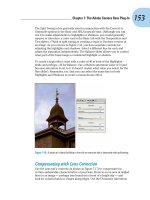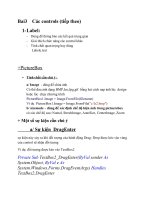1118123883 split 4 3741
Bạn đang xem bản rút gọn của tài liệu. Xem và tải ngay bản đầy đủ của tài liệu tại đây (11.97 MB, 7 trang )
Simpo PDF Merge and Split Unregistered Version -
Part VIII
Working with Video
and Animation
IN THIS PART
Chapter 25
Understanding Video Editing Basics
Chapter 26
Animating in the Timeline Panel
Chapter 27
Correcting Video Files and Adding Artistic Effects
Chapter 28
Animating Using Frames
CHAPTER
25
Simpo PDF Merge and Split Unregistered Version -
Understanding Video
Editing Basics
IN THIS CHAPTER
Dealing with aspect ratios
Using the Timeline panel
Opening video files
Trimming video clips
Rearranging video footage
Splitting video clips
Deleting unwanted video footage
Adding files to a video project
W
hen working with video, Photoshop enables you to bring in pieces of video that need the
special Photoshop touch and clean them up a bit. Photoshop does not enable you to create
an extensive video project like Adobe Premiere Pro. With Photoshop, you can create fantastic composites with video files that you may not be able to accomplish in fine Photoshop style anywhere else. The Timeline panel gives you just enough capability to make working with video files an
efficient and relatively uncomplicated process.
The first step in being able to edit your video files in Photoshop is to understand the video workspace. The Timeline panel is practically an application all by itself, giving you the ability to add,
edit, and move video clips not only as layers but also through time. You can also add other layers,
such as image files, text, and 3D objects. In this chapter, we show you how you can open, add, and
maneuver these files within a video timeline so you are prepared to correct lighting and color and
create artistic effects with video files and image files.
841
Simpo
Merge
Version -
Part VIII:PDF
Working
withand
VideoSplit
and Unregistered
Animation
Working with Video Files
To work with video successfully, you need to know the basics of video file formats, why they
are different, and how they work. Some file formats are of higher quality and, consequently,
larger than those of lower quality. You must also understand aspect ratios. Photoshop has
more possibilities for changing the aspect ratio than you might think. Using the right aspect
ratio and understanding the settings are important to creating successful video files within
Photoshop.
Review the basics of video file formats in Chapter 3.
Setting aspect ratios
An aspect ratio is the relative width to height of a video or image. The frame aspect ratio
indicates the ratio of the video or image frame. You are probably familiar with the 4:3 and
16:9 aspect ratios that are industry-standard television sizes. The next step in getting to
know all about pixels is understanding the pixel aspect ratio.
Correcting the pixel aspect ratio
Individual pixels also have aspect ratios. Depending on the video standard, pixels have either
a square aspect ratio or a rectangular aspect ratio. A computer monitor, for instance, is usually set up for square pixels. For example, a 4:3 monitor typically has a setting of 640 pixels
wide and 480 pixels tall, which results in square pixels.
Televisions do not have square pixels. Their pixels match the aspect ratio of standard video,
which is rectangular. That means that when you play a movie on your computer that is a
standard video format, the video is distorted unless the pixel aspect ratio is taken into
account and adjusted.
When you import a video file into Photoshop, it automatically performs a pixel aspect ratio
correction on the document, so it appears just as it would on a television screen. This reduces
the preview quality of the document, but it is only for preview purposes and doesn’t change
the document materially in any way, as shown in Figure 25.1.
You can turn off Pixel Aspect Ratio Correction and preview the video with all the pixels
intact. The image looks distorted, but it actually contains the correct number of pixels.
Simply choose View ➪ Pixel Aspect Ratio Correction to toggle the correction on or off. Figure
25.2 shows an image with this feature turned off.
Note
You can view both pixel settings at once by choosing Window ➪ Arrange ➪ New Window for (document name). This
opens a second window containing your document. You can correct the pixel aspect ratio in one and leave the correction
off in the other.
842
Simpo PDF Merge and Split Unregistered
Version
Chapter
25: -Understanding
Video Editing Basics
FIGURE 25.1
When Pixel Aspect Ratio Correction is turned on, the image looks normal.
FIGURE 25.2
This is like watching regular 4:3 television on a 16:9 television.
25
Changing video aspect ratios
Aspect ratios such as 4:3 and 16:9 are industry standard. You are probably less familiar with
pixel aspect ratios, which is what Photoshop uses. The Photoshop preset aspect ratios enable
you to translate pixel aspect ratios into more familiar terms. The number listed in parentheses
843
Simpo
Merge
Version -
Part VIII:PDF
Working
withand
VideoSplit
and Unregistered
Animation
is the relative height of the pixel to a width of 1. For example, D1/DV NTSC (0.9) has a pixel
aspect ratio of 1 pixel wide and .9 pixels high, making it slightly wider than it is high.
Here’s a list of the pixel aspect ratios:
nSquare.
Most computer monitors have square pixels. Some video made for a 4:3
screen ratio is also captured at 640 x 480, making the pixels square.
nD1/DV
NTSC (0.91). This is a standard capture ratio for pixels, with a pixel ratio of
720 x 480. Standard 4:3 televisions and video cameras both probably have this setting. Figure 25.3 shows an example of this aspect ratio.
FIGURE 25.3
A pixel ratio of 1:0.9 creates nearly square pixels and is just right for a 4:3 frame.
nD1/DV
PAL (1.09). The PAL pixel ratios create a pixel that is taller than it is wide.
This is the standard pixel aspect ratio used for 4:3 screens. PAL is the video format
used in most countries outside North America.
nD1/DV
NTSC Widescreen (1.21). This is the common pixel aspect ratio for an NTSC
16:9 screen. Most video cameras also shoot in this aspect ratio.
nHDV
1080/DVCPRO HD 720 (1.33). This is the standard pixel aspect ratio for bigscreen movies and is becoming more popular with higher-quality video cameras. The
frame size is 1440 x 1080 pixels for the highest-quality setting. The screen size used
for this pixel aspect ratio is 16:9.
844
Stained Glass
Watercolor
Simpo PDF Merge and Split Unregistered Version -
Glowing Edges
Oil Paint
Simpo PDF Merge and Split Unregistered Version -
Although this is obviously not a real image, creating a drop shadow and then separating it from the elephant
allowed us to distort it to look like a real shadow, thus increasing the realism.
Using layer styles
along with this
3D animation of
a ball bouncing
around a lighted
lamp allowed
us to simulate
the lamp being
broken. You
can learn how
to create layer
styles such as
drop shadows
and separate
them into their
own layers in
Chapter 10.