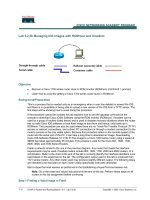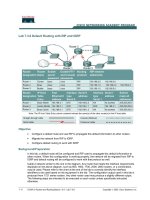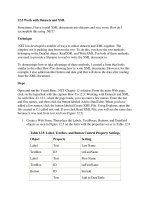Beginning Mac Programming Develop with Objective-C and Cocoa doc
Bạn đang xem bản rút gọn của tài liệu. Xem và tải ngay bản đầy đủ của tài liệu tại đây (4.16 MB, 417 trang )
Beginning Mac Programming
Develop with Objective-C and Cocoa
Tim Isted
The Pragmatic Bookshelf
Raleigh, North Carolina Dallas, Texas
Many of the designations used by manufacturers and sellers to distinguish their prod-
ucts are claimed as t rademarks. Where those designations appear in this book, and The
Pragmatic Programmers, LLC was aware of a trademark claim, the designations have
been printed in initial capital letters or in all capitals. The Pragmatic Starter Kit, The
Pragmatic Programmer, Pragmatic Programming, Pragmatic Bookshelf and t he linking g
device are trademarks of The Pragmatic Programmers, LLC.
Every precaution was taken in the preparation of this book. However, the publisher
assumes no responsibility for errors or omissions, or for damages that may result from
the use of information (including program listings) contained herein.
Our Pragmatic courses, workshops, and other products can help you and your team
create better software and have more fun. For more information, as well as the latest
Pragmatic titles, please visit us at
Copyright
©
2010
Tim Isted.
All rights reserved.
No part of this publication may be reproduced, stored in a retrieval system, or transmit-
ted, in any form, or by any means, electronic, mechanical, photocopying, recording, or
otherwise, without the prior consent of the publisher.
Printed in the United States of America.
ISBN-10: 1-934356-51-4
ISBN-13: 978-1-934356-51-7
Printed on acid-free paper.
P1.0 printing, March 2010
Version: 2010-3-3
Prepared exclusively for James Carlson
Contents
1 Introduction 10
1.1 The Intended Audience . . . . . . . . . . . . . . . . . . . 11
1.2 What’s Involved? . . . . . . . . . . . . . . . . . . . . . . 11
1.3 What’s Needed? . . . . . . . . . . . . . . . . . . . . . . . 12
1.4 Acknowledgments . . . . . . . . . . . . . . . . . . . . . . 13
1.5 Let’s Go . . . . . . . . . . . . . . . . . . . . . . . . . . . . 14
2 Your First Application 15
2.1 Introducing Xcode . . . . . . . . . . . . . . . . . . . . . 15
2.2 The Main Event . . . . . . . . . . . . . . . . . . . . . . . 18
2.3 The Cocoa Framework . . . . . . . . . . . . . . . . . . . 22
2.4 Application Resources . . . . . . . . . . . . . . . . . . . 23
2.5 Chapter Summary . . . . . . . . . . . . . . . . . . . . . 29
3 All About Objects 30
3.1 The Application Construction Process . . . . . . . . . . 30
3.2 An Introduction to Objects . . . . . . . . . . . . . . . . . 31
3.3 Object Inheritance . . . . . . . . . . . . . . . . . . . . . 38
3.4 Writing Code for Our Own Objects . . . . . . . . . . . . 40
3.5 Chapter Summary . . . . . . . . . . . . . . . . . . . . . 55
4 Object Messaging 56
4.1 Defining a New Method . . . . . . . . . . . . . . . . . . . 56
4.2 The Target-Action Mechanism . . . . . . . . . . . . . . . 59
4.3 Sending Messages from Our Code . . . . . . . . . . . . 64
4.4 Chapter Summary . . . . . . . . . . . . . . . . . . . . . 73
5 Variables and Memory 74
5.1 How Memory Works . . . . . . . . . . . . . . . . . . . . . 74
5.2 Using Variables . . . . . . . . . . . . . . . . . . . . . . . 79
5.3 The Scope of a Variable . . . . . . . . . . . . . . . . . . . 88
5.4 Memory Addressing . . . . . . . . . . . . . . . . . . . . . 90
5.5 Pointers Again . . . . . . . . . . . . . . . . . . . . . . . . 94
5.6 Chapter Summary . . . . . . . . . . . . . . . . . . . . . 96
CONTENTS 8
6 Passing Information Around 97
6.1 Returning Values . . . . . . . . . . . . . . . . . . . . . . 97
6.2 Methods and Arguments . . . . . . . . . . . . . . . . . . 105
6.3 Class Methods . . . . . . . . . . . . . . . . . . . . . . . . 111
6.4 Passing Values by Reference . . . . . . . . . . . . . . . . 115
6.5 Chapter Summary . . . . . . . . . . . . . . . . . . . . . 117
7 Objects and Memory Management 119
7.1 Memory Considerations . . . . . . . . . . . . . . . . . . 119
7.2 Allocating Memory for Objects . . . . . . . . . . . . . . . 121
7.3 Creating Objects in Code . . . . . . . . . . . . . . . . . . 124
7.4 The Object Life Cycle . . . . . . . . . . . . . . . . . . . . 129
7.5 Denying Responsibility . . . . . . . . . . . . . . . . . . . 133
7.6 Initializing with Arguments . . . . . . . . . . . . . . . . 137
7.7 Utility Class Methods . . . . . . . . . . . . . . . . . . . . 140
7.8 Chapter Summary . . . . . . . . . . . . . . . . . . . . . 144
8 Collecting Information 145
8.1 Introducing Arrays . . . . . . . . . . . . . . . . . . . . . 145
8.2 Using Arrays in an Application . . . . . . . . . . . . . . 148
8.3 Object Mutability . . . . . . . . . . . . . . . . . . . . . . 154
8.4 A New Application . . . . . . . . . . . . . . . . . . . . . . 160
8.5 Chapter Summary . . . . . . . . . . . . . . . . . . . . . 181
9 Branching Out 183
9.1 Introducing if and else . . . . . . . . . . . . . . . . . . . 183
9.2 All About the Truth . . . . . . . . . . . . . . . . . . . . . 199
9.3 Stylistic Conventions . . . . . . . . . . . . . . . . . . . . 202
9.4 Switching Around . . . . . . . . . . . . . . . . . . . . . . 205
9.5 Writing Init Methods . . . . . . . . . . . . . . . . . . . . 208
9.6 Adding Conditional Statements to the Shopping List
A
pplication . . . . . . . . . . . . . . . . . . . . . . . . . . 210
9.7 Chapter Summary . . . . . . . . . . . . . . . . . . . . . 217
10 Looping and Enumerating 218
10.1 Introducing Array Enumeration . . . . . . . . . . . . . . 218
10.2 Counting . . . . . . . . . . . . . . . . . . . . . . . . . . . 221
10.3 Traditional for Loops . . . . . . . . . . . . . . . . . . . . 224
10.4 Enumerating an Array with a Traditional for Loop . . . 228
10.5 Other Types of Loop . . . . . . . . . . . . . . . . . . . . 231
10.6 A Simple Change to Our Shopping List Application . . 234
10.7 Chapter Summary . . . . . . . . . . . . . . . . . . . . . 236
CONTENTS 9
11 Objects, Encapsulation, and MVC 238
11.1 The Main Types of Object . . . . . . . . . . . . . . . . . 238
11.2 Designing Model Objects . . . . . . . . . . . . . . . . . . 241
11.3 Reworking the Shopping List Application . . . . . . . . 251
11.4 Creating a Shopping List Item Object . . . . . . . . . . 262
11.5 Reworking the Shopping List Application Again . . . 269
11.6 Introducing Objective-C 2.0 Properties . . . . . . . . . . 271
11.7 Chapter Summary . . . . . . . . . . . . . . . . . . . . . 277
12 All About Views 278
12.1 Simple Geometry in Two Dimensions . . . . . . . . . . 278
12.2 Working with Windows and Views . . . . . . . . . . . . 282
12.3 The View Hierarchy . . . . . . . . . . . . . . . . . . . . . 290
12.4 Custom Views . . . . . . . . . . . . . . . . . . . . . . . . 295
12.5 Back to the Shopping List Application . . . . . . . . . . 306
12.6 Views and Cells . . . . . . . . . . . . . . . . . . . . . . . 310
12.7 Chapter Summary . . . . . . . . . . . . . . . . . . . . . 318
13 Mac OS X and Cocoa Mechanisms 320
13.1 Delegation . . . . . . . . . . . . . . . . . . . . . . . . . . 321
13.2 Notifications . . . . . . . . . . . . . . . . . . . . . . . . . 337
13.3 Working with Events . . . . . . . . . . . . . . . . . . . . 347
13.4 Responders and the Responder Chain . . . . . . . . . . 359
13.5 Archiving with NSCoding . . . . . . . . . . . . . . . . . . 367
13.6 Chapter Summary . . . . . . . . . . . . . . . . . . . . . 374
14 Where to Go from Here 376
14.1 Important Technologies . . . . . . . . . . . . . . . . . . 377
14.2 Finding Information . . . . . . . . . . . . . . . . . . . . 382
14.3 Book Summary . . . . . . . . . . . . . . . . . . . . . . . 386
A Developing for the iPhone OS 387
B Installing Xcode 403
C Bibliography 408
Index 409
Chapter 1
Introduction
The iPad, the iPhone, the iPod, the iMac
The world according to Apple is vast and ever-expanding. The Mac and
iPhone OS platforms seem to breed passionate users, united in their
love for software and hardware that looks beautiful, behaves exactly
how they expect, and works without the pains of hardware incompati-
bilities, driver installations, and convoluted interfaces.
Behind this alluring exterior lies a fascinating world. All computer plat-
forms have communities of software developers, each equally devoted
to what they do. What seems to set the Mac platform apart, though,
is that so much of the available Mac and iPhone software has been
written either by individual developers, working as independents, or for
relatively small companies that maintain that “indie” feel. The sense of
community is great, newcomers are welcomed and respected, and the
indie-developer experience offers many r ewards.
What also sets the Mac apart from another, reasonably well-known
computer platform, is that the tools to write software come bundled
free of charge with every Mac. They’re even available as free downloads
from Apple’s website if you happen not to be able to find the original
system discs or want the absolutely latest version.
Perhaps the only reasonable excuse not to sit down and write softwar e
right away is that the learning curve feels steep. The advice is often to
“Go away and learn C, and come back when you’re done!” The aim of
this book is to offer a different path.
We’ll be jumping headfirst into creating applications on the Mac that
look and behave like the other Mac applications you’re used to. We’ll
certainly be learning general programming principles, but we will be
THE INTENDED AUDIENCE 11
putting them into practice in real-world situations, right from the start.
Over the course of the book, you’ll learn enough that you can fend for
yourself, with enough knowledge of how the Mac programming world
works that you know where to go to fill gaps in your knowledge with
information from the right sources.
1.1 The Intended Audience
This book is designed for those of us who don’t have a degree in co
m-
puter science. It’s intended to be read by people who’ve spent time
working with the Mac, perhaps as power users of their applications,
or at least people with the confidence that they know enough to explain
the difference between, say, a menu and a window. Most importantly,
the book is intended for people who have little or no previous program-
ming knowledge.
If you already r evel in the intricacies of hash tables or take pleasure in
analyzing complex algorithms, this book probably isn’t for you. Simi-
larly, if you prefer to learn theory first or you work best studying com-
puter stuff away from your computer, it’s probably wise to look at some
of the other books out there.
Throughout the course of this book, we’ll be going over basic program-
ming skills, picking them up as they relate to the language we’re learn-
ing and to the coding we’ll be doing. By the time you reach the end, not
only will you have learned enough to start building your own Mac appli-
cations, but you’ll be confident enough to take on the more advanced
literature that’s available.
1.2 What’s Involved?
So, what will we cover in this book? Well, we’ll be learning a pro-
g
ramming language. On the Mac, this means learning something called
Objective-C. Don’t worry, it’s not too scary, and we won’t be trying to
learn all of it, all at once. Learning a computer programming language
is much easier than learning to speak a foreign language; computers
understand only a relatively limited vocabulary and grammar.
For some of the programming principles we’ll be learning, we’ll intro-
duce concepts using a kind of “pseudolanguage,” which is r eally just
standard English made more formulaic. As will quickly become clear,
this pseudolanguage isn’t too far from what Objective-C actually looks
WHAT’S NEEDED? 12
like. Once we’ve learned to recognize the basic structure of a code
project and learned the grammar, or syntax used inside the project
files, it’s not too difficult to work out what’s going on in the code.
At the same time that we’re learning Objective-C, we’ll be learning about
a framework provided by Apple, called Cocoa, and, obviously, we’ll be
spending a lot of time using the developer tools Xcode and Interface
Builder to make Mac software.
The great thing about learning Objective-C for the Mac desktop is that it
is also the language used to write software for the iPhone OS, that is, for
applications that run on Apple’s iPhone and iPod touch devices; toward
the end of this book, we’ll even take a quick foray into writing iPhone
software. The software-building processes we’ll learn throughout the
book apply just as much on the iPhone as they do the Mac desktop, so
we’ll be learning skills that open up multiple new worlds of creativity!
1.3 What’s Needed?
If you’re reading this book, it’s probably fairly likely that you e
ither
own or have access to a Mac. It doesn’t matter whether it’s an old
PowerPC-based model or the latest top-of-the-line, Intel-based Mac Pro.
As long as it runs OS X, you can use it with this book to learn Mac
programming.
You won’t need to buy any special software. As we’ve already said,
Apple’s developer tools are available either on the system discs that
came with your computer (or on OS X upgrade discs) or for download
from Apple’s Developer Connection website. You’ll need to register with
Apple as a Developer Connection member to download the software,
but registration is free.
The developer tools must be installed—they probably won’t be available
to run on your hard drive unless you’ve specifically installed them. In-
stallation is very easy; for help, take a look at Appendix
B, on page 403.
T
he only additional considerations are if you want to take iPhone coding
further. As a start, the tools used to write for the iPhone OS require
an Intel-based Mac. If you want to test and run your software on a
real iPhone or iPod touch (rather than in a simulator on your desktop
Mac), you’ll need to sign up as a registered iPhone Developer; this isn’t
particularly expensive but, at the time of writing, bears an annual fee
ACKNOWLEDGMENTS 13
of $99 for individuals. Rest assured that you won’t need to do this to
get the most out of this book, though.
The screenshots in this book are taken from version 3.2 of the developer
tools—the version that comes with Mac OS X 10.6, Snow Leopard. If
you’re running Mac OS X 10.5, Leopard, you may find that some parts
of Xcode look slightly different, but it shouldn’t be too difficult to work
out how your version relates to what you see in this book.
1.4 Acknowledgments
Although it’s m
y name that’s listed on the front, this book would not
exist were it not for the work of a very large number of people.
Thankfully, the ever-awesome publisher, Pragmatic Bookshelf, also in-
cludes the name of the editor on the cover, which is truly fitting for
what Colleen Toporek has put into this project. If I simply used the
standard author phrase about “tireless support,” it would be one of the
biggest understatements of all time. This has been a partnership from
beginning to end, and this is as much her book as it is mine.
I have also been lucky enough to have an incredible team of technical
reviewers, reading through manuscripts at various stages. The early
input from Lyndia Zarra, Bill Dudney, and Rob McGovern requires spe-
cial mention, as it helped shape much of the book’s path and style; they
even provided a second set of comments once the first draft was almost
complete, for which I doubtless owe an as yet undisclosed number of
drinks.
My drawing skills are somewhat lacking, so I’m indebted to David Per-
kins for his willingness to turn my horrendous scribbles into recog-
nizable shapes. I am also extremely grateful to Dave Verwer, Chris
Adamson, Dave Klein, and David Flagg for their support and technical
comments on the book as a whole as it got closer to completion, and to
Uli Kusterer, Danny Greg, Matt Gallagher, Loren Brichter, Cathy Shive,
and Daniel Jalkut for looking over and commenting on the near-final
manuscript.
Finally, I’d like to thank all those who submitted errata and forum ques-
tions on the book as it went through the Pragmatic Beta process. The
Mac and iPhone developer community has to be one of the friendliest,
most helpful and supportive groups in existence. We look forward to
welcoming you, the reader, into it!
LET’S GO 14
1.5 Let’s Go
Writing software for the Mac, and indeed programming in general, can
be incredibly rewarding. It doesn’t necessarily have to be done at 3 a.m.
fueled on coffee or cola, but sometimes it’s easy to get carried away
knowing that some awesome feature is so close to working.
We’ll probably manage to avoid some of the blood, sweat, and tears
normally associated with learning programming, but even those who
have suffered for their art will tell you that it’s worth it to use a great
piece of software every day and be able to say “I made that!” And, of
course, it’s even greater to watch other people using and loving (and
maybe paying for ) your software too.
So, let’s get started!
Chapter 2
Your First Application
Welcome to the world of Mac programming!
Many programming books begin by giving you long histories of pro-
gramming languages, introducing a lot of very abstract ideas before
you actually get to do anything. Even when you’re eventually allowed to
do something at your computer, it’s writing code for little command-line
tools that output text to a “no user interface” console screen. This book
is different.
We’re going to begin our journey together by creating a simple but fully
functional application that exhibits all the wonderful characteristics of
a typical Mac application. Our application will launch like any normal
Mac app, display its own window, show its own menu bar, respond to all
sorts of user input, and, astonishingly, even allow the user to print to
a connected printer. All of this will be achieved without actually writing
any code.
In subsequent chapters of this book, we’ll use this simple application
to demonstrate how to write code. Our aim is therefore not only to learn
a new programming “language” but to learn how software is built from
a Mac perspective, using this language inside a real Mac application,
which we’ll create using Apple’s developer tools.
2.1 Introducing Xcode
If you’ve done any coding at all on other platforms or maybe dabbled a
l
ittle with writing or designing web pages, you’ll have had a choice of a
variety of development environments or coding tools. On the Mac, you’ll
generally be using Xcode, software provided free of charge by Apple.
INTRODUCING XCODE 16
This software comes on the Mac OS X installation CDs as an additional
install, or alternatively you can download the most recent version from
Apple’s Developer Connection website. If you’ve not yet installed Xcode,
please do so now by following the instructions given in Appendix
B, on
p
age
403.
Although its name suggests it is used solely to write code, Xcode is
what’s known in the programming world as an Integrated Development
Environment (IDE). We’ll be using it to organize our code files, launch
the interface-editing tools, cr eate an application out of our code, run
that application, fix any bugs, and do a whole lot more.
The Xcode Environment
Let’s start Xcode right now and create our first programming project
.
On its first launch, you should be greeted by a Welcome to Xcode win-
dow. Close this window for now, and choose the File > New Project
menu item. A template window will appear, as shown in Figure 2.1, on
the following page.
An application is built in Xcode from a large number of different files.
Rather than having to add all these to a completely blank project, Xcode
offers a variety of template projects that you use as starting points for
your own work.
On the left side of this template window, you’ll notice many different
types of Mac OS X projects. You may also see some template types
for iPhone OS projects (shown in Figure
2.1, on the next page); if you
h
aven’t installed Xcode with the iPhone SDK, your template window
won’t show these iPhone OS project types.
We’ll talk about some of the differ ent types of projects later in the book,
but for now we’ll be creating a Mac OS X application. Make sure the
Application type is highlighted (just under the Mac OS X heading), and
you’ll see several types of project templates listed in the upper-right
half of the window.
A standard Mac application can be one of two fundamental project
types—Cocoa Application and Cocoa Document-based Application. The
difference between these two is perhaps best explained with examples.
Apple’s Pages and Microsoft’s Word are examples of document-based
applications. iTunes and DVD Player, by contrast, are nondocument
applications because they don’t work by asking the user to “open a
INTRODUCING XCODE 17
Figure 2.1: The Xcode template window
THE MAIN EVENT 18
file.” The difference isn’t always this clear-cut, but that’s the basic
distinction.
To keep things nice and uncomplicated, we’ll create a basic Cocoa appli-
cation, so make sure the Cocoa Application template is highlighted
in the project window, leave the “Cr eate document-based application”
checkbox in the lower portion of the window deselected, and click the
Choose button.
At this point, you’ll see a standard Save panel asking for a name and
location on disk for the project. Note that Xcode will automatically cre-
ate a new folder with the same name as your application to hold all the
project files, so you don’t need to do this yourself.
Call the project “TextApp,” and click the Save button.
The Project Window
You should see a window appear on screen that looks something like
F
igure
2.2, on the following page. Try not to feel overwhelmed at seeing
so many items in the Groups & Files list on the left of the window. For
most of our time in Xcode, we’ll only be worrying about what’s under
the first group in the list, the TextApp group.
Some of the folders in this group will be empty, but click the triangle
next to Other Sources to expand it and view the contents. Two files
will appear, one of which is called main.m. Click this file once, and its
c
ontents will appear in the lower-main portion of the project window,
rather like an email message does in Apple’s Mail application. If you
double-click the
main.m file in the left Groups & Files list, it will open in
a new window.
You’ll notice that there are several buttons and drop-down boxes along
the top of the project window. I’ll talk about these as we use them.
2.2 The Main Event
Most introductory programming books that talk about variants of the
C
language spend most of their time writing code that sits inside this
main file. When you’re writing standard Mac applications, however, it’s
actually very rare that you’d want to modify this file. I originally said
that we weren’t going to write any code in this chapter, so we’ll stick to
that, but it’s worth just taking a quick look now.
THE MAIN EVENT 19
Figure 2.2: The project window for TextApp
We’ll be going into some serious depth on the layout and language syn-
tax of code later in this book, but let’s get a very brief overview of what
you’re seeing in this particular file. When you double-click the main.m
file, you will be looking at a window containing the code listing:
Download YourFirstApp/TextApp/main.m
//
// main.m
// TextApp
//
// Created by Tim Isted on 08/09/2009.
// Copyright 2009 __MyCompanyName__. All rights reserved.
//
#import <Cocoa/Cocoa.h>
int main(int argc, char
*
argv[])
{
return NSApplicationMain(argc, (const char
**
) argv);
}
THE MAIN EVENT 20
Assuming you haven’t modified Xcode’s default settings, the code in
this file should appear in a number of different colors. These colors are
designed to help you when coding, because they allow you to identify
portions of code “at a glance.”
Notice that the first few lines ar e green on your screen. You’ll also notice
that each of those lines starts with two forward slash characters, like
this:
// TextApp
These lines are c
omments and are completely ignored when the code is
run. In this instance, they are used to give information about the file,
such as its name, the name of the project, the author, and copyright
information. These particular details were provided automatically for
us when we used the Cocoa Application project template earlier.
As we’ll see throughout this book, comments can be used in all sorts of
ways. One of the major uses is to document your code. You might, for
example, need to perform a complex geometric calculation to work out
how to draw a regular star shape inside a set of drawing coordinates.
This code might make perfect sense to you while you’r e writing it, but
six months later it might be absolutely impossible to see what’s going on
without a few comments spread throughout the code to explain what’s
happening.
Another great feature of comments is to comment out particular lines
of code. Let’s say that your code to draw a star isn’t working quite
how you’d like. You might decide just to draw a simple rectangle in the
place of the star to make sure your coordinate calculations are correct.
Rather than deleting all the lines of star-drawing code, you could just
comment them out so that it’s possible to reintroduce them later, one
line at a time.
After the green commented sections, there’s a brown and red line start-
ing with
#import. Don’t worry too much about this line just now; instead
f
ocus on the last four lines of the file:
int main(int argc, char
*
argv[])
{
return NSApplicationMain(argc, (const char
**
) argv);
}
Believe it or not, these four lines contain your full-blown Mac O
S X
application from launch until it quits. To simplify the process some-
what, when a user double-clicks your application in the Finder, the
THE MAIN EVENT 21
Keyboard Shortcuts
Most of the menu commands given in the book have their key-
board shortcuts shown, using the symbols commonly found on
Mac keyboards. You’ll also see references to C-clicking.
Some Mac keyboards don’t show these symbols; if yours
doesn’t, you may find this table helpful:
C Control or
Ctrl
B Shift
E Option, Opt or Alt
D Co
mmand or Cmd
J Delete or Del
F Return
I Enter
operating system looks inside the application code to find this main
portion, and then it runs the code between the curly braces.
A
s I said before, you don’t need to modify the main.m file very often.
With that in mind, let’s see what happens when we run the application.
Close the main.m file so that you can see the main TextApp project
window. Click the Build & Run icon on the toolbar at the top of this
window, and sit back while Xcode builds your project from the various
files in the template and then runs the resulting application.
Assuming all has gone to plan, your application will launch. A blank
window should open that you can move around and resize. Notice that
the menu bar has changed, displaying “TextApp” as the application
name at the top left of your screen. Take a moment to look through the
items under each menu. You’ll find a standard File menu, with several
items like the New and Open commands grayed out. The Edit menu
contains the standard pasteboard actions such as Copy and Paste. The
Window menu contains commands that affect the blank window visible
on screen. You can minimize it to the Dock or zoom it to fill your screen.
One of the most important principles of building software for the Mac
platform is that applications should follow a standard set of interface
THE COCOA FRAMEWORK 22
guidelines set by Apple. One of these guidelines is that certain menu
items appear in all applications and in specific groupings. For example,
you should always find Cut, Copy, and Paste commands under the
Edit menu, always listed in that order. If your application follows these
guidelines, it will be much easier for people to use because it behaves
in the way they expect.
Quit the TextApp application in any way you choose. You’ll find you
can pick the Quit TextApp command from the TextApp menu or press
its usual keyboard equivalent—the D-
Q shortcut. You could also right-
click with the mouse (or C-click) on the Text App icon that has appeared
in the Dock at the bottom of your screen and choose Quit. These are
all perfectly acceptable ways to exit the application, and you’ll find all
of them already work for you “out of the box.”
2.3 The Cocoa Framework
Remember how we looked inside the main.m file in the previous sec-
t
ion and saw one line of code that apparently ran the application from
launch until it quit? It seems rather bizarre that this single line could
accomplish all the functionality we experienced.
One way to write applications on a computer would be to write code
that literally draws every pixel on screen to represent the user interface.
Writing TextApp in this way, you’d need to draw a bar acr oss the top for
the menus, then display text for each menu, before drawing the window
outline and its contents. That’s ignoring any need to display what’s in
the background of the user’s screen from their desktop or other appli-
cations and forgetting that we need to write code to make those pixels
change when the user wants to interact with our application.
Remember how we talked about applications conforming to a standard
set of interface guidelines? A window has a defined look and feel, for
example, and menus all behave in a certain way; there would be a large
amount of duplicated functionality between applications if every pro-
grammer had to write similar code to achieve the same basic behavior.
Imagine what would happen if the guidelines changed slightly—every
application would have to be modified to r epresent the new standard.
The solution to these issues is to use a framework. A framework pro-
vides a large amount of prewritten code that we can use to avoid having
to “reinvent the wheel.” When writing Mac software, we use the Cocoa
framework, provided for us by Apple.
APPLICATION RESOURCES 23
You might recall that when we created our TextApp project, we chose
the Cocoa Application template. By creating an application using Co-
coa, we’re relieved from worrying about the basic functionality exhibited
by most Mac applications, and left to worry about writing code only for
the features that are unique to our own application.
Open
main.m again to take a look at that important line between the
c
urly braces:
return NSApplicationMain(argc, (const char
**
) argv);
For now, ignore the fact that this looks rather terrifying in terms of
syntax. All this line is actually doing is creating a Cocoa application
and giving it control.
2.4 Application Resources
It’s all very well just to say that we’re giving control over to som
e Cocoa
application, but we still haven’t discovered where the menu bar and
windows come from.
If you double-clicked the
main.m file earlier to open it in a separate
window, close that window now so that you return to the Xcode project
window for TextApp. In the left side of the window, the Other Sources
group should still be expanded. Under this, you’ll see another group
called Resources. Click the triangle to the left of this to expand it, and
you’ll see three more files. Click the
TextApp-Info.plist
1
file once, and it
w
ill appear in the lower-right portion of the project window, looking
like Figure 2.3, on the next page.
There’s a lot of information in this file, but the line we need to focus
on just now is the one called Main nib file base name. You’ll see that the
Value column for this line contains
MainMenu.
The MainMenu.xib File
When you create an application using the Cocoa framework, the frame-
w
ork looks inside the ApplicationName-Info.plist file for this value and
uses the file with that name to create the basic inter face for the appli-
cation. Look back in the Resources group on the left of the project
1. If you are using an earlier version of Xcode, this file might be called Info.plist rather
than TextApp-Info.plist.
APPLICATION RESOURCES 24
Figure 2.3: The TextApp-Info.plist file
window, and you’ll see that the third resource listed is called Main-
Menu.xib
. Double-click this file to open it.
Xcode launches another Apple developer tools application, called Inter-
face Builder, to edit this file. When it opens, you’ll find a number of
windows on your screen; the main window looks like Figure
2.4, on the
f
ollowing page.
This main
MainMenu.xib window contains a variety of objects. The two
to take notice of right now are Main Menu and Window (TextApp).
Double-click the Main Menu icon to open the menu editor (it may
already be open on screen). This menu editor (shown in Figure 2.5,
on page 26) contains the menu bar that is displayed when the TextApp
application is run. If you click a menu title, that menu will drop down
and be displayed so that you can make any changes to the menu items.
APPLICATION RESOURCES 25
Figure 2.4: MainMenu.xib open in Interface Builder
Click the TextApp menu once to display it, and then double-click the
first menu item, About TextApp. You’ll find that the menu item title
becomes editable, and you can change it to anything you want. Change
the name to “About My Wonderful TextApp Application.”
2
Save the MainMenu.xib file in Inter face Builder, and switch back to X-
code. Click the Build & Run toolbar item once to launch your appli-
cation. Now when TextApp runs, you’ll find that the About menu item
appears with its new name, just as we set in Interface Builder. Choose
the Quit TextApp command to exit the application.
2. Under some earlier versions of Xcode, the project template doesn’t name some of the
menu items correctly. The About menu item might be About NewApplication, and the
Quit command might be Quit NewApplication. If so, you can rename them as described.
The application menu itself may also be New Application, but when t he application is
run, this will change, as if by magic, to TextApp.
APPLICATION RESOURCES 26
Figure 2.5: The menu editor in Interface Builder
Adding to Our Basic Interface
It isn’t only basic user interface items like windows and menus that
Cocoa provides for us. There are a whole host of other controls that we
can use to add functionality to our application.
Over the next few chapters of this book, we’re going to be needing a
place to display some textual information. To demonstrate how much
functionality can be provided by the “built-in” controls, we’ll use a con-
trol right now to allow the user to type text into the window. We’ll be
using some of the other available controls later in the book.
So, return to Interface Builder,
3
and make sure the MainMenu.xib file is
s
till open. From the Tools menu, open the Library palette. This palette,
shown in Figure 2.6, on the following page, contains the controls that
w
e can either use as is in our projects or extend with extra functionality
if needed.
3. There’s a very useful Mac OS X shortcut to switch quickly between applications; hold
down the D-key and press A, and a box will appear allowing you to pick between all
open applications. When you release the D key, the selected application will be brought
to the front.
APPLICATION RESOURCES 27
Figure 2.6: Interface Builder’s Library palette
At the bottom of the Library palette is a search box; type “text view”
in this box. You’ll see that only one item is left inside the palette, and,
helpfully, this is the one we are going to use.
We need to add our new text view to TextApp’s window. To make sure
this window is visible, double-click the icon in the main MainMenu.xib
window that’s labeled Window (TextApp), and it will open as a blank
w
indow on screen.
Drag a Text View object from the Library palette, and drop it in the
blank window. As you hover the new object over the window, you’ll
notice various blue guides appear to help you position it. Line up the
top-left corner with the blue lines a short distance inside the top left
of the window. Using the little manipulation points around the object,
APPLICATION RESOURCES 28
Figure 2.7: The text view inside the window
enlarge it so that its bottom-right corner lines up with the blue lines
that appear a short distance from that cor ner of the window. You should
end up with something resembling Figure 2.7.
Let’s test our new text view straightaway. Save the Interface Builder
file, switch back into Xcode, and click the Build & Run icon. When the
application launches, you’ll see that the main window now has a text
view inside it, eagerly awaiting your input. Notice how you can type
anything you like into the text view, select characters with the mouse,
drag and dr op items, copy and paste to and from other applications,
and even change the style of the text using the Fonts palette available
in TextApp’s Format menu. How amazing is that? We still haven’t had
to write any code.
CHAPTER SUMMARY 29
2.5 Cha pter Summary
We’ve taken a quick peek into the fantastic world of building Mac OS X
applications using Apple’s Cocoa framework. Despite not actually writ-
ing a single line of code, we’ve made a reasonably functional application
with some impressive text-editing functionality just by working with the
resources inside a Cocoa application.
This is all well and good, but to produce applications that are useful and
functional in the real world (notice we have no undo capabilities or any
file-saving functionality in TextApp), we’re going to need to learn how to
write some code. We’ll be making changes to TextApp throughout the
next few chapters, using it to display various bits of useful output, and
modifying it to test various features of Mac software development as
you learn them.
The next chapter introduces a few basic programming principles, and
we’ll actually get to start coding. Feel free to experiment with the various
objects, palettes, and features provided by Interface Builder, but make
sure that you have a clean copy of TextApp to work with for the next
chapter.
Downloading the Code
You can download the Xcode projects and code used in this book from
t
he Pragmatic website page for this book:
Pragmatic Bookshelf . . . . . . . />