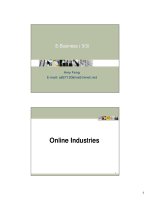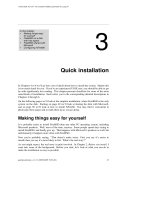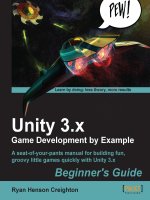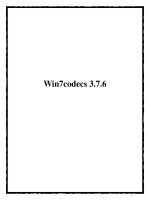Unity 3.x Scripting pptx
Bạn đang xem bản rút gọn của tài liệu. Xem và tải ngay bản đầy đủ của tài liệu tại đây (16.44 MB, 291 trang )
Unity 3.x Scripting
Write efcient, reusable scripts to build custom
characters, game environments, and control
enemy AI in your Unity game
Volodymyr Gerasimov
Devon Kraczla
BIRMINGHAM - MUMBAI
Unity 3.x Scripting
Copyright © 2012 Packt Publishing
All rights reserved. No part of this book may be reproduced, stored in a retrieval
system, or transmitted in any form or by any means, without the prior written
permission of the publisher, except in the case of brief quotations embedded in
critical articles or reviews.
Every effort has been made in the preparation of this book to ensure the accuracy
of the information presented. However, the information contained in this book is
sold without warranty, either express or implied. Neither the authors, nor Packt
Publishing, and its dealers and distributors will be held liable for any damages
caused or alleged to be caused directly or indirectly by this book.
Packt Publishing has endeavored to provide trademark information about all of the
companies and products mentioned in this book by the appropriate use of capitals.
However, Packt Publishing cannot guarantee the accuracy of this information.
First published: June 2012
Production Reference: 1140612
Published by Packt Publishing Ltd.
Livery Place
35 Livery Street
Birmingham B3 2PB, UK
ISBN 978-1-84969-230-4
www.packtpub.com
Cover Image by Karl Moore ()
Credits
Authors
Volodymyr Gerasimov
Devon Kraczla
Reviewers
Peter Chan
Jeff Mundee
Acquisition Editor
Rashmi Phadnis
Lead Technical Editor
Hithesh Uchil
Technical Editor
Devdutt Kulkarni
Project Coordinator
Alka Nayak
Proofreader
Bernadette Watkins
Indexer
Monica Ajmera
Production Coordinator
Shantanu Zagade
Cover Work
Shantanu Zagade
About the Authors
Volodymyr Gerasimov is a level designer and scripter. His major passion is
creating modications for popular games, and developing small, indie projects, with
scripting as a main tool. He learned various scripting and programming languages at
The Art Institute of Vancouver. Introduced to Unity in 2010, he created and worked
on a number of projects, indie games, and prototypes. He has worked as Lead Level
Designer and Scripter, on the hack-and-slash action game, Splik and Blitz: Baked in
Blood, and has also worked on a couple of indie projects for iOS and PC. His latest,
nished project is the puzzle platformer game, Red Rolling Hood. Currently, he is
working at Best Way, as Producer of an action role-playing game.
I would like to thank all my friends and teachers who shared their
experience with me. They surrounded me with an aura of creativity
and art, which kept my passion burning, and my work going. I
would also like to thank all who will open this book, and be able
to learn something, create, and share.
Devon Kraczla is an independent game developer. Having an artistic background,
Devon came to the gaming industry to explore new ways to surprise people with his
creations. Over the last couple of years, having graduated from The Art Institute of
Vancouver, Devon has developed multiple, independent projects, both solo and with
other enthusiasts, and has worked on the award-winning Battleeld 3, as a member
of the motion capture team at EA Canada. In his games, Devon focuses on simple
and engaging game mechanics, covered with a unique art style that makes his games
appealing for hardcore and casual audiences alike. Currently, Devon is working on a
new project along with a large group of passionate developers.
I would like to thank my teachers and peers of The Art Institute of
Vancouver, for helping me pursue the endeavors that I sought after.
I would also like to thank my friends and family, outside of my
school life, who helped keep me sane, well, as sane as I can be, and
for being there when it mattered most. Prost!
About the Reviewer
Jeff Mundee is a game designer and instructor from New Brunswick, USA, who
moved to Vancouver, Canada, a decade ago to produce video games. Since then he
has worked on many game projects in various roles, from Motion Capture Specialist
at Electronic Arts, to Game Designer for Activision, and all sorts of independent
productions in between. He is currently working on a Unity-based game with Holy
Mountain Games. He also teaches classes at The Art Institute of Vancouver, about
game production using Unity, among other subjects.
I would like to thank Vlad and Devon for being leaders in a strong
graduating class, by taking the initiative to master Unity. I know
they will both go on to make great games.
www.PacktPub.com
Support les, eBooks, discount offers and more
You might want to visit www.PacktPub.com for support les and downloads
related to your book.
Did you know that Packt offers eBook versions of every book published, with PDF
and ePub les available? You can upgrade to the eBook version at www.PacktPub.
com and as a print book customer, you are entitled to a discount on the eBook copy.
Get in touch with us at for more details.
At www.PacktPub.com, you can also read a collection of free technical articles, sign
up for a range of free newsletters and receive exclusive discounts and offers on Packt
books and eBooks.
Do you need instant solutions to your IT questions? PacktLib is Packt’s online digital
book library. Here, you can access, read and search across Packt’s entire library
of books.
Why Subscribe?
• Fully searchable across every book published by Packt
• Copy and paste, print and bookmark content
• On demand and accessible via web browser
Free Access for Packt account holders
If you have an account with Packt at www.PacktPub.com, you can use this to access
PacktLib today and view nine entirely free books. Simply use your login credentials
for immediate access.
Table of Contents
Preface 1
Chapter 1: Diving into Scripting 5
Downloading and installing assets for this book 5
Getting started with the game 8
Available Character Controllers 8
Interactive objects 12
Triggers 12
Buttons 12
Base button script 13
Activating platform status 13
Explosion box 15
The Update function 15
The BOOM function 16
Downloading the Detonator package 17
Pressing the button 19
Dynamic objects 20
Moving boxes 20
Triggered object 23
Moving platform 23
Moving the character with the platform 25
Summary 27
Chapter 2: Custom Character Controller 29
Creating a controllable character 29
Custom Character Controller 31
Setting up the project 32
Creating movement 33
Manipulating character vector 33
Register input from the user 34
The Rigidbody component 35
Table of Contents
[ ii ]
Jumping 36
User input verication 36
Raycasting 38
Additional jump functionality 40
Running 42
Cameras 42
Camera scripting 42
Creating camera script 43
Creating an enumeration list 44
Writing functions 44
Writing camera switching controls 47
Character movement and camera positioning 48
Updating camera type changing 49
Inuencing camera with a mouse 50
Clamping angles 51
Camera's late update 53
Rotating character with a camera 53
Animation controls 55
Playing simple animations 55
Start function versus Awake function 56
Animation component and playing speed 57
Animation scripting 59
Walk, run, and idle animations 61
Summary 63
Chapter 3: Action Game Essentials 65
Programming weapons and pickables 65
Creating the base 66
Programming the weapon 68
The Shooting function 71
Shooting cooldown 72
Alternative shooting function 73
Advanced animation system 74
Working of an animation 75
Animation mixing 75
Animation script overview 78
Weapon pickup 80
Adding ammo and health pickups 82
Creating a treasure chest 85
Applying projectile xes 89
Tethering and soft body 90
Tethering 90
Creating a tether 90
Creating assets 92
Tether manager 93
Table of Contents
[ iii ]
Creation of tether 94
The StickySegment script 98
Tether scripts overview 101
Summary 103
Chapter 4: Drag-and-Drop Inventory 105
GUI basics 105
GUI.Box 106
GUI.Button 106
GUI.Label 107
GUI.TextField 107
GUI.TextArea 108
GUI.Toggle 108
GUI.Toolbar and GUI.SelectionGrid 109
GUI.HorizontalSlider and GUI.VerticalSlider 110
GUI.HorizontalScrollBar and GUI.VerticalScrollBar 110
GUI.BeginGroup and GUI.EndGroup 111
GUI.BeginScrollView, GUI.EndScrollView, and ScrollTo 111
Other GUI classes 112
Drag-and-drop inventory 112
Basics 113
Inventory slots and draggable objects 114
Working with GUI windows 118
Inventory slots 121
Patching the inventory 126
Character customization 127
3D character avatar 128
Dealing with a camera 128
Adjusting the camera 130
Window dragging limits 131
Customization 132
Setting up items 132
Adding items 133
Modifying character 135
Reloading and inventory 141
Finishing adjustments 142
Summary 144
Chapter 5: Dynamic GUI 145
Radial health display 146
The Health script 146
Health display script 148
Revisiting the Health script 151
Hooking up objects to Inspector 152
Table of Contents
[ iv ]
Creating items 153
The Change_Item script 154
Setting up the code 154
Changing items 155
Addition and removal 155
Displaying items 156
Increment controls 157
Creating the UseItem script 159
Revisiting the Change_Item script 161
The PlayerStats script 162
The TextManager script 164
The textMesh script 165
Revisiting the UseItem script 167
Revisiting the Health script 169
Creating armor 169
The Armor script 170
Revisiting the HealthBar script 172
Revisiting the Health script 173
Revisiting the UseItem script 174
Creating the weapons 174
The Change_Weapon script 175
The UseWeapon script 176
Revisiting PlayerStats 178
Revisiting the textMesh script 179
Scripting and displaying the score system 180
The Score script 180
Reading from the text le 182
Writing to the text le 183
The timer script 184
Revisiting the textMesh script 185
Displaying the objectives 186
Revisiting TextManager 186
Revisiting textMesh 187
Hooking up HUD 188
Game manager 189
Health 190
Item_Pic 191
ItemMultiplier, highScoreDisplay, ObjectiveDisplay, scoreDisplay, and
weaponDisplay 191
saveDisplay 192
Weapon_Pic 192
Table of Contents
[ v ]
Creating the targeting system 193
Creating the Bezier equation script 194
ArcBehaviour 195
The moveObject script 196
Hooking it up in the editor 197
Summary 197
Chapter 6: Game Master Controller 199
Game manager theory 200
Creating game managers 200
Level streaming 201
Mission creation 204
Managing levels 207
Save/load system 208
Loading with checkpoints 214
GameLoader 217
Dynamic camera 218
Audio 218
Audio manager 221
Summary 222
Chapter 7: Introduction to AI Pathnding and Behaviors 223
Simple waypoint pathnding 224
Setting up the hierarchy 225
Writing the waypoint display script 225
Setting up the path arrays 226
Creating the aiSimplePath script 227
Declaring variables 227
Starting up functions 228
Traversing the path 229
Shutting down the robot 232
Hooking up the aiSimplePath script on Inspector 233
Enemy statistics, shooting, and behaviors 233
The enemyStats script 233
Setting up variables 234
Setting up functions 234
Retrieving functions 234
Manipulation functions 234
Hooking up the enemyStats script on Inspector 236
The Shoot script 236
Setting up the script 236
Writing shooting functionality 237
Hooking up the Shoot script on Inspector 239
Table of Contents
[ vi ]
The aiSimpleBehaviour script 240
Setting up the script 240
Behavior functions 241
Additional functions 247
Hooking up the aiSimpleBehaviour script on Inspector 248
Returning to the aiSimplePath script 249
Pursue functionality 249
Revisiting the EnemyPath function 250
The bulletCollision, ammoCollision, and AmmoInfo scripts 252
Creating the bulletCollision script 252
Hooking up the bulletCollision script on bullet's Inspector 253
Creating the ammoCollision script 254
Hooking up the ammoCollision script on enemy's Inspector 255
Creating the AmmoInfo script 255
Hooking up the AmmoInfo script on ammo's Inspector 257
Summary 258
Appendix: Object-oriented Programming in Unity 259
Object-oriented programming – basics 259
Encapsulation 259
Classes 260
Constructors 260
Code 260
Inheritance 261
Preparations 261
Code 261
Polymorphism 262
Code 263
Nested classes 263
Summary 263
Index 265
Preface
If you are an enthusiastic gamer who is ready to seriously get into game
development, this book will give you a great head start for your journey. We will
guide you through the step-by-step process of creating your rst playable game
prototype, which you will be able to further extend into a full-scale game. This
book contains examples of the most important features that can be found in games,
and much more; it will help you to understand Unity better, and increase your
programming skills.
What this book covers
Chapter 1, Diving into Scripting, will teach you how to set up the project and take
advantage of built-in character controllers. We will talk about dynamic objects and
their collision, as well as investigate creating a moving platform and explosions.
Chapter 2, Custom Character Controller, will show you how to create your own
character controllers, camera rigs, and animation systems.
Chapter 3, Action Game Essentials, will introduce programming of basic gameplay
features, such as shooting, picking up items, and opening treasure boxes, as well
as soft bodies and tethering.
Chapter 4, Drag-and-Drop Inventory, will give you an example on how to create your
own inventory and character customization with the help of Unity GUI.
Chapter 5, Dynamic GUI, will take you step by step, through the creation of the HUD
and targeting system.
Chapter 6, Game Master Controller, will teach you how to design and program systems
to run and manage your game.
Preface
[ 2 ]
Chapter 7, Introduction to AI Pathnding and Behaviors, will give you a sneak peek of AI
programming, and talk about the basic theory behind it.
Appendix, Object-oriented Programming in Unity, will cover some basics of
programming that will help you to continue learning.
What you need for this book
You need to be comfortable in an editor's environment, and have a very basic
knowledge of Unity's JavaScripts, or any other object-oriented programming language.
Who this book is for
This book is for passionate game developers, students who are preparing to make
their rst project, or people who think they are ready to learn something new.
Conventions
In this book, you will nd a number of styles of text that distinguish between
different kinds of information. Here are some examples of these styles, and an
explanation of their meaning.
Code words in text are shown as follows: "After the
Start function, we will create
the MoveButton function."
A block of code is set as follows:
function Update(){
if( tnt != null ){
If(trigObj.getComponent("Button").ReturnButtonStatus()){
BOOM();
}
}
}
New terms and important words are shown in bold. Words that you see on the
screen, in menus or dialog boxes for example, appear in the text like this: "To gain
access to the package data, open Unity and go to Assets | Import Package | Custom
Package , as shown in the following screenshot".
Preface
[ 3 ]
Warnings or important notes appear in a box like this.
Tips and tricks appear like this.
Reader feedback
Feedback from our readers is always welcome. Let us know what you think about
this book—what you liked or may have disliked. Reader feedback is important for
us to develop titles that you really get the most out of.
To send us general feedback, simply send an e-mail to
,
and mention the book title through the subject of your message.
If there is a topic that you have expertise in and you are interested in either writing
or contributing to a book, see our author guide on
www.packtpub.com/authors.
Customer support
Now that you are the proud owner of a Packt book, we have a number of things to
help you to get the most from your purchase.
Downloading the example code
You can download the example code les for all Packt books you have purchased
from your account at . If you purchased this book
elsewhere, you can visit and register to
have the les e-mailed directly to you.
Preface
[ 4 ]
Errata
Although we have taken every care to ensure the accuracy of our content, mistakes
do happen. If you nd a mistake in one of our books—maybe a mistake in the text or
the code—we would be grateful if you would report this to us. By doing so, you can
save other readers from frustration and help us improve subsequent versions of this
book. If you nd any errata, please report them by visiting ktpub.
com/support
, selecting your book, clicking on the errata submission form link, and
entering the details of your errata. Once your errata are veried, your submission
will be accepted and the errata will be uploaded to our website, or added to any list
of existing errata, under the Errata section of that title.
Piracy
Piracy of copyright material on the Internet is an ongoing problem across all media.
At Packt, we take the protection of our copyright and licenses very seriously. If you
come across any illegal copies of our works, in any form, on the Internet, please
provide us with the location address or website name immediately so that we
can pursue a remedy.
Please contact us at
with a link to the suspected
pirated material.
We appreciate your help in protecting our authors, and our ability to bring you
valuable content.
Questions
You can contact us at if you are having a problem with
any aspect of the book, and we will do our best to address it.
Diving into Scripting
Welcome to advanced Unity scripting! In this book, we will cover interesting
information about scripting in Unity's built-in scripting language—JavaScript for
Unity. We believe that this book, and included material, has the fundamentals
needed to create a game that you always dreamed of creating.
In order to start working with this book, you need to have a basic understanding
of what Unity3D is; navigate freely inside Unity, and have basic knowledge of
JavaScript and object-oriented programming (OOP) in general.
In this chapter, we will:
• Set up a project and a third-person Character Controller
• Talk about dynamic objects and collision detection
• Create moving platform and explosion box
Downloading and installing assets for
this book
In Unity3D, there is the ability to download pre-made packages or import assets.
These packages/assets can be of 3D models in the form of raw art assets, game
objects, prefabs, particles, scripts, animations, sounds, and so on. Packages are
identied by having a .package extension.
In order for the reader to be able to follow along with the examples
in the book, get the greatest amount of experience, and practice out
scripting in Unity, pre-made packages have been made available for
the reader's convenience.
Diving into Scripting
[ 6 ]
Downloading the example code
You can download the example code les for all Packt books you have
purchased from your account at . If you
purchased this book elsewhere, you can visit ktpub.
com/support and register to have the les e-mailed directly to you.
These packages are available for download on the book's website underneath the
Packages heading. There is only one package here and it is called Unity_Scripting.
unitypackage. The downloaded le will be a ZIP le.
Extract the data and put the package where you would like it to be in your Unity
project. To gain access to the package data, open Unity and go to Assets | Import
Package | Custom Package , as shown in the following screenshot:
Chapter 1
[ 7 ]
Search for the location of your project and open your package. A small interface
comes up showing a list of all the assets on the left-hand side and a prompt
asking if you would like to install all assets. Click on All, as shown in the
following screenshot:
This will open up the Unity_Scripting package. The default path for the downloaded
assets is Standard Assets in the Unity project. If a Standard Assets folder does not
exist, it will create one and download your package into it.
Diving into Scripting
[ 8 ]
Congratulations, you have now downloaded and successfully installed the assets
required for this book. Now, let's start building!
Getting started with the game
From now on, we will start to script our own game and dive into uncharted depths
of JavaScript. The rst chapter is dedicated to creating a simple platform game. We
will learn to use the built-in functionality of Unity to set up our character, and use
the Character Controller component to make that character move and be controlled
with our commands. Later in the chapter, we will get into creating a playground for
our character. We will also get into teaching him to move boxes around, script
moving platforms, create custom triggers, and make huge explosions.
Available Character Controllers
Now, let's get into the fun part and set up a controllable character. Let's open the
project that comes with the book and start coding.
There are two kinds of Character Controllers that are available with a Pro version
of Unity3D—3rd Person Controller and First Person Controller. Default Character
Controllers can be found in Project view | Standard Assets | Character Controllers,
as shown in the following screenshot. To use any of those Character Controllers, just
drag-and-drop them on a scene using the left mouse button. Now, we can click
Play and start the game, and see our character following orders when we press
control buttons.
Now, let's take a look at what these Character Controllers consist of.
Chapter 1
[ 9 ]
Character Controller is a default physics component that does all the necessary
collision calculations for us but, at the same time, doesn't follow rules of physics
and isn't affected by external forces. However, that doesn't mean that it can't push
Rigidbodies if scripted. In general, if we are trying to create a controllable humanoid
and don't wish bothering with tons of code, Character Controller will be our best
choice. If we are planning to create a character that is being inuenced by external
forces (like physics) or interacting with objects that are inuenced by physics, we
will see Character Controller becoming our worst enemy that will break game
functionality for no reason. Supplementary to Character Controller are pure physics
objects—Rigidbodies. They allow us to create almost anything that is physics related
and consist of many hard edges that we will go around in future chapters.
From now on, we will look into both Character Controllers separately and start
with First Person Controller. By dragging First Person Controller prefab on the
screen, we will see a simple cylinder with a camera icon above it. Let's take a look
at what's inside:
• Character Controller: This is attached to the cylinder with the camera icon
above it, at the very top of the list. To attach the Character Controller to the
object, select the object, go to Component at the top of the screen, and click
on Physics | Character Controller.
• Mouse Look (Script): This handles the camera rotation based on mouse
manipulations. This script is written in C# and is beyond this book's scope,
but it has a fair amount of description inside, which can be used to tweak
mouse controls. To attach a script, go to Component | Camera Control |
Mouse Look.
• Character Motor (Script): This is a script that is responsible for registering
all the inputs and controlling Movement, Jumping, Sliding, and so on.
It is available at Component | Character | Character Motor. Some of the
functionality can be tweaked from the Inspector view, but most of it has
been purposely hidden and is accessible only through scripts.
Diving into Scripting
[ 10 ]
• FPSInput Controller (Script): This works together with Character Motor
(Script). Its main purpose is to control the functionality of previous
scripts (Component | Character | FPSInput Controller).
Now that we are done with the First Person Controller, lets switch to 3rd Person
Controller. There are few things that make it stand apart. They are as follows:
• Animation: Unlike First Person Camera, we are expecting to visually
observe our character and watch it playing various types of animations. This
is what Animation does; we simply attach it to the object (Component |
Miscellaneous | Animation) and add baked animations to the animation
array. The rest is done through code and will be covered in future chapters.
Chapter 1
[ 11 ]
• Third Person Controller (Script) and Third Person Camera (Script): They
are self-explanatory. The rst one controls character, registers inputs from
the keyboard, handles animation synchronization, and so on. The latter one
adjusts the camera according to character position and actions. Both scripts
can be found in Component | Scripts.
• Character
Motor (Script): This is a script that is responsible for registering
all the inputs and controlling Movement, Jumping, Sliding, and so on.
It is available at Component | Character | Character
Motor. Some of the
functionality can be tweaked from the Inspector view, but most of it has
been purposely hidden and is accessible only through scripts.
• FPSInput
Controller (Script): It works together with Character Motor
(Script). Its main purpose is to control the functionality of previous
scripts (Component
| Character | FPSInput Controller).
Diving into Scripting
[ 12 ]
Interactive objects
So, you want to interact with objects in the environment now? Interactive objects are
usually the objects, which the player has to interact with in order to continue their
progression through a level and/or environment. In deciding which interactive items
to include as examples, we have chosen to pick objects that show a variety of player
interactions. The following is an overview of the type of interactive objects, which
will be covered in this chapter:
• Buttons/plunger
• Explosion box
• Moving boxes
• Platform
The list of interactive items can be quite extensive but luckily, once you have thought
of the logic behind one, scripting another becomes easier. For a better understanding
of the preceding interactive objects, we can split them into two categories—Triggers
and Triggered Objects. TNT plunger, targets, buttons, levers, and volumes fall
under the Triggers category, whereas TNT box, triggered door, item required/event
door, breakable door, and raft fall under Triggered Objects. For more information
on other interactive items such as pickups, treasure chests, and weapons, see Chapter
3, Action Game Essentials. All assets for this chapter can be found in the History |
Resources | Chapter 1 folder.
Triggers
As stated previously, these objects are used to trigger events in the environment.
Through interacting with them, doors can be opened, non-interactive events can
be triggered, and enemies can be spawned. These are only a couple of examples of
the innite number of tasks that can be done by interacting with a trigger. Here is a
breakdown of the mentioned triggers. Due to the limited number of pages, we will
dive right into the description and breakdown of code for each project.
Buttons
In our case, a button will be described as an object, which the character directly has
to interact with in order for it to be triggered. What we will write is a base script,
which when used triggers an event. This script, once written, will be used to open
a door and explode a box of TNT.