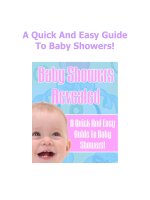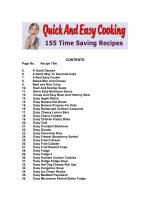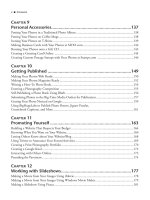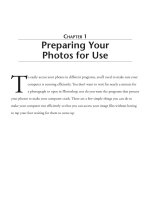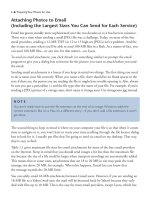Quick and Easy Blogger SEO Code Mods
Bạn đang xem bản rút gọn của tài liệu. Xem và tải ngay bản đầy đủ của tài liệu tại đây (810.15 KB, 15 trang )
Quick and Easy Blogger SEO Code Mods Copyright © 2011 Gary Calvert
Quick and Easy
Blogger SEO Code Mods
Brought to you by:
1
Quick and Easy Blogger SEO Code Mods Copyright © 2011 Gary Calvert
Disclaimer:
The techniques outlined in this ebook are designed to complete a successful launch of
virtually any blog using the Google Blogger platform. However, it should be noted that
the author makes no guarantee or warranty regarding the success of the blog that will be
produced as a byproduct of these suggestions. Blog and website success are influenced
by a plethora of variables, and exact predictions are an impossibility.
All of the methods of launching your Blogger blog outlined in this ebook are believed to
be efficacious, legal and without risk to any user. The author, however, reminds the
reader that any and all liability associated with the use of the methods detailed herein is
to be borne by the reader.
The author refuses to accept responsibility for any losses, financial or otherwise, claimed
to be caused by techniques mentioned in this ebook. The author shall not be held liable
for any damage alleged to arise from the use of information contained in this ebook,
including damages that are alleged to arise from error, omissions or inaccuracies of any
sort.
Any reader relying upon the information herein or making use of said information does
so at his or her own risk. The author disclaims any liability and shall not be held liable
for any damages (including, but not limited to) loss of revenue, loss of profit or loss of
opportunity.
2
Quick and Easy Blogger SEO Code Mods Copyright © 2011 Gary Calvert
Your Rights:
You have Master Resale Rights to this eBook. You may giveaway or sell this eBook in
its current format for any price as long as there are no changes made to it in any way.
This eBook must be distributed as a digital download and may not be used for website
content. Using spam to distribute this eBook will not be tolerated and will cause your
license to immediately be revoked.
3
Quick and Easy Blogger SEO Code Mods Copyright © 2011 Gary Calvert
Table of Contents:
Chapter 1 – Making Title Tags SEO Optimized 5
Chapter 2 – Adding Meta Tags to Your Template 8
Chapter 3 – Adding a Facebook “Like” Button 10
Chapter 4 – Adding a Feedburner eMail Subscription Form 13
Chapter 5 – Additional Resources … 15
4
Quick and Easy Blogger SEO Code Mods Copyright © 2011 Gary Calvert
Step by Step Instructions to Make Blogger Title
Tags SEO Optimized
Step 1. Find the code below in your Blogger template :
<b:include data='blog' name='all-head-content'/>
<title><data:blog.pageTitle/></title>
<b:skin><