Using Neural Networks in HYSYS pptx
Bạn đang xem bản rút gọn của tài liệu. Xem và tải ngay bản đầy đủ của tài liệu tại đây (178.13 KB, 15 trang )
1
Usin
g
Neural Networks in HYSYS
Using Neural Networks in HYSYS
© 2004 AspenTech. All Rights Reserved.
Using Neural Networks in HYSYS.pdf
2
Usin
g
Neural Networks in HYSYS
Introduction
HYSYS includes a Neural Network calculation tool that can be used to
approximate part (or all) of a HYSYS model. It can be trained to replace either
the first principles calculations usually done by HYSYS, or to simulate a unit
operation that cannot be modeled using first principles.
Using a Neural Network solver offers a number of advantages:
It is significantly faster than a first principles solution.
It offers increased robustness so that a result will always be possible.
When using a Neural Network, always be aware that results are valid only
within the range over which the Neural network was trained.
Workshop
In this module HYSYS’ Neural Network capability will be used to replace the
standard HYSYS solver for the Turbo Expander plant that has been constructed
in this course.
Additionally an Exercise is included where the Parametric Unit Operation is
trained with tabular input data.
Learning Objectives
After completion of this module, you will be able to:
Use the Parametric Utility to incorporate a Neural Network into a HYSYS
model.
Use the Parametric Unit Operation with tabular data to model a unit
operation as a ‘black box’.
Prerequisites
Before starting this module you should be familiar with the HYSYS interface
and be able to add and configure streams, operations, utilities and case studies.
3
Usin
g
Neural Networks in HYSYS
Neural Networks
What is a Neural Network?
A Neural Network (strictly an ‘Artificial Neural Network’ as opposed to a
‘Biological Neural Network’) is a mathematical system with a structure based
on that of the brains of mammals. The Artificial Neural Network is split into
many basic elements (equivalent to neurons in biological systems), which are
linked by synapses.
Neural Networks model the relationship between input and output data. They
are particularly suited to the kind of problems that are too complex for
traditional algorithm based modeling techniques, for example pattern
recognition and data forecasting. There are a number of types of Neural
Networks, but HYSYS uses a Multi-Layer Perceptron (MLP) type model.
The Neural Network is trained through a learning process where synaptic
connections between neurons are constructed and weighted. The Neural
Network is trained in an iterative manner. A set of input data and desired
output data is repeatedly supplied and based on the errors between the Neural
Network calculated outputs and the desired outputs, the connections are
adjusted for the next iteration.
Neural Networks in HYSYS
The HYSYS Neural Network implementation allows part (or all) of the HYSYS
flowsheet to be approximated by a Neural Network solver.
The Neural Network can either be trained with the results from the standard
(first principles) solver, or can be supplied with tabular training data. In this
way, it can be used as a ‘black box’ calculation engine based on experimental or
plant data.
There are two parts to the HYSYS Neural Network implementation:
Parametric Utility. This is where the Neural Network is configured, and
trained.
Parametric Unit Operation (Optional). This allows the Neural Network to
appear as a unit operation on the flowsheet, and is typically used when
taking a ’black box’ approach.
4
Usin
g
Neural Networks in HYSYS
Process Overview
5
Usin
g
Neural Networks in HYSYS
Steps for using Neural Networks in HYSYS
The procedure for using Neural Networks in HYSYS is as follows:
1. Select scope: determine which streams/operations will be calculated by the
Neural Network.
2. Select and configure input and output variables.
3. Supply training data: either tabular data or data generated by the normal
HYSYS solver.
4. Train the Neural Network.
5. Validate the Neural Network. This is optional, but recommended.
Workshop
Process Description
In this module HYSYS’ Neural Network capability will be used to replace the
standard HYSYS solver for the Turbo Expander plant that has been constructed
in this course.
1. Open the Turbo Expander plant case if it is not already open.
This module assumes that the case has had at least the changes from the
‘Templates and Sub-flowsheets’ and ‘Spreadsheets and Case Studies’
modules made to it.
The main process variables that will be manipulated are the cooler outlet
temperature (stream 2) and the Turbo Expander outlet pressure (stream 5).
If you have completed the Advanced Recycles module and have added the
multi-stage compression sub flowsheet to your Turbo Expander plant, it is a
good idea to ignore the Adjust operations to reduce the calculation time.
Don’t worry if you
haven’t built the Turbo
Expander plant case.
The file
‘ADV5_Spreads&CaseS
tud_Soln.hsc’ contains
this case.
6
Usin
g
Neural Networks in HYSYS
Adding the Parametric Utility
2. From the Tools-Utilities menu, add a Parametric Utility. Name the utility
‘Whole FS NN’.
Setting the Scope
The first step in configuring the Parametric utility is to select the scope (i.e.,
how much of the flowsheet will be calculated using the Neural Network). In this
case, the Neural Network will be applied to the whole flowsheet.
3. On the Configuration tab, ensure Case (Main) is selected in the left list box.
Click the Add All button.
4. Click Accept List.
Notice that now the Next> button is enabled to move the view to the next
tab.
It is possible to only model a subset of operations in the flowsheet. Operations
can be added and removed using the buttons marked >>>>> and <<<<<.
7
Usin
g
Neural Networks in HYSYS
Selecting and Configuring Variables
The variables that the Neural Network will use must now be configured. There
are two important classes of variables:
Manipulated
Observable
The Neural Network solver will respond to changes in the Manipulated
variables and calculate new values for the Observable variables based on the
supplied training data.
The quality of the Observable values calculated by the Neural Network solver is
dependent on the quality of the data used to train it. A Neural Network model is
only as good as its training data. Going outside the range of the Manipulated
variables used for training can lead to large errors.
In the Turbo Expander case the Manipulated variables are the temperature of
stream 2 and the pressure of stream 5, while the Observable variables are the
properties of all the streams in the flowsheet.
5. On the Select Variables tab, generate a list of all possible Manipulated and
Observable variables by clicking the Build Flashable Streams button.
6. With the Manipulated radio button selected, click the Un-Select All button.
7. In the Selected Mvar column check the items:
• 5\Pressure
• 2\Temperature
8. Click the Remove Unselected button to display only these two variables.
Now you need to set the range of manipulated variables for training the Neural
Network.
9. Change the Low and High limits as follows:
5\Pressure 20 to 40 bar
2\Temperature -65 to -45 °C
10. Click the Accept Configuration button.
The Name column can
be expanded by
clicking and dragging
between the two
columns in the header.
Changing the Range
parameter above the table
sets all the Low and High
values to a given fraction
above and below the Initial
(Current) value.
A Validation tool is
included to check the
quality of the Neural
Network calculations.
8
Usin
g
Neural Networks in HYSYS
The utility should now appear as follows:
11. Choose the Observable radio button and review the variables that will be
calculated by the Neural Network.
Generating a Training Dataset
Now data must be generated to train the Neural Network. This involves
supplying a set of values for each of the Manipulated variables, then running
HYSYS to calculate the values of the observable variables for each of these sets.
Values for the Manipulated variables can either be supplied manually, read
from a *.csv file, or may be generated using the Build Random dataset tool.
12. On the Data tab ensure the Create as New option is selected and supply the
Output File Head Name ‘TurboExpander’.
13. Set the Size of the Manipulated Data Set to 32. This will give the Neural
Network more data to train from. Often 8 is too low for accurate results.
14. Click the Build Random Dataset button to populate the table with training
data.
15. Click the Generate Data button. HYSYS will run and solve for each of the
datasets supplied and generate all the resulting training data.
If HYSYS displays any column errors or messages about empty values in the
dataset simply OK them. HYSYS will offer to remove any empty training data
before training the Neural Network.
For more complicated systems, the generation of training data can take a
significant length of time. In this case, it should take less than a minute
depending on computer speed.
When supplying training
data, it is important to
provide a good
representation of the
region in which the
Neural Network will be
operating.
By default the neural
network output files go
in the \Support
subdirectory of the
HYSYS installation. If
required specify a
different directory name.
9
Usin
g
Neural Networks in HYSYS
Training the Neural Network
The next step is to train the Neural Network using the training dataset just
generated.
16. Select the Training tab and click the Init/Reset button.
If prompted, choose the option to remove empty values from the dataset.
17. Click the Train button to train the Neural Network with the data generated.
In this case, the training process should only take a few seconds. When it has
completed, you can view a comparison between the output of the parametric
utility and the calculations from HYSYS by using the View Table and View
Graph buttons and choosing the Output radio button.
Validating the Neural Network Results
The final step before using the Neural Network is to validate the results. In the
validation process, a new set of input data is given to both the HYSYS model
and the Neural Network and the results are compared.
18. Select the Validation tab. Click the Validation Setup button to configure the
validation runs. Select OK to accept the defaults.
19. Click the PM Runs buttons to run the Parametric model (i.e., Neural
Network). This runs quickly so it may seem that nothing happened. But if
you look at the Trace window (the bottom right white panel), it shows that
the PM calculation was successful.
20. Click the HYSYS Runs button to run the traditional HYSYS model with the
validation input.
The Trace window displays a comparison of the time taken by the Parametric
utility and the standard HYSYS solver.
21. By clicking the View Graph or View Table buttons, the results from the
HYSYS model can be compared to those from the Neural Network model.
In this case, the error should be negligible for all of the variables.
The Init/Rest button
should be used before
the Neural Network is
trained for the first
time and whenever it
needs to be retrained.
Validation is optional
but recommended.
10
Usin
g
Neural Networks in HYSYS
Embed the Neural Network into the HYSYS Flowsheet
Now the Parametric utility is ready to use to replace the main HYSYS solver.
22. Return to the Configuration tab and check the Embedded into HYSYS
Flowsheet checkbox.
A Trace window message (‘Using Whole FS NN for calculation’) will appear.
HYSYS is now using the Neural Network instead of the normal HYSYS solver.
Experiment with the Model
To compare the speed of the Neural Network with that of the standard solver a
Case Study will be used. Use the same Case Study that was set up in the
Spreadsheets and Case Studies module (called ‘Operating Analysis’). This
varies the pressure and temperature over the same range as the Neural Network
is trained for, and records the value of the Overall Profit from the spreadsheet.
1. With the Neural Network activated, start the Case Study. Keep track of how
long it takes to run.
2. Switch the Neural Network solver off using the Embedded into HYSYS
Flowsheet checkbox, and rerun the case study.
How much faster is the Neural Network solver in this case?
______________________________________
(Typically the Neural Network takes a 1/10th the time of the standard
solver for this model.)
If the Build Streams
button was clicked
instead of the Build
Flashable Streams
button, then at this point
HYSYS will display
warning messages as it
removes all observed
variables that would lead
to an over specification.
Find the case study on
the Case Studies tab of
the Databook (Tools-
Databook menu).
11
Usin
g
Neural Networks in HYSYS
Other Possible Investigations
Try changing one of the manipulated variables outside the training range.
What happens?
If the Neural Network is switched on, what happens when a variable which is
not a manipulated variable is changed? For example, change the temperature
or composition of the Feed Gas stream.
With the Neural Network switched on, try setting an unfeasible value in one of
the streams (for example, set 55 bar for stream 5’s pressure). Compare the
response of the model when the Neural Network is enabled and disabled.
Conclusions
Neural Networks can be significantly faster than a first principles solution.
The Neural Network part of the calculation is typically about 1000 times
faster than the standard solver, however HYSYS needs to do many other
tasks as well (data storage, interface updates, etc.) that can reduce the
actual speed increase seen.
Robustness is increased; a result will always be possible. Whereas the
standard solver may fail in certain circumstances.
Neural Networks are only as good as the data they were trained with. If a
parameter is changed so that it is outside the training range then the results
may not be valid, and could include large errors.
Neural Networks will not predict the effect of changes in variables not
included in the training data.
12
Usin
g
Neural Networks in HYSYS
Exercise
Using the Parametric Unit Operation
The Parametric Unit Operation allows the Neural Network to appear as a unit
operation on the flowsheet, and is typically used when taking a ’black box’
approach to modeling an operation. In this case the Neural Network can be
trained with tabular data from lab experiments or plant measurements, so a
system can be represented that may not necessarily be able to be modeled
using a first principles approach.
In this exercise, a Parametric Unit Operation will be used to model an operation
based on supplied tabular data.
1. Open the supplied HYSYS case Parametric Unit Op Starter.hsc.
2. Add a Parametric Unit Operation. (The Parametric unit operation does not
appear on the object palette so it must be added using the Flowsheet-Add
Operation menu). The Parametric Unit Operation is in the Logicals
category.
3. Click Add.
It is also possible to
link the Parametric
Unit Operation to a
Parametric Utility.
The shortcut key for the
Flowsheet-Add
Operation menu is
F12.
13
Usin
g
Neural Networks in HYSYS
4. Select the Inputs from a data file option and choose the Column data
format option. Set the Number of Inputs to 3 and the Number of Outputs
to 3 as shown.
5. Click the Browse button to navigate to the Parametric Unit Op Data.csv
data file and select it. The file filter needs to be changed to show csv files.
(Ignore the warning message about the lack of attached streams.)
6. Attach the Fuel and Exhaust streams as Input and Output respectively.
The ‘Parametric Unit Op Data.csv’ data file contains the following data (in a
comma separated value format). The table below shows the variables that are
being read by HYSYS.
Input
Temperature
(C)
Input
Pressure
(kPa)
Input Mass
Flow
(kg/h)
Output
Temperature
(C)
Output
Pressure
(kPa)
Output
Mass Flow
(kg/h)
15 200 100 20 175 100
18 225 125 23 190 125
20 250 150 27 210 150
22 275 175 32 225 175
24 300 200 37 240 200
26 325 225 45 250 225
28 350 250 52 260 250
By clicking the View Data button, the contents of the data file can be displayed.
7. On the Setup page, map the Input 1, 2, 3 variables to the Fuel Temperature,
Pressure and Mass Flow respectively. Similarly, map the Output Variables
to Exhaust Temperature, Pressure, and Mass Flow.
The red cross in the Bad Data column means the data is OK. If
the data is bad, a green checkmark appears.
Note that C, kPa and
kg/h are the units used
in the SI unit set, as
selected in the Input
Units From Data File
drop-down list.
14
Usin
g
Neural Networks in HYSYS
8. On the Training tab, click the Train button.
15
Usin
g
Neural Networks in HYSYS
9. Go to the WorkSheet tab and specify the Fuel stream as follows:
Temperature 35 ºC
Pressure 300 kPa
Mass flow rate 200 kg/hr
The unit operation should now solve fully.
10. Experiment with changing the Temperature, Pressure and flow both inside
and outside the range of the training data.

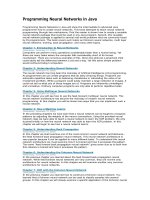
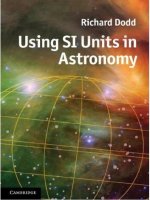
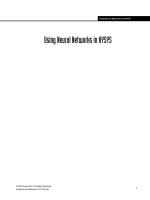

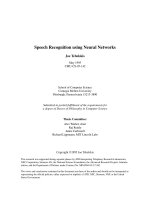
![neural networks in finance gaining predictive edge in the market [mcnelis p d ]](https://media.store123doc.com/images/document/14/y/kh/medium_GjH4xSZlGV.jpg)


