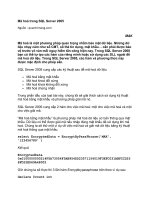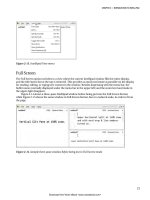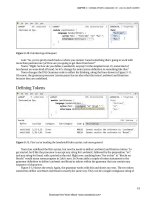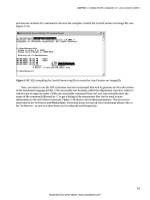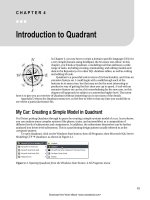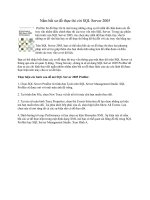Beginning SQL Server Modeling ppt
Bạn đang xem bản rút gọn của tài liệu. Xem và tải ngay bản đầy đủ của tài liệu tại đây (8.07 MB, 257 trang )
Weller
SQL Server Modeling
Companion
eBook
Available
7.5 x 9.25 spine = 0.71875" 256 page count 360PPI
THE EXPERT’S VOICE
®
IN SQL SERVER
Beginning
SQL Server Modeling
Model-Driven Application Development in
SQL Server 2008
Bart Weller
SQL Server Modeling and the “Oslo”
Framework Revealed
this print for content only—size & color not accurate
CYAN
MAGENTA
YELLOW
BLACK
PANTONE 123 C
BOOKS FOR PROFESSIONALS BY PROFESSIONALS
®
Beginning SQL Server Modeling:
Model-Driven Application
Development in SQL Server 2008
Dear Reader,
My main goal in writing Beginning SQL Server Modeling was to provide an acces-
sible tutorial and reference on Microsoft’s new data-modeling framework (for-
merly known as Oslo), and to get you up to speed on using the tools provided by
this emerging new .NET 4.0 technology. These tools will go a long way in helping
you quickly develop, load, test, and maintain data models and domain-specific
languages (DSLs).
As you might guess from the title, this is a beginning to intermediate–level
book for developers and analysts who want to learn about this framework and
some of the concepts underlying model-driven development. The book should
be viewed as an “early edition,” since it was written over the span of four of
Microsoft’s CTP (Community Technology Preview) releases, ending with the April
2010 release, and since the technology is still, as of this writing, under develop-
ment by Microsoft. While we can expect SQL Server Modeling to continue to
evolve even after its commercial release, this book should give you a leg up with
the concepts involved in developing model-driven applications and DSLs.
To get you started, the first chapter tells you how to download and install the
current release of SQL Server Modeling. Other chapters cover M, Intellipad, cre-
ating DSLs, and Quadrant. The last two chapters cover two aspects of SQL Server
Modeling Services: the folder pattern and security.
I've put a great deal of time and research into the content of this book, and I
hope that you find it both valuable and enjoyable to read.
Bart Weller
Bart Weller
US $49.99
Shelve in:
SQL Server
User level:
Beginning
THE APRESS ROADMAP
Pro
T-SQL 2008
Programmer’s Guide
Pro SQL Server2008
Relational Database
Design and Implementation
Beginning
SQL Server Modeling
Beginning
Database Design
SQL Server 2008
Query
Performance Tuning
Expert
SQL Server 2008
Development
www.apress.com
SOURCE CODE ONLINE
Companion eBook
See last page for details
on $10 eBook version
ISBN 978-1-4302-2751-9
9 781430 227519
5 49 9 9
Beginning
www.it-ebooks.info
www.it-ebooks.info
Beginning SQL Server
Modeling
Model-Driven Application Development in
SQL Server 2008
Bart Weller
www.it-ebooks.info
Beginning SQL Server Modeling: Model-Driven Application Development in SQL Server 2008
Copyright © 2010 by Bart Weller
All rights reserved. No part of this work may be reproduced or transmitted in any form or by any means, electronic
or mechanical, including photocopying, recording, or by any information storage or retrieval system, without the
prior written permission of the copyright owner and the publisher.
Image copyright notices and permissions:
Page 1: ©iStockphoto.com/tompics
Page 13: ©iStockphoto.com/tiridifilm
Page 33: ©iStockphoto.com/EricHood
Page 81: ©iStockphoto.com/seamartini
Page 115: ©iStockphoto.com/Leadinglights
Page 137: By permission of the Master and Fellows of St John's College, Cambridge, UK, and Ned Lee
Fielden
Page 163: ©iStockphoto.com/pavlen
ISBN-13 (pbk): 978-1-4302-2751-9
ISBN-13 (electronic): 978-1-4302-2752-6
Printed and bound in the United States of America 9 8 7 6 5 4 3 2 1
Trademarked names may appear in this book. Rather than use a trademark symbol with every occurrence of a
trademarked name, we use the names only in an editorial fashion and to the benefit of the trademark owner, with
no intention of infringement of the trademark.
Python and the Python logos are trademarks or registered trademarks of the Python Software Foundation.
Publisher and President: Paul Manning
Lead Editor: Mark Beckner
Development Editor: Ewan Buckingham
Technical Reviewer: Fabio Claudio Ferrachiatti
Editorial Board: Clay Andres, Steve Anglin, Mark Beckner, Ewan Buckingham, Gary Cornell, Jonathan
Gennick, Jonathan Hassell, Michelle Lowman, Matthew Moodie, Duncan Parkes, Jeffrey Pepper, Frank
Pohlmann, Douglas Pundick, Ben Renow-Clarke, Dominic Shakeshaft, Matt Wade, Tom Welsh
Coordinating Editors: Candace English and Debra Kelly
Copy Editor: Kim Benbow
Compositor: Bytheway Publishing Services
Indexer: Brenda Miller
Artist: April Milne
Cover Designer: Anna Ishchenko
Distributed to the book trade worldwide by Springer-Verlag New York, Inc., 233 Spring Street, 6th Floor, New York,
NY 10013. Phone 1-800-SPRINGER, fax 201-348-4505, e-mail , or visit
www.springeronline.com.
For information on translations, please e-mail , or visit www.apress.com.
Apress and friends of ED books may be purchased in bulk for academic, corporate, or promotional use. eBook
versions and licenses are also available for most titles. For more information, reference our Special Bulk Sales–
eBook Licensing web page at www.apress.com/info/bulksales.
The information in this book is distributed on an “as is” basis, without warranty. Although every precaution has
been taken in the preparation of this work, neither the author(s) nor Apress shall have any liability to any person or
entity with respect to any loss or damage caused or alleged to be caused directly or indirectly by the information
contained in this work.
The source code for this book is available to readers at www.apress.com. You will need to answer questions
pertaining to this book in order to successfully download the code.
www.it-ebooks.info
To: Kathie—wife and companion
Riley, Grady, Sallie, and Brook—the future
Future generations, with sincere apologies from the present
Willy—a great llama and herd jester; may he rest in peace
www.it-ebooks.info
iv
Contents at a Glance
Contents at a Glance iv
Contents v
About the Author x
About the Technical Reviewer xi
Acknowledgments xii
Introduction xiii
Chapter 1: Installing and Setting Up SQL Server Modeling 1
Chapter 2: Introduction to Intellipad 13
Chapter 3: Domain-Specific Languages 101: Lola’s Lunch Counter 33
Chapter 4: Introduction to Quadrant 81
Chapter 5: M – The Modeling Language 115
Chapter 6: SQL Server Modeling Services – The Folder Pattern 137
Chapter 7: SQL Server Modeling Services – Security 163
Appendix A: Intellipad Primer 207
Appendix B: Intellipad Mini-Buffer Commands 215
Appendix C: Intellipad Commands and Gestures 217
Appendix D: The Quadrant Menu Tree 225
Appendix E: Generated T-SQL for the Car Model Example 229
Index 235
www.it-ebooks.info
CONTENTS
v
Contents
Contents at a Glance iv
Contents v
About the Author x
About the Technical Reviewer xi
Acknowledgments xii
Introduction xiii
Chapter 1: Installing and Setting Up SQL Server Modeling 1
Software Pre-Requisites 1
Hardware and Operating System Requirements 2
Configuring SQL Server 2
Downloading and Installing 4
Checking the Installation 7
If Something Goes Wrong… 8
The Repair Option 9
The Uninstall Option 9
Summary 12
Chapter 2: Introduction to Intellipad 13
Getting Started with Intellipad 13
The File Menu 14
The Edit Menu 16
The View Menu 20
Full Screen 21
www.it-ebooks.info
CONTENTS
vi
Zoom 23
Split Windows 23
The Mini-Buffer 24
The Help Menu 25
Commands List 25
Intellipad Primer 26
View Title Banner Functions 26
View Modes 27
Chapter 3: Domain-Specific Languages 101: Lola’s Lunch Counter 33
Some Caveats 33
A Simple Exercise: The Sandwich Language 34
Where You Want to End Up 34
Getting Started with the Intellipad DSL Grammar Mode Interface 36
Broadening the Choices 39
Interleaving (Ignoring) Whitespace 40
Defining Tokens 41
Enabling Multiple DSL Statements 42
Tightening Up the Syntax 45
Moving Toward Structured Data 45
Testing the Syntax 48
Making the Syntax More Flexible 52
Extending SandwichOrders to More Than One Main Ingredient 54
Deployment 56
Thinking Ahead 78
Concluding Thoughts 79
Chapter 4: Introduction to Quadrant 81
My Car: Creating a Simple Model in Quadrant 81
Building the Car Model in Quadrant 82
www.it-ebooks.info
CONTENTS
vii
Deploying the Model to SQL Server 85
Viewing the Model and Adding Data in the Explorer 87
Customizing Column Views in Quadrant 93
Viewing and Editing the Model in SQL Server 95
Managing Changes to the Data in Quadrant 97
Managing Conflicts in Quadrant 99
Using the Quadrant Explorer Query Bar 102
More on Customizing the View 105
Summary 114
Chapter 5: M – The Modeling Language 115
Why M? 115
Getting Started with M 115
Modules 116
Types 117
Intrinsic and Derived Types 118
Modules Revisited: Import and Export Directives 127
Extents 129
Computed Values 133
Overloading 135
Languages 136
Summary 136
Chapter 6: SQL Server Modeling Services – The Folder Pattern 137
The Modeling Services Folder Pattern 138
Example: A Quality Control System for CarModel 139
Chapter 7: SQL Server Modeling Services – Security 163
Using Security to Limit Data Visibility 164
Setting Up – Installing the PatternApplication Sample 164
www.it-ebooks.info
CONTENTS
viii
Building on the CarModel 165
Building the MfgComponentModel Project in Visual Studio 167
Refining the Model to Include Security 170
HasFolderAndAutoId 175
Adding the PatternApplication Module 176
Building the Project 181
Deploying to the Database 182
Creating the QC Folders 187
Building the Sample Data 189
Setting Up the QC Manager Test Users 195
Summary 205
Appendix A: Intellipad Primer 207
Intellipad Basics 207
Buffers 207
Views 208
Modes 208
The Mini-Buffer 208
Working with M in Intellipad 209
SQL Preview 209
Basic DSL Authoring Configuration 209
Customizing Intellipad 209
Changing the Menus 210
Changing the Colors 210
Adding New Modes 210
Customizing Commands 211
Intellipad Components 211
Compiled Components 211
Declarative Components 212
www.it-ebooks.info
CONTENTS
ix
Script Components 212
List of Available Modes 212
Command-Line Options 213
Appendix B: Intellipad Mini-Buffer Commands 215
Appendix C: Intellipad Commands and Gestures 217
Appendix D: The Quadrant Menu Tree 225
Appendix E: Generated T-SQL for the Car Model Example 229
Index 235
www.it-ebooks.info
x
About the Author
Bart Weller is a software developer and consultant specializing
in object-oriented software development. Over the years he has
worked on a system simulation of a satellite command and control
system, a laser remote sensing system for measuring trace
amounts of atmospheric pollutants, and scientific
instrumentation systems for NASA's Apollo Skylab. Enterprise
business applications he has worked on include an online
commodities trading system, several insurance applications, and a
telecommunications network. He currently divides his time
between working part-time at Colorado Mountain College and
writing. He lives in the central Rockies of Colorado with his wife, his dog Duffey (named in honor of the
late John Duffey, former lead tenor and mandolin player with The Seldom Scene), two country cats, and
seven llamas, some of whom are happy to hike with him. He is a volunteer DJ at the local community
radio station, and his hobbies are clearing deadfall and fixing things. Among the people he admires are
Albert Einstein, Abraham Lincoln, Alan Kay, Patch Adams, and J.J. Cale.
www.it-ebooks.info
xi
About the Technical Reviewer
Fabio Claudio Ferrachiatti is a senior consultant and a senior analyst/developer of Microsoft
technologies. He works for Brain Force at its Italian branch (www.brainforce.it). He is a Microsoft
Certified Solution Developer for .NET, a Microsoft Certified Application Developer for .NET, and a
Microsoft Certified Professional, as well as a prolific author and technical reviewer. Over the past ten
years, he’s written articles for Italian and international magazines and coauthored more than ten books
on a variety of computer topics.
www.it-ebooks.info
INTRODUCTION
xii
Acknowledgments
I would like to acknowledge the patience, hard work, and great advice of my coordinating editors,
Candace English and Debra Kelly. Mark Beckner, member of the Apress editorial board, served as Lead
Editor on this project, and first suggested the book, lo so many months ago, back in the days when the
project was still known by the code name "Oslo." Both Mark and Ewan Buckingham, Development
Editor with Apress and also a member of the editorial board, provided technical comments and
suggestions on how to improve the drafts. Fabio Ferracchiati and Roy Brandt provided technical reviews
of the early chapter drafts.
Kraig Brockschmidt and David Matson with the Microsoft SQL Server Modeling team provided
outstanding technical help when the need arose. Lars Corneliussen also provided helpful feedback.
Thank you all, gentlemen.
I would also like to thank my wife, Kathie, for her constant support and for enduring long hours with
me closeted in a dim and cluttered office, sipping old coffee and glowering at my laptop.
And finally, many thanks to Dr. Meeta Goel and my co-workers at Colorado Mountain College—
Barb Johnson, Ashiyana Regmi, Vee Kinion, Jonathan Hansen, and Melissa DeHaan—for their
unflagging patience with bad moods and long absences from the office.
The making of a book always involves a surprising number of people, most of whose names remain
unknown to the author. I hope at least some of them might see these words and accept my appreciation.
Bart Weller
www.it-ebooks.info
xiii
Introduction
SQL Server Modeling is Microsoft’s new model-driven .NET framework for rapidly designing and
building software applications. In the past, software has traditionally been developed from static models
or requirements—the data (e.g., inventory, customer data, or financial) can change over time, but the
model structure and logic remain fixed in code that may have been developed and compiled years ago.
Model-driven development, as reflected in the SQL Server Modeling .NET framework, supports the
design and creation of more dynamic applications where the model can change over time. This form of
agile development, with much shorter release cycles, is ideal for businesses operating in rapidly
changing technological, regulatory, and competitive environments: The list covers a broad gamut of IT-
intensive enterprises. Examples might include financial services, insurance, telephony, and high-tech
manufacturing. Shorter release cycles enabled by model-driven development can significantly enhance
the competitiveness and agility of these kinds of enterprises.
Another advantage of SQL Server Modeling is that it enables stakeholders not trained as
programmers to create a business or process model using a modeling tool (called Quadrant), and
immediately generate executable code based on their model. This enables business owners, managers,
and others to become involved in a quick, iterative refinement process for designing and testing the
model and application over a much shorter release cycle than would be possible with more traditional
approaches.
As Bob Muglia, President of Microsoft Server & Tools Business, said,
“The benefits of modeling have always been clear, but traditionally only large enterprises have
been able to take advantage of it and on a limited scale. We are making great strides in
extending these benefits to a broader audience by focusing on three areas. First, we are deeply
integrating modeling into our core .NET platform; second, on top of the platform, we then build
a very rich set of perspectives that help specific personas in the lifecycle get involved; and finally,
we are collaborating with partners and organizations like OMG [Object Management Group] to
ensure we are offering customers the level of choice and flexibility they need.”
SQL Server Modeling includes the following components, all of which are covered in this book:
• SQL Server Modeling Services—Where the specifics of the model entities and
relationships all reside, and which provides the Base Domain Library consisting of
pre-built patterns and services ready to be leveraged to your modeling needs.
• Quadrant—A modeling tool for creating and modifying the model.
• Intellipad—Short for Intellisense Workpad , this is a text-based code editor
incorporating Microsoft’s implementation of code-autocompletion. It also the
basis of the code-editing part of Quadrant.
www.it-ebooks.info
INTRODUCTION
xiv
• The M Programming Language—Microsoft’s new modeling language for quickly
defining and managing the metadata inherent in a specific model, and for
developing domain-specific languages (DSLs).
www.it-ebooks.info
C H A P T E R 1
1
Installing and Setting Up
SQL Server Modeling
This chapter will walk you through the procedures of downloading, installing,
repairing, and uninstalling SQL Server Modeling, as well as what’s required for
getting software pre-requisites in place. These pre-requisite applications should, of
course, be up and running before you install SQL Server Modeling. I will take this
step by step, and if you follow the procedures outlined in this chapter, you should
have a working installation of SQL Server Modeling by the time you finish.
But before downloading or installing anything, take a look at the current
version of the SQL Server Modeling release notes. As of this writing, these can be
found at the following MSDN URL:
The release notes provide links for downloading the SQL Server Modeling setup file as well as links
for downloading the software pre-requisites listed in the next section. They also provide important
information affecting how you should go about installing SQL Server Modeling and what needs to be in
place for a successful setup. Once you have run the setup file, there should be a Readme file installed
under Program Files/Microsoft Oslo/1.0 /Readme.htm. (This is the installation path for the CTP R3
release. The path may be different for subsequent releases.) The Readme file provides much of the same
information as that provided in the release notes and can be viewed by loading it in your web browser
using the browser’s File
Open menu.
The procedures that follow are based on the November, 2009 CTP Release 3. (CTP is the acronym for
Community Technology Preview.)
Software Pre-Requisites
Several software systems must be in place before you begin the actual installation of SQL Server
Modeling:
• Windows Installer 4.5 or later (search for “Windows Installer 4.5 Redistributable”
on www.Micorosoft.com ]
• To run setup, Windows Installer 4.5 is required.
• If Windows Installer is not installed, a system restart will be requested after
its installation completes.
www.it-ebooks.info
CHAPTER 1 INSTALLING AND SETTING UP SQL SERVER MODELING
2
• .NET Framework 4
• SQL Server 2008 SP1 Express (or higher edition)
• Visual Studio 2010 (any edition): Visual Studio is not required for SQL Server
Modeling CTP Release 3, but for full functionality with Visual Studio and M Tools
integration, Visual Studio 2010, Visual C#, and Visual Web Developer are required.
Hardware and Operating System Requirements
SQL Server Modeling must be installed on a computer with any combination of the following CPU
architecture and operating systems. Note the SP (Service Pack) for some of the listed operating systems.
If the Service Pack listed is not installed, it should be downloaded and installed before proceeding.
Supported CPU Architectures:
• X86
• X64 (Windows-on-Windows)
Hardware Requirements:
• Minimum: 1.6 GHz CPU, 1GB RAM
• Recommended: 2.2 GHz CPU, 2GB RAM
Supported Operating Systems:
• Windows XP SP3 or later
• Windows Vista (SP1, SP2, or later)
• Windows Server 2003 R2 (SP2 or later)
• Windows Server 2008 SP2
• Windows 7
Configuring SQL Server
Before running the installation executable, be sure SQL Server is running. Bring up the SQL Server
Configuration Manager as shown in Figure 1-1. Here’s the sequence for bringing up this tool:
1. Click the Start button on your Windows Taskbar.
2. Click All Programs.
3. Go to Microsoft SQL Server 2008 (if, for example, you are running the 2008
SKU).
4. Click Configuration Tools.
www.it-ebooks.info
CHAPTER 1 INSTALLING AND SETTING UP SQL SERVER MODELING
3
5. Click SQL Server Configuration Manager.
Figure 1-1. Opening the SQL Server Configuration Manager
Once you have the Configuration Manager running, navigate to Configuration Tools, then to SQL
Native Client XX.X Configuration/Client Protocols, (where XX.X will correspond to the version number of
your SQL Server installation, such as 10.0), as shown in Figure 1-2. Which client protocols are enabled
will depend on whether the database is running on the same computer on which you’re installing SQL
Server Modeling, or remotely. If it’s running on your local machine, all you should need is the Shared
Memory protocol. If it’s running on a server on your network, Named Pipes and/or TCP/IP should be
enabled.
It doesn’t hurt to have Shared Memory, Named Pipes, and TCP/IP all enabled, but their specified
order may affect performance. If SQL Server is running on a local server, your network administrator
should be able to tell you whether TCP/IP or Named Pipes will provide better performance. On most
large networks, TCP/IP would be the preferred protocol.
VIA (Virtual Interface Adapter) would normally be disabled unless your hardware environment
supports this protocol, in which case the other protocols can be disabled. The order can be changed in
the Configuration Manager by right-clicking in the right frame on any of the enabled protocols. You will
see a popup menu where Order will be one of the possible selections.
Figure 1-2. Setting the SQL native client protocols
www.it-ebooks.info
CHAPTER 1 INSTALLING AND SETTING UP SQL SERVER MODELING
4
Downloading and Installing
Once the software pre-requisites previously listed are in place, you’re ready to download the SQL Server
Modeling installation file from the SQL Server Modeling download website. The file size is around 40
MB, so it can take a few minutes if you have a slow Internet connection. After it has downloaded, you
should be able to open it in your browser’s download facility. Another option would be to open Windows
Explorer and navigate to the folder where you have saved the downloaded file. Open the file by right-
clicking on the filename and then clicking the Open option. You may see a security warning like the one
shown in Figure 1-3.
Figure 1-3. Open File – Security Warning dialog when running the installation file
Click the Run button to start the installation process. The next dialog window to appear (shown in
Figure 1-4) will be the initial SQL Server Modeling installation window. This gives you two choices:
Install Now or Customize. If you are running the SQL Server Modeling install for the first time, click the
Install Now option.
Figure 1-4. SQL Server Modeling initial installation window
After clicking Install Now, you should next see the Usage Reporting window, as shown in Figure 1-5.
www.it-ebooks.info
CHAPTER 1 INSTALLING AND SETTING UP SQL SERVER MODELING
5
Figure 1-5. Usage Reporting window
Check or uncheck the box, according to whether you would like to participate in the Customer
Experience Improvement Program, then click the Continue button.
The next step is to accept the End User License Agreement (shown in Figure 1-6). Read the
agreement and (if you agree) click the I Accept button.
Figure 1-6. Accepting the End User License Agreement
This will start the third step in the installation process, which should present the Installation
Progress window similar to the one shown in Figure 1-7.
www.it-ebooks.info
CHAPTER 1 INSTALLING AND SETTING UP SQL SERVER MODELING
6
Figure 1-7. Step 3: Installing SQL Server Modeling Services, Quadrant, and other components
This portion of the installation process can take ten minutes or more, depending on your
computer’s speed. Once this part of the installation has completed, the process will move on to the
fourth and final step, which configures and deploys the Repository to SQL Server (see Figure 1-8). Again,
this may take several minutes to complete.
Figure 1-8. Step 4: Configuration and deployment
Once step 4 has completed, you should see a window similar to that shown in Figure 1-9, notifying
you that setup has completed successfully.
www.it-ebooks.info
CHAPTER 1 INSTALLING AND SETTING UP SQL SERVER MODELING
7
Figure 1-9. Successful setup completion
At this point, simply click on the close button to finish the installation.
Checking the Installation
After the installation is completed, click the Start button on the Windows Taskbar, then click All
Programs to see if the Microsoft SQL Server Modeling CTP program group appears in the All Programs
list. If you click on this program group, you should see Intellipad, Quadrant, and other options listed, as
shown in Figure 1-10. The order of the items may not be the same as shown in the figure, but you can
rearrange the items by clicking and dragging each to the position you want.
Figure 1-10. The SQL Server Modeling CTP program group
If you don’t see the Microsoft SQL Server Modeling CTP group in the All Programs list, go to the
Windows Control Panel, bring up Add or Remove Programs, and check to see if it appears in the list of
installed programs. Make sure the list is sorted by name, then scroll down in the list to the Microsoft
programs. You should see the SQL Server Modeling CTP application listed, as shown in Figure 1-11.
www.it-ebooks.info
CHAPTER 1 INSTALLING AND SETTING UP SQL SERVER MODELING
8
Figure 1-11. SQL Server Modeling CTP listed in Add or Remove Programs
In the Start button All Programs list, double-click on Intellipad. As it is loading, the Intellipad
“splash screen” should display more or less as it appears in Figure 1-12.
Figure 1-12. Intellipad splash screen
Bring up Quadrant and each of the other three options in turn, just to familiarize yourself with them.
I recommend taking a close look at the Readme file, which has some tips on troubleshooting in case you
run into problems, as well as links to other resources, including release notes and the online Help page.
It’s good to keep these resources in mind as you start working with the software, in case any issues or
questions should come up.
If Something Goes Wrong…
If you run into problems with the installation, there are several things you can do:
1. The Readme file includes a troubleshooting section that discusses what to do if
you run into several different kinds of problems.
2. The release notes list a number of breaking changes and known issues in
detail. If you don’t find what you need in the Readme file, you may find some
useful tips in the release notes. The Readme file provides a link to online
release notes.
3. You can run the Repair option by clicking the Change/Remove button in the
Add or Remove Programs section of the Control Panel (refer to Figure 1-11).
This option is discussed briefly in the following section.
4. You can uninstall and then re-install with the hope of resolving the problem on
the second go-around.
www.it-ebooks.info
CHAPTER 1 INSTALLING AND SETTING UP SQL SERVER MODELING
9
The Repair Option
Clicking the Change/Remove option for Microsoft SQL Server Modeling CTP in the Add or Remove
Programs list (refer to Figure 1-11) will present a window with three selections (shown in Figure 1-13):
1. Add or Remove Features
2. Repair
3. Uninstall
Figure 1-13. Selections after clicking the Change/Remove button
I won’t cover Add or Remove Features here, since that option isn’t relevant to what I will be
discussing in the rest of the book, nor is it relevant to recovering from a faulty installation.
To invoke the Repair option, simply click on the option or cursor down one line and press Enter.
The repair process will display a progress bar as it’s executing (similar to the window shown in Figure
1-7). After the process is finished, you should see a completion window similar to what was shown in
Figure 1-9. Click the Close button and re-test the installation to see if running the Repair process has
resolved the problem.
If the problem persists, the next step would be to uninstall and then re-install, as described in the
next section.
The Uninstall Option
To uninstall SQL Server Modeling, bring up the Control Panel, click on Add or Remove Programs, and
scroll down to Microsoft SQL Server Modeling CTP (refer once again to Figure 1-11). Click on SQL Server
www.it-ebooks.info