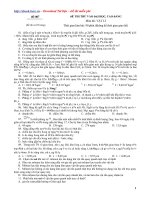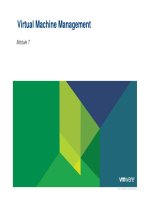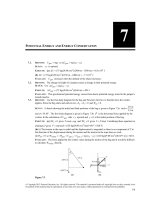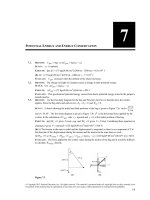VSICM6 m07 VMManagement
Bạn đang xem bản rút gọn của tài liệu. Xem và tải ngay bản đầy đủ của tài liệu tại đây (3.8 MB, 93 trang )
Virtual Machine Management
Module 7
© 2015 VMware Inc. All rights reserved.
You Are Here
1. Course Introduction
7. Virtual Machine Management
2. Software-Defined Data Center
8. Resource Management and
3. Creating Virtual Machines
4. vCenter Server
5. Configuring and Managing
Virtual Networks
6. Configuring and Managing
Virtual Storage
Monitoring
9. vSphere HA and vSphere Fault
Tolerance
10. Host Scalability
11. vSphere Update Manager and
Host Maintenance
12. Installing vSphere Components
VMware vSphere: Install, Configure, Manage
© 2015 VMware Inc. All rights reserved.
7-2
Importance
You must perform many cumbersome tasks when using physical
machines. For example, you must move server storage from one storage
array to another, deploy servers with the same configuration, and
dynamically add resources.
The ability to clone and deploy virtual machines from a template enables
you to capture the state of a problematic virtual machine or deploy a
virtual machine from a preconfigured standard.
VMware vSphere® enables you to migrate virtual machines and virtual
machine disks from one VMware ESXi™ host to another while the virtual
machines are running.
VMware vSphere: Install, Configure, Manage
© 2015 VMware Inc. All rights reserved.
7-3
Module Lessons
Lesson 1:
Creating Templates and Clones
Lesson 2:
Modifying Virtual Machines
Lesson 3:
Migrating Virtual Machines
Lesson 4:
Creating Virtual Machine Snapshots
Lesson 5:
Creating vApps
Lesson 6:
Working with Content Libraries
VMware vSphere: Install, Configure, Manage
© 2015 VMware Inc. All rights reserved.
7-4
Lesson 1:
Creating Templates and Clones
7-5
© 2015 VMware Inc. All rights reserved.
Learner Objectives
By the end of this lesson, you should be able to meet the following
objectives:
• Create a template
• Deploy a virtual machine from a template
• Clone a virtual machine
• Enable guest operating system customization by VMware vCenter Server™
VMware vSphere: Install, Configure, Manage
© 2015 VMware Inc. All rights reserved.
7-6
Using a Template
A template is a master copy of a virtual machine. It is used to create and
provision new virtual machines.
VMware vSphere: Install, Configure, Manage
© 2015 VMware Inc. All rights reserved.
7-7
Creating a Template
Clone the virtual machine to a
template:
• The virtual machine can be
powered on or powered off.
Convert the virtual machine to a
template:
• The virtual machine must be
powered off.
Clone a template:
• Used to create a new template
based on one that existed
previously.
VMware vSphere: Install, Configure, Manage
© 2015 VMware Inc. All rights reserved.
7-8
Deploying a Virtual Machine from a Template
To deploy a virtual machine, you must provide such information as the
virtual machine name, inventory location, host, datastore, and guest
operating system customization data.
VMware vSphere: Install, Configure, Manage
© 2015 VMware Inc. All rights reserved.
7-9
Updating a Template
Update a template to include new
patches, make system changes,
and install new applications:
1. Convert the template to a virtual
machine.
2. Place the virtual machine on an
isolated network to prevent user
access.
3. Make appropriate changes to the
virtual machine.
4. Convert the virtual machine to a
template.
VMware vSphere: Install, Configure, Manage
© 2015 VMware Inc. All rights reserved.
7-10
Cloning a Virtual Machine
Cloning a virtual machine
creates a virtual machine that
is an exact copy of the original:
• Cloning is an alternative to
deploying a virtual machine.
• The virtual machine being
cloned can be powered on or
powered off.
VMware vSphere: Install, Configure, Manage
© 2015 VMware Inc. All rights reserved.
7-11
Customizing the Guest Operating System
Use the Guest Operating System Customization wizard to make virtual
machines created from the same template or clone unique.
Customizing a guest operating system enables you to change:
• Computer name
• Network settings
• License settings
• Windows Security Identifier
During cloning or deploying virtual machines from a template:
• You can create a specification to prepare the guest operating systems of virtual
machines.
• Specifications can be stored in the database.
• You can edit specifications in the Customization Specifications Manager.
• Windows and Linux operating systems are supported.
VMware vSphere: Install, Configure, Manage
© 2015 VMware Inc. All rights reserved.
7-12
Deploying Virtual Machines Across Data Centers
Virtual machine
deployment is allowed
across data centers:
• Clone a virtual machine
from one data center to
another.
• Deploy from a template in
one data center to a virtual
machine in a different data
center.
VMware vSphere: Install, Configure, Manage
© 2015 VMware Inc. All rights reserved.
7-13
Lab 12: Using Templates and Clones
Deploy a new virtual machine from a template and clone a virtual
machine
1. Create a Virtual Machine Template
2. Create Customization Specifications
3. Deploy a Virtual Machine from a Template
4. Clone a Powered-On Virtual Machine
VMware vSphere: Install, Configure, Manage
© 2015 VMware Inc. All rights reserved.
7-14
Review of Learner Objectives
You should be able to meet the following objectives:
• Create a template
• Deploy a virtual machine from a template
• Clone a virtual machine
• Enable guest operating system customization by VMware vCenter Server™
VMware vSphere: Install, Configure, Manage
© 2015 VMware Inc. All rights reserved.
7-15
Lesson 2:
Modifying Virtual Machines
7-16
© 2015 VMware Inc. All rights reserved.
Learner Objectives
By the end of this lesson, you should be able to meet the following
objectives:
• Describe virtual machine settings and options
• Add a hot-pluggable device
• Dynamically increase the size of a virtual disk
• Add a raw device mapping (RDM) to a virtual machine
VMware vSphere: Install, Configure, Manage
© 2015 VMware Inc. All rights reserved.
7-17
Modifying Virtual Machine Settings
You can modify a virtual
machine’s configuration in its
Edit Settings dialog box:
• Add virtual hardware:
– Some hardware can be added
while the virtual machine is
powered on.
• Remove virtual hardware:
– Only when the virtual machine
is powered off
• Set virtual machine options.
• Control a virtual machine’s
CPU and memory resources.
VMware vSphere: Install, Configure, Manage
© 2015 VMware Inc. All rights reserved.
7-18
Hot-Pluggable Devices
The CPU hot-plug option
enables you to add CPU
resources to a running virtual
machine:
• Examples of hot-pluggable
devices: USB controllers,
Ethernet adapters, and hard
disk devices.
With supported guest
operating systems, you can
also add CPU and memory
while the virtual machine is
powered on.
VMware vSphere: Install, Configure, Manage
© 2015 VMware Inc. All rights reserved.
7-19
Creating an RDM
An RDM (a -rdm.vmdk file) enables a virtual machine to gain direct
access to a physical LUN.
Encapsulating disk information in the RDM enables the VMkernel to lock
the LUN so that only one virtual machine can write to it.
Items to define when creating an RDM:
• Target LUN: LUN that the RDM will map to
• Mapped datastore:
Stores the RDM file with
the virtual machine or
on a different datastore
• Compatibility mode
• Virtual device node
VMware vSphere: Install, Configure, Manage
© 2015 VMware Inc. All rights reserved.
7-20
Dynamically Increasing a Virtual Disk’s Size
You can increase the size of a virtual disk that belongs to a powered-on
Increases the size
virtual machine:
•
The virtual disk must be
in persistent mode.
•
It must not contain
snapshots.
of the existing
virtual disk file.
Dynamically increase a
virtual disk from, for
example, 2 GB to 20 GB.
VMware vSphere: Install, Configure, Manage
© 2015 VMware Inc. All rights reserved.
7-21
Inflating a Thin-Provisioned Disk
Thin-provisioned virtual disks can be converted to a thick, eager-zeroed
format.
To inflate a thin-provisioned disk:
•
The virtual machine must be powered off.
•
Right-click the virtual machine’s .vmdk file and select Inflate.
Or you can use VMware vSphere® Storage vMotion® and select a thickprovisioned disk as the destination.
VMware vSphere: Install, Configure, Manage
© 2015 VMware Inc. All rights reserved.
7-22
Virtual Machine Options
On the VM Options tab, you can set or change virtual machine options
to run VMware Tools™ scripts, control user access to the remote
console, configure startup behavior, and more.
VM Display Name
.vmx File Location
VM Directory
Guest Operating
System Type
VMware vSphere: Install, Configure, Manage
© 2015 VMware Inc. All rights reserved.
7-23
VMware Tools Options
Customize power
button actions.
Schedule VMware
Tools scripts.
Update checks
VMware vSphere: Install, Configure, Manage
© 2015 VMware Inc. All rights reserved.
7-24
Boot Options
Delay power on.
Boot into BIOS.
Retry after
failed boot.
VMware vSphere: Install, Configure, Manage
© 2015 VMware Inc. All rights reserved.
7-25