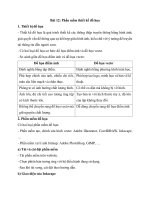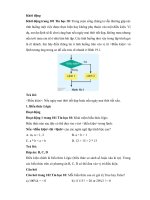JNCIA junos p1 2012 12 19
Bạn đang xem bản rút gọn của tài liệu. Xem và tải ngay bản đầy đủ của tài liệu tại đây (4.94 MB, 100 trang )
JNCIA-Junos Study Guide—Part 1
Worldwide Education Services
1194 North Mathilda Avenue
Sunnyvale, CA 94089
USA
408-745-2000
www.juniper.net
This document is produced by Juniper Networks, Inc.
This document or any part thereof may not be reproduced or transmitted in any form under penalty of law, without the prior written permission of Juniper Networks
Education Services.
Juniper Networks, Junos, Steel-Belted Radius, NetScreen, and ScreenOS are registered trademarks of Juniper Networks, Inc. in the United States and other
countries. The Juniper Networks Logo, the Junos logo, and JunosE are trademarks of Juniper Networks, Inc. All other trademarks, service marks, registered
trademarks, or registered service marks are the property of their respective owners.
JNCIA-Junos Study Guide—Part 1.
Copyright © 2012, Juniper Networks, Inc.
All rights reserved. Printed in USA.
The information in this document is current as of the date listed above.
The information in this document has been carefully verified and is believed to be accurate for software Release 12.1R1.9. Juniper Networks assumes no
responsibilities for any inaccuracies that may appear in this document. In no event will Juniper Networks be liable for direct, indirect, special, exemplary, incidental
or consequential damages resulting from any defect or omission in this document, even if advised of the possibility of such damages.
Juniper Networks reserves the right to change, modify, transfer, or otherwise revise this publication without notice.
YEAR 2000 NOTICE
Juniper Networks hardware and software products do not suffer from Year 2000 problems and hence are Year 2000 compliant. The Junos operating system has
no known time-related limitations through the year 2038. However, the NTP application is known to have some difficulty in the year 2036.
SOFTWARE LICENSE
The terms and conditions for using Juniper Networks software are described in the software license provided with the software, or to the extent applicable, in an
agreement executed between you and Juniper Networks, or Juniper Networks agent. By using Juniper Networks software, you indicate that you understand and
agree to be bound by its license terms and conditions. Generally speaking, the software license restricts the manner in which you are permitted to use the Juniper
Networks software, may contain prohibitions against certain uses, and may state conditions under which the license is automatically terminated. You should
consult the software license for further details.
Contents
Chapter 1:
Junos Operating System Fundamentals . . . . . . . . . . . . . . . . . . . . . . . . . . . . . . 1-1
Chapter 2:
User Interface Options . . . . . . . . . . . . . . . . . . . . . . . . . . . . . . . . . . . . . . . . . . . . 2-1
Chapter 3:
Initial Configuration . . . . . . . . . . . . . . . . . . . . . . . . . . . . . . . . . . . . . . . . . . . . . . 3-1
Chapter 4:
Secondary System Configuration . . . . . . . . . . . . . . . . . . . . . . . . . . . . . . . . . . . 4-1
Chapter 5:
Operational Monitoring and Maintenance . . . . . . . . . . . . . . . . . . . . . . . . . . . . 5-1
Appendix A: Interface Configuration Examples. . . . . . . . . . . . . . . . . . . . . . . . . . . . . . . . . . . A-1
Appendix B: The J-Web Interface . . . . . . . . . . . . . . . . . . . . . . . . . . . . . . . . . . . . . . . . . . . . . .B-1
Contents • iii
Overview
Welcome to the JNCIA-Junos Study Guide—Part 1. The purpose of this guide is to help you prepare
for your JN0-102 exam and achieve your JNCIA-Junos credential. The contents of this document are
based on the Introduction to Junos Software course. This study guide provides students with the
foundational knowledge required to work with the Junos operating system and to configure Junos
devices. The study guide provides a brief overview of the Junos device families and discusses the
key architectural components of the software. Additional key topics include user interface options
with a heavy focus on the command-line interface (CLI), configuration tasks typically associated
with the initial setup of devices, interface configuration basics with configuration examples,
secondary system configuration, and the basics of operational monitoring and maintenance of
Junos devices.
Agenda
Chapter 1:
Junos Operating System Fundamentals
Chapter 2:
User Interface Options
Chapter 3:
Initial Configuration
Chapter 4:
Secondary System Configuration
Chapter 5:
Operational Monitoring and Maintenance
Appendix A: Interface Configuration Examples
Appendix B: The J-Web Interface
www.juniper.net
iv
Document Conventions
CLI and GUI Text
Frequently throughout this guide, we refer to text that appears in a command-line interface (CLI) or
a graphical user interface (GUI). To make the language of these documents easier to read, we
distinguish GUI and CLI text from chapter text according to the following table.
Style
Description
Usage Example
Franklin Gothic
Normal text.
Most of what you read in the Lab Guide
and Student Guide.
Courier New
Console text:
•
Screen captures
•
Noncommand-related
syntax
GUI text elements:
• Menu names
• Text field entry
commit complete
Exiting configuration mode
Select File > Open, and then click
Configuration.conf in the
Filename text box.
Input Text Versus Output Text
You will also frequently see cases where you must enter input text yourself. Often these instances
will be shown in the context of where you must enter them. We use bold style to distinguish text
that is input versus text that is simply displayed.
Style
Description
Usage Example
Normal CLI
No distinguishing variant.
Physical interface:fxp0,
Enabled
Normal GUI
CLI Input
View configuration history by clicking
Configuration > History.
Text that you must enter.
lab@San_Jose> show route
Select File > Save, and type
config.ini in the Filename field.
GUI Input
Defined and Undefined Syntax Variables
Finally, this guide distinguishes between regular text and syntax variables, and it also distinguishes
between syntax variables where the value is already assigned (defined variables) and syntax
variables where you must assign the value (undefined variables). Note that these styles can be
combined with the input style as well.
Style
Description
Usage Example
CLI Variable
Text where variable value is already
assigned.
policy my-peers
Text where the variable’s value is
the user’s discretion or text where
the variable’s value as shown in
the lab guide might differ from the
value the user must input
according to the lab topology.
Type set policy policy-name.
GUI Variable
CLI Undefined
GUI Undefined
v
Click my-peers in the dialog.
ping 10.0.x.y
Select File > Save, and type
filename in the Filename field.
www.juniper.net
Additional Information
Education Services Offerings
You can obtain information on the latest Education Services offerings, course dates, and class
locations from the World Wide Web by pointing your Web browser to:
/>
About This Publication
The JNCIA-Junos Study Guide—Part 1 was developed and tested using software Release 12.1R1.9.
Previous and later versions of software might behave differently so you should always consult the
documentation and release notes for the version of code you are running before reporting errors.
This document is written and maintained by the Juniper Networks Education Services development
team. Please send questions and suggestions for improvement to
Technical Publications
You can print technical manuals and release notes directly from the Internet in a variety of formats:
•
Go to />
•
Locate the specific software or hardware release and title you need, and choose the
format in which you want to view or print the document.
Documentation sets and CDs are available through your local Juniper Networks sales office or
account representative.
Juniper Networks Support
For technical support, contact Juniper Networks at or
at 1-888-314-JTAC (within the United States) or 408-745-2121 (from outside the United States).
www.juniper.net
vi
JNCIA-Junos Study Guide—Part 1
Chapter 1: Junos Operating System Fundamentals
This Chapter Discusses:
•
The Junos operating system and its basic design architecture;
•
Traffic processing for transit and exception traffic; and
•
Junos devices.
Robust, Modular, and Scalable
Junos OS functionality is compartmentalized into multiple software processes.
Each process handles a portion of the device’s functionality. Each process runs
in its own protected memory space, ensuring that one process cannot directly
interfere with another. When a single process fails, the entire system does not
necessarily fail. This modularity also ensures that new features can be added
with less likelihood of breaking current functionality.
The Junos OS is the trusted, secure network operating system powering the
high-performance network infrastructure offered by Juniper Networks. The Junos
kernel is based on the FreeBSD UNIX operating system, which is an open-source
software system.
Single Source Code Base
All platforms running the Junos OS use
the same software source code base
within their platform-specific images.
This design ensures that core features
work in a consistent manner across all
platforms running the Junos OS.
Because many features and services
are configured and managed the
same way, the setup tasks and
ongoing maintenance and operation
within your network are simplified.
© 2012 Juniper Networks, Inc. All rights reserved.
Junos Operating System Fundamentals • Chapter 1–1
JNCIA-Junos Study Guide—Part 1
Separate Control and Forwarding Planes
Another aspect of Junos modularity is the separation of the control plane and the forwarding or data plane. The processes that
control routing and switching protocols are cleanly separated from the processes that forward frames, packets, or both through
the device running the Junos OS. This design allows you to tune each process for maximum performance and reliability. The
separation of the control and forwarding planes is one of the key reasons why the Junos OS can support many different
platforms from a common code base.
The graphic illustrates a basic view of the Junos architecture and highlights the control and forwarding planes. The control
plane, shown above the dashed line on the graphic, runs on the Routing Engine (RE). The RE is the brain of the platform; it is
responsible for performing protocol updates and system management. The RE runs various protocol and management software
processes that reside inside a protected memory environment. The RE is based on an X86 or PowerPC architecture, depending
on the specific platform running the Junos OS. The RE maintains the routing tables, bridging table, and primary forwarding table
and connects to the Packet Forwarding Engine (PFE) through an internal link. Although all Junos devices share this common
design goal, the actual components that make up the control and forwarding planes vary between the different Junos devices.
For additional details about a specific Junos device, see the technical publications at />The PFE, shown below the dashed line on the graphic, usually runs on separate hardware and is responsible for forwarding
transit traffic through the device. In many platforms running the Junos OS, the PFE uses application-specific integrated circuits
(ASICs) for increased performance. Because this architecture separates control operations—such as protocol updates and
system management—from forwarding operations, platforms running the Junos OS can deliver superior performance and highly
reliable deterministic operation.
The PFE receives the forwarding table (FT) from the RE by means of an internal link. FT updates are a high priority for the Junos
OS kernel and are performed incrementally.
Because the RE provides the intelligence side of the equation, the PFE can simply perform as it is instructed—that is, it forwards
frames, packets, or both with a high degree of stability and deterministic performance. This architectural design also makes
possible the incorporation of high availability features like graceful Routing Engine switchover (GRES), nonstop active routing
(NSR), and unified in-service software upgrades (ISSUs).
Chapter 1–2 • Junos Operating System Fundamentals
© 2012 Juniper Networks, Inc. All rights reserved.
JNCIA-Junos Study Guide—Part 1
Maintains Routing Engine Intelligence
The RE handles all protocol processes in addition to other software processes that control the device’s interfaces, the chassis
components, system management, and user access to the device. These software processes run on top of the Junos kernel,
which interacts with the PFE. The software directs all protocol traffic from the network to the RE for the required processing.
Controls and Monitors Chassis
The RE provides the CLI in addition to the J-Web GUI. These user interfaces run on top of the Junos kernel and provide user
access and control of the device. We discuss user interfaces in a subsequent chapter in this course.
Manages Packet Forwarding Engine
The RE controls the PFE by providing accurate, up-to-date Layer 2 and Layer 3 forwarding tables and by downloading microcode
and managing software processes that reside in the PFE’s microcode. The RE receives hardware and environmental status
messages from the PFE and acts upon them as appropriate.
Forwards Traffic
The PFE is the central processing component of the forwarding plane. The PFE systematically forwards traffic based on its local
copy of the forwarding table. The PFE’s forwarding table is a synchronized copy of the information created on and provided by
the RE. Storing and using a local copy of the forwarding table allows the PFE to forward traffic more efficiently and eliminates
the need to consult the RE each time a packet needs to be processed. Using this local copy of the forwarding table also allows
platforms running the Junos OS to continue forwarding traffic during control plane instabilities.
Implements Services
In addition to forwarding traffic, the PFE also implements a number of advanced services. Some examples of advanced services
implemented through the PFE include policers that provide rate limiting, stateless firewall filters, and class of service (CoS).
Other services are available through special interface cards that you can add to the PFE complex. We cover interfaces in a
subsequent chapter.
© 2012 Juniper Networks, Inc. All rights reserved.
Junos Operating System Fundamentals • Chapter 1–3
JNCIA-Junos Study Guide—Part 1
Transit Traffic
Transit traffic consists of all traffic that enters an ingress network port, is compared against the forwarding table entries, and is
finally forwarded out an egress network port toward its destination.
A forwarding table entry for a destination must exist for a device running the Junos OS to successfully forward transit traffic to
that destination. Transit traffic passes through the forwarding plane only and is never sent to or processed by the control plane.
By processing transit traffic through the forwarding plane only, platforms running the Junos OS can achieve predictably high
performance rates.
Transit traffic can be both unicast and multicast traffic. Unicast transit traffic enters one ingress port and is transmitted out
exactly one egress port toward its destination. Although multicast transit traffic also enters the transit device through a single
ingress port, it can be replicated and sent out multiple egress ports depending on the number of multicast receivers and the
network environment.
Exception Traffic: Part 1
Unlike transit traffic, exception traffic does not pass through the local device but rather requires some form of special handling.
Examples of exception traffic include the following:
•
Packets addressed to the chassis, such as routing protocol updates, Telnet sessions, pings, traceroutes, and
replies to traffic sourced from the RE;
•
IP packets with the IP options field (options in the packet’s IP header are rarely seen, but the PFE was purposely
designed not to handle IP options; packets with IP options must be sent to the RE for processing); and
•
Traffic that requires the generation of Internet Control Message Protocol (ICMP) messages.
ICMP messages are sent to the packet’s source to report various error conditions and to respond to ping requests. Examples of
ICMP errors include destination unreachable messages, which are sent when no entry is present in the forwarding table for the
packet’s destination address, and time-to-live (TTL) expired messages, which are sent when a packet’s TTL is decremented to
zero. In most cases, the PFE process handles the generation of ICMP messages.
Chapter 1–4 • Junos Operating System Fundamentals
© 2012 Juniper Networks, Inc. All rights reserved.
JNCIA-Junos Study Guide—Part 1
Exception Traffic: Part 2
The Junos OS sends all exception traffic destined for the RE over the internal link that connects the control and forwarding
planes. The Junos OS rate limits exception traffic traversing the internal link to protect the RE from denial-of-service (DoS)
attacks. During times of congestion, the Junos OS gives preference to the local and control traffic destined for the RE. The
built-in rate limiter is not configurable.
Overview of Junos Devices
Platforms running the Junos OS come in many shapes and sizes and are targeted for a number of deployment scenarios. The
platforms running the Junos OS span switching, routing, and security and are well suited for a variety of network environments.
As the heart of all these platforms, the Junos OS provides a consistent end-to-end IP infrastructure in small enterprise
environments and the largest service provider networks alike. The subsequent sections introduce and provide some details for
each product family.
© 2012 Juniper Networks, Inc. All rights reserved.
Junos Operating System Fundamentals • Chapter 1–5
JNCIA-Junos Study Guide—Part 1
Junos Routing Devices
The following are some of the routing devices that run the Junos OS:
•
The ACX Series products deliver simplified end-to-end provisioning and support Layer 2 and Layer 3 functionality
with IP/MPLS traffic engineering. The fixed 1 U ACX Series models are environmentally hardened and support
passive cooling (fan-less design) for outdoor deployments. For additional, in-depth details on the ACX Series, go to
/>
•
The LN Series provides high-performance network routing, firewall, and intrusion detection service (IDS) for harsh
environments, including terrestrial, air, and sea vehicles and remote data aggregation points. For additional,
in-depth details on the LN Series, go to />
•
The M Series multiservice routers provide up to 320 Gbps of aggregate half-duplex throughput. The M Series family
can be deployed in both high-end enterprise and service-provider environments. Large enterprises deploy M Series
routers in a number of different roles, including Internet gateway router, WAN connectivity router, campus core
router, and regional backbone and data center routers. In service-provider environments, the M Series router
operates predominantly as a multiservice edge router, but you can also deploy it in small and medium cores, and in
peering, route reflector, multicast, mobile, and data-center applications. For additional, in-depth details on the
M Series, go to />
•
The MX Series Ethernet services routers provide up to 960 Gbps of aggregate half-duplex throughput. The
MX Series family is targeted for dense dedicated access aggregation and provider edge services in medium and
large point of presence (POPs). Large enterprise environments and service providers can leverage MX Series
Ethernet services routers for a variety of network functions including Ethernet transport and aggregation, and can
use them to offer new Ethernet-based services. For additional, in-depth details on the MX Series Ethernet, go to
/>
•
The PTX Series packet transport switches provide up to 16 Tbps of throughput in a single chassis. The PTX Series
family is ideal for the service provider supercore and can readily adapt to today’s rapidly changing traffic patterns
for video, mobility and cloud-based services. For additional, in-depth details on the PTX Series, go to
/>
•
The T Series core routers provide up to 25.6 Tbps of throughput. The T Series family is ideal for service provider
environments and is deployed within the core of those networks. For additional, in-depth details on the T Series, go
to />
Chapter 16 ã Junos Operating System Fundamentals
â 2012 Juniper Networks, Inc. All rights reserved.
JNCIA-Junos Study Guide—Part 1
Other devices, such as the J Series and SRX Series, also provide routing. For more information on all of Juniper’s routing
devices, go to />
Junos Switching Devices
The following are some of the switching devices that run the Junos OS:
•
The EX Series Ethernet switches provide up to 6.2 Tbps of full duplex throughput. The EX Series switches are
designed for access, aggregation, and core deployments and are well suited for low-density to high-density
enterprise and data center environments. For additional, in-depth details on the EX Series Ethernet switches, go to
/>
•
The QFX Series switches provide a high-performance, ultra-low latency, feature-rich L2/L3 device with a wire-speed
10 GbE throughput and standards-based Fibre Channel I/O convergence. For use in data center environments, it
provides a ready solution for Juniper's QFabric system. For additional, in-depth details on the EX Series Ethernet
switches, go to />
For more information on all of Juniper’s switching devices, go to />
© 2012 Juniper Networks, Inc. All rights reserved.
Junos Operating System Fundamentals • Chapter 1–7
JNCIA-Junos Study Guide—Part 1
Junos Security Devices
The following is one of the security devices that run the Junos OS:
•
The J Series services routers provide up to 2 Gbps of throughput. The J Series services routers are deployed at
branch and remote locations in the network to provide all-in-one secure WAN connectivity, IP telephony, and
connection to local PCs and servers through integrated Ethernet switching.For additional, in-depth details on the
J Series, go to />
•
The SRX Series services gateways provide up to 120 Gbps of full duplex throughput. The SRX Series family is
designed to meet the network and security requirements for consolidated data centers, managed services
deployments, and aggregation of security services in both enterprise and service provider environments. For
additional, in-depth details on the SRX Series, go to />srx-series/.
For more information on all of Juniper’s security devices, go to />
Review Questions
Answers
1.
The Junos OS is compartmentalized into multiple software processes. Each process runs in its own protected memory space, ensuring that
one process cannot directly interfere with another. This modularity also ensures that new features can be added with less likelihood of
breaking current functionality.
2.
The primary functions of the control plane are to maintain routing intelligence, control and monitor the chassis, and manage the PFE. The
primary functions of the forwarding plane are to forward packets and to implement advanced services.
Chapter 18 ã Junos Operating System Fundamentals
â 2012 Juniper Networks, Inc. All rights reserved.
JNCIA-Junos Study Guide—Part 1
3.
Transit traffic is forwarded through the PFE on platforms running the Junos OS, based on the forwarding table installed on the PFE.
Exception traffic is processed locally by the platform running the Junos OS by either the PFE or the RE depending on the type of traffic.
Host-bound packets, such as protocol and management traffic, are passed directly to the RE for processing, while traffic requiring ICMP
error message responses is typically handled by the PFE.
4.
Platform families that run the Junos OS include ACX Series, LN Series, J Series, M Series, MX Series, PTX Series, T Series, EX Series,
QFX Series, and SRX Series.
© 2012 Juniper Networks, Inc. All rights reserved.
Junos Operating System Fundamentals • Chapter 1–9
JNCIA-Junos Study Guide—Part 1
Chapter 2: User Interface Options
This Chapter Discusses:
•
Common user interface options available for platforms running the Junos operating system; and
•
The Junos OS command-line system (CLI) and its related modes and features.
The Junos CLI
The Junos CLI is a text-based command shell. One option for accessing the CLI is through the out-of-band (OoB) serial console
connection. The console port settings are predefined and are not user configurable.
A second option for accessing the CLI is over the network (in band) using access protocols such as Telnet or SSH. Unlike the
console connection, these access options require configuration for a network port and the access protocol.
Many platforms running the Junos OS also offer a dedicated management Ethernet port. This management port provides OoB
access; therefore, the software cannot forward transit traffic through this management port. The actual name of the dedicated
management Ethernet port varies between platforms. For details on your specific platform, refer to />techpubs/ for the technical publications.
J-Web Interface
The J-Web is a Web-based graphical user interface (GUI) that you access by using either Hypertext Transfer Protocol (HTTP) or
HTTP over Secure Sockets Layer (HTTPS). It provides quick configuration wizards to simplify the most common configuration
tasks. For more complicated configurations, the J-Web GUI allows you to directly edit the system’s text configuration file. The
J-Web GUI is installed and enabled by default on most platforms running the Junos OS. Please see Appendix B for more J-Web
information.
© 2012 Juniper Networks, Inc. All rights reserved.
User Interface Options • Chapter 2–1
JNCIA-Junos Study Guide—Part 1
Logging In
The Junos OS requires a username and a password for access. The administrator creates user accounts and assigns
permissions. All platforms running the Junos OS have only the root user configured by default, without any password.
When configured, the console login displays the hostname of the device. When you have not configured a hostname, as is the
case with a factory-default configuration, the software displays Amnesiac in place of the hostname:
Router (ttyu0)
login: root
--- JUNOS 12.1R1.9 built 2012-03-24 12:12:49 UTC
root@router%
The root user has complete access and control of the device. When you log in as the root user, the software places you at the
UNIX shell. You must start the CLI by typing the cli command. When you exit the CLI, you return to the UNIX shell. For security
reasons, ensure that you also log out of the shell by using the exit command.
Operational Mode
In operational mode, you use the CLI to monitor and troubleshoot the device. The monitor, ping, show, test, and
traceroute commands let you display information and test network connectivity for the device.
Configuration Mode
In configuration mode, you can configure all properties of the Junos OS, including interfaces, protocols, and user access, as well
as several system hardware properties.
Chapter 2–2 • User Interface Options
© 2012 Juniper Networks, Inc. All rights reserved.
JNCIA-Junos Study Guide—Part 1
Need Help?
The CLI provides context-sensitive help at any point in a command line. Help tells you which options are acceptable at the
current point in the command and provides a brief description of each command or command option.
To receive help at any time while in the Junos CLI, type a question mark (?). You do not need to press Enter. If you type the
question mark at the command-line prompt, the CLI lists the available commands and options including user-defined variables
at the appropriate context. If you type the question mark after entering the complete name of a command or an option, the CLI
lists the available commands and options and then redisplays the command name and options that you typed. If you type the
question mark in the middle of a command name, the CLI lists possible command completions that match the letters you have
entered so far and then redisplays the letters that you typed.
Help on General Concepts
You can use the help command in various ways. The help topic command displays usage guidelines for the statement. In
the example on the graphic, we receive information on configuring an interface address.
© 2012 Juniper Networks, Inc. All rights reserved.
User Interface Options • Chapter 2–3
JNCIA-Junos Study Guide—Part 1
Help with the Junos OS Configuration
The help reference command displays summary information for the referenced configuration statement. In the example on
the graphic, once again, we are seeking help with interface addressing. Although not shown on the graphic, the help
reference command displays a complete list of related configuration options along with several other details specific to the
referenced command statement.
In addition to the help topic and help reference commands, the Junos OS also offers the help apropos command.
The help apropos command displays the contexts (typically set commands) that reference a specified variable. The
following is an example of the help apropos command:
[edit system archival configuration]
user@router# help apropos archive
set archive-sites
List of archive destinations
set archive-sites <url> password
Password for login into the archive site
The help apropos command only displays contexts that are relevant to the configuration hierarchy level at which you are
currently positioned. In other words, if you entered the sample command shown, at the [edit] hierarchy level you would see
all possible references rather than just those that are applicable to the [edit system archival configuration]
hierarchy level.
Spacebar Completion for Commands
The CLI provides a completion function. Therefore, you are not always required to type the full command or the command option
name for the CLI to recognize it.
Chapter 24 ã User Interface Options
â 2012 Juniper Networks, Inc. All rights reserved.
JNCIA-Junos Study Guide—Part 1
To complete a command or option that you have partially typed, press the Spacebar. If the partially typed letters begin a string
that uniquely identifies a command, the CLI displays the complete command name. Otherwise, the CLI beeps to indicate that
you have entered an ambiguous command, and it displays the possible completions.
The command completion option is on by default, but you can turn it off. To disable command completion for an individual
user’s session, issue the set cli complete-on-space off command as follows:
user@router> set cli complete-on-space off
Disabling complete-on-space
Tab Completion for Commands and Variables
You can use the Tab key to complete system commands and user-defined variables. Examples of variables include policy names,
AS paths, community names, and IP addresses. The Tab key also offers a list of possible completions if multiple, ambiguous
options exist. Command completion allows you to save time by reducing your keystrokes, and prevents errors by accurately
referencing the desired user-defined variables.
Emacs-Style Control Keys
The CLI supports Emacs-style keyboard sequences that allow you to move the cursor on a command line and delete specific
characters or words. The following are supported sequences:
•
Ctrl+b: Moves the cursor left one character;
•
Ctrl+a: Moves the cursor to the beginning of the command line;
•
Ctrl+f: Moves the cursor right one character;
•
Ctrl+e: Moves the cursor to the end of the command line;
•
Delete and Backspace: Deletes the character before the cursor;
•
Ctrl+d: Deletes the character over the cursor;
•
Ctrl+k: Deletes from the cursor to the end of the line;
•
Ctrl+u: Deletes all characters and negates the current command;
© 2012 Juniper Networks, Inc. All rights reserved.
User Interface Options • Chapter 2–5
JNCIA-Junos Study Guide—Part 1
•
Ctrl+w: Deletes the entire word to the left of the cursor;
•
Ctrl+l: Redraws the current line;
•
Ctrl+p, Ctrl+n: Repeats the previous and next command in the command history, respectively;
•
Esc+d: Deletes the word to the right;
•
Esc+b: Moves the cursor back one word with no delete; and
•
Esc+f: Moves the cursor forward one word with no delete.
Please note that when using the Esc key, you must release the key and press it again for each occurrence. This action differs
from the Ctrl key, which you can hold down for multiple occurrences.
VT100 Terminal Type
The Junos OS defaults to a VT100 terminal type. This terminal type enables the use of keyboard Arrow keys without any
additional session or configuration modification.
Using Pipe
For operational and configuration commands that display output, such as the show commands, you can filter the output. When
help is displayed for these commands, one of the options listed is |, called a pipe, which allows the command output to be
filtered. To filter the output of an operational mode or a configuration mode command, add a pipe and an option to the end of
the command. The following are available options:
•
compare (filename | rollback n): Available in configuration mode using only the show command.
Compares configuration changes with another configuration file.
•
count: Displays the number of lines in the output.
•
display changed: Available in configuration mode only. Tags changes with junos:changed attribute only for
XML use.
•
display commit-scripts: Shows data after the Junos OS applies commit scripts.
•
display detail: Available in configuration mode only. Displays additional information about the contents of
the configuration.
•
display inheritance: Available in configuration mode only. Displays inherited configuration data and source
group.
•
display omit: Available in configuration mode only. Omits configuration statements with the omit option.
•
display set: Available in configuration mode only. Shows set commands that created configuration
statements.
•
display xml: Displays the output in NETCONF/XML format.
•
except regular-expression: Ignores text matching a regular expression when searching the output. If the
regular expression contains spaces, operators, or wildcard characters, you must enclose it in quotation marks.
Chapter 26 ã User Interface Options
â 2012 Juniper Networks, Inc. All rights reserved.
JNCIA-Junos Study Guide—Part 1
•
find regular-expression: Displays the output starting at the first occurrence of text matching a regular
expression. If the regular expression contains spaces, operators, or wildcard characters, you must enclose it in
quotation marks.
•
hold: Holds text without exiting the –-(more)-- prompt.
•
last: Displays the last screen of information.
•
match regular-expression: Searches for text matching a regular expression. If the regular expression
contains spaces, operators, or wildcard characters, you must enclose it in quotation marks.
•
no-more: Displays output all at once rather than one screen at a time.
•
request message: Displays output to multiple users.
•
resolve: Converts IP addresses to Domain Name System (DNS) names. Truncates to fit original size unless you
specify full-names.
•
save filename: Saves the output to a file or URL.
•
trim: Trims specified number of columns from the start line.
You can cascade multiple instances of the CLI’s pipe functionality, which can be very beneficial when you must search extensive
outputs displayed through the CLI for specific information. In a subsequent chapter, we highlight the required syntax to evoke
logical AND and logical OR searches within extensive outputs and files.
Operational Mode
You use operational mode CLI commands to monitor and control the operation of a device running the Junos OS. The
operational mode commands exist in a hierarchical structure, as shown on the graphic. For example, the show command
displays various types of information about the system and its environment. One of the possible options for the show command
is ospf, which displays information about the Open Shortest Path First (OSPF) protocol. Specifying the interface option, as
in the show ospf interface command, outputs information on OSPF interfaces.
The Junos OS also adds additional flexibility through the run command, which allows you to issue operational mode commands
while in configuration mode. We cover the run command in detail later in this chapter.
© 2012 Juniper Networks, Inc. All rights reserved.
User Interface Options • Chapter 2–7
JNCIA-Junos Study Guide—Part 1
Operational Mode Capabilities
Key operational mode capabilities include the following:
•
Entering configuration mode;
•
Controlling the CLI environment;
•
Exiting the CLI;
•
Monitoring and troubleshooting:
–
clear
–
monitor
–
mtrace
–
ping
–
show
–
test
–
traceroute;
•
Connecting to other network systems;
•
Copying files;
•
Restarting software processes; and
•
Performing system-level operations.
Batch Configuration Changes
Unlike software from other vendors, configuration changes made in the Junos OS do not take effect immediately. This design
feature allows you to group together and apply multiple configuration changes to the running configuration as a single unit.
Chapter 2–8 • User Interface Options
© 2012 Juniper Networks, Inc. All rights reserved.
JNCIA-Junos Study Guide—Part 1
Active Configuration
The active configuration is the configuration currently operational on the system and is the configuration the system loads
during the boot sequence. This concept is analogous to both the running configuration and startup configuration in software
from other vendors.
Candidate Configuration
The candidate configuration is a temporary configuration that might possibly become the active configuration. When you
configure a device running the Junos OS, the software creates a candidate configuration and initially populates it with the active
configuration running on that device. You then modify the candidate configuration. Once satisfied with your modifications, you
can commit the changes. This action causes the candidate configuration to become the active configuration.
The Life of a Configuration File: An Overview
The configure command causes a candidate configuration to be created and populated with the contents of the active
configuration. You can then modify the candidate configuration with your changes.
To have a candidate configuration take effect, you must commit the changes. At this time, the Junos OS checks the candidate
configuration for proper syntax and it installs it as the active configuration. If the syntax is not correct, an error message
indicates the location of the error, and the software does not activate any part of the configuration. You must correct the errors
before recommitting the configuration.
You can easily recover previous configurations by using a rollback n command. The Junos OS maintains a configuration
history by storing previously active configurations. The software saves a maximum of 50 configurations. This number includes
the current active configuration, which is also known as rollback 0, and up to 49 previously active configurations. If you
perform a rollback operation, keep in mind that the related configuration does not become active until you issue a commit.
When you issue a commit and 50 rollback configurations exist, the software purges the last rollback configuration—rollback
49.
We cover these details more thoroughly on the following pages.
© 2012 Juniper Networks, Inc. All rights reserved.
User Interface Options • Chapter 2–9
JNCIA-Junos Study Guide—Part 1
Starting Configuration Mode
You enter configuration mode by issuing the configure command from the CLI’s operational mode. If, when you enter
configuration mode, another user is also in configuration mode, a message indicates who the user is and what portion of the
configuration the user is viewing or editing.
In configuration mode, the prompt changes from the angle bracket (>) of operational mode to the pound sign (#), preceded by
the name of the user and the name of the device.
The portion of the prompt in brackets, such as [edit], is a banner indicating that you are in configuration mode and specifying
your location within the configuration hierarchy.
Exclusive Configuration
By default, multiple users can enter configuration mode and commit changes. Use the configure exclusive command to
allow only a single user to edit the configuration. Uncommitted changes are always discarded when you use the configure
exclusive command. In contrast, uncommitted changes are retained when you use the standard configure command.
Private Configuration
Entering configuration mode using the configure private command allows multiple users to edit the configuration while
committing only their private changes. (You must issue a commit command from the [edit] hierarchy.) If private users issue
a rollback 0 command, the software discards only their changes.
When a user is in private mode, other users must enter private mode or use configure exclusive to become the master,
or they cannot modify the candidate configuration. Exiting private configuration without committing changes results in the loss
of any modifications made to the private candidate configuration.
Chapter 210 ã User Interface Options
â 2012 Juniper Networks, Inc. All rights reserved.