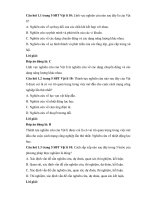29 1 web squid php mysql
Bạn đang xem bản rút gọn của tài liệu. Xem và tải ngay bản đầy đủ của tài liệu tại đây (218.42 KB, 8 trang )
UnixLinuxVN – Bài thực hành linux LPIC02
Bài thực hành
Web, Squid, php và Mysql
Cài đặt web server apache
1. Cấu hình card mạng máy server và client ở chế độ host-only và các địa chỉ sau (chú ý tên card
mạng thay đổi tùy hệ thống – giả thiết card mạng đang dùng là ens33):
[root@server etc] #ifconfig
[root@server etc] #ifconfig ens33 10.0.0.1/24 up
[root@client etc] #ifconfig ens33 10.0.0.2/24 up
2. Thử kết nối
[root@client etc] # ping 10.0.0.1
3. Cài đặt dịch vụ web server
[root@server etc] #yum -y install httpd
4. Chạy dịch vụ httpd
[root@server etc] #service httpd start
Hoặc [root@server etc] #systemctl restart httpd
5. Kiểm tra cổng đã mở server
[root@server etc] # netstat –an | grep 80
6. Vào máy client thử nghiệm trang web
Cấu hình web server sử dụng IP based virtual host
1. Cấu hình httpd như sau:
[root@server etc] # vi /etc/httpd/httpd.cond
<VirtualHost 10.0.0.1>
DocumentRoot /var/www/html/virtualhost1/
</VirtualHost>
<VirtualHost 10.0.0.2>
DocumentRoot /var/www/html/virtualhost2/
</VirtualHost>
2. Tạo trang web index.html trong thư mục /var/html/www/virtualhost1
[root@server etc] # vi /var/html/www/virtualhost1/index.html
<html>
<body>
This is virtual host 1
</body>
</html >
3. Tạo trang web index.html trong thư mục /var/html/www/virtualhost2
[root@server etc] # vi /var/html/www/virtualhost2/index.html
<html>
<body>
This is virtualhost 2
</body>
</html >
4. Chạy dịch vụ httpd
[root@server etc] #service httpd start
5. Kiểm tra cổng đã mở server
[root@server etc] # netstat –an | grep 80
Linux Basic Course
1
UnixLinuxVN – Bài thực hành linux LPIC02
6. Vào máy client thử nghiệm trang web
[root@client etc] #mozilla http://10.0.0.1 &
7. Vào máy test thử nghiệm trang web
[root@test etc] #mozilla http://10.0.0.2 &
Cấu hình web server sử dụng Name based virtual host
1. Cấu hình DNS trên máy server để phân dải hai tên miền sau: (hoặc dùng file host trên
window)
virtualhost1.lablinux.com
IN A 10.0.0.1
virtualhost2.lablinux.com
IN A 10.0.0.1
2. Cấu hình card mạng máy client và máy server chỉ tới DNS của máy server
[root@server etc] #vi /etc/resolv.conf
Nameserver 10.0.0.1
[root@client etc] #vi /etc/resolv.conf
Nameserver 10.0.0.1
3. Thử kết nối
[root@test etc] # ping virtualhost1.lablinux.com
[root@test etc] # ping virtualhost2.lablinux.com
4. Cấu hình httpd như sau:
[root@server etc] # vi /etc/httpd/conf.d/virtualhost.conf
NameVirtualHost 10.0.0.1 #Dịng này chỉ có với CentOS, Redhat 6 trở xuống
<VirtualHost 10.0.0.1>
ServerAdmin
DocumentRoot /var/www/html/virtualhost1
ServerName virtualhost1.lablinux.com
</VirtualHost>
<VirtualHost 10.0.0.1>
ServerAdmin
DocumentRoot /var/www/html/virtualhost1
ServerName virtualhost2.lablinux.com
</VirtualHost>
5. Chạy dịch vụ httpd
[root@server etc] #service httpd start
[root@server etc] #systemctl restart httpd
6. Kiểm tra cổng đã mở server
[root@server etc] # netstat –an | grep 80
7. Vào máy client thử nghiệm trang web
[root@client etc] #mozilla &
8. Vào máy test thử nghiệm trang web
[root@test etc] #mozilla &
Cấu hình webserver có vùng bị giới hạn truy cập
Trong virtualhost1 có vị trí /var/www/html/virtualhost1/safe cần giới hạn truy cập
1. Cấu hình httpd của máy server như sau:
[root@server etc] # vi /etc/httpd/conf.d/virtualhost.conf
Khai báo đoạn cấu hình sau trong phần virtualhost1
Linux Basic Course
2
UnixLinuxVN – Bài thực hành linux LPIC02
<Directory /var/www/html/virtualhost1/safe>
Order allow,deny
Deny from 10.0.0.2
Allow from all
</Directory>
Alias /safe /var/www/safe
2. Tạo trang web vào thư mục /var/www/html/virtualhost1/safe
[root@server etc] # mkdir /var/www/html/virtualhost1/safe
[root@server safe] # vi index.html
This is safe page
3. Chạy lại dịch vụ httpd
[root@server etc] #service httpd restart
4. Vào máy client thử nghiệm trang web
[root@client etc] #mozilla &
5. Vào máy test thử nghiệm trang web
[root@test etc] #mozilla &
Cấu hình webserver để địi hỏi chứng thực
1. Cấu hình lại httpd của máy server như sau:
[root@server etc] # vi /etc/httpd/conf.d/virtualhost.conf
Khai báo đoạn cấu hình sau trong phần virtualhost1
<Directory /var/www/safe>
AuthType basic
AuthName "protected site"
AuthUserFile /etc/httpd/conf/safe.passwd
Require user ipmac
</Directory>
Alias /safe /var/www/safe
2. Tạo file safe.passwd để lưu mật mã của user ipmac
[root@server etc] # htpasswd -c /etc/httpd/conf/safe.passwd ipmac
3. Chạy dịch vụ httpd
[root@server etc] #service httpd restart
Hoặc
[root@server etc] #systemctl restart httpd
4. Vào máy client thử nghiệm trang web
[root@client etc] #mozilla &
Tạo trang web với php
1. Cài đặt gói php
[root@server etc]# yum -y install php
2. Tạo file index.php trong thư mục virtualhost1 như sau:
<HTML>
<HEAD><TITLE>PHP Test </TITLE></HEAD>
<BODY>
<?echo “this is a test” ?>
</BODY>
</HTML>
3.
Chạy lại dịch vụ httpd
[root@server etc] #service httpd restart
Linux Basic Course
3
UnixLinuxVN – Bài thực hành linux LPIC02
4. Vào máy client thử nghiệm trang web
[root@client etc] #mozilla http://10.0.0.1/index.php
Tạo trang web https với apache
1. Cài đặt module ssl hỗ trợ tính năng mã hóa cho web server apache
[root@server etc]# yum -y install mod_ssl
2. Kiểm tra nội dung khai báo mặc định cho https
[root@server etc]# more /etc/httpd/conf.d/ssl.conf
3. Khai báo cấu hình virtual host mới cho https
[root@server etc]# vi /etc/httpd/conf.d/virtualhost.conf
NameVirtualHost 10.0.0.1:443 #không cần khai báo dòng này với bản Enterprise linux 7 trở lên
<VirtualHost 10.0.0.1:443>
ServerName virtualhost1.lablinux.com
DocumentRoot /var/www/html/virtualhost1
SSLEngine on
SSLCertificateFile /etc/pki/tls/certs/localhost.crt
SSLCertificateKeyFile /etc/pki/tls/private/localhost.key
</VirtualHost>
4.
Chạy lại dịch vụ httpd
[root@server etc] #service httpd restart
Hoặc
[root@server etc] #systemctl restart httpd
5. Vào máy client thử nghiệm trang web
[root@client etc] #mozilla
Cấu hình Nginx webserver
1. Cài đặt Nginx webserver
[root@server etc] #yum install epel-release
[root@server etc] #yum -y install nginx
2. Bật dịch vụ nginx
[root@server etc] #systemctl enable nginx
[root@server etc] #systemctl disable httpd
[root@server etc] #systemctl stop httpd
[root@server etc] #systemctl start nginx
Cấu hình virtualhost với nginx
1. Tạo file cấu hình virtualhost
[root@server etc] #vi /etc/nginx/conf.d/virtualhost.conf
server {
listen
80;
server_name web1.com www.web1.com;
location / {
root /var/www/html/virtualhost1;
}
}
server {
listen
80;
server_name web2.com www.web2.com;
location / {
Linux Basic Course
4
UnixLinuxVN – Bài thực hành linux LPIC02
root /var/www/html/virtualhost2;
}
}
2. Khởi động lại dịch vụ nginx
[root@server etc] #systemctl restart nginx
3. Vào máy client thử nghiệm trang web
[root@client etc] #mozilla http:// web1.com/ &
4. Vào máy test thử nghiệm trang web
[root@test etc] #mozilla http:// web2.com / &
Linux Basic Course
5
UnixLinuxVN – Bài thực hành linux LPIC02
Cài đặt proxy Squid
1. Cài đặt gói squid proxy
[root@server etc] #yum -y install squid
2. Enable squid proxy
[root@server etc] #systemctl enable squid
[root@server etc] #systemctl start squid
3. Kiểm tra squid proxy
[root@server etc] #curl -x http://10.0.0.1:3128 -L
Cấu hình xác thực cho squid proxy
1. Chỉnh sửa file cấu hình proxy như sau:
[root@server etc]# vi /etc/squid/squid.conf
auth_param basic program /usr/lib64/squid/basic_ncsa_auth /etc/squid/passwd
auth_param basic children 5
auth_param basic realm Squid Basic Authentication
auth_param basic credentialsttl 2 hours
acl auth_users proxy_auth REQUIRED
http_access allow auth_users
2. Khởi động lại dịch vụ squid
[root@server etc]# systemctl restart squid
3. Truy cập thử từ client sẽ hỏi thông tin đăng nhập
Cấu hình giới hạn website
1. Tạo file lưu các trang web giới hạn như sau:
[root@server etc] #vi /etc/squid/blocked_sites
facebook.com
vnexpress.net
dantri.com.vn
docbao.com.vn
unixlinuxvn.com
2. Khai báo giới hạn trong squid:
[root@server etc] #vi /etc/squid/squid.conf
acl blocked_sites dstdomain "/etc/squid/blocked_sites"
http_access deny blocked_sites
3. Khởi động lại squid proxy:
[root@server etc]# systemctl restart squid
4. Từ client truy cập thử các site giới hạn sẽ nhận được thông báo tương tự như sau:
Customize err page: /usr/share/squid/errors
Linux Basic Course
6
UnixLinuxVN – Bài thực hành linux LPIC02
Cấu hình reverse proxy với Nginx webserver
1. Tạo cấu hình virtualhost cho web3
[root@server etc] #vi /etc/nginx/conf.d/virtualhost.conf
server {
listen
80;
server_name web3.com www.web3.com;
location / {
proxy_pass http://10.0.0.3
}
}
2. Khởi động lại dịch vụ nginx
[root@server etc] #systemctl restart nginx
1. Vào máy client thử nghiệm trang web
[root@client etc] #mozilla http:// web3.com/ &
Cấu hình reverse proxy với apache webserver
1. Tạo cấu hình virtualhost cho web3
[root@server etc] #vi /etc/httpd/conf.d/virtualhost.conf
<VirtualHost *:80>
ServerName web3.com
ServerAlias www.web3.com
ProxyPass "/" "http://10.0.0.3" timeout=120
</VirtualHost>
2. Khởi động lại dịch vụ httpd
[root@server etc] #systemctl restart httpd
2. Vào máy client thử nghiệm trang web
[root@client etc] #mozilla http:// web3.com/ &
Cấu hình reverse proxy load balancing với apache webserver
1. Tạo cấu hình virtualhost cho web3
[root@server etc] #vi /etc/httpd/conf.d/virtualhost.conf
<VirtualHost *:80>
ServerName web3.com
ServerAlias www.web3.com
<Proxy "balancer://myload">
BalancerMember http://10.0.0.4:80
BalancerMember "http://10.0.0.4:80"
</Proxy>
ProxyPass
"/" "balancer://myload" timeout=120
</VirtualHost>
2. Khởi động lại dịch vụ httpd
[root@server etc] #systemctl restart httpd
3. Vào máy client thử nghiệm trang web
[root@client etc] #mozilla http:// web3.com/ &
Cấu hình reverse proxy load balancing với nginx webserver
1. Tạo cấu hình virtualhost cho web3
[root@server etc] #vi /etc/nginx/conf.d/virtualhost.conf
Linux Basic Course
7
UnixLinuxVN – Bài thực hành linux LPIC02
server {
listen
80;
server_name web3.com www.web3.com;
upstream backend {
server 10.0.0.3 weight=5;
server 10.0.0.4;
}
location / {
proxy_pass http://backend
}
}
2. Khởi động lại dịch vụ nginx
[root@server etc] #systemctl restart nginx
3. Vào máy client thử nghiệm trang web
[root@client etc] #mozilla http:// web3.com/ &
Linux Basic Course
8