Instant New iPad Features in iOS 6 How-to doc
Bạn đang xem bản rút gọn của tài liệu. Xem và tải ngay bản đầy đủ của tài liệu tại đây (4.61 MB, 74 trang )
www.it-ebooks.info
Instant New iPad
Features in iOS 6
How-to
Learn to use Mail, iCloud, Photo Stream, iPhoto,
iWorks, iTunes, iMovie, and Garageband through
easy-to-follow recipes
Renee J. Valdez
BIRMINGHAM - MUMBAI
www.it-ebooks.info
Instant New iPad Features in iOS 6 How-to
Copyright © 2013 Packt Publishing
All rights reserved. No part of this book may be reproduced, stored in a retrieval system, or
transmitted in any form or by any means, without the prior written permission of the publisher,
except in the case of brief quotations embedded in critical articles or reviews.
Every effort has been made in the preparation of this book to ensure the accuracy of the
information presented. However, the information contained in this book is sold without
warranty, either express or implied. Neither the author, nor Packt Publishing, and its dealers
and distributors will be held liable for any damages caused or alleged to be caused directly
or indirectly by this book.
Packt Publishing has endeavored to provide trademark information about all of the companies
and products mentioned in this book by the appropriate use of capitals. However, Packt
Publishing cannot guarantee the accuracy of this information.
First published: January 2013
Production Reference: 1210113
Published by Packt Publishing Ltd.
Livery Place
35 Livery Street
Birmingham B3 2PB, UK.
ISBN 978-1-78216-046-5
www.packtpub.com
www.it-ebooks.info
Credits
Author
Renee J. Valdez
Reviewers
Allen Sherrod
Jayant C. Varma
Acquisition Editor
Usha Iyer
Commissioning Editor
Meeta Rajani
Technical Editor
Dennis John
Copy Editor
Brandt D'Mello
Project Coordinator
Esha Thakker
Proofreader
Maria Gould
Graphics
Aparna Bhagat
Production Coordinator
Aparna Bhagat
Cover Work
Aparna Bhagat
Cover Image
Manu Joseph
www.it-ebooks.info
About the Author
Renee J. Valdez has been working in the tech industry for over 6 years. Focusing on mobile
and tablet media, she is involved in content delivery and the production of applications across
multiple platforms.
When she's not tinkering with the latest device, she enjoys punk rock, cats, and traveling.
I'd like to thank my friends and family for encouraging me throughout the
writing process. A big thank you to the editors and staff behind the book.
Your patience was appreciated.
www.it-ebooks.info
About the Reviewers
Allen Sherrod is currently a senior iOS developer of interactive apps with several apps
in the iTunes store, including an app for the upcoming DreamWorks movie Rise of the
Guardians. He started with programming in high school as he learned OpenGL and Direct3D
for the rst time. From there, he took to game development as a hobby while in college,
wrote several books on it, and now currently creates interactive storybook and comic apps
for mobile platforms. He has also authored and co-authored several books on gaming, such
as Essential XNA Game Studio 2.0 Programming, Data Structures and Algorithms for Game
Developers, and Beginning DirectX 11 Game Programming, to name a few.
I would like to thank my family and friends for always supporting and helping
me over the years.
Jayant C. Varma has been a veteran for over 20 years in the world of technology. He has
vast and rich experience spanning across several countries and industries (managing IT
operations). Over these years, he has worked across a wide range of systems and languages,
both computer and human. Starting off with what was fun and games with Basic and Z80 on
the ZX Spectrum, he has now come full circle, back to games and apps on mobile devices.
He has been with mobile development from the early 2000s when Microsoft released the
PocketPC Mobile OS based on Windows CE. Currently, he is based in Australia and has
founded OZApps (), a one-stop shop consultancy for companies
wanting to implement and enhance their mobile strategy. He has seen both sides of the
industry from a commercial aspect as an IT manager for the automobile sector (BMW and
Nissan), and from an academic perspective with teaching young graduates and conducting
training and running workshops on mobile development at the University.
He is the author of Learn Lua for iOS Game Development, Apress (ess.
com/9781430246626
). He also helps developers through his blog at http://howto.
oz-apps.com
and a review site at . You can also
follow him on Twitter; his Twitter handles are @ozapps, @whatsin4me, and @learnlua.
www.it-ebooks.info
www.packtpub.com
Support les, eBooks, discount offers and more
You might want to visit www.packtpub.com for support les and downloads related to
your book.
Did you know that Packt offers eBook versions of every book published, with PDF and ePub
les available? You can upgrade to the eBook version at www.packtpub.com and as a print
book customer, you are entitled to a discount on the eBook copy. Get in touch with us at
for more details.
At www.packtpub.com, you can also read a collection of free technical articles, sign up
for a range of free newsletters and receive exclusive discounts and offers on Packt books
and eBooks.
TM
Do you need instant solutions to your IT questions? PacktLib is Packt's online digital book
library. Here, you can access, read and search across Packt's entire library of books.
Why Subscribe?
f Fully searchable across every book published by Packt
f Copy and paste, print, and bookmark content
f On demand and accessible via web browser
Free Access for Packt account holders
If you have an account with Packt at www.packtpub.com, you can use this to access
PacktLib today and view nine entirely free books. Simply use your login credentials for
immediate access.
www.it-ebooks.info
Table of Contents
Preface 1
Instant New iPad Features in iOS 6 How-to 5
New iPad features and native applications (Must know) 5
Working with the Mail application (Must know) 7
Adding an @iCloud.com e-mail address (Should know) 11
Photos – editing, sharing, and Photo Stream (Should know) 14
iPhoto – editing, sharing, and importing (Should know) 17
iMovie – capturing, editing, and sharing your footage (Should know) 23
iWork – Keynote, Numbers, and Pages (Must know) 30
Starting a Keynote presentation (Should know) 32
Numbers – starting and editing a spreadsheet (Must know) 38
Pages – starting and editing a document (Should know) 44
Sharing and syncing documents from Keynote, Numbers, and Pages
(Should know) 48
iBooks – downloading from iBookstore and importing PDFs (Should know) 53
Garageband – a basic project (Become an expert) 57
www.it-ebooks.info
www.it-ebooks.info
Preface
Apple's iPad has revolutionized the way we consume and edit content. This has resulted in a
major shift that many are now starting to adopt. The new iPad's display and processing power
allow for a rich media experience that is unlike any other. Instead of solely consuming media,
you can create, edit, and manage everything from Excel documents to HD home movies. The
multi-touch interface makes creating and editing intuitive. iCloud syncs documents, movies,
music, and images to the cloud for access from all of your Apple devices. By exploring Apple's
suite of apps designed specially for the iPad, these recipes provide easy-to-follow steps
enabling you to become a power user.
What this book covers
New iPad features and native applications (Must know): This recipe offers a break down of the
apps that come natively installed on the new iPad. We'll briey introduce each application we'll
be working with in the book.
Working with the Mail application (Must know): This recipe is a walkthrough of the e-mail set
up process. We'll also learn about Mail's VIP feature.
Adding an @iCloud.com e-mail address (Should know): This recipe covers details about iCloud
and its workings. Want to know what the cloud is and what we're able to sync to the cloud?
This recipe will answer your questions and guide you through the process of setting up your
iPad for iCloud syncing.
Photos – editing, sharing, and Photo Stream (Should know): This recipe gets into the details of
editing images and sharing them between devices. We'll edit an image and go over the editing
capabilities of the Photos app. With Photo Stream, we'll learn what it's all about and why it's
such a cool feature.
www.it-ebooks.info
Preface
2
iPhoto – editing, sharing, and importing (Should know): This recipe gives more detailed
information about photo editing, delving into iPhoto and its many features. We'll learn basic
editing skills but will work with different tools that are more robust than what's offered in the
Photos application.
iMovie – capturing, editing, and sharing your footage (Should know): This recipe will open
the curtain to iMovie, giving a high-level overview of what it has to offer. We'll play with some
footage and learn how to share our projects.
iWork – Keynote, Numbers, and Pages (Must know): This recipe explains each of the
applications in the iWork suite. Similar to Microsoft's PowerPoint, Excel, and Word, the apps
in iWork make creating and editing easy. Presentations, spreadsheets, and documents are
all explored in this recipe.
Starting a Keynote presentation (Should know): This recipe gets us through a brief but
complete presentation. Each step increases our knowledge of the user interface, making
the upcoming sections in the iWork applications suite more familiar.
Numbers – starting and editing a spreadsheet (Must know): This recipe works through a
template, using frequently used actions in spreadsheets such as those created in Excel.
Pages – starting and editing a document (Should know): This recipe teaches us how to create
a typical word document. We'll look at templates and go through some basic editing skills.
Sharing and syncing documents from Keynote, Numbers, and Pages (Should know): This
recipe shows us how to share documents across each of the iWork applications. This can
also be considered an in-depth look at sharing. A lot of the conventions carry over into
other applications.
iBooks – downloading from iBookstore and importing PDFs (Should know): This recipe starts
with downloading books from the store and then goes into importing PDFs into our library.
Apart from reading books, being able to read PDF-based documents is a useful tool to learn.
Garageband – a basic project (Become an expert): This recipe will showcase the iPad's ability
to create and edit music. In this recipe, we'll create a project and learn about Garageband's
many features.
What you need for this book
You will need an iPad running iOS 6. It's also good to take some images and videos using the
Camera application so you have media to work with. It's as easy as opening the Camera app
and hitting the circular button with the red dot in the middle.
www.it-ebooks.info
Preface
3
Who this book is for
This book is for anyone who is somewhat familiar with the iPad but wants to get an overview
of its new features. A basic understanding of touch devices is good, but not necessary. The
recipes walk you through everything you need to know to accomplish each task. Good for both
the novice and the expert, there's something in here for everyone.
Conventions
In this book, you will nd a number of styles of text that distinguish between different kinds of
information. Here are some examples of these styles, and an explanation of their meaning.
New terms and important words are shown in bold. Words that you see on the screen, in
menus or dialog boxes for example, appear in the text like this: "After selecting Gmail we're
taken to a screen with elds for Name, Email, Password, and Description".
Warnings or important notes appear in a box like this.
Tips and tricks appear like this.
Reader feedback
Feedback from our readers is always welcome. Let us know what you think about this book—
what you liked or may have disliked. Reader feedback is important for us to develop titles that
you really get the most out of.
To send us general feedback, simply send an e-mail to , and
mention the book title via the subject of your message.
If there is a book that you need and would like to see us publish, please send us a note in the
SUGGEST A TITLE form on www.packtpub.com or e-mail
If there is a topic that you have expertise in and you are interested in either writing or
contributing to a book, see our author guide on www.packtpub.com/authors.
Customer support
Now that you are the proud owner of a Packt book, we have a number of things to help you to
get the most from your purchase.
www.it-ebooks.info
Preface
4
Errata
Although we have taken every care to ensure the accuracy of our content, mistakes do happen.
If you nd a mistake in one of our books—maybe a mistake in the text or the code—we would be
grateful if you would report this to us. By doing so, you can save other readers from frustration
and help us improve subsequent versions of this book. If you nd any errata, please report
them by visiting selecting your book, clicking on
the errata submission form link, and entering the details of your errata. Once your errata are
veried, your submission will be accepted and the errata will be uploaded on our website, or
added to any list of existing errata, under the Errata section of that title. Any existing errata can
be viewed by selecting your title from />Piracy
Piracy of copyright material on the Internet is an ongoing problem across all media. At Packt,
we take the protection of our copyright and licenses very seriously. If you come across any
illegal copies of our works, in any form, on the Internet, please provide us with the location
address or website name immediately so that we can pursue a remedy.
Please contact us at
with a link to the suspected
pirated material.
We appreciate your help in protecting our authors, and our ability to bring you
valuable content.
Questions
You can contact us at if you are having a problem with any
aspect of the book, and we will do our best to address it.
www.it-ebooks.info
Instant New iPad
Features in iOS 6
How-to
The new iPad, released in March 2012, took the iPad 2 and gave it a Retina display, twice
the screen resolution, a dual-core processor, and 4G LTE wireless data capability. In addition,
the new iPad is lighter and thinner than its predecessor. Comparing it with the iPad 2, these
upgrades equate to a richer, more beautiful display, faster processing, and access to a faster
data network in a thinner, lighter package.
But what makes an iPad an iPad? Its apps! This tablet comes with 21 built-in applications,
designed specically for the device. Now, with iOS 6, these applications have improved and
come with more features and better integration with the operating system.
In the following recipes we'll explore some of the applications that illustrate the new iPad's
features. Some of these applications are native to the device, and others are premium,
available in the App Store.
New iPad features and native applications
(Must know)
We're going to identify some of the applications that come built-in to the new iPad. The
applications designed by Apple for the iPad are Safari, Mail, Photos, FaceTime, Maps, Siri,
Newsstand, Messages, Calendar, Reminders, Contacts, App Store, iTunes, Music, Videos,
Notes, Camera, Photo Booth, Clock, Game Center, and Settings.
Let's get started by exploring these applications.
www.it-ebooks.info
Instant New iPad Features in iOS 6 How-to
6
Getting ready
f Locate the Mail, Photos, App Store, iTunes, Music, and Settings apps
f For details on each app, visit />How to do it
These apps form the base of the iPad and by themselves can satisfy most of our media
and communication needs. We'll delve deeper into each of the following apps in the
upcoming recipes.
f Mail
f Photos
f App Store
f iTunes and Music
f Settings
www.it-ebooks.info
Instant New iPad Features in iOS 6 How-to
7
How it works
The applications can work together to provide a unifying experience. From the Photos app,
we are able to share photos via the Mail application. Purchasing music in iTunes will allow us
playback in our Music app. Ubiquity is what makes this device and its apps so useful.
There's more
In the next recipe, we'll dig deeper into Mail, setting up accounts, and getting the new
features enabled.
Working with the Mail application
(Must know)
The Mail application could be one of the most-used applications on iPad. It's full of
customizable features and makes handling multiple e-mail addresses a breeze. Many
of us have at least two e-mail addresses, work and personal. Let's set up our mailbox.
Getting ready
You must have an e-mail address to proceed.
How to do it
1. Open up the Settings application and select Mail, Contacts, Calendars from the left-
hand menu, as shown in the following screenshot:
2. To the right, we see Accounts. Select Add Account…, as shown in the following
screenshot:
www.it-ebooks.info
Instant New iPad Features in iOS 6 How-to
8
3. We're taken to a menu with a variety of options as shown:
4. For this example, we're going to select Gmail. Setting up other e-mail addresses is
very similar and requires the same information. The exceptions are setting up iCloud,
Exchange, or Other accounts. The task of setting these up is a bit more advanced.
5. Let's set it up for a Gmail address. After selecting Gmail, we're taken to a
screen with the elds Name, Email, Password, and Description, as shown
in the following screenshot:
www.it-ebooks.info
Instant New iPad Features in iOS 6 How-to
9
6. We'll enter our name as we'd like it to appear in our outgoing messages. Then, we'll
enter our e-mail address, password, and a description of the account. Hitting Next
will nish up the process, verifying the e-mail address.
7. When complete, we're given the options of turning this address ON or OFF. Keeping
it ON will allow our e-mail messages to appear on the iPad. We denitely want this
e-mail address ON; whether or not we decide to enable calendars and notes isn't
relevant to this task. Having either turned on will sync our Calendar and Notes data
associated with this e-mail address. Tap Save:
8. Now that we've got an e-mail address, let's set up a VIP inbox. New in iOS 6, this
ltered inbox is a mix of contacts from all of our e-mail addresses allowing us to
create a special inbox with contacts we deem important. This ensures that they
don't get overlooked when going from device to device and e-mail address to
e-mail address.
How it works
The Mail app organizes multiple e-mail addresses, e-mail threads, and adds the feature of a
VIP inbox for our most important contacts. The setup is fairly simple.
www.it-ebooks.info
Instant New iPad Features in iOS 6 How-to
10
We begin by tapping Add VIP…, as shown in the following screenshot:
This brings up all of our contacts associated with our e-mail address. Selecting a contact adds
them to the VIP List, as shown in the following screenshot:
There's more
Within the settings for Mail, we saw iCloud as an optional e-mail account. Setting up an
iCloud e-mail address is important for all of our future iCloud usage. iTunes, iBooks, App
Store, and other apps where content can be auto-synced to iCloud all require an iCloud
e-mail address that's tied to one master Apple ID.
www.it-ebooks.info
Instant New iPad Features in iOS 6 How-to
11
In the following recipe, we'll learn all about iCloud and will set up our very own iCloud
e-mail address.
Adding an @iCloud.com e-mail address
(Should know)
iCloud is an all-encompassing term for Apple's SyncServices. Meant to keep les ubiquitous
across all Apple devices, the service acts as a backup, leaving our les in the cloud where
we'll have access to them on our iPhone, iPod Touch, or Mac. We can also access our les
via www.iCloud.com.
Why enable this? Aside from the anytime, anywhere access, the backup feature is one
that should not be overlooked. We may not need to access our documents or photos from
everywhere, but having a backup of our contacts, photos, calendars, and documents is pretty
great, especially when it happens automatically.
We'll begin by setting up iCloud on our iPad.
Getting ready
An Apple ID is required in order to proceed. You most likely already have an Apple ID, but if
not, you can get one from the setup screen, as shown in the following steps.
How to do it
1. From the Settings app in Mail, Contacts, Calendars, select Add Account…, and then
select iCloud.
www.it-ebooks.info
Instant New iPad Features in iOS 6 How-to
12
2. We're prompted to enter an Apple ID and password. If you don't have one, tap Get a
Free Apple ID and follow the ensuing steps:
3. Enter your Apple ID and password, and then tap Next. The following screen
appears, and we're prompted to turn on or off various iCloud sync features. Turn
them all on, including Photo Stream (which does not default to ON, so double
check that it's enabled):
www.it-ebooks.info
Instant New iPad Features in iOS 6 How-to
13
4. Tap Save and we're done. We've got iCloud enabled! We were also automatically given
an iCloud e-mail address. We now see our account listed in the Accounts list view, as
shown in the following screenshot:
5. Now tap iCloud to view all of our settings one more time. Scroll to the bottom of the
list and select Storage & Backup, as shown in the following screenshot:
6. Now we need to make a decision. Do we want to enable iCloud Backup? Enabling this
will avoid the need to manually back up our iPad using the cable, our computer, and
iTunes. iCloud allows us to do this when our iPad is locked and connected to Wi-Fi. Flip
the switch to ON; we're given a prompt alerting us to the changes we've just made, as
shown in the following screenshot. This is telling us that when we plug our iPad into
our computer, it will not sync automatically. This is because it will have been syncing
via iCloud Backup and there is no need for the sync when you plug in your device.
Everything will already be backed up, up to 5 GB.
www.it-ebooks.info
Instant New iPad Features in iOS 6 How-to
14
How it works
We are setting up the foundation of iCloud, enabling it in mail and using iCloud Backup to
sync our Contacts, Camera Roll, Calendars, and Documents & Data apps.
In the next recipe, we'll go into the Photos app, looking at Photo Stream. We'll also cover
the editing powers of iPhoto, a premium app used for editing images captured on the iPad,
iPhone, or iPod Touch.
Photos – editing, sharing, and Photo Stream
(Should know)
The Photos app is native to the iPad and is a great way to organize, sync, and share your
photos. We'll begin by exploring the interface and then dig a little deeper into editing, sharing,
and Photo Stream.
Getting ready
Let's make sure we have a few photos in Camera Roll. If you don't have any photos, take a
couple of pictures with the iPad, using the Camera app.
How to do it
1. Open the Photos app and tap on a photo. In the upper-right corner, we see the
Edit, Slideshow, and the share icons.
2. Tap Edit and the edit menu is displayed at the bottom of the screen, as shown in the
following screenshot:
Selecting Rotate will rotate your photo in counter-clockwise,
90-degree rotations.
Enhance will adjust the lighting of the photo automatically. There are no
added options for more control of the enhancements. It's a one-tap fix.
www.it-ebooks.info
Instant New iPad Features in iOS 6 How-to
15
Red-Eye will correct red-eye with a simple tap on the eye. At the bottom of
the screen, the following message appears:
Tapping Crop brings up a grid that is scaled by touching the corners or any of
the lines encompassing the gridded area. We can move the image around,
behind the grid, by touching the image and sliding it around.
3. Tap Crop to begin editing an image.
4. Note that a new menu appears at the bottom of the screen. We see Constrain and
Reset, as shown in the following screenshot. Constrain will crop the image to a
common set of dimensions, and Reset brings the entire image back into the grid.
www.it-ebooks.info
Instant New iPad Features in iOS 6 How-to
16
5. Tap Crop in the upper-right corner of the screen, and the menu will change, as shown
in the following screenshot. Tap Save, and we will have successfully edited a photo.
6. Now that we've successfully edited a photo, let's share it with Photo Stream. What
is Photo Stream? It's a section in the cloud where we are able to save photos and
access them from other Apple devices.
To share, tap on the share icon. A menu pops up with a variety of options. We'll be
selecting Photo Stream, as shown in the following screenshot:
www.it-ebooks.info

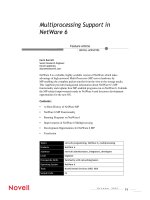
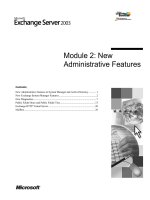






![Tài liệu [iOS 6] Hướng dẫn khắc phục lỗi kết nối Wi-Fi pot](https://media.store123doc.com/images/document/14/br/bi/medium_bii1393392016.jpg)