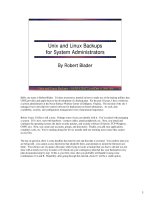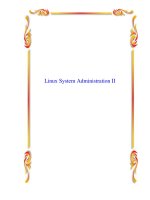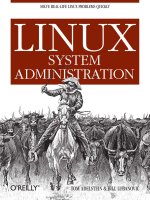linux system admin
Bạn đang xem bản rút gọn của tài liệu. Xem và tải ngay bản đầy đủ của tài liệu tại đây (1.82 MB, 275 trang )
The Joy of Penguins : Linux System Administration
Linux System Administration
The Boot Process
● What happens when we turn on our workstation and try to boot into Linux?
❍ The BIOS checks the system.
❍ The Boot loader finds the kernel image, loads it into memory, and starts it.
❍ The kernel initializes devices and their drivers.
❍ The kernel mounts the root filesystem.
❍ The kernel starts the init program.
❍ init gets the rest of the processes started
❍ The last process that init starts will allow you to login.
Prev Page 1 Next
[5/6/2005 3:06:17 PM]
The Joy of Penguins : Linux System Administration
Linux System Administration
The Boot Process
● What is the Master Boot Record (MBR)?
❍ It is the first 512 bytes located on the first sector of the media.
❍ The MBR has enough information to determine four primary partitions:
■ The start cylinder for each partition
■ The number of cylinders for each partition
■ The id or type of each partition
■ Is the partition bootable?
Prev Page 2 Next
[5/6/2005 3:06:23 PM]
The Joy of Penguins : Linux System Administration
Linux System Administration
The Boot Process
● What is the Boot Loader?
❍ First stage: The boot loader locates and reads into memory the first stage of
an operating system.
Second Stage: The boot loader then transfers control to the rest of the
operating system.
❍ In order for a medium to be bootable, the boot loader must be on one of the
following:
■ The boot sector of a floppy disk
■ The MBR of the first hard disk
■ The MBR of the first CD-ROM device
■ The boot sector of a Linux filesystem partition on the first hard drive
■ The boot sector of an extended partition on the first hard drive
■ Many Linux distributions are using GRUB (GRand Unified Boot
loader)
Prev Page 3 Next
[5/6/2005 3:06:24 PM]
The Joy of Penguins : Linux System Administration
Linux System Administration
The Boot Process
● What happens when we turn on our workstation and try to boot into Linux?
❍ The BIOS checks the system.
❍ The Boot loader finds the kernel image, loads it into memory, and starts it.
■ initrd is a file system loaded in at boot time that loads drivers to get the
kernel going.
❍ The kernel initializes devices and their drivers.
❍ The kernel mounts the root filesystem.
❍ The kernel starts the init program.
❍ init gets the rest of the processes started
❍ The last process that init starts will allow you to login.
Prev Page 4 Next
[5/6/2005 3:06:25 PM]
The Joy of Penguins : Linux System Administration
Linux System Administration
The Boot Process
● Order of the boot procedure:
Prev Page 5 Next
[5/6/2005 3:06:27 PM]
The Joy of Penguins : Linux System Administration
Linux System Administration
The Boot Process
GRUB
● Fedora automatically installs GRUB
● GRUB files are located in /boot/grub
❍ /boot/grub.conf is also a link in /etc/grub.conf and also in
/boot/menu.lst
● When you add a new kernel or OS, you need to edit /boot/grub.conf
● GRUB will boot the default OS.
❍ It is possible to control GRUB by pressing e (for edit) at the GRUB prompt.
Prev Page 6 Next
[5/6/2005 3:06:29 PM]
The Joy of Penguins : Linux System Administration
Linux System Administration
The Boot Process
GRUB Editor Commands
B Boot the currently selected operating system
E Edit the currently selected GRUB command
C Open a screen for interactively entering and executing GRUB commands
O Enter a new command before/after the currently selected command
D Delete the currently selected command
Esc Return to the main GRUB menu.
From : Learning Red Hat Enterprise Linux & Fedora
Prev Page 7 Next
[5/6/2005 3:06:35 PM]
The Joy of Penguins : Linux System Administration
Linux System Administration
The Boot Process
GRUB Commands
chainloader
Used to load Microsoft operating systems
initrd
Specifies the file containing the initial
RAM disk.
kernel
Specifies the file containing the Linux kernel to be booted
root
rootnoverify
Specifies the partition to be mounted as the root partition. The root command causes the
filesystem to be verified before the partition is mounted.
From : Learning Red Hat Enterprise Linux & Fedora
Prev Page 8 Next
[5/6/2005 3:06:37 PM]
The Joy of Penguins : Linux System Administration
Linux System Administration
The Boot Process
/boot/grub.conf
# grub.conf generated by anaconda
#
# Note that you do not have to rerun grub after making changes to this file
# NOTICE: You have a /boot partition. This means that
# all kernel and initrd paths are relative to /boot/, eg.
# root (hd1,0)
# kernel /vmlinuz-version ro root=/dev/hdb3
# initrd /initrd-version.img
#boot=/dev/hda
default=0
timeout=10
splashimage=(hd1,0)/grub/splash.xpm.gz
title Fedora Core (2.6.9-1.667)
root (hd1,0)
kernel /vmlinuz-2.6.9-1.667 ro root=LABEL=/ rhgb quiet
initrd /initrd-2.6.9-1.667.img
title Other
rootnoverify (hd0,0)
chainloader +1
Prev Page 9 Next
[5/6/2005 3:06:39 PM]
The Joy of Penguins : Linux System Administration
Linux System Administration
The Boot Process
GRUB Problems
● What happens if we accidentally write over the MBR or if the MBR becomes
corrupted?
❍ GRUB is gone, and we have no boot loader!
● /sbin/grub-install /dev/hda
Prev Page 10 Next
[5/6/2005 3:06:40 PM]
The Joy of Penguins : Linux System Administration
Linux System Administration
Basic Commands
ls (Listing)
● This command will show you the contents of a directory.
❍ ls > will show you the contents of the current directory.
❍ ls /dir/name > will show you the contents of a specified
directory.
❍ ls -l > will show you a long listing containing ownership,
permissions, time last modified, and size.
❍ ls -a > will show you all of the files in the directory, including those
starting with a .
❍ ls -al > What do you think?
[mlevan@localhost BasicCommands]$ ls -al
total 24
drwxrwxr-x 2 mlevan mlevan 4096 Apr 30 17:43 .
drwxr-xr-x 10 mlevan mlevan 4096 Apr 30 17:36
-rw-rw-r 1 mlevan mlevan 1828 Apr 30 17:57
Basic_page1.html
-rwxr-xr-x 1 mlevan mlevan 4542 Apr 30 17:37 logo2.gif
-rw-rw-r 1 mlevan mlevan 1409 Apr 30 17:36
template.html
❍ Note that . stands for the current directory and refers to the parent
directory
Prev Page 1 Next
[5/6/2005 3:07:02 PM]
The Joy of Penguins : Linux System Administration
Linux System Administration
Basic Commands
cd (Change Directory)
● This command will change your current working directory.
● cd > If you just type in cd, then you will be sent to your home directory.
For example, /home/mlevan/
● cd /dir/name > This command will send you directly into the desired
directory.
❍ cd /var/log/ > This will send us to the /var/log directory.
● What about these commands :
❍ cd .
❍ cd
Prev Page 2 Next
[5/6/2005 3:07:23 PM]
The Joy of Penguins : Linux System Administration
Linux System Administration
Basic Commands
cp (CoPy)
● cp filename1 filename2 > This command will copy the first file
into the second file.
● cp Amy.txt Garret.txt
● Note that if Garret.txt is already a file, then it will be overwritten !! Be careful
with this command.
● cp -i Amy.txt Garret.txt
❍ If Garret.txt exists, then this command will inquire if you want to
overwrite the file.
❍ If Garret.txt does not exist, then you will not be asked.
● Note that you can also add directory names to this:
● cp /home/mlevan/Amy.txt /home/guest/Garret.txt
● You can also copy files to a directory :
❍ cp file1 file2 fileN directory_name
❍ cp Amy.txt Garret.txt temp/
● Note that ~ can also represent your home directory. For example, say I want to
copy a file from /home/guest1/booty to the temp directory in my account:
❍ cp /home/guest1/booty/blah.txt ~/temp/
Prev Page 3 Next
[5/6/2005 3:07:25 PM]
The Joy of Penguins : Linux System Administration
Linux System Administration
Basic Commands
rm (ReMove)
● The rm command will remove a file.
❍ rm filename
● If you type in rm -i filename , then you will be asked if you really want
to remove the file.
● It is virtually impossible to regain a file after it has been removed in this
fashion.
Prev Page 4 Next
[5/6/2005 3:07:26 PM]
The Joy of Penguins : Linux System Administration
Linux System Administration
Basic Commands
mv (MoVe)
● This is the "rename" command used in DOS.
● This command moves one filename into another filename.
❍ mv filename1 filename2
● The above command automatically writes over filename2 with whatever was in
filename1
❍ mv -i filename1 filename2
● The above command will inquire if you really want to move the file.
● You can also move directories with this command,
❍ mv dir_name1 dir_name2
Prev Page 5 Next
[5/6/2005 3:07:28 PM]
The Joy of Penguins : Linux System Administration
Linux System Administration
Basic Commands
touch
● This command will create a file.
❍ touch filename
● If the file already exists, then touch will update the timestamp of the file.
Prev Page 6 Next
[5/6/2005 3:07:29 PM]
The Joy of Penguins : Linux System Administration
Linux System Administration
Basic Commands
echo
● This is a command that will print to the screen whatever is after the word echo.
❍ echo text text text text
● When can this be useful?
Prev Page 7 Next
[5/6/2005 3:07:31 PM]
The Joy of Penguins : Linux System Administration
Linux System Administration
Basic Commands
mkdir (MaKe DIRectory)
● This command will create a directory in your current working directory:
❍ mkdir dir_name
● You can create a directory anywhere using the full pathname if you have
permission:
❍ mkdir /var/log/class
Prev Page 8 Next
[5/6/2005 3:07:33 PM]
The Joy of Penguins : Linux System Administration
Linux System Administration
Basic Commands
rmdir (ReMove DIRectory)
● This command will remove an empty directory.
❍ rmdir temp
● If the directory is not empty, then pass the parameters r (recursive) and f (force)
to the rm command.
❍ The f parameter will force the removal, never inquiring if you want to
remove any subsequent files or directories.
❍ The r parameter will remove travel down any directories within the
directory and remove all the files.
● rm -rf dir_name
Prev Page 9 Next
[5/6/2005 3:07:34 PM]
The Joy of Penguins : Linux System Administration
Linux System Administration
Basic Commands
cat
● This command will print out a text file.
❍ cat filename
● What happens if we pass two files to this command?
❍ cat filename1 filename2
● What happens if we don't pass any files to this command?
❍ cat
● Control-D or Control-C ?
❍ Control-C terminates a program.
❍ Control-D stops the current input. (Admittedly, this can also end a
program)
Prev Page 10
[5/6/2005 3:07:35 PM]
The Joy of Penguins : Linux System Administration
Linux System Administration
Directory Structure
● Much of the information from this section can be found at the Filesystem
Heirarchy Standard webpage.
❍ />● Or through this PDF file:
❍ />● Please review this PDF file for information about all of the directories and their
purpose. Today, we shall try to highlight a few of them. Almost all of the
information from this lesson was shamefully pilfered from here.
Prev Page 1 Next
[5/6/2005 3:07:57 PM]
The Joy of Penguins : Linux System Administration
Linux System Administration
Directory Structure
● Here is an example of a directory structure. Note that not all directories are listed.
Prev Page 2 Next
[5/6/2005 3:08:00 PM]
The Joy of Penguins : Linux System Administration
Linux System Administration
Directory Structure
/bin
● This directory contains commands that may be used by both the superuser and
the regular users.
● These commands are required when no other file systems are mounted (e.g.
single user mode)
● Some examples of commands:
❍ ls, cp, rm, etc.
● Note that there can be no subdirectories in /bin ???
Prev Page 3 Next
[5/6/2005 3:08:07 PM]
/>
Linux System Administration
Directory Structure
/sbin
● This directory contains utilities to be used by the system administrator.
● These binaries are essential for booting, restoring, recovering, and/or repairing
the system.
● You may also find binaries in /usr/sbin and /usr/local/sbin.
❍ The binaries are placed in /usr/sbin if it is needed after /usr has been
mounted.
❍ The binaries are placed in /usr/local/sbin if it is a utility installed
locally.
Prev Page 4 Next
[5/6/2005 3:08:08 PM]
The Joy of Penguins : Linux System Administration
Linux System Administration
Directory Structure
/dev
● This is the location of special or device files
● This could be an IDE hard drive : /dev/hda /dev/hdb
/dev/hd*
● This could be a SCSI hard drive : /dev/sda /dev/sdb/
/dev/sd*
● This could be an audio device : /dev/audio /dev/dsp
/dev/mixer
● This could be a terminal : /dev/tty0 /dev/tty1
/dev/tty* /dev/pts/* /dev/tty
● This could be a serial port : /dev/ttyS*
❍ COM port1 > /dev/tty0 COM port 2 > /dev/tty1
● This could be a floppy disk : /dev/fd*
● This could be a parallel port : /dev/lp0 /dev/lp1
Prev Page 5 Next
[5/6/2005 3:08:09 PM]