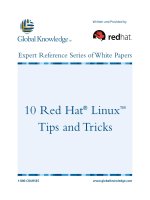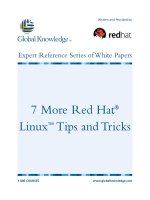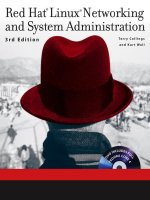Tài liệu Red Hat Linux Networking and System Administration P2 pptx
Bạn đang xem bản rút gọn của tài liệu. Xem và tải ngay bản đầy đủ của tài liệu tại đây (1.17 MB, 20 trang )
a3632-X FM.F 2/21/02 8:33 AM Page xxx
Red Hat Linux System and
Network Administration Defined
CHAPTER 1
Duties of the System Administrator
CHAPTER 2
Planning the Network
CHAPTER 3
Installing Red Hat Linux
CHAPTER 4
Red Hat Linux File System
CHAPTER 5
Red Hat System Configuration Files
Part
I
b3632-X PtO1.F 2/21/02 8:33 AM Page 1
IN THIS PART:
This part introduces the system
administrator’s duties. The chapters in
this part discuss planning a network,
installing Red Hat Linux, and working
with the Red Hat Linux file system and
configuration files.
b3632-X PtO1.F 2/21/02 8:33 AM Page 2
Chapter 1
Duties of the System
Administrator
IN THIS CHAPTER
◆
The Linux system administrator
◆
Installing and configuring servers
◆
Installing and configuring application software
◆
Creating and maintaining user accounts
◆
Backing up and restoring files
◆
Monitoring and tuning performance
◆
Configuring a secure system
◆
Using tools to monitor security
L
INUX IS A MULTIUSER
,
multitasking operating system from the ground up, and in
this regard the system administrator has flexibility — and responsibility — far
beyond those of other operating systems. Now, Red Hat has employed innovations
that extend these duties even for the experienced Linux user. In this chapter, we
look at those requirements.
The Linux System Administrator
Linux involves much more than merely sitting down and turning on the machine.
Often you hear talk of a “steep learning curve,” but that discouraging phrase can be
misleading. Instead, Linux is quite different from the most popular commercial
operating systems in a number of ways, and while it is no more difficult to learn
than other operating systems, it is likely to seem very strange even to the experi-
enced administrator of some other system. In addition, the sophistication of a num-
ber of parts of the Red Hat Linux distribution has increased by an order of
magnitude, so even an experienced Linux administrator is likely to find much that
is new and unfamiliar. Fortunately, there are new tools designed to make system
administration easier than it has ever been before.
3
c3632-X Ch01.F 2/21/02 8:33 AM Page 3
Make no mistake: Every computer in the world has a system administrator. It
may be — and probably is — that the majority of system administrators are probably
those who decided what software and peripherals were bundled with the machine
when it was shipped. That status quo remains because the majority of users who
acquire computers for use as appliances probably do little to change the default
values. But the minute a user decides on a different wallpaper image or adds an
application that was acquired apart from the machine itself, he or she has taken on
the mantle of system administration.
Such a high-falutin’ title brings with it some responsibilities. No one whose
computer is connected to the Internet, for instance, has been immune to the effects
of poorly administered systems, as demonstrated by the Distributed Denial of
Service (DDoS) and e-mail macro virus attacks that have shaken the online world in
recent years. The scope of these acts of computer vandalism (and in some cases
computer larceny) would have been greatly reduced if system administrators had a
better understanding of their duties.
The Linux system administrator is more likely to understand the necessity of
active system administration than are those who run whatever came on the com-
puter, assuming that things came from the factory properly configured. The user or
enterprise that decides on Linux has decided, too, to assume the control that Linux
offers, and the responsibilities that this entails.
By its very nature as a modern, multiuser operating system, Linux requires a
degree of administration greater than that of less robust home market systems. This
means that even if you are using a single machine connected to the Internet by a
dial-up modem — or not even connected at all — you have the benefits of the same
system employed by some of the largest businesses in the world, and will do many
of the things that the IT professionals employed by those companies are paid to do.
Administering your system does involve a degree of learning, but it also means that
in setting up and configuring your own system you gain skills and understanding
that raise you above mere “computer user” status. The Linux system administrator
does not achieve that mantle by having purchased a computer but instead by having
taken full control of what his or her computer does and how it does it.
You may end up configuring a small home or small office network of two or
more machines, perhaps including ones that are not running Linux. You may be
responsible for a business network of dozens of machines. The nature of system
administration in Linux is surprisingly constant, no matter how large or small your
installation. It merely involves enabling and configuring features you already have
available.
By definition, the Linux system administrator is the person who has “root”
access, which is to say the one who is the system’s “super user” (or root user). A
standard Linux user is limited as to the things he or she can do with the underlying
engine of the system. But the “root” user has unfettered access to everything — all
user accounts, their home directories, and the files therein; all system configura-
tions; and all files on the system. A certain body of thought says that no one should
ever log in as “root,” because system administration tasks can be performed more
easily and safely through other, more specific means, which I discuss in due course.
4 Part I: Red Hat Linux System and Network Administration Defined
c3632-X Ch01.F 2/21/02 8:33 AM Page 4
The system administrator has full system privileges, so the first duty is to know
what you’re doing lest you break something.
By definition, the Linux system administrator is the person who has “root”
access, which is to say the one who is the system’s “super user.”
The word “duties” implies a degree of drudgery; in fact, they’re a manifestation
of the tremendous flexibility of the system measured against responsibility to run a
tight installation. These duties do not so much constrain the system administrator
as free him or her to match the installation to the task. But all are likely employed
to some degree in every system. Let’s take a brief look at them.
Installing and Configuring Servers
In the Linux world, the word “server” has a meaning that is broader than you might
be used to. For instance, the standard Red Hat Linux graphical user interface (GUI)
requires a graphical layer called XFree86. This is a server. It runs even on a stand-
alone machine with one user account. It must be configured. (Fortunately, Red Hat
Linux has made this a simple and painless part of installation on all but the most
obscure combinations of video card and monitor; gone are the days of anguish
configuring a graphical desktop.)
Likewise, printing in Linux takes place only after you have configured a print
server. Again, this has become so easy as to be nearly trivial.
In certain areas the client-server nomenclature can be confusing, though. While
you cannot have a graphical desktop without a server, you can have World Wide
Web access without a Web server, file transfer protocol (FTP) access without run-
ning an FTP server, and Internet e-mail capabilities without ever starting a mail
server. You may well want to use these servers, all of which are included in Red Hat
Linux, but then again you may not. And whenever a server is connected to other
machines outside your physical control, there are security implications — you want
users to have easy access to the things they need, but you don’t want to open up the
system you’re administering to the whole wide world.
Whenever a server is connected to machines outside your physical control,
security issues arise. You want users to have easy access to the things they
need, but you don’t want to open up the system you’re administering to the
whole wide world.
Chapter 1: Duties of the System Administrator 5
c3632-X Ch01.F 2/21/02 8:33 AM Page 5
Linux distributions used to be shipped with all imaginable servers turned on by
default. This was a reflection of an earlier, more polite era in computing, when peo-
ple did not consider vandalizing other people’s machines to be good sport. But the
realities of a modern, more dangerous world have dictated that all but essential
servers are off unless specifically enabled and configured. This duty falls to the sys-
tem administrator. You need to know what servers you need and how to employ
them, and to be aware that it is bad practice and a potential security nightmare to
enable services that the system isn’t using and doesn’t need. Fortunately, the follow-
ing pages show you how to carry out this aspect of system administration easily and
efficiently.
Installing and Configuring
Application Software
This may seem redundant, but it’s crucial that the new Linux system administrator
understand two characteristics that set Linux apart from popular commercial oper-
ating systems: The first is the idea of the root or super user, and the second is that
Linux is a multiuser operating system. Each user has (or shares) an account on the
system, be it on a separate machine or on a single machine with multiple accounts.
One reason that these concepts are crucial is found in the administration of
application software — productivity programs.
While it is possible for individual users to install some applications in their home
directories — drive space set aside for their own files and customizations — these
applications are not available to other users without the intervention of the system
administrator. Besides, if an application is to be used by more than one user, it
probably needs to be installed higher up in the Linux file hierarchy, which is a job
that can be performed by the system administrator only. (The administrator can
even decide which users may use which applications by creating a “group” for that
application and enrolling individual users into that group.)
New software packages might be installed in
/opt
, if they are likely to be
upgraded separately from the Red Hat Linux distribution itself; by so doing, it’s
simple to retain the old version until you are certain the new version works and
meets expectations. Some packages may need to go in
/usr/local
or even
/usr
, if
they are upgrades of packages installed as part of Red Hat Linux. (For instance,
there are sometimes security upgrades of existing packages.) The location of the
installation usually matters only if you compile the application from source code; if
you use a Red Hat Package Manager (RPM) application package, it automatically
goes where it should.
Configuration and customization of applications is to some extent at the user’s
discretion, but not entirely. “Skeleton” configurations — administrator-determined
default configurations — set the baseline for user employment of applications. If
there are particular forms, for example, that are used throughout an enterprise, the
system administrator would set them up or at least make them available by adding
6 Part I: Red Hat Linux System and Network Administration Defined
c3632-X Ch01.F 2/21/02 8:33 AM Page 6
them to the skeleton configuration. The same applies, too, in configuring user desk-
tops and in even deciding what applications should appear on user desktop menus.
Your company may not want the games that ship with modern Linux desktops to be
available to users. And you may want to add menu items for newly installed or cus-
tom applications. The system administrator brings all this to pass.
Creating and Maintaining
User Accounts
Not just anyone can show up and log on to a Linux machine. An account must be
created for each user and — you guessed it — no one but the system administrator
may do this. That’s simple enough.
But there’s more, and it involves decisions that either you or your company must
make. You might want to let users select their own passwords, which would no
doubt make them easier to remember, but which probably would be easier for a
malefactor to crack. You might want to assign passwords, which is more secure in
theory but which increases the likelihood that users will write them down on a con-
veniently located scrap of paper — a risk if many people have access to the area
where the machine(s) is located. You might decide that users must change their pass-
words periodically, and you can configure Red Hat Linux to prompt users to do so.
And what to do about old accounts? Perhaps someone has left the company.
What happens to his or her account? You probably don’t want him or her to con-
tinue to have access to the company network. On the other hand, you don’t want to
simply delete the account, perhaps to discover later that essential data resided
nowhere else.
To what may specific users have access? It might be that there are aspects of
your business that make World Wide Web access desirable, but you don’t want
everyone spending their working hours surfing the Web. If your system is at home,
you may wish to limit your children’s access to the Web, which contains sites to
which few if any parents would want their children exposed.
These issues and others are parts of the system administrator’s duties in manag-
ing user accounts. Whether the administrator or his or her employer establishes the
policies governing them, those policies should be established — if in an enterprise,
preferably in writing — for the protection of all concerned.
Backing Up and Restoring Files
Until equipment becomes absolutely infallible, and until people lose their desire to
harm the property of others (and, truth be known, until system administrators
become perfect), there is a need to back up important files so that in the event of a
failure of hardware, security, or administration, the system can be up and running
again with minimal disruption. Only the system administrator may do this.
Chapter 1: Duties of the System Administrator 7
c3632-X Ch01.F 2/21/02 8:33 AM Page 7