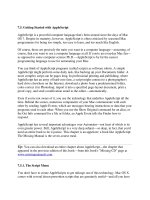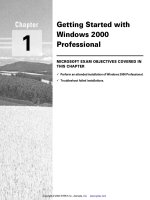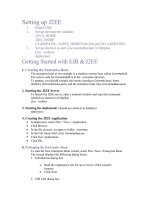Getting Started with .NET Gadgeteer Simon Monk docx
Bạn đang xem bản rút gọn của tài liệu. Xem và tải ngay bản đầy đủ của tài liệu tại đây (3.71 MB, 87 trang )
www.it-ebooks.info
www.it-ebooks.info
Getting
Started
with .NET
Gadgeteer
Simon Monk
Beijing
•
Cambridge
•
Farnham
•
Köln
•
Sebastopol
•
Tokyo
www.it-ebooks.info
Getting Started with .NET Gadgeteer
by Simon Monk
Copyright © 2012 O’Reilly Media. All rights reserved.
Printed in the United States of America.
Published by O’Reilly Media, Inc., 1005 Gravenstein Highway North, Sebastopol, CA 95472.
O’Reilly books may be purchased for educational, business, or sales promotional use. Online
editions are also available for most titles (). For more informa-
tion, contact our corporate/institutional sales department: 800-998-9938 or
Editor: Rachel Roumeliotis
Production Editor: Melanie Yarbrough
Cover Designer: Karen Montgomery
Interior Designer: David Futato
Illustrator: Rebecca Demarest
May 2012:
First Edition.
Revision History for the First Edition:
May 04, 2012 First release
See for release details.
Nutshell Handbook, the Nutshell Handbook logo, and the O’Reilly logo are registered trademarks
of O’Reilly Media, Inc. Getting Started with .NET Gadgeteer, the cover image of a web messenger,
and related trade dress are trademarks of O’Reilly Media, Inc.
Many of the designations used by manufacturers and sellers to distinguish their products are
claimed as trademarks. Where those designations appear in this book, and O’Reilly Media, Inc.,
was aware of a trademark claim, the designations have been printed in caps or initial caps.
While every precaution has been taken in the preparation of this book, the publisher and authors
assume no responsibility for errors or omissions, or for damages resulting from the use of the
information contained herein.
ISBN: 978-1-449-32823-8
[LSI]
1336404032
www.it-ebooks.info
Contents
Preface
. . . . . . . . . . . . . . . . . . . . . . . . . . . . . . . . . . . . . . . . . . . . . . . . . . . . . . . . . . . . . . . v
1/Getting Started with .NET Gadgeteer . . . . . . . . . . . . . . . . . . . . . . . . . . . . . . . . . . 1
What Is .NET Gadgeteer? . . . . . . . . . . . . . . . . . . . . . . . . . . . . . . . . . . . . . . . . . . . . . . 1
The Fez Starter Kit . . . . . . . . . . . . . . . . . . . . . . . . . . . . . . . . . . . . . . . . . . . . . . . . . . . 2
Powering Up . . . . . . . . . . . . . . . . . . . . . . . . . . . . . . . . . . . . . . . . . . . . . . . . . . . . . . . . 4
Installation . . . . . . . . . . . . . . . . . . . . . . . . . . . . . . . . . . . . . . . . . . . . . . . . . . . . . . . . . . 5
Mac and Linux Users . . . . . . . . . . . . . . . . . . . . . . . . . . . . . . . . . . . . . . . . . . . . . . .5
Install Visual Studio Express . . . . . . . . . . . . . . . . . . . . . . . . . . . . . . . . . . . . . . . . 6
Install .NET Micro Framework . . . . . . . . . . . . . . . . . . . . . . . . . . . . . . . . . . . . . . . 8
Install the .NET Gadgeteer Package . . . . . . . . . . . . . . . . . . . . . . . . . . . . . . . . . 10
Upgrading the Firmware . . . . . . . . . . . . . . . . . . . . . . . . . . . . . . . . . . . . . . . . . . . 11
Hello World . . . . . . . . . . . . . . . . . . . . . . . . . . . . . . . . . . . . . . . . . . . . . . . . . . . . . . . . .13
Creating a New Project . . . . . . . . . . . . . . . . . . . . . . . . . . . . . . . . . . . . . . . . . . . .14
Adding Components . . . . . . . . . . . . . . . . . . . . . . . . . . . . . . . . . . . . . . . . . . . . . . 15
Trying It for Real . . . . . . . . . . . . . . . . . . . . . . . . . . . . . . . . . . . . . . . . . . . . . . . . . 19
Conclusion . . . . . . . . . . . . . . . . . . . . . . . . . . . . . . . . . . . . . . . . . . . . . . . . . . . . . . . . .20
2/Spy Camera . . . . . . . . . . . . . . . . . . . . . . . . . . . . . . . . . . . . . . . . . . . . . . . . . . . . . . . . 21
The Design . . . . . . . . . . . . . . . . . . . . . . . . . . . . . . . . . . . . . . . . . . . . . . . . . . . . . . . . . 22
The Camera Module . . . . . . . . . . . . . . . . . . . . . . . . . . . . . . . . . . . . . . . . . . . . . . . . . 22
Trying It Out . . . . . . . . . . . . . . . . . . . . . . . . . . . . . . . . . . . . . . . . . . . . . . . . . . . . . 27
WPFWindow . . . . . . . . . . . . . . . . . . . . . . . . . . . . . . . . . . . . . . . . . . . . . . . . . . . . . . . .27
Creating a UI Structure . . . . . . . . . . . . . . . . . . . . . . . . . . . . . . . . . . . . . . . . . . . 27
Showing Messages . . . . . . . . . . . . . . . . . . . . . . . . . . . . . . . . . . . . . . . . . . . . . . . 29
The Final Program . . . . . . . . . . . . . . . . . . . . . . . . . . . . . . . . . . . . . . . . . . . . . . . . . . 30
Touch Screen . . . . . . . . . . . . . . . . . . . . . . . . . . . . . . . . . . . . . . . . . . . . . . . . . . . . . . 30
Writing to SD cards . . . . . . . . . . . . . . . . . . . . . . . . . . . . . . . . . . . . . . . . . . . . . . . . . .32
Testing . . . . . . . . . . . . . . . . . . . . . . . . . . . . . . . . . . . . . . . . . . . . . . . . . . . . . . . . . . . . 33
Conclusion . . . . . . . . . . . . . . . . . . . . . . . . . . . . . . . . . . . . . . . . . . . . . . . . . . . . . . . . .33
3/Snowflakes Game . . . . . . . . . . . . . . . . . . . . . . . . . . . . . . . . . . . . . . . . . . . . . . . . . . 35
The Design . . . . . . . . . . . . . . . . . . . . . . . . . . . . . . . . . . . . . . . . . . . . . . . . . . . . . . . . . 35
Screen Layout . . . . . . . . . . . . . . . . . . . . . . . . . . . . . . . . . . . . . . . . . . . . . . . . . . . . . . 35
Using the Joystick module . . . . . . . . . . . . . . . . . . . . . . . . . . . . . . . . . . . . . . . . . . . 40
Conclusion . . . . . . . . . . . . . . . . . . . . . . . . . . . . . . . . . . . . . . . . . . . . . . . . . . . . . . . . .43
Contents iii
www.it-ebooks.info
4/Web Messenger . . . . . . . . . . . . . . . . . . . . . . . . . . . . . . . . . . . . . . . . . . . . . . . . . . . . 45
Web Servers . . . . . . . . . . . . . . . . . . . . . . . . . . . . . . . . . . . . . . . . . . . . . . . . . . . . . . . 46
A Gadgeteer Web Server . . . . . . . . . . . . . . . . . . . . . . . . . . . . . . . . . . . . . . . . . . . . . 47
Testing . . . . . . . . . . . . . . . . . . . . . . . . . . . . . . . . . . . . . . . . . . . . . . . . . . . . . . . . . . . . 52
A Gadgeteer Sketch Pad . . . . . . . . . . . . . . . . . . . . . . . . . . . . . . . . . . . . . . . . . . . . . 53
Putting It All Together . . . . . . . . . . . . . . . . . . . . . . . . . . . . . . . . . . . . . . . . . . . . . . . 57
Testing . . . . . . . . . . . . . . . . . . . . . . . . . . . . . . . . . . . . . . . . . . . . . . . . . . . . . . . . . . . . 58
Sharing with the World . . . . . . . . . . . . . . . . . . . . . . . . . . . . . . . . . . . . . . . . . . . . . . .59
Conclusion . . . . . . . . . . . . . . . . . . . . . . . . . . . . . . . . . . . . . . . . . . . . . . . . . . . . . . . . .60
5/Camera Backup Gadget . . . . . . . . . . . . . . . . . . . . . . . . . . . . . . . . . . . . . . . . . . . . . 61
The Design . . . . . . . . . . . . . . . . . . . . . . . . . . . . . . . . . . . . . . . . . . . . . . . . . . . . . . . . .62
The USB Host Module . . . . . . . . . . . . . . . . . . . . . . . . . . . . . . . . . . . . . . . . . . . . . . . 63
The Program . . . . . . . . . . . . . . . . . . . . . . . . . . . . . . . . . . . . . . . . . . . . . . . . . . . . . . . 64
Copying Files . . . . . . . . . . . . . . . . . . . . . . . . . . . . . . . . . . . . . . . . . . . . . . . . . . . . . . . 65
Testing . . . . . . . . . . . . . . . . . . . . . . . . . . . . . . . . . . . . . . . . . . . . . . . . . . . . . . . . . . . . 68
Breakpoints . . . . . . . . . . . . . . . . . . . . . . . . . . . . . . . . . . . . . . . . . . . . . . . . . . . . . . . .68
Conclusion . . . . . . . . . . . . . . . . . . . . . . . . . . . . . . . . . . . . . . . . . . . . . . . . . . . . . . . . . 70
6/What Next? . . . . . . . . . . . . . . . . . . . . . . . . . . . . . . . . . . . . . . . . . . . . . . . . . . . . . . . . 71
Other Modules . . . . . . . . . . . . . . . . . . . . . . . . . . . . . . . . . . . . . . . . . . . . . . . . . . . . . . 71
Environmental Sensors . . . . . . . . . . . . . . . . . . . . . . . . . . . . . . . . . . . . . . . . . . . .71
Pulse Oximeter . . . . . . . . . . . . . . . . . . . . . . . . . . . . . . . . . . . . . . . . . . . . . . . . . . 72
Cellular Radio . . . . . . . . . . . . . . . . . . . . . . . . . . . . . . . . . . . . . . . . . . . . . . . . . . . .73
Relay Module . . . . . . . . . . . . . . . . . . . . . . . . . . . . . . . . . . . . . . . . . . . . . . . . . . . . 73
Music . . . . . . . . . . . . . . . . . . . . . . . . . . . . . . . . . . . . . . . . . . . . . . . . . . . . . . . . . . .73
WiFi . . . . . . . . . . . . . . . . . . . . . . . . . . . . . . . . . . . . . . . . . . . . . . . . . . . . . . . . . . . . 74
Physical Design Files . . . . . . . . . . . . . . . . . . . . . . . . . . . . . . . . . . . . . . . . . . . . . . . . 74
Documentation . . . . . . . . . . . . . . . . . . . . . . . . . . . . . . . . . . . . . . . . . . . . . . . . . . . . . 75
Blogs and Web Resources . . . . . . . . . . . . . . . . . . . . . . . . . . . . . . . . . . . . . . . . . . . .76
Conclusion . . . . . . . . . . . . . . . . . . . . . . . . . . . . . . . . . . . . . . . . . . . . . . . . . . . . . . . . . 76
iv Contents
www.it-ebooks.info
Preface
Introduction
.NET Gadgeteer is a wonderful system for constructing prototypes of elec-
tronic gadgets. It is supported by a range of modules that are connected to
a Mainboard with plug-in cables.
This book will lead you through the process of installing the necessary soft-
ware onto your computer and then take you through a series of exciting
projects that will give you the confidence and skill to start designing your
own gadgets.
What You Will Need
The book restricts itself to using components from the Fez Starter Kit de-
veloped by GHI Electronics.
This particular kit is probably the most popular starter kit and is available
from a range of vendors on the Internet, including GHI themselves (http://
www.ghielectronics.com).
All the programs for the projects can be downloaded from the book’s website
at .
How to Use this Book
You need to read Chapter 1 to get you started, but then you can pick and
choose from the remaining project chapters.
Conventions Used in This Book
The following typographical conventions are used in this book:
Italic
Indicates new terms, URLs, email addresses, filenames, and file
extensions.
www.it-ebooks.info
Constant width
Used for program listings, as well as within paragraphs to refer to pro-
gram elements such as variable or function names, databases, data
types, environment variables, statements, and keywords.
Constant width bold
Shows commands or other text that should be typed literally by the user.
Constant width italic
Shows text that should be replaced with user-supplied values or by val-
ues determined by context.
TIP: This icon signifies a tip, suggestion, or general
note.
CAUTION: This icon indicates a warning or caution.
Using Code Examples
This book is here to help you get your job done. In general, you may use the
code in this book in your programs and documentation. You do not need to
contact us for permission unless you’re reproducing a significant portion of
the code. For example, writing a program that uses several chunks of code
from this book does not require permission. Selling or distributing a CD-ROM
of examples from O’Reilly books does require permission. Answering a
question by citing this book and quoting example code does not require per-
mission. Incorporating a significant amount of example code from this book
into your product’s documentation does require permission.
We appreciate, but do not require, attribution. An attribution usually includes
the title, author, publisher, and ISBN. For example: “Getting Started
with .NET Gadgeteer by Simon Monk (O’Reilly). Copyright 2012 O’Reilly Me-
dia, Inc., 978-1-449-32823-8.”
If you feel your use of code examples falls outside fair use or the permission
given above, feel free to contact us at
vi Preface
www.it-ebooks.info
Safari® Books Online
Safari Books Online (www.safaribooksonline.com) is an on-de-
mand digital library that delivers expert content in both book
and video form from the world’s leading authors in technology
and business.
Technology professionals, software developers, web designers, and busi-
ness and creative professionals use Safari Books Online as their primary
resource for research, problem solving, learning, and certification training.
Safari Books Online offers a range of product mixes and pricing programs
for organizations, government agencies, and individuals. Subscribers have
access to thousands of books, training videos, and prepublication manu-
scripts in one fully searchable database from publishers like O’Reilly Media,
Prentice Hall Professional, Addison-Wesley Professional, Microsoft Press,
Sams, Que, Peachpit Press, Focal Press, Cisco Press, John Wiley & Sons,
Syngress, Morgan Kaufmann, IBM Redbooks, Packt, Adobe Press, FT Press,
Apress, Manning, New Riders, McGraw-Hill, Jones & Bartlett, Course Tech-
nology, and dozens more. For more information about Safari Books Online,
please visit us online.
How to Contact Us
You can write to us at:
Maker Media
1005 Gravenstein Highway North
Sebastopol, CA 95472
800-998-9938 (in the United States or Canada)
707-829-0515 (international or local)
707-829-0104 (fax)
Maker Media is a division of O’Reilly Media devoted entirely to the growing
community of resourceful people who believe that if you can imagine it, you
can make it. Consisting of Make magazine, Craft magazine, Maker Faire, as
well as the Hacks, Make:Projects, and DIY Science book series, Maker Media
encourages the Do-It-Yourself mentality by providing creative inspiration
and instruction.
For more information about Maker Media, visit us online:
MAKE: www.makezine.com
CRAFT: www.craftzine.com
Maker Faire: www.makerfaire.com
Hacks: www.hackszine.com
Preface vii
www.it-ebooks.info
We have a web page for this book, where we list examples, errata, and plans
for future editions. You can find this page at />netgadgeteer.
To comment on the book, send email to
For more information about our books, courses, conferences, and news, see
our website at .
Find us on Facebook: />Follow us on Twitter: />Watch us on YouTube: />Acknowledgements
I thank Linda for giving me the time, space, and support to write this book
and for putting up with the various messes my projects create around the
house.
Thanks to Patrick Olivier, Tom Bartindale, Thomas Smith and Jonathan
Hook from Culture Lab, for their excellent feedback and help. Many thanks
to the technical reviewers, Scott Gowell and William Wallace.
Finally, I would like to thank Rachel Roumeliotis, Brian Jepson and everyone
an O’Reilly who has had a hand in producing this book.
viii Preface
www.it-ebooks.info
1/Getting Started
with .NET Gadgeteer
If you like making things, then you will love .NET Gadgeteer. You can create
many interesting projects by just plugging together components and writing
a few lines of programming code.
What Is .NET Gadgeteer?
The .NET Gadgeteer system is developed by Microsoft to allow people to
build small electronic projects. The modules that are available all conform
to the .NET Gadgeteer standard, but are created by various different man-
ufacturers. The most important of these components is the Mainboard. This
is the board that contains the processor chip that will drive all the other
components that we attach to it.
One of the most popular Gadgeteer systems is the FEZ Spider (shown in
Figure 1-1), which is available as part of a kit of components with everything
you need to get started. The kit includes a mainboard, a camera, multicolor
LEDs, a color touch screen, a joystick, and various means of connecting to
other computers and the Internet.
To build the projects in this book, you will need to buy one of these kits, which
are available from a number of different sources. Just type “Fez Spider
Starter Kit” into your favorite search engine.
All the components of the Starter Kit are plugged together using short leads
with connectors on each end. These are supplied as part of the kit. This
means that the projects can be constructed without the need for any
soldering.
We can plug together hardware as much as we like, but it will not do anything
until we have programmed the Mainboard. The Mainboard can be thought
of as the brain of the system and all the other components are attached to
the mass of connectors on the top of the board. And, with everything plugged
in, it does resemble a spider of the kind of dimensions normally found only
in South American jungles.
1
www.it-ebooks.info
You program a Gadgeteer Mainboard by attaching it to your computer using
a USB lead and running Microsoft’s Integrated Development Environment
called Visual Studio C# Express. One of the really nice features of Gadgeteer
is that Visual Studio will let you do a lot of the programming just by drawing
diagrams (see Figure 1-2).
The Fez Starter Kit
When you get your Fez Starter kit, you will find lots of little bags containing
all the various components supplied with the kit. Spend some time taking
each one out and figuring out what it is.
The contents of the kit may change as new versions are produced, you will
need the parts outlined in Table 1-1 to build the projects in this book.
Table 1-1. Fez Starter Kit
Part Description
FEZ Spider Mainboard
Display T35 3.5” with touchscreen
USB Client DP Module Supplies power and USB for
programming
Camera Module Low resolution webcam style camera
Figure 1-1. The Fez Spider Starter Kit
2 Getting Started with .NET Gadgeteer
www.it-ebooks.info
Part Description
2x Multicolor LED RGB (Red Green Blue) LED can be set
to any color
2x Button Module Simple push button and independent
indicator LED
Ethernet J11D Module Network Interface
SD Card Module For reading and writing to SD cards
USB Host Module Attach keyboard, mouse, or USB stor-
age device
Extender Module Allows external components to be at-
tached, such as temperature sensors
Joystick Module 2 axis joystick with press button
Some parts, like the LCD Display, are easy to identify while some, like “the
extender,” are less obvious. If you look closely, they all have a label printed
on them. Most of the modules have a single connector on them that will be
attached to a lead that then plugs into one of the connectors on the
Figure 1-2. Visual Studio C# Express
Getting Started with .NET Gadgeteer 3
www.it-ebooks.info
Mainboard. Some of the components, like the display, have more than one
connector.
We will use all of these components in the projects contained in this book.
Powering Up
Before we get started, we should check that our board isn’t dead on arrival.
Identify the Mainboard, the “USB Client DP” module, and the USB lead
(shown in Figure 1-3). Attach one end of a lead to the connector on the USB
Client DP module and the other into the connector labelled “1” on the Main-
board. Note that the connectors have a little notch in one side so that they
will connect only one way around.
Figure 1-3. Mainboard and USB Client DP Module
The USB Client DP module serves to supply power to the Mainboard and
hence any other components attached to it. It also attaches the Mainboard
to your computer via a USB lead so that programs can be loaded onto it.
If you plug the USB lead into your computer, you should see that LEDs light
on both the Power and Mainboards (see Figure 1-4).
For the time being, ignore any messages about drivers coming from your
computer; we will come to that in the next section.
4 Getting Started with .NET Gadgeteer
www.it-ebooks.info
Installation
To use Gadgeteer, we need a computer; it must be a computer that can run
Windows XP, Vista, or 7. If you are a Mac or Linux user, then all is not lost if
you have virtualization software like VirtualBox, which is free, you will be able
to use Visual Studio Express on a Windows virtual machine.
You will, however, need a license for any version of Windows that you are
running on your virtual machine.
There are four steps involved in getting your computer set up. Each is de-
scribed in the following sections. The basic steps are:
•
Install Visual Studio C# Express
• Install .NET Micro Framework 4.1 SDK
• Install GHI NETMF v4.1 and .NET Gadgeteer Package
• Upgrade the Mainboard’s firmware
Shortcuts to all these links can be found at the Tinyclr website.
Mac and Linux Users
If you are using a Windows computer, skip this section.
If you are a Mac or Linux user, create a Windows virtual machine, being gen-
erous in memory allocation as Visual Studio Express is quite demanding of
resources.
These instructions are for VirtualBox, but they will be similar for other vir-
tualization software.
You will also need to allow the USB connection to the Gadgeteer to pass
through to the virtual machine without OS X or Linux interfering with it. To
Figure 1-4. Mainboard Powered Up
Getting Started with .NET Gadgeteer 5
www.it-ebooks.info
do this, select your virtual machine in the VirtualBox control window and click
Settings. Select Ports and then USB, as shown in Figure 1-5. Create an open
USB filter that automatically forwards all USB traffic to the virtual machine.
You can do this by clicking on the orange dot in the filter list.
Figure 1-5. Port Forwarding on Virtual Box
Once you have updated the firmware on your Mainboard, you can return here
and add the specific device filter by clicking the green “Add connection” icon
on the right and selecting “GHI Electronics, LLC EMX.” You can then remove
the open filter.
Unplug your Gadgeteer from the computer until we are ready to install the
USB drivers.
The rest of the steps in the installation are just carried out from your Windows
virtual machine.
Install Visual Studio Express
Visual Studio Express is not a small piece of software; the installer warns you
that you will need 2.4GB of disk space. You will also need a little patience.
6 Getting Started with .NET Gadgeteer
www.it-ebooks.info
Open your browser on www.tinyclr.com/support. TinyCLR is managed by
GHI Electronics, which makes the Fez Starter board.
Click the “Microsoft Visual C# Express 2010” link. Then click the “Install
Now” button. The basic version of this software is free (with some license
restrictions). You do not need to buy the professional version. You may find
that the free express version is not made quite as prominent as the profes-
sional version on Microsoft’s website. In time, you may find that you want to
upgrade to a paid version to take advantage of its added features, but this is
not necessary for the projects in this book.
When the installer runs, you will be prompted to either Run or Save.
Select Run.
NOTE: If you are installing on Windows XP, then you
must have at least Service Pack 3 installed.
You may also receive the prompt: “Program Needs your Permission to Con-
tinue.” Click Continue.
The Welcome to Setup screen will appear (see Figure 1-6). Click “Next” and
then accept the license agreement.
If the installer asks you if you want to install Silverlight or SQLServer, you
can do so if you want, but neither are necessary for Gadgeteer use.
You can accept the default installation directory, which is C:\Program Files
\Microsoft Visual Studio 10.0\. You may have a newer version number on
the end than this.
There will then be a delay while all the necessary files are downloaded and
installed (see Figure 1-7). This will probably take at least 10 minutes and may
be a lot longer depending on the speed of your network and computer.
During the installation, the installer may restart your computer and then
continue.
Getting Started with .NET Gadgeteer 7
www.it-ebooks.info
Figure 1-6. Visual Studio C# Express Installer Setup Screen
Install .NET Micro Framework
Now we can turn our attention to installing the .NET Micro Framework, which
is another Microsoft product. This is the second link on the TinyClr download
page labelled “Microsoft .NET Micro Framework 4.1 SDK.”
This will prompt you to Open or Save. Select Open, which will download an
executable zip file.
When the zip file opens, extract all the files to the desktop, by clicking Extract
All Files (see Figure 1-8).
8 Getting Started with .NET Gadgeteer
www.it-ebooks.info
Figure 1-8. NET Micro Framework Installation
Inside the extracted folder, open the file MicroFrameworkSDK, which will run
the installer (see Figure 1-9).
Figure 1-7. Visual Studio C# Express Installer Download and Install
Getting Started with .NET Gadgeteer 9
www.it-ebooks.info
Figure 1-9. NET Micro Framework Installer
Accept the license agreement and select the typical install option, which
should be the default.
Once the installation is complete, you can delete the zip file and installer from
your desktop if you wish.
At the end of the installation, a text file showing the release notes will be
displayed. You can just close this.
Install the .NET Gadgeteer Package
Open your browser on the TinyClr downloads page again (
nyclr.com/support/) and look for the link to “Install the .NET Gadgeteer
Package.” Click the link to start the download and then select Open as the
file download starts.
This will again open a zip file that you should extract onto the desktop.
Open the extracted folder and run the “Setup” application (Figure 1-10). This
all-in-one installer will not only install the files you need for the Fez Spider
from GHI but also the software needed for the .NET Gadgeteer modules
provided by the company SeeedStudio. It will also install the USB drivers
required by the hardware.
10 Getting Started with .NET Gadgeteer
www.it-ebooks.info
Accept all the defaults of the installers that will each be run automatically in
turn. There are six installers in total.
Upgrading the Firmware
Once the drivers have been installed, you will be prompted to upgrade the
firmware of your Mainboard. In its flash memory, the Mainboard has some
of the code that is used in a .NET Gadgeteer project. By doing a firmware
upgrade, we will ensure that however long the Mainboard has been sitting
around before you bought it, you will still have the latest version of the firm-
ware installed. Your board will work without making a firmware upgrade, but
you may get unexpected problems as any bug fixes or improvements that
have been made since the board was manufactured will not be on the board.
So it is worth upgrading the firmware at least for this first installation.
WARNING: Take great care upgrading the Firm-
ware and DO NOT unplug the board while an up-
grade is in progress.
Figure 1-11 shows the first of the screens for updating the firmware. Select
the Mainboard that you have from the list and click Update.
Figure 1-10. NET Gadgeteer Installer
Getting Started with .NET Gadgeteer 11
www.it-ebooks.info
Figure 1-11. Upgrading the Firmware—Selecting the Mainboard
Follow the instructions in Figure 1-12. Unless you changed the installation
location when you were running the installer, you can accept the default
locations for the files. Click Step 2.
Figure 1-12. Upgrading the Firmware—File Locations
12 Getting Started with .NET Gadgeteer
www.it-ebooks.info
The final step involves moving the tiny little switches on your Mainboard as
shown in Figure 1-13. This is best done with a small screwdriver. The left-
most switch can stay in the up position.
Figure 1-13. Upgrading the Firmware—Setting the Switches
Once the firmware has been updated, remember to unplug the board and
move all the switches back to their original positions.
We are now ready to make sure everything is installed correctly by running
the traditional “Hello World” project.
Hello World
In the world of programming, “Hello World” is the traditional first program
that anyone writes when learning a new programming language. In the case
of Gadgeteer, where we are concerned with hardware, we will make our first
program turn an LED on and off when we press a button.
Start Visual Studio by launching the “Microsoft Visual C# 2010 Express”
shortcut in your Start menu, which will be found inside All Programs→
Microsoft Visual C# 2010 Express.
Getting Started with .NET Gadgeteer 13
www.it-ebooks.info
Creating a New Project
When Visual Studio has started up, you will see a welcome screen with the
options “New Project…” and “Open Project…”. Select New Project; the new
project screen will appear as shown in Figure 1-14.
Figure 1-14. Visual Studio New Project Screen
On the left-hand side, you will see a folding tree view where you can select
the type of project that you want to create. Visual Studio is a general purpose
integrated development platform, so we have to specify that we want a
Gadgeteer project by selecting the Gadgeteer option within Visual C#.
We also need to provide the project with a name, which is done at the bottom
of the window. We can just call the project “Hello”. When you have done this,
click OK, and Visual Studio will construct the basic framework of a new
project for us. When it has finished, Visual Studio will look something like
Figure 1-15.
14 Getting Started with .NET Gadgeteer
www.it-ebooks.info
Figure 1-15. A New Project
Adding Components
This view of Visual Studio will allow us to add to the canvas the components
that we want to use in our project and join them up to the Mainboard. In this
case, we are going to use a button and a multicolor LED, as well as our Main-
board and USB Client DP module. We are using the USB Client DP module
to program the Mainboard and provide power to it, but we do not need to
add this to the canvas.
First, let’s delete the yellow note, as we do not need this. Right-click on it and
select Delete. Our setup lets us use a number of different Mainboards. If the
Mainboard on the screen is a Fez Spider and that is what we are using, then
great, but we may find that the new project is given a different board, such
as the Fez Hydra, which has more connections.
If you do not have a Fez Spider on your canvas, but rather have some other
Mainboard, then delete it in the same way you did the note. You will then
need to add a Fez Spider Mainboard by clicking the Toolbox on the left. A list
of components will appear. Scroll down to the “GHI Electronics” section and
then drag a Fez Spider onto the canvas (see Figure 1-16).
Getting Started with .NET Gadgeteer 15
www.it-ebooks.info