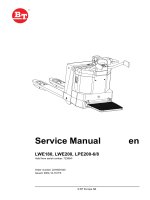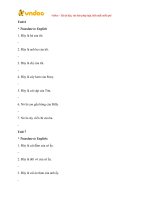Ebook Fundamentals of hardware and operating systems (Hardware Service Technician) - Part 2
Bạn đang xem bản rút gọn của tài liệu. Xem và tải ngay bản đầy đủ của tài liệu tại đây (13.48 MB, 434 trang )
16CH12v4
4/13/04
10:05 AM
Page 453
OBJECTIVES
This chapter helps you to prepare for the Core
Hardware module of the A+ Certification examination
by covering the following objectives within the
“Domain 3.0: Preventive Maintenance” section.
3.2 Identify various safety measures and procedures
and when and how to use them.
Content may include the following:
• ESD (electrostatic discharge) precautions and
procedures
• What ESD can do, how it may be apparent or hidden
• Common ESD protection devices
• Situations that could present a danger or hazard
• Potential hazards and proper safety procedures
relating to
• High-voltage equipment
• Power supplies
• CRTs
• Heavy objects
• Clothing
3.3 Identify environmental protection measures and
procedures and when and how to use them.
Content may include the following:
• Special disposal procedures that comply with
environmental guidelines
C H A P T E R
• Batteries
12
• CRTs
• Chemical solvents and cans
• MSDS (Material Safety Data Sheets)
System Protection
16CH12v4
4/13/04
10:05 AM
Page 454
OBJECTIVES
Computer technicians should be aware of potential
environmental hazards and know how to prevent them
from becoming a problem. Safety is an issue in every
profession. Technicians should be aware of the potential
hazards associated with certain areas of the computer
and with certain types of peripheral equipment.
Concerns for the world environment are at their highest.
Many of the materials used in the construction of computer-related equipment can be harmful. Also, many of
the products used to service computer equipment can
have an adverse effect on the environment. Therefore,
technicians should be aware of requirements associated
with the disposal of this equipment and these materials.
PC repair personnel should be aware of the causes and
damaging effects of ESD so that they can prevent its
occurrence. A good place to start checking for environmental hazards is from the incoming power source. The
following sections deal with power-line issues and solutions.
OUTLINE
Introduction
456
Electrostatic Discharge
456
MOS Handling Techniques
458
Understanding Grounds
460
Protection During Storage
462
Disposal Procedures
463
Avoiding High-Voltage Hazards
464
Avoiding Laser and Burn Hazards
465
Chapter Summary
466
Key Terms
466
Apply Your Knowledge
467
Review Questions
467
Answers and Explanations
468
Challenge Solutions
470
Suggested Readings and Resources
470
16CH12v4
4/13/04
10:05 AM
Page 455
STUDY STRATEGIES
To prepare for the Preventive Maintenance objective of the
Core Hardware exam:
➤ Use all the traditional study tools we’ve placed in the
chapter—Pay attention to the Objectives, Challenges and
end-of-chapter questions and use them to learn the material.
➤ Use the pedagogy in this chapter to focus on the
exam-specific material—We’ve included lots of features
geared expressly to the A+ exam. The Exam Tips scattered throughout the chapter are placed there to point to
known exam-related materials. The same is true of the
embedded Challenge items.
➤ Key in on Exam Tips in the chapter—While reading
through the chapter, make sure to concentrate on the following test-related items:
• Remember what the abbreviation ESD stands for.
Also, memorize the conditions that make ESD more
likely to occur. Know when not to wear an antistatic
wrist strap.
• Know that high-voltage ratings do not make a particular contact point more dangerous than one with a
lower voltage; they have a higher current potential.
• Be aware of the effects that temperature cycling can
have on socket-mounted devices.
• Remember that ESD is destructive and EMI is not.
• Know that the best device for transporting computer
equipment is the original manufacturer’s packaging,
including the antistatic foam and bags used to pack
it.
• Remember that toner cartridges from a laser printer
should be recycled. Also, be aware that the proper
disposal method for batteries is to recycle them.
• Be aware of the voltage levels that are present
inside a CRT cabinet. Also, know that a long, flatblade screwdriver is the proper tool to use for discharging the high-voltage anode of a cathode-ray
tube.
• Know the best way to protect computer equipment in
an electrical storm.
• Know the areas of the computer system that are
dangerous for personnel and how to prevent injury
from these areas.
• Remember the type of fire extinguisher that must be
used with electrical systems, such as a PC.
16CH12v4
456
4/13/04
10:05 AM
Page 456
C O R E HARDWARE SERVICE TECH N I C I A N
INTRODUCTION
This chapter deals with environmental hazard conditions that can
damage computer equipment or injure the user or technician. These
conditions include power-supply variations, electrostatic discharge
conditions, and potentially hazardous areas of the system.
The chapter also describes procedures for properly disposing of computer equipment when it fails or reaches the end of its useful life
cycle.
After completing the chapter, you should be able to describe different
types of typical power-supply variations and describe equipment that
can be employed to minimize or remove these variations from the
system.
Likewise, you should be able to identify sources of ESD and specify
precautions that can be taken to prevent static discharge. Finally, you
should be able to identify potentially hazardous areas of the computer and its peripherals.
EXAM TIP
ELECTROSTATIC DISCHARGE
Remember what the abbreviation ESD
stands for.
An electrostatic discharge (ESD) is the most severe form of electromagnetic interference (EMI). The human body can build up static
charges that range up to 25,000 volts. These build-ups can discharge
very rapidly into an electrically grounded body or device. Placing a
25,000-volt surge through any electronic device is potentially damaging to it.
At this point you may be wondering why the 25,000 volts associated
with video monitors are deadly, whereas the 10,000 to 25,000 volts
associated with ESD are not harmful to humans. The reason is the
difference in current-delivering capabilities created by the voltage.
Electronics instructors reiterate that it isn’t the voltage that will kill
you; it’s the current (amperage).
The capability of the voltage associated with a video monitor to push
current through your body is significant (several amps), whereas the
same capability associated with static is very low (micro-amps, or
4/13/04
10:05 AM
Page 457
C h a p te r 1 2
thousandths of an amp). Therefore, it is possible for a lower voltage
device with a higher current rating (such as a 110 Vac power supply)
to be much more dangerous than a higher voltage source that has a
lower current-producing capability (such as static).
Static can easily discharge through digital computer equipment. The
electronic devices that are used to construct digital equipment are
particularly susceptible to damage from ESD. As a matter of fact,
ESD is the most damaging form of electrical interference associated
with digital equipment.
The first step in avoiding ESD is being able to identify when and
why it occurs. The most common causes of ESD are
➤ Moving people
➤ Improper grounding
➤ Unshielded cables
➤ Poor connections
➤ Moving machines
➤ Low humidity (hot and dry conditions)
When people move, their clothes rub together and can produce large
amounts of electrostatic charge on their bodies. Walking across carpeting can create charges in excess of 1,000 volts. Motors in electrical devices, such as vacuum cleaners and refrigerators, also generate
high levels of ESD. Some repair shops do not permit technicians to
use compressed air to blow dust out of keyboards and other computer
equipment because it has erroneously been linked to creating ESD.
ESD is most likely to occur during periods of low humidity. If the
relative humidity is below 50%, static charges can accumulate easily.
ESD generally does not occur when the humidity is above 50%.
Normal air-conditioning works by removing moisture from the
atmosphere. Therefore, its presence can increase the potential for
ESD by lowering the humidity even further. Anytime the static
charge reaches around 10,000 volts, it is likely to discharge to
grounded metal parts. In many high-ESD situations, it is useful to
install a humidifier to raise the level of humidity in the work area.
EXAM TIP
16CH12v4
SYSTEM PROTECTION
457
Know that high-voltage ratings do not make
a particular contact point more dangerous
than one with a lower voltage; they have a
higher current potential.
Memorize the conditions that make ESD
more likely to occur.
Be aware that compressed air can be used
to blow dust out of components and that it
does not create ESD.
16CH12v4
458
4/13/04
10:05 AM
Page 458
C O R E HARDWARE SERVICE TECH N I C I A N
CHALLE NGE #1
You have been asked to consult on the design of your company’s new repair
facility near Phoenix, Arizona. In particular, management wants to know how to
equip the work areas of the new facility. You have not been to the site, but you
know that it is in a hot desert environment. Also, the building will be air-conditioned. How should you advise the management team about precautions that
should be taken with the work area?
Refer to the “Challenge Solutions” section at the end of this chapter for the resolution to the challenge.
MOS Handling Techniques
EXAM TIP
Metal oxide semiconductor (MOS) devices are sensitive to voltage
spikes and static electricity discharges. For example, the level of static electricity present on your body is high enough to destroy the
inputs of a CMOS device if you touch its pins with your fingers.
Professional service technicians employ a number of precautionary
steps when they are working on systems that may contain MOS
devices. These technicians normally use a grounding strap, like the
one depicted in Figure 12.1. This antistatic device may be placed
around the wrist or ankle to ground the technician to the system
being worked on. These straps release any static present on the technician’s body and pass it harmlessly to ground potential.
Know when not to wear an antistatic wrist
strap.
Antistatic wrist or ankle straps should never be worn while working
on higher voltage components, such as monitors and power-supply
units. Some technicians wrap a copper wire around their wrist or
ankle and connect it to the ground side of an outlet. This practice is
not safe because the resistive feature of a true wrist strap is missing.
As an alternative, most technicians’ work areas include antistatic
mats made out of rubber or other antistatic materials that they stand
on while working on the equipment. These mats are particularly helpful in carpeted work areas because carpeting can be a major source of
ESD buildup. Some antistatic mats have ground connections that
should be connected to the safety ground of an AC power outlet.
16CH12v4
4/13/04
10:05 AM
Page 459
C h a p te r 1 2
SYSTEM PROTECTION
FIGURE 12.1
Typical antistatic devices.
To avoid damaging static-sensitive devices, follow these procedures
to help minimize the chances of destructive static discharges:
➤ Before touching any components inside the system, touch an
exposed part of the chassis or the power-supply housing with
your finger, as illustrated in Figure 12.2. Grounding yourself in
this manner ensures that any static charge present on your body
is removed. This technique should be used before handling a
circuit board or component. Of course, you should be aware
that this technique works safely only when the power cord is
attached to a grounded power outlet. The ground plug on a
standard power cable is the best tool for overcoming ESD
problems.
➤ Be aware that normal operating vibrations and temperature
cycling can degrade the electrical connections between ICs and
sockets over time. This gradual deterioration of electrical contact between chips and sockets is referred to as chip creep.
459
16CH12v4
460
4/13/04
10:05 AM
Page 460
C O R E HARDWARE SERVICE TECH N I C I A N
FIGURE 12.2
EXAM TIP
Discharging through the power-supply unit.
Be aware of the effects that temperature
cycling can have on socket-mounted
devices.
➤ Use antistatic sprays or solutions on floors, carpets, desks, and
computer equipment. An antistatic spray or solution, applied
with a soft cloth, is an effective deterrent to static.
➤ Install static-free carpeting in the work area. You can also
install an antistatic floor mat as well. Install a conductive tabletop to carry away static from the work area. Use antistatic mats
on the work surface.
➤ Use a room humidifier to keep the humidity level above 50%
in the work area.
Understanding Grounds
The term ground is often a source of confusion for the novice
because it actually encompasses a collection of terms. Generically,
4/13/04
10:05 AM
Page 461
C h a p te r 1 2
SYSTEM PROTECTION
ground is simply any point from which electrical measurements are
referenced. However, the original definition of ground actually
referred to the ground. This ground is called earth ground.
The movement of the electrical current along a conductor requires a
path for the current to return to its source. In early telegraph systems
and even modern power transmission systems, the earth provides a
return path and, hypothetically, produces an electrical
reference point of absolute zero. This type of ground is shown in
Figure 12.3.
FIGURE 12.3
Power transmission system.
Grounding is an important aspect of limiting EMI in computer systems. Left unchecked, EMI can distort images on the video display,
interfere with commercial communication equipment (such as radios
and televisions), and corrupt data on floppy disks. In addition, EMI
can cause signal deterioration and loss due to improper cable routing.
If a signal cable is bundled with a power cord, for example, radiation
from the power cord may be induced into the signal cable, affecting
the signals that pass through it. Good grounding routes the induced
EMI signals away from logic circuitry and toward ground potential,
EXAM TIP
16CH12v4
Remember that ESD is destructive and
EMI is not.
461
16CH12v4
462
4/13/04
10:05 AM
Page 462
C O R E HARDWARE SERVICE TECH N I C I A N
preventing it from disrupting normal operations. Unlike ESD, which
is destructive, the effects of EMI can be corrected without damage.
Because a computer system is connected to an actual earth ground, it
should always be turned off and disconnected from the wall outlet
during electrical storms. This includes the computer and all its
peripherals. The electrical pathway through the computer equipment
can attract lightning on its way to earth ground. The extremely high
electrical potential of a lightning strike is more than any computer
can withstand.
PROTECTION DURING STORAGE
EXAM TIP
The best storage option for most computer equipment is the original
manufacturer’s box. These boxes are designed specifically to store
and transport the device safely. They include form-fitting protective
foam to protect the device from shock hazards. The device is normally wrapped in a protective antistatic bag or wrapper to defeat the
effects of ESD.
Know that the best device for transporting
computer equipment is the original manufacturer’s packaging, including the antistatic
foam and bags used to pack it.
Monitors, printers, scanners, and other peripheral equipment should
be stored in their original boxes, using their original packing foam
and protective storage bag. The contours of the packing foam for
these devices are not generally compatible from model to model or
device to device. This is also the best packaging for transporting
these devices. If the original boxes and packing materials are not
available, make sure to use sturdy cartons and cushion the equipment
well on all sides before shipping.
When you are storing batteries, such as spares for a notebook computer, there are two scenarios to consider: short-term storage (fewer
than 30 days) and long-term storage (more than 30 days). If you plan
on storing a battery for fewer than 30 days, you should fully charge it
and store it in a cool, dry place. Some references suggest refrigerating charged batteries during storage to increase the time they will
hold their charge. In these cases, allow the battery to return to room
temperature and dry it thoroughly before reinstalling it. On the other
hand, if the battery will be stored for a longer time, fully discharge
the battery before storing it.
4/13/04
10:05 AM
Page 463
C h a p te r 1 2
SYSTEM PROTECTION
463
DISPOSAL PROCEDURES
Most computer components contain some level of hazardous substances. Printed circuit boards consist of plastics, precious metals,
fiberglass, arsenic, silicon, gallium, and lead. CRTs contain glass,
metal, plastics, lead, barium, and rare earth metals. Batteries from
portable systems can contain lead, cadmium, lithium, alkaline manganese, and mercury.
Although all these materials can be classified as hazardous materials,
so far there are no widespread regulations when it comes to placing
them in the landfill. Conversely, local regulations concerning acceptable disposal methods for computer-related components should
always be checked before disposing of any electronic equipment.
Laser printer toner cartridges can be refilled and recycled. However,
you should use such cartridges only for draft-mode operations where
very good resolution is not required. Ink cartridges from ink-jet printers can also be refilled and reused. Like laser cartridges, they can be
very messy to refill and often do not function as well as new cartridges do. In many cases, the product’s manufacturer has a policy of
accepting spent cartridges.
For both batteries and cartridges, the desired method of disposal is
recycling. Finding a drop site that handles recycling of these products
should not be too difficult. On the other hand, even nonhazardous
Subtitle-D dumpsites can handle the hardware components if necessary. Subtitle-D dumpsites are nonhazardous, solid waste dumpsites
that have been designed to meet EPA standards set for this classification. These sites are designed to hold hazardous materials safely.
All hazardous materials are required to have Material Safety Data
Sheets (MSDS) that accompany them when they change hands. These
sheets are also required to be available in areas where hazardous
materials are stored and commonly used.
These information sheets must be provided by the hazardous material
supplier. Likewise, if you supply hazardous material to a third party,
you must also supply the MSDS for the material. These sheets
inform workers and management about hazards associated with the
product and ways to handle it safely. They also provide instructions
about what to do if an accident occurs involving the material.
EXAM TIP
16CH12v4
Remember that toner cartridges from a
laser printer should be recycled.
Remember that the proper disposal method
for batteries is to recycle them.
16CH12v4
464
4/13/04
10:05 AM
Page 464
C O R E HARDWARE SERVICE TECH N I C I A N
AVOIDING HIGH-VOLTAGE HAZARDS
EXAM TIP
In most IBM-compatibles, there are only two potentially dangerous
areas for high-voltage hazards. These areas include inside the CRT
display and inside the power-supply unit. Both of these areas contain
electrical voltage levels that are lethal; however, they reside in selfcontained units, and you will normally not be required to open either
unit.
Be aware of the voltage levels that are present inside a CRT cabinet.
Be aware that a long, flat-blade screwdriver
is the proper tool to use for discharging the
high-voltage anode of a cathode-ray tube.
As a matter of fact, you should never enter the interior of a CRT cabinet unless you have been trained specifically to work with this type
of equipment. The tube itself is dangerous if accidentally cracked. In
addition, extremely high voltage levels (in excess of 25,000 volts)
may be present inside the CRT housing, even up to a year after electrical power has been removed from the unit.
In repair situations, the high-voltage charge associated with video displays must be discharged. This is accomplished by creating a path
from the tube’s high-voltage anode to the chassis. With the monitor
unplugged from the commercial power outlet, clip one end of an insulated jumper wire to the chassis ground of the frame. Clip the other
end to a long, flat-blade screwdriver that has a well-insulated handle.
While touching only the insulated handle of the screwdriver, slide the
blade of the screwdriver under the rubber cup of the anode and make
contact with its metal connection. This action should bleed off the
high-voltage charge to ground. Continue the contact for several seconds to ensure that the voltage has been fully discharged.
Never open the power-supply unit. Some portions of the circuitry
inside the power supply carry extremely high voltage levels and have
very high current capabilities. Generally, no open shock hazards are
present inside the system unit. However, you should not reach inside
the computer while power is applied to the unit. Jewelry and other
metallic objects pose an electrical threat, even with the relatively low
voltage present in the system unit.
Do not defeat the safety feature of three-prong power plugs by using
two-prong adapters. The equipment ground of a power cord should
never be defeated or removed. This plug connects the computer chassis to an earth ground through the power system. This provides a reference point for all the system’s devices to operate from and supplies
protection for personnel from electrical shock. In defeating the
ground plug, a very important level of protection is removed from
4/13/04
10:05 AM
Page 465
the equipment. You should remove all power cords associated with
the computer and its peripherals from the power outlet during thunderstorms.
Periodically examine the power cords of the computer and peripherals for cracked or damaged insulation. Replace worn or damaged
power cords promptly. Never allow anything to rest on a power cord.
Run power cords and connecting cables safely out of the way so that
they don’t become trip, or catch, hazards.
SYSTEM PROTECTION
EXAM TIP
C h a p te r 1 2
Know the best way to protect computer
equipment in an electrical storm.
EXAM TIP
16CH12v4
Know the areas of the computer system
that are dangerous for personnel and how
to prevent injury from these areas.
465
Don’t apply liquid or aerosol cleaners directly to computer equipment.
Spray cleaners on a cloth and then apply the cloth to the equipment.
Freon-propelled sprays should not be used on computer equipment
because they can produce destructive electrostatic charges.
AVOIDING LASER AND BURN HAZARDS
Laser printers contain many hazardous areas. The laser light can be
very damaging to the human eye. In addition, there are multiple
high-voltage areas in the typical laser printer and a high-temperature
area to contend with as well.
Sometimes you need to bypass safety interlocks to isolate problems.
When doing so, observe proper precautions, such as avoiding the
laser light, being aware of the high temperatures in the fuser area,
and following proper procedures with the high-voltage areas of the
unit. The laser light is a hazard to eyesight, the fuser area is a burn
hazard, and the power supplies are shock hazards.
Another potential burn hazard is the printhead mechanism of a dotmatrix printer. During normal operation, it can become hot enough to
be a burn hazard if touched.
Because computers have the potential to produce these types of
injuries, it is good practice to have a well-stocked first-aid kit in the
work area. In addition, a Class-C fire extinguisher should be on hand.
Class-C extinguishers are the type specified for use around electrical
equipment. You can probably imagine the consequences of applying
a water-based fire extinguisher to a fire with live electrical equipment around. The ratings for class, or classes, of the fire extinguisher
are typically marked on its side.
Remember the type of fire extinguisher that
must be used with electrical systems, such
as a PC.
16CH12v4
466
4/13/04
10:05 AM
Page 466
C O R E HARDWARE SERVICE TECH N I C I A N
CHAPTER SUMMARY
KEY TERMS
• Burn hazard
• Chip creep
• CMOS device
• Earth ground
• Electrical storms
• Electromagnetic interference
(EMI)
• Electrostatic discharge (ESD)
• Ground
• Grounding strap
• Low humidity
• Material Safety Data Sheets
(MSDS)
• Power-line filters
• Sags
• Shock hazards
• Subtitle D dumpsites
This chapter focused on environmental hazards that affect the operation of computer equipment. The initial sections of the chapter dealt
with problems caused by fluctuations in the computer’s incoming
power line. Different types of universal power supplies were discussed, along with other power-line conditioning devices.
The next section of the chapter discussed proper storage methods for
typical computer components.
Potentially hazardous areas of the computer and its peripherals were
presented in the third major section of the chapter. Although not an
intrinsically unsafe environment, some areas of a computer system
can be harmful if approached unawares.
Cleaning materials and disposal of old and defective equipment were
addressed in the next section of the chapter. MSDS records were also
introduced.
The final section of the chapter described the danger and causes of
electrostatic discharges and provided information about how to eliminate them.
At this point, review the objectives listed at the beginning of the
chapter to be certain that you understand the information associated
with each one and that you can perform each item listed there.
Afterward, answer the review questions that follow to verify your
knowledge of the information.
16CH12v4
4/13/04
10:05 AM
Page 467
C h a p te r 1 2
SYSTEM PROTECTION
467
APPLY YOUR KNOWLEDGE
Review Questions
1. In terms of maintenance issues, how are the
effects of ESD and EMI different?
A. ESD is not destructive, whereas EMI can be
very destructive.
B. EMI is not destructive, whereas ESD can be
very destructive.
C. EMI improves system efficiency, whereas
ESD can be very destructive.
D. ESD improves system efficiency, whereas
EMI can be very destructive.
2. Which voltage level is more dangerous: 110 Vac
at 5 amps or 25,000 Vdc at 5 microamperes?
C. repairing a CRT
D. adding or replacing RAM
5. _____ is the gradual deterioration of the electrical
connection between the pins of an IC and its
socket.
A. Rust
B. Degradation
C. Chip creep
D. Tarnish
6. What is the best device for transporting computer
equipment?
A. an antistatic bag
B. a server rack
A. Neither is particularly dangerous.
C. a sturdy carton filled with Styrofoam peanuts
B. Five amps is much more dangerous than 5
microamperes.
C. Both are extremely dangerous.
D. Twenty-five thousand volts is much more dangerous than 110 volts.
3. Damaging electrostatic discharge is most likely to
occur when_______.
A. working around rubber mats
B. using test instruments on a system
C. the humidity is low
D. you accidentally get too close to the powersupply unit while it is operating
4. You should not wear a wrist grounding strap
when _________.
A. replacing an adapter card
B. repairing a motherboard
D. the original packaging
7. What is the recommended method for handling an
empty toner cartridge?
A. Recycle it.
B. Throw it in the trash.
C. Burn it in a certified incinerator.
D. Turn it in to a licensed computer retailer.
8. What is the recommended method for handling a
dead battery?
A. Recycle it.
B. Throw it in the trash.
C. Burn it in a certified incinerator.
D. Recharge it.
16CH12v4
4/13/04
468
10:05 AM
Page 468
C O R E HARDWARE SERVICE TECH N I C I A N
APPLY YOUR KNOWLEDGE
9. What are the voltage levels commonly found in a
CRT?
A. 25 volts
B. 250 volts
C. 25,000 volts
D. 250,000 volts
10. What is the best tool for releasing the charge on a
CRT anode?
A. your finger
B. terrycloth towel
C. wrist strap
D. screwdriver
11. The local weather report indicates that an electrical storm with severe winds is likely to occur in
your area overnight. What reasonable precautions
should you take to protect your computers?
A. Monitor the computers until the storm
passes.
A. ribbon
B. platen
C. printhead
D. paper tray
14. Which type of printer can be a source of electrocution, eye damage, and burns?
A. laser
B. dot-matrix
C. ink-jet
D. daisy-wheel
15. What type of equipment should be used to minimize the chances of ESD during normal computer
maintenance work?
A. surge protector
B. terrycloth towel
C. wrist strap
D. screwdriver
B. Plug the computers into a surge protector.
C. Turn off the computers.
D. Unplug the computers.
12. What type of fire extinguisher should be used
around computers?
A. Class A
B. Class B
C. Class C
D. Class D
13. The ________ of dot-matrix printers generates a
great deal of heat and can be a burn hazard when
you are working on these units.
Answers and Explanations
1. B. Electrostatic discharge (ESD) can send severe
overvoltages into electrical equipment that have
the potential to cause permanent damage to sensitive electronic components. ElectroMagnetic
Interference (EMI) occurs when strong electromagnetic fields distort signals within the system,
causing a partial or complete system crash. Unlike
ESD, which is destructive, the effects of EMI can
be corrected without damage.
2. B. It isn’t the voltage that will kill you, it’s the
current (amperage). The capability of the voltage
associated with a video monitor to push current
16CH12v4
4/13/04
10:05 AM
Page 469
C h a p te r 1 2
SYSTEM PROTECTION
469
APPLY YOUR KNOWLEDGE
through your body is significant (several amps),
whereas the same capability associated with static
is very low (micro-amps, or thousandths of an
amp). Therefore, it is possible for a lower voltage
device with a higher current rating (such as a 110
Vac power supply) to be much more dangerous
than a higher voltage source that has a lower current capability (such as static).
3. C. ESD is most likely to occur during periods of
low humidity. If the relative humidity is below
50%, static charges can accumulate easily. ESD
generally does not occur when the humidity is
above 50%. In many high-ESD situations, it is
useful to install a humidifier to raise the level of
humidity in the work area.
4. C. A wrist strap is a conductor designed to carry
electrical charges away from your body. In highvoltage environments such as those found inside a
power-supply unit or a monitor, however, this
safety device becomes a potential path for electrocution.
5. C. Chip creep is the degradation of the contact
between an IC and its socket, and it occurs
because of the effects of temperature cycling on
the IC pins and the socket contacts.
6. D. The best storage option for most computer
equipment is the original manufacturer’s box.
7. A. Laser printer toner cartridges can be refilled
and recycled.
8. A. For both batteries and cartridges, the desired
method of disposal is recycling.
9. C. Extremely high voltage levels (in excess of
25,000 volts) may be present inside the CRT
housing, even up to a year after electrical power
has been removed from the unit.
10. D. In repair situations, the high-voltage charge associated with video displays must be discharged. This
is accomplished by creating a path from the tube’s
high-voltage anode to the chassis. With the monitor
unplugged from the commercial power outlet, clip
one end of an insulated jumper wire to the chassis
ground of the frame. Clip the other end to a long,
flat-blade screwdriver that has a well-insulated handle. While touching only the insulated handle of the
screwdriver, slide the blade of the screwdriver
under the rubber cup of the anode and make contact
with its metal connection. This action should bleed
off the high-voltage charge to ground. Continue the
contact for several seconds to ensure that the voltage has been fully discharged.
11. D. For complete protection from potential lightning strikes, you should completely disconnect
the computers from the commercial power source
(unplug them from the outlets) so that there is no
path for the lightning to follow.
12. C. A Class-C (CO2) fire extinguisher should
always be on hand. Class-C extinguishers are the
type specified for use around electrical equipment.
13. C. To exchange the printhead assembly, make
sure that it is cool enough to be handled. These
units can get hot enough to cause a serious burn.
14. A. Laser printers can be a source of electrocution,
eye damage (from the laser), and burns (from the
fuser assembly). The laser printer tends to have
several high-voltage and high-temperature hazards
inside it. To get the laser printer into a position
where you can observe its operation, you need to
defeat some interlock sensors. This action places
you in potential contact with the high-voltage,
high-temperature areas in the printer. Take great
care when working inside a laser printer.
16CH12v4
470
4/13/04
10:05 AM
Page 470
C O R E HARDWARE SERVICE TECH N I C I A N
APPLY YOUR KNOWLEDGE
15. C. Professional service technicians employ a
number of precautionary steps when they are
working on systems that might contain MOS
devices. These technicians normally use a grounding strap. These antistatic devices can be placed
around the wrist or ankle to ground the technician
to the system being worked on. These straps
release any static present on the technician’s body
and pass it harmlessly to ground potential.
Challenge Solutions
1. The facility should be equipped with a humidifier
system to overcome the effects of the hot, dry climate and the air-conditioning. It should also have
antistatic floor mats, antistatic desk mats, and
antistatic wrist straps for the technicians.
Suggested Readings and Resources
1. How Surge Suppression Works
/>
2. UPS FAQ
/>ups-faq.html
3. UC Berkeley
/>nirsafman1101.pdf
4. Laser Hazards
/>
5. ESD
/>
6. Handling MOS Devices
/>tone_signaling/AN-MOS-R1.pdf
7. Grounds
/>
17CH13v4
4/13/04
10:08 AM
Page 471
OBJECTIVES
This chapter helps you to prepare for the Core
Hardware module of the A+ Certification examination
by covering the following objectives within the
“Domain 4.0: Motherboard/Processors/Memory”
section.
4.1 Distinguish between the popular CPU chips in
terms of their basic characteristics.
Content may include the following:
• Popular CPU chips (Pentium class
compatible)
• Voltage
• Speeds (actual versus advertised)
• Cache level I, II, III
• Sockets/slots
• Voltage regulator modules
Computer technicians are often asked to upgrade existing systems with new devices, such as the microprocessor. Therefore, every technician should be aware of the
characteristics of possible CPU upgrades and be able to
determine whether a particular upgrade is physically
possible and worthwhile.
Successful technicians must be aware of the capabilities of the different microprocessors available for use in
a system. They must know what impact placing a particular microprocessor in an existing system can have
on its operation. They must also be able to identify the
type of processor being used and the system setting
necessary to maximize its operation.
C H A P T E R
13
Microprocessors
17CH13v4
4/13/04
10:08 AM
Page 472
OUTLINE
Introduction
474
Power-Supply Levels
489
The Pentium Processor
474
Heat Sinks and Fans
490
Advanced Pentium Architectures
476
Configuring Microprocessors
492
Chapter Summary
494
Key Terms
494
Pentium MMX
476
Pentium Pro
477
Pentium II
478
Pentium III
Xeon
479
481
Pentium 4
481
Itanium Processors
482
Review Questions
496
Pentium Clones
AMD Processors
484
484
Answers and Explanations
498
Challenge Solutions
499
Socket Specifications
486
Microprocessor Clock Speeds
489
Apply Your Knowledge
Suggested Readings and Resources
496
499
17CH13v4
4/13/04
10:08 AM
Page 473
STUDY STRATEGIES
To prepare for the Motherboard/Processors/ Memory objective
of the Core Hardware exam:
➤ Use all the traditional study tools we’ve placed in the
chapter—Pay attention to the Objectives, Challenges and
end-of-chapter questions and use them to learn the material.
➤ Use the pedagogy in this chapter to focus on the
exam-specific material—We’ve included lots of features
geared expressly to the A+ exam. The Exam Tips scattered throughout the chapter are placed there to point to
known exam-related materials. The same is true of the
embedded Challenge items.
➤ Key in on Exam Tips in the chapter—While reading
through the chapter, make sure to concentrate on the following test-related items:
• Know which microprocessor employs half-speed
cache. Remember which components Intel included
in the SEC cartridge.
• Be able to state the differences between Pentium II
and Pentium III processors.
• Memorize which processors can be used with Slot 1
and Socket 370 connections. Also know which
processors can be used in Slot-A.
• Be aware of how older systems determine what type
of microprocessor is installed and what its capabilities are.
• Know why a processor would show an incorrect
speed rating.
17CH13v4
474
4/13/04
10:08 AM
Page 474
C O R E HARDWARE SERVICE TECH N I C I A N
INTRODUCTION
The system board is the main component of any personal computer
system. This chapter examines the system board’s main component:
the microprocessor. These devices establish the basic capabilities of
the entire computer system, so the technician must be aware of how
to install, upgrade, and maintain them so that they provide optimum
performance for the system.
The chapter describes the different Pentium class microprocessors in
terms of their capabilities, speeds, and physical appearance.
The discussion goes on to describe typical socket specifications that
have been developed for installing different microprocessors on system boards.
Finally, the chapter deals with configuring system boards to work
with different microprocessor types.
After completing this chapter, you should be able to describe the
basic characteristics and attributes associated with popular microprocessors. You should also be able to perform microprocessor installations and configurations, as well as to identify possible options for
conducting microprocessor upgrades.
THE PENTIUM PROCESSOR
When IBM was designing the first PC, it chose the Intel 8088 microprocessor and its supporting chipset as the standard CPU for its
design. This was a natural decision because one of IBM’s major
competitors (Apple) was using Motorola microprocessors for its
designs. The choice to use the Intel microprocessor still has an
impact on the design of PC-compatible systems. As a matter of fact,
the microprocessors used in the vast majority of all PC-compatible
microcomputers include the Intel 8088/86, 80286, 80386, 80486, and
Pentium (80586 and 80686) devices.
The original Pentium processor was a 32/64-bit design housed in a
Ceramic Pin Grid Array package. Its registers and floating-point sections were identical to those of its predecessor, the 80486. It had a
64-bit data bus that enabled it to handle Quad Word data transfers. It
17CH13v4
4/13/04
10:08 AM
Page 475
C h a p te r 1 3
also contained two separate 8KB caches, compared to only one in the
80486. One cache was used for instructions or code, and the other
was used for data.
This original Pentium architecture has appeared in three generations.
The first generation, code-named the P5, came in a 273-pin PGA
package and operated at 60 or 66MHz speeds. It used a single +5V
(DC) operating voltage, which caused it to consume large amounts of
power and generate large amounts of heat. It generated so much heat
during normal operation that an additional CPU cooling fan was
required.
The second generation of Pentiums, referred to as P54Cs, came in a
296-pin Staggered Pin Grid Array (SPGA) package and operated at
75, 90, 100, 120, 133, 150, and 166MHz in different versions. For
these devices, Intel reduced the power-supply voltage level to +3.3V
(DC) to consume less power and provide faster operating speeds.
Reducing the power-supply level in effect moves the processor’s
high- and low-logic levels closer together, requiring less time to
switch back and forth between them. The SPGA packaging made the
second generation of Pentium devices incompatible with the firstgeneration system boards.
The second-generation devices also employed internal clock multipliers to increase performance. In this scenario, the system’s buses run
at the same speed as the clock signal introduced to the microprocessor; however, the internal clock multiplier causes the microprocessor
to operate internally at some multiple of the external clock speed
(that is, a Pentium operating from a 50MHz external clock and using
a 2x internal multiplier is actually running internally at 100MHz).
The third generation of Pentium designs, designated as P55C, uses
the 296-pin SPGA arrangement. This package adheres to the 321-pin
Socket-7 specification designed by Intel. The P55C has been produced in versions that operate at 166, 180, 200, and 233MHz. This
generation of Pentium devices operates at voltages below the +3.3V
level established in the second generation of devices. The P55C is
known as the Pentium MMX (Multimedia Extension) processor.
Figure 13.1 shows the pin arrangements for PGA and SPGA devices.
Notice the uniformity of the PGA rows and columns versus the stagger in the rows and columns of the SPGA device.
MI C R O P R O C E S S O R S
475
17CH13v4
476
4/13/04
10:08 AM
Page 476
C O R E HARDWARE SERVICE TECH N I C I A N
FIGURE 13.1
PGA and SPGA arrangements.
ADVANCED PENTIUM ARCHITECTURES
Intel has continued to improve its Pentium line of microprocessors by
introducing additional specifications, including the Pentium MMX,
Pentium Pro, Pentium II, Pentium III, and Pentium 4 processors. At
the same time, Intel’s competitors have developed clone designs that
equal or surpass the capabilities of the Intel
versions.
Pentium MMX
In the Pentium MMX processor, the multimedia and communications
processing capabilities of the original Pentium device were extended
by the addition of 57 multimedia-specific instructions to the instruction set. Intel also increased the onboard L1 cache size to 32KB. The
cache has been divided into two separate 16KB caches: the instruction cache and the data cache. The typical L2 cache used with the
MMX was 256KB or 512KB, and employs a 66MHz system bus.
The Pentium MMX processor was available in 166, 200, and
233MHz versions and used a 321-pin, SPGA Socket-7 format. It
required two separate operating voltages. One source was used to
drive the Pentium processor core; the other was used to power the
processor’s I/O pins. New external input signals were added to the
Pentium architecture in the MMX versions. This was done to implement the VRM and internal clock multiplier functions that have continued through the advanced Pentium designs following the MMX
version.
17CH13v4
4/13/04
10:08 AM
Page 477
C h a p te r 1 3
MI C R O P R O C E S S O R S
Pentium Pro
Intel departed from simply increasing the speed of its Pentium
processor line by introducing the Pentium Pro processor. Although
compatible with all the software previously written for the Intel
processor line, the Pentium Pro was optimized to run 32-bit software.
However, the Pentium Pro did not remain pin-compatible with the
previous Pentium processors. Instead, Intel adopted a 2.46” by
2.66”, 387-pin PGA configuration to house a Pentium Pro processor
core and an onboard 256KB (or 512KB) L2 cache; the Pentium Pro
also employs a 60 or 66MHz system bus. The L2 cache complements
the 16KB L1 cache in the Pentium core. Figure 13.2 illustrates this
arrangement. Notice that although the two components are on the
same PGA device, they are not integrated into the same IC. The unit
is covered with a gold-plated copper/tungsten heat spreader.
The L2 onboard cache stores the most frequently used data not found
FIGURE 13.2
The Pentium Pro microprocessor.
in the processor’s internal L1 cache as close to the processor core as
it can be without being integrated directly into the IC. A high-bandwidth cache bus connects the processor and cache unit together. The
bus (0.5” in length) allows the processor and external cache to communicate at a rate of 1.2GBps.
The Pentium Pro was designed to be used in typical singlemicroprocessor applications or in multiprocessor environments, such
as high-speed, high-volume file servers and workstations. Several
dual-processor system boards have been designed for twin Pentium
Pro processors. These boards are created with two Pentium Pro sockets so that they can operate with either a single processor or with
477