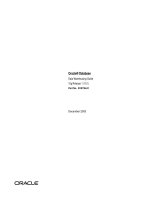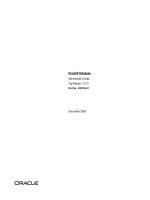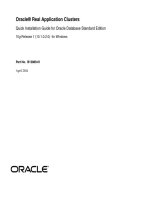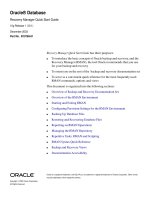Oracle® Database Quick Installation Guide pdf
Bạn đang xem bản rút gọn của tài liệu. Xem và tải ngay bản đầy đủ của tài liệu tại đây (432.08 KB, 28 trang )
1
Oracle® Database
Quick Installation Guide
11g Release 2 (11.2) for Linux x86-64
E24326-02
May 2012
This guide describes how to quickly install Oracle Database 11g Release 2 (11.2) on
Linux x86-64 systems. It includes information about the following:
■ Reviewing Information About This Guide
■ Logging In to the System as root
■ Checking the Hardware Requirements
■ Checking the Software Requirements
■ Creating Required Operating System Groups and Users
■ Configuring Kernel Parameters
■ Creating Required Directories
■ Configuring the oracle User’s Environment
■ Mounting the Product Disc
■ Installing Oracle Database
■ Installing Oracle Database Examples
■ What to Do Next?
■ Additional Information
■ Documentation Accessibility
1 Reviewing Information About This Guide
This guide describes how to install Oracle Database by using the default installation
options.
Tasks Described in This Guide
The procedures in this guide describe how to:
■ Configure your system to support Oracle Database
■ Install Oracle Database on a local file system by using the Typical Installation
option
■ Configure a general-purpose Oracle Database installation that uses the local file
system for database file storage
Results of a Successful Installation
After you successfully install Oracle Database:
2
■ The database that you created and the default Oracle Net listener process run on
the system.
■ Oracle Enterprise Manager Database Control run on the system and can be
accessed by using a Web browser.
Tasks Not Described in This Guide
This guide covers the Typical Installation scenario and does not describe how to
complete the following tasks:
■ Using the Advanced Installation option to install the software
■ Installing the software on a system that has an existing Oracle software installation
■ Installing Oracle Clusterware and Oracle Real Application Clusters on a cluster
■ Enabling Enterprise Manager e-mail notifications or automated backups
■ Enabling core file creation
■ Verifying UDP and TCP kernel parameters
■ Using alternative storage options such as Oracle Automatic Storage Management
■ Installing and configuring Oracle Grid Infrastructure
Where to Get Additional Installation Information
For more information about installing Oracle Database, including information about
the tasks not described in this guide, refer to one of the following guides:
■ If you want to install the software on a single system, then refer to Oracle Database
Installation Guide for Linux.
■ If you want to install Oracle Grid Infrastructure for a standalone server, then refer
to the "Oracle Grid Infrastructure" chapter in Oracle Database Installation Guide for
Linux.
■ If you want to perform an Oracle Real Application Clusters installation, then refer
to Oracle Grid Infrastructure Installation Guide for Linux and Oracle Real Application
Clusters Installation Guide for Linux and UNIX. These guides describe how to install
Oracle Clusterware and Oracle Real Application Clusters. Oracle Clusterware is a
prerequisite for Oracle Real Application Clusters installations.
All these guides are available on the product disc. To access them, use a Web browser
to open the
welcome.htm
file located in the top-level directory of the media.
Platform-specific documentation is available in PDF and HTML formats in the
Documentation section
2 Logging In to the System as root
Before you install the Oracle software, you must complete several tasks as the
root
user. To log in as the
root
user, complete one of the following procedures:
Note: You must install the software from an X Window System
workstation, an X terminal, or a PC or other system with X server
software installed
3
■ Following are the steps for installing the software from an X Window System
workstation or X terminal:
1. Start a local terminal session, for example, an X terminal (
xterm
).
2. If you are not installing the software on the local system, then enter the
following command to enable the remote host to display X applications on the
local X server:
$ xhost fully_qualified_remote_host_name
For example:
$ xhost somehost.us.example.com
3. If you are not installing the software on the local system, then use the
ssh
,
rlogin
, or
telnet
command to connect to the system where you want to
install the software:
$ telnet fully_qualified_remote_host_name
4. If you are not logged in as the
root
user, then enter the following command to
switch user to
root
:
$ sudo sh
password:
#
■ Following are the steps for installing the software from a PC or other system with
X server software:
1. Start the X server software.
2. Configure the security settings of the X server software to permit remote hosts
to display X applications on the local system.
3. Connect to the remote system where you want to install the software and start
a terminal session on that system, for example, an X terminal (
xterm
).
4. If you are not logged in as the
root
user on the remote system, then enter the
following command to switch user to
root
:
$ sudo sh
password:
#
3 Checking the Hardware Requirements
The system must meet the following minimum hardware requirements:
■ Memory Requirements
■ System Architecture
■ Disk Space Requirements
Note: If necessary, refer to your X server documentation for more
information about completing this procedure. Depending on the X
server software that you are using, you may have to complete the tasks
in a different order.
4
3.1 Memory Requirements
The following are the memory requirements for installing Oracle Database 11g Release
2 (11.2):
■ Minimum: 1 GB of RAM
Recommended: 2 GB of RAM or more
To determine the RAM size, enter the following command:
# grep MemTotal /proc/meminfo
If the size of the RAM is less than the required size, then you must install more
memory before continuing.
■ The following table describes the relationship between installed RAM and the
configured swap space recommendation:
■ To determine whether the system architecture can run the software, enter the
following command:
# uname -m
To determine the size of the configured swap space, enter the following command:
# grep SwapTotal /proc/meminfo
If necessary, refer to the operating system documentation for information about how to
configure additional swap space.
To determine the available RAM and swap space, enter the following command:
# free
Note: On Linux, the HugePages feature allocates non-swappable
memory for large page tables using memory-mapped files. If you
enable HugePages, then you should deduct the memory allocated to
HugePages from the available RAM before calculating swap space.
Available RAM Swap Space Required
Between 1 GB and 2 GB 1.5 times the size of the RAM
Between 2 GB and 16 GB Equal to the size of the RAM
More than 16 GB 16 GB
Note: This command displays the processor type. Verify that the
processor architecture matches the Oracle software release to install. If
you do not see the expected output, then you cannot install the
software on this system.
5
Automatic Memory Management
Starting with Oracle Database 11g, the Automatic Memory Management feature
requires more shared memory (
/dev/shm)
and file descriptors. The shared memory
should be sized to be at least the greater of
MEMORY_MAX_TARGET
and
MEMORY_TARGET
for
each Oracle instance on that computer.
To determine the amount of shared memory available, enter the following command:
# df -h /dev/shm/
3.2 System Architecture
To determine whether the system architecture can run the software, enter the
following command:
# uname -m
3.3 Disk Space Requirements
The following are the disk space requirements for installing Oracle Database 11g
Release 2 (11.2):
■ At least 1 GB of disk space in the
/tmp
directory
To determine the amount of disk space available in the
/tmp
directory, enter the
following command:
# df -h /tmp
If there is less than 1 GB of free disk space available in the
/tmp
directory, then
complete one of the following steps:
■ Delete unnecessary files from the
/tmp
directory to meet the disk space
requirement.
IMPORTANT:
■ Oracle recommends that you take multiple values for the available
RAM and swap space before finalizing a value. This is because the
available RAM and swap space keep changing depending on the
user interactions with the computer.
■ Contact your operating system vendor for swap space allocation
guidance for your server. The vendor guidelines supersede the
swap space requirements listed in this guide.
Note:
MEMORY_MAX_TARGET
and
MEMORY_TARGET
cannot be used when
LOCK_SGA
is enabled or with HugePages on Linux.
Note: This command displays the processor type. Verify that the
processor architecture matches the Oracle software release to install. If
you do not see the expected output, then you cannot install the
software on this system.
6
■ Set the
TMP
and
TMPDIR
environment variables when setting the
oracle
user’s
environment.
■ Extend the file system that contains the
/tmp
directory. If necessary, contact the
system administrator for information about extending file systems.
■ To determine the amount of free disk space on the system, enter the following
command:
# df -h
■ The following tables describe the disk space requirements for software files, and
data files for each installation type on Linux x86-64:
Additional disk space, either on a file system or on an Oracle Automatic Storage
Management disk group is required for the fast recovery area if you choose to
configure automated backups.
4 Checking the Software Requirements
Depending on the products that you intend to install, verify that the following
softwares are installed on the system.
■ Operating System Requirements
■ Kernel Requirements
■ Package Requirements
■ Compiler Requirements
■ Additional Software Requirements
4.1 Operating System Requirements
The following or later versions of the operating system are required for Oracle
Database 11g Release 2 (11.2):
See Also: "Configuring the oracle User’s Environment" for more
information about setting
TMP
and
TMPDIR
Installation Type Requirement for Software Files (GB)
Enterprise Edition 4.35
Standard Edition 4.22
Installation Type Requirement for Data Files (GB)
Enterprise Edition 1.7
Standard Edition 1.5
Note: Oracle Universal Installer performs checks on the system to
verify that it meets the listed requirements. To ensure that these checks
pass, verify the requirements before you start Oracle Universal
Installer.
7
■ Asianux Server 3 SP2
■ Oracle Linux 4 Update 7
■ Oracle Linux 5 Update 2 (with Red Hat Compatible Kernel)
■ Oracle Linux 5 Update 5
■ Oracle Linux 6
■ Oracle Linux 6 (with Red Hat Compatible Kernel)
■ Red Hat Enterprise Linux 4 Update 7
■ Red Hat Enterprise Linux 5 Update 2
■ Red Hat Enterprise Linux 5 Update 5 (with the Oracle Unbreakable Enterprise
Kernel for Linux)
■ Red Hat Enterprise Linux 6
■ Red Hat Enterprise Linux 6 (with the Oracle Unbreakable Enterprise Kernel for
Linux)
■ SUSE Linux Enterprise Server 10 SP2
■ SUSE Linux Enterprise Server 11
Starting with Oracle Database 11g Release 2 (11.2), the Security Enhanced Linux (SE
Linux) feature is supported for Oracle Linux 4, Oracle Linux 5, Oracle Linux 6, Red
Hat Enterprise Linux 4, Red Hat Enterprise Linux 5, and Red Hat Enterprise Linux 6.
To determine the distribution and version of Linux installed, enter the following
command:
# cat /proc/version
4.2 Kernel Requirements
The following are the kernel requirements for Oracle Database 11g Release 2 (11.2):
■ On Oracle Linux 4 and Red Hat Enterprise Linux 4
2.6.9 or later
■ On Oracle Linux 5 Update 5
2.6.32-100.0.19 or later
■ On Oracle Linux 5 Update 2
2.6.18 or later (with Red Hat Compatible Kernel)
■ On Oracle Linux 6
2.6.32-100.28.5.el6.x86_64 or later
■ On Oracle Linux 6
2.6.32-71.el6.x86_64 or later (with Red Hat Compatible Kernel)
■ On Red Hat Enterprise Linux 5 Update 5 with the Oracle Unbreakable Enterprise
Kernel for Linux
Note: Only the distributions and versions listed in the earlier list are
supported. Do not install the software on other versions of Linux.
8
2.6.32 or later
■ On Red Hat Enterprise Linux 6 with the Oracle Unbreakable Enterprise Kernel for
Linux
2.6.32-100.28.5.el6.x86_64 or later
■ On Red Hat Enterprise Linux 6
2.6.32-71.el6.x86_64 or later
■ On Asianux Server 3, Oracle Linux 5 Update 2, and Red Hat Enterprise Linux 5
Update 2
2.6.18 or later
■ On SUSE Linux Enterprise Server 10
2.6.16.21 or later
■ On SUSE Linux Enterprise Server 11
2.6.27.19 or later
To determine whether the required kernel is installed, enter the following command:
# uname -r
The following is a sample output displayed by running this command on an Oracle
Linux 5.0 system:
2.6.18-128.el5PAE
In this example, the output shows the kernel version (
2.6.18
) and errata level
(
-128.el5PAE
) on the system.
If the kernel version does not meet the requirement specified earlier in this section,
then contact the operating system vendor for information about obtaining and
installing kernel updates.
4.3 Package Requirements
The following are the list of packages required for Oracle Database 11g Release 2 (11.2):
See Also: "About Oracle Unbreakable Enterprise Kernel for Linux"
section in Oracle Database Installation Guide for Linux
9
■ The following or later version of packages for Oracle Linux 4 and Red Hat
Enterprise Linux 4 must be installed:
binutils-2.15.92.0.2
compat-libstdc++-33-3.2.3
compat-libstdc++-33-3.2.3 (32 bit)
elfutils-libelf-0.97
elfutils-libelf-devel-0.97
expat-1.95.7
gcc-3.4.6
gcc-c++-3.4.6
glibc-2.3.4-2.41
glibc-2.3.4-2.41 (32 bit)
glibc-common-2.3.4
glibc-devel-2.3.4
glibc-headers-2.3.4
libaio-0.3.105
Note:
■ Oracle recommends that you install your Linux operating system
with the default software packages (RPMs), unless you
specifically intend to perform a minimal installation, and follow
the directions for performing such an installation to ensure that
you have all required packages for Oracle software.
■ Oracle recommends that you do not customize RPMs during a
default operating system installation. A default installation
includes most required packages, and helps you to limit manual
checks of package dependencies.
■ If you did not perform a default Linux installation, you intend to
use LDAP, and you want to use the scripts
odisrvreg
,
oidca
, or
schemasync
, then install the Korn shell RPM for your Linux
distribution.
■ You must install the packages (or later versions) listed in the
following table. Also, ensure that the list of RPMs and all the
prerequisites for these RPMs are installed.
■ If you are using Oracle Unbreakable Enterprise Kernel, then all
required kernel packages are installed as part of the Oracle
Unbreakable Enterprise Kernel installation.
■ For Orace Linux 6 the Oracle Validated RPM has been replaced by
the Oracle RDBMS Server 11gR2 Pre-install RPM. See the
"Completing a Minimal Linux Installation" section in Oracle
Database Installation Guide.
Note: Starting with Oracle Database 11g Release 2 (11.2.0.2), all the
32-bit packages, except for
gcc-32bit-4.3
, listed in the following
table are no longer required for installing a database on Linux x86-64.
Only the 64-bit packages are required.
However, for any Oracle Database 11g release before 11.2.0.2, both the
32-bit and 64-bit packages listed in the following table are required.
10
libaio-0.3.105 (32 bit)
libaio-devel-0.3.105
libaio-devel-0.3.105 (32 bit)
libgcc-3.4.6
libgcc-3.4.6 (32-bit)
libstdc++-3.4.6
libstdc++-3.4.6 (32 bit)
libstdc++-devel 3.4.6
make-3.80
numactl-0.6.4.x86_64
pdksh-5.2.14
sysstat-5.0.5
■ The following or later version of packages for Asianux 3, Oracle Linux 5, and Red
Hat Enterprise Linux 5 must be installed:
binutils-2.17.50.0.6
compat-libstdc++-33-3.2.3
compat-libstdc++-33-3.2.3 (32 bit)
elfutils-libelf-0.125
elfutils-libelf-devel-0.125
gcc-4.1.2
gcc-c++-4.1.2
glibc-2.5-24
glibc-2.5-24 (32 bit)
glibc-common-2.5
glibc-devel-2.5
glibc-devel-2.5 (32 bit)
glibc-headers-2.5
ksh-20060214
libaio-0.3.106
libaio-0.3.106 (32 bit)
libaio-devel-0.3.106
libaio-devel-0.3.106 (32 bit)
libgcc-4.1.2
libgcc-4.1.2 (32 bit)
libstdc++-4.1.2
libstdc++-4.1.2 (32 bit)
libstdc++-devel 4.1.2
make-3.81
sysstat-7.0.2
■ The following or later version of packages for Oracle Linux 6, and Red Hat
Enterprise Linux 6 must be installed:
binutils-2.20.51.0.2-5.11.el6 (x86_64)
compat-libcap1-1.10-1 (x86_64)
compat-libstdc++-33-3.2.3-69.el6 (x86_64)
compat-libstdc++-33-3.2.3-69.el6.i686
gcc-4.4.4-13.el6 (x86_64)
gcc-c++-4.4.4-13.el6 (x86_64)
glibc-2.12-1.7.el6 (i686)
glibc-2.12-1.7.el6 (x86_64)
glibc-devel-2.12-1.7.el6 (x86_64)
glibc-devel-2.12-1.7.el6.i686
ksh
libgcc-4.4.4-13.el6 (i686)
libgcc-4.4.4-13.el6 (x86_64)
libstdc++-4.4.4-13.el6 (x86_64)
libstdc++-4.4.4-13.el6.i686
11
libstdc++-devel-4.4.4-13.el6 (x86_64)
libstdc++-devel-4.4.4-13.el6.i686
libaio-0.3.107-10.el6 (x86_64)
libaio-0.3.107-10.el6.i686
libaio-devel-0.3.107-10.el6 (x86_64)
libaio-devel-0.3.107-10.el6.i686
make-3.81-19.el6
sysstat-9.0.4-11.el6 (x86_64)
■ The following or later version of packages for SUSE Linux Enterprise Server 10
must be installed:
binutils-2.16.91.0.5
compat-libstdc++-5.0.7
gcc-4.1.0
gcc-c++-4.1.2
glibc-2.4-31.63
glibc-devel-2.4-31.63
glibc-devel-32bit-2.4-31.63
ksh-93r-12.9
libaio-0.3.104
libaio-32bit-0.3.104
libaio-devel-0.3.104
libaio-devel-32bit-0.3.104
libelf-0.8.5
libgcc-4.1.2
libstdc++-4.1.2
libstdc++-devel-4.1.2
make-3.80
numactl-0.9.6.x86_64
sysstat-8.0.4
■ The following or later version of packages for SUSE Linux Enterprise Server 11
must be installed:
binutils-2.19
gcc-4.3
gcc-32bit-4.3
gcc-c++-4.3
glibc-2.9
glibc-32bit-2.9
glibc-devel-2.9
glibc-devel-32bit-2.9
ksh-93t
libaio-0.3.104
libaio-32bit-0.3.104
libaio-devel-0.3.104
libaio-devel-32bit-0.3.104
libstdc++33-3.3.3
libstdc++33-32bit-3.3.3
libstdc++43-4.3.3_20081022
libstdc++43-32bit-4.3.3_20081022
libstdc++43-devel-4.3.3_20081022
libstdc++43-devel-32bit-4.3.3_20081022
libgcc43-4.3.3_20081022
libstdc++-devel-4.3
make-3.81
sysstat-8.1.5
12
To determine whether the required packages are installed, enter commands similar to
the following:
# rpm -q package_name
If a package is not installed, then install it from the Linux distribution media or
download the required package version from the Linux vendor’s Web site.
4.4 Compiler Requirements
Intel C++ Compiler 10.1 or later and the version of GNU C and C++ compilers listed
under "Package Requirements" are supported with these products.
4.5 Additional Software Requirements
Depending on the components you want to use, you must ensure that the following
software are installed:
■ Oracle ODBC Drivers
■ Oracle JDBC/OCI Drivers
■ Linux-PAM Library
■ Oracle Messaging Gateway
■ Programming Languages
■ Browser Requirements
4.5.1 Oracle ODBC Drivers
You should install ODBC Driver Manager for UNIX. You can download and install the
Driver Manager from the following URL:
To use ODBC, you must also install the following additional ODBC RPMs, depending
on your operating sytem:
■ On Oracle Linux 4 and Red Hat Enterprise Linux 4:
-
unixODBC-2.2.11 (32-bit)
or later
-
unixODBC-devel-2.2.11 (64-bit)
or later
-
unixODBC-2.2.11 (64-bit)
or later
■ On Asianux Server 3, Oracle Linux 5, and Red Hat Enterprise Linux 5:
-
unixODBC-2.2.11 (32-bit)
or later
-
unixODBC-devel-2.2.11 (64-bit)
or later
-
unixODBC-2.2.11 (64-bit)
or later
Note: Intel Compiler v10.1 can be used only with the standard
template libraries of the gcc versions mentioned in the Package
Requirements section, to build Oracle C++ Call Interface (OCCI)
applications.
Oracle XML Developer's Kit is supported with the same compilers as
OCCI.
13
■ On Oracle Linux 6 and Red Hat Enterprise Linux 6:
-
unixODBC-2.2.14-11.el6 (x86_64)
or later
-
unixODBC-2.2.14-11.el6.i686
or later
-
unixODBC-devel-2.2.14-11.el6 (x86_64)
or later
-
unixODBC-devel-2.2.14-11.el6.i686
or later
■ On SUSE 10:
-
unixODBC-32 bit-2.2.11 (32-bit)
or later
-
unixODBC-2.2.11 (64-bit)
or later
-
unixODBC-devel-2.2.11 (64-bit)
or later
■ On SUSE 11:
-
unixODBC-2.2.12
or later
-
unixODBC-devel-2.2.12
or later
-
unixODBC-32bit-2.2.12 (32-bit)
or later
4.5.2 Oracle JDBC/OCI Drivers
Use JDK 6 (Java SE Development Kit
1.6.0_21
) or JDK 5 (
1.5.0_24
) with the JNDI
extension with the Oracle Java Database Connectivity and Oracle Call Interface
drivers. However, these are not mandatory for the database installation. Note that
IBM
JDK 1.5
is installed with this release.
4.5.3 Linux-PAM Library
Install the latest Linux-PAM (Pluggable Authentication Modules for Linux) library to
enable the system administrator to choose how applications authenticate users.
4.5.4 Oracle Messaging Gateway
Oracle Messaging Gateway supports the integration of Oracle Streams Advanced
Queuing (AQ) with the following software:
■ IBM WebSphere MQ V6.0, client and server, with corrective service diskette 5
(CSD05) or later:
MQSeriesClient
MQSeriesServer
MQSeriesRuntime
■ TIBCO Rendezvous 7.3
If you require a CSD for WebSphere MQ, then refer to the following Web site for
download and installation information:
/>ebSphere_MQ
4.5.5 Programming Languages
The following products are certified for use with:
■ Pro* COBOL
Micro Focus Server Express 5.1
14
4.5.6 Browser Requirements
Web browsers must support Java Script, and the HTML 4.0 and CSS 1.0 standards. The
following Web browsers are supported for Oracle Enterprise Manager Database
Control:
■ Netscape Navigator 8.1
■ Netscape Navigator 9.0
■ Microsoft Internet Explorer 6.0 SP2
■ Microsoft Internet Explorer 7.0 SP1
■ Microsoft Internet Explorer 8.0
■ Microsoft Internet Explorer 9.0
■ Firefox 2.0
■ Firefox 3.0.7
■ Firefox 3.5
■ Firefox 3.6
■ Safari 3.0.4
■ Safari 3.1
■ Safari 3.2
■ Safari 4.0.x
■ Google Chrome 3.0
■ Google Chrome 4.0
5 Creating Required Operating System Groups and Users
The following local operating system groups and users are required if you are
installing Oracle Database:
■ The Oracle Inventory group (typically,
oinstall
)
■ The OSDBA group (typically,
dba
)
■ The Oracle software owner (typically,
oracle
)
■ The OSOPER group (optional. Typically,
oper
)
To determine whether these groups and users exist, and if necessary, to create them,
follow these steps:
1. To determine whether the
oinstall
group exists, enter the following command:
# more /etc/oraInst.loc
If the output of this command shows the
oinstall
group name, then the group
exists.
If the
oraInst.loc
file exists, then the output from this command is similar to the
following:
See Also: Chapter 2, "Oracle Application Express Installation
Requirements" and "Recommended Pre-installation Tasks" in Oracle
Application Express Installation Guide
15
inventory_loc=/u01/app/oraInventory
inst_group=oinstall
The
inst_group
parameter shows the name of the Oracle Inventory group,
oinstall
.
2. To determine whether the
dba
group exists, enter the following command:
# grep dba /etc/group
If the output from this commands shows the
dba
group name, then the group
exists.
3. If necessary, enter the following commands to create the
oinstall
and
dba
groups:
# /usr/sbin/groupadd oinstall
# /usr/sbin/groupadd dba
4. To determine whether the
oracle
user exists and belongs to the correct groups,
enter the following command:
# id oracle
If the
oracle
user exists, then this command displays information about the
groups to which the user belongs. The output should be similar to the following,
indicating that
oinstall
is the primary group and
dba
is a secondary group:
uid=440(oracle) gid=200(oinstall) groups=201(dba),202(oper)
5. If necessary, complete one of the following actions:
■ If the
oracle
user exists, but its primary group is not
oinstall
or it is not a
member of the
dba
group, then enter the following command:
# /usr/sbin/usermod -g oinstall -G dba oracle
■ If the
oracle
user does not exist, enter the following command to create it:
# /usr/sbin/useradd -g oinstall -G dba oracle
This command creates the
oracle
user and specifies
oinstall
as the primary
group and
dba
as the secondary group.
6. Enter the following command to set the password of the
oracle
user:
# passwd oracle
6 Configuring Kernel Parameters
Verify that the kernel parameters shown in the following table are set to values greater
than or equal to the minimum value shown. The procedure following the table
describes how to verify and set the values.
Note: The kernel parameter and shell limit values in this section are
minimum values only. For production database systems, Oracle
recommends that you tune these values to optimize the performance
of the system. Refer to your operating system documentation for more
information about tuning kernel parameters.
16
To view the current value specified for these kernel parameters, and to change them if
necessary:
■ Enter commands similar to the following to view the current values of the kernel
parameters:
Parameter Minimum Value File
semmsl
semmns
semopm
semmni
250
32000
100
128
/proc/sys/kernel/sem
shmall
2097152
/proc/sys/kernel/shmall
shmmax
Minimum: 536870912
Maximum: A value that is 1
byte less than the physical
memory
Recommended: More than
half the physical memory
See My Oracle Support Note
567506.1 for additional
information about
configuring
shmmax
.
/proc/sys/kernel/shmmax
shmmni
4096
/proc/sys/kernel/shmmni
file
-
max
6815744
/proc/sys/fs/file-max
ip_local_
port_range
Minimum: 9000
Maximum: 65500
/proc/sys/net/ipv4/ip_local_
port_range
rmem_default
262144
/proc/sys/net/core/rmem_
default
rmem_max
4194304
/proc/sys/net/core/rmem_max
wmem_default
262144
/proc/sys/net/core/wmem_
default
wmem_max
1048576
/proc/sys/net/core/wmem_max
aio-max-nr
1048576
Note: This value limits
concurrent outstanding
requests and should be set
to avoid I/O subsystem
failures.
/proc/sys/fs/aio-max-nr
Note: If the current value of any parameter is higher than the value
listed in this table, then do not change the value of that parameter.
Note: Make a note of the current values and identify any values that
you must change.
17
■ If the value of any kernel parameter is different from the recommended value,
then complete the following steps:
1. Using any text editor, create or edit the
/etc/sysctl.conf
file, and add or edit
lines similar to the following:
fs.aio-max-nr = 1048576
fs.file-max = 6815744
kernel.shmall = 2097152
kernel.shmmax = 536870912
kernel.shmmni = 4096
kernel.sem = 250 32000 100 128
net.ipv4.ip_local_port_range = 9000 65500
net.core.rmem_default = 262144
net.core.rmem_max = 4194304
net.core.wmem_default = 262144
net.core.wmem_max = 1048576
By specifying the values in the
/etc/sysctl.conf
file, they persist when you
restart the system. However, on SUSE Linux Enterprise Server systems, enter
the following command to ensure that the system reads the
/etc/sysctl.conf
file when it restarts:
# /sbin/chkconfig boot.sysctl on
2. Enter the following command to change the current values of the kernel
parameters:
# /sbin/sysctl -p
Parameter Command
semmsl
,
semmns
,
semopm
, and
semmni
# /sbin/sysctl -a | grep sem
This command displays the value of the semaphore
parameters in the order listed.
shmall
,
shmmax
, and
shmmni
# /sbin/sysctl -a | grep shm
file-max # /sbin/sysctl -a | grep file-max
ip_local_port_
range
# /sbin/sysctl -a | grep ip_local_port_range
rmem_default # /sbin/sysctl -a | grep rmem_default
rmem_max # /sbin/sysctl -a | grep rmem_max
wmem_default # /sbin/sysctl -a | grep wmem_default
wmem_max # /sbin/sysctl -a | grep wmem_max
Note: Include lines only for the kernel parameter values to change.
For the semaphore parameters (
kernel.sem
), you must specify all four
values. However, if any of the current values are larger than the
minimum value, then specify the larger value.
18
Review the output from this command to verify that the values are correct. If
the values are incorrect, edit the /etc/sysctl.conf file, then enter this command
again.
3. Enter the command
/sbin/sysctl -a
to confirm that the values are set
correctly.
4. On SUSE systems only, enter the following command to cause the system to
read the
/etc/sysctl.conf
file when it restarts:
# /sbin/chkconfig boot.sysctl on
5. On SUSE systems only, you must enter the GID of the oinstall group as the
value for the parameter
/proc/sys/vm/hugetlb_shm_group
. Doing this grants
members of oinstall a group permission to create shared memory segments.
For example, where the oinstall group GID is 501:
# echo 501 > /proc/sys/vm/hugetlb_shm_group
After running this command, use
vi
to add the following text to
/etc/sysctl.conf
, and enable the
boot.sysctl
script to run on system
restart:
vm.hugetlb_shm_group=501
6. After updating the values of kernel parameters in the
/etc/sysctl.conf
file,
either restart the computer, or run the command
sysctl -p
to make the
changes in the
/etc/sysctl.conf
file available in the active kernel memory.
Check Resource Limits for the Oracle Software Installation Users
For each installation software owner, check the resource limits for installation, using
the following recommended ranges:
To check resource limits:
1. Log in as an installation owner.
2. Check the soft and hard limits for the file descriptor setting. Ensure that the result
is in the recommended range. For example:
$ ulimit -Sn
4096
$ ulimit -Hn
65536
Note: Only one group can be defined as the
vm.hugetlb_shm_group
.
Table 1 Installation Owner Resource Limit Recommended Ranges
Resource Shell Limit Resource Soft Limit Hard Limit
Open file descriptors nofile at least 1024 at least 65536
Number of processes available
to a single user
nproc at least 2047 at least 16384
Size of the stack segment of
the process
stack at least 10240 KB at least 10240 KB, and at
most 32768 KB
19
3. Check the soft and hard limits for the number of processes available to a user.
Ensure that the result is in the recommended range. For example:
$ ulimit -Su
2047
$ ulimit -Hu
16384
4. Check the soft limit for the stack setting. Ensure that the result is in the
recommended range. For example:
$ ulimit -Ss
10240
$ ulimit -Hs
32768
5. Repeat this procedure for each Oracle software installation owner.
If necessary, update the resource limits in the
/etc/security/limits.conf
configuration file for the installation owner. For example, add the following lines to
the
/etc/security/limits.conf
file:
oracle soft nproc 2047
oracle hard nproc 16384
oracle soft nofile 1024
oracle hard nofile 65536
oracle soft stack 10240
7 Creating Required Directories
Create directories with names similar to the following, and specify the correct owner,
group, and permissions for them:
■ The Oracle base directory
■ An optional Oracle data file directory
The Oracle base directory must have 3 GB of free disk space, or 4 GB of free disk space
if you choose not to create a separate Oracle data file directory.
Note:
■ The values mentioned in this example are illustrative and not
actual values that must be added.
■ When the
limits.conf
file is changed, these changes take effect
immediately. However, if the
grid
or
oracle
users are logged in,
then these changes do not take effect until you log these users out
and log them back in. You must do this before you attempt to use
these accounts to install.
Note: If you do not want to create a separate Oracle data file
directory, then you can install the data files in a subdirectory of the
Oracle base directory. However, this is not recommended for
production databases.
20
To create the Oracle base directory:
1. Enter the following command to display information about all mounted file
systems:
# df -k
This command displays information about all the file systems mounted on the
system, including:
■ The physical device name
■ The total amount, used amount, and available amount of disk space
■ The mount point directory for that file system
2. From the display, identify either one or two file systems that meet the disk space
requirements mentioned earlier in this section.
3. Note the name of the mount point directory for each file system that you
identified.
4. Enter commands similar to the following to create the recommended
subdirectories in the mount point directory that you identified and set the
appropriate owner, group, and permissions on them:
# mkdir -p /mount_point/app/
# chown -R oracle:oinstall /mount_point/app/
# chmod -R 775 /mount_point/app/
For example:
# mkdir -p /u01/app/
# chown -R oracle:oinstall /u01/app/
# chmod -R 775 /u01/app/
8 Configuring the oracle User’s Environment
You run Oracle Universal Installer from the
oracle
account. However, before you start
Oracle Universal Installer, you must configure the environment of the
oracle
user. To
configure the environment, you must:
■ Set the default file mode creation mask (
umask
) to
022
in the shell startup file.
■ Set the
DISPLAY
environment variable.
To set the
oracle
user’s environment:
1. Start a new terminal session, for example, an X terminal (
xterm
).
2. Enter the following command to ensure that X Window applications can display
on this system:
$ xhost fully_qualified_remote_host_name
For example:
$ xhost somehost.us.example.com
3. If you are not logged in to the system where you want to install the software, then
log in to that system as the
oracle
user.
4. If you are not logged in as the
oracle
user, then switch user to
oracle
:
21
$ su - oracle
5. To determine the default shell for the
oracle
user, enter the following command:
$ echo $SHELL
6. To run the shell startup script, enter one of the following commands:
■ Bash shell:
$ . ./.bash_profile
■ Bourne or Korn shell:
$ . ./.profile
■ C shell:
% source ./.login
7. If you are not installing the software on the local computer, then run the following
command on the remote computer to set the
DISPLAY
variable:
■ Bourne, Bash or Korn shell:
$ export DISPLAY=local_host:0.0
■ C shell:
% setenv DISPLAY local_host:0.0
In this example,
local_host
is the host name or IP address of the local computer
to use to display Oracle Universal Installer.
Run the following command on the remote computer to check if the shell and the
DISPLAY environmental variable are set correctly:
echo $SHELL
echo $DISPLAY
Now to enable X applications, run the following commands on the local computer:
$ xhost + fully_qualified_remote_host_name
To verify that X applications display is set properly, run a X11 based program that
comes with the operating system such as
xclock
:
$ xclock
In this example, you can find
xclock
at
/usr/X11R6/bin/xclocks
. If the
DISPLAY
variable is set properly, then you can see
xclock
on your computer screen.
8. If you determined that the
/tmp
directory has less than 1 GB of free disk space,
then identify a file system with at least 1 GB of free space and set the
TMP
and
TMPDIR
environment variables to specify a temporary directory on this file system:
a. To determine the free disk space on each mounted file system use the
following command:
# df -h /tmp
See Also: PC-X Server or operating system vendor documents for
further assistance
22
b. If necessary, enter commands similar to the following to create a temporary
directory on the file system that you identified, and set the appropriate
permissions on the directory:
$ sudo mkdir /mount_point/tmp
$ sudo chmod a+wr /mount_point/tmp
# exit
c. Enter commands similar to the following to set the
TMP
and
TMPDIR
environment variables:
* Bourne, Bash, or Korn shell:
$ TMP=/mount_point/tmp
$ TMPDIR=/mount_point/tmp
$ export TMP TMPDIR
* C shell:
% setenv TMP /mount_point/tmp
% setenv TMPDIR /mount_point/tmp
9. Enter commands similar to the following to set the
ORACLE_BASE
and ORACLE_SID
environment variables:
■ Bourne, Bash, or Korn shell:
$ ORACLE_BASE=/u01/app/oracle
$ ORACLE_SID=sales
$ export ORACLE_BASE ORACLE_SID
■ C shell:
% setenv ORACLE_BASE /u01/app/oracle
% setenv ORACLE_SID sales
In this example,
/u01/app/oracle
is the Oracle base directory that you created or
identified earlier and
sales
is the database name (typically no more than five
characters).
10. Enter the following commands to ensure that the
ORACLE_HOME
and
TNS_ADMIN
environment variables are not set:
■ Bourne, Bash, or Korn shell:
$ unset ORACLE_HOME
$ unset TNS_ADMIN
■ C shell:
% unsetenv ORACLE_HOME
% unsetenv TNS_ADMIN
Note: If the
ORACLE_HOME
environment variable is set, then Oracle
Universal Installer uses the value that it specifies as the default path
for the Oracle home directory. However, if you set the
ORACLE_BASE
environment variable, then Oracle recommends that you unset the
ORACLE_HOME
environment variable and choose the default path
suggested by Oracle Universal Installer.
23
9 Mounting the Product Disc
On most Linux systems, the disk mounts automatically when you insert it into the
installation media. If the disk does not mount automatically, then follow these steps to
mount it:
1. Enter a command similar to the following to eject the currently mounted disc, then
remove it from the drive:
■ Asianux, Oracle Linux, and Red Hat Enterprise Linux:
$ sudo eject /mnt/dvd
■ SUSE Linux Enterprise Server:
# eject /media/dvd
In these examples,
/mnt/dvd
and
/media/dvd
are the mount point directories for
the disc drive.
2. Insert the DVD into the disc drive.
3. To verify that the disc mounted automatically, enter a command similar to the
following:
■ Asianux, Oracle Linux, and Red Hat Enterprise Linux:
# ls /mnt/dvd
■ SUSE Linux Enterprise Server:
# ls /media/dvd
4. If this command fails to display the contents of the disc, then enter a command
similar to the following:
■ Asianux, Oracle Linux, and Red Hat Enterprise Linux:
# mount -t iso9660 /dev/dvd /mnt/dvd
■ SUSE Linux Enterprise Server:
# mount -t iso9660 /dev/dvd /media/dvd
In these examples,
/mnt/dvd
and
/media/dvd
are the mount point directories for
the disc drive.
10 Installing Oracle Database
After configuring the
oracle
user’s environment, start Oracle Universal Installer and
install Oracle Database as follows:
1. To start Oracle Universal Installer, enter the following command:
$ /mount_point/db/runInstaller
If Oracle Universal Installer does not start, then refer to Oracle Database Installation
Guide for Linux for information about how to troubleshoot X Window display
problems.
2. The following table describes the recommended action for each Oracle Universal
Installer screen. Use the following guidelines to complete the installation:
24
■ If you need more assistance, or to choose an option that is not the default, then
click Help for additional information.
■ If you encounter errors while installing or linking the software, then refer to
Oracle Database Installation Guide for Linux for information about
troubleshooting.
Note: If you have completed the tasks listed previously, then you can
complete the installation by choosing the default values on most
screens.
Screen Recommended Action
Configure Security Updates Enter your e-mail address, preferably your My Oracle Support
e-mail address or user name in the Email field.
You can select the I wish to receive security updates via My Ora-
cle Support check box to receive security updates.
Enter your My Oracle Support password in the My Oracle Sup-
port Password field.
Click Next.
Download Software Updates Starting with Oracle Database 11g Release 2 (11.2.0.2), you can use
the Software Updates feature to dynamically download and apply
latest updates. Select one of the following options and click Next:
■ Use My Oracle Support credentials for download: Select this
option to download and apply the latest software updates.
Click Proxy Settings to configure a proxy for Oracle Universal
Installer to use to connect to the Internet. Provide the proxy
server information for your site, along with a user account
that has access to the local area network through which the
server is connecting. Starting with Oracle Database 11g
Release 2 (11.2.0.3), you can enter the Proxy Realm
information if required. The proxy realm information is
case-sensitive.
Click Test Co n nec t ion to ensure that your proxy settings are
correctly entered, and the installer can download the updates.
■ Use pre-downloaded software updates: Select this option to
apply previously downloaded software updates.
■ Skip Software Updates: Select this option if you do not want
to apply any updates.
Apply Software Updates This screen is displayed if you select to download the software
updates or provide the pre-downloaded software downloads loca-
tion.
If you selected Use My Oracle Support credentials for download in
the previous screen, select Download and apply all updates, and
then click Next.
If you selected Use pre-downloaded software updates in the previ-
ous screen, select Apply all updates, and then click Next.
Select Installation Option Select Create and configure a database from the following list of
available options, then click Next:
■ Create and configure a database
■ Install database software only
■ Upgrade an existing database
25
System Class Select Server Class from the following options to install the data-
base, and click Next.
■ Desktop Class: Choose this option if you are installing on a
laptop or desktop class system.
■ Server Class: Choose this option if you are installing on a
server class system, such as what you would use when
deploying Oracle in a production data center.
Grid Installation Options Select Single instance database installation for the type of data-
base installation you want to perform, and click Next.
■ Single instance database installation: This option installs the
database and the listener.
■ Real Application Clusters database installation: This option
installs Oracle Real Application Clusters.
■ Oracle RAC One Node database installation: This option
installs the Oracle RAC One Node database.
Note: Oracle RAC One Node is supported only with Oracle
Clusterware.
Select Install Type Select Typical In stall as the installation type from the following
options, and click Next:
■ Typical Install: This installation method is selected by default.
It lets you quickly install Oracle Database using minimal
input.
■ Advanced Install: This installation method enables to perform
more complex installations.
Typical Install Configuration Enter the following information according to your requirements:
Oracle base: The Oracle base path appears by default. You can
change the path based on your requirement.
Software location: In the Software Location section, accept the
default value or enter the Oracle home directory path in which you
want to install Oracle components. The directory path should not
contain spaces.
Storage Type: Select File System, or Oracle Automatic Storage
Management as the database storage option.
Database file location: If you select File System as your storage
type, then click Browse and specify a database file location.
ASMSNMP Password: If you select Oracle Automatic Storage Man-
agement as your Storage Type, then specify the password for the
ASMSNMP user.
Database edition: Select the database edition to install.
OSDBA Group: The OSDBA group is selected by default. You can
also select the OSDBA group from the list.
Global database name: Specify the Global Database Name using
the following syntax:
database_name.domain
For example,
sales.us.example.com
Administrative password: Enter the password for the privileged
database account.
Confirm Password: Reenter, and confirm the password for the priv-
ileged database account.
Click Next to continue.
Create Inventory This screen is displayed only during the first installation of Oracle
products on a system.
Specify the full path of the Oracle Inventory directory. Ensure that
the operating system group selected is
oinstall
. Click Next to con-
tinue.
Screen Recommended Action