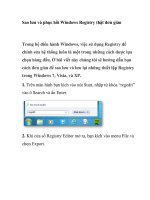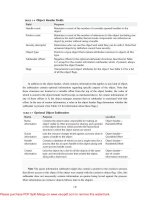Windows Registry Tips and Tweaks pot
Bạn đang xem bản rút gọn của tài liệu. Xem và tải ngay bản đầy đủ của tài liệu tại đây (127.71 KB, 35 trang )
Windows Registry Tips and Tweaks
1. Default Mail Client 5
2. Generate Program Fault Log 5
3. Remove "Click here to begin" 5
4. Disable Windows Animation 5
5. Full-Color Icons 5
6. Preview BMP images in Windows Explorer 5
7. Windows Refresh Rate 5
8. Remove Hidden Shares 5
9. Outlook 2000/XP Restricted Filetypes 6
10. Display the Number of Network Errors for a Network Connection 6
11. Changes to the Windows Security Screen Title Bar 6
12. Thumbnail Size 6
13. Thumbnail Quality 6
14. Default Email Client 7
15. Restrict Users from Changing their Home Page 7
16. Delete Roaming Profiles when logging out 7
17. Delete NetMeeting Most Recently Used List 7
18. Require a Password in Order to Access a Workstation 7
19. Restrict Users from Changing Their Passwords 7
20. Remove Shortcut Arrow 8
21. View/Change System Variables 8
22. Force IE to Open with Full Screen 8
23. Change the Name of the Recycle Bin 8
24. Restrict Users from Changing File Types 8
25. Regedit.exe Favourites 8
26. Edit Windows 2000 “Open With…” List 9
27. Restrict Windows Setup Option from Add/Remove Programs Applet 9
28. Disable Personalized Menus 9
29. Working with Shares 9
30. How Many Processors Does Your O/S Support 9
31. Restrict Users from Accessing Windows Update 9
32. Clear the Windows Run Most Recently Used List 10
33. Change Main Network Provider (Novell or NT) 10
34. Remove Shutdown from the Start Menu 10
35. Password Reminder 10
36. Export Dial-Up Networking Settings 10
37. Force Windows to Crash 10
38. Hide the File Menu in Windows Explorer 11
39. Critical Update Notification Delay 11
40. Disable CD-ROM Autorun 11
41. Delete Content Advisor Password 11
42. Reset Internet Explorer Windows Size 11
43. Modify Right-Click Windows Explorer Context Menus 11
44. Browse Remote Computers Faster 12
45. Add a Right-Click Context Menu Item to an Unknown File Type 12
46. Change the name of My Computer 12
47. Clear the Outlook 2000 Most Recently Entered Locations for Meetings 12
48. Change Windows Explorer Pop-up Tips 13
49. Activate the NumLock key when Windows Starts 13
50. Power Down the Computer after Shutdown 13
51. Display the Windows version on the Desktop 13
52. Change Location of Windows Setup Files 13
53. Internet Explorer Context Menu Items 13
54. Internet Explorer Tools Menu Items 13
55. Restrict Users from Using GIFs and JPGs as Desktop Wallpaper 14
56. Restrict Users from Changing Desktop Wallpaper 14
57. Clear Internet Explorer Address Bar Auto-complete Entries 14
58. Restrict Users from Logging Off 14
59. Remove Background Tab from Appearing in the Display Applet 14
60. Scroll Start Menu or View Multiple Columns 14
61. Remove Browser Branding 15
62. Internet Explorer Window Title 15
63. Smooth Scrolling in Microsoft Word 15
64. Remove Desktop Icons 15
65. Start Menu Delay 15
66. Sort the Start menu 16
67. Remove Uninstall Items from the Add/Remove Programs Applet 16
68. Edit Windows Registration Information 16
69. Edit Windows Installed User Information 16
70. Change Windows Startup Items 17
71. Disable the mapped-drive reconnect warning 17
72. Turn off printer announcement broadcasts 17
73. Fix EXE Association Problems 17
74. Turn off Passport Reminder 18
75. Stop Windows Messenger from Starting with Microsoft Outlook Express 18
76. Logging Windows Installer activities in Windows 98 18
77. Run Defrag without Problems 18
78. Run Scandisk without Problems 19
79. Account Settings 19
80. Mail Rules 19
81. Set Temporary Internet Files Path 19
82. Clear Temporary Internet Files when Exiting Internet Explorer 20
83. Disable Balloon Tips 20
84. Decide whether you want dial-up passwords saved 20
85. Display Customized Message When Windows Starts 20
86. Suppress the Windows Tour Prompt 20
87. Disable The Getting Started Screen 20
88. Add TLDs To IE’s Autosearch 21
89. Refresh Windows Explorer Windows Immediately 21
90. Disable the Personalized Favorites Menu feature in IE 5.0 or later 21
91. Disable IEs HTML Source Editor Check 21
92. Disabling File Shares On Servers 21
93. Delete Page File When You Shut Down Windows 21
94. Minimize Outlook to the System Tray 21
95. Realigning Dropdown Menus 21
96. Display Start Menu Items in Alphabetical Order 22
97. Set Windows Explorer Toolbar Wallpaper 22
98. Enable Notification for Missed Scheduled Tasks 22
99. Turn off Low Disk Space Notification 22
100. Stop Win2K/XP From Fixing Broken Shortcuts 22
101. Setting the Cache Write Delay 22
102. Verify CD-ROM/CD-R/CD-RW Drive Types 23
103. Disable New Features of the Windows XP and Windows 2000 Shell 23
104. Change Taskbar Background Flashing Settings 23
105. Disable Office 2000 Clipboard 23
106. Remove Help Option From Start Menu 23
107. Modify the Number of Recent Documents Stored in the Documents Menu 23
108. Resize Windows Minimize and Maximize Buttons 24
109. Hide the Documents Menu on the Start Menu 24
110. Disable Documents Menu on the Start Menu 24
111. Change Your Default Html Editor 24
112. Track WindowsUpdate Processes 24
113. Set The Default Domain In Windows NT 24
114. Set The Alternate Default Domain In Windows NT 24
115. Do Not Display The Username Of The Last User 25
116. Disable Dragging To The Start Menu 25
117. Clear Windows Media Player Most Recently Used (MRU) List 25
118. Enable services through the registry 25
119. Disable Automatic Update Checking in Windows Media Player 25
120. Internet Explorer DNS Cache Timeout 26
121. Adding the My Computer Security Zone 26
122. Increase Icon Cache Size 26
123. Disable IE’s Clicking Sound When You Click On A Link 26
124. Change Default Wallpaper Folder 26
125. Hide Windows 2000/XP Places Bar 26
126. Edit Windows 2000/XP Default Places Bar 27
127. Reinstalling Internet Explorer 6.0 28
128. Reinstall Outlook Express 6.0 29
129. Show Which Domain a PC Is Logging In To 29
130. Find BIOS Information in the Registry 29
131. Disable Internet Explorer Advanced Tab 29
132. Display the local Administrator account on the Windows XP Welcome screen? 29
133. Tweak the registry to disable the Shut Down button 29
134. Disable Low Disk Warnings in Windows XP 30
135. Disable 8.3 characters names on NTFS partitions 30
136. Disable multi-user editing in Microsoft Word 2002 30
137. Disable the search assistant in Microsoft Internet Explorer (IE) 6.0 30
138. Disable the Windows Explorer search assistant in Windows XP 30
139. Edit registry to read all e-mail as plain text 30
140. Overwrite Deleted Information in Microsoft Outlook 2000/2002 30
141. Stop unwanted user access by turning off cached logins 31
142. Change location of Print Spooler 31
143. Right-click to encrypt 31
144. Shut Down Your Computer When Event Log is Full 31
145. Force NT Kernel to stay resident in Memory 31
146. Disable EFS in Windows XP 31
147. Reset Unread Email Counter on the Windows XP Welcome Screen 31
148. Remove Unread Email Counter from the Windows XP Welcome Screen 32
149. Remove the DFS tab from Windows Explorer 32
150. Disable Windows 2000’s Scheduled Tasks drag-and-drop functionality 32
151. Reinstall Outlook Express 6.0 32
152. Load Balancing Your Network Cards 32
153. Keep Dial-up Connections Running When You Log Off 32
154. Suppress the Standard Machine Beep Noise 33
155. Change the Location For Storing Your Crash Dump 33
156. Disable Task Manager 33
157. Enable File And Directory Name Completion 33
158. Specify which disk-error-checking utility I want to use in Windows 2000 and later 33
159. Disable Fast Shutdown 33
160. Save Notepad Settings 33
161. Save Notepad Window Position 34
162. End Tasks Automatically 34
163. Disable Windows Messenger 34
164. Disable Windows 2000 Web Printing 34
165. Windows Media Player 7 Automatic Updates 34
166. Configure Microsoft Internet Explorer start and search pages 34
167. Configure multiple concurrent IE download sessions to one server? 34
168. Edit Disk Space Warning Message 35
169. Remember Windows XP Customized Folders 35
170. Remove Windows XP Notification Area 35
171. Stop Windows from caching a .dll file after I close the program that was accessing it 35
1. Default Mail Client
HKEY_CLASSES_ROOT\mailto\shell\open\command.
Under command, enter the full path to the email client then %1
c:\internet\Netscape\program\netscape.exe %1
c:\program files\internet explorer\iexplore.exe %1
2. Generate Program Fault Log
HKEY_LOCAL_MACHINE\SOFTWARE\Microsoft\Windows\CurrentVersion\FaultLo
gFile
Value should be the path and filename of the log file
3. Remove "Click here to begin"
HKEY_CURRENT_USER\Software\Microsoft\Windows\CurrentVersion\Policies\Explo
rer\NoStartBanner
Set this hex value to 01,00,00,00
4. Disable Windows Animation
HKEY_CURRENT_USER \Control Panel \Desktop \WindowMetrics\MinAnimate
Set this to 1
5. Full-Color Icons
HKEY_CURRENT_USER\Control Panel\desktop\WindowMetrics\Shell Icon BPP
Give it a value of 16
6. Preview BMP images in Windows Explorer
HKEY_CLASSES_ROOT\PAINT.PICTURE\DefaultIcon
Set value to "%1"
7. Windows Refresh Rate
HKEY_LOCAL_MACHINE\System\CurrentControlSet\Control\Update\UpdateMode
Setting value to 00 will force an instant update to Windows Explorer.
8. Remove Hidden Shares
HKEY_LOCAL_MACHINE\System\CurrentControlSet\Services\LanmanServer\Parame
ters\AutoShareServer
HKEY_LOCAL_MACHINE\System\CurrentControlSet\Services\LanmanServer\Parame
ters\AutoShareWks
Both of these REG_DWORD values set to 0 will prevent hidden shares from working
(c$, etc.)
9. Outlook 2000/XP Restricted Filetypes
HKEY_CURRENT_USER\Software\Microsoft\Office\10.0\Outlook\Security\Level1Re
move
It is possible to add Filetypes back into the OK zone. This will allow you to open these
attachments from Outlook (they won’t be blocked).
This key lists all of the file extensions that will be blocked by Outlook. You can edit this
key to either remove extensions that you want access to or add extensions that you want
to block.
10. Display the Number of Network Errors for a Network Connection
HKEY_LOCAL_MACHINE\SYSTEM\CurrentControlSet\Control\Network\Connection
s\StatMon\ShowLanErrors
(Windows 2000)
You can display a LAN connection-error count on the General tab of the connection's
Status dialog box in Win2K This REG_DWORD when set to 1 will display the errors
that have occurred over a network connection. The default value is 0 will not display the
errors. Note that the Errors field looks a little odd, because of a bug in how the Status
dialog box accommodates the error information.
11. Changes to the Windows Security Screen Title Bar
HKEY_LOCAL_MACHINE\SOFTWARE\Microsoft\Windows
NT\CurrentVersion\Winlogon\ Welcome
(Windows NT/2000)
This REG_SZ data type will display a custom string on the title bar of the Windows
Security Screen that you see when you invoke the Ctrl+Alt+Del keystroke.
12. Thumbnail Size
HKEY_LOCAL_MACHINE\Software\Microsoft\Windows\CurrentVersion\Explorer\Th
umbnailSize
This DWORD value can be set between 32 and 256. This number represents the size in
pixels that the Windows Explorer Thumbnail view will display.
13. Thumbnail Quality
HKEY_LOCAL_MACHINE\Software\Microsoft\Windows\CurrentVersion\Explorer\Th
umbnailQuality
This DWORD value will determine the quality of the thumbnail image quality. This
number can be set between 50 and 100
14. Default Email Client
HKEY_LOCAL_MACHINE\SOFTWARE\Clients\Mail
From the Internet Options applet of the Control Panel, click on the Programs tab. The
program that Internet Explorer will try to open when you click on an email link is here
(my default is Outlook, although I could also choose Hotmail or Outlook Express). This
registry key is where this information is saved. If your favourite email program won’t set
itself up here, then you can go to this registry key, and following the example of the ones
already setup, try and set your program up.
15. Restrict Users from Changing their Home Page
HKEY_CURRENT_USER\Software\Policies\Microsoft\Internet Explorer\Control
Panel\HomePage
This DWORD set to 1 will make it so users cannot change their Internet Explorer home
page. Setting it to 0 will allow the home page to be changed.
16. Delete Roaming Profiles when logging out
HKEY_LOCAL_MACHINE\Software\Microsoft\WindowsNT\CurrentVersion\Winlogo
n\DeleteRoamingCache
This value set to 1 will cause Windows to delete Roaming Profiles (if they are enabled on
a network). This value set to 0 will keep the profile.
17. Delete NetMeeting Most Recently Used List
HKEY_USERS\[LongNumber/String]\Software\Microsoft\Conferencing\UI\CallMRU
Each of the Addr# values can be deleted or changed. This will delete IP addresses that are
showing up in the Netmeeting recently used list.
18. Require a Password in Order to Access a Workstation
HKEY_LOCAL_MACHINE\Network\Logon\MustBeValidated
This REG_DWORD set to 1 forces a user to enter a password to login to the local
workstation. Setting it to 0 allows them to press Esc and bypass a password.
19. Restrict Users from Changing Their Passwords
HKEY_CURRENT_USER\Software\Microsoft\Windows\CurrentVersion\Policies\Syste
m\DisableChangePassword
(Windows 2000)
Setting this REG_DWORD to 1 will stop users from being able to change their
passwords.
20. Remove Shortcut Arrow
HKEY_CLASSES_ROOT\lnkfile\IsShortcut
HKEY_CLASSES_ROOT\piffile\IsShortcut
Delete these values if you want to remove the arrow that appears on all shortcuts.
21. View/Change System Variables
HKEY_LOCAL_MACHINE\SYSTEM\CurrentControlSet\Control\SessionManager\Env
ironment
(Windows 2000)
All of the values in this key are system variables that can be used by programs. You can
make changes to the variables.
22. Force IE to Open with Full Screen
HKEY_LOCAL_MACHINE\SOFTWARE\Microsoft\Internet Explorer\Main\fullscreen
This STRING value set to "yes" will force new IE Windows to full screen. Note: This
does not work for me on my Windows 2000/IE 6 system.
23. Change the Name of the Recycle Bin
HKEY_CLASSES_ROOT\CLSID\{645FF040-5081-101B-9F08-
00AA002F954E}\LocalizedString
Changing the text at the end of this value from Recycle Bin to the text of your choice will
change the name of the recycle bin.
24. Restrict Users from Changing File Types
HKEY_LOCAL_MACHINE\Software\Microsoft\Windows\CurrentVersion\Policies\Exp
lorer\NoFileAssociate
This REG_DWORD value set to 1 will prevent users from changing file type
associations. Setting it to 0 will allow them to make changes.
25. Regedit.exe Favourites
HKEY_CURRENT_USER\Software\Microsoft\Windows\CurrentVersion\Applets\Reged
it\Favorites
(Windows 2000)
The Windows 2000 Registry Editor (Regedit.exe) provides you with the ability to add
frequently visited registry keys to a Favourites menu. This enables you to open those
registry keys quickly without having to browse through the Registry Editor for them. This
registry key is where the Favourites are stored.
26. Edit Windows 2000 “Open With…” List
KEY_CURRENT_USER\Software\Microsoft\Windows\CurrentVersion\Explorer\FileExt
s\.extension\OpenWithList (where extension equals the file extension that you want to
open)
(Windows 2000)
This string (REG_SZ_ values) identifies a program that will open files of this type. You
can remove values if you don’t want those programs to open that file type, or you can add
items to add new programs.
27. Restrict Windows Setup Option from Add/Remove Programs Applet
HKEY_CURRENT_USER\Software\Microsoft\Windows\CurrentVersion\Policies\Unins
tall\NoWindowsSetupPage
(Windows 2000)
Settings this REG_DWORD to 1 will prevent users from seeing the Add/Remove
Windows Components Button in the Add/Remove Programs applet of the Control Panel.
28. Disable Personalized Menus
HKEY_CURRENT_USER\SOFTWARE\Microsoft\Windows\CurrentVersion\Policies\E
xplorer\NoInstrumentation
(Windows 2000)
This REG_DWORD set to 1will disable personalized menus.
29. Working with Shares
HKEY_LOCAL_MACHINE\System\CurrentControlSet\Services\LanmanServer\Shares
All of the shares on your computer are listed here. To remove a share, delete the key.
It is also a good way to migrate shares to a new server. If you rebuild a server, you can
export this key and associated sub-keys from your old server and import them on your
new server and all of the shares will be set up for you.
30. How Many Processors Does Your O/S Support
HKEY_LOCAL_MACHINE\SYSTEM\CurrentControlSet\Control\Session
Manager\RegisteredProcessors
(Windows 2000)
Check the registry value to see how many processors your version of Windows supports.
This registry key value is informational only. In other words, changing the value to 128
won’t enable your version of Windows to support 128 processors.
31. Restrict Users from Accessing Windows Update
HKEY_CURRENT_USER\Software\Microsoft\Windows\
CurrentVersion\Policies\Explorer\NoWindowsUpdate
To disable Windows Update on a per user basis set (or create) this DWORD value to 1. If
you want to enable WindowsUpdate, delete this value, or change it to 0.
32. Clear the Windows Run Most Recently Used List
HKEY_CURRENT_USER\Software\Microsoft\Windows\CurrentVersion\Explorer\Run
MRU
Deleting the values in this key will clear the log list of commands that is created when
you use Run on Windows’ Start menu.
33. Change Main Network Provider (Novell or NT)
HKEY_LOCAL_MACHINE\Microsoft\Windows NT\CurrentVersion\Winlogon
(Windows 2000 Professional)
The GINADLL value is set for either a Microsoft logon screen or a Novell login screen.
If you want to use a Novell login screen, make sure that the value is NWGINA.DLL. If
you want to use a Microsoft Login screen, make sure the value is MSGINA.DLL. Then
close the Registry Editor and restart the system.
34. Remove Shutdown from the Start Menu
HKEY_CURRENT_USER\Software\Microsoft\Windows\Current
Version\Policies\Explorer\NoClose
This String Value set to 1 removes the Shutdown option from the Startmenu. Change it to
0 to allow shutdowns.
35. Password Reminder
HKEY_LOCAL_MACHINE\Software\Microsoft\Windows
NT\CurrentVersion\Winlogon\PasswordExpiryWarning
(Windows 2000)
This key in Windows 2000 sets the number of days before a user’s password must be
changed.
36. Export Dial-Up Networking Settings
HKEY_CURRENT_USER\RemoteAccess\Addresses
This key is where the Dial-Up Networking settings are stored.
37. Force Windows to Crash
HKEY_LOCAL_MACHINE\System\CurrentControlSet\Services\i8042prt\Parameters\Cr
ashOnCtrlScroll
(Windows NT/2000)
Set this DWORD value to 1. After a reboot, hold down the right CTRL key and hit the
Scroll Lock key twice. This generates a BSOD. This is intentional as it can be used for
testing purposes.
38. Hide the File Menu in Windows Explorer
HKEY_CURRENT_USER\Software\Microsoft\Windows\CurrentVersion\Policies\Explo
rer
Change (or create) the NoFileMenu value to 1 to hide the File menu, or 0 to show it.
39. Critical Update Notification Delay
HKEY_LOCAL_MACHINE\SOFTWARE\Microsoft\WindowsUpdate\Critical
Update\CurrentDelayInterval
This REG_DWORD value is the value in seconds between prompts from the Critical
Update Notification. The default is 86,400 seconds (1 day).
40. Disable CD-ROM Autorun
HKEY_LOCAL_MACHINE\SYSTEM\CurrentControlSet\Services\Cdrom
Changing this value to 0 disables the CD-ROM autorun feature. A value of 1 enables
autorun.
41. Delete Content Advisor Password
HKEY_LOCAL_MACHINE\Software\Microsoft\Windows\CurrentVersion\Policies\Rati
ngs
If you are using the Content Advisor in Internet Explorer and have forgotten the
password, you can delete this key and reset all of the ratings and delete the password.
42. Reset Internet Explorer Windows Size
HKEY_CURRENT_USER\Software\Microsoft\Internet Explorer\Main\Window
placement
Deleting this value will reset the size of the IE Window.
43. Modify Right-Click Windows Explorer Context Menus
HKEY_CLASSES_ROOT\*\shellex\ContextMenuHandlers
HKEY_CLASSES_ROOT\Directory\shellex\ContextMenuHandlers
HKEY_CLASSES_ROOT\Folder\shellex\ContextMenuHandlers
HKEY_CLASSES_ROOT\Drive\shellex\ContextMenuHandlers
These 4 keys are where the Right-Click menu options are stored for folders, directories,
and drives. To remove a right-click context menu item, you could delete any of the sub-
keys that are below these keys.
44. Browse Remote Computers Faster
HKEY_LOCAL_MACHINE\Software\Microsoft\Windows\Current
Version\Explorer\RemoteComputer\NameSpace\{D6277990-4C6A-11CF-8D87-
00AA0060F5BF}
(Win2000)
This key instructs Windows Explorer to search for Scheduled Tasks when you are trying
to connect to a remote computer. To browse Windows 2000 and 98 computers faster,
delete the key.
45. Add a Right-Click Context Menu Item to an Unknown File Type
HKEY_CLASSES_ROOT\Unknown\Shell
To add a right-click context menu item to an unknown file type, right-click on the Shell
subkey and choose New - Key. This will add a new subkey below the Shell. Give the new
subkey the name of the application, as you’d like it displayed on the context menu.
Next, you’ll need to create another new subkey under your newly created application
subkey called command. There will be a Default value automatically created. Double
click this value and enter the full path of the application’s executable file, but append a
%1 to the end (i.e. c:\winnt\notepad.exe %1).
The next time you right-click on that unknown file extension, you should see your new
menu item.
46. Change the name of My Computer
HKEY_CLASSES_ROOT\CLSID\{20D04FE0-3AEA-1069-A2D8-
08002B30309D\LocalizedString
(Win2000)
From this value you can change the name of the My Computer icon. The default value is:
@D:\WINNT\system32\shell32.dll,-9216@1033,My Computer
As you can see, the name is the last part after the , and you can change this to whatever
you want. A neat trick is to change the My Computer part to %computername% and that
will name My Computer the name that your computer has in the Network settings. If you
do this it should look like this:
@C:\WINNT\system32\shell32.dll,-9216@1033,%computername%
47. Clear the Outlook 2000 Most Recently Entered Locations for Meetings
HKEY_CURRENT_USER\Software\Microsoft\Office\9.0\Outlook\Preferences\Location
MRU
This key contains the most recent entered locations for meetings and appointments in
Outlook 2000. You can’t edit any of these, but you can delete then entire value.
48. Change Windows Explorer Pop-up Tips
HKEY_LOCAL_MACHINE\SOFTWARE\Microsoft\Windows\CurrentVersion\Explore
r\Tips
There are 50 tips stored in this key. You can double-click on any of them to edit the tips.
49. Activate the NumLock key when Windows Starts
HKEY_USERS\.DEFAULT\Control Panel\Keyboard\InitialKeyboardIndicators
(WinNT/2000)
This REG_SZ or String value when set to 2 will make the NUMLOCK turn on when
Windows loads. A value of 0 will turn the numlock off.
This will make the change for all users. If you want to do it for an individual user, then
change the same value in the HKEY_CURRENT_USER hive.
50. Power Down the Computer after Shutdown
HKEY_LOCAL_MACHINE\SOFTWARE\Microsoft\Windows
NT\CurrentVersion\Winlogon\PowerdownAfterShutdown
(WinNT/2000)
This REG_SZ or String value when set to 1 will automatically power off your computer
if the BIOS supports this. A value of 0 will leave you at the "It is now safe " screen.
51. Display the Windows version on the Desktop
HKEY_CURRENT_USER\ControlPanel\Desktop\PaintDesktopVersion
In Windows 2000, a DWORD value of 1 will display the Windows version on the
desktop. A value of 0 does not display it.
52. Change Location of Windows Setup Files
HKEY_LOCAL_MACHINE\SOFTWARE\Microsoft\Windows\CurrentVersion\
Setup\SourcePath
This REG_SZ or String Value key stores the path to the location of the installation files.
53. Internet Explorer Context Menu Items
HKEY_CURRENT_USER\Software\Microsoft\Internet Explorer\MenuExt
These are menu items that appear in the Right-Click menu of Internet Explorer
54. Internet Explorer Tools Menu Items
HKEY_LOCAL_MACHINE\Software\Microsoft\Internet Explorer\Extensions
HKEY_CURRENT_USER\Software\Microsoft\Internet Explorer\Extensions
Each subkey of these keys define an addition to IE’s Tools menu
55. Restrict Users from Using GIFs and JPGs as Desktop Wallpaper
HKEY_CURRENT_USER\Software\Microsoft\Windows\CurrentVersion\Policies\Activ
eDesktop\NoHTMLWallPaper
To restrict users from using GIFs and JPGs as wallpaper (restrict them to BMP images)
create or set this value to 1. A value of 0 will allow users to use all 3 types of images.
56. Restrict Users from Changing Desktop Wallpaper
HKEY_CURRENT_USER\Software\Microsoft\Windows\CurrentVersion\Policies\Activ
eDesktop\NoChangingWallpaper
This DWORD value 1 will stop people from being able to change their desktop
wallpaper. A value of 0 will allow users to change the wallpaper.
57. Clear Internet Explorer Address Bar Auto-complete Entries
HKEY_CURRENT_USER\Software\Microsoft\Internet Explorer\TypedURLs
(Win9x)
HKEY_USERS\S-1-5-21 \Software\Microsoft\Internet Explorer\TypedURLs
(WinNT/2000)
When you type a URL in Internet Explorer (IE), the system automatically completes
known entries with data stored in this registry key. Each time you type in a URL and
press the Enter key or the Go button, that URL is stored in this location.
58. Restrict Users from Logging Off
HKEY_CURRENT_USER\Software\Microsoft\Windows\CurrentVersion\Policies\Explo
rer\NoLogOff
This DWORD value set to 1 will remove the "Log Off User" option in the Start Menu. A
value of 0 will show it.
59. Remove Background Tab from Appearing in the Display Applet
HKEY_CURRENT_USER\Software\Microsoft\Windows\CurrentVersion\Policies\Syste
m\NoDispBackgroundPage
This DWord value set to 1 will stop the Background page of the Display applet from
appearing. Setting it to 0 will cause it to appear.
60. Scroll Start Menu or View Multiple Columns
HKEY_LOCAL_MACHINE\Software\Microsoft\Windows\CurrentVersion\Explorer\Ad
vanced\StartMenuScollPrograms
This String entry in the registry can be created if it doesn’t exist. If you set it to FALSE it
will make the start menu run into multiple columns. This works with IE5. You have
probably noticed that if your Start Menu is too long, you get a little arrow at the top or
bottom of the Programs menu telling you that you need to scroll to see what else is there.
You can change this to behave the way Windows 95 used to.
61. Remove Browser Branding
HKEY_CURRENT_USER\Software\Microsoft\Internet Explorer\Toolbar\BrandBitmap
HKEY_CURRENT_USER\Software\Microsoft\Internet
Explorer\Toolbar\SmBrandBitmap
If you downloaded IE from ZDNet, Tucows, or any other major site, it is probably
"branded", meaning that it probably has its own logo in the upper-right corner and in the
title bar it says the branded name. These 2 registry settings should be deleted if you want
to remove the branded logo. This will set it back to the default IE globe.
62. Internet Explorer Window Title
HKEY_CURRENT_USER\Software\Microsoft\Internet Explorer\Main\Window Title
This is where you can change the browser name that appears in the Internet Explorer
window title. You can change it to anything you want.
63. Smooth Scrolling in Microsoft Word
HKEY_CURRENT_USER\Software\Microsoft\Office\8.0\Word\Options\LiveScrolling
This features allows you to have smooth scrolling in Word 97. When you use the scroll
bars in Word 97, you can’t see the document as it scrolls by until you let go of the scroll
bar. Adding this LiveScrolling setting and setting it to 1 will allow you to see document
scroll by.
64. Remove Desktop Icons
HKEY_LOCAL_MACHINE\SOFTWARE\Microsoft\Windows\CurrentVersion\Eexplor
er\Desktop\NameSpace
A lot of programs install themselves and add an icon to the desktop. The problem is, this
isn’t just a shortcut that can be deleted. These are permanent links to certain
programs/features. In order to delete them, you need to navigate to this registry key and
delete any entries you do not want.
65. Start Menu Delay
HKEY_CURRENT_USER\Control Panel\Desktop\MenuShowDelay
This registry entry will control how fast each menu sub-level appears and how fast the
taskbar will appear if you have autohide set up. The number that you enter will be the
time in milliseconds the operating system will pause. 1 second would need an entry of
1000. I usually set mine at 0 so that it appears as quick as it can.
66. Sort the Start menu
HKEY_CURRENT_USER\Software\Microsoft\Windows\CurrentVersion\Explorer\Men
uOrder
This registry key is where you would go in Windows 98 and Windows 95 with the
windows update installed to fix your menu order. Maybe you haven’t noticed, but the
menu items in the Start Menu and in the Favorites folder don’t have to be in alphabetical
order. By dragging them, you can put them in any order you want. The problem is, once
you have changed one, you can never get it back to alphabetical order without fixing it in
the registry.
From the MenuOrder key, choose which sub key you want to edit, the Start Menu or the
Favorites. You will see more sub keys that are called Menu. You can either delete that
key, or delete the binary Order listing in the right hand pane. You can search through all
of the sub keys for the same thing and reset any of them that you want.
If you don’t like working in the registry, there is a PC Magazine utility available called
MenuZap that you can download which does all of this automatically for you. Visit
and do a search for MenuZap to find it.
67. Remove Uninstall Items from the Add/Remove Programs Applet
HKEY_LOCAL_MACHINE\Software\Microsoft\Windows\CurrentVersion\Uninstall
This registry key contains all of the sub keys for programs that can be uninstalled. When
you want to uninstall, always use the uninstall program that came with the program or use
the Add/Remove Programs applet of the Control Panel. This registry key can be useful
when you have done that, but the program still comes up in the Add/Remove Programs
listing. When you click on it it says "Can’t find this file." Well, of course it can’t, it has
been uninstalled. It is just that the registry listing hasn’t been removed.
To remove it, just visit this key, and then scroll down until you see the culprit. You might
have to click on the sub key once so that the real name shows up in the right hand pane.
Sometimes the sub key names don’t make a lot of sense.
68. Edit Windows Registration Information
HKEY_LOCAL_MACHINE\Software\Microsoft\Windows\CurrentVersion
HKEY_LOCAL_MACHINE\SOFTWARE\Microsoft\Windows NT\CurrentVersion
This registry key will allow you to change to information you inputted about who
Windows was registered to. You can change the company, persons name, the registration
key, etc.
69. Edit Windows Installed User Information
HKEY_CURRENT_USER\Software\Microsoft\MS Setup (ACME)\User Info
Have you noticed that when you install programs, it quite often automatically knows your
name and your company name? That information does not come from the registry key
mentioned above this one. It is found in this one. If you have gotten a used computer
from someone or have changed companies and want to change those names, then visit
this key.
70. Change Windows Startup Items
HKEY_LOCAL_MACHINE\Software\Microsoft\Windows\CurrentVersion\Run
HKEY_CURRENT_USER\Software\Microsoft\Windows\CurrentVersion\Run
This registry key will help you when there are programs starting up that you don’t want
running. When you install something like Norton Utilities or an antiviral program, they
load up at start up and put a small icon in the system tray. You probably want most of
these programs running, but lets say that you don’t want it running. How do you get rid of
it. There should be an option in the program setup, but if you just can’t find it, you can go
to this key, or any other that starts with RUN and delete the listing in the right hand pane.
For instance, Power Management is installed by default by Windows, even if you go into
the power settings and tell it you want the computer on all the time, there is still a line in
the RunServices key. It wasn’t doing any harm because the power profile was set so that
everything was on all the time, but why even have the profile in there is I don’t use it. So
I deleted it.
71. Disable the mapped-drive reconnect warning
HKEY_CURRENT_USER\Network\RestoreDiskChecked
If you have mapped a network share to a drive letter, you can automatically remap it each
time your computer starts. If the network share isn’t available anymore, then you a
window pops up telling you this and asks you if you’d like to remap the drive again next
time. This can get annoying. This DWORD set to 0 will disable the warning. Changing it
to 1 will re-enable the warning.
72. Turn off printer announcement broadcasts
HKEY_LOCAL_MACHINE\SYSTEM\CurrentControlSet\Control\Print\
DisableServerThread
This DWORD value set to 1 will prevent your computer from sending out
announcements that it has printers shared. Setting it back to 0 renews the broadcasts.
This will prevent printers from appearing when browsing the network, but the printers are
still available as long as their share name is known.
73. Fix EXE Association Problems
HKEY_LOCAL_MACHINE \ Software \ Classes \ Exefile \ Shell \ Open \ Command
Do you ever get the error “Windows cannot find PROGRAM.EXE. This program is
needed for opening files of type 'Application’”?
If so, then go to this registry key and make sure that it has the value:
"%1" %* (exactly as shown).
74. Turn off Passport Reminder
(Windows XP)
HKEY_CURRENT_USER\Software\Microsoft\MessengerService\PassportBalloon
When this value is set to 0a, you won’t have the Passport reminder popup anymore.
75. Stop Windows Messenger from Starting with Microsoft Outlook
Express
HKEY_LOCAL_MACHINE\SOFTWARE\Microsoft\Outlook Express\ Hide Messenger
This DWORD value set to 2 will stop Windows Messenger from starting with Microsoft
Outlook express.
76. Logging Windows Installer activities in Windows 98
HKEY_LOCAL_MACHINE\Software\Policies\Microsoft\Windows\Installer\Logging
Windows Installer can log its activity. Give this String value a value of voicewarmup and
you’ll get full logging.
The value may appear a little unusual, but each letter turns on a separate logging feature
(the letters can be entered in any order):
i - Status messages
w - Non-fatal warnings
e - All error messages
a - Start up of actions
r - Action-specific records
u - User requests
c - Initial UI parameters
m - Out-of-memory or fatal exit information
o - Out-of-disk-space messages
p - Terminal properties
v - Verbose output
+ - Append to existing file
! - Flush each line to the log
"*" - Wildcard, log all information
except for the v option.
To include the v option, specify "/l*v".
77. Run Defrag without Problems
HKEY_CURRENT_USER\Software\Microsoft\Windows\CurrentVersion\Applets\Defra
g\Settings\Disable loadqm.exe
HKEY_CURRENT_USER\Software\Microsoft\Windows\CurrentVersion\Applets\Defra
g\Settings\ Disable loadwc.exe
HKEY_CURRENT_USER\Software\Microsoft\Windows\CurrentVersion\Applets\Defra
g\Settings\ Disable ScreenSaver
HKEY_CURRENT_USER\Software\Microsoft\Windows\CurrentVersion\Applets\Defra
g\Settings\ Disable Wkdetect.exe
(Windows 9x/ME)
Set each of these values to YES to disable these programs while Defrag is running
LOADWC.EXE (Windows Update Checker), LOADQM.EXE (Query Manager), and
WKDETECT.EXE (Update Checker for Microsoft Works).
78. Run Scandisk without Problems
HKEY_CURRENT_USER\Software\Microsoft\Windows\CurrentVersion\Applets\Scand
isk\Settings\ Disable loadqm.exe
HKEY_CURRENT_USER\Software\Microsoft\Windows\CurrentVersion\Applets\Scand
isk\Settings\ Disable loadwc.exe
HKEY_CURRENT_USER\Software\Microsoft\Windows\CurrentVersion\Applets\Scand
isk\Settings\ Disable ScreenSaver
(Windows 9x/ME)
Set each of these values to YES to disable these programs while Defrag is running
LOADWC.EXE (Windows Update Checker), LOADQM.EXE (Query Manager), and
WKDETECT.EXE (Update Checker for Microsoft Works).
79. Account Settings
HKEY_CURRENT_USER\Software\Microsoft\Internet Account Manager
Your Outlook Express Email Account settings are stored in this registry setting.
80. Mail Rules
HKEY_CURRENT_USER\Identities
You’ll find all the information about mail rules and other per-identity settings here, stored
in sub-keys identified by your unique ID string. It will look something like this:
{36553740-2BAC-11D3-95B1-00A0C993DADF}
If you are importing information for the same user that you had when you exported this
key, all will be fine. If you have recreated this user, or created a new one, the unique ID
will be different, and so you will a bit of work to make it work.
81. Set Temporary Internet Files Path
HKEY_LOCAL_MACHINE\Software\Microsoft\Windows\CurrentVersion\Internet
Settings/Cache/Paths/Path1-4
This registry setting will show you where your Temporary Internet Files are stored.
You can delete the sub-paths, but not the main Paths key. You can also change the
location of these paths.
If you delete the Paths1-4, and set the value of Directory to a location, then you will have
only 1 path (and no sub-paths).
82. Clear Temporary Internet Files when Exiting Internet Explorer
HKEY_CURRENT_USER\Software\Microsoft\Windows\CurrentVersion\Internet
Settings\Cache\Persistent
This REG_DWORD key when set to 0x00000000 (0) will clear your Temporary Internet
Files folder when you exit Internet Explorer. This value set to 0x00000001 (1) will not
clear it.
83. Disable Balloon Tips
HKEY_CURRENT_USER\Software\Microsoft\Windows\CurrentVersion\Explorer\Adva
nced\ EnableBalloonTips
(Windows XP)
This DWORD value set to 0 will disable the balloon tips. The value of 1 will enable the
tips.
84. Decide whether you want dial-up passwords saved
HKEY_LOCAL_MACHINE\SYSTEM\CurrentControlSet\Services \RasMan\Parameters
Add a value named DisableSavePassword
This REG_DWORD set it to 1 will stop Dial-Up Networking from saving the password.
A setting of 0 will save the password.
85. Display Customized Message When Windows Starts
HKEY_LOCAL_MACHINE\Software\MicrosoftWindows\CurrentVersion\Winlogon\
LegalNoticeCaption
HKEY_LOCAL_MACHINE\Software\MicrosoftWindows\CurrentVersion\Winlogon\
LegalNoticeText
These strings will display a small window when a computer first starts up. The caption is
the name of the window. The text is the message itself in the window.
86. Suppress the Windows Tour Prompt
(Windows XP)
HKEY_LOCAL_MACHINE\SOFTWARE\Microsoft\Windows\CurrentVersion\Applets\
Tour\ RunCount
This DWORD value set to 0 will stop the Windows Tour from appearing
87. Disable The Getting Started Screen
HKEY_LOCAL_MACHINE\SOFTWARE\Microsoft\Windows\CurrentVersion\Policies\
Explorer\NoWelcomeScreen
This REG_DWORD value set to 1 disables the Getting Started screen. 0 enables it.
88. Add TLDs To IE’s Autosearch
HKEY_LOCAL_MACHINE\SOFTWARE\Microsoft\Internet
Explorer\Main\UrlTemplate
For Value Name, enter the next number available. This REG_SZ value will be setup the
same way the existing ones are (www.%s.TLD, with TLD being .com, .edu, .biz, etc.)
89. Refresh Windows Explorer Windows Immediately
HKEY_LOCAL_MACHINE\SYSTEM\CurrentControlSet\Control\Update\UpdateMode
This DWORD value set to 00 will force Windows to refreshe windows quicker
90. Disable the Personalized Favorites Menu feature in IE 5.0 or later
HKEY_CURRENT_USER\Software\Microsoft\Internet Explorer\Main\FavIntelliMenus
Set this value to “no” (without the quotes).
91. Disable IEs HTML Source Editor Check
HKEY_CURRENT_USER\Software\Microsoft\Internet
Explorer\Main\CheckDocumentForProgID
This String value set to “no (without the quotes) will stop Internet Explorer from
changing the program that you can use to edit a current web page.
92. Disabling File Shares On Servers
HKEY_LOCAL_MACHINE\SYSTEM\CurrentControlSet\Services\lanmanserver\Param
eters\ AutoShareServer
This REG_DWORD value set to 0 will remove the default file shares
93. Delete Page File When You Shut Down Windows
HKEY_LOCAL_MACHINE\SYSTEM\CURRENTCONTROLSET\CONTROL\SESSI
ONMANAGER\MEMORYMANAGEMENT\ClearPageFileAtShutdown
This value set to 1 will clear the paging file when a computer is shut down
94. Minimize Outlook to the System Tray
HKEY_CURRENT_USER\Software\Microsoft\Office\10.0\Outlook\Preferences\MinTo
Tray
This REG_DWORD value set to 1 will minimize Outlook 2002/XP to the system tray
rather than to the task bar.
95. Realigning Dropdown Menus
HKEY_CURRENT_USER\Control Panel\Desktop\MenuDropAlignment
This String value set to 1 will cause menus to drop down from the right rather than the
left.
96. Display Start Menu Items in Alphabetical Order
HKEY_CURRENT_USER\Software\Microsoft\Windows\CurrentVersion\Explorer
MenuOrder
Delete this key and the menu will be reset to be in alphabetical order.
97. Set Windows Explorer Toolbar Wallpaper
HKEY_CURRENT_USER\Software\Microsoft\Internet
Explorer\Toolbar\BackBitmapShell
This String value contains the location of the bitmap (BMP) image that you would like to
use as the toolbar wallpaper.
98. Enable Notification for Missed Scheduled Tasks
HKEY_LOCAL_MACHINE\SOFTWARE\Microsoft\SchedulingAgent\NotifyOnTaskM
iss
This DWORD value set to 1 will enable missed tasks notification. Setting this value to 0
will disable notification.
99. Turn off Low Disk Space Notification
(Windows XP)
HKEY_Current_User\Software\Microsoft\Windows\CurrentVersion\Policies\Explorer\
NoLowDiskSpaceChecks
This DWORD value set to 1 will disable the low disk space notification. 0 will enable it.
100. Stop Win2K/XP From Fixing Broken Shortcuts
HKEY_Current_User\Software\Microsoft\Windows\CurrentVersion\Policies\Explorer\
NoResolveTrack
This DWORD set to 1 will stop Windows 2000 and XP from trying to automatically fix
shortcuts. 0 will enable it.
101. Setting the Cache Write Delay
HKEY_LOCAL_MACHINE\SOFTWARE\Microsoft\Windows\CurrentVersion\CacheW
riteDelay
(Windows 2000)
This DWORD value (in milliseconds) controls the time that Windows waits before it tries
to shut down. This will allow time for the cache to be written permanently to the disk.
102. Verify CD-ROM/CD-R/CD-RW Drive Types
(Windows XP)
HKEY_CURRENT_USER\Software\Microsoft\Windows\CurrentVersion\Explorer\CD
Burning\Drives
Each CD drive will have its own Volume key. Double-click the "Drive Type" value to
change its properties. CD-Rs should be set to 1; CD-RWs should be set to 2; non-
writables should be set to 3.
103. Disable New Features of the Windows XP and Windows 2000 Shell
HKEY_CURRENT_USER\Software\Microsoft\Windows\CurrentVersion\Policies\Explo
rer\ClassicShell
This DWORD value set to 1 will disable many of the newer features of the Windows
Shell
104. Change Taskbar Background Flashing Settings
HKEY_CURRENT_USER\Control Panel\Desktop\ForegroundFlashCount
This REG_DWORD value sets the number of times that a background application flashes
letting you know that it wants to take control
105. Disable Office 2000 Clipboard
HKey_CURRENT_USER\Software\Microsoft\Office\9.0\Common\General\AcbControl
Setting this DWORD value to 1 (Decimal) will stop the Office 2000 clipboard from
popping up.
106. Remove Help Option From Start Menu
HKEY_CURRENT_USER\Software\Microsoft\Windows\CurrentVersion\Policies\Explo
rer\ NoSMHelp
(Windows 2000)
This REG_DWORD set to 1 will remove the Start Menu Help menu. You must log off
and back on for this change to take effect. Setting this to 0 will show the Help menu.
107. Modify the Number of Recent Documents Stored in the Documents
Menu
HKEY_CURRENT_USER\Software\Microsoft\Windows\CurrentVersion\Policies\
Explorer\MaxRecentDocs
Set this DWORD value to the number of documents that you would like on the
Documents menu of the Start Menu. The Windows default is 15. The number you choose
must be in multiples of 15.
108. Resize Windows Minimize and Maximize Buttons
HKEY_CURRENT_USER\Control Panel\Desktop\WindowMetrics\CaptionWidth
HKEY_CURRENT_USER\Control Panel\Desktop\WindowMetrics\CaptionHeight
Change these 2 registry values to change the size of the Minimize and Maximize buttons.
109. Hide the Documents Menu on the Start Menu
HKEY_CURRENT_USER\Software\Microsoft\Windows\Current
Version\Policies\Explorer\NoRecentDocsMenu
Set this DWORD value to 1 to hide the Documents menu. Shortcuts will still be added to
the Documents, but since you don’t see the menu, you don’t see the shortcuts.
110. Disable Documents Menu on the Start Menu
HKEY_CURRENT_USER\Software\Microsoft\Windows\Current
Version\Policies\Explorer\NoRecentDocsHistory
Set this DWORD value to 1 to stop Windows from even keeping track of document
history
111. Change Your Default Html Editor
HKEY_CURRENT_USER\Software\Microsoft\Internet Explorer\Default
HTML\Editor\Description
HKEY_CURRENT_USER\Software\Microsoft\Internet Explorer\Default
HTML\Editor\shell\edit\command
In the first registry key, change the description to the name of your HTML Editor.
In the second key, change the default REG_SZ data to the fully qualified pathname for
your editor.
112. Track WindowsUpdate Processes
HKEY_LOCAL_MACHINE\SOFTWARE\Microsoft\Active Setup\SteppingMode
Set this string value to Y in order to track the process. Change it to N to ignore the
process.
113. Set The Default Domain In Windows NT
HKEY_LOCAL_MACHINE\SOFTWARE\Microsoft\Windows
NT\CurrentVersion\Winlogon\DefaultDomainName
This string value should be set to the value to the preferred domain.
114. Set The Alternate Default Domain In Windows NT
HKEY_LOCAL_MACHINE\SOFTWARE\Microsoft\Windows
NT\CurrentVersion\Winlogon\AltDefaultDomainName
This string value should be set to the value to the alternative preferred domain.
115. Do Not Display The Username Of The Last User
HKEY_LOCAL_MACHINE\Network\Logon\DontShowLastUser
(Windows 95/98/ME)
HKEY_LOCAL_MACHINE \Software\Microsoft\Windows\
CurrentVersion\WinLogon\DontDisplayLastUserName
(Windows 2000/XP)
HKEY_LOCAL_MACHINE\SOFTWARE\Microsoft\Windows NT\
CurrentVersion\WinLogon\DontDisplayLastUserName
(Windows NT)
This value should be set to 1 to stop the last user name from appearing in the Logon
window
116. Disable Dragging To The Start Menu
HKEY_CURRENT_USER\Software\Microsoft\Windows\CurrentVersion\Policies\Explo
rer\NoChangeStartMenu
This REG_DWORD should be set to 1
117. Clear Windows Media Player Most Recently Used (MRU) List
HKEY_CURRENT_USER\Software\Microsoft\MediaPlayer\Player\RecentFileList
Delete this key to clear the Windows Media Player most recently played file list.
118. Enable services through the registry
HKEY_LOCAL_MACHINE\SYSTEM\CurrentControlSet\Services
To enable (or change the startup options for) services on the local computer, locate the
Service, and set Start value to:
0 -boot
1 -system
2 -automatic
3 -manual
119. Disable Automatic Update Checking in Windows Media Player
HKEY_LOCAL_MACHINE\SOFTWARE\Microsoft\Policies\WindowsMediaPlayer\Dis
ableAutoUpdate (WMP 7)
This REG_DWORD value should be set to 1. A value of 0 enables automatic updates.
HKEY_LOCAL_MACHINE\SOFTWARE\Microsoft\MediaPlayer\EnableAutoUpgrade
(WMP 6.4)