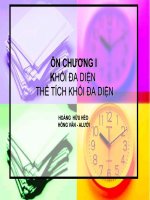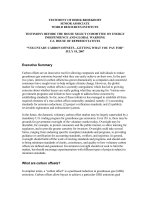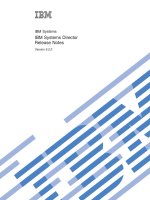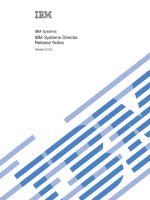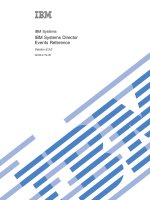Installing IBM Systems Director agents on IBM i and preparing agentless managed systems Version 6.3 ppt
Bạn đang xem bản rút gọn của tài liệu. Xem và tải ngay bản đầy đủ của tài liệu tại đây (406.81 KB, 46 trang )
Installing IBM Systems Director agents on IBM i and
preparing agentless managed systems
Version 6.3
Installing IBM Systems Director agents on IBM i and
preparing agentless managed systems
Version 6.3
Note
Before using this information and the product it supports, read the information in “Notices” on
page 27.
© Copyright IBM Corporation 1999, 2012.
US Government Users Restricted Rights – Use, duplication or disclosure restricted by GSA ADP Schedule Contract
with IBM Corp.
Contents
About this publication v
Conventions and terminology v
Publications and related information v
Web resources viii
How to send your comments ix
Checklist: Installing agents xi
Chapter 1. Installing agents 1
Installing Common Agent 2
Preparing for a Common Agent managed system 2
Preparing to install Common Agent on IBM i . 2
Installing agents using the Agent Installation
Wizard 5
Installing Common Agent manually 8
Installing Common Agent on IBM i 8
Installing Platform Agent 11
Preparing for a Platform Agent managed system 12
Preparing to install Platform Agent on IBM i 12
Installing agents using the Agent Installation
Wizard 13
Installing Platform Agent manually 16
Installing Platform Agent on IBM i 17
Verifying the successful installation of an IBM
Systems Director agent 17
Chapter 2. Preparing agentless
managed systems 19
Preparing to manage an IBM BladeCenter chassis
using IBM Systems Director Server on a non-blade
server 19
Preparing to manage an IBM BladeCenter chassis
using IBM Systems Director Server on a blade
server 21
Preparing Hardware Management Console devices
for discovery with IBM Systems Director 22
Preparing IBM i managed systems 23
Chapter 3. Uninstalling 25
Uninstalling Common Agent 6.x on IBM i 25
Notices 27
Trademarks 29
© Copyright IBM Corp. 1999, 2012 iii
iv Installing IBM Systems Director agents on IBM i and preparing agentless managed systems
About this publication
This publication provides information about installing IBM
®
Systems Director
agents for the first time. It also covers the following topics:
v Preparing the managed system for an agent
v Preparing agentless managed systems
v Uninstalling
If you are using a printed version of this PDF, you might consider printing the
following related PDFs, as relevant to your tasks:
v Planning for IBM Systems Director Server in your environment
v Upgrading and migrating IBM Systems Director agents
v Systems management guide
You can access additional information and PDFs from the IBM Systems Director
information center Web site at publib.boulder.ibm.com/infocenter/director/pubs/
index.jsp.
Conventions and terminology
These notices are designed to highlight key information:
Note: These notices provide important tips, guidance, or advice.
Important: These notices provide information or advice that might help you avoid
inconvenient or difficult situations.
Attention: These notices indicate possible damage to programs, devices, or data.
An attention notice appears before the instruction or situation in which damage
can occur.
Publications and related information
You can view the same content in the IBM Systems Director Information Center as
PDF documents. To view a PDF file, you need Adobe Acrobat Reader, which can
be downloaded for free from the Adobe Web site at />Information centers and topic collections
v IBM Systems
/>View the IBM Systems information center landing page, which provides
integrated information for multiple IBM Systems products.
v IBM Systems Director
publib.boulder.ibm.com/infocenter/director/pubs/index.jsp
Updated periodically, the IBM Systems Director topic collection contains the
most up-to-date documentation available for IBM Systems Director.
v IBM Systems Director plug-ins
/>extensionparent.html
© Copyright IBM Corp. 1999, 2012 v
View the IBM Systems information center for information about how to install
and use plug-ins that extend the functionality of IBM Systems Director.
v IBM Systems Director Upward Integration Modules (UIMs)
publib.boulder.ibm.com/infocenter/systems/topic/uims/fqs0_main.html
Read the IBM Systems Director Upward Integration Modules (UIM) topic
collection to learn about how to install and use upward integration modules and
management packs that enable non-IBM workgroup and enterprise-management
products to interpret and display data that is provided by Common Agent and
Platform Agent.
v IBM Systems Director API Licensing
/>View the license information regarding use of IBM Systems Director APIs and
their associated documentation. Fill out the form to request API access. After
your information is reviewed, you will be contacted with additional information
regarding access to and use of the APIs.
Publications
Release Notes 6.3.2
Provides an easy reference to planning, install and troubleshooting
information for IBM Systems Director
IBM Systems Director Planning Guide
Provides planning information, including hardware requirements for
running IBM Systems Director components, supported IBM Systems
Director hardware, operating systems, databases, and workgroup and
enterprise systems-management software.
PDF files for installing IBM Systems Director Server
Provides detailed instructions to prepare for, install, and configure the IBM
Systems Director Server.
PDF files for installing IBM Systems Director agents
Provides detailed instructions to prepare for and install IBM Systems
Director agents on your managed systems, as well as, prepare for agentless
managed systems.
PDF files for upgrading and migrating IBM Systems Director Server
Provides detailed instructions to upgrade and migrate the IBM Systems
Director Server.
PDF files for upgrading and migrating IBM Systems Director agents
Provides detailed instructions to upgrade and migrate IBM Systems
Director agents.
IBM Systems Director Systems Management Guide
Provides detailed instructions for using the Web interface and managing
systems and resources in your environment.
IBM Systems Director Troubleshooting Guide
Provides information about problems and how to solve them, and
strategies for troubleshooting common problems.
IBM Systems Director Events Reference
Provides information about IBM Systems Director events, including the
event type, description, severity, and extended details.
IBM Systems Director Commands Reference
Provides detailed information about the systems management
vi Installing IBM Systems Director agents on IBM i and preparing agentless managed systems
command-line interface (smcli) commands, and other commands that can
be run directly from the command line, including configuring the database,
and starting and stopping IBM Systems Director.
IBM Systems Director Hardware Command Line User's Guide
Provides information about installing and using the Hardware Command
Line (formerly known as the IBM Management Processor Command-Line
Interface). Command output in this release might vary from command
output in previous releases.
White papers and briefs
v IBM Systems Director
/>XBW03006USEN.PDF
This paper provides a detailed overview of the changes in IBM Systems Director
V6.1, including the new Web interface, security features, operating system
agents, integrated plug-ins and additional plug-ins that can be separately
installed.
v Value Proposition for IBM Systems Director
/>XBW03007USEN.PDF
This paper describes the challenges of operational management for enterprise
server installations and the value provided IBM Systems Director.
v Performance Tuning and Scaling Guide for IBM Systems Director 6.3
Hardware requirements for running IBM Systems Director Server
Provides information about how to plan, implement, configure, and use an IBM
Systems Director Server to manage a large configuration with optimal
performance. The Performance Tuning and Scaling Guide also contains
information about the following topics:
– Running IBM Systems Director plug-ins, such as IBM Systems Director Active
Energy Manager
®
and IBM Scalable Systems Manager
– Integration with Tivoli
®
products
– Implementing high availability
IBM Redbooks
®
publications
www.ibm.com/redbooks/
You can also search this Web page for documents that focus on IBM Systems
Director and specific IBM hardware; such documents often contain
systems-management material. The following book is available for IBM Systems
Director V6.1:
Implementing IBM Systems Director 6.1
Tip: Be sure to note the date of publication and to determine the version of IBM
Systems Director software to which the Redbooks publication refers.
Further information
See Searching knowledge bases for more resources for further information about
IBM Systems Director.
About this publication vii
Web resources
Listed here are the websites and information center topics that relate to IBM
Systems Director.
Websites
v IBM Systems Director
www.ibm.com/systems/management/director/
View the IBM Systems Director website on ibm.com
®
which provides links to
downloads and documentation for all currently supported versions of IBM
Systems Director.
v IBM Systems Director Downloads
www.ibm.com/systems/management/director/downloads/
View the IBM Systems Director Downloads website on ibm.com which provides
links to download code IBM Systems Director, IBM Systems Director plug-ins,
and IBM Systems Director upward integration modules.
v IBM Systems Director Documentation and Resources
www.ibm.com/systems/management/director/resources/
View the IBM Systems Director Documentation and Resources website on
ibm.com which provides links to product documentation, Redbooks, redpapers,
white papers, and learning modules that are related to IBM Systems Director,
IBM Systems Director plug-ins, and IBM Systems Director upward integration
modules.
v IBM Systems Director Upward Integration
www.ibm.com/systems/software/director/downloads/integration.html
View the IBM Systems Director Upward Integration website on ibm.com which
provides more information about IBM Systems Director upward integration
modules that are created by IBM and other companies. IBM Systems Director
UIMs enable third-party workgroup and enterprise systems-management
products to interpret and display data that is provided by IBM Systems Director
Platform Agent managed system.
v IBM Systems Director Best Practices Wiki
/>home?lang=en#/wiki/W3e8d1c956c32_416f_a604_4633cd375569/page/Best
%20Practices
View updated documentation and best practices for IBM Systems Director on
various systems.
v IBM Servers
www.ibm.com/servers/
View the IBM Servers website to learn about IBM Systems server and storage
products.
v IBM ServerProven
®
www.ibm.com/servers/eserver/serverproven/compat/us/
View the IBM ServerProven website to learn about hardware compatibility of
IBM System x
®
and BladeCenter
®
systems with IBM applications and
middleware, including IBM Systems Director.
Forums
v IBM Systems Director Forum (System x, System z
®
, Power Systems
™
)
www.ibm.com/developerworks/forums/forum.jspa?forumID=759
viii Installing IBM Systems Director agents on IBM i and preparing agentless managed systems
View the IBM Systems Director Forum website on ibm.com to discuss
product-related issues that pertain to IBM Systems Director, IBM Systems
Director UIMs, and IBM Systems Director extensions. This website includes a
link for obtaining the forum by using a Rich Site Summary (RSS) feed.
v IBM Systems Director 6.x SDK Forum
www.ibm.com/developerworks/forums/forum.jspa?forumID=1852&start=0
View the IBM Systems Director 6.x SDK Forum website to discuss issues that
pertain to the IBM Systems Director Software Development Kit (SDK). This
website includes a link for obtaining the forum by using a Rich Site Summary
(RSS) feed.
v IBM Systems Forums
www.ibm.com/developerworks/forums/dw_esforums.jsp
View the IBM Systems Forums website on ibm.com to learn about various
forums that are available to discuss technology-related and product-related
issues that pertain to IBM Systems hardware and software products. This
website includes a link for obtaining the forum by using a Rich Site Summary
(RSS) feed.
How to send your comments
Your feedback is important in helping to provide the most accurate and highest
quality information.
If you have any comments about this book or any other IBM Systems Director
publication, go to the IBM Systems Director information center Web site at
publib.boulder.ibm.com/infocenter/director/pubs/index.jsp. There you will find
the feedback page where you can enter and submit comments.
About this publication ix
x Installing IBM Systems Director agents on IBM i and preparing agentless managed systems
Checklist: Installing agents
Use this checklist to guide you through the installation process.
1 Prepare your managed systems.
__ 1. Prepare systems for Platform Agent (12).
__ 2. Prepare systems for Common Agent (2).
__ 3. If relevant, prepare any agentless managed systems for discovery and
management by IBM Systems Director (19).
2 Install the agents.
__ 1. Use the Agent Installation Wizard to deploy agent packages to your
managed systems (5).
© Copyright IBM Corp. 1999, 2012 xi
xii Installing IBM Systems Director agents on IBM i and preparing agentless managed systems
Chapter 1. Installing agents
Prepare your managed systems and environment for agent and subagent
installation and then install Common Agent, Platform Agent, or IBM z/VM
®
Manageability Access Point Agent.
IBM Systems Director Server must be updated to 6.3.2 before, or at the same time
as, the agents that are installed on the management server are updated to 6.3.2. If
you attempt to update a local agent to 6.3.2 before updating IBM Systems Director
Server, then the IBM Systems Director Server update to 6.3.2 fails.
Use the following flowchart as a guide through the installation process for agents.
Note: A managed system might have more than one IP address (for example,
when the system contains more than one network interface card). When a
managed resource has multiple IP addresses, specify which IP address Systems
Director uses to manage the resource. To specify the IP address to use, you specify
that the management server ignore (or exclude) the other IP addresses associated
with the resource. For more information, see “Excluding IP addresses.”
© Copyright IBM Corp. 1999, 2012 1
Note: For more information about using the Web interface, see Publications and
related information to access the Systems Management guide.
Related tasks:
Choosing the level of agent capabilities to deploy on managed systems
Updating Systems Director
Excluding IP addresses
Installing VMControl agents and subagents
Related reference:
Systems Director Agent Deployment Cookbook
Installing Common Agent
Prepare your systems and environment for installing Common Agent. Then, use
the Agent Installation wizard, or alternatively, use the manual instructions, to
install Common Agent.
Important:
v Installation of IBM Systems Director installs IBM Systems Director Server,
Common Agent, and Platform Agent all together as a bundle. Therefore, it is not
necessary to separately install Common Agent or Platform Agent on the
management server after installing IBM Systems Director Server.
v Ensure that the system clocks on the systems that contain IBM Systems Director
Server and Common Agent remain synchronized.
Related tasks:
Running the Pre-Installation Utility
Preparing for a Common Agent managed system
Before installing Common Agent on a managed system, ensure that the
requirements applicable to your system have been met.
Complete the following steps on each system to be managed with Common Agent:
On all managed systems that use the ssh protocol to communicate with IBM
Systems Director Server, ensure that the PasswordAuthentication value in
/etc/ssh/sshd_config is set to yes. So, the corresponding line in the sshd_config
file will appear as follows:
PasswordAuthentication yes
Note: You must restart the ssh server for any changes made to sshd_config to take
effect.
Related reference:
Hardware requirements for systems running Common Agent or Platform
Agent
Preparing to install Common Agent on IBM i
Before installing Common Agent on IBM i (formerly i5/OS
™
), there are several
items to consider, such as the type of media on which the installation files are
saved, the user profile that is used to install IBM Systems Director, and the
additional software that might be required.
2 Installing IBM Systems Director agents on IBM i and preparing agentless managed systems
For more information about IBM i, see the IBM i Information Center at
/>Review the following information and complete the necessary steps to prepare
your system for installation:
v Ensure that your system meets the hardware and software requirements for
installation, as described in “Hardware and software requirements”.
v Ensure that any agentless managed systems are prepared for discovery, as
described in “Preparing agentless managed systems”.
v If you want to use IBM Systems Director Server on an IBM Power
®
system to
manage a heterogeneous environment, you must install the applicable IBM
Systems Director Common Agent or Platform Agent package on each IBM
platform that you want to manage.
You can obtain these versions of Common Agent and Platform Agent from the
IBM Systems Director support Web site at www.ibm.com/systems/
management/director/.
Note: IBM i Platform Agent support is provided with IBM i Licensed Program
Product 5770UME V1R3 (IBM i 7.1 and 6.1) or with 5722UME V1R2M0 (IBM i
6.1 and 5.4).
v Ensure that your user profile has *ALLOBJ and *SECADM special authorities.
Note: Common Agent will use ports 29510 and 29511.
v Ensure that the following products and options are installed on the IBM i server
on which you plan to install IBM Systems Director. These products and options
are required to successfully install and securely run IBM Systems Director.
Table 1. IBM i products and options required for IBM Systems Director
Products, options, or fix IDs IBM i 7.1 product number IBM i 6.1 product number
Latest group PTF for IBM
HTTP Server for IBM i
group PTF SF99368 group PTF SF99115
IBM Universal Manageability
Enablement for IBM i
5770UME V1R3M0
Note: PTFs SI41685 and
SI41540 are required.
5770UME V1R3M0
Note: PTFs SI41685 and
SI41540 are required.
IBM HTTP Server for IBM i 5770DG1 5761DG1
OS/400
®
- Extended Base
Support
5770SS1 option 1 5761SS1 option 1
Extended Base Directory
Support
5770SS1 option 3 5761SS1 option 3
Extended NLS Support 5770SS1 option 21 5761SS1 option 21
TCP/IP Connectivity Utilities
for Power Systems
Note: TCP must be
configured correctly or IBM
Systems Director might not
start. See “IBM Systems
Director Fails to Start” on the
IBM i Support Web site for a
short description of common
configuration problems.
5770TC1 5761TC1
Java
™
SE 6 32-bit 5761JV1 option 11 5761JV1 option 11
Qshell 5770SS1 option 30 5761SS1 option 30
Chapter 1. Installing agents 3
Table 1. IBM i products and options required for IBM Systems Director (continued)
Products, options, or fix IDs IBM i 7.1 product number IBM i 6.1 product number
Digital Certificate Manager 5770SS1 option 34 5761SS1 option 34
OpenSSH 5733SC1 V7R1M0 *BASE and
option 1
5733SC1 V6R1M0 *BASE and
Option 1
v Ensure that the Integrated File System (IFS) directory /InstallShield is
accessible on the IBM i server on which you plan to install IBM Systems
Director. Also, if the /InstallShield directory is linked to a directory in an
Independent Auxiliary Storage Pool (IASP), ensure that that IASP is active
during the installation.
v Ensure that you have installed the latest cumulative PTF packages or Group
PTFs on the Power Systems on which you plan to install IBM Systems Director.
v If IBM Systems Director Server 5.20.x is installed on IBM i 6.1, you must
uninstall it before you install the Common Agent. Complete the following steps
to check if IBM Systems Director Server is installed:
1. From a command prompt, type GO LICPGM and press Enter.
2. Select option 10, Display installed licensed programs, and review the list of
installed programs. If installed, IBM Systems Director Server is displayed in
the list as one of the following entries (depending on the version):
5722DR1 *BASE IBM DIRECTOR
5733VE1 30 5050 IBM Director Multiplatform, 4.2.0
If IBM Systems Director Server 5.20.x is installed:
Uninstall the existing IBM Systems Director Server
If you choose this option, complete the following steps before
uninstalling IBM Systems Director Server 5.20.x:
– Run the twgsave command to save the IBM Systems Director
persistent data.
– Ensure that IBM Systems Director Server 5.20.x is not providing the
support required for IBM i iSCSI attached devices. Otherwise, when
IBM Systems Director Server 5.20.x is removed, the support provided
by IBM Systems Director Server for iSCSI devices will go away and
those devices will become unusable. Remove IBM Systems Director
Server 5.20.x only when you are sure that another solution is in place.
– Plan an alternate method for collecting performance data across
partitions if you are currently using IBM Performance Management to
do so. IBM Systems Director Server 6.x offers different methods for
collecting information, so be aware that what and how data is
collected will change when IBM Systems Director Server 5.20.x is
uninstalled, and plan which method you will use in place of the
function provided by IBM Systems Director Server 5.20.x.
Use option 12 from the LICPGM menu to uninstall IBM Systems
Director Server 5.20.x on IBM i.
v If you plan to use IBM Systems Director to monitor SNMP devices in your IBM
Power environment, ensure you have completed the necessary configuration
tasks for IBM Power and SNMP devices. See the "Networking" topic in the IBM
Power Systems and IBM i Information Center for more information.
4 Installing IBM Systems Director agents on IBM i and preparing agentless managed systems
Related tasks:
Installing agents using the Agent Installation Wizard
Related reference:
Hardware and software requirements
Supported operating systems
IBM Systems Director Web page
IBM Director Fails to Start
Installing agents using the Agent Installation Wizard
You can use the Agent Installation Wizard to install agent packages on managed
systems.
IBM Systems Director Server requires a number of agent packages that can be
deployed to managed systems using the Agent Installation Wizard.The imported
agent packages are located in the dynamic group “Agent Package Groups” and can
be accessed by clicking Release Management > Agents in the navigation area. You
use the Agent Installation Wizard to select one of these agent packages to install
and one or more systems on which to install the agent package. Then, the wizard
creates an agent installation job that can run immediately or at a scheduled time.
Important: Ensure that the following requirements are met to enable use of the
Agent Installation Wizard to install and update agents:
v The root user account was used to initially request access to the managed
system.
v IBM Systems Director Server on non-Windows systems has SSH, and a
successful SSH connection exists in both directions between the server and the
agent.
v IBM Systems Director Server on Windows systems has DCOM, and a successful
DCOM connection exists in both directions between the server and the agent.
Complete the following steps to import the agent packages:
1. Download the remote agent packages from />software/director/downloads/agents.html. Ensure that you choose packages
from the “Remote Deployment using Agent Installation wizard” section.
2. Copy the packages to a location of your choice on the IBM Systems Director
Server system.
3. Import the packages with the Agent Installation Wizard.
4. Make any required changes to the diragent.rsp and or platform.rsp response
files. See the topic for your operating system under “Installing Common Agent
manually” or “Installing Platform Agent manually” for instructions about how
to change the response files.
Complete the following steps to install agents using the Agent Installation Wizard:
1. Start the Agent Installation Wizard. You can start the wizard in multiple ways:
v From the Home page, click Additional Setup. Then, click Install agents on
systems > Deploy Agents.
v Right-click an agent package or a managed system and select Release
Management > Install Agent.
Chapter 1. Installing agents 5
2. If the Agent Installation Wizard Welcome page appears, click Next.
3. In the Agent Installation Wizard Agents page, complete the following steps:
a. Select the agent or subagent package that you want to install in the
Available list.
Note: A subagent plugs in to a base agent and provides additional
capabilities to support IBM Systems Director plug-ins such as IBM Systems
Director VMControl. This documentation uses the collective term “agents”
to refer to both agents and subagents.
b. Click Add. The selected agent package is displayed in the Selected list.
Notes:
v Depending on how you started the Agent Installation Wizard, the
Selected list might already contain one or more agent packages.
v The Agent Installation Wizard can install only one agent package at a
time. If more than one agent package is displayed in the Selected list,
you will not be able to advance to the Systems page.
c. Click Next.
4. In the Agent Installation Wizard Systems page, complete the following steps:
a. Select the managed systems on which you want to install the agent package
in the Available list.
b. Click Add. The selected systems are displayed in the Selected list.
Notes:
v Depending on how you started the Agent Installation Wizard, the
Selected list might already contain one or more systems.
v Depending on the agent package that you are installing, some selected
systems are potentially not valid targets for installation. The wizard
checks the selected systems for some or all of the following criteria to
ensure that the systems are valid targets before allowing you to continue:
– Operating system family
– Operating system version
– Operating system distribution
– Operating system name
– Server architecture
c. Click Next.
5. In the Agent Installation Wizard Summary page, review the Selected Agents
and Selected Systems lists to ensure that they are correct.
v If the selections are not correct, click Back and make the necessary changes.
v If the selections are correct, click Finish.
After you click Finish, the Run - Install Agent window opens.
6. In the Run - Install Agent window, click the Schedule tab. On this page, you
can choose to run the job immediately or schedule the job to run at a later time.
a. A job name is required and the Name field provides a unique default name.
To change the default name, type a job name in the field.
b. To run the job immediately, click Run Now and go to step 7 on page 7.
Otherwise, click Schedule.
6 Installing IBM Systems Director agents on IBM i and preparing agentless managed systems
c. In the Schedule list, select how frequently you want the job to run. The
default setting is Once. Other values are Hourly, Daily, Weekly, Monthly,
Yearly,orCustom. Also, you can specify whether to run the job on the
weekend.
d. Select the date and time to run the job for the first time.
e. Select the time range for the job to repeat.
7. Click the Notification tab. On this page you can customize a notification that is
sent by e-mail.
a. Select from the available criteria to customize when the mail notification is
sent. You can specify that the mail be sent when one of the following
criteria is met:
v When the job begins.
v When the job completes successfully.
v When the job fails. You can further customize this criterion by setting
either the percentage of target systems on which the job had errors or the
number of systems on which the job had errors. Therefore, if the job runs
on five systems, the job has errors on two systems, and you set the
criterion threshold to 50%, the notification is not sent.
v When the job receives any error.
b. Type your mail address, mail server, and mail server port.
Tip: You can provide only one mail address.
8. Click the Options tab. On this page you can select additional options for the
job behavior.
a. Select whether you want the job to run according to your management
server's time or the target system's time.
Tip: Make sure that you know the time and time zone to which the
respective systems' clocks are set.
b. Select whether you want the job to fail if a system is offline or if you want
the job to run when the system is online again.
9. Click OK to save the job.
Click Cancel to exit from the Launch Job window without saving the job.
If the job is created successfully, a message is displayed on the page from
which you started the Scheduler. If the job creation fails, a message is displayed
in the Launch Job window so that you can correct the job.
The job created by the Agent Installation Wizard will transfer the agent
self-extracting script and the agent response file into the following directory,
which depends on your version and agent level, on the target system:
6.x Common Agent
/tmp/commonagent_tmp
6.x Platform Agent
/tmp/platformagent_temp
5.x Common Agent
install_root/SwDistPk
After the files are copied, the installation file sets are extracted into the /tmp
directory and installed. The files are then removed after a successful
installation. You need to ensure that there is sufficient space on the target
system to copy the self-extracting script and extract the file sets. Refer to the
Chapter 1. Installing agents 7
space requirements as specified in “Hardware requirements for systems
running Common Agent or Platform Agent”.
You can view the status of the agent installation job by clicking Task Management
> Active and Scheduled Jobs.
If you installed Platform Agent on Linux, enable SNMP Access and Trap
Forwarding by installing and configuring Net-SNMP. For instructions and
information, see />Installing Common Agent manually
You can use these manual instructions to install Common Agent on a managed
system. These manual instructions provide an alternative method of installation to
using the Agent Installation Wizard.
Important:
v Installation of IBM Systems Director installs IBM Systems Director Server,
Common Agent, and Platform Agent all together as a bundle. Therefore, it is not
necessary to separately install Common Agent or Platform Agent on the
management server after installing IBM Systems Director Server.
v Ensure that the system clocks on the systems that contain IBM Systems Director
Server and Common Agent remain synchronized.
Related tasks:
Preparing a Common Agent managed system
Installing Common Agent on IBM i
After preparing your system, you can install Common Agent on a system that is
running IBM i (formerly i5/OS) (V6R1 or later) by using a downloaded Agent
Installation Wizard package or by manually installing a downloaded agent
installation package.
Important:
v Ensure that the system clocks on the systems that contain IBM Systems Director
Server and Common Agent remain synchronized.
When installing IBM Systems Director Server from a Web download, no agents are
imported and the agent packages are not included. So, you must use an Agent
Installation Wizard package or a manual agent installation package, either one
downloaded from the IBM Systems Director Web site, to install Common Agent on
IBM i.
Table 2. Installation options for Common Agent on IBM i
Installation method Title or file name
Downloaded installation
package
SysDir6_3_2_Common_Agent_IBM_i.zip
(agent package for manual installation)
SysDir6_3_2_Common_Agent_IBM_i.jar
(agent package for Agent Installation Wizard installation)
If you are upgrading from a previous version of Common Agent, migration of the
product is processed automatically during installation of the new Common Agent
version.
8 Installing IBM Systems Director agents on IBM i and preparing agentless managed systems
Note: Common Agent is installed by default in unmanaged mode. When IBM
Systems Director Server discovers an unmanaged agent, the agent becomes
managed after requesting access. However, if you want the agent to start out in
managed mode, for example because IBM Systems Director Server is configured
with more than one agent manager and you want to choose the agent manager
with which the agent associates, you can do so using one of the following two
methods:
Install the agent in managed mode
To install the agent in managed mode, complete the following steps to
modify the i5OSCASInstall.rsp file that is contained in the installation
package and customize the installation:
1. Open an ASCII text editor and modify the installation settings in the
i5OSCASInstall.rsp file. The following lines are used in the file to
register common agent services with an agent manager:
v -W CASInstall.UnmanagedAgent="false"
Default value is true. Change to false when making the resource
managed.
Note: When set to false, you must also set both
CASInstall.AgentManagerHostname and
CASInstallRegistrationPassword.
v # -W CASInstall.AgentManagerHostname="1.23.456.789"
Remove the comment indicator (the # at the beginning of the line)
and replace 1.23.456.789 with the host name or IP address of the
agent manager.If the agent is installed in a network address
translation environment, set this parameter to ensure that the agent
has the correct IP address to contact the agent manager.
v # -W CASInstall.RegistrationPassword="dummypwd"
Remove the comment indicator (the # at the beginning of the line)
and replace dummypwd with the password used for registering with the
agent manager.
2. Save the modified response file.
Configure the agent for managed mode after installation
To configure the agent for managed mode after installation, run the
following configure.sh command that is installed in /www/cas/lwi/
runtime/agent/toolkit/bin:
/www/cas/lwi/runtime/agent/toolkit/bin/configure.sh -amhost
active_am_IP_address -passwd active_agent_registration_pw -force
Tip: You can complete the following steps to edit the /www/cas/lwi/
runtime/agent/config/endpoint.properties file to return the agent to
unmanaged mode:
1. Stop the agent.
2. Edit the endpoint.properties file and set the following values:
unmanagedAgent=true
CatalogueService.Host=localhost
3. Start the agent.
Log in as the root user and complete the following steps to install Common Agent
on IBM i:
1. Use one of the following two methods to install Common Agent on IBM i:
Chapter 1. Installing agents 9
Install using an Agent Installation Wizard package To start the installation
using an Agent Installation Wizard package, complete the following steps:
a. On a system that can connect to the IBM i system, go to the IBM Systems
Director Web site at www.ibm.com/systems/management/director/ and
download the Agent Installation Wizard package for all operating systems
other than the server operating system.
b. Import the Agent Installation Wizard package into IBM Systems Director.
This enables IBM Systems Director to deploy the agent.
Install manually using an agent installation package To start the manual
installation, complete the following steps:
a. Download the agent installation package from the IBM Systems Director
Web site.
b. Extract the agent package into a directory, for example /iCAS,inthe
Integrated File System on the IBM i system. For example, issue the
following command within the directory that contains the installation
package:
jar -xvf SysDir6_3_2_Common_Agent_IBM_i.zip
c. Start the QSHELL environment and navigate to the directory into which
you extracted the agent package. For example:
cd /iCAS
d. Issue the following command to run installAgent.sh:
./installAgent.sh
e. If prompted, provide any information requested by the command, clicking
Enter after every answer, until you have completed the installation.
Note: You might not receive any prompts. In either case, the installation
will proceed without any status indicators.
f. Wait until the task completes and the QSHELL prompt (>) is shown, then
issue F3 to exit QSHELL.
2. Issue the following commands to restart the IBM i Common Agent to make
available all the functions that were installed:
ENDTCPSVR SERVER(*HTTP) HTTPSVR(CAS)
STRTCPSVR SERVER(*HTTP) HTTPSVR(CAS)
To ensure full functionality of your new Common Agent instance, discover it with
IBM Systems Director Server.
Use the following commands to manage the IBM i Common Agent, which is an
IBM i TCP server.
v To manually start Common Agent, type the following command on an IBM i
command line and press Enter:
STRTCPSVR SERVER(*HTTP) HTTPSVR(CAS)
v To manually stop Common Agent, type the following command on an IBM i
command line and press Enter:
ENDTCPSVR SERVER(*HTTP) HTTPSVR(CAS)
10 Installing IBM Systems Director agents on IBM i and preparing agentless managed systems
Related tasks:
Preparing to install Common Agent on i
Importing agent packages
Upgrading and migrating agents
Restarting Common Agent
Related reference:
Systems Director Web page
Related information:
Exchanging information with IBM
Installing Platform Agent
Prepare your systems and environment for installing Platform Agent. Then, use the
Agent Installation wizard, or alternatively, use the manual instructions, to install
Platform Agent.
Important:
v Installation of IBM Systems Director installs IBM Systems Director Server,
Common Agent (when applicable), and Platform Agent all together. Therefore, it
is not necessary to separately install Common Agent or Platform Agent on the
management server after installing IBM Systems Director Server. In most cases,
any IBM Systems Director tasks requiring Common Agent or Platform Agent
will be performed for systems with IBM Systems Director Server installed.
v The IBM i Platform Agent is provided with the IBM i Licensed Program Product
IBM Universal Manageability Enablement for IBM i (5722-UME). Refer to the
IBM i documentation for details.
v Ensure that the system clocks on systems that contain IBM Systems Director
Server and Platform Agent remain synchronized.
v If you have BMC, IMM, or IMM2 service processors, use Platform Agent 6.1.1 or
later to help ensure full functionality and support.
v If you have RSA service processors, use IBM Director Core Services 5.20.x to
help ensure full functionality and support. If you do decide to use Platform
Agent 6.3.2, you must first uninstall IBM Director Core Services 5.20.x before
installing Platform Agent 6.3.2.
Restriction: Platform Agent 6.3.2 will block updates on IBM Director Core
Services 5.20.x systems and RSA service processors. You will no longer be able to
manage the RSA in-band. You can manage it out-of-band by connecting it to the
network and discovering it with IBM Systems Director.
v Platform Agent 6.1.1 and later uses a newer version of the LSI MR provider. This
provider will not function properly with older versions of the LSI device drivers.
In order to ensure that CIM data and alerts function properly with LSI devices,
it is important that the device drivers are at the latest levels for all Platform
Agent systems.
v See “Installing and uninstalling KVM Platform Agent” for considerations
regarding the use of Red Hat Enterprise Linux with Linux Kernel-based Virtual
Machine (KVM).
Chapter 1. Installing agents 11