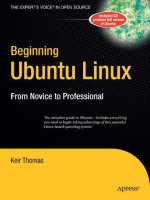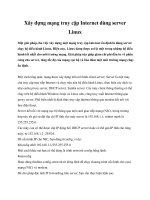Beginning Ubuntu Linux pot
Bạn đang xem bản rút gọn của tài liệu. Xem và tải ngay bản đầy đủ của tài liệu tại đây (19.58 MB, 665 trang )
THE EXPERT’S VOICE
®
IN OPEN SOURCE
Beginning
Ubuntu
Linux
FIFTH EDITION
Emilio Raggi, Keir Thomas,Trevor Parsons,
Andy Channelle, and Sander van Vugt
The complete introduction to Ubuntu
Accompanying DVD includes full versions of Ubuntu 10.04,
as well as Kubuntu, Edubuntu, Xubuntu, and PPC releases!
Fully revised
and updated for
10.04
www.it-ebooks.info
www.it-ebooks.info
Beginning Ubuntu Linux
Fifth Edition
■ ■ ■
Emilio Raggi, Keir Thomas,
Trevor Parsons, Andy Channelle,
Sander van Vugt
www.it-ebooks.info
Beginning Ubuntu Linux, Fifth Edition
Copyright © 2010 by Emilio Raggi, Keir Thomas, Trevor Parsons, Andy Channelle, Sander van Vugt
All rights reserved. No part of this work may be reproduced or transmitted in any form or by any
means, electronic or mechanical, including photocopying, recording, or by any information
storage or retrieval system, without the prior written permission of the copyright owner and the
publisher.
ISBN-13 (pbk): 978-1-4302-3039-7
ISBN-13 (electronic): 978-1-4302-3040-3
Printed and bound in the United States of America 9 8 7 6 5 4 3 2 1
Trademarked names, logos, and images may appear in this book. Rather than use a trademark
symbol with every occurrence of a trademarked name, logo, or image we use the names, logos, and
images only in an editorial fashion and to the benefit of the trademark owner, with no intention of
infringement of the trademark.
The use in this publication of trade names, trademarks, service marks, and similar terms, even if
they are not identified as such, is not to be taken as an expression of opinion as to whether or not
they are subject to proprietary rights.
President and Publisher: Paul Manning
Lead Editor: Frank Pohlmann
Technical Reviewers: Bruce Byfield, Richard Hillesley
Editorial Board: Clay Andres, Steve Anglin, Mark Beckner, Ewan Buckingham, Gary Cornell,
Jonathan Gennick, Jonathan Hassell, Michelle Lowman, Matthew Moodie, Duncan Parkes,
Jeffrey Pepper, Frank Pohlmann, Douglas Pundick, Ben Renow-Clarke, Dominic
Shakeshaft, Matt Wade, Tom Welsh
Coordinating Editor: Tracy Brown
Copy Editors: Corbin Collins, Damon Larson
Compositor: Mary Sudul
Indexer: John Collin
Artist: April Milne
Cover Designer: Anna Ishchenko
Distributed to the book trade worldwide by Springer Science+Business Media, LLC., 233 Spring
Street, 6th Floor, New York, NY 10013. Phone 1-800-SPRINGER, fax (201) 348-4505, e-mail
, or visit www.springeronline.com.
For information on translations, please e-mail , or visit www.apress.com.
Apress and friends of ED books may be purchased in bulk for academic, corporate, or promotional
use. eBook versions and licenses are also available for most titles. For more information, reference
our Special Bulk Sales–eBook Licensing web page at
www.apress.com/info/bulksales.
The information in this book is distributed on an “as is” basis, without warranty. Although every
precaution has been taken in the preparation of this work, neither the author(s) nor Apress shall
have any liability to any person or entity with respect to any loss or damage caused or alleged to be
caused directly or indirectly by the information contained in this work.
The source code for this book is available to readers at
www.apress.com.
www.it-ebooks.info
To my wife, Pim, and my two children, Camilo and Dante
www.it-ebooks.info
www.it-ebooks.info
v
Contents
About the Authors xxi
About the Technical Reviewers xxii
Introduction xxiii
Part 1: Introducing the World of Linux 1
■ Chapter 1: Meet Ubuntu Linux 3
Ten Reasons to Try Ubuntu Linux 3
What Is Ubuntu Linux Anyway? 4
Ubuntu Linux Is an Operating System 4
Ubuntu Is a Distribution of Linux, Based on Debian 5
Ubuntu Linux Is a Full Desktop Solution 6
The Ubuntu Linux Experience 6
“Linux for Human Beings” 6
A Powerful yet Flexible Operating System 7
Continuous Improvements 8
The Product Family 9
The Ubuntu Linux Community 10
Praise for Ubuntu Linux 11
Should I Stop Using Windows? 11
Ubuntu Linux and its Strengths 12
Summary 12
www.it-ebooks.info
■ CONTENTS
vi
■ Chapter 2: GNU "slash" Linux 13
UNIX 13
The Rise of the IBM PC… and of Microsoft 14
RMS on Free Software 14
Copyleft 15
The Quest for a UNIX-like Operating System 16
Linus Torvalds and His Little Project 16
GNU “slash” Linux 17
The Linux Diaspora 18
Open Source 20
The South African Factor 20
The Year of the Linux Desktop 21
Summary 22
Part 2: Installing Ubuntu 23
■ Chapter 3: Pre-installation Steps 25
Understanding Partitioning 25
Freeing Up Space 28
Reclaiming Space 28
Removing Windows 29
Using Another Hard Disk 29
Backing Up Your Data 31
Backing Up E-Mail Files 33
Making Notes 33
Summary 34
■ Chapter 4: Installing Ubuntu 35
An Overview of the Installation Process 35
www.it-ebooks.info
■ CONTENTS
vii
A Stage-by-Stage Installation Guide 37
Stage 1: Prepare the Windows Partition for Resizing 37
Stage 2: Boot from the DVD-ROM 39
Stage 3: Try or Install 40
Stage 4: Select Your Location and Time Zone 41
Stage 5: Confirm Your Keyboard Layout 42
Stage 6: Repartition Your Hard Disk 43
Stage 7: Set Up a User 54
Stage 8: Import Documents and Settings 56
Stage 9: Confirm Installation Choices 56
Stage 10: Perform Installation 57
Stage 11: Reboot and Enjoy Ubuntu! 58
Summary 61
■ Chapter 5: Solving Installation Problems 63
A. Preinstallation Problems 63
The Disc Doesn’t Boot 63
The Computer Is Having a Kernel Panic 64
The DVD Starts to Boot, but the Screen Goes Blank or Corrupted 64
The Computer Freezes During Installation 65
Installer “Unrecoverable Error” Message 66
My Notebook Display Looks Corrupted During Installation 66
I’m Using a KVM, and the Screen Looks Wrong 66
B. Installation Problems 67
I’m Offered Only a Text Login 67
The Computer Can’t Find My Hard Disk 68
I See Lots of Hard Disks in the Partitioner 68
I Have Too Many Partitions 68
C. Postinstallation Problems 69
My Monitor Resolution Is Not Recognized 69
My Keyboard or Mouse Isn’t Working 69
www.it-ebooks.info
■ CONTENTS
viii
The Computer No Longer Boots 70
Ubuntu Is Working, but Windows Won’t Boot 70
I Can See Only a Text Login Prompt 71
Graphical Problems 71
Summary 74
Part 3: The No-Nonsense Getting Started Guide 75
■ Chapter 6: Booting Ubuntu for the First Time 77
Starting Up 77
Logging In 79
Exploring the Desktop 80
First Impressions 81
Exploring the Panels 83
Shutting Down or Restarting Ubuntu 85
Quick Desktop Guides 86
Running Programs 90
Working with Virtual Desktops 90
Using the Mouse 92
Cutting and Pasting Text 93
Summary 93
■ Chapter 7: Getting Everything Up and Running 95
Will Ubuntu Support My Hardware? 95
Using Proprietary vs. Open Source Drivers 97
Installing Device Manager 98
Configuring Ubuntu 99
Configuring Input Devices 100
Configuring Mouse Options 100
Changing Keyboard Settings 103
Creating Keyboard Shortcuts 106
www.it-ebooks.info
■ CONTENTS
ix
Getting Online 106
Using NetworkManager 107
Configuring Wired Networking 108
Connecting to a Wireless Network 110
Installing Windows Wireless Network Device Drivers 113
Connecting to a Mobile Broadband Network 121
Working with a Proxy Server 123
Adding a Printer 124
Configuring a Local Printer 125
Configuring a Network Printer 127
Configuring a Windows/SMB Shared Printer 128
Administering a Printer 130
Using Digital Cameras, MP3 Players, and USB Memory Sticks 130
Configuring a Scanner 132
Installing 3D Drivers and Activating Desktop Visual Effects 133
Configuring Bluetooth 135
Pairing Bluetooth Devices 136
Transferring Files Between Bluetooth Devices 137
Using a Bluetooth Keyboard or Mouse 139
Configuring Sound Cards 140
Using Power-Management Preferences 141
Summary 145
■ Chapter 8: How to Secure Your Computer 147
Windows Security vs. Linux Security 147
Root and Ordinary Users 148
Encryption 150
Setting Up for Encryption 151
Encrypting and Decrypting Files 160
Signing and Encrypting E-Mail 164
www.it-ebooks.info
■ CONTENTS
x
Commonsense Security. 165
Online Updates 166
Configuring the Ubuntu Firewall. 169
Installing Firestarter 169
Configuring Firestarter 170
Adding Virus Scanning to Ubuntu . 175
Installing ClamTk 175
Updating the ClamAV Database. 176
Scanning for Viruses 176
Dealing with Infections 178
Summary 180
■ Chapter 9: Personalizing Ubuntu: Getting Everything Just Right 181
Changing the Look and Feel . 181
Altering the Theme 182
Changing the Desktop Background . 187
Setting Font Preferences 188
Using Desktop Visual Effects 189
Changing Your Login Picture 198
Adding and Removing Desktop Items. 199
Adding a Shortcut 199
Personalizing the Panels . 202
Adding and Removing Menus. 202
Moving Panel Items 204
Working with Applets 204
Summary . 207
■ Chapter 10: Managing Your Data 209
Using Nautilus 209
Changing the View Mode 212
Searching for Files 213
www.it-ebooks.info
■ CONTENTS
xi
Working with File and Folder Icons 214
Special Nautilus Windows 214
Launching Files and Running Programs 216
Viewing File Sizes and Other Information 218
Tips and Tricks for Nautilus 218
The Home Folder 219
Understanding File System Concepts 222
The File System Explained 222
Drive References 225
Names of Files 225
Real Files and Virtual Files 226
Working with Disks and Volumes 228
Mounting Volumes 228
Viewing Disk and Volume Information 229
Managing Disks 230
Managing Volumes 231
Advanced File Operations 231
Working with Files in Windows Partitions 232
Accessing Networked Files 232
Sharing a Folder from Within Ubuntu 234
Accessing Removable Storage Devices 235
Working in the Computer Window 235
Ejecting Media 236
Summary 237
Part 4: Working and Playing with Ubuntu 239
■ Chapter 11: A World of Applications 241
Available Software 241
A Quick Start with Common Ubuntu Programs 244
Word Processing: OpenOffice.org Writer 244
www.it-ebooks.info
■ CONTENTS
xii
Spreadsheet: OpenOffice.org Calc 246
Presentations: OpenOffice.org Impress 247
Database: OpenOffice.org Base 249
E-Mail/Personal Information Manager: Evolution 250
Web Browser: Firefox 251
Audio Playback: Rhythmbox 253
Movie Playback: Totem Movie Player 254
CD/DVD Burning: Brasero/Nautilus CD/DVD Creator 255
Photo Editing: F-Spot and GIMP 256
Other Handy Applications 257
Calculator 258
Archive Manager 258
Dictionary 259
Empathy Instant Messaging Client 260
Ekiga 261
Games 262
Windows Applications 263
Summary 264
■ Chapter 12: Working with Text Files 265
Text: A History Lesson 265
Piping and Redirecting 265
The Text Editor Wars 269
Working with Text Files 270
Introducing gedit 270
Working with gedit 272
Comparing Multiple Files with Diffuse 277
Summary 278
■ Chapter 13: Making the Move to OpenOffice.org 279
Similarities to Microsoft Office 279
www.it-ebooks.info
■ CONTENTS
xiii
OpenOffice.org Key Features 281
File Compatibility 281
The Right Fonts 284
Copying Windows Fonts 285
Installing TrueType Core Fonts 285
Introducing the Interface 287
Customizing the Interface 288
Adding Functions to Toolbars 288
Adding a New Toolbar 290
Customizing Menus 290
Personalizing the Look and Feel 291
Configuring OpenOffice.org Options 291
Using OpenOffice.org Core Functions 292
Using Wizards 292
Getting Help 293
Inserting Objects with Object Linking and Embedding 293
Creating Macros 295
Saving Files 295
Beginning OpenOffice.org Applications 296
OpenOffice.org Word Processor: Writer 297
OpenOffice.org Spreadsheet: Calc 300
OpenOffice.org Presentation: Impress 303
Summary 307
■ Chapter 14: Communicating with Others 309
Introducing Evolution 309
Basic E-Mail Tasks 311
Configuring E-Mail Access 311
Sending and Receiving E-Mail 313
Reading E-Mail 315
www.it-ebooks.info
■ CONTENTS
xiv
Deleting Messages 315
Flagging Messages 316
Composing a Message 317
Creating an E-Mail Signature 319
Advanced E-Mail Tasks 320
Creating New Folders 320
Dealing with Junk E-Mail 321
Sorting and Filtering Messages 321
Creating Search Folders 323
Contacts 324
Adding or Editing Contact Information 324
Creating a Contact List 326
Calendars 326
Specifying Appointment Types 326
Adding or Editing a Diary Entry 327
Additional Calendars 329
Memos and Tasks 330
Configuring Instant Messaging 331
Installing Skype 334
Ekiga 335
Summary 336
■ Chapter 15: Social Networks and Cloud Computing 337
Social Networking Applications 338
Introducing the MeMenu 338
Microblogging with Gwibber 340
Cloud-Based Services 342
Storing Your Data Online with Ubuntu One 342
Sending Photos to the Cloud with F-Spot 347
Summary 348
www.it-ebooks.info
■ CONTENTS
xv
■ Chapter 16: Digital Audio 349
Issues Surrounding Multimedia Playback 349
Playing Audio Files 351
Installing Codecs in a Single Package 352
Installing Codecs when Required 353
Using Rhythmbox Music Player 355
Purchasing from Online Music Stores 357
Using the Jamendo Store 358
Purchasing from Magnatune 358
Purchasing from Ubuntu One 359
Tuning In to Online Radio Stations 360
Listening to Podcasts 361
Listening to Audio CDs and Ripping Tracks 362
Choosing a Format 363
Ripping Tracks 364
Creating Your Own CDs 365
Recording from a Microphone 367
Summary 368
■ Chapter 17: Movies and Multimedia 369
Installing Playback Software 369
Installing Codecs 370
Installing RealPlayer 11 371
Adding Flash Support 373
Adding Java Support 374
Watching Movies 375
Watching DVDs 377
Watching TV 381
Checking for Video Input 381
Installing tvtime 381
Summary 382
www.it-ebooks.info
■ CONTENTS
xvi
■ Chapter 18: Digital Photos 383
Downloading and Cataloging Images 383
Connecting Your Camera 383
Importing Photos Using F-Spot 384
Using GIMP for Image Editing 388
The Basics of GIMP 393
Making Color Corrections 395
Cropping and Healing 397
Applying Filters 397
Sharpening 400
Summary 401
■ Chapter 19: Playing Games 403
Linux Games 403
Official Sources 403
Additional Sources 407
Adobe Flash and Web-based Gaming 408
Installing Windows Games 410
Summary 411
Part 5: Keeping Your System Running 413
■ Chapter 20: Installing and Removing Software 415
Using the Ubuntu Software Center 416
Navigating the Ubuntu Software Center 416
Browsing and Searching for Software 418
Software Installation Basics 421
Formats of Linux Installation Files 421
Package Management 422
Dependency Management 423
Software Repositories 424
www.it-ebooks.info
■ CONTENTS
xvii
Advanced Application Management 428
Managing Ubuntu Software Options 429
Adding Software Sources 430
Managing Software Updates 431
The Synaptic Package Manager in Depth 433
Searching for Software 433
Installing Software 435
Removing Software 437
Manually Installing Using Gdebi 437
Installing Windows Applications with Wine 438
Installing and Configuring Wine 438
Installing a Windows Application 439
Installing from Source 440
Installing the Compiler Tools 440
Unpacking the Source Tarball and Solving Dependencies 440
Compiling 441
Summary 442
■ Chapter 21: Understanding Linux Users and File Permissions 443
Understanding User and Group Accounts 443
Users and Groups 443
Root User 444
Users and File Permissions 445
Root vs. Sudo 446
UIDs and GIDs 447
Adding and Deleting Users and Groups 447
Adding and Changing Passwords 450
Understanding File and Folder Permissions 452
Viewing Permissions 452
Typical Data File Permissions 453
www.it-ebooks.info
■ CONTENTS
xviii
Permissions on a User’s Directory 454
Permissions on a Directory Owned by Root 454
Altering Permissions 455
Summary 458
■ Chapter 22: Optimizing Your System 459
Speeding Up Booting 459
Reducing the Boot Menu Delay 460
Managing GNOME Sessions 461
Prelinking 464
Configuring Prelinking 465
Deactivating Prelinking 465
Optimizing the Kernel 466
Freeing Up Disk Space 467
Emptying the /tmp Folder 468
Emptying the Cache of Package Files 468
Removing Unused Software 469
Summary 470
■ Chapter 23: Backing Up Data 471
What Data Should You Back Up? 471
Using Simple Backup 472
Backing Up Data via Simple Backup 473
Restoring Data via Simple Backup 476
Managing Archive Files 478
Saving the File to a CD-R/RW or to a DVD-R 479
Summary 480
■ Chapter 24: Scheduling Tasks 481
Scheduling with GNOME Scheduler 481
Creating a Recurrent Task 482
www.it-ebooks.info
■ CONTENTS
xix
Scheduling One-Off Tasks 485
Scheduling with anacron 486
Summary 488
■ Chapter 25: Accessing Computers Remotely 489
Using Secure Shell 489
Logging In to a Remote Computer 490
Transferring Files Between Remote Computers 493
Accessing GUI Applications Remotely 495
Running X Applications on a Remote Computer 496
Accessing Ubuntu via Remote Desktop 497
Connecting to Remote Windows Computers 498
Connecting to Windows 7 and Vista 498
Connecting to Windows XP Professional, 2000, and NT 499
Connecting to Other Computers 500
Summary 501
■ Chapter 26: Taking Control of the System 503
Viewing Processes 503
Controlling Processes 507
Killing Processes 507
Controlling Zombie Processes 509
Using Other Commands to Control Processes 510
Controlling Jobs 511
Summary 513
Part 6: Appendixes 515
■ Appendix A: Introducing the BASH Shell 517
■ Appendix B: Glossary of Linux Terms 553
www.it-ebooks.info
■ CONTENTS
xx
■ Appendix C: Getting Further Help 575
■ Appendix D: Exploring the DVD-ROM and Other Ubuntu Versions 583
Index 595
www.it-ebooks.info
xxi
About the Authors
■ Emilio Raggi lives in Buenos Aires, Argentina, and has been managing IT Projects for the past 12
years. He was very much a Windows fanboy, until one day he had to manage an Ubuntu desktop
deployment project. He was highly qualified as Microsoft implementer, holding certificates as an MCP
and MCSE, and was a consultant for an MS Partner. Still, Ubuntu had its charms and won him over. He
is now an avid fan, user, and promoter, to the benefit of his family, friends, and colleagues. He is also an
avid student of philosophy.
■ Keir Thomas is an award-winning author who has written several best-selling Linux titles for Apress.
A former computer magazine editor, he has been writing about computers, operating systems, and
software for a decade. He has also served as editor on several computer books. His works have been
translated into many languages. Thomas works as a full-time author and has written five books for
Apress. He lives on the side of a mountain in England, and his hobbies include hiking and playing
musical instruments.
■ Trevor Parsons has been using free software for a decade, and was founding editor of the UK’s Linux
User magazine. When he's not writing, editing, and breaking computers, he sidelines as a drummer and
fiddle player. Even then there's always an Ubuntu Flash drive in his violin case.
■ Andy Channelle is a lead instructor and web systems coordinator at the University of the West of
England specializing in journalism and new media. He has written for a variety of technology magazines
including Linux Format and Mac Format over the last ten years and has also managed a few large web
projects based on free software and open principles.
Andy lives in the UK and enjoys writing, playing the guitar and drums, and sitting out in the sun reading
books.
■ Sander van Vugt is an independent Linux expert, living in the Netherlands. He delivers his Linux
training courses worldwide and is specialized in Linux performance issues. Sander is the author of many
books, including Beginning Ubuntu Server and Pro Ubuntu Server. Sander can be reached at his e-mail
address,
www.it-ebooks.info
xxii
About the Technical Reviewers
■ Bruce Byfield is a journalist who specializes in writing about free and open source software. He has
been a contributing editor at Linux.com, and his articles have appeared on the Datamation, LWN, Linux
Developer Network, Linux Journal, and LinuxPlanet sites. He also writes a monthly column for the Linux
Journal web site and a weekly blog called “Off the Beat” about the free software community for Linux
Pro magazine. In addition to his online publications, he has published in such magazines as Linux
Journal, Linux Pro magazine, Maximum Linux, The New Internationalist, and Ubuntu User. Although he
long ago lost count, he has sold over 750 articles in his career.
Before becoming a journalist, Byfield was marketing and communications director at Progeny Linux
Systems, and product manager at Stormix Technologies. His book Witches of the Mind is considered the
definitive work on the American fantasist Fritz Leiber. He also designs elearning courses and is a
marketing and communications consultant.
Byfield lives in Burnaby, Canada. In addition to free and open source software, his interests
include parrots, aerobic exercise, science fiction, listening to punk-folk music, and collecting Northwest
Coast art.
■ Richard Hillesley writes about free software and lives in the southwest of England.
www.it-ebooks.info
xxiii
Introduction
Linux applies an alternate philosophy to computing that revolves around the sharing of not only
software but also knowledge. To use Linux is to become part of a huge global community of people who
have caught on to a phenomenon that is changing the world.
Ubuntu () is the natural continuation of these goals. It’s a project founded
by entrepreneur businessman Mark Shuttleworth with the intention of bringing a freely available,
high-quality operating system to the world. To this end, Shuttleworth invested $10 million of his own
money to guarantee that this will be the case for many years to come. In 2010, the project has moved
closer to becoming self-sustaining as Ubuntu becomes part of the mainstream for desktop, Netbook,
and server users.
The fundamental concept is that Ubuntu is available for use by anyone in the world, no matter who
or where they are. As such, many different languages are supported, and the operating system can also
be accessed by those with disabilities, such as partial sight or hearing. Ubuntu might just as easily be
found on a Wall Street banker’s laptop as on a battered old computer in a Brazilian favela.
Ubuntu is built around one of the most established versions of Linux: Debian
(). The Debian Project was started back in 1993, shortly after the very first version
of the Linux software was released, and has become one of the pioneering varieties of Linux. Ubuntu and
Debian Linux both share common goals and are closely allied, but Ubuntu focuses largely on the
desktop. For example, it provides a powerful office suite by default, as well as some excellent pieces of
Internet software. Only recently has a dedicated server version become available.
It’s also very easy to use. Ubuntu works straight out of the box. As soon as it’s installed, you should
be ready to start using it without any further work. In addition, tasks such as updating your software are
as easy under Ubuntu as they are under Windows—in many cases, easier. Above all, however, Ubuntu is
designed to be shared. You can take the DVD-ROM included with this book and install Ubuntu on as
many computers as you want. You can also copy it as many times as you want and give those copies to
your friends. We’re serious! This isn’t some kind of trick, either—Ubuntu isn’t a trial version that will
quit running in a month. You will never find yourself having to pay a fee further down the line, even if
you want to install additional software. Ubuntu, and much of the software that runs on top of it, will
always be free of charge.
Since its inception in 2004, Ubuntu has literally taken the world of Linux by storm and has even
broken out of the technically demanding world of open source software. It’s consistently voted the most
popular desktop Linux and has even garnered a handful of celebrity users along the way: Jamie
Hyneman of the popular TV show MythBusters is a fan, as is novelist and blogger Cory Doctorow. Within
some Internet communities, such as Digg.com and Reddit, you may struggle to find individuals who
don’t use Ubuntu.
Ubuntu’s popularity has risen as the software appears on desktop and laptop computers from the
likes of Dell and HP, and it is finding its way into many users’ hands through Netbooks.
www.it-ebooks.info
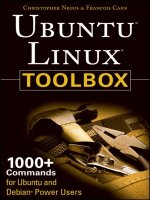




![Tài liệu Beginning the Linux Command Line [Apress 2009] ppt](https://media.store123doc.com/images/document/13/ce/kn/medium_zPbk2szWHh.jpg)