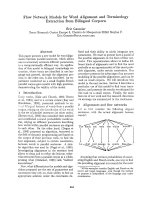UNIT 2. FORMATS FOR ELECTRONIC DOCUMENTS AND IMAGES LESSON 2. PROCEDURAL MARK-UPNOTE docx
Bạn đang xem bản rút gọn của tài liệu. Xem và tải ngay bản đầy đủ của tài liệu tại đây (1010.1 KB, 13 trang )
2. Formats for electronic documents and images - 2. Procedural mark-up - page 1
Information Management Resource Kit
Module on Management of
Electronic Documents
UNIT 2. FORMATS FOR ELECTRONIC
DOCUMENTS AND IMAGES
LESSON 2. PROCEDURAL MARK-UP
© FAO, 2003
NOTE
Please note that this PDF version does not have the interactive features offered
through the IMARK courseware such as exercises with feedback, pop-ups,
animations etc.
We recommend that you take the lesson using the interactive courseware
environment, and use the PDF version for printing the lesson and to use as a
reference after you have completed the course.
2. Formats for electronic documents and images - 2. Procedural mark-up - page 2
Objectives
At the end of this lesson, you will able to:
• understand the advantages and limitations of
Microsoft Word; and
• understand the function of Rich Text Format.
Word processors
The most common form of procedural
mark-up is that used by word processing
software.
Word processors are designed primarily to
create documents that are to be delivered
in print, although many people exchange
word processing documents by email.
By far the most popular word processor is
Microsoft Word, although there are other
products available, such as Corel’s
WordPerfect.
In recent years, Sun Microsystems have
launched the Star Office suite as a freely
available alternative to Microsoft Word (this
is available as open source software, named
Open Office, from www.openoffice.org).
2. Formats for electronic documents and images - 2. Procedural mark-up - page 3
The mark-up in a word processor serves two main purposes. The first is to specify how the
document should be rendered (laid out) when printed.
Some of the rendering features available in a word processor like Microsoft Word include:
Word processors
Formatting of text: font family (Times New Roman, Arial,
etc), size (10pt, 12pt, etc), style (bold, italic, etc).
Page Layout: document headers and footers, page size,
page orientation (landscape, portrait).
Paragraph level layout: justification, line spacing.
Lists: bulleted or numbered, with indents and nesting (lists
within lists).
Tables: with rows and columns, with formatting for table
cells, such as spacing, borders, justification (horizontal and
vertical).
The second purpose of mark-up is to control the
functions of the word processing application.
Some of the available functions include:
• inserting and deleting text and images;
• cutting, copying and pasting text and
images;
• tracking (and undoing) changes made to
the document;
• spell checking and grammar checking;
and
• generating indices and tables of
contents.
Word processors
2. Formats for electronic documents and images - 2. Procedural mark-up - page 4
Stylesheets
To create a document with a consistent look
and feel, you could apply the same style to
each section header by selecting the correct
font, size and layout for each header.
However, to make sure that the section
headers are displayed consistently, and to
reduce the amount of work needed to format
the document, you can define a style for a
header and then apply it to each piece of
header text.
Let’s see how this is done…
TITLE
SUBTITLES
Procedural mark-up contains codes that specify how the document is to be displayed on
screen or in print.
Stylesheets
To define a style in Microsoft
Word, you can:
• select New Style from
Format/Style menu;
• set the features of your style;
and
• click on the OK button.
In this case the style will display
the header text in Verdana font,
16pt bold, Dark Red with 12pt
space before and 3pt space after.
2. Formats for electronic documents and images - 2. Procedural mark-up - page 5
Stylesheets
To apply a style to a heading,
you can:
• highlight the heading; and
•from Format/Style menu,
select the style you have chosen
for this heading.
The set of styles used to
format a particular type of
document is commonly referred
to as a stylesheet.
stylesheet
Templates
The template will typically contain the
stylesheet that will be used to format
this type of document.
In addition, it will also contain a
framework with elements such as a
standard front page, headers and
footers, a standard set of sections and
headings, etc.
The framework can be modified by the
user to create individual documents of
that class.
This is the last report for today… If I
didn’t have the template I wouldn’t
have made it on time!
When you have to create documents of the same type or class, like memos, letters, technical
reports, research articles and invoices, document templates can help you.
2. Formats for electronic documents and images - 2. Procedural mark-up - page 6
Templates
How do you apply a
template?
When creating a new
document you can select
from a library of
templates on which to
base your new document.
Some software applications
will allow you to apply a
different template to a
document you have
already created, so that
all the styles and standard
text elements are changed
instantly.
Templates
To summarize, what is the relationship between the template, the stylesheet and the style?
STYLESHEETSTYLE TEMPLATE
Click each option, drag it and drop it in the corresponding box.
When you have finished, click on the confirm button.
CONTAINS CONTAINS
1
A
2. Formats for electronic documents and images - 2. Procedural mark-up - page 7
Structured Documents and Procedural Mark-up
If you want to organize a document with a
set of sections, containing sub-sections and
paragraphs, then you need to create a
structured document.
A structured document is one which consists
of a set of elements that are organized in a
hierarchical structure.
We can create such a structured document
using our word processor by creating styles
that define section and sub-section
headers as well as the text in the
paragraphs.
Structured Documents and Procedural Mark-up
But remember: in a word processor the
header styles merely indicate where
sections or sub-sections start, rather
than defining elements in the hierarchical
structure.
For example, you can put a Header2
(indicating the start of sub-section)
without first entering Header1 (used for a
section).
The procedural mark-up doesn’t support
the concept nor enforce the rules of a
structured document, it just gives visual
clues as to what the underlying structure
is.
In MS Word, if you select the option View/Document Map you can view an expandable tree that
represents the structure of your document.
The point at which the
cursor is positioned is
highlighted in the
structured view. To
change position, you
can double click on
another section.
2. Formats for electronic documents and images - 2. Procedural mark-up - page 8
As you can see, most of
the mark-up codes cannot
be displayed in a plain text
editor.
This is because Microsoft
Word files use a
proprietary, binary
format for their procedural
mark-up.
But what is a proprietary
binary format?
Standardization problems
We have seen that Microsoft Word offers several benefits. However, there is a problem when you
open a Microsoft Word file in a plain text editor.
Is this image distinguishable?
A proprietary format is one that is owned
and controlled by a particular commercial
organization and (generally) the details of
the mark-up coding scheme are not
available to other organizations or
individuals.
A binary format is one which represents
characters using codes that lie outside the
normal range (1 to 128) that can be
displayed by a plain text editor.
Proprietary, binary formats cause some
problems in terms of standardization and
open information exchange.
More information about
standardization problems
Standardization problems
Proprietary, binary formats cause some problems in
terms of standardization and open information
exchange:
• Users are obligated to use only applications from
the vendor that owns the format.
• The vendor may (and usually does) change the
format without notice or consultation with users –
older versions slowly become obsolete, since they do
not support the features available in the latest
releases of the word processing application.
• It is difficult for other vendors or individuals to
create applications that process the same mark-up
format.
2. Formats for electronic documents and images - 2. Procedural mark-up - page 9
Rich Text Format
To alleviate some of the standardization
problems, Microsoft have invented the
procedural format Rich Text Format
(RTF).
RTF is a plain text format, meaning
that you can open and read RTF files in
any standard text editor.
It is easy to create an RTF file from
most word processing applications:
• select File/Save As from the main
menu, and
• select RTF from the list of format
options.
Rich Text Format
RTF mark-up contains all the
information necessary to
support the layout and
functionality of the Microsoft
Word processing application.
Because of these features, RTF
is often used as the exchange
format between word
processing applications from
different vendors.
You can take an RTF file that has been created in this way and open it using a plain text editor.
As you can see, all the text and mark-up codes can be displayed (and edited), although it is not
very easy to distinguish the text content of the document from the RTF mark-up codes.
2. Formats for electronic documents and images - 2. Procedural mark-up - page 10
Summary
• Word processing software uses the most common form of
procedural mark-up.
• Word processing format, such as Word, is useful when you have to
create or edit a document.
• The mark-up in a word processor serves to specify how the
document should be laid out when printed, and to control the
functions of the word processing application.
• Using a word processor such as Microsoft Word, you can set the
stylesheet, apply templates and create a visual structure for
your document.
• Microsoft Word use a proprietary, binary format: this causes
problems in terms of standardization.
• To resolve these problems, Microsoft have created another
procedural format, RTF, that is a plain text format used as the
exchange format between word processing applications.
Exercises
The following four exercises will allow you to test your understanding of the concepts covered in the
lesson and provide you with feedback.
Good luck!
2. Formats for electronic documents and images - 2. Procedural mark-up - page 11
Exercise 1
• Because it can be used as exchange format among
different applications.
• Because Word Processors are designed for creating
and editing documents.
Click on the answer of your choice
Why is it appropriate to use a Word Processor format such as Microsoft Word as the source
format of a document?
Exercise 2
What is a stylesheet?
• The set of styles used to format a particular type of
document.
• The set of features of a particular style (e.g. type of
font, size, layout).
• A framework with elements such as a standard front
page, headers and footers, etc.
Click on the answer of your choice
2. Formats for electronic documents and images - 2. Procedural mark-up - page 12
Exercise 3
Which of these images shows a document template?
Click on the answer of your choice
Exercise 4
Which of the images shows an RTF file opened in a plain text editor?
Click on the answer of your choice
2. Formats for electronic documents and images - 2. Procedural mark-up - page 13
If you want to know more
Webopedia (www.webopedia.com). Online dictionary and search engine for
computer and Internet technology. Try searching there for “word processor”,
“RTF”, etc
Microsoft Word (www.microsoft.com
) the most widely used word
processor
Corel (www.corel.com
) a leading supplier of word processing and
office applications software, including WordPerfect.
Adobe (www.adobe.com
) supplier of PDF applications software and
desktop publishing packages
Open Office (www.openoffice.org
) the leading open source (freely
available) office application suite, including a word processor
StarOffice (www.sun.com) commercial version of Open Office from
Sun Micorsystems
AbiWord (www.abisource.com
) a free word processor, similar to MS
Word