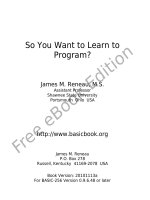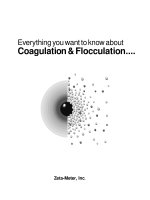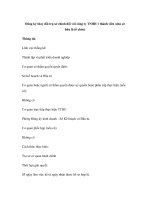So You Want to Learn to Program? potx
Bạn đang xem bản rút gọn của tài liệu. Xem và tải ngay bản đầy đủ của tài liệu tại đây (2.18 MB, 380 trang )
So You Want to Learn to
Program?
James M. Reneau, M.S.
Assistant Professor
Shawnee State University
Portsmouth Ohio USA
James M. Reneau
P.O. Box 278
Russell, Kentucky 41169-2078 USA
Book Version: 20101113a
For BASIC-256 Version 0.9.6.48 or later
So You Want to Learn to Program?
James M. Reneau, M.S. -
Copyright C) 2010
James Martel Reneau
P.O. Box 278 – Russell KY 41169-0278 USA
Createspace Print ISBN: 978-1456329044
The work released under Creative Commons Attribution-Noncommercial-
Share Alike 3.0 United States License. See
for more information.
Under this license you are free:
• to Share — to copy, distribute and transmit the work
Under the following conditions:
• Attribution — You must attribute the work or any fragment of the work to the
author (but not in any way that suggests that they endorse you or your use of the
work).
• Noncommercial — You may not use this work for commercial purposes.
• Share Alike — If you alter, transform, or build upon this work, you may distribute
the resulting work only under the same or similar license to this one.
Page i
Table of Contents
Chapter 1: Meeting BASIC-256 – Say Hello 1
The BASIC-256 Window: 1
Menu Bar: 2
Tool Bar: 2
Program Area: 3
Text Output Area: 3
Graphics Output Area: 3
Your first program – The say statement: 3
BASIC-256 is really good with numbers – Simple Arithmetic:. 7
Another use for + (Concatenation): 9
The text output area - The print statement: 10
What is a “Syntax error”: 12
Chapter 2: Drawing Basic Shapes 13
Drawing Rectangles and Circles: 13
Saving Your Program and Loading it Back: 23
Drawing with Lines: 23
Setting Individual Points on the Screen: 26
Chapter 3: Sound and Music 31
Sound Basics – Things you need to know about sound: 31
Numeric Variables: 36
Chapter 4: Thinking Like a Programmer 41
Pseudocode: 41
Flowcharting: 44
Flowcharting Example One: 45
Flowcharting Example Two: 46
Chapter 5: Your Program Asks for Advice 49
Another Type of Variable – The String Variable: 49
So You Want to Learn to Program? © 2010 James M. Reneau.
Page ii
Input – Getting Text or Numbers From the User: 50
Chapter 6: Decisions, Decisions, Decisions 57
True and False: 57
Comparison Operators: 57
Making Simple Decisions – The If Statement: 59
Random Numbers: 61
Logical Operators: 62
Making Decisions with Complex Results – If/End If: 65
Deciding Both Ways – If/Else/End If: 67
Nesting Decisions: 68
Chapter 7: Looping and Counting - Do it Again
and Again 71
The For Loop: 71
Do Something Until I Tell You To Stop: 75
Do Something While I Tell You To Do It: 77
Fast Graphics: 79
Chapter 8: Custom Graphics – Creating Your Own
Shapes 85
Fancy Text for Graphics Output: 85
Resizing the Graphics Output Area: 88
Creating a Custom Polygon: 90
Stamping a Polygon: 92
Chapter 9: Subroutines – Reusing Code 101
Labels and Goto: 101
Reusing Blocks of Code – The Gosub Statement: 104
Chapter 10: Mouse Control – Moving Things
Around 111
Tracking Mode: 111
Clicking Mode: 113
So You Want to Learn to Program? © 2010 James M. Reneau.
Page iii
Chapter 11: Keyboard Control – Using the
Keyboard to Do Things 121
Getting the Last Key Press: 121
Chapter 12: Images, WAVs, and Sprites 129
Images From a File: 129
Playing Sounds From a WAV file: 132
Moving Images - Sprites: 135
Chapter 13: Arrays – Collections of Information.
145
One-Dimensional Arrays of Numbers: 145
Arrays of Strings: 151
Assigning Arrays: 152
Sound and Arrays: 153
Graphics and Arrays: 155
Advanced - Two Dimensional Arrays: 158
Really Advanced - Array Sizes: 159
Really Really Advanced - Resizing Arrays: 161
Chapter 14: Mathematics – More Fun With
Numbers 167
New Operators: 167
Modulo Operator: 167
Integer Division Operator: 170
Power Operator: 171
New Integer Functions: 173
New Floating Point Functions: 175
Advanced - Trigonometric Functions: 175
Cosine: 177
Sine: 177
Tangent: 178
Degrees Function: 178
Radians Function: 179
So You Want to Learn to Program? © 2010 James M. Reneau.
Page iv
Inverse Cosine: 179
Inverse Sine: 179
Inverse Tangent: 180
Chapter 15: Working with Strings 187
The String Functions: 187
String() Function: 188
Length() Function: 189
Left(), Right() and Mid() Functions: 190
Upper() and Lower() Functions: 191
Instr() Function: 192
Chapter 16: Files – Storing Information For Later.
197
Reading Lines From a File: 197
Writing Lines to a File: 201
Read() Function and Write Statement: 205
Chapter 17: Stacks, Queues, Lists, and Sorting
209
Stack: 209
Queue: 211
Linked List: 214
Slow and Inefficient Sort - Bubble Sort: 222
Better Sort – Insertion Sort: 225
Chapter 18 – Runtime Error Trapping 229
Error Trap: 229
Finding Out Which Error: 230
Turning Off Error Trapping: 233
Chapter 19: Database Programming 235
What is a Database: 235
The SQL Language: 235
Creating and Adding Data to a Database: 236
So You Want to Learn to Program? © 2010 James M. Reneau.
Page v
Retrieving Information from a Database: 243
Chapter 20: Connecting with a Network 247
Socket Connection: 247
A Simple Server and Client: 248
Network Chat: 251
Appendix A: Loading BASIC-256 on your PC or
USB Pen Drive 261
1 – Download: 261
2 – Installing: 264
3 – Starting BASIC-256 269
Appendix B: Language Reference - Statements
271
circle – Draw a Circle on the Graphics Output Area (2) 271
changedir – Change Your Current Working Directory (16) 271
clg – Clear Graphics Output Area (2) 272
clickclear – Clear the Last Mouse Click (10) 272
close – Close the Currently Open File (16) 272
cls – Clear Text Output Window (1) 273
color or colour– Set Color for Drawing (2) 273
dbclose (19) 273
dbcloseset (19) 274
dbexecute (19) 274
dbopen (19) 274
dbopenset (19) 274
decimal () 275
dim – Dimension a New Array (13) 275
do / until – Do / Until Loop (7) 275
end – Stop Running the Program (9) 276
fastgraphics – Turn Fast Graphics Mode On (8) 276
font – Set Font, Size, and Weight (8) 276
So You Want to Learn to Program? © 2010 James M. Reneau.
Page vi
for/next – Loop and Count (7) 277
goto – Jump to a Label (9) 277
gosub/return – Jump to a Subroutine and Return (9) 278
graphsize – Set Graphic Display Size (8) 278
if then – Test if Something is True - Single Line(6) 278
if then / end if – Test if Something is True – Multiple Line (6)
278
if then / else / end if – Test if Something is True – Multiple
Line with Else (6) 279
imgload – Load an image from a file and display (12) 279
imgsave – Save the Graphics Output Area 280
input – Get a String Value from the User (7) 280
kill – Delete a File () 281
line – Draw a Line on the Graphics Output Area (2) 281
netclose (20) 281
netconnect (20) 281
netlisten (20) 282
netwrite (20) 282
offerror (18) 282
onerror (18) 283
open – Open a file for Reading and Writing (16) 283
pause – Pause the Program (7) 283
plot – Put a Point on the Graphics Output Area (2) 284
poly – Draw a Polygon on the Graphics Output Area (8) 284
portout – Output Data to a System Port 284
print – Display a String on the Text Output Window (1) 285
putslice – Display a Captured Part of the Graphics Output. 285
rect – Draw a Rectangle on the Graphics Output Area (2) 285
redim – Re-Dimension an Array (12) 286
refresh – Update Graphics Output Area (8) 286
rem – Remark or Comment (2) 286
reset – Clear an Open File (16) 287
So You Want to Learn to Program? © 2010 James M. Reneau.
Page vii
say – Use Text-To-Speech to Speak (1) 287
seek – Move the File I/O Pointer (16) 287
setsetting – Save a Value to a Persistent Store 288
spritedim – Initialize Sprites for Drawing (12) 288
spritehide – Hide a Sprite (12) 289
spriteload – Load an Image File Into a Sprite (12) 289
spritemove – Move a Sprite from Its Current Location (12) 289
spriteplace – Place a Sprite at a Specific Location (12) 290
spriteshow – Show a Sprite (12) 290
spriteslice – Capture a Sprite (12) 290
sound – Play a beep on the PC Speaker (3) 291
stamp – Put a Polygon Where You Want It (8) 291
system – Execute System Command in a Shell 291
text – Draw text on the Graphics Output Area (8) 292
volume – Adjust Amplitude of Sound Statement 292
wavplay – Play a WAV audio file in the background (12) 292
wavstop – Stop playing WAV audio file (12) 293
wavwait – Wait for the WAV to finish (12) 293
while / end while – While Loop (7) 293
write – Write Data to the Currently Open File (16) 293
writeline – Write a Line to the Currently Open File (16) 294
Appendix C: Language Reference - Functions. 295
abs – Absolute Value (14) 295
acos – Return the Arc-cosine (14) 296
asc – Return the Unicode Value for a Character (11) 296
asin – Return the Arc-sine (14) 297
atan – Return the Arc-tangent (14) 297
ceil – Round Up (14) 298
chr – Return a Character (11) 299
clickb- Return the Mouse Last Click Button Status (10) 299
clickx- Return the Mouse Last Click X Position (10) 300
clicky- Return the Mouse Last Click Y Position (10) 301
So You Want to Learn to Program? © 2010 James M. Reneau.
Page viii
cos – Cosine (14) 301
currentdir – Current Working Directory (16) 302
day – Return the Current System Clock – Day (9) 302
dbfloat – Get a Floating Point Value From a Database Set (19)
303
dbint – Get an Integer Value From a Database Set (19) 303
dbrow – Advance Database Set to Next Row (19) 304
dbstring – Get a String Value From a Database Set (19) 304
degrees – Convert a Radian Value to a Degree Value (14).305
eof – Allow Program to Check for End Of File Condition (16)
305
exists – Check to See if a File Exists (16) 306
float – Convert a String Value to A Float Value (14) 306
floor – Round Down (14) 307
getcolor – Return the Current Drawing Color 308
getsetting – Get a Value from the Persistent Store 308
getslice – Capture Part of the Graphics Output 309
graphheight – Return the Height of the Graphic Display (8)
309
graphwidth – Return the Width of the Graphic Display (8). 310
hour – Return the Current System Clock - Hour (9) 310
instr – Return Position of One String in Another (15) 311
int – Convert Value to an Integer (14) 312
key – Return the Currently Pressed Keyboard Key (11) 313
lasterror – Return Last Error (18) 313
lasterrorextra – Return Last Error Extra Information(18) 314
lasterrorline – Return Program Line of Last Error (18) 314
lasterrormessage – Return Last Error as String (18) 315
left – Extract Left Sub-string (15) 315
length – Length of a String (15) 315
lower – Change String to Lower Case (15) 316
md5 – Return MD5 Digest of a String 316
So You Want to Learn to Program? © 2010 James M. Reneau.
Page ix
mid – Extract Part of a String (14) 317
minute - Return the Current System Clock - Minute (9) 317
month - Return the Current System Clock - Month (9) 318
mouseb- Return the Mouse Current Button Status (10) 319
mousex- Return the Mouse Current X Position (10) 320
mousey- Return the Mouse Current Y Position (10) 320
netaddress – What Is My IP Address (20) 321
netdata – Is There Network Data to Read (20) 321
netread – Read Data from Network(20) 322
pixel – Get Color Value of a Pixel 322
portin – Read Data from a System Port 323
radians – Convert a Degree Value to a Radian Value (16). .323
rand – Random Number (6) 324
read – Read a Token from the Currently Open File (16) 325
readline – Read a Line of Text from a File (16) 325
rgb – Convert Red, Green, and Blue Values to RGB (12) 326
right – Extract Right Sub-string (15) 326
second - Return the Current System Clock - Second (9) 327
sin – Sine (16) 327
size – Return the size of the open file (15) 328
spritecollide – Return the Collision State of Two Sprites (12)
329
spriteh – Return the Height of Sprite (12) 329
Spritev – Return the Visible State of a Sprite (12) 330
spritew – Return the Width of Sprite (12) 330
spritex – Return the X Position of Sprite (12) 330
spritey – Return the Y Position of Sprite (12) 331
string – Convert a Number to a String (14) 331
tan – Tangent (16) 332
upper – Change String to Upper Case (15) 333
year - Return the Current System Clock - Year (9) 333
Appendix D: Language Reference – Operators
So You Want to Learn to Program? © 2010 James M. Reneau.
Page x
and Constants 335
Mathematical Operators: 335
Mathematical Constants or Values: 335
Color Constants or Values: 336
Logical Operators: 337
Logical Constants or Values: 337
Bitwise Operators: 338
Appendix E: Color Names and Numbers 341
Appendix F: Musical Tones 343
Appendix G: Key Values 345
Appendix H: Unicode Character Values – Latin
(English) 347
Appendix I: Reserved Words 349
Appendix J: Error Numbers 351
Appendix K: Glossary 355
So You Want to Learn to Program? © 2010 James M. Reneau.
Page xi
Index of Programs
Program 1: Say Hello 3
Program 2: Say a Number 6
Program 3: Say the Answer 8
Program 4: Say another Answer 8
Program 5: Say Hello to Bob 9
Program 6: Say it One More Time 9
Program 7: Print Hello There 10
Program 8: Many Prints One Line 11
Program 9: Grey Spots 13
Program 10: Face with Rectangles 21
Program 11: Smiling Face with Circles 22
Program 12: Draw a Triangle 24
Program 13: Draw a Cube 26
Program 14: Use Plot to Draw Points 27
Program 15: Big Program - Talking Face 30
Program 16: Play Three Individual Notes 32
Program 17: List of Sounds 32
Program 18: Charge! 36
Program 19: Simple Numeric Variables 37
Program 20: Charge! with Variables 38
Program 21: Big Program - Little Fuge in G 39
Program 22: School Bus 43
Program 23: I Like Jim 49
Program 24: I Like? 51
Program 25: Math-wiz 53
Program 26: Fancy – Say Name 54
Program 27: Big Program - Silly Story Generator 55
Program 28: Compare Two Ages 59
Program 29: Coin Flip 61
Program 30: Rolling Dice 66
So You Want to Learn to Program? © 2010 James M. Reneau.
Page xii
Program 31: Coin Flip – With Else 68
Program 32: Big Program - Roll a Die and Draw It 70
Program 33: For Statement 71
Program 34: For Statement – With Step 72
Program 35: Moiré Pattern 73
Program 36: For Statement – Countdown 74
Program 37: Get a Number from 1 to 10 76
Program 38: Do/Until Count to 10 76
Program 39: Loop Forever 77
Program 40: While Count to 10 78
Program 41: Kalidescope 80
Program 42: Big Program - Bouncing Ball 82
Program 43: Hello on the Graphics Output Area 85
Program 44: Re-size Graphics 89
Program 45: Big Red Arrow 91
Program 46: Fill Screen with Triangles 94
Program 47: One Hundred Random Triangles 97
Program 48: Big Program - A Flower For You 100
Program 49: Goto With a Label 101
Program 50: Text Clock 103
Program 51: Gosub 105
Program 52: Text Clock - Improved 107
Program 53: Big Program - Roll Two Dice Graphically 110
Program 54: Mouse Tracking 112
Program 55: Mouse Clicking 114
Program 56: Big Program - Color Chooser 118
Program 57: Read Keyboard 122
Program 58: Move Ball 125
Program 59: Big Program - Falling Letter Game 127
Program 60: Imgload a Graphic 129
Program 61: Imgload a Graphic with Scaling and Rotation 131
Program 62: Spinner with Sound Effect 133
So You Want to Learn to Program? © 2010 James M. Reneau.
Page xiii
Program 63: Bounce a Ball with Sprite and Sound Effects 136
Program 64: Sprite Collision 140
Program 65: Paddleball with Sprites 143
Program 66: One-dimensional Numeric Array 145
Program 67: Bounce Many Balls 149
Program 68: Bounce Many Balls Using Sprites 151
Program 69: List of My Friends 152
Program 70: Assigning an Array With a List 153
Program 71: Space Chirp Sound 154
Program 72: Shadow Stamp 156
Program 73: Randomly Create a Polygon 157
Program 74: Grade Calculator 159
Program 75: Get Array Size 160
Program 76: Re-Dimension an Array 162
Program 77: Big Program - Space Warp Game 165
Program 78: The Modulo Operator 168
Program 79: Move Ball - Use Modulo to Keep on Screen 170
Program 80: Check Your Long Division 171
Program 81: The Powers of Two 172
Program 82: Difference Between Int, Ceiling, and Floor 174
Program 83: Big Program - Long Division 184
Program 84: The String Function 188
Program 85: The Length Function 189
Program 86: The Left, Right, and Mid Functions 190
Program 87: The Upper and Lower Functions 192
Program 88: The Instr Function 193
Program 89: Big Program - Radix Conversion 195
Program 90: Read Lines From a File 198
Program 91: Clear File and Write Lines 202
Program 92: Append Lines to a File 204
Program 93: Big Program - Phone List 207
Program 94: Stack 211
So You Want to Learn to Program? © 2010 James M. Reneau.
Page xiv
Program 95: Queue 214
Program 96: Linked List 221
Program 97: Bubble Sort 225
Program 98: Insertion Sort 228
Program 99: Simple Runtime Error Trap 229
Program 100: Runtime Error Trap - With Messages 231
Program 101: Turning Off the Trap 233
Program 102: Create a Database 238
Program 103: Insert Rows into Database 241
Program 104: Update Row in a Database 242
Program 105: Selecting Sets of Data from a Database 244
Program 106: Simple Network Server 248
Program 107: Simple Network Client 249
Program 108: Network Chat 253
Program 109: Network Tank Battle 259
So You Want to Learn to Program? © 2010 James M. Reneau.
Page xv
Index of Illustrations
Illustration 1: The BASIC-256 Screen 1
Illustration 2: BASIC-256 - New Dialog 5
Illustration 3: Color Names 17
Illustration 4: The Cartesian Coordinate System of the Graphics
Output Area 18
Illustration 5: Rectangle 18
Illustration 6: Circle 19
Illustration 7: Sound Waves 31
Illustration 8: Musical Notes 34
Illustration 9: Charge! 34
Illustration 10: First Line of J.S. Bach's Little Fuge in G 39
Illustration 11: School Bus 42
Illustration 12: Breakfast - Flowchart 46
Illustration 13: Soda Machine - Flowchart 47
Illustration 14: Compare Two Ages - Flowchart 60
Illustration 15: Common Windows Fonts 88
Illustration 16: Big Red Arrow 91
Illustration 17: Equilateral Triangle 93
Illustration 18: Degrees and Radians 96
Illustration 19: Big Program - A Flower For You - Flower Petal
Stamp 99
Illustration 20: Right Triangle 177
Illustration 21: Cos() Function 177
Illustration 22: Sin() Function 178
Illustration 23: Tan() Function 178
Illustration 24: Acos() Function 179
Illustration 25: Asin() Function 180
Illustration 26: Atan() Function 181
Illustration 27: What is a Stack 209
Illustration 28: What is a Queue 212
So You Want to Learn to Program? © 2010 James M. Reneau.
Page xvi
Illustration 29: Linked List 215
Illustration 30: Deleting an Item from a Linked List 215
Illustration 31: Inserting an Item into a Linked List 216
Illustration 32: Bubble Sort - Flowchart 223
Illustration 33: Insertion Sort - Step-by-step 226
Illustration 34: Entity Relationship Diagram of Chapter
Database 237
Illustration 35: Socket Communication 247
Illustration 36: BASIC-256 on Sourceforge 262
Illustration 37: Saving Install File 262
Illustration 38: File Downloaded 263
Illustration 39: Open File Warning 264
Illustration 40: Open File Security Warning 265
Illustration 41: Installer - Welcome Screen 266
Illustration 42: Installer - GPL License Screen 267
Illustration 43: Installer - What to Install 268
Illustration 44: Installer - Where to Install 268
Illustration 45: Installer - Complete 269
Illustration 46: XP Start Button 269
Illustration 47: BASIC-256 Menu from All Programs 270
So You Want to Learn to Program? © 2010 James M. Reneau.
Page xvii
Acknowledgments:
A big thanks go to all the people who have worked on the BASIC-256
project, at Sourceforge. Most especially, Ian Larsen (aka: DrBlast) for
creating the BASIC-256 computer language and his original vision.
I also feel the need to thank the Sumer 2010 programming kids at the
Russell Middle School and Julia Moore. Also a shout to my peeps Sergey
Lupin and Joel Kahn.
Dedications:
To my wife Nancy and my daughter Anna.
So You Want to Learn to Program? © 2010 James M. Reneau.
Page xviii
So You Want to Learn to Program? © 2010 James M. Reneau.
Chapter 1: Meeting BASIC-256 – Say Hello. Page 1
Chapter 1: Meeting BASIC-256 – Say
Hello.
This chapter will introduce the BASIC-256 environment using the
print and say statements. You will see the difference between
commands you send to the computer, strings of text, and numbers
that will be used by the program. We will also explore simple
mathematics to show off just how talented your computer is. Lastly
you will learn what a syntax-error is and how to fix them.
The BASIC-256 Window:
The BASIC-256 window is divided into five sections: the Menu Bar,
Tool Bar, Program Area, Text Output Area, and Graphics Output
Area (see Illustration 1: The BASIC-256 Screen below).
Illustration 1: The BASIC-256 Screen
So You Want to Learn to Program? © 2010 James M. Reneau.
Chapter 1: Meeting BASIC-256 – Say Hello. Page 2
Menu Bar:
The menu bar contains several different drop down menus. These
menus include: “File”, “Edit”, “View”, “Run”, and “About”. The
“File” menu allows you to save, reload saved programs, print and
exit. The “Edit” menu allows you to cut, copy and paste text and
images from the program, text output, and graphics output areas.
The “View” menu will allow you to show or hide various parts of the
BASIC-256 window. The “Run” menu will allow you to execute and
debug your programs. The “About” menu option will display a pop-
up dialog with information about BASIC-256 and the version you are
using.
Tool Bar:
The menu options that you will use the most are also available on
the tool bar.
• New – Start a new program
• Open – Open a saved program
• Save – Save the current program to the computer's hard disk
drive or your USB pen drive
• Run – Execute the currently displayed program
• Debug – Start executing program one line at a time
• Step – When debugging – go to next line
• Stop – Quit executing the current program
•
Undo – Undo last change to the program.
•
Redo – Redo last change that was undone.
• Cut – Move highlighted program text to the clipboard
So You Want to Learn to Program? © 2010 James M. Reneau.
Chapter 1: Meeting BASIC-256 – Say Hello. Page 3
• Copy – Place a copy of the highlighted program text on the
clipboard
• Paste – Insert text from the clipboard into program at current
insertion point
Program Area:
Programs are made up of instructions to tell the computer exactly
what to do and how to do it. You will type your programs, modify
and fix your code, and load saved programs into this area of the
screen.
Text Output Area:
This area will display the output of your programs. This may
include words and numbers. If the program needs to ask you a
question, the question (and what you type) will be displayed here.
Graphics Output Area:
BASIC-256 is a graphical language (as you will see). Pictures,
shapes, and graphics you will create will be displayed here.
Your first program – The say statement:
Let's actually write a computer program. Let us see if BASIC-256
will say hello to us. In the Program Area type the following one-line
program:
say “hello”
Program 1: Say Hello
So You Want to Learn to Program? © 2010 James M. Reneau.
Chapter 1: Meeting BASIC-256 – Say Hello. Page 4
Once you have this program typed in, use the mouse, and click on
“Run” in the tool bar.
Did BASIC-256 say hello to you through the computer's speakers?
say expression
The say statement is used to make BASIC-256 read an
expression aloud, to the computer's speakers.
“”
BASIC-256 treats letters, numbers, and punctuation that
are inside a set of double-quotes as a block. This block is
called a string.
So You Want to Learn to Program? © 2010 James M. Reneau.
Chapter 1: Meeting BASIC-256 – Say Hello. Page 5
“Run” on the tool bar - or - “Run” then “Run” on the
menu
You must tell BASIC-256 when you want it to start
executing a program. It doesn't automatically know when
you are done typing your programming code in. You do
this by clicking on the “Run” icon on the tool bar or
by clicking on “Run” from the menu bar then selecting
“Run” from the drop down menu.
To clear out the program you are working on and completely start a
new program we use the “New” button on the tool bar. The
new button will display the following dialog box:
If you are fine with clearing your program from the screen then click
on the “Yes” button. If you accidentally hit “New” and
do not want to start a new program then click on the
“Cancel” button.
So You Want to Learn to Program? © 2010 James M. Reneau.
Illustration 2: BASIC-256 - New Dialog