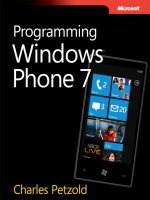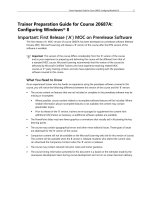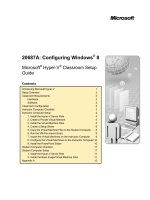Microsoft Press eBook Programming Windows 8 Apps with HTML CSS and JavaScript First Preview ppt
Bạn đang xem bản rút gọn của tài liệu. Xem và tải ngay bản đầy đủ của tài liệu tại đây (4.4 MB, 161 trang )
Kraig Brockschmidt
Windows
®
8 Apps
Programming
with HTML, CSS,
and JavaScript
FIRST
PREVIEW
PUBLISHED BY
Microsoft Press
A Division of Microsoft Corporation
One Microsoft Way
Redmond, Washington 98052-6399
Copyright © 2012 Microsoft Corporation
All rights reserved. No part of the contents of this book may be reproduced or transmitted in any form or by any
means without the written permission of the publisher.
ISBN: 978-0-7356-7261-1
This document supports a preliminary release of a software product that may be changed substantially prior to
final commercial release. This document is provided for informational purposes only and Microsoft makes no
warranties, either express or implied, in this document. Information in this document, including URL and other
Internet website references, is subject to change without notice. The entire risk of the use or the results from
the use of this document remains with the user.
Unless otherwise noted, the companies, organizations, products, domain names, e-mail addresses, logos,
people, places, and events depicted in examples herein are fictitious. No association with any real company,
organization, product, domain name, e-mail address, logo, person, place, or event is intended or should be
inferred.
Complying with all applicable copyright laws is the responsibility of the user. Without limiting the rights under
copyright, no part of this document may be reproduced, stored in or introduced into a retrieval system, or
transmitted in any form or by any means (electronic, mechanical, photocopying, recording, or otherwise), or
for any purpose, without the express written permission of Microsoft Corporation.
Microsoft and the trademarks listed at
/IntellectualProperty/Trademarks/EN-US.aspx are trademarks of the Microsoft group of companies. All other
marks are property of their respective owners.
This book expresses the author’s views and opinions. The information contained in this book is provided without
any express, statutory, or implied warranties. Neither the authors, Microsoft Corporation, nor its resellers, or
distributors will be held liable for any damages caused or alleged to be caused either directly or indirectly by
this book.
Acquisitions, Developmental, and Project Editor: Devon Musgrave
Cover: Twist Creative • Seattle
Introduction 6
Who This Book Is For 7
What You'll Need 8
Acknowledgements 8
Errata & Book Support 9
We Want to Hear from You 9
Stay in Touch 9
Chapter 1: The Life Story of a Metro Style App:
Platform Characteristics of Windows 8 10
Leaving Home: Onboarding to the Store 11
Discovery, Acquisition, and Installation 14
Playing in the Sandbox: The App Container 17
Different Views of Life: View States and Resolution Scaling 21
Those Capabilities Again: Getting to Data and Devices 24
Taking a Break, Getting Some Rest: Process Lifecycle Management 26
Remembering Yourself: App State and Roaming 28
Coming Back Home: Updates and New Opportunities 32
And, Oh Yes, Then There’s Design 34
Chapter 2: Quickstart 35
A Really Quick Quickstart: The Blank App Template 35
Blank App Project Structure 38
QuickStart #1: Here My Am! and an Introduction to Blend for Visual Studio 42
Design Wireframes 43
Create the Markup 45
Styling in Blend 47
Adding the Code 53
Extra Credit: Receiving Messages from the iframe 65
The Other Templates 66
Fixed Layout Template 67
Navigation Template 67
Grid Template 68
3
Split Template 68
What We’ve Just Learned 69
Chapter 3: App Anatomy and Page Navigation 70
Local and Web Contexts within the App Host 71
Referencing Content from App Data: ms-appdata 75
Sequential Async Operations: Chaining Promises 78
Debug Output, Error Reports, and the Event Viewer 81
App Activation 83
Branding Your App 101: The Splash Screen and Other Visuals 83
Activation Event Sequence 86
Activation Code Paths 87
WinJS.Application Events 90
Extended Splash Screens 91
App Lifecycle Transition Events and Session State 93
Suspend, Resume, and Terminate 94
Basic Session State in Here My Am! 98
Data from Services and WinJS.xhr 100
Handling Network Connectivity (in Brief) 103
Tips and Tricks for WinJS.xhr 104
Page Controls and Navigation 105
WinJS Tools for Pages and Page Navigation 105
The Navigation App Template, PageControl Structure, and PageControlNavigator 106
The Navigation Process and Navigation Styles 112
Optimizing Page Switching: Show-and-Hide 113
Completing the Promises Story 114
What We’ve Just Learned 116
Chapter 4: Controls, Control Styling, and Data Binding 117
The Control Model for HTML, CSS, and JavaScript 119
HTML Controls 120
WinJS stylesheets: ui-light.css, ui-dark.css, and win-* styles 123
4
Extensions to HTML Elements 124
WinJS Controls 124
WinJS Control Instantiation 126
Strict Processing and processAll Functions 127
Example: WinJS.UI.Rating Control 128
Example: WinJS.UI.Tooltip Control 129
Working with Controls in Blend 131
Control Styling 133
Styling Gallery: HTML Controls 135
Styling Gallery: WinJS Controls 138
Some Tips and Tricks 141
Custom Controls 142
Custom Control Examples 144
Custom Controls in Blend 146
Data Binding 147
Data Binding in WinJS 149
Additional Binding Features 155
What We’ve Just Learned 158
About the Author 159
5
Introduction
Welcome, my friends, to Windows 8! On behalf of the thousands of designers, program managers,
developers, test engineers, and writers who have brought the product to life, I'm delighted to welcome
you into a world of Windows Reimagined.
This theme is no mere sentimental marketing ploy, intended to bestow an aura of newness to
something that is essentially unchanged, like those household products that make a big splash on the
idea of "New and Improved Packaging!" No, Microsoft Windows truly has been reborn—after more
than a quarter-century, something genuinely new has emerged.
I suspect—indeed expect—that you're already somewhat familiar with the reimagined user
experience of Windows 8. You're probably reading this book, in fact, because you know that the ability
of Windows 8 to reach across desktop, laptop, and tablet devices, along with the global reach of the
Windows Store, will provide you with tremendous business opportunities, whether you're in business,
as I like to say, for fame, fortune, fun, or philanthropy.
We'll certainly see many facets of this new user experience—the Metro style UI—throughout the
course of this book. Our primary focus, however, will be on the reimagined developer experience.
I don't say this lightly. When I first began giving presentations within Microsoft about building
Metro style apps, as they are called, I liked to show a slide of what the world was like in the year 1985.
It was the time of Ronald Reagan, Margaret Thatcher, and Cold War tensions. It was the time of VCRs
and the discovery of AIDS. It was when Back to the Future was first released, Michael Jackson topped
the charts with Thriller, and Steve Jobs was kicked out of Apple. And it was when software developers
got their first taste of the Windows API and the programming model for desktop apps.
The longevity of that programming model has been impressive. It's been in place for over a
quarter-century now and has grown to become the heart of the largest business ecosystem on the
planet. The API itself, known as Win32, has also grown to become the largest on the planet! What
started out on the order of about 300 callable methods has expanded three orders of magnitude, well
beyond the point that any one individual could even hope to understand a fraction of it. I'd certainly
given up such futile efforts myself.
So when I bumped into my old friend Kyle Marsh in the fall of 2009 just after Windows 7 had been
released and heard from him that Microsoft was planning to reinvigorate native app development for
Windows 8, my ears were keen to listen. In the months that followed I learned that Microsoft was
introducing a completely new API called the Windows Runtime (or WinRT). This wasn't meant to
replace Win32, mind you; desktop apps would still be supported. No, this was a programming model
built from the ground up for a new breed of touchcentric, immersive apps that could compete with
those emerging on various mobile platforms. It would be designed from the app developer's point of
view, rather than the system's, so that key features would take only a few lines of code to implement
6
rather than hundreds or thousands. It would also enable direct native app development in multiple
programming languages, which meant that new operating system capabilities would surface to those
developers without having to wait for an update to some intermediate framework.
This was very exciting news to me because the last time that Microsoft did anything significant to
the Windows programming model was in the early 1990s with a technology called the Component
Object Model (COM), which is exactly what allowed the Win32 API to explode as it did. Ironically, it was
my role at that time to introduce COM to the developer community, which I did through two editions
of Inside OLE (Microsoft Press) and seemingly endless travel to speak at conferences and visit partner
companies. History, indeed, does tend to repeat itself, for here I am again!
In December 2010, I was part of small team who set out to write the very first Metro style apps
using what parts of the new WinRT API had become available. Notepad was the text editor of choice,
we built and ran apps on the command line by using abstruse Powershell scripts that required us to
manually type out ungodly hash strings, we had no documentation other than functional
specifications, and we basically had no debugger to speak of other than the tried and true
document.writeln. Indeed, we generally worked out as much HTML, CSS, and JavaScript as we could
inside a browser with F12 debugging tools, only adding WinRT-specific code at the end because
browsers couldn't resolve those APIs. You can imagine how we celebrated when we got anything to
work at all!
Fortunately, it wasn't long before tools like Visual Studio Express and Blend for Visual Studio
became available. By the spring of 2011, when I was giving many training sessions to people inside
Microsoft on building Metro style apps, the process was becoming far more enjoyable and far, far
more productive. Indeed, while it took us some weeks in late 2010 to get even Hello World to show up
on the screen, by the fall of 2011 we were working with partner companies who pulled together
complete Store-ready apps in roughly the same amount of time.
As we've seen—thankfully fulfilling our expectations—it's possible to build a great Metro style app
in a matter of weeks. I'm hoping that this present volume, along with the extensive resources on
, will help you to accomplish exactly that and to reimagine your own designs.
Who This Book Is For
This book is about writing Metro style apps for Windows 8 using HTML5, CSS3, and JavaScript. Our
primary focus will be on applying these web technologies within the Windows 8 platform, where there
are unique considerations, and not on exploring the details of those web technologies themselves. For
the most part, then, I'm assuming that you're already at least somewhat conversant with these
standards. We will cover some of the more salient areas like the CSS grid, which is central to app
layout, but otherwise I trust that you're capable of finding appropriate references for everything else.
I'm also assuming that your interest in Windows 8 has at least two basic motivations. One, you
probably want to come up to speed as quickly as you can, perhaps to carve out a foothold in the
7
Windows Store sooner rather than later. Toward that end, I've front-loaded the early chapters with the
most important aspects of app development along with "Quickstart" sections to give you immediate
experience with the tools, the API, and core platform features. On the other hand, you probably also
want to make the best app you can, one that performs really well and that takes advantage of the full
extent of the platform. Toward this end, I've also endeavored to make this book comprehensive,
helping you at least be aware of what's possible and where optimizations can be made.
Many insights have come from working directly with real-world developers on their real-world apps.
As part of the Windows Ecosystem team, myself and my teammates have been on the front lines
bringing those first apps to the Windows Store. This has involved writing bits of code for those apps
and investigating bugs, along with conducting design, code, and performance reviews with members
of the core Windows engineering teams. As such, one of my goals with this book is to make that deep
understanding available to many more developers, including you!
What You'll Need
To work through this book, you should download and install the Windows 8 Release Preview along
with the Windows SDK and tools. These, along with a number of other resources, are listed on
/>. I also recommend you visit
and download
the entire set of JavaScript samples; we'll be using many of them throughout this book.
Acknowledgements
In many ways, this isn't my book—that is, it's not an account of my own experiences and opinions
about Metro style apps on Windows 8. I'm serving more as a storyteller, where the story itself has been
written by the thousands of people in the Windows team whose passion and dedication have been a
constant source of inspiration. Writing a book like this wouldn't be possible without all the work that's
gone into customer research, writing specs, implementing, testing, and documenting all the details,
managing daily builds and public releases, and writing perhaps the best set of samples I've ever seen
for a platform. We'll be drawing on many of those samples, in fact, and even the words in some
sections come directly from conversations I've had with the people who designed and developed a
particular feature. I'm grateful for their time, and I’m delighted to give them a voice through which
they can share their passion for excellence with you.
A number of individuals deserve special mention for their long-standing support of this project. First
to Chris Sells, with whom I co-authored the earliest versions of this book; to Mahesh Prakriya, Ian
LeGrow, Anantha Kancherla, Keith Boyd and their respective teams, with whom I've worked closely; and
to Keith Rowe, Dennis Flanagan, and Ulf Schoo, under whom I've had the pleasure of serving. Thanks
also to Devon Musgrave at Microsoft Press, and to all those who have reviewed chapters and provided
answers to my endless streams of questions: Chris Tavares, Jesse McGatha, Josh Williams, Feras Moussa,
8
Jake Sabulsky, Henry Tappen, David Tepper, Mathias Jourdain, Ben Betz, Ben Srour, Adam Barrus, Ryan
Demopoulos, Sam Spencer, Bill Ticehurst, Tarek Anya, Scott Graham, Scott Dickens, Jerome Holman,
Kenichiro Tanaka, Sean Hume, Patrick Dengler, David Washington, Scott Hoogerwerf, Harry Pierson,
Jason Olson, Justin Cooperman, Rohit Pagariya, Nathan Kuchta, Kevin Woley, Markus Mielke, Paul
Gusmorino, as well as those I've forgotten and those still to come as additional chapters are added to
this first preview. My direct teammates, Kyle Marsh, Todd Landstad, Shai Hinitz, and Lora Heiny have
also been invaluable in sharing what they've learned in working with real-world partners.
Finally, special hugs to my wife Kristi and our young son Liam, who have lovingly been there the
whole time and who don't mind my traipsing through the house to my office either late at night or
early in the morning.
Errata & Book Support
We’ve made every effort to ensure the accuracy of this preview ebook and its companion content.
When the final version of this book is available (in fall 2012), any errors that are reported after the
book’s publication will be listed on our Microsoft Press site at oreilly.com. At that point, you can search
for the book at
and then click the “View/Submit Errata” link. If you
find an error that is not already listed, you can report it to us through the same page.
If you need additional support, email Microsoft Press Book Support at
Please note that product support for Microsoft software is not offered through the addresses above.
We Want to Hear from You
At Microsoft Press, your satisfaction is our top priority, and your feedback our most valuable asset.
Please tell us what you think of this book at
/>
The survey is short, and we read every one of your comments and ideas. Thanks in advance for your
input!
Stay in Touch
Let’s keep the conversation going! We’re on Twitter:
9
Chapter 1
The Life Story of a Metro Style App:
Platform Characteristics
of Windows 8
Paper or plastic? Fish or cut bait? To be or not to be? Standards-based or native? These are the
questions of our time….
Well, OK, maybe most of these aren’t the grist for university-level philosophy courses, but certainly
the last one has been increasingly important for app developers. Standards-based apps are great, of
course, because they run on multiple platforms; your knowledge and experience with standards like
HTML5 and CSS3 are likewise portable. Unfortunately, because standards generally take a long time to
produce, they always lag behind the capabilities of the platforms themselves. After all, competing
platform vendors will, by definition, always be trying to differentiate! For example, while HTML5 now
has a standard for geolocation/GPS sensors and has started on working drafts for other forms of sensor
input (like accelerometers, compasses, near-field proximity, and so on), native platforms already make
these available. And by the time HTML’s standards are in place and widely supported, the native
platforms will certainly have added another set of new capabilities.
As a result, developers wanting to build apps around cutting-edge features—to differentiate from
their own competitors!—must adopt the programming language and presentation technology
imposed by each native platform or take a dependency on a third-party framework that tries to bridge
the differences.
Bottom line: it’s a hard choice.
Fortunately, Windows 8 provides what I personally think is a brilliant solution for Metro style apps.
Early on, the Windows team set out to solve the problem of making native capabilities—the system
API, in other words—directly available to any number of programming languages, including JavaScript.
This is what’s known as the Windows Runtime API, or just WinRT for short.
WinRT APIs are implemented according to a certain low-level structure and then “projected” into
different languages in a way that looks and feels natural to developers familiar with those languages.
This includes how objects are created, configured, and managed; how events, errors, and exceptions
are handled; how asynchronous operations work (to keep the user experience fast and fluid); and even
the casing of names on methods, properties, and events.
The Windows team also made it possible to write native client apps that employ a variety of
presentation technologies, including DirectX, XAML, and, in the case of apps written in JavaScript,
10
HTML5 and CSS3. This means that Windows gives you—a developer already versed in HTML, CSS, and
JavaScript standards—the ability to use what you know to write fully native Metro style client apps.
Those apps will, of course, be specific to the Windows 8 platform, but the fact that you don’t have to
learn a completely new programming paradigm is worthy of taking a week off to celebrate—especially
because you won’t have to spend that week (or more) learning a complete new programming
paradigm!
Throughout this book we’ll explore how to leverage what you know of standards-based web
technologies to build great Metro style apps for Windows. In the next chapter we’ll focus on the basics
of a working app and the tools used to build it. Then we’ll look at fundamentals like the fuller anatomy
of an app, controls, collections, layout, input, and state management, followed by chapters on media,
platform UI, networking, devices, WinRT components, the Windows Store, localization, accessibility,
and more. So, there is much to learn.
For starters, let’s talk about the environment in which apps run and the characteristics of the
platform on which they are built—especially the terminology that we’ll depend on in the rest of the
book (highlighted in italics). We’ll do this by following an app’s journey from the point when it first
leaves your hands, through its various experiences with your customers, to where it comes back home
for rest, renewal, and rebirth. For in many ways your app is like a child: you nurture it through all its
formative stages, doing everything you can to prepare it for life in the great wide world. So it helps to
understand the nature of that world!
Leaving Home: Onboarding to the Store
For Metro style apps, there’s really one port of entry into the world: customers always acquire, install,
and update apps through the Windows Store. Developers and enterprise users can side-load apps, but
for the vast majority of the people you care about, they go to the Windows Store and the Store alone.
This obviously means that an app—the culmination of your development work—has to get into the
Store in the first place. This happens when you take your pride and joy, package it up, and upload it to
the Store by using the Store/Upload App Package command in Visual Studio.
1
The package itself is an
appx file (.appx)—see Figure 1-1—that contains your app’s code, resources, libraries, and a manifest.
The manifest describes the app (names, logos, etc.), the capabilities it wants to access (such as areas of
the file system or specific devices like cameras), and everything else that’s needed to make the app
work (such as file associations, declaration of background tasks, and so on). Trust me, we’ll become
great friends with the manifest!
1
To do this you’ll need to create a developer account with the Store by using the Store/Open Developer Account command in
Visual Studio Express. Visual Studio Express and Expression Blend, which we’ll be using as well, are free tools that you can obtain
from
. This also works in Visual Studio Ultimate, the fuller, paid version of this flagship development
environment.
11
FIGURE 1-1 An appx package is simply a zip file that contains the app’s files and assets, the app manifest, a
signature, and a sort of table-of-contents called the blockmap. When uploading an app, the initial signature is
provided by Visual Studio; the Windows Store will re-sign the app once it’s certified. The blockmap, for its part,
describes how the app’s files are broken up into 64K blocks. In addition to providing certain security functions (like
detecting whether a package has been tampered with) and performance optimization, the blockmap is used to
determine exactly what parts of an app have been updated between versions so the Windows Store only needs to
download those specific blocks rather than the whole app anew.
The upload process will walk you through setting your app’s name, choosing selling details
(including price tier, in-app purchases, and trial periods), providing a description and graphics, and also
providing notes to manual testers. After that, your app essentially goes through a series of job
interviews, if you will: background checks (malware scans and GeoTrust certification) and manual
testing by a human being who will read the notes you provide (so be courteous and kind!). Along the
way, you can check your app’s progress through the Windows Store Dashboard.
2
The overarching goal with these job interviews (or maybe it’s more like getting through airport
security!) is to help users feel confident and secure in trying new apps, a level of confidence that isn’t
generally found with apps acquired from the open web. As all apps in the Store are certified, signed,
and subject to ratings and reviews, customers can trust all apps from the Store as they would trust
those recommended by a reliable friend. Truly, this is wonderful news for most developers, especially
those just getting started—it gives you the same access to the worldwide Windows market that has
2
All of the automated tests except the malware scans are incorporated into the Windows App Certification Kit, affectionately
known as the WACK. This is part of the Windows SDK that is itself included with the Visual Studio Express/Expression Blend
download. If you can successfully run the WACK during your development process, you shouldn’t have any problem passing the
first stage of onboarding.
12
been previously enjoyed only by those companies with an established brand or reputation.
It’s worth noting that because you set up pricing, trial versions, and in-app purchases during the
on-boarding process, you’ll have already thought about your app’s relationship to the Store quite a bit!
After all, the Store is where you’ll be doing business with your app, whether you’re in business for fame,
fortune, fun, or philanthropy.
As a developer, indeed, this relationship spans the entire lifecycle of an app—from planning and
development to distribution, support, and servicing. This is, in fact, why I’ve started this life story of an
app with the Windows Store, because you really want to understand that whole lifecycle from the very
beginning of planning and design. If, for example, you’re looking to turn a profit from a paid app or
in-app purchases, perhaps also offering a time-limited or feature-limited trial, you’ll want to engineer
your app accordingly. If you want to have a free, ad-supported app, or if you want to use a third-party
commerce solution for in-app purchases (bypassing revenue sharing with the Store), these choices also
affect your design from the get-go. And even if you’re just going to give the app away to promote a
cause or to just share your joy, understanding the relationship between the Store and your app is still
important. (For all these reasons, you might want to skip ahead read the first parts of Chapter 17,
"Apps for Everyone," before you start writing your app in earnest.)
Anyway, if your app hits any bumps along the road to certification, you’ll get a report back with all
the details, such as any violations of the Certification requirements for Windows apps
. Otherwise,
congratulations—your app is ready for customers!
Sidebar: The Store API and Product Simulator
The Windows.ApplicationModel.Store.CurrentProduct class in WinRT provides the
ability for apps to retrieve their product information from the store (including in-app purchases),
check license status, and prompt the user to make purchases (such as upgrading a trial or
making an in-app purchase).
Of course, this begs a question: how can an app test such features before it’s even in the
Store? The answer is that during development, you use these APIs through the
Windows.ApplicationModel.Store.CurrentProductSimulator class instead. This is
entirely identical to
CurrentProduct except that it works against local data in an XML file
rather than live Store data in the cloud. This allows you to simulate the various conditions that
your app might encounter so that you can exercise all your code paths appropriately. Just before
packaging your app and sending it to the Store, you just change
CurrentProductSimulator
to CurrentProduct and you’re good to go. (If you forget, the simulator will simply fail on a
non-developer machine, like those used by the Store testers.)
13
Discovery, Acquisition, and Installation
Now that your app is out in the world, its next job is to make itself known and attractive to your
customers. Simply said, while consumers can find your app in the Windows Store through browsing or
search, you’ll still need to market your product as always. That’s one reality of the platform that
certainly hasn’t changed. That aside, even when your app is found in the Store, it still needs to present
itself well to its suitors.
Each app in the Store has a product description page where people see your app description, screen
shots, ratings and reviews, and the capabilities your app has declared in its manifest, as shown in Figure
1-2. That last bit means you want to be judicious in declaring your capabilities. A music player app, for
instance, will obviously declare its intent to access the user’s music library but usually doesn’t need to
declare access to the pictures library unless it explains itself. Similarly, a communications app would
generally ask for access to the camera and microphone, but a news reader app probably wouldn’t. On
the other hand, an ebook reader might declare access to the microphone if it had a feature to attach
audio notes to specific bookmarks.
FIGURE 1-2 A typical app page in the Windows Store, where the manifest in the app package determines what
appears in the app permissions. Here, for example, PuzzleTouch’s manifest declares the Pictures Library, Webcam,
and Internet (Client) capabilities.
The point here is that what you declare needs to make sense to the user, and if there are any doubts
you should clearly indicate the features related to those declarations in your app’s description. (Note
how Puzzle Touch does that for the camera.) Otherwise the user might really wonder just what your
news reader app is going to do with the microphone and might opt for another app that seems less
14
intrusive.
3
The user will also see your app pricing, of course, and whether you offer a trial period. Whatever the
case, if they choose to install the app (getting it for free, paying for it, or accepting a trial), your app
now becomes fully incarnate on a real user’s device. The appx package is downloaded to the device
and installed automatically along with any dependencies, such as the Windows Library for
JavaScript.(See the sidebar on the next page.) As shown in Figure 1-3, the Windows deployment
manager creates a folder for the app, extracts the package contents to that location, creates appdata
folders (local, roaming, and temp, which the app can freely access, along with settings files for
key-value pairs), and does any necessary fiddling with the registry to install the app’s tile on the Start
screen, create file associations, install libraries, and do all those other things that are again described in
the manifest. There are no user prompts during this process—especially not those annoying dialogs
about reading the licensing agreement!
FIGURE 1-3 The Metro style app installation process; the exact sequence is unimportant.
In fact, licensing terms are integrated into the Store; acquisition of an app implies acceptance of
those terms. (However, it is perfectly allowable for apps to show their own license acceptance page on
startup, as well as require an initial login to a service if applicable.) But here’s an interesting point: do
you remember the real purpose of all those lengthy, annoyingly all-caps licensing agreements that we
all pretend to read? Almost all of them basically say that you can install the software on only one
machine. Well, that changes with Metro style apps: instead of being licensed to a machine, they are
3
The user always has the ability to disallow access to sensitive resources at run time for those apps that have declared the intent,
as we’ll see later. However, as those capabilities surface directly in the Windows Store, you want to be careful to not declare those
that you don’t really need.
15
licensed to the user, giving that user the right to install the app on up to five different devices.
In this way Metro style apps are a much more personal thing than desktop apps have traditionally
been. They are less general-purpose tools that multiple users share and more like music tracks or other
media that really personalize the overall Windows experience. So it makes sense that users can
replicate their customized experiences across multiple devices, something that Windows supports
through automatic roaming of app data and settings between those devices. (More on that later.)
In any case, the end result of all this is that the app and its necessary structures are wholly ready to
awaken on a device, as soon as the user taps a tile on the Start page or launches it through features
like Search and Share. And because the system knows about everything that happened during
installation, it can also completely reverse the process for a 100% clean uninstall—completely blowing
away the appdata folders, for example, and cleaning up anything and everything that was put in the
registry. This keeps the rest of the system entirely clean over time, even though the user may be
installing and uninstalling hundreds or thousands of apps. We like to describe this like the difference
between having guests in your house and guests in a hotel. In your house, guests might eat your food,
rearrange the furniture, break a vase or two, feed the pets leftovers, stash odds and ends in the backs
of drawers, and otherwise leave any number of irreversible changes in their wake (and you know
desktop apps that do this, I’m sure!). In a hotel, on the other hand, guests have access only to a very
small part of the whole structure, and even if they trash their room, the hotel can clean it out and reset
everything as if the guest was never there.
Sidebar: What Is the Windows Library for JavaScript?
The HTML, CSS, and JavaScript code in a Metro style app is only parsed, compiled, and rendered
at run time. (See the “Playing in the Sandbox: The App Container” section below.) As a result, a
number of system-level features for Metro style apps written in JavaScript, like controls, resource
management, and default styling, are supplied through the Windows Library for JavaScript, or
WinJS, rather than through the Windows Runtime API. This way, JavaScript developers see a
natural integration of those features into the environment they already understand, rather than
being forced to use different kinds of constructs.
WinJS, for example, provides an HTML implementation of a number of controls such that they
appear as part of the DOM and can be styled like any other intrinsic HTML controls. This is much
more natural for developers to work with than having to create an instance of some WinRT class,
bind it to an HTML element, and style it through code or some other markup scheme rather than
CSS. Similarly, WinJS provides an animations library built on CSS, rather than forcing developers
to learn some other structure to accomplish the same end. In both cases, WinJS provides a core
implementation of the Metro style user experience so that apps don’t have to figure out how to
re-create that experience themselves.
Generally speaking, WinJS is a toolkit that contains a number of independent capabilities that
can be used together or separately. So WinJS also provides helpers for common JavaScript
coding patterns, simplifying the definition of namespaces and object classes, handling of
16
asynchronous operations (that are all over WinRT) through promises, and providing structural
models for apps, data binding, and page navigation. At the same time, it doesn’t attempt to
wrap WinRT unless there is a compelling scenario where WinJS can provide real value. After all,
the mechanism through which WinRT is projected into JavaScript already translates WinRT
structures into those familiar to JavaScript developers.
All in all, WinJS is essential for and shared between every Metro style app written in
JavaScript, and it's automatically downloaded and updated as needed when dependent apps are
installed. We’ll see many of its features throughout this book.
Sidebar: Third-Party Libraries
WinJS is an example of a special shared library package that is automatically downloaded from
the Windows Store for dependent apps. Microsoft maintains a few of these in the Store so that
the package need be downloaded only once and then shared between apps. Shared third-party
libraries are not currently supported.
However, apps can freely use third-party libraries by bringing them into their own app
package, provided of course that the libraries use only the APIs available to Metro style apps. For
example, Metro style apps written in JavaScript can certainly use jQuery, Modernizer, Dojo,
prototype.js, Box2D, and others, with the caveat that some functionality, especially UI, might not
be supported for Metro style apps. Apps can also use third-party binaries—known as WinRT
components—that are again included in the app package. Also see the "Hybrid Apps" sidebar
later in this chapter.
Playing in the Sandbox: The App Container
Now just as the needs of each day may be different when we wake up from our night’s rest, Metro style
apps can wake up—be activated—for any number of reasons. The user can, of course, tap or click the
app’s tile on the Start page. An app can also be launched in response to charms like Search and Share,
through file or protocol associations, and a number of other mechanisms. We’ll explore these variants
as we progress through this book. But whatever the case, there’s a little more to this part of the story
for Metro style apps written in JavaScript.
In the app’s hidden package folder are the same kind of source files that you see on the web: .html
files, .css files, .js files, and so forth. These are not directly executable like .exe files for apps written in
C#, Visual Basic, or C++, so something has to take those source files and manifest a running app with
them. When your app is activated, then, what actually gets launched is that something: a special “app
17
host” process called wwahost.exe
4
, as shown in Figure 1-4.
FIGURE 1-4 The app host is an executable (wwahost.exe) that loads, renders, and executes HTML, CSS, and
JavaScript, in much the same way that a browser runs a web app.
The app host is more or less Internet Explorer 10 without the browser chrome—more in that your
app runs on top of the same HTML/CSS/JavaScript engines as Internet Explorer, less in that a number
of things behave differently in the two environments. For example:
• A number of methods in the DOM API are either modified or not available, depending on their
design and system impact. For example, functions that display modal UI and block the UI
thread are not available, like window.alert and window.prompt. (Try
Windows.UI.Popups.MessageDialog instead.)
• The engines support additional methods, properties, and even CSS media queries that are
specific to being a Metro style app as opposed to a website. For example, special media queries
apply to the different Windows 8 view states; see the next section. Elements like
audio, video,
and canvas also have additional methods and properties. (At the same time, objects like MSApp
and methods like
requestAnimationFrame that are available in Internet Explorer are also
available to Metro style apps.)
• The default page of a Metro style app written in JavaScript runs in what’s called the local
4
“wwa” is an old acronym for Metro style apps written in JavaScript; some things just stick….
18
context wherein JavaScript code has access to WinRT, can make cross-domain XmlHttpRequests,
and can access remote media (videos, images, etc.). However, you cannot load remote script
(from http[s]:// sources, for example),
5
and script is automatically filtered out of anything that
might affect the DOM and open the app to injection attacks (e.g., document.write and
innerHTML properties).
• Other pages in the app, as well as individual
iframe elements within a local context page, can
run in the web context wherein you get web-like behavior (such as remote script) but don’t get
WinRT access nor cross-domain XHR. Web context
iframes are generally used to host web
controls on a locally packaged page (like a map), as we’ll see in Chapter 2, "Quickstart," or to
load pages that are directly hosted on the web.
For full details, see HTML and DOM API changes list and
HTML, CSS, and JavaScript features and
differences on the Windows Developer Center, . Like the manifest, you should
become good friends with the Developer Center.
Now all Metro style apps, whether hosted or not, run inside a security boundary called the app
container. This is a sandbox that blocks local interprocess communication and either blocks or brokers
access to system resources. The key characteristics of the app container are described next and then
illustrated in Figure 1-5:
• All Metro style apps (other than those that are built into Windows) run at “base trust,” which
means that apps are treated like toddlers and not allowed to play with things like knives and
chainsaws with which they could inflict serious damage on themselves and others.
• Metro style apps, by default, get unrestricted read/write access only to their specific appdata
folders on the hard drive (local, roaming, and temp). Access to everything else in the file system
(including removable storage) has to go through a broker. This gatekeeper, if you will, provides
access only if the app has declared the necessary capabilities in its manifest and/or the user has
specifically allowed it. (We’ll see the specific list of capabilities shortly.)
• Metro style apps cannot directly launch other apps by name or file path; they can
programmatically launch other apps through file or protocol associations. As these are
ultimately under the user’s control, there’s no guarantee that such an operation will start a
specific app.
• Access to sensitive devices (like the camera, microphone, and GPS) is similarly controlled—the
WinRT APIs that work with those devices will simply fail if the broker blocks those calls. And
access to critical system resources, such as the registry, simply isn’t allowed at all.
• Metro style apps are isolated from one another to protect from various forms of attack like
defacement, intercepting input (click-jacking), and impersonation. This also means that some
5
Note that it is allowable in the local context to eval JavaScript code obtained from remote sources through other means, such as
XHR. The restriction on directly loaded remote script is to specifically prevent cross-site scripting attacks.
19
legitimate uses (like a snipping tool to copy a region of the screen to the clipboard) cannot be
written as a Metro style app.
• Direct interprocess communication between Metro style apps, between Metro style and
desktop apps, and between Metro style apps and local services, is blocked. Apps can still
communicate through the cloud (web services, sockets, etc.), and many common tasks that
require cooperation between Metro style apps—such as Search and Share—are handled
through contracts in which those apps don’t need to know any details about each other.
FIGURE 1-5 Process isolation for Metro style apps.
The upshot of all this is that certain types of apps just won’t work as Metro style apps, such as file
system utilities, antivirus, many kinds of development tools, registry cleaners, and anything else that
can’t be written with the WinRT APIs (or the available subset of Win32 and .NET APIs; see the next
sidebar). In short, if there isn’t an available API for the functionality in question, that functionality isn’t
supported in the app container. Such apps must presently be written as desktop apps.
Sidebar: Hybrid Apps
Metro style apps written in JavaScript can only access WinRT APIs directly; apps or libraries
written in C#, Visual Basic, and C++ also have access to a small subset of Win32 and .NET APIs.
(See Win32 and COM for Metro style apps.) Unfair? Not entirely, because you can write a WinRT
component in those other languages that can the surface functionality built with those other APIs
to the JavaScript environment (through the same projection mechanism that WinRT itself uses).
20
Because these components are also compiled into binary dynamic-link libraries (DLLs), they will
also typically run faster than the equivalent code written in JavaScript and also offer some
degree of intellectual property protection (e.g., hiding algorithms).
Such hybrid apps, as they’re called, thus use HTML/CSS for their presentation layer and some
app logic, and they place the most performance critical or sensitive code in compiled DLLs. For
details, see Chapter 16, "Extensions."
Different Views of Life: View States and Resolution Scaling
So, the user has tapped on an app tile, the app host has been loaded into memory, and it’s ready to
get everything up and running. What does the user see?
The first thing that becomes immediately visible is the app’s splash screen, which is described in its
manifest with an image and background color. This system-supplied screen guarantees that at least
something shows up for the app when it’s activated, even if the app completely gags on its first line of
code or never gets there at all. In fact, the app has 15 seconds to get its act together and display its
main window, or Windows automatically gives it the boot (terminates it, that is). This avoids having
apps that hang during startup and just sit there like a zombie, where often the user can only kill it off
by using that most consumer-friendly tool, Task Manager. (Yes, I’m being sarcastic—even though the
Windows 8 Task Manager is in fact much more user-friendly.) Of course, some apps will need more
time to load, in which case you create an extended splash screen. This just means making the initial
view of your main window look the same as the splash screen so that you can then overlay progress
indicators or other helpful messages like “Go get a snack, friend, ‘cause yer gonna be here a while!”
Better yet, why not entertain your users so that they have fun with your app even during such a
process?
Now, when a normally launched app comes up, it has full command of the entire screen—well, not
entirely. Windows reserves a one pixel space along every edge of the display through which it detects
edge gestures, but the user doesn’t see that detail. Your app still gets to draw in those areas, mind you,
but it will not be able to detect pointer events therein. A small sacrifice for full-screen glory!
The purpose of those edge gestures—swipes from the edge of the screen toward the center—is to
keep both system chrome and app commands (like menus and other commanding UI) out of the way
until needed—an aspect of the design principle we call “content before chrome.” This helps keep the
user fully immersed in the app experience. To be more specific, the left and right edge gestures are
reserved for the system, whereas the top and bottom are for the app. Swiping up from the bottom
edge, as you’ve probably seen, brings up the app bar where an app places most of its commands.
When running full-screen, the user’s device can be oriented in either portrait or landscape, and apps
can process various events to handle those changes. An app can also specify a preferred startup
orientation in the manifest and can also lock the orientation when appropriate. For example, a movie
21
player will generally want to lock into landscape mode such that rotating the device doesn’t change
the display. We’ll see all these layout details in Chapter 6, "Layout."
What’s also true is that your app might not always be running full-screen. In landscape mode, there
are actually three distinct view states that you need to be ready for with every page in the app:
full-screen, snapped, and filled. (See Figure 1-6.) These view states allow the user to split the screen into
two regions, one that’s 320 pixels wide along either the left or right side of the screen—the snap
region—and a second that occupies the rest—the fill region. In response to user actions, then, your app
might be placed in either region and must suck in its gut, so to speak, and adjust its layout
appropriately. Most of the time, running in “fill” is almost the same as running in full-screen, except
that the display area has slightly different dimensions and a different aspect ratio. Many apps will
simply adjust their layout for those dimensions; in some cases, like movies, they’ll just add a letterbox
region to preserve the aspect ratio of the content. Both approaches are just fine.
FIGURE 1-6 The four view states for Metro style apps; all pages within the app need to be prepared to show
properly in all four view states, a process that generally just involves visibility of elements and layout that can often
be handled entirely within CSS media queries.
When snapped, on the other hand, apps will often change the view of their content or its level of
detail. Horizontally oriented lists, for instance, are typically switched into a vertical orientation, with
fewer details. But don’t be nonchalant about this: you really want to consciously design snap views for
every page in your app and to design them well. After all, users like to look at things that are useful
and beautiful, and the more an app does this with its snap views, the more likely it is that users will
keep that app visible even while they’re working in another.
Another key point for snapping—and all the view states including portrait—is that they aren’t mode
changes. The system is just saying something like, “Please stand over here in this doorway, or please
lean sideways.” So the app should never change what it’s doing (like switching from a game board to a
high score list) when it’s snapped; it should just present itself appropriately for that position. For snap
22
view in particular, if an app can’t really continue to run effectively in snap, it should present a message
to that effect with an option to un-snap back to full screen. (There’s an API for that.)
Beyond the view states, an app should also expect to show itself in many sizes. It will be run on
many different displays, anywhere from 1024x768 (the minimum hardware requirement for Windows 8,
which also happens to be fill view size on 1366x768), all the way up to resolutions like 2560x1440. The
guidance here is that apps with fixed content (like a game board) will generally scale in size across
different resolutions, whereas apps with variable content (like a news reader) will generally show more
content. For more details, refer to Designing flexible layouts and Designing UX for apps
.
It might also be true that you’re running on a high-resolution device that also has a very small
screen (high pixel density), like 10” screens with a 2560x1440 resolution. Fortunately, Windows does
automatic scaling such that the app still sees a 1366x768 display through CSS, JavaScript, and the
WinRT API. In other words, you almost don’t have to care. The only concern is bitmap (raster) graphics,
which need to accommodate those scales (as we’ll also see in Chapter 6).
As a final note, when an app is activated in response to a contract like Search or Share, its initial
view might not be the full window at all but rather its specific landing page for that contract that
overlays the current foreground app. We’ll see these details in Chapter 12, "Contracts."
Sidebar: Single-Page vs. Multipage Navigation
When you write a web app with HTML, CSS, and JavaScript, you typically end up with a number
of different HTML pages and navigate between them by using <a href> tags or by setting
document.location.
This is all well and good and works in a Metro style app, but it has several drawbacks. One is
that navigation between pages means reloading script, parsing a new HTML document, and
parsing and applying CSS again. Besides obvious performance implication, this makes it difficult
to share variables and other data between pages, as you need to either save that data in
persistent storage or stringify the data and pass it on the URL.
Furthermore, switching between pages is visually abrupt: the user sees a blank screen while
the new page is being loaded. This makes it difficult to provide a smooth, animated transition
between pages as generally seen within the Windows 8 personality—it’s the antithesis of “fast
and fluid” and guaranteed to make designers cringe.
To avoid these concerns, Metro style apps written in JavaScript are typically structured as a
single HTML page (basically a container
div) into which different bits of HTML content, called
page controls in WinJS, are loaded into the DOM at runtime (similar to AJAX). This has the
benefit of preserving the script context and allows for transition animations through CSS and/or
the WinJS animations library. We’ll see the basics of page loading and navigation in Chapter 3,
"App Anatomy and Page Navigation."
23
Those Capabilities Again: Getting to Data and Devices
At run time, now, even inside the app container, the app has plenty of room to play and to delight
your customers. It can utilize many different controls, as we’ll see in Chapters 4 and 5, styling them
however it likes from the prosaic to the outrageous and laying them out on a page according to your
designer’s fancies (Chapter 6). It can work with commanding UI like the app bar (Chapter 7) and
receive and process pointer events, which unify touch, mouse, and stylus as shown in Chapter 9. (With
these input methods being unified, you can design for touch and get the others for free; input from
the physical and on-screen keyboards are likewise unified.). Apps can also work with sensors (Chapter
9), rich media (Chapter 10), animations (Chapter 11), contracts (Chapter 12), tiles and notifications
(Chapter 13), network communication (Chapter 14), and various devices and printing (Chapter 15). And
they can adapt themselves to different regional markets and provide accessibility (Chapter 17); work
with various monetization options like advertising, trial versions, and in-app purchases (also Chapter
17); and draw on additional services like Windows Live (Chapter 18).
Many of these features and their associated APIs have no implications where user privacy is
concerned, so apps have open access to them. These include controls, touch/mouse/stylus input,
keyboard input, and sensors (like the accelerometer, inclinometer, and light sensor). The appdata
folders (local, roaming, and temp) that were created for the app at installation are also openly
accessible. Other features, however, are again under more strict control. As a person who works
remotely from home, for example, I really don’t want my webcam turning on unless I specifically tell it
to—I may be calling into a meeting before I’ve had a chance to wash up! Such devices and other
protected system feature, then, are again controlled by a broker layer that will deny access if (a) the
capability is not declared in the manifest, or (b) the user specifically disallows that access at run time.
Those capabilities are listed in the following table:
Capability
Description
Prompts for user consent
at run time
Internet (Client)
Outbound access to the Internet and public networks (which
includes making requests to servers and receiving information in
response).
6
No
Internet (Client & Server) (superset of
Internet Client; only one needs to be
declared)
Outbound and inbound access to the Internet and public
networks (inbound access to critical ports is always blocked).
No
Private Networks
(Client & Server)
Outbound and inbound access to home or work intranets
(inbound access to critical ports is always blocked).
No
Document Library
Read/write access to the user’s Documents area on the file
system for specifically declared file types.
No
Music Library
Pictures Library
Video Library
Read/write access to the user’s Music/Pictures/Videos area on
the file system (all files).
No
Removable Storage
Read/write access to files on removable storage devices for
specifically declared file types.
No
6
Note that network capabilities are not necessary to receive push notifications for “live tiles,” because those are received by the
system and not the app.
24
Microphone
Access to microphone audio feeds (includes microphones on
cameras).
Yes
Webcam
Access to camera audio/video/image feeds.
Yes
Location (GPS)
Access to the user’s location.
Yes
Proximity The ability to connect to other devices through near-field
communication (NFC).
No
Text Messaging
The ability to send SMS (text) messages.
Yes
Enterprise Authentication
Access to intranet resources that require domain credentials; not
typically needed for most apps.
No
Shared User Certificates
Access to software and hardware (smart card) certificates.
Yes, in that the user must take
action to select a certificate,
insert a smart card, etc.
When user consent is involved, calling an API to access the resource in question will prompt for user
consent, as shown in Figure 1-7 (from the app we’ll create in Chapter 2). If the user accepts, the API call
will proceed; if the user declines, the API call will return an error. Apps must accordingly be prepared
for such APIs to fail, and they must then behave accordingly.
FIGURE 1-7 A typical user consent dialog that’s automatically shown when an app first attempts to use a brokered
capability. This will happen only once within an app, but the user can control their choice through the Settings
charm for that app.
When you first start writing apps, really keep the manifest and these capabilities in mind—if you
forget one, you’ll see APIs failing even though all your code is written perfectly (or was copied from a
working sample). In the early days of building the first Windows 8 apps at Microsoft, we routinely
forgot to declare the Internet Client capability, so even things like getting to remote media with an
img element or making a simple call to a web service would fail. So if you hit a problem that you’re
sure should work, especially in the wee hours of the night, check the manifest!
We’ll encounter many other sections of the manifest besides capabilities in this book. For example,
the documents library and removable storage capabilities both require you to declare the specific file
types for your app (otherwise access will generally be denied). The manifest also contains content URIs:
specific rules that govern URIs to which your app can navigate within its own context (that is, without
launching a browser). The manifest is also where you declare things like your preferred orientation,
background tasks (like playing audio or handling real-time communication), contract behaviors (such
as which page in your app should be brought up in response to being invoked via a contract), custom
protocols, and the appearance of tiles and notifications. Like I said earlier, you and your app become
real bosom buddies with the manifest.
The last note to make about capabilities is that while programmatic access to the file system is
25