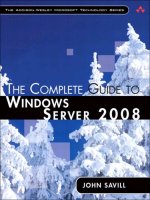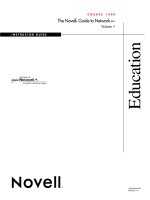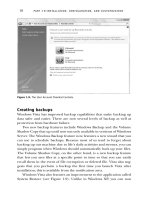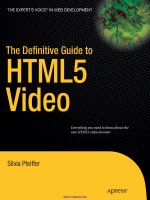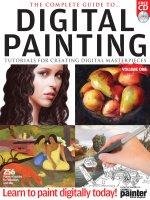the visibooks guide to perl basics
Bạn đang xem bản rút gọn của tài liệu. Xem và tải ngay bản đầy đủ của tài liệu tại đây (10.1 MB, 160 trang )
TABLE OF CONTENTS
i
Table of Contents
Learning the Basics 1
Install an FTP program 2
Create a simple script 14
Upload a script 20
Set script permissions 24
Run a script from a Web page 26
Insert comments 31
Format text output with HTML tags 34
Working with Variables 45
Employ single variables 47
Print quotation marks 58
Employ lists of variables 67
Working with Numbers 79
Perform calculations 80
Increment/decrement automatically 83
Generate random numbers 86
TABLE OF CONTENTS
ii
Subroutines 93
Create a subroutine 94
Parse form data with a subroutine 97
Parse form data 99
Logic & Loops 107
Employ conditional logic 108
Employ looping 128
Working With Files 137
Create a text file 138
Display files 144
Append to files 146
LEARNING THE BASICS
1
Learning the Basics
In this section, you’ll learn how to:
• Install an FTP program
• Create a simple script
• Upload a script
• Set script permissions
• Run a script from a Web page
• Insert comments
• Format text output with HTML tags
LEARNING THE BASICS
2
Install an FTP program
1. Open your Web browser and go to:
www.ipswitch.com
2. Download and install WS_FTP Home.
WS_FTP
FTP stands for File Transfer Protocol, a way to transfer files between
computers over the Internet. If you have trouble configuring
FrontPage to upload pages to a Web server, use an FTP program.
Using an FTP program is the most straightforward way to upload a
Web site to a Web server. WS_FTP is the most popular FTP program
used to upload and download Web pages.
The Home version is free to use for 30 days, and can be downloaded
at www.ipswitch.com.
LEARNING THE BASICS
3
3. Open WS_FTP Home.
The Connection Wizard should open.
Click the button.
LEARNING THE BASICS
4
4. When the Site Name screen appears, type:
Perl Script Uploads
in the Site Name box.
Then click the
button.
LEARNING THE BASICS
5
5. When the Server Address screen appears, type the host
address of your server in the Server Address box.
It can be something like:
www.visibooks.com
washington.patriot.net
207.176.7.217
Then click the
button.
Tip:
You can get the Server Address of your Web site, as well
as your username and password, from your Web server
administrator.
LEARNING THE BASICS
6
6. When the User Name and Password screen appears, type in
your username and password.
Then click the button.
LEARNING THE BASICS
7
7. When the Connection Type screen appears, leave the
connection type set at FTP.
Then click the button.
LEARNING THE BASICS
8
8. When the Finish screen appears, click the button.
LEARNING THE BASICS
9
WS_FTP should connect to your Web server:
Your
computer
Web server
LEARNING THE BASICS
10
9. In the right-hand Perl Script Uploads pane, double-click on the
public_html folder, html folder, or the folder that contains your
Web pages on the server.
You should now see the contents of your Web site on the server:
LEARNING THE BASICS
11
10. In the right-hand Perl Script Uploads pane, navigate to the cgi-
bin directory of your Web site.
Tip:
You may have to click the icon to move up in the site
hierarchy.
11. Double-click the cgi-bin directory to open it.
Tip:
Many Internet Service Providers require you to place all
PERL scripts into a separate
cgi-bin
directory. This is a good
security practice because it hides your scripts from the rest of the
world.
LEARNING THE BASICS
12
12. Click the icon.
LEARNING THE BASICS
13
13. When the Make directory window appears, type:
perlscripts
in the textbox.
14. Click the button.
You should now see a directory called perlscripts in the right
pane:
15. Close WS_FTP.
LEARNING THE BASICS
14
Create a simple script
1. Create a folder called PERLSCRIPTS on your hard drive.
2. Open the Notepad program on your computer.
LEARNING THE BASICS
15
3. Click File, then Open.
4. When the Open window appears, navigate to the
PERLSCRIPTS folder on your hard drive, then double-click it.
It should appear in the Look in box.
LEARNING THE BASICS
16
5. Click File, then Save.
6. When the Save As window appears, type:
simple.pl
in the File Name textbox.
7. Click the button.
LEARNING THE BASICS
17
8. In the blank document window, type:
#!/usr/bin/perl
print "Content-Type: text/html \n\n";
print "Welcome to ACME AUTO";
Tip:
You’re now typing commands to the Web server in the
PERL language. Sometimes these commands are case-
sensitive. Use lower-case for PERL commands—that is,
everything not enclosed in quotation marks, like
“Content-Type: text/html \n\n.”
Also, don't forget to type a semicolon (
;
) at the end of each line.
For your commands to work, or “execute,” they need a
semicolon (
;
) at the end.
LEARNING THE BASICS
18
9. Save the script.
Here’s what each line of this PERL script does:
• #!/usr/bin/perl
#!/usr/bin/perl
This first line states the location of the PERL module in
your Web site. This module lets your Web server
understand PERL commands.
Contact the company/person who runs your Web server
to be sure you have the correct path to the PERL
module.
In this case, the PERL module is in a directory on the
Web server called perl, which is in the bin directory,
which is contained within the usr directory.
This path MUST be the first line of all your PERL scripts.
• (blank line)
Before the next line of code is a blank line. You can use
blank lines throughout your PERL scripts.
Blank lines allow you to group sections of code together,
which makes scripts easier to read.
LEARNING THE BASICS
19
• print "Content-Type: text/html \n\n";
print "Content-Type: text/html \n\n";
This print command tells the Web server to “print” a
line of text to a Web browser.
print "Content-Type: text/html \n\n";
This line tells the web browser that what comes next is
HTML, or text that can be read by a Web browser.
print "Content-Type: text/html \n\n";
The \n character tells the Web browser to print the
HTML code that follows on a new line.
Since there are two new lines specified, a blank line is
printed between this line of code and the next.
• print "Welcome to ACME AUTO";
print "Welcome to ACME AUTO";
This print command prints the words between the
quotes to the browser window.
print "Welcome to ACME AUTO";
Remember: for a command string to execute, there
must be a semicolon (;) at the end.
LEARNING THE BASICS
20
Upload a script
1. Open WS_FTP and navigate to the home directory on your Web
server.
It should look something like this:
LEARNING THE BASICS
21
2. In the left-hand My Computer pane, navigate to the
PERLSCRIPTS folder on your computer.
3. Double-click the PERLSCRIPTS folder.
simple.pl should appear.
LEARNING THE BASICS
22
4. In the right-hand Perl Script Uploads pane, navigate to the cgi-
bin directory, then to the perlscripts directory in your Web site.
5. Double-click the perlscripts directory.
The pane should be blank: