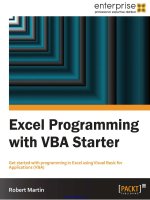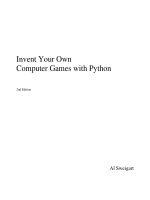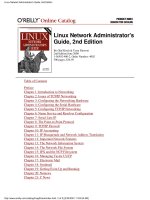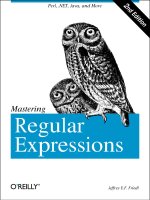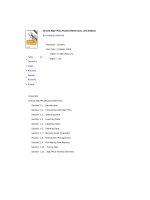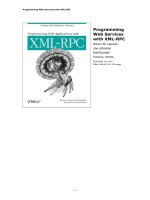o'reilly - writing excel macros with vba 2nd edition
Bạn đang xem bản rút gọn của tài liệu. Xem và tải ngay bản đầy đủ của tài liệu tại đây (5.72 MB, 490 trang )
Table of
Contents
Writing Excel Macros with VBA, 2nd Edition
By Steven Roman, Ph.D.
Publisher : O'Reilly
Pub Date : June 2002
ISBN: 0-596-00359-5
Pages : 560
To achieve the maximum control and flexibility from Microsoft Excel often requires
careful custom programming using the VBA (Visual Basic for Applications)
language. Writing Excel Macros with VBA, 2nd Edition offers a solid introduction to
writing VBA macros and programs, and will show you how to get more power at the
programming level: focusing on programming languages, the Visual Basic Editor,
handling code, and the Excel object model.
TEAMFLY
Team-Fly
®
ii
Table of Content
Table of Content ii
Preface viii
Preface to the Second Edition viii
The Book's Audience x
Organization of This Book x
The Book's Text and Sample Code xi
About the Code xi
Conventions in this Book xii
Obtaining the Sample Programs xiii
How to Contact Us xiii
Acknowledgments xiii
Chapter 1. Introduction 1
1.1 Selecting Special Cells 1
1.2 Setting a Chart's Data Point Labels 2
1.3 Topics in Learning Excel Programming 4
Part I: The VBA Environment 6
Chapter 2. Preliminaries 7
2.1 What Is a Programming Language? 7
2.2 Programming Style 8
Chapter 3. The Visual Basic Editor, Part I 13
3.1 The Project Window 13
3.2 The Properties Window 17
3.3 The Code Window 18
3.4 The Immediate Window 20
3.5 Arranging Windows 21
Chapter 4. The Visual Basic Editor, Part II 23
4.1 Navigating the IDE 23
4.2 Getting Help 25
4.3 Creating a Procedure 25
4.4 Run Time, Design Time, and Break Mode 26
4.5 Errors 27
4.6 Debugging 30
4.7 Macros 35
Part II: The VBA Programming Language 38
Chapter 5. Variables, Data Types, and Constants 39
5.1 Comments 39
5.2 Line Continuation 39
5.3 Constants 39
5.4 Variables and Data Types 42
5.5 VBA Operators 57
Chapter 6. Functions and Subroutines 59
6.1 Calling Functions 59
6.2 Calling Subroutines 60
6.3 Parameters and Arguments 61
6.4 Exiting a Procedure 65
6.5 Public and Private Procedures 65
iii
6.6 Project References 65
Chapter 7. Built-in Functions and Statements 67
7.1 The MsgBox Function 68
7.2 The InputBox Function 69
7.3 VBA String Functions 70
7.4 Miscellaneous Functions and Statements 74
7.5 Handling Errors in Code 77
Chapter 8. Control Statements 81
8.1 The If Then Statement 81
8.2 The For Loop 81
8.3 The For Each Loop 83
8.4 The Do Loop 84
8.5 The Select Case Statement 85
8.6 A Final Note on VBA 86
Part III: Excel Applications and the Excel Object Model 88
Chapter 9. Object Models 89
9.1 Objects, Properties, and Methods 89
9.2 Collection Objects 90
9.3 Object Model Hierarchies 92
9.4 Object Model Syntax 93
9.5 Object Variables 94
Chapter 10. Excel Applications 100
10.1 Providing Access to an Application's Features 100
10.2 Where to Store an Application 103
10.3 An Example Add-In 110
Chapter 11. Excel Events 113
11.1 The EnableEvents Property 113
11.2 Events and the Excel Object Model 113
11.3 Accessing an Event Procedure 113
11.4 Worksheet Events 114
11.5 WorkBook Events 115
11.6 Chart Events 116
11.7 Application Events 116
11.8 QueryTable Refresh Events 118
Chapter 12. Custom Menus and Toolbars 119
12.1 Menus and Toolbars: An Overview 119
12.2 The CommandBars Collection 121
12.3 Creating a New Menu Bar or Toolbar 123
12.4 Command-Bar Controls 124
12.5 Built-in Command-Bar-Control IDs 125
12.6 Example: Creating a Menu 128
12.7 Example: Creating a Toolbar 129
12.8 Example: Adding an Item to an Existing Menu 131
12.9 Augmenting the SRXUtils Application 131
Chapter 13. Built-In Dialog Boxes 139
13.1 The Show Method 141
Chapter 14. Custom Dialog Boxes 143
14.1 What Is a UserForm Object? 143
14.2 Creating a UserForm Object 143
14.3 ActiveX Controls 144
iv
14.4 Adding UserForm Code 145
14.5 Excel's Standard Controls 146
14.6 Example: The ActivateSheet Utility 147
14.7 ActiveX Controls on Worksheets 152
Chapter 15. The Excel Object Model 157
15.1 A Perspective on the Excel Object Model 157
15.2 Excel Enums 159
15.3 The VBA Object Browser 161
Chapter 16. The Application Object 163
16.1 Properties and Methods of the Application Object 165
16.2 Children of the Application Object 189
Chapter 17. The Workbook Object 194
17.1 The Workbooks Collection 194
17.2 The Workbook Object 199
17.3 Children of the Workbook Object 206
17.4 Example: Sorting Sheets in a Workbook 208
Chapter 18. The Worksheet Object 211
18.1 Properties and Methods of the Worksheet Object 211
18.2 Children of the Worksheet Object 219
18.3 Protection in Excel XP 222
18.4 Example: Printing Sheets 224
Chapter 19. The Range Object 229
19.1 The Range Object as a Collection 230
19.2 Defining a Range Object 231
19.3 Additional Members of the Range Object 237
19.4 Children of the Range Object 266
19.5 Example: Getting the Used Range 279
19.6 Example: Selecting Special Cells 280
Chapter 20. Pivot Tables 291
20.1 Pivot Tables 291
20.2 The PivotTable Wizard 293
20.3 The PivotTableWizard Method 296
20.4 The PivotTable Object 298
20.5 Properties and Methods of the PivotTable Object 303
20.6 Children of the PivotTable Object 317
20.7 The PivotField Object 317
20.8 The PivotCache Object 333
20.9 The PivotItem Object 334
20.10 PivotCell and PivotItemList Objects 338
20.11 Calculated Items and Calculated Fields 342
20.12 Example: Printing Pivot Tables 345
Chapter 21. The Chart Object 349
21.1 Chart Objects and ChartObject Objects 349
21.2 Creating a Chart 350
21.3 Chart Types 356
21.4 Children of the Chart Object 359
21.5 The Axes Collection 360
21.6 The Axis Object 363
21.7 The ChartArea Object 373
21.8 The ChartGroup Object 374
v
21.9 The ChartTitle Object 378
21.10 The DataTable Object 378
21.11 The Floor Object 379
21.12 The Legend Object 379
21.13 The PageSetup Object 381
21.14 The PlotArea Object 381
21.15 The Series Object 382
21.16 Properties and Methods of the Chart Object 388
21.17 Example: Scrolling Through Chart Types 392
21.18 Example: Printing Embedded Charts 395
21.19 Example: Setting Data Series Labels 399
Chapter 22. Smart Tags 407
22.1 What Are Smart Tags? 407
22.2 SmartTagRecognizer Object 408
22.3 SmartTag Object 408
22.4 SmartTagAction Object 409
22.5 SmartTagOptions Object 410
Part IV: Appendixes 411
Appendix A. The Shape Object 412
A.1 What Is the Shape Object? 412
A.2 Z-Order 412
A.3 Creating Shapes 413
A.4 Diagram, DiagramNode, and DiagramNodeChildren Objects 420
Appendix B. Getting the Installed Printers 423
Appendix C. Command Bar Controls 426
C.1 Built-in Command-Bar Controls 426
Appendix D. Face IDs 444
Appendix E. Programming Excelfrom Another Application 450
E.1 Setting a Reference to the Excel Object Model 450
E.2 Getting a Reference to the Excel Application Object 450
Appendix F. High-Level and Low-Level Languages 454
F.1 BASIC 455
F.2 Visual Basic 456
F.3 C and C++ 457
F.4 Visual C++ 458
F.5 Pascal 459
F.6 FORTRAN 460
F.7 COBOL 460
F.8 LISP 461
Appendix G. New Objects in Excel XP 463
AllowEditRange Object 463
AutoRecover Object 463
CalculatedMember Object 464
CellFormat Object 464
CustomProperty Object 465
Diagram, DiagramNode and DiagramNodeChildren Objects 465
Error Object 466
ErrorCheckingOptions Object 468
Graphic Object 468
IRTDServer and IRTDUpdateEvent Objects 469
vi
PivotCell and PivotItemList Objects 469
Protection Object 470
RTD Object 470
SmartTag Related Objects 471
Speech Object 471
SpellingOptions Object 473
Tab Object 473
UsedObjects Object 473
UserAccessList andUserAccess Objects 474
Watch Object 474
Colophon 476
vii
Copyright © 2002, 1999 O'Reilly & Associates, Inc. All rights reserved.
Originally published under the title Writing Excel Macros.
Printed in the United States of America.
Published by O'Reilly & Associates, Inc., 1005 Gravenstein Highway North, Sebastopol, CA
95472.
O'Reilly & Associates books may be purchased for educational, business, or sales promotional use.
Online editions are also available for most titles (
). For more information
contact our corporate/institutional sales department: 800-998-9938 or
.
Nutshell Handbook, the Nutshell Handbook logo, and the O'Reilly logo are registered trademarks
of O'Reilly & Associates, Inc. Many of the designations used by manufacturers and sellers to
distinguish their products are claimed as trademarks. Where those designations appear in this book,
and O'Reilly & Associates, Inc. was aware of a trademark claim, the designations have been
printed in caps or initial caps. The association between the image of a blue jay and the topic of
Excel macros is a trademark of O'Reilly & Associates, Inc.
While every precaution has been taken in the preparation of this book, the publisher and the author
assume no responsibility for errors or omissions, or for damages resulting from the use of the
information contained herein.
viii
Preface
As the title suggests, this book is for those who want to learn how to program Microsoft Excel
Version 8 (for Office 97) and Version 9 (for Office 2000).
We should begin by addressing the question, "Why would anyone want to program Microsoft
Excel?" The answer is simple: to get more power out of this formidable application. As you will
see, there are many things that you can do at the programming level that you cannot do at the user-
interface level—that is, with the menus and dialog boxes of Excel. Chapter 1
provides some
concrete examples of this.
This book provides an introduction to programming the Excel object model using Visual Basic for
Applications (VBA). However, it is not intended to be an encyclopedia of Excel programming.
The goal here is to acquaint you with the main points of Excel programming—enough so that you
can continue your education (as we all do) on your own. The goal is that after reading this book
you should not need to rely on any source other than the Excel VBA Help file or a good Excel
VBA reference book and a nice object browser (such as my Enhanced Object Browser, a coupon
for which is included in the back of this book).
It has been my experience that introductory programming books (and, sadly, most trade computer
books) tend to do a great deal of handholding. They cover concepts at a very slow pace by
padding them heavily with overblown examples and irrelevant anecdotes that only the author
could conceivably find amusing, making it difficult to ferret out the facts. Frankly, I find such
unprofessionalism incredibly infuriating. In my opinion, it does the reader a great disservice to
take perhaps 400 pages of information and pad it with another 600 pages of junk.
There is no doubt in my mind that we need more professionalism from our authors, but it is not
easy to find writers who have both the knowledge to write about a subject and the training (or
talent) to do so in a pedagogical manner. (I should hasten to add that there are a number of
excellent authors in this area—it's just that there are not nearly enough of them.) Moreover,
publishers tend to encourage the creation of 1000-plus page tomes because of the general feeling
among the publishers that a book must be physically wide enough to stand out on the bookshelf! I
shudder to think that this might, in fact, be true. (I am happy to say that O'Reilly has not
succumbed to this opinion.)
By contrast, Writing Excel Macros with VBA is not a book in which you will find much
handholding (nor will you find much handholding in any of my books). The book proceeds at a
relatively rapid pace from a general introduction to programming through an examination of the
Visual Basic for Applications programming language to an overview of the Excel object model.
Given the enormity of the subject, not everything is covered, nor should it be. Nevertheless, the
essentials of both the VBA language and the Excel object model are covered so that, when you
have finished the book, you will know enough about Excel VBA to begin creating effective
working programs.
I have tried to put my experience as a professor (about 20 years) and my experience writing books
(about 30 of them) to work here to create a true learning tool for my readers. Hopefully, this is a
book that can be read, perhaps more than once, and can also serve as a useful reference.
Preface to the Second Edition
ix
With the recent release of Excel 10 (also called Excel XP), it was necessary to update my book.
Excel XP is mostly an evolutionary step forward from Excel 2000, but does have some interesting
new features worth special attention, such as support for text-to-speed and smart tags.
The Excel object model has 37 new objects, containing 266 new members. There are also 180 new
members of preexisting objects. In this book, I cover most of the central objects. Figure P-1
shows
most of the new objects in the Excel XP object hierarchy and where these objects occur in the
Excel XP object model. (This figure is taken from my program Object Model Browser. For more
information on this program, please visit my web site at
.)
Figure P-1. New objects in the Excel XP object hierarchy
x
The Book's Audience
As an introduction to programming in Excel VBA, the book is primarily addressed to two groups
of readers:
• Excel users who are not programmers but who would like to be. If you fall into this
category, it is probably because you have begun to appreciate the power of Excel and
want to take advantage of its more advanced features or just accomplish certain tasks
more easily.
• Excel users who are programmers (in virtually any language—Visual Basic, Visual Basic
for Applications, BASIC, C, C++, and so on) but who are not familiar with the Excel
object model. In this case, you can use Writing Excel Macros to brush up on some of the
details of the VBA language and learn about the Excel object model and how to program
it.
Organization of This Book
Writing Excel Macros consists of 21 chapters that can informally be divided into four parts
(excluding the introductory chapter). In addition, there are five appendixes.
Chapter 1
examines why you might want to learn programming and provides a few examples of
the kinds of problems that can best be solved through programming. Chapter 2
introduces
programming and the Visual Basic for Applications language.
Chapter 2
through Chapter 4 form the first part of the book. Chapter 3 and Chapter 4 examine the
Visual Basic Integrated Development Environment (IDE), which is the programming environment
used to develop Excel VBA applications.
The second part of the book consists of Chapter 5
through Chapter 8, which form an introduction
to the VBA language, the language component that is common to Microsoft Visual Basic and to
many of Microsoft's major applications, including Word, Excel, PowerPoint, and Access, as well
as to software from some other publishers. Individual chapters survey VBA's variables, data types,
and constants (Chapter 5
), functions and subroutines (Chapter 6), intrinsic functions and
statements (Chapter 7
), and control statements (Chapter 8).
The third part of the book is devoted to some general topics that are needed to create usable
examples of Excel applications and to the Excel object model itself. We begin with a discussion of
object models in general (Chapter 9
). The succeeding chapters discuss what constitutes an Excel
application (Chapter 10
), Excel events (Chapter 11), Excel menus and toolbars (Chapter 12), and
Excel dialog boxes, both built-in and custom (Chapter 13
and Chapter 14). (Those who have read
my book Learning Word Programming might notice that these topics came at the end of that book.
While I would have preferred this organization here as well, I could not construct meaningful
Excel examples without covering this material before discussing the Excel object model.)
The last chapters of the book are devoted to the Excel object model itself. This model determines
which elements of Excel (workbooks, worksheets, charts, cells, and so on) are accessible through
code and how they can be controlled programmatically. Chapter 15
gives an overview of the Excel
object model. Subsequent chapters are devoted to taking a closer look at some of the main objects
in the Excel object model, such as the Application object (Chapter 16
), which represents the Excel
application itself; the Workbook object (Chapter 17
), which represents an Excel workbook; the
xi
Worksheet object (Chapter 18), which represents an Excel worksheet; the Range object (Chapter
19), which represent a collection of cells in a workbook; the PivotTable object (Chapter 20); and
the Chart object (Chapter 21
). Chapter 22 covers Smart Tags. I have tried to include useful
examples at the end of most of these chapters.
The appendixes provide a diverse collection of supplementary material, including a discussion of
the Shape object, which can be used to add some interesting artwork to Excel sheets, determining
what printers are available on a user's system (this is not quite as easy as you might think), and
how to program Excel from other applications (such as Word, Access, or PowerPoint). There is
also an appendix containing a very brief overview of programming languages that is designed to
give you a perspective on where VBA fits into the great scheme of things.
The Book's Text and Sample Code
When reading this book, you will encounter many small programming examples to illustrate the
concepts. I prefer to use small coding examples, hopefully, just a few lines, to illustrate a point.
Personally, I seem to learn much more quickly and easily by tinkering with and tracing through
short program segments than by studying a long, detailed example. The difficulty in tinkering with
a long program is that changing a few lines can affect other portions of the code, to the point
where the program will no longer run. Then you have to waste time trying to figure out why it
won't run.
I encourage you to follow along with the code examples by typing them in yourself. (Nevertheless,
if you'd rather save yourself the typing, sample programs are available online; see Section P.7
later
in this Preface.) Also, I encourage you to experiment it is definitely the best way to learn.
However, to protect yourself, I strongly suggest that you use a throw-away workbook for your
experimenting.
One final comment about the sample code is worth making, particularly since this book and its
coding examples are intended to teach you how to write VBA programs for Microsoft Excel.
Generally speaking, there is somewhat of a horse-before-the-cart problem in trying to write about
a complicated object model, since it is almost impossible to give examples of one object and its
properties and methods without referring to other objects that may not yet have been discussed.
Frankly, I don't see any way to avoid this problem completely, so rather than try to rearrange the
material in an unnatural way, it seems better to simply proceed in an orderly fashion. Occasionally,
we will need to refer to objects that we have not yet discussed, but this should not cause any
serious problems, since most of these forward references are fairly obvious.
About the Code
The code in this book has been carefully tested by at least three individuals—myself, my editor
Ron Petrusha, and the technical reviewer, Matt Childs. Indeed, I have tested the code on more than
one machine (with different operating systems) and at more than one time (at least during the
writing of the book and during the final preparation for book production).
Unfortunately, all three of us have run into some deviations from expected behavior (that is, the
code doesn't seem to work as advertised, or work at all) as well as some inconsistencies in code
TEAMFLY
Team-Fly
®
xii
behavior (that is, it works differently on different systems or at different times). Indeed, there have
been occasions when one of us did not get the same results as the others with the same code and
the same data. Moreover, I have personally had trouble on occasion duplicating my own results
after a significant span of time!
I suppose that this shouldn't be entirely surprising considering the complexity of a program like
Excel and the fallibility of us all, but the number of such peccadilloes has prompted me to add this
caveat.
Offhand, I can think of two reasons for this behavior—whether it be real or just apparent—neither
of which is by any means an excuse:
• The state of documentation being what it is, there may be additional unmentioned
requirements or restrictions for some code to work properly, or even at all. As an example,
nowhere in the vast documentation—at least that I could find—does it say that we cannot
use the HasAxis method to put an axis on a chart before we have set the location of the
data for that axis! (This seems to me to be putting the cart before the horse, but that is not
the issue.) If we try to do so, the resulting error message simply says "Method 'HasAxis'
of object '_Chart' has failed." This is not much help in pinpointing the problem. Of course,
without being privy to this kind of information from the source, we must resort to
experimentation and guesswork. If this does not reveal the situation, it will appear that
the code simply does not work.
• Computers are not static. Whenever we install a new application, whether it be related to
Excel or not, there is a chance that a DLL or other system file will be replaced by a newer
file. Sadly, newer files are not always better. This could be the cause, but certainly not the
excuse, for inconsistent behavior over time.
The reason that I am bringing this up is to let you know that you may run into some
inconsistencies or deviations from expected behavior as well. I have tried to point out some of
these problems when they occur, but you may encounter others. Of course, one of our biggest
challenges (yours and mine) is to determine whether it is we who are making the mistake and not
the program. I will hasten to add that when I encounter a problem with code behavior, I am
usually (but not always) the one who is at fault. In fact, sometimes I must remind myself of my
students, who constantly say to me, "There is an error in the answers in the back of the textbook."
I have learned over 20 years of teaching that 99% of the time (but not 100% of the time), the error
is not in the book! Would that the software industry had this good a record!
I hope you enjoy this book. Please feel free to check out my web site at
.
Conventions in this Book
Throughout this book, we have used the following typographic conventions:
Constant width
indicates a language construct such as a language statement, a constant, or an expression.
Lines of code also appear in constant width, as do functions and method prototypes.
Italic
xiii
represents intrinsic and application-defined functions, the names of system elements such
as directories and files, and Internet resources such as web documents and email
addresses. New terms are also italicized when they are first introduced.
Constant width italic
in prototypes or command syntax indicates replaceable parameter names, and in body text
indicates variable and parameter names.
Obtaining the Sample Programs
The sample programs presented in the book are available online from the Internet and can be
freely downloaded from our web site at />.
How to Contact Us
We have tested and verified all the information in this book to the best of our ability, but you may
find that features have changed (or even that we have made mistakes!). Please let us know about
any errors you find, as well as your suggestions for future editions, by writing to:
O'Reilly & Associates
1005 Gravenstein Highway North
Sebastopol, CA 95472
(800) 998-9938 (in the U.S. or Canada)
(707) 829-0515 (international/local)
(707) 829-0104 (fax)
There is a web page for this book, where we list any errata, examples, and additional information.
You can access this page at:
/>
To ask technical questions or comment on the book, send email to:
For more information about our books, conferences, software, Resource Centers, and the O'Reilly
Network, see our web site at:
Acknowledgments
xiv
I would like to express my sincerest thanks to Ron Petrusha, my editor at O'Reilly. As with my
other books, Ron has been of considerable help. He is one of the best editors that I have worked
with over the last 17 years of book writing.
Also, I would like to thank Matt Childs for doing an all-important technical review of the book.
1
Chapter 1. Introduction
Microsoft Excel is an application of enormous power and flexibility. But despite its powerful
feature set, there is a great deal that Excel either does not allow you to do or does not allow you to
do easily through its user interface. In these cases, we must turn to Excel programming.
Let me give you two examples that have come up in my consulting practice.
1.1 Selecting Special Cells
The Excel user interface does not have a built-in method for selecting worksheet cells based on
various criteria. For instance, there is no way to select all cells whose value is between 0 and 100
or all cells that contain a date later than January 1, 1998. There is also no way to select only those
cells in a given column that are different from their immediate predecessors. This can be very
useful when you have a sorted column and want to extract a set of unique values, as shown in
Figure 1-1
.
Figure 1-1. Selecting unique values
I have been asked many times by clients if Excel provides a way to make such selections. After a
few such questions, I decided to write an Excel utility for this purpose. The dialog for this utility is
shown in Figure 1-2
. With this utility, the user can select a match type (such as number, date, or
text) and a match criterion. If required, the user supplies one or two values for the match. This has
proven to be an extremely useful utility.
Figure 1-2. The Select Special utility
2
In this book, we will develop a simpler version of this utility, whose dialog is shown in Figure 1-3.
This book will also supply you with the necessary knowledge to enhance this utility to something
similar to the utility shown in Figure 1-2
.
Figure 1-3. Select Special dialog
1.2 Setting a Chart's Data Point Labels
As you may know, data labels can be edited individually by clicking twice (pausing in between
clicks) on a data label. This places the label in edit mode, as shown in Figure 1-4
. Once in edit
mode, we can change the text of a data label (which breaks any links) or set a new link to a
worksheet cell. Accomplishing the same thing programmatically is also very easy. For instance,
the code:
3
ActiveChart.SeriesCollection(1).DataLabels(2).Text =
"=MyChartSheet!R12C2"
sets the data label for the second data point to the value of cell B12. Note that the formula must be
in R1C1 notation. (We will explain the code in Chapter 21
, so don't worry about the details now.)
Figure 1-4. A data label in edit mode
Unfortunately, however, Excel does not provide a simple way to link all of the data labels for a
data series with a worksheet range, beyond doing this one data label at a time. In Chapter 21
, we
will create such a utility, the dialog for which is shown in Figure 1-5
. This dialog provides a list of
all the data series for the selected chart. The user can select a data series and then define a range to
which the data labels will be linked or from which the values will be copied. If the cell values are
copied, no link is established, and so changes made to the range are not reflected in the chart.
There is also an option to control whether formatting is linked or copied.
Figure 1-5. Set Data Labels dialog
I hope that these illustrations have convinced you that Excel programming can at times be very
useful. Of course, you can do much more mundane things with Excel programs, such as
automating the printing of charts, sorting worksheets alphabetically, and so on.
4
1.3 Topics in Learning Excel Programming
In general, the education of an Excel programmer breaks down into a few main categories, as
follows.
The Visual Basic Editor
First, you need to learn a bit about the environment in which Excel programming is done.
This is the so-called Visual Basic Editor or Excel VBA Integrated Development
Environment (IDE for short). We take care of this in Chapter 3 and Chapter 4.
The Basics of Programming in VBA
Next, you need to learn a bit about the basics of the programming language that Excel
uses. This language is called Visual Basic for Applications (VBA). Actually, VBA is used
not only by Microsoft Excel, but also by the other major components in the Microsoft
Office application suite: Access, Word, and PowerPoint. Any application that uses VBA
in this way is called a host application for VBA. (There are also a number of non-
Microsoft products that use VBA as their underlying programming language. Among the
most notable is Visio, a vector-based drawing program.) It is also used by the standalone
programming environment called Visual Basic (VB).
We will discuss the basics of the VBA programming language in Chapter 5 through
Chapter 8.
Object Models and the Excel Object Model
Each VBA host application (Word, Access, Excel, PowerPoint, Visual Basic)
supplements the basic VBA language by providing an object model to deal with the
objects that are particular to that application.
For instance, Excel VBA includes the Excel object model, which deals with such objects
as workbooks, worksheets, cells, rows, columns, ranges, charts, pivot tables, and so on.
On the other hand, the Word object model deals with such objects as documents,
templates, paragraphs, fonts, headers, tables, and so on. Access VBA includes two object
models, the Access object model and the DAO object model, that allow the programmer to
deal with such objects as database tables, queries, forms, and reports. (To learn more
about the Word, Access, and DAO object models, see my books Learning Word
Programming and Access Database Design and Programming, also published by
O'Reilly.)
Thus, an Excel programmer must be familiar with the general notion of an object model
and with the Excel object model in particular. We discuss object models in general in
Chapter 9, and our discussion of the Excel object model takes up most of the remainder of
the book.
Incidentally, the Excel object model is quite extensive—a close second to the Word object model
in size and complexity, with almost 200 different objects.
Lest you be too discouraged by the size of the Excel object model, I should point out that you only
need to be familiar with a handful of objects to program meaningfully in Excel VBA. In fact, as
we will see, the vast majority of the "action" is related to just seven objects: Application, Range,
WorksheetFunction, Workbook, Worksheet, PivotTable, and Chart.
5
To help you get an overall two-dimensional picture of the Excel object model, as well as detailed
local views, I have written special object browser software. (The object browser comes with over
a dozen other object models as well.) For more information, please visit
.
Whether you are interested in Excel programming to be more efficient in your own work or to
make money writing Excel programs for others to use, I think you will enjoy the increased sense
of power that you get by knowing how to manipulate Excel at the programming level. And
because Excel programming involves accessing the Excel object model by using the Visual Basic
for Applications programming language—the same programming language used in Microsoft
Word, Access, and PowerPoint—after reading this book, you will be half-way to being a Word,
Access, and PowerPoint programmer as well!
6
Part I: The VBA Environment
Chapter 2
Chapter 3
Chapter 4
7
Chapter 2. Preliminaries
We begin with some general facts related to programming and programming languages that will
help to give the main subject matter of this book some perspective. After all, VBA is just one of
many programming languages, and anyone who wants to be a VBA programmer should have
some perspective on where VBA fits into the greater scheme of things. Rest assured, however, that
we will not dwell on side issues. The purpose of this chapter is to give a very brief overview of
programming and programming languages that will be of interest to readers who have not had any
programming experience, as well as to those who have.
2.1 What Is a Programming Language?
Simply put, a programming language is a very special and very restricted language that is
understood by the computer at some level. We can roughly divide programming languages into
three groups, based on the purpose of the language:
• Languages designed to manipulate the computer at a low level, that is, to manipulate the
operating system (Windows or DOS) or even the hardware itself, are called low-level
languages. An example is assembly language.
• Languages designed to create standalone applications, such as Microsoft Excel, are high-
level languages. Examples are BASIC, COBOL, FORTRAN, Pascal, C, C++, and Visual
Basic.
• Languages that are designed to manipulate an application program, such as Microsoft
Excel, are application-level languages. Examples are Excel VBA, Word VBA, and
PowerPoint VBA.
Those terms are not set in concrete and may be used differently by others. However, no one would
disagree that some languages are intended to be used at a lower level than others.
The computer world is full of programming languages—hundreds of them. In some cases,
languages are developed for specific computers. In other cases, languages are developed for
specific types of applications. Table 2-1
gives some examples of programming languages and their
general purposes.
Table 2-1. Some Programming Languages
Language General Purpose
ALGOL An attempt to design a universal language
BASIC A simple, easy-to-learn language designed for beginners
C, C++ A very powerful languages with excellent speed and control over the computer
COBOL A language for business programming
FORTRAN A language for scientific programming and number crunching
Lisp A language for list processing (used in artificial intelligence)
Pascal A language to teach students how to program "correctly"
SIMULA A language for simulating (or modeling) physical phenomena
Smalltalk A language for object-oriented programming
Visual Basic A version of BASIC designed for creating Windows applications
Visual C++ A version of C++ designed for creating Windows applications
TEAMFLY
Team-Fly
®
8
Programming languages vary quite a bit in their syntax. Some languages are much easier to read
than others (as are spoken languages). As a very simple example, Table 2-2
shows some ways that
different programming languages assign a value (in this case, 5) to a variable named X. Notice the
variation even in this simple task.
Table 2-2. Assignment in Various Languages
Language Assignment Statement
APL
X <- 5
BASIC
LET X = 5 or X = 5
BETA
5 -> X
C, C++
X = 5;
COBOL
MOVE 5 TO X
FORTRAN
X = 5
J
X =. 5
LISP
(SETQ X 5)
Pascal
X := 5
Visual Basic
X = 5
If you're interested in how Visual Basic compares with some of the other major programming
languages, Appendix F
contains a short description of several languages, along with some
programming examples.
2.2 Programming Style
The issue of what constitutes good programming style is, of course, subjective, just as is the issue
of what constitutes good writing style. Probably the best way to learn good programming style is
to learn by example and to always keep the issue somewhere in the front of your mind while
programming.
This is not the place to enter into a detailed discussion of programming style. However, in my
opinion, the two most important maxims for good programming are:
• When in doubt, favor readability over cleverness or elegance.
• Fill your programs with lots of meaningful comments.
2.2.1 Comments
Let us take the second point first. It is not possible to overestimate the importance of adding
meaningful comments to your programs—at least any program with more than a few lines.
The problem is this: good programs are generally used many times during a reasonably long
lifetime, which may be measured in months or even years. Inevitably, a programmer will want to
return to his or her code to make changes (such as adding additional features) or to fix bugs.
However, despite all efforts, programming languages are not as easy to read as spoken languages.
It is just inevitable that a programmer will not understand (or perhaps not even recognize!) code
that was written several months or years earlier, and must rely on carefully written comments to
help reacquaint himself with the code. (This has happened to me more times that I would care to
recall.)
9
Let me emphasize that commenting code is almost as much of an art as writing the code itself. I
have often seen comments similar to the following:
' Set x equal to 5
x = 5
This comment is pretty useless, since the actual code is self-explanatory. It simply wastes time and
space. (In a teaching tool, such as this book, you may find some comments that would otherwise
be left out of a professionally written program.)
A good test of the quality of your comments is to read just the comments (not the code) to see if
you get a good sense not only of what the program is designed to do, but also of the steps that are
used to accomplish the program's goal. For example, here are the comments from a short BASIC
program that appears in Appendix F
:
' BASIC program to compute the average
' of a set of at most 100 numbers
' Ask for the number of numbers
' If Num is between 1 and 100 then proceed
' Loop to collect the numbers to average
' Ask for next number
' Add the number to the running sum
' Compute the average
' Display the average
2.2.2 Readability
Readability is also a subjective matter. What is readable to one person may not be readable to
another. In fact, it is probably fair to say that what is readable to the author of a program is likely
to be less readable to everyone else, at least to some degree. It is wise to keep this in mind when
you start programming (that is, assuming you want others to be able to read your programs).
One of the greatest offenders to code readability is the infamous
GOTO statement, of which many
languages (including VBA) have some variety or other. It is not my intention to dwell upon the
GOTO statement, but it will help illustrate the issue of good programming style.
The
GOTO statement is very simple—it just redirects program execution to another location. For
instance, the following BASIC code asks the user for a positive number. If the user enters a
nonpositive number, the
GOTO portion of the code redirects execution to the first line of the
program (the label
TryAgain). This causes the entire program to be executed again. In short, the
program will repeat until the user enters a positive number:
TryAgain:
INPUT "Enter a positive number: ", x
IF x <= 0 THEN GOTO TryAgain
While the previous example may not be good programming style, it is at least readable. However,
the following code is much more difficult to read:
TryAgain:
INPUT "Enter a number between 1 and 100: ", x
IF x > 100 THEN GOTO TooLarge
IF x <= 0 THEN GOTO TooSmall
PRINT "Your number is: ", x
10
GOTO Done
TooLarge:
PRINT "Your number is too large"
GOTO TryAgain
TooSmall:
PRINT "Your number is too small"
GOTO TryAgain
Done:
END
Because we need to jump around in the program in order to follow the possible flows of execution,
this type of programming is sometimes referred to as spaghetti code. Imagine this style of
programming in a program that was thousands of lines long! The following version is much more
readable, although it is still not the best possible style:
TryAgain:
INPUT "Enter a number between 1 and 100: ", x
IF x > 100 THEN
PRINT "Your number is too large"
GOTO TryAgain
ELSEIF x <= 0 THEN
PRINT "Your number is too small"
GOTO TryAgain
END IF
PRINT "Your number is: ", x
END
The following code does the same job, but avoids the use of the GOTO statement altogether, and
would no doubt be considered better programming style by most programmers:
DO
INPUT "Enter a number between 1 and 100: ", x
IF x > 100 THEN
PRINT "Your number is too large"
ELSEIF x <= 0 THEN
PRINT "Your number is too small"
END IF
LOOP UNTIL x >= 1 AND x <= 100
PRINT "Your number is: ", x
END
Readability can also suffer at the hands of programmers who like to think that their code is
especially clever or elegant but, in reality, just turns out to be hard to read and error-prone. This is
especially easy to do when programming in the C language. For instance, as a very simple
example, consider the following three lines in C:
x = x + 1;
x = x + i;
i = i - 1;
The first line adds 1 to x , the second line adds i to x , and the third line subtracts 1 from i. This
code is certainly readable (if not terribly meaningful). However, it can also be written as:
x = ++x+i ;
This may be some programmer's idea of clever programming, but to me it is just obnoxious. This
is why a sagacious programmer always favors readability over cleverness or elegance.
11
2.2.3 Modularity
Another major issue that relates to readability is that of modular programming. In the early days
of PC programming (in BASIC), most programs were written as a single code unit, sometimes
with many hundreds or even thousands of lines of code. It is not easy to follow such a program,
especially six months after it was written. Also, these programs tended to contain the same code
segments over and over, which is a waste of time and space.
The following BASIC example will illustrate the point. Line numbers have been added for
reference. (Don't worry too much about following each line of code. You can still follow the
discussion in any case.)
10 ' Program to reverse the letters in your name
20 ' Do first name
30 INPUT "Enter your first name: ", name$
40 reverse$ = ""
50 FOR i = LEN(name$) TO 1 STEP -1
60 reverse$ = reverse$ + MID$(name$, i, 1)
70 NEXT i
80 PRINT "First name reversed: " + reverse$
90 ' Do middle name
100 INPUT "Enter your middle name: ", name$
110 reverse$ = ""
120 FOR i = LEN(name$) TO 1 STEP -1
130 reverse$ = reverse$ + MID$(name$, i, 1)
140 NEXT i
150 PRINT "Middle name reversed: " + reverse$
160 ' Do last name
170 INPUT "Enter your last name: ", name$
180 reverse$ = ""
190 FOR i = LEN(name$) TO 1 STEP -1
200 reverse$ = reverse$ + MID$(name$, i, 1)
210 NEXT i
220 PRINT "Last name reversed: " + reverse$
Now, observe that lines 40-70, 110-140, and 180-210 (in bold) are identical. This is a waste of
space. A better approach would be to separate the code that does the reversing of a string
name
into a separate code module and call upon that module thrice, as in the following example:
' Program to reverse your name
DECLARE FUNCTION Reverse$ (name$)
' Do first name
INPUT "Enter your first name: ", name$
PRINT "First name reversed: " + Reverse$(name$)
' Do middle name
INPUT "Enter your middle name: ", name$
PRINT "Middle name reversed: " + Reverse$(name$)
' Do last name
INPUT "Enter your last name: ", name$
PRINT "Last name reversed: " + Reverse$(name$)
The separate code module to reverse a string is: