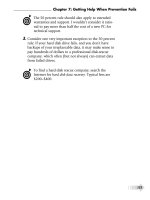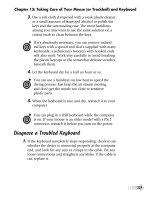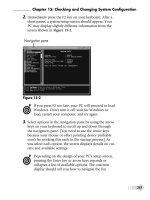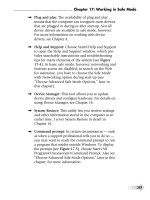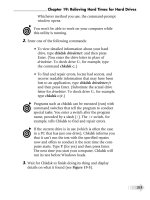Invent Your Own Computer Games with Python 2nd Edition pptx
Bạn đang xem bản rút gọn của tài liệu. Xem và tải ngay bản đầy đủ của tài liệu tại đây (4.88 MB, 436 trang )
Invent Your Own
Computer Games with Python
2nd Edition
Al Sweigart
Copyright © 2008, 2009, 2010 by Albert Sweigart
Some Rights Reserved. "Invent Your Own Computer Games with Python" ("Invent
with Python") is licensed under a Creative Commons Attribution-Noncommercial-
Share Alike 3.0 United States License.
You are free:
To Share — to copy, distribute, display, and perform the work
To Remix — to make derivative works
Under the following conditions:
Attribution — You must attribute the work in the manner specified by the
author or licensor (but not in any way that suggests that they endorse you or your
use of the work). (Visibly include the title and author's name in any excerpts of this
work.)
Noncommercial — You may not use this work for commercial purposes.
Share Alike — If you alter, transform, or build upon this work, you may
distribute the resulting work only under the same or similar license to this one.
This summary is located here:
Your fair use and other rights are in no way affected by the above. There is a
human-readable summary of the Legal Code (the full license), located here:
Book Version 13
ISBN 978-0-9821060-1-3
2nd Edition
For Caro, with more love
than I ever knew I had.
A Note to Parents and Fellow
Programmers
Thank your for reading this book. My motivation for writing this book comes from a gap
I saw in today's literature for kids interested in learning to program. I started programming
when I was 9 years old in the BASIC language with a book similar to this one. During the
course of writing this, I've realized how a modern language like Python has made
programming far easier and versatile for a new generation of programmers. Python has a
gentle learning curve while still being a serious language that is used by programmers
professionally.
The current crop of programming books for kids that I've seen fell into two categories.
First, books that did not teach programming so much as "game creation software" or a
dumbed-down languages to make programming "easy" (to the point that it is no longer
programming). Or second, they taught programming like a mathematics textbook: all
principles and concepts with little application given to the reader. This book takes a
different approach: show the source code for games right up front and explain
programming principles from the examples.
I have also made this book available under the Creative Commons license, which allows
you to make copies and distribute this book (or excerpts) with my full permission, as long
as attribution to me is left intact and it is used for noncommercial purposes. (See the
copyright page.) I want to make this book a gift to a world that has given me so much.
Thank you again for reading this book, and feel free to email me any questions or
comments.
Al Sweigart
The full text of this book is available in HTML or PDF format at:
Dinosaur Comics reproduced with permission. Thanks Ryan!
Who is this book for?
Programming isn't hard. But it is hard to find learning materials that teach you to do interesting things with
programming. Other computer books go over many topics that most newbie coders don't need. This book will
teach you how to program your own computer games. You will learn a useful skill and have fun games to show for
it!
This book is for:
Complete beginners who wants to teach themselves computer programming, even if they have no previous
experience programming.
Kids and teenagers who want to learn computer programming by creating games. Kids as young as 9 or 10
years old should be able to follow along.
Adults and teachers who wish to teach others programming.
Anyone, young or old, who wants to learn how to program by learning a professional programming
language.
Table of Contents
Source Code Listing
hello.py 21
guess.py 30
jokes.py
51
dragon.py 58
buggy.py 83
coinFlips.py 87
hangman.py 103
tictactoe.py 150
truefalsefizz.py 172
bagels.py 184
sonar.py 213
cipher.py 244
reversi.py 261
aisim1.py 292
aisim2.py 294
aisim3.py 299
pygameHelloWorld.py 309
animation.py 324
collisionDetection.py 338
pygameInput.py 348
spritesAndSounds.py 360
dodger.py 371
1 Installing Python 1
Downloading and Installing Python
2
Starting Python
4
How to Use This Book
4
The Featured Programs
5
Line Numbers and Spaces
5
Summary
7
2 The Interactive Shell 8
Some Simple Math Stuff
8
Evaluating Expressions
11
Storing Values in Variables
12
Using More Than One Variable
15
Summary
16
3 Strings, and Your First Program 18
Strings
18
String Concatenation
19
Writing Programs in IDLE's File Editor
20
Hello World!
20
How the "Hello World" Program Works
23
Summary
26
4 Guess the Number 28
The "Guess the Number" Game
28
Sample Run of "Guess the Number"
29
Guess the Number's Source Code
29
The import Statement
31
The random.randint() Function
32
Passing Arguments to Functions
34
Blocks
36
The Boolean Data Type
37
Comparison Operators
37
Conditions
38
Experiment with Booleans, Comparison Operators, and Conditions
38
Looping with While Statements
41
The Player Guesses
41
if Statements
44
Leaving Loops Early with the break Statement
45
Check if the Player Won
46
Summary: What Exactly is Programming?
47
A Web Page for Program Tracing
48
5 Jokes 50
Make the Most of print()
50
Sample Run of Jokes
50
Joke's Source Code
51
Escape Characters
52
Quotes and Double Quotes
53
The end Keyword Argument
54
Summary
55
6 Dragon Realm 56
Introducing Functions
56
Sample Run of Dragon Realm
57
Dragon Realm's Source Code
57
def Statements
60
Boolean Operators
61
Return Values
65
Variable Scope
65
Parameters
68
Where to Put Function Definitions
70
Displaying the Game Results
71
The Colon :
73
Where the Program Really Begins
73
Designing the Program
75
Summary
76
7 Using the Debugger 77
Bugs!
77
Starting the Debugger
78
Stepping
80
The Go and Quit Buttons
81
Stepping Over and Stepping Out
81
Find the Bug
83
Break Points
86
Summary
88
8 Flow Charts 89
How to Play "Hangman"
89
Sample Run of "Hangman"
89
ASCII Art
91
Designing a Program with a Flowchart
92
Creating the Flow Chart
93
Summary: The Importance of Planning Out the Game
100
9 Hangman 102
Hangman's Source Code
103
Multi-line Strings
107
Constant Variables
108
Lists
108
Changing the Values of List Items with Index Assignment
110
List Concatenation
110
The in Operator
111
Removing Items from Lists with del Statements
112
Lists of Lists
113
Methods
114
The reverse() and append() List Methods
115
The Difference Between Methods and Functions
116
The split() Function
116
The range() and list() Functions
120
for Loops
121
elif ("Else If") Statements
127
Review of the Functions We Defined
131
Making New Changes to the Hangman Program
132
Dictionaries
139
Sets of Words for Hangman
142
The random.choice() Function
143
Multiple Assignment
145
Summary
147
10 Tic Tac Toe 148
Sample Run of Tic Tac Toe
149
Source Code of Tic Tac Toe
150
Designing the Program
154
Game AI
156
List References
162
Short-Circuit Evaluation
170
The None Value
175
Summary: Creating Game-Playing Artificial Intelligences
182
11 Bagels 183
Sample Run
184
Bagel's Source Code
184
Designing the Program
186
The random.shuffle() Function
188
Augmented Assignment Operators
190
The sort() List Method
192
The join() String Method
192
String Interpolation
194
Summary: Getting Good at Bagels
198
12 Cartesian Coordinates 200
Grids and Cartesian Coordinates
201
Negative Numbers
202
Math Tricks
204
Absolute Values and the abs() Function
206
Coordinate System of a Computer Monitor
207
Summary: Using this Math in Games
208
13 Sonar Treasure Hunt 209
Sample Run
210
Sonar's Source Code
213
Designing the Program
218
The remove() List Method
229
Summary: Review of our Sonar Game
238
14 Caesar Cipher 239
About Cryptography
239
The Caesar Cipher
240
ASCII, and Using Numbers for Letters
241
The chr() and ord() Functions
242
Sample Run of Caesar Cipher
243
Caesar Cipher's Source Code
244
The isalpha() String Method
247
The isupper() and islower() String Methods
248
Brute Force
251
Summary: Reviewing Our Caesar Cipher Program
253
15 Reversi 256
How to Play Reversi
255
Sample Run
257
Reversi's Source Code
260
The bool() Function
276
Summary: Reviewing the Reversi Game
290
16 AI Simulation 291
"Computer vs. Computer" Games
291
AISim1.py Source Code
292
AISim2.py Source Code
294
Percentages
296
The round() Function
297
Comparing Different AI Algorithms
299
AISim3.py Source Code
299
Learning New Things by Running Simulation Experiments
305
17 Graphics and Animation 306
Installing Pygame
307
Hello World in Pygame
308
Hello World's Source Code
308
Importing the Pygame Module
311
Variables Store References to Objects
313
Colors in Pygame
313
Fonts, and the pygame.font.SysFont() Function
315
Attributes
316
Constructor Functions and the type() function.
317
The pygame.PixelArray Data Type
321
Events and the Game Loop
322
Animation
324
The Animation Program's Source Code
324
Some Small Modifications
335
Summary: Pygame Programming
335
18 Collision Detection and Input 337
The Collision Detection Program's Source Code
337
The Collision Detection Function
341
The pygame.time.Clock Object and tick() Method
344
The Keyboard Input Program's Source Code
348
The colliderect() Method
356
Summary: Collision Detection and Pygame Input
356
19 Sound and Images 358
Image and Sound Files
360
Sprites and Sounds Program
360
The Sprites and Sounds Program's Source Code
360
Setting Up the Window and the Data Structure
364
The pygame.transform.scale() Function
364
Summary: Games with Graphics and Sounds
368
20 Dodger 369
Review of the Basic Pygame Data Types
370
Dodger's Source Code
371
Implementing the Cheat Codes
392
Modifying the Dodger Game
397
Summary: Creating Your Own Games
397
Appendix A
Differences Between Python 2 and 3
399
Appendix B
Statements, Functions, and Methods Reference
403
Appendix C
Running Python Programs without Python Installed
404
Appendix D
Common Error Messages in Python
407
Glossary 411
About the Author 421
Topics Covered In This Chapter:
Downloading and installing the Python interpreter.
Usi
ng IDLE's interactive shell to run instructions.
How to use this book.
The book's website at
Hello! This is a book that will teach you how to program by showing you how to create
computer games. Once you learn how the games in this book work, you'll be able to create
your own games. All you'll need is a computer, some software called the Python
Interpreter, and this book. The software you'll need is free and you can download it from
the Internet.
When I was a kid, I found a book like this that taught me how to write my first programs
and games. It was fun and easy. Now as an adult, I still have fun programming computers,
and I get paid for it. But even if you don't become a computer programmer when you grow
up, programming is a useful and fun skill to have.
Computers are very useful machines. The good news is that learning to program a
computer is easy. If you can read this book, you can program a computer. A computer
program is just a bunch of instructions run by a computer, just like a storybook is just a
whole bunch of sentences read by the reader.
These instructions are like the turn-by-turn instructions you might get for walking to a
friend's house. (Turn left at the light, walk two blocks, keep walking until you find the first
blue house on the right.) The computer follows each instruction that you give it in the order
that you give it. Video games are themselves nothing but computer
programs. (And very
1
fun computer programs!)
In this book, any words you need to know will look like this. For e
xample, the word
"program" is defined in the previous paragraph.
In order to tell a computer what you want it to do, you write a program in a language that
the computer understands. The programming language this book teaches is named Python.
There are many different programming languages including BASIC, Java, Python, Pascal,
Haskell, and C++ (pronounced, "c plus plus").
When I was a kid most people learned to program in BASIC as their first language. But
new programming languages have been invented since then, including Python. Python is
even easier to learn than BASIC and it's a serious programming language used by
professional computer programmers. Many adults use Python in their work (and when
programming just for fun).
The first few games we'll create together in this book will probably seem simple
compared to the games you've played on the Xbox, Playstation, or Wii. They don't have
fancy graphics or music but that's because they're meant to teach you the basics. They're
purposely simple so that we can focus on learning to program. Games don't have to be
complicated to be fun. Hangman, Tic Tac Toe, and making secret codes are simple to
program but are also fun.
We'll also learn how to make the computer solve some math problems in the Python
shell. (Don't worry if you don't know a lot of mathematics. If you know how to add and
multiply, you know enough math to do programming. Programming is more about problem
solving in general than it is about solving math problems.)
Downloading and Installing Python
Before we can begin programming you'll need to install the Python software; specifically
the Python interpreter. (You may need to ask an adult for help here.) The interpreter is a
program that understands the instructions that you'll write in the Python language. Without
the interpreter, your computer won't understand these instructions and your programs won't
work. (We'll just refer to "the Python interpreter" as "Python" from now on.)
Because we'll be writing our games in the Python language, we need to download Python
first, from the official website of the Python programming language,
I'm going to give you instructions for installing Python on Microsoft Windows, not
because that's my favorite operating system but because chances are that's the operating
system that your computer is running. You might want the help of someone else to
download and install the Python software.
When you get to python.org, you should see a list of links on the left (About, News,
Documentation, Download,
and so on.) Click on the
Download
link to go to the
download
2
page, then look for the file called
Python 3.1 Windows Installer
(Windows binary
does not include source) and click on its link to download Python for Windows.
Figure
1-1: Click the Windows installer link to download Python for Windows from
Double-click on the python-3.1.msi file that you've just downloaded to start the Python
installer. (If it doesn't start, try right-clicking the file and choosing Install.) Once the
installer starts up, click the Next button and just accept the choices in the installer as you go
(no need to make any changes). When the install is finished, click Finish.
Important Note! Be sure to install Python 3, and not Python 2. The programs in this
book use Python 3, and you'll get errors if you try to run them with Python 2.
The installation for Mac OS is similar. Instead of downloading the .msi file from the
Python website, download the .dmg Mac Installer Disk Image file instead. The link to this
file will look something like "Mac Installer disk image (3.1.1)" on the "Download Python
Software" web page.
If your operating system is Ubuntu, you can install Python by opening a terminal
window (click on Applications > Accessories > Terminal) and entering sudo apt-get
install python3 then pressing Enter. You will need to enter the root password to
install Python, so ask the person who owns the computer to type in this password.
There may be a newer version of Python available than 3.1. If so, then just download the
latest version. The game programs in this book will work just the same. If you have any
problems, you can always Google for "installing Python on <your operating system's
name>". Python is a very popular language, so you should have no difficulty finding help.
A video tutorial of how to install Python is available from this book's website at
/>.
3
1 - Installing Python
Starting Python
If your operating system is Windows XP, you should be able to run Python by choosing
Star
t > Programs > Python 3.1 > IDLE (Python GUI). When it's running it should
looking something like Figure 1-2. (But different operating systems will look slightly
different.)
Figure 1-2: The IDLE program's interactive shell on Windows.
IDLE stands for Interactive DeveLopment Environment. The development environment
is software that makes it easy to write Python programs. We will be using IDLE to type in
our programs and run them.
The window that appears when you first run IDLE is called the interactive shell. A shell
is a program that lets you type instructions into the computer. The Python shell lets you
type Python instructions, and the shell sends these instructions to software called the
Python interpreter to perform. We can type Python instructions into the shell and, because
the shell is interactive, the computer will read our instructions and respond in some way.
(Ideally in a way that we expect but that will depend on whether we write the correct
instructions.)
How to Use This Book
There are a few things you should understand about this book before you get started.
"Invent with Python" is different from other programming books because it focuses on the
complete source code for different games. Instead of teaching you programming concepts
and leaving it up to you to figure out how to make fun games with those concepts, this book
shows you fun games and then
explains how they are put together.
4
The Featured
Programs
Most chapters begin with a sample run of the featured program. This sample run shows
you what t
he program's output looks like, with what the user types in shown as bold print.
This will give you an idea of what the complete game will look like when you have entered
the code and run it.
Some chapters also show the complete source code of the game, but remember: you don't
have to enter every line of code right now. Instead, you can read the chapter first to
understand what each line of code does and then try entering it later.
You can also download the source code file from this book's website. Go to the URL
and follow the instructions to download the source
code file.
Line Numbers and Spaces
When entering the source code yourself, do not type the line numbers that appear at the
beginning of each line. For example, if you see this in the book:
9. number = random.randint(1, 20)
You do not nee
d to type the "9." on the left side, or the space that immediately follows it.
Just type it like this:
number = random.randint(1, 20)
Those num
bers are only used so that this book can refer to specific lines in the code.
They are not a part of the actual program.
Aside from the line numbers, be sure to enter the code exactly as it appears. Notice that
some of the lines don't begin at the leftmost edge of the page, but are indented by four or
eight spaces. Be sure to put in the correct number of spaces at the start of each line. (Since
each character in IDLE is the same width, you can count the number of spaces by counting
the number of characters above or below the line you're looking at.)
For example, you can see that the second line is indented by four spaces because the four
characters ("whil") on the line above are over the indented space. The third line is
indented by another four spaces (the four characters, "if n" are above the third line's
indented space):
5
1 - Installing Python
while guesses < 10:
if number == 42:
print('Hello')
Tex
t Wrapping in This Book
Some lines of code are too long to fit on one line on the page, and the text of the code
will
wrap around to the next line. When you type these lines into the file editor, enter the
code all on one line without pressing Enter.
You can tell when a new line starts by looking at the line numbers on the left side of the
code. For example, the code below has only two lines of code, even though the first line
wraps around:
1. print('This is the first line! xxxxxxxxxxxxxxx
xxxxxxxxxxxx')
2. print('This is the second line! ')
T
racing the Program Online
You can visit to see a trace through each of the
program
s in this book. Tracing a program means to step through the code one line at a time,
in the same way that a computer would execute it. The traces web page has notes and
helpful reminders at each step of the trace to explain what the program is doing, so it can
help you better understand why these programs work the way they do.
Checking Your Code Online
Some of the games in this book are a little long. Although it is very helpful to learn
Python by typing out the source code for these games, you may accidentally make typos
that cause your game programs to crash. It may not be obvious where the typo is.
You can copy and paste the text of your source code to the online diff tool on the book's
website. The diff tool will show any differences between the source code in the book and
the source code you've typed. This is an easy way of finding any typos in your program.
Copying and pasting text is a very useful computer skill, especially for computer
programming. There is a video tutorial on copying and pasting at this book's website at
The online diff tool is at this web page:
/>. A
video
6
tutorial of how to use the diff tool is available from this book's website
at
Summa
ry
This chapter has helped you get started with the Python software by showing you the
python.org website where you can download it for free. After installing and starting the
Python IDLE software, we will be ready to learn programming starting in the next chapter.
This book's website at has more information on each of the
chapters, including an online tracing website that can help you understand what exactly
each line of the programs
do.
7
1 - Installing Python
Topics Covered In This Chapter:
Integers and Floating Point Numbers
Expre
ssions
Values
Operators
Evaluating Expressions
Storing Values in Variables
Before we start writing computer games, we should learn some basic programming
concepts first. These concepts are values, operators, expressions, and variables. We won't
start programming in this chapter, but knowing these concepts and the names of things will
make learning to program much easier. This is because most programming is built on only
a few simple concepts combined together to make advanced programs.
Let's start by learning how to use Python's interactive shell.
Some Simple Math Stuff
To open IDLE on Windows, click on Start > Programs > Python 3.1 > IDLE (Python
GUI). With IDLE open, let's do some simple math with Python. The interactive shell can
work just like a calculator. Type 2+2 into the shell and press the Enter key on your
keyboard. (On some keyboards, this is the RETURN key.) As you can see in Figure 2-1,
the computer should
respond with the number 4; the sum of 2+2.
8
Figure
2-1: Type 2+2 into the shell.
As you can see, we can use the Python shell just like a calculator. This isn't a program by
itself because we are just learning the basics right now. The + sign tells the computer to add
the numbers 2 and 2. To subtract numbers use the - sign, and to multiply numbers use an
asterisk (*), like so:
When used in this way, +, -, *, and / are called operators because they tell the
computer to perform the specified operation on the numbers surrounding them.
Integers and Floating Point Numbers
In programming (and also in mathematics), whole numbers like 4, 0, and 99 are called
integ
ers. Numbers with fractions or decimal points (like 3.5 and 42.1 and 5.0) are not
integers. In Python, the number 5 is an integer, but if we wrote it as 5.0 it would not be an
integer. Numbers with a decimal point are called floating point numbers. In
mathematics, 5.0 is still considered an integer and the same as the number 5, but in
computer programming the computer considers any number with a decimal point as not an
integer.
Table 2
-
1: The various math
operators in Python.
2+2
additi
on
2-2
subtraction
2*2
multiplication
2/2
division
9
2 - The Interactive Shell
Expressions
Try typing some of these math problems into the shell, pressing Enter key after each one.
2+2+2+2+2
8*6
10-5+6
2 + 2
Figur
e 2-2 is what the interactive shell in IDLE will look like after you type in the
instructions above.
Figure 2-2: What the IDLE window looks like after entering instructions.
These math problems are called
expressions. Computers can solve
millions of these problems in seconds.
Expressions are made up of values (the
numbers) connected by operators (the
math signs). Let's learn exactly what
values and operators are.
As you can see with the last
expression in the above example, you
can put any amount of spaces in
between the integers and these operators. (But be sure to always start at the very beginning
of the line, with no spaces in front.)
Numbers are a type of value. Integers are a type of number. But, even though integers are
numbers, not all numbers are integers. (For example, fractions and numbers with decimal
points like 2.5 are numbers that are not integers.)
Figure 2
-
3: An expression is
a made up of values and operators.
10
This is
like how a cat is a type of pet, but not all pets are cats. Someone could have a
pet
dog or a pet lizard. An expression is ma
de up of values (such as integers like 8 and 6)
connected by an operator (such as the * multiplication sign). A single value by itself is also
considered an expression.
In the next chapter, we will learn about working with text in expressions. Python isn't
limited to just numbers. It's more than just a fancy calculator!
Evaluating Expressions
When a computer solves the expression 10 + 5 and gets the value 15, we say it has
evaluated the expression. Evaluating an expression reduces the expression to a single
value, just like solving a math problem reduces the problem to a single number: the answer.
The expressions 10 + 5 and 10 + 3 + 2 have the same value, because they both
evaluate to 15. Even single values are considered expressions: The expression 15 evaluates
to the value 15.
However, if you just type 5 + into the interactive shell, you will get an error message.
>>> 5 +
SyntaxError: invalid syntax
This
error happened because 5 + is not an expression. Expressions have values
connected by operators, but the + operator always expects to connect two things in Python.
We have only given it one. This is why the error message appeared. A syntax error means
that the computer does not understand the instruction you gave it because you typed it
incorrectly. Python will always display an error message if you enter an instruction that it
cannot understand.
This may not seem important, but a lot of computer programming is not just telling the
computer what to do, but also knowing exactly how to tell the computer to do it.
Expressions Inside Other Expressions
Expressions can also contain other expressions. For example, in the expression 2 + 5
+ 8, the 2 + 5 pa
rt is its own expression. Python evaluates 2 + 5 to 7, so the original
expression becomes 7 + 8. Python then evaluates this expression to 15.
Think of an expression as being a stack of pancakes. If you put two stacks of pancakes
together, you still have a stack of pancakes. And a large stack of pancakes can be made up
of smaller stacks of pancakes that were put together. Expressions can be combined together
to form larger expressions in the same way. But no matter how big an expression is it also
evaluates to a single answer, just like 2 + 5 + 8 evaluates to 15.
11
2 - The Interactive Shell