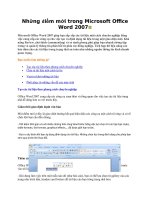cutting edge microsoft office powerpoint 2007 for dummies
Bạn đang xem bản rút gọn của tài liệu. Xem và tải ngay bản đầy đủ của tài liệu tại đây (9.62 MB, 432 trang )
by Geetesh Bajaj
Cutting Edge
PowerPoint
®
2007
FOR
DUMmIES
‰
01_095652 ffirs.qxp 2/9/07 9:13 AM Page i
Cutting Edge PowerPoint
®
2007 For Dummies
®
Published by
Wiley Publishing, Inc.
111 River Street
Hoboken, NJ 07030-5774
www.wiley.com
Copyright © 2007 by Wiley Publishing, Inc., Indianapolis, Indiana
Published by Wiley Publishing, Inc., Indianapolis, Indiana
Published simultaneously in Canada
No part of this publication may be reproduced, stored in a retrieval system or transmitted in any form or
by any means, electronic, mechanical, photocopying, recording, scanning or otherwise, except as permit-
ted under Sections 107 or 108 of the 1976 United States Copyright Act, without either the prior written
permission of the Publisher, or authorization through payment of the appropriate per-copy fee to the
Copyright Clearance Center, 222 Rosewood Drive, Danvers, MA 01923, (978) 750-8400, fax (978) 646-8600.
Requests to the Publisher for permission should be addressed to the Legal Department, Wiley Publishing,
Inc., 10475 Crosspoint Blvd., Indianapolis, IN 46256, (317) 572-3447, fax (317) 572-4355, or online at
/>Trademarks: Wiley, the Wiley Publishing logo, For Dummies, the Dummies Man logo, A Reference for the
Rest of Us!, The Dummies Way, Dummies Daily, The Fun and Easy Way, Dummies.com, and related trade
dress are trademarks or registered trademarks of John Wiley & Sons, Inc. and/or its affiliates in the United
States and other countries, and may not be used without written permission. Microsoft and PowerPoint
are trademarks or registered trademarks of Microsoft Corporation in the United States and other coun-
tries. All other trademarks are the property of their respective owners. Wiley Publishing, Inc., is not asso-
ciated with any product or vendor mentioned in this book.
LIMIT OF LIABILITY/DISCLAIMER OF W
ARRANTY
: THE PUBLISHER AND THE AUTHOR MAKE NO REP-
RESENTATIONS OR WARRANTIES WITH RESPECT TO THE ACCURACY OR COMPLETENESS OF THE
CONTENTS OF THIS WORK AND SPECIFICALLY DISCLAIM ALL WARRANTIES, INCLUDING WITHOUT
LIMITATION WARRANTIES OF FITNESS FOR A PARTICULAR PURPOSE. NO WARRANTY MAY BE CRE-
ATED OR EXTENDED BY SALES OR PROMOTIONAL MATERIALS. THE ADVICE AND STRATEGIES CON-
TAINED HEREIN MAY NOT BE SUITABLE FOR EVERY SITUATION. THIS WORK IS SOLD WITH THE
UNDERSTANDING THAT THE PUBLISHER IS NOT ENGAGED IN RENDERING LEGAL, ACCOUNTING, OR
OTHER PROFESSIONAL SERVICES. IF PROFESSIONAL ASSISTANCE IS REQUIRED, THE SERVICES OF A
COMPETENT PROFESSIONAL PERSON SHOULD BE SOUGHT. NEITHER THE PUBLISHER NOR THE
AUTHOR SHALL BE LIABLE FOR DAMAGES ARISING HEREFROM. THE FACT THAT AN ORGANIZATION
OR WEBSITE IS REFERRED TO IN THIS WORK AS A CITATION AND/OR A POTENTIAL SOURCE OF FUR-
THER INFORMATION DOES NOT MEAN THAT THE AUTHOR OR THE PUBLISHER ENDORSES THE
INFORMATION THE ORGANIZATION OR WEBSITE MAY PROVIDE OR RECOMMENDATIONS IT MAY
MAKE. FURTHER, READERS SHOULD BE AWARE THAT INTERNET WEBSITES LISTED IN THIS WORK
MAY HAVE CHANGED OR DISAPPEARED BETWEEN WHEN THIS WORK WAS WRITTEN AND WHEN IT
IS READ. FULFILLMENT OF EACH COUPON OFFER IS THE SOLE RESPONSIBILITY OF THE OFFEROR.
For general information on our other products and services, please contact our Customer Care
Department within the U.S. at 800-762-2974, outside the U.S. at 317-572-3993, or fax 317-572-4002.
For technical support, please visit www.wiley.com/techsupport.
Wiley also publishes its books in a variety of electronic formats. Some content that appears in print may
not be available in electronic books.
Library of Congress Control Number: 2006939599
ISBN: 978-0-470-09565-2
Manufactured in the United States of America
10 9 8 7 6 5 4 3 2 1
01_095652 ffirs.qxp 2/9/07 9:13 AM Page ii
About the Author
Geetesh Bajaj is based in Hyderabad, India, and he got started with his first
PowerPoint presentation more than a decade ago. He has been working with
PowerPoint ever since.
Geetesh believes that any presentation is a sum of its elements. Everything in
a presentation can be broken down to this element level, and PowerPoint’s
real power lies in its ability to act as glue for all such elements.
Geetesh contributes regularly to journals and Web sites, and has authored
two other PowerPoint books. He’s also a Microsoft PowerPoint MVP (Most
Valuable Professional) and a regular on Microsoft’s PowerPoint newsgroups.
Geetesh’s own Web site at indezine.com has thousands of pages on
PowerPoint usage. It also has a blog, an e-zine, product reviews, free tem-
plates and interviews.
Geetesh welcomes comments and suggestions about his books. He can be
reached at
01_095652 ffirs.qxp 2/9/07 9:13 AM Page iii
Dedication
This book is dedicated to my family.
Author’s Acknowledgments
I knew I wanted to write a book like this for a long, long time. Yet, when I actually
started on this book, it dawned on me that this would not have been possible
without the involvement, encouragement, and existence of so many others.
To begin with, I wish to thank God.
And now for the lesser mortals who make miracles happen . . .
Heading this list is my family: my wife Anu, my parents, and my children.
And thanks to Ellen Finkelstein, who encouraged me to get here. And to Echo
Swinford, the amazing tech editor of this book.
Thanks to April Spence, who is my MVP lead at Microsoft. She also helped me
go ahead with this whole book concept.
Thanks to acquisitions editor Greg Croy, who probably is the best of his kind
on this planet. I couldn’t have asked for someone better!
And then this sequence of thanks heads to project editor, Jean Rogers. Thank
you, Jean, for all your patience and confidence levels — I needed them both!
You are amazing! And to Eric Holmgrem, Jennifer Webb, Virginia Sanders,
Mary Lagu, and Laura Moss.
Thank you to all the wonderful folks at Microsoft. I know I won’t be able to
put all those names here, but here are some of them, in alphabetical order —
Richard Bretschneider, Howard Cooperstein, Abhishek Kant, Shu-Fen Cally
Ko, John Langhans, Sean O’Driscoll, John Schilling, Jan Shanahan, and Amber
Ushka.
Thanks to so many others, including Rick Altman, Joye Argo, Nicole Ha, and
Betsy Weber.
Thanks also to the PowerPoint MVP team of whom I am privileged to be a
part — others include Bill Dilworth, Troy Chollar, Jim Gordon, Kathy Jacobs,
Michael Koerner, Glen Millar, Austin Myers, Shyam Pillai, Brian Reilly, Steve
Rindsberg, Glenna Shaw, TAJ Simmons, Mickey Stevens, Julie Terberg, and
Shawn Toh. And to Sonia Coleman, who is no longer with us.
Finally, a big thank you to all whose names I have missed here!
01_095652 ffirs.qxp 2/9/07 9:13 AM Page v
Publisher’s Acknowledgments
We’re proud of this book; please send us your comments through our online registration form
located at
www.dummies.com/register/.
Some of the people who helped bring this book to market include the following:
Acquisitions, Editorial, and
Media Development
Associate Project Editor: Jean Rogers
(Previous Edition: Pat O’Brien)
Executive Editor: Greg Croy
Copy Editors: Virginia Sanders, Mary Lagu
Technical Editor: Echo Swinford
Editorial Manager: Kevin Kirschner
Media Development Specialists: Angela Denny,
Kate Jenkins, Steven Kudirka, Kit Malone
Media Development Coordinator:
Laura Atkinson
Media Project Supervisor: Laura Moss
Media Development Manager:
Laura VanWinkle
Media Development Associate Producer:
Richard Graves
Editorial Assistant: Amanda Foxworth
Sr. Editorial Assistant: Cherie Case
Cartoons: Rich Tennant
(
www.the5thwave.com)
Composition Services
Project Coordinator: Adrienne Martinez
Layout and Graphics: Carl Byers,
Joyce Haughey, Stephanie D. Jumper,
Laura Pence
Proofreaders: John Greenough,
Christine Pingleton, Aptara
Indexer: Aptara
Anniversary Logo Design: Richard Pacifico
Special Help: Andy Hollandbeck
Publishing and Editorial for Technology Dummies
Richard Swadley,
Vice President and Executive Group Publisher
Andy Cummings, Vice President and Publisher
Mary Bednarek, Executive Acquisitions Director
Mary C. Corder, Editorial Director
Publishing for Consumer Dummies
Diane Graves Steele,
Vice President and Publisher
Joyce Pepple, Acquisitions Director
Composition Services
Gerry Fahey,
Vice President of Production Services
Debbie Stailey, Director of Composition Services
01_095652 ffirs.qxp 2/9/07 9:13 AM Page vi
Contents at a Glance
Introduction 1
Part I: Powering Up PowerPoint 7
Chapter 1: PowerPointing with the Best of Them 9
Chapter 2: Empowering Your PowerPoint Program 23
Chapter 3: Color Is Life 39
Chapter 4: Masters and Layouts, Templates and Themes 55
Part II: Achieving Visual Appeal 85
Chapter 5: Shape Magic 87
Chapter 6: Working with Fills, Lines, and Effects 117
Chapter 7: Drawing in PowerPoint 147
Chapter 8: Dressing Up the Text Stuff 163
Chapter 9: Adding Images to Your Presentations 187
Chapter 10: Pulling in SmartArt, Charts, Equations, and Maps 205
Part III: Adding Motion, Sound, and Effects 227
Chapter 11: Listening and Watching: The Sound and Movie Stuff 229
Chapter 12: Moving On with Animations and Transitions 263
Part IV: Communicating Beyond
the PowerPoint Program 285
Chapter 13: Interactivity and Linking 287
Chapter 14: Preparing and Delivering Your Awesome Presentation 301
Chapter 15: Distributing, Repurposing, and Extending 319
Part V: The Part of Tens 334
Chapter 16: My Ten Favorite PowerPoint Tips 335
Chapter 17: Ten Solutions to PowerPoint Problems 353
Appendix: About the CD 361
Bonus Chapter: Exchanging Information BC1
Index 367
02_095652 ftoc.qxp 2/9/07 9:14 AM Page vii
Table of Contents
Introduction 1
About This Book 1
How to Use This Book 2
What You Don’t Need to Read 2
Foolish Assumptions 3
How This Book Is Organized 3
Part I: Powering Up PowerPoint 3
Part II: Achieving Visual Appeal 4
Part III: Adding Motion, Sounds, and Effects 4
Part IV: Communicating beyond the PowerPoint Program 5
Part V: The Part of Tens 5
Icons Used in This Book 5
Where to Go from Here 6
Part I: Powering Up PowerPoint 7
Chapter 1: PowerPointing with the Best of Them . . . . . . . . . . . . . . . . . .9
Taking a Look at PowerPoint 2007 10
Cut the Ribbon and get started 10
The Mini Toolbar 12
The Elements of PowerPoint 12
Text 13
Backgrounds, images, and info-graphics 13
Shapes 14
Fills, lines, and effects 14
Sound and video 14
Animations and transitions 15
Interactivity, flow, and navigation 15
Going Outside PowerPoint to Create Presentation Elements 16
Structure and Workflow 16
Presentation structure 17
Presentation workflow 17
What Can You Use PowerPoint For? 18
Giving People What They Like to See 19
Truth and sincerity 20
Style and design 20
Correct spelling, accurate grammar, and good word choice 21
Chapter 2: Empowering Your PowerPoint Program . . . . . . . . . . . . . . .23
Housekeeping with One-Time Tweaks 23
Moving and customizing your QAT 24
Turning on AutoRecover 26
02_095652 ftoc.qxp 2/9/07 9:14 AM Page ix
Changing the save location 27
Installing a local printer driver 27
Undoing levels 28
Using PowerPoint compatibility features 29
Showing all windows in the taskbar 30
Enabling live previews 31
Adjusting automatic layouts 32
More gotchas 33
Keeping PowerPoint Updated 33
Service Packs 34
OfficeUpdate 34
Assembling Everything in One Folder 35
Embracing PowerPoint File Formats 36
Recognizing All the Pieces and Parts of PowerPoint 37
Chapter 3: Color Is Life . . . . . . . . . . . . . . . . . . . . . . . . . . . . . . . . . . . . . . . .39
Why Color Is So Important 39
Color and contrast affect the readability of your slides 40
Color influences mood 42
Choosing the Background Color 43
Replicate nature 44
Tints, shades, and textures 44
Picking Out Theme Colors 46
Theme Color sets 46
The color swatches 47
Applying Theme Colors 49
Creating Theme Color sets 50
Choosing Colors 53
Color Design Guidelines 54
Chapter 4: Masters and Layouts, Templates and Themes . . . . . . . . . .55
Masters, Templates, and Themes 56
Mastering Masters 56
Types of masters 57
Arrange your slides with layouts and placeholders 62
Background effects 68
Multiple masters 76
Applying masters 76
Masters: Design guidelines 78
Transforming Masters into Templates or Themes 79
Differentiating between templates and themes 79
Housekeeping 79
Saving as a template or theme 80
Customizing templates and themes 81
Applying templates and themes 82
Creating templates from existing presentations 83
Using blank or default templates 83
Cutting Edge PowerPoint 2007 For Dummies
x
02_095652 ftoc.qxp 2/9/07 9:14 AM Page x
Part II: Achieving Visual Appeal 85
Chapter 5: Shape Magic . . . . . . . . . . . . . . . . . . . . . . . . . . . . . . . . . . . . . . .87
Why Shapes? 87
Types of shapes 89
Drawing shapes 90
Text within shapes 90
“Sticky” shape tools 91
Supernatural shape abilities 92
Changing shapes 94
Keeping Your Shapes (And Everything Else in PowerPoint) Tidy 95
Selection 96
Orientation 99
Positioning 100
The Format Painter 106
Smart Connectors 107
Types of connectors 108
Drawing connectors 108
Connectors: Design guidelines 111
More Shape Ideas 112
Transparent fills 112
A tale of tables 113
Quick drawings 113
Callouts 114
Export your shapes 115
Beyond shapes 116
Chapter 6: Working with Fills, Lines, and Effects . . . . . . . . . . . . . . . .117
Working with PowerPoint’s Fills 118
Default fills and Theme Colors 118
The Shape Styles gallery 119
The Shape Fill gallery 120
PowerPoint’s Lines 124
The Shape Outline gallery 125
More line formatting 128
Gradient lines 131
Admiring Shape Effects 133
Between theme effects and shape effects 134
Applying an effect 134
Effect types 136
Chapter 7: Drawing in PowerPoint . . . . . . . . . . . . . . . . . . . . . . . . . . . . .147
Rule Your Slides with Grids and Guides 147
Displaying and using rulers 148
Getting friendly with grids and guides 150
xi
Table of Contents
02_095652 ftoc.qxp 2/9/07 9:14 AM Page xi
Drawing Castles and Skyscrapers 154
Adding the Shape gallery to the QAT 154
Drawing points and lines 155
Editing points 159
Selecting All the Teeny-Weeny Stuff 161
Chapter 8: Dressing Up the Text Stuff . . . . . . . . . . . . . . . . . . . . . . . . . .163
Using Text in PowerPoint 163
All Those Text Terms 164
Placeholders and text boxes 164
Outlines 165
Putting Microsoft Word to Good Use 165
Formatting Text Boxes 167
Line spacing and alignment 168
Changing case 169
Margins and text wrap 170
Character spacing 171
Bullets and numbering 173
Playing with Fonts 175
Font types 176
Font formats 177
Theme Fonts 177
Font guidelines 178
Embedding TrueType fonts 180
Font embedding guidelines 182
Replacing fonts 182
Inserting symbols 183
Doing Your Research inside PowerPoint: The World Is Your Oyster! 184
WordArt Wonders 186
Creating WordArt 186
Editing WordArt 186
Chapter 9: Adding Images to Your Presentations . . . . . . . . . . . . . . . .187
Parade Your Photos 187
Batch import pictures with Photo Album 188
Photo Album paraphernalia 188
Inserting Pictures 191
Between pictures and drawings 191
Using PowerPoint’s clip art collection 193
All about Resolution and Compression 194
All the dpi/ppi stuff 194
Resolution in Photoshop 195
Exporting formats from Photoshop 196
Put the squeeze on file size 196
Picture Edits 199
Recoloring pictures 199
Crop, adjust, and reset 200
Picture styles 202
PowerPoint and Photoshop 203
Cutting Edge PowerPoint 2007 For Dummies
xii
02_095652 ftoc.qxp 2/9/07 9:14 AM Page xii
Chapter 10: Pulling in SmartArt, Charts, Equations, and Maps . . . .205
Delectable Diagrams 205
Inserting SmartArt 206
SmartArt Ribbon tabs 207
Working with SmartArt shapes 208
The Text Pane 209
Playing with colors and styles 209
Change SmartArt variant 211
Organization charts 212
Charting Vistas 213
Chart elements 214
Inserting a chart 214
Chart Tools tabs 216
Change the chart types 217
All the chart types 217
Data, thy name is dynamic 219
Make your charts look awesome 221
Chart layouts and styles 222
Slide Over to Equations 223
Go Cartographic with MapPoint 224
Beyond PowerPoint 225
Working with Visio 225
Info-graphics programs 226
Part III: Adding Motion, Sound, and Effects 227
Chapter 11: Listening and Watching: The Sound and Movie Stuff . . .229
All Those Multimedia Formats 230
The sound brigade 230
Wise up to movie formats 230
Inserting Sounds 231
Sound across slides 232
Transition sounds 234
Fading sounds in an audio editor 236
Add a CD soundtrack 238
Playing CD tracks: Guidelines 239
Converting Sound Formats 240
Converting CD tracks 240
Converting between MP3, WMA, and WAV 241
Converting MIDI to WAV 243
Converting sampling rates 243
Recording Narration 245
Microphone setup 245
Preparation 248
Recording 248
Editing 250
xiii
Table of Contents
02_095652 ftoc.qxp 2/9/07 9:14 AM Page xiii
Inserting Movies 251
Resize the movie clip 252
Add a border 252
Link movies 253
Full-screen movies 254
Links and link problems 255
Finding Sources for Movie Clips 255
Movie Playlists in PowerPoint 256
Creating a movie playlist 256
Inserting a movie playlist 257
The DVD Factor 258
Running Smooth Videos 259
Getting Friendly with Codecs 259
Which codecs are installed? 260
Converting the codecs 260
Export Your Presentation to a Movie 260
Chapter 12: Moving On with Animations and Transitions . . . . . . . . .263
Understanding Animation 264
Build and sequence 264
Animation events 264
Animation speed 265
Animation types 265
Adding an Animation 266
Managing Animations 269
More movement in the Custom Animation pane 269
Changing, removing, and reordering animations 270
Animating charts and text 271
Motion paths 273
Trigger animations 275
Timing Animations with the Advanced Timeline 277
Using the timeline 278
Animation guidelines 280
Saving and sharing animations 281
Making the Transition 281
Transition concepts 282
Adding transitions to slides 282
Transition guidelines 283
Part IV: Communicating Beyond
the PowerPoint Program 285
Chapter 13: Interactivity and Linking . . . . . . . . . . . . . . . . . . . . . . . . . . .287
Linking All the Stuff 287
All about Action Buttons 288
Linking within the same presentation 289
Cutting Edge PowerPoint 2007 For Dummies
xiv
02_095652 ftoc.qxp 2/9/07 9:14 AM Page xiv
Linking to other presentations 291
Linking to other documents and Web URLs 293
Transparent hot spots make great links 294
Overcoming Link Problems 295
Create a Simple Quiz 296
Quiz material 297
Presentation steps 297
Chapter 14: Preparing and Delivering Your Awesome
Presentation . . . . . . . . . . . . . . . . . . . . . . . . . . . . . . . . . . . . . . . . . . . . . . . .301
Test and Retest Your Presentation 301
Setting Up Your Presentation 303
Slides behind Veils 306
Custom Shows 308
Creating custom shows 308
Linking to custom shows 310
Password Options in PowerPoint 311
PowerPoint Printing 313
All the print stuff 315
Printing perils 316
Helpful Handouts 317
Chapter 15: Distributing, Repurposing, and Extending . . . . . . . . . . . .319
Creating an Autorun CD 319
Sending Presentations by E-Mail 324
Reuse All Your Slides 325
PowerPoint Add-Ins 328
Rich Media and LMS 330
Rich media formats 331
PowerPoint to rich media add-ins 331
Part V: The Part of Tens 334
Chapter 16: My Ten Favorite PowerPoint Tips . . . . . . . . . . . . . . . . . . .335
Create a Simple Presentation in Notepad 335
Create a Bulleted Presentation in Notepad 337
Put a Picture in a Star 338
Jazz Up Picture-Filled Shapes 339
Create a Sequential Timeline 340
Add Star Wars–Style Credits 344
Make a Countdown Timer 348
Find Outside Sources for Elements that You Add
to PowerPoint Presentations 351
Create and Edit Art Using an Image Editor 351
Edit Sound Clips with a Sound Editor 352
xv
Table of Contents
02_095652 ftoc.qxp 2/9/07 9:14 AM Page xv
Chapter 17: Ten Solutions to PowerPoint Problems . . . . . . . . . . . . . .353
Where Is PowerPoint? 354
Coexisting with Older PowerPoint Versions 354
Heading Off Linking Problems 356
Fixing Broken Links 356
Common PowerPoint Problems and Solutions 357
Prepress Printing and PowerPoint 358
Section 508 and PowerPoint 359
PowerPoint Resources 359
Appendix: About the CD 361
System Requirements 361
Using the CD 361
What You’ll Find on the CD 362
Author-created material 362
Bonus chapter 362
Software 363
Media 363
Troubleshooting 364
Bonus Chapter on the CD-ROM! CD
Bonus Chapter: Exchanging Information . . . . . . . . . . . . . . . . . . . . . . .BC1
Working with Word BC1
Converting presentations to Word documents BC2
Scrubbing your presentation with the Outline BC3
Linking to Word bookmarks BC4
Excellent Excel Stuff BC6
Bringing in the Excel data sheets BC6
Copying charts from Excel BC6
Pasting with Paste Special BC7
Linking to Excel ranges BC8
PowerPoint and PDF BC9
Creating PDFs from PowerPoint BC9
Getting Microsoft’s free PDF converter BC10
Using Microsoft’s free PDF Converter BC13
Linking to PDFs BC14
Flash Comes to PowerPoint BC15
Flash content in PowerPoint BC16
Inserting Flash content BC17
Flash from PowerPoint BC19
PowerPoint on the Web BC20
Index 367
Cutting Edge PowerPoint 2007 For Dummies
xvi
02_095652 ftoc.qxp 2/9/07 9:14 AM Page xvi
Introduction
W
elcome to Cutting Edge PowerPoint 2007 For Dummies, a book that
will show you how to create PowerPoint presentations that will dance
and sing.
Millions of PowerPoint presentations are created each day. Some of those
poor things are never presented! Probably half of those remaining are pre-
sented just once. And an average presentation takes more than two hours to
create. That brings forth two questions:
ߜ Why are so many presentations created?
ߜ Why are so few reused?
This book gives you the answers to these questions. In the process, you
create presentations that are truly cutting edge. Even better, these jaw-
dropping presentations will take you less time to create!
By
cutting edge, I don’t mean space age graphics and bouncing animations —
rather in this book,
cutting edge means using PowerPoint’s amazing features
to create aesthetic presentations that contain the right balance between
visual content and text on one hand, and animations and multimedia on the
other so that your message can get through to the audience. In short,
cutting
edge
in this book translates to creating presentations that will bring you
success.
About This Book
If you use PowerPoint, this book is for you.
Cutting Edge PowerPoint 2007 For Dummies contains a treasure trove of tips,
ideas, and information. The entire book has been completely updated for
Microsoft’s latest version of PowerPoint. Best of all, I present it in a way that
helps you get results immediately. You’re truly on your way to PowerPoint
nirvana.
If you want to be known as the PowerPoint wizard in your office, society, or
home, you can’t do better than to read this book.
03_095652 intro.qxp 2/9/07 9:18 AM Page 1
All the information contained within these covers comes from my years of
experience gained from working with PowerPoint users. This experience has
provided me with an opportunity to realize the type of information that
PowerPoint users need.
If you thought this book was going to be fun, you hit the target spot on!
I believe nothing can be learned without bringing fun into the experience,
and I brought that philosophy to the writing of this book.
In addition to the tips, trick, and hints on the pages of this book, I provide
you with tons of goodies on the CD, plus many more you can download from
the book’s companion Web site:
www.cuttingedgeppt.com
How to Use This Book
This book shows you quick ways to create effective design and content —
and save you and your audience from a ho-hum presentation. Fortunately,
you don’t need to read this book from cover to cover. You can read each
chapter individually — in fact, I encourage you to use this as a reference
book. Just explore the problem areas that you need to tame:
ߜ If you have just one day or a few hours to create that critical presenta-
tion, explore the areas where you need help. Get ideas to instantly make
over your presentation. Watch it metamorphose from an ugly duckling
into a beautiful swan.
ߜ Read Chapters 3 and 4 for help with color, masters, templates, and
themes that will save you so much time.
ߜ If you have more time, read this book from cover to cover. Explore all
the samples and goodies on the CD.
ߜ If you have all the time in the world, explore all possibilities. Perform all
the tutorials. Walk 16 miles each day.
ߜ If you still have time, send me some feedback at www.cuttingedgeppt.
com/feedback
. I’ll try to send you some tips and pointers.
What You Don’t Need to Read
Most of the chapters and sections are self-contained. This book is designed
to save you time — so just read the sections that you need help with. Later,
when you need help with something else, read that section or chapter.
2
Cutting Edge PowerPoint 2007 For Dummies
03_095652 intro.qxp 2/9/07 9:18 AM Page 2
Foolish Assumptions
I make just one assumption — that you’re currently a PowerPoint user.
This means I can save some trees by not discussing the buttons and
commands inside PowerPoint. Also, there’s no tutorial in this book that
shows you everyday PowerPoint tasks, like how to cut and paste, save
presentations, and insert a new slide:
ߜ If you already know how to do these tasks, Cutting Edge PowerPoint 2007
For Dummies
is for you. I’m so happy you found this book.
ߜ If you still want to know about the basics or refresh your skills, check
out the small section in the Chapter 1 that gets you familiar with the new
interface that Microsoft introduced in PowerPoint 2007. This section
introduces you to the Ribbon tabs, galleries, and the Mini Toolbar.
How This Book Is Organized
Cutting Edge PowerPoint 2007 For Dummies is divided into five main parts.
Each part is further divided into chapters that contain sections. All chapters
are self-contained volumes of inspiration and creativity. In addition, some
chapters contain design guidelines that explore hidden design facets to help
you make even better PowerPoint presentations.
When required, the book is cross-referenced so that you can move immedi-
ately to the topic that interests you. You can also find references to the CD
and companion Web site throughout the book so that all three sources
(book, CD, and Web site) provide a unified experience.
Each part of this book represents a specific area of PowerPoint usage.
Part I: Powering Up PowerPoint
This part begins by looking at what PowerPoint is and isn’t. You discover
timesaving housekeeping tricks that prevent your presentations from becom-
ing bloated or corrupted. You also streamline the new PowerPoint interface
and find out more about PowerPoint’s many file formats.
Part I also covers color and how colors relate to each other in contrast and
combinations. Use it to your advantage in PowerPoint’s amazing Color
Schemes feature. And if consistency and time matter to you, you’ll love
the expert tricks on PowerPoint’s masters, templates, and themes. Truly
powerful stuff.
3
Introduction
03_095652 intro.qxp 2/9/07 9:18 AM Page 3
Part II: Achieving Visual Appeal
This part looks at adding and enhancing visuals and text. You begin the
magic with shapes. Using them as individual building blocks, you watch,
mesmerized, as they create amazing compositions that will blow away effects
you thought were possible by using only expensive drawing programs. You
also find out more about PowerPoint’s sophisticated fill, line, and effect
technology.
Discover PowerPoint’s drawing abilities with lines and curves — and keep
them in control with grids and guides. Discover more about PowerPoint’s
smart connectors and add pizzazz with effects.
This part also has a full chapter that explores the font factor. You see how to
make text look attractive and polished — and how you can convert your
Word outlines into instant PowerPoint presentations.
Get ready to parade your photos in slide shows and get the whole skinny on
resolution and compression. Find out how to combine Photoshop with
PowerPoint and create visuals that evoke
oohs and aahs. And then create
fancy charts and graphs that dance to the tune of figures. If that doesn’t work
for you, get more charts from programs like Visio and SmartDraw right inside
PowerPoint. And yes, you also become familiar with the SmartArt graphics
that are new for this version of PowerPoint.
Part III: Adding Motion,
Sounds, and Effects
This is the part where PowerPoint dances and sings for you and your
audience.
Find out everything about sound and video formats and their codecs. Add
narration to PowerPoint and play back your CD tracks inside a presentation.
And then export your presentation to a movie by using Camtasia, which you
can use to create a DVD of your presentation! And if you’re geeky, you can
take the movie online.
Animation adds interest to all PowerPoint elements — discover more about
PowerPoint’s amazing entry, exit, and emphasis animations. Get more acco-
lades with trigger and motion path animations and make sure you play with
the transitions. Anything for a little fun!
4
Cutting Edge PowerPoint 2007 For Dummies
03_095652 intro.qxp 2/9/07 9:18 AM Page 4
Part IV: Communicating beyond
the PowerPoint Program
If you think this book is only about PowerPoint, think again — or even better,
go straight to Part IV and find out the cool tricks of working with Flash,
Acrobat, Word, and Excel and making them move in concert with PowerPoint.
Take your presentation on the Web and discover awesome distribution and
repurposing tricks. Use custom shows and password protect your presenta-
tion. Print your handouts and slides.
You also see how to do so much more inside PowerPoint — create a quiz, add
interactivity between slides, and overcome your linking problems.
Part V: The Part of Tens
If you thought there was still something left to discover after what you read
about the other parts, you were absolutely right! I saved the absolute eye-
popping, jaw-dropping stuff for Part V of the book.
In this part, you find my ten favorite PowerPoint tips and tricks, and I’m not
even going to give you an inkling about that now. Just turn to these pages and
discover. I also show you how to overcome the ten worst problems and bugs
in PowerPoint-land. You even find out about accessibility issues.
Icons Used in This Book
Throughout this book, I mark certain paragraphs with the following icons to
alert you to specific types of information:
This icon is for nerds and geeks. Read this if you want to get to know more
about the intricate details or need information that you can use to impress
your boss.
Make sure you read these — they contain important information that can
help you create the cool, cutting-edge, wow look.
5
Introduction
03_095652 intro.qxp 2/9/07 9:18 AM Page 5
Did you blow a fuse somewhere? Or did lightning strike? Or does your
PowerPoint presentation have some problem areas? The text marked by this
icon tells you how to step gingerly through the technical minefield, or better
yet, avoid potential problems altogether.
If you ever tied a string on your finger to remember something, this icon is
for you. If you set your morning alarm, this is for you, too — and surprise,
this one is also for everyone else!
If a feature or tool is very different from how a feature worked in earlier ver-
sions of PowerPoint, you find it mentioned by this icon.
If something on the CD works with the example or technique being discussed,
this icon tells you that the CD has some goodies or source files that you
should take a look at.
Where to Go from Here
Flip the pages and get into an amazing world where cool presentations help
you influence your audiences and get ahead in life.
I wish you all the best with your presentations. Feel free to send me feedback
through this book’s companion site:
www.cuttingedgeppt.com/feedback
Get ready to go on a fantastic journey into the colorful, musical world of
PowerPoint. This book is your ticket.
Bon voyage!
6
Cutting Edge PowerPoint 2007 For Dummies
03_095652 intro.qxp 2/9/07 9:18 AM Page 6
Part I
Powering Up
PowerPoint
04_095652 pt01.qxp 2/9/07 9:22 AM Page 7
In this part . . .
I
n this part, I show you how you can smooth all the
rough edges you might encounter, and start you think-
ing about PowerPoint as a collection of elements. Each
element can enrich your overall presentation experience.
04_095652 pt01.qxp 2/9/07 9:22 AM Page 8
Chapter 1
PowerPointing with the
Best of Them
In This Chapter
ᮣ Getting used to the new PowerPoint 2007 interface
ᮣ Discovering PowerPoint’s elements
ᮣ Creating structure and workflow
ᮣ Delving into different types of presentations
ᮣ Giving the audience members what they want
U
nlike many other applications, PowerPoint is easy to figure out and to
use. And although PowerPoint 2007 is even more amazingly simple to
use than previous versions, this also means that creating terrible presenta-
tions is even easier! Although anyone can create a PowerPoint presentation
with a few words and visuals, you can use PowerPoint to its complete poten-
tial only if you understand the composition of its
elements.
All these elements come together to form the structure of a presentation —
but there’s more to a PowerPoint presentation than just structure and the ele-
ments. One of the most important ingredients is the
workflow that makes up
the order in which you create and add elements to your presentation.
This chapter first looks at the new PowerPoint 2007 interface. Then it dis-
cusses PowerPoint’s elements, a presentation’s structure, your workflow for
creating a presentation, and more. Although these topics cover theory more
than practical application, spending a little time internalizing these concepts
will take you a long way toward making your finished presentations more
effective and cutting edge.
05_095652 ch01.qxp 2/9/07 9:22 AM Page 9
And that brings me to what I mean by the term cutting edge. After all, that
term is part of the title of this book. By
cutting edge, I mean using simple con-
cepts to create presentations that will work in all situations. The cutting-edge
part here is the results — not that I expect you to create presentations in a
space satellite somewhere outside the earth’s atmosphere! And those types
of results mean that you have to be element-savvy. Later in this chapter, I dis-
cuss these elements — and each of these elements is also discussed in sepa-
rate chapters within this book.
Taking a Look at PowerPoint 2007
Maybe you’ve worked with PowerPoint for the last several versions of the
program, or you might have just started with the program. Either way, you’ll
find that PowerPoint 2007 has a new interface. Gone are the menus and the
toolbars. In their place, you see the Ribbon with all its tabs and galleries. And
yes, you have the Mini Toolbar, as well.
Cut the Ribbon and get started
Figure 1-1 shows you the new PowerPoint interface. It’s actually the embodi-
ment of simplicity, but I still explain its components because I refer to the
interface all through this book!
ߜ Office Button: The Office Button (see Figure 1-1) is a round button
placed on the top left of the interface that works almost the same way as
the File menu in earlier versions of PowerPoint.
ߜ Quick Access toolbar: The Quick Access toolbar is a customizable tool-
bar that can store your often-used commands.
ߜ Ribbon: The Ribbon comprises the area above the actual slide. It
replaces the menus and toolbars in earlier versions of PowerPoint.
ߜ Tabs: The Ribbon is tabbed. You can access each tab by clicking the
tab header or selecting a particular slide element, which automatically
activates one of the tabs. In addition to the tabs normally visible on
the Ribbon, contextual tabs appear when a particular slide object is
selected. In Figure 1-1, you can see the Drawing Tools Format tab of the
Ribbon — that’s a contextual tab.
ߜ Buttons: Each of the tabs has several buttons that do something when
clicked — they launch a dialog box, reveal a gallery, change the tab
itself, or just do something on the slide.
10
Part I: Powering Up PowerPoint
05_095652 ch01.qxp 2/9/07 9:22 AM Page 10
ߜ Groups: Buttons are arranged logically into groups. For example, all the
paragraph formatting options are located within the Paragraph group of
the Home tab of the Ribbon.
ߜ Galleries: Galleries are collections of preset choices. Most of these
choices are in the form of small thumbnail previews that show you how
the final effects will look. Many galleries can also be seen as drop-down
galleries so that you can see even more thumbnail previews.
ߜ Dialog box launcher: Dialog box launchers are small arrows below some
groups that launch a related dialog box.
ߜ Status bar: The status bar provides information and viewing options.
Office
Button
Ribbon
Quick Access Toolbar
Tab Dialog launcher
Status bar Group Gallery
Figure 1-1:
The new
interface
works the
same way in
PowerPoint
as it does
in the
Office 2007
versions of
Word and
Excel.
11
Chapter 1: PowerPointing with the Best of Them
05_095652 ch01.qxp 2/9/07 9:22 AM Page 11