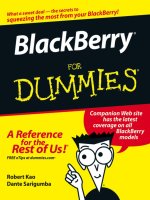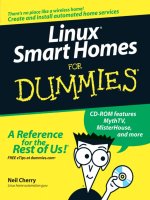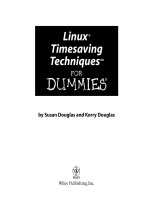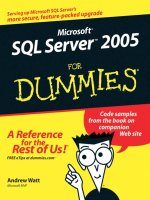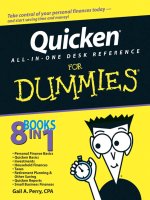linux smart homes for dummies (2006)
Bạn đang xem bản rút gọn của tài liệu. Xem và tải ngay bản đầy đủ của tài liệu tại đây (9.49 MB, 387 trang )
Linux
®
Smart Homes
FOR
DUMmIES
‰
by Neil Cherry
01_598236 ffirs.qxp 6/27/06 7:46 PM Page iii
01_598236 ffirs.qxp 6/27/06 7:46 PM Page ii
Linux
®
Smart Homes
FOR
DUMmIES
‰
01_598236 ffirs.qxp 6/27/06 7:46 PM Page i
01_598236 ffirs.qxp 6/27/06 7:46 PM Page ii
Linux
®
Smart Homes
FOR
DUMmIES
‰
by Neil Cherry
01_598236 ffirs.qxp 6/27/06 7:46 PM Page iii
Linux
®
Smart Homes For Dummies
®
Published by
Wiley Publishing, Inc.
111 River Street
Hoboken, NJ 07030-5774
www.wiley.com
Copyright © 2006 by Wiley Publishing, Inc., Indianapolis, Indiana
Published by Wiley Publishing, Inc., Indianapolis, Indiana
Published simultaneously in Canada
No part of this publication may be reproduced, stored in a retrieval system or transmitted in any form or
by any means, electronic, mechanical, photocopying, recording, scanning or otherwise, except as permit-
ted under Sections 107 or 108 of the 1976 United States Copyright Act, without either the prior written
permission of the Publisher, or authorization through payment of the appropriate per-copy fee to the
Copyright Clearance Center, 222 Rosewood Drive, Danvers, MA 01923, (978) 750-8400, fax (978) 646-8600.
Requests to the Publisher for permission should be addressed to the Legal Department, Wiley Publishing,
Inc., 10475 Crosspoint Blvd., Indianapolis, IN 46256, (317) 572-3447, fax (317) 572-4355, or online at
/>Trademarks: Wiley, the Wiley Publishing logo, For Dummies, the Dummies Man logo, A Reference for the
Rest of Us!, The Dummies Way, Dummies Daily, The Fun and Easy Way, Dummies.com, and related trade
dress are trademarks or registered trademarks of John Wiley & Sons, Inc. and/or its affiliates in the United
States and other countries, and may not be used without written permission. Linux is a registered trade-
mark of Linus Torvalds. All other trademarks are the property of their respective owners. Wiley
Publishing, Inc., is not associated with any product or vendor mentioned in this book.
LIMIT OF LIABILITY/DISCLAIMER OF WARRANTY: THE PUBLISHER AND THE AUTHOR MAKE NO REP-
RESENTATIONS OR WARRANTIES WITH RESPECT TO THE ACCURACY OR COMPLETENESS OF THE CON-
TENTS OF THIS WORK AND SPECIFICALLY DISCLAIM ALL WARRANTIES, INCLUDING WITHOUT
LIMITATION WARRANTIES OF FITNESS FOR A PARTICULAR PURPOSE. NO WARRANTY MAY BE CRE-
ATED OR EXTENDED BY SALES OR PROMOTIONAL MATERIALS. THE ADVICE AND STRATEGIES CON-
TAINED HEREIN MAY NOT BE SUITABLE FOR EVERY SITUATION. THIS WORK IS SOLD WITH THE
UNDERSTANDING THAT THE PUBLISHER IS NOT ENGAGED IN RENDERING LEGAL, ACCOUNTING, OR
OTHER PROFESSIONAL SERVICES. IF PROFESSIONAL ASSISTANCE IS REQUIRED, THE SERVICES OF A
COMPETENT PROFESSIONAL PERSON SHOULD BE SOUGHT. NEITHER THE PUBLISHER NOR THE
AUTHOR SHALL BE LIABLE FOR DAMAGES ARISING HEREFROM. THE FACT THAT AN ORGANIZATION
OR WEBSITE IS REFERRED TO IN THIS WORK AS A CITATION AND/OR A POTENTIAL SOURCE OF FUR-
THER INFORMATION DOES NOT MEAN THAT THE AUTHOR OR THE PUBLISHER ENDORSES THE INFOR-
MATION THE ORGANIZATION OR WEBSITE MAY PROVIDE OR RECOMMENDATIONS IT MAY MAKE.
FURTHER, READERS SHOULD BE AWARE THAT INTERNET WEBSITES LISTED IN THIS WORK MAY HAVE
CHANGED OR DISAPPEARED BETWEEN WHEN THIS WORK WAS WRITTEN AND WHEN IT IS READ.
For general information on our other products and services, please contact our Customer Care
Department within the U.S. at 800-762-2974, outside the U.S. at 317-572-3993, or fax 317-572-4002.
For technical support, please visit www.wiley.com/techsupport.
Wiley also publishes its books in a variety of electronic formats. Some content that appears in print may
not be available in electronic books.
Library of Congress Control Number: 2006923951
ISBN-13: 978-0-7645-9823-4
ISBN-10: 0-7645-9823-6
Manufactured in the United States of America
10 9 8 7 6 5 4 3 2 1
1O/RZ/QX/QW/IN
01_598236 ffirs.qxp 6/27/06 7:46 PM Page iv
About the Author
Neil Cherry has been working with computers, computer electronics, and
software since 1978. He has been playing with X10 since 1982. He began
automating his home in 1992 when a friend gave him an X10 computer interface,
and he started the Linux Home Automation Web site (www.linuxha.com) in
1996. When he’s not riding his bicycle or playing with home automation, he
works for AT&T Research Lab South, Middletown, NJ, as a Test Engineer. You
can reach him by e-mail at
About the Contributors
Terry Collings is the owner of TAC Technology, located in eastern Pennsylvania.
He provides Linux consulting and training services to a variety of clients.
Terry has been an adjunct faculty member at several colleges in his area
where he taught A + and Network + certification courses. He also taught
courses on UNIX, Linux, TCP/IP, and Novell Netware. Terry is the author of
Red Hat Enterprise Linux 4 For Dummies, has co-authored three editions of
Red Hat Networking and System Administration and contributed to several
other Linux books. He was the technical editor for the following books: KDE
Bible, The Samba Book, UNIX Weekend Crash Course, Red Hat Linux 9 For
Dummies, Solaris 9 For Dummies, Fedora Linux 2 For Dummies, and Linux
Timesaving Techniques For Dummies.
Gurdy Leete is a co-author of OpenOffice.org For Dummies, a technical editor
for Free Software For Dummies, and the co-author of five other popular com-
puter books. He’s also an award-winning software engineer and a co-author of
the Multitile plug-in for the GNU Image Manipulation Program (GIMP). Gurdy
teaches digital imaging, graphic design, Web design, video, and animation at
Maharishi University of Management in Fairfield, Iowa, where he has been a
pioneer in using GNU/Linux applications in undergraduate art and design
classes. His blog, titled Free Software for Art, Music and Personal Creativity, is
at www.peaceloveandhappiness.org.
Mary Leete wrote Free Software For Dummies and co-wrote OpenOffice.org
For Dummies. She has a B.S. in Computer Science and a Masters in Professional
Writing, and she lives to write code as well as write about it. Mary has exten-
sive experience as a systems analyst and programmer with a multitude of
software on way too many platforms. She is also a freelance Web designer, a
video producer, and an award-winning screenwriter, and she has written
under contract for the producer of The Buddy Holly Story, among others.
01_598236 ffirs.qxp 6/27/06 7:46 PM Page v
01_598236 ffirs.qxp 6/27/06 7:46 PM Page vi
Author’s Acknowledgments
I wish to thank my wife, Diane, for putting up with my years of experiments
and for not allowing me to kludge together anything. She’s kept me honest
and helped make our home automation work better. Honey, I love you and I’ll
take you out to dinner but first just one more compile.
Thanks to Terry Collings and Gurdy and Mary Leete who helped by writing
various chapters that I was unable to. They really helped to make this book
possible.
Thanks to Nicole Sholly and Virginia Sanders, the editors who worked with
me on this book. I doubt most people know the amount of work a book takes
to get written and how much help the editors give to make a book successful.
I really appreciate all the help — thank you very much and I hope I get it now.
I’d also like to thank the rest of the folks at Wiley who are too numerous to
mention. They do a lot of the work to help get a book put together and to the
stores but seldom get mentioned.
Thanks to Deepak Dube for his kind words of encouragement, without which I
wouldn’t have thought I could write a book.
Thanks also to Donald Brookman and Vincent Miller, my friends who always
ask the most pertinent questions. (Are we there yet?!)
01_598236 ffirs.qxp 6/27/06 7:46 PM Page vii
Publisher’s Acknowledgments
We’re proud of this book; please send us your comments through our online registration form
located at www.dummies.com/register/.
Some of the people who helped bring this book to market include the following:
Acquisitions, Editorial, and
Media Development
Project Editor: Nicole Sholly
Acquisitions Editors: Kyle Looper, Tiffany Ma
Copy Editor: Virginia Sanders
Technical Editor: Dan DiNicolo
Editorial Manager: Kevin Kirschner
Media Development Specialists: Angela Denny,
Kate Jenkins, Steven Kudirka, Kit Malone
Media Development Coordinator:
Laura Atkinson
Media Project Supervisor: Laura Moss
Media Development Manager:
Laura VanWinkle
Editorial Assistant: Amanda Foxworth
Sr. Editorial Assistant: Cherie Case
Cartoons: Rich Tennant
(www.the5thwave.com)
Composition Services
Associate Project Coordinator: Tera Knapp
Layout and Graphics: Carl Byers, Andrea Dahl,
Denny Hager, Joyce Haughey,
Stephanie D. Jumper, Barbara Moore,
Heather Ryan, Alicia B. South
Proofreaders: Leeann Harney, Heidi Unger
Indexer: Techbooks
Special Help: Andy Hollandbeck, Pat O’Brien
Publishing and Editorial for Technology Dummies
Richard Swadley, Vice President and Executive Group Publisher
Andy Cummings, Vice President and Publisher
Mary Bednarek, Executive Acquisitions Director
Mary C. Corder, Editorial Director
Publishing for Consumer Dummies
Diane Graves Steele, Vice President and Publisher
Joyce Pepple, Acquisitions Director
Composition Services
Gerry Fahey, Vice President of Production Services
Debbie Stailey, Director of Composition Services
01_598236 ffirs.qxp 6/27/06 7:46 PM Page viii
Contents at a Glance
Introduction 1
Part I: Bringing the Future Home 7
Chapter 1: Exploring the Possibilities of Home Automation 9
Chapter 2: Filling Your Home Automation Toolkit with Linux Software 23
Part II: Connecting Multiple Computers
without the Wires 37
Chapter 3: Going Wireless 39
Chapter 4: Creating a Wireless Access Point 67
Chapter 5: Routing Network Traffic for Free 89
Part III: Entertaining Your Brain
with a Little Help from Linux 111
Chapter 6: Building a Personal Video Recorder with MythTV 113
Chapter 7: Streaming Music without the Wires 129
Chapter 8: Having Fun with a Webcam 141
Chapter 9: Setting Up a Smart Phone System 157
Part IV: Keeping a Linux Eye on the Sky 185
Chapter 10: Letting Linux Watch the Weather For You 187
Chapter 11: Getting Online Weather Information 199
Chapter 12: Staying Comfortable with Thermostat Controls 211
Part V: X10-ding Your Environment with
Home Automation 225
Chapter 13: Introducing X10 Home Automation 227
Chapter 14: Going Wireless with X10 249
Part VI: Controlling and Securing Your
Automation Network 259
Chapter 15: Controlling Your House with MisterHouse 261
Chapter 16: Controlling X10 from MisterHouse 281
Chapter 17: Using the Web Interface for Remote Control 297
Chapter 18: Remotely Accessing Your MisterHouse Controls 313
02_598236 ftoc.qxp 6/27/06 7:44 PM Page ix
Part VII: The Part of Tens 331
Chapter 19: (Nearly) Ten Cool Chores You Can Automate 333
Chapter 20: Ten Gadgets Worth Checking Out 339
Appendix 345
Index 351
02_598236 ftoc.qxp 6/27/06 7:44 PM Page x
Table of Contents
Introduction 1
About This Book 1
Foolish Assumptions 2
Conventions Used in This Book 3
What You Don’t Have to Read 3
How This Book Is Organized 4
Part I: Bringing the Future Home 4
Part II: Connecting Multiple Computers without the Wires 4
Part III: Entertaining Your Brain with a Little Help from Linux 4
Part IV: Keeping a Linux Eye on the Sky 4
Part V: X10-ding Your Environment with Home Automation 5
Part VI: Controlling and Securing Your Automation Network 5
Part VII: The Part of Tens 5
The CD appendix 5
About the CD-ROM 5
Icons Used in This Book 6
Where to Go from Here 6
Part I: Bringing the Future Home 7
Chapter 1: Exploring the Possibilities of Home Automation . . . . . . . . .9
Functional and Fun: Home Automation Applications 9
Controlling your environment 10
Taking your entertainment wherever you go 15
Watching the weather 18
Creating a sophisticated phone system 20
Using Linux to Your Advantage 21
Chapter 2: Filling Your Home Automation Toolkit with
Linux Software . . . . . . . . . . . . . . . . . . . . . . . . . . . . . . . . . . . . . . . . . . . . . . .23
Using New Software on Old Hardware 23
Choosing a Linux distribution 23
Choosing computer hardware 24
Finding Linux-Based Home Automation Software 25
About X10 25
Software for ActiveHome, HomeDirector,
and Firecracker devices 26
Software for X10 Firecracker devices (CM17A) 29
Home networking 31
02_598236 ftoc.qxp 6/27/06 7:44 PM Page xi
Digital video recorder and media center 32
Motion detection 33
Remote control 33
Smart telephone system 33
Weather 34
Webcams, home security, and videoconferencing 34
Finding even more software 35
Doing the Tough Work with Low-Level Software 35
Dressing Up the Rough Stuff 36
Part II: Connecting Multiple Computers
without the Wires 37
Chapter 3: Going Wireless . . . . . . . . . . . . . . . . . . . . . . . . . . . . . . . . . . . . .39
Wireless Networking 101 39
Wireless hardware components 41
Wireless network standards: 802.11 42
Linux wireless support 43
Getting Started with NdisWrapper 45
Before you start 46
Hardware setup 46
NdisWrapper drivers 48
Configuring NdisWrapper 49
Compiling a Custom Kernel 50
Backing up your current kernel 51
The compiling 52
Configuring LILO 58
Configuring GRUB 60
Getting Started with WPA-Supplicant 61
Compiling WPA-Supplicant 62
Configuring WPA-Supplicant 62
Installing the startup script 64
Chapter 4: Creating a Wireless Access Point . . . . . . . . . . . . . . . . . . . .67
Discovering the Linksys WRT54GL 67
Discovering OpenWrt 69
Preparing to Install and Configure Your WAP 71
LAN information 73
WAN information 75
Wireless information 77
Upgrading Your WAP to OpenWrt 78
Configuring Your WAP 81
Touring OpenWrt 85
Linux Smart Homes For Dummies
xii
02_598236 ftoc.qxp 6/27/06 7:44 PM Page xii
Chapter 5: Routing Network Traffic for Free . . . . . . . . . . . . . . . . . . . . . .89
A Brief Introduction to IP Routing 89
Getting Acquainted with Quagga 92
Installing Quagga via a Package Manager 93
Compiling and Installing Quagga 96
Installing Quagga on Your WRT54GL 98
Routing with Quagga 99
Configuring Quagga 100
Routing About 103
Part III: Entertaining Your Brain
with a Little Help from Linux 111
Chapter 6: Building a Personal Video Recorder with MythTV . . . . .113
Building Your MythTV PVR 114
Selecting the hardware 114
Installing MythTV 115
Configuring MySQL 117
Configuring the MythTV backend server 117
Configuring the MythTV frontend server 122
Watching TV 125
Managing Your Recordings 125
Scheduling your recordings 125
Watching your recordings 126
Deleting a recording 126
Managing Your Media 127
Playing music with MythTV 127
Playing videos with MythTV 128
Viewing image slide shows with MythTV 128
Chapter 7: Streaming Music without the Wires . . . . . . . . . . . . . . . . .129
Selecting the Hardware and Software 129
Configuring Your System 132
Installing and configuring the media server 132
Connecting and configuring the D-Link media client 134
Choosing Your Music Format 137
Ripping CDs and Encoding Music Files with Grip 137
Streaming Your Audio 139
Chapter 8: Having Fun with a Webcam . . . . . . . . . . . . . . . . . . . . . . . . .141
Sharing the Fun with a Webcam 141
Installing CamStream 142
Viewing your webcam on your computer with CamStream 146
xiii
Table of Contents
02_598236 ftoc.qxp 6/27/06 7:44 PM Page xiii
Having Fun with Videoconferencing 151
Installing Ekiga 152
Configuring Ekiga 152
Making calls 153
Looking Around with Pan and Tilt 155
Putting Your Webcam to Work 156
Chapter 9: Setting Up a Smart Phone System . . . . . . . . . . . . . . . . . . . .157
Asterisk 101 158
Dial plans 159
Context 161
Gathering the Ingredients 165
Fitting the hardware pieces together 166
Configuring the SPA-3000 167
How the other half lives: The software 176
Making a Smart Call 182
Part IV: Keeping a Linux Eye on the Sky 185
Chapter 10: Letting Linux Watch the Weather For You . . . . . . . . . . . .187
Choosing the Weather Station Hardware and Software 187
Building the Weather Station 188
Installing the Weather Station Software 189
Configuring the weather station program 191
Making the weather station cable 193
Configuring additional weather station settings 193
Mounting the Weather Station 197
Putting Your Weather Data on the Web 198
Chapter 11: Getting Online Weather Information . . . . . . . . . . . . . . . .199
Getting Weather Data on Your Desktop 199
Getting Weather Data from Your Browser 203
Using MythTV to Get Weather Data 207
Setting up MythWeather 207
Viewing your MythWeather information 209
Chapter 12: Staying Comfortable with Thermostat Controls . . . . . . .211
Installing Thermostat Controls 212
Installing the TXB16 thermostat 212
Installing a two-thermostat X10 control system 216
Installing a Thermostat Set-back Controller 218
Waking Up to a Warm House 219
Saving Money with Controlled Heating 219
Saving money by using X10 thermostat systems 220
Saving money with the Linux DIY Zoning Project 220
Linux Smart Homes For Dummies
xiv
02_598236 ftoc.qxp 6/27/06 7:44 PM Page xiv
Part V: X10-ding Your Environment with
Home Automation 225
Chapter 13: Introducing X10 Home Automation . . . . . . . . . . . . . . . . .227
Introducing X10 Power Line Carrier 228
X10 PC interfaces 230
A (very short) list of X10 modules 231
Purchasing X10 devices 232
Building a Starter Kit 233
The software: Compiling Heyu 234
The hardware 235
Module setup 236
Cool Things to Do with X10 237
Egg timer 238
Sunrise, Sunset 240
X10-powered printer 242
Troubleshooting X10 Problems 244
Common problems 245
Isolating a problem 247
Chapter 14: Going Wireless with X10 . . . . . . . . . . . . . . . . . . . . . . . . . .249
Getting Familiar with the X10 Interfaces 250
Gathering the Tools 251
Software 252
Hardware 253
Setting Up the X10 Wireless Network 253
Setting up the X10 transceiver 253
Starting the Apache http server (httpd) 254
Installing BlueLava 255
Installing BottleRocket 255
Configuring BlueLava 256
Using your wireless X10 network 258
Part VI: Controlling and Securing
Your Automation Network 259
Chapter 15: Controlling Your House with MisterHouse . . . . . . . . . . .261
Introducing MisterHouse 262
The MisterHouse interfaces 263
So what can MisterHouse do? 263
Installing MisterHouse 265
Logging in as root 266
The installation 266
xv
Table of Contents
02_598236 ftoc.qxp 6/27/06 7:44 PM Page xv
Preparing MisterHouse for Setup 268
Setting Up MisterHouse 272
Starting MisterHouse 272
Modifying the parameters 274
Restarting MisterHouse 275
Using MisterHouse to Retrieve Your Favorite Comics 276
A Maze of Twisty Little Passages 279
Chapter 16: Controlling X10 from MisterHouse . . . . . . . . . . . . . . . . . .281
Getting What You Need 281
Setting Up X10 for MisterHouse 282
Creating MisterHouse Tables 284
Sending and Receiving X10 Commands 287
Creating X10 macros 289
x10_test.pl 290
Disabling user code 291
x10.pl 292
x10_II.pl 294
Chapter 17: Using the Web Interface for Remote Control . . . . . . . . .297
Exploring the MisterHouse Main Web Page 297
Accessing and Controlling X10 300
Using the HTML Template 302
A brief history of the Web and HTML 303
Creating Web pages with an HTML template 304
Introducing the My MH Web Page 305
Installing a weather report page 306
Adding the Weather Report button 308
Chapter 18: Remotely Accessing Your MisterHouse Controls . . . . .313
Securing Your Home Network 315
Administering Linux 316
Replacing telnet and FTP with ssh and sftp 316
Understanding public and private keys 317
Accessing an ssh system 318
Setting up encryption keys 319
Locking Up with iptables 321
Understanding the iptables.sh script 321
Installing the iptables.sh script 323
Connecting with PuTTY 324
Installing PuTTY 324
Generating ssh keys with PuTTYgen 326
Building tunnels 328
Linux Smart Homes For Dummies
xvi
02_598236 ftoc.qxp 6/27/06 7:44 PM Page xvi
Part VII: The Part of Tens 331
Chapter 19: (Nearly) Ten Cool Chores You Can Automate . . . . . . . . .333
Controlling a Greenhouse 333
Watering Your Lawn with Your Computer 334
Checking for Snail Mail 334
Hacking Your Bass (You Know, Billy the Bigmouth Bass) 335
Opening and Closing the Window Shades 335
Letting Fido Out When You Aren’t Home 336
Watching Your Kids from the Internet 336
Losing Weight with Home Automation 337
Heating Your Car Seat on Cold Mornings 338
Chapter 20: Ten Gadgets Worth Checking Out . . . . . . . . . . . . . . . . . . .339
Streaming Music Clients 339
Streaming Media Clients and Servers 340
Standalone Print Servers 340
Ninja Camera Mounts 341
Remote Control Your Devices 341
Socket Rockets 342
Universal Remote Controls 342
Motion Detectors 343
Nokia 770 Internet Tablet 344
INSTEON System 344
Appendix 345
System Requirements 345
Using the CD with Linux 345
What You’ll Find 346
If You Have Problems (Of the CD Kind) 350
Index 351
xvii
Table of Contents
02_598236 ftoc.qxp 6/27/06 7:44 PM Page xvii
Linux Smart Homes For Dummies
xviii
02_598236 ftoc.qxp 6/27/06 7:44 PM Page xviii
Introduction
W
elcome to Linux Smart Homes For Dummies. To own and operate a
Linux smart home means to control and monitor devices and informa-
tion around your home by using a standard personal computer, Linux, and its
vast array of open source tools. Having a Linux smart home is also about
doing it yourself and getting your hands dirty — with the code, the hardware,
and everything else in between. Don’t worry if you aren’t a hardware person;
I don’t make you break out a soldering iron to whip up a new interface. Also,
don’t worry if you aren’t a software person; I don’t hand out programming
assignments. Your limits are your imagination, your pocketbook, and how
much your spouse will let you get away with. You can start out small and
build your way up to a larger system. This is not about spending big bucks,
though I do try to keep it as professional looking as possible. Some home
automation work looks like a cheap hack (wires hanging everywhere) or
something that looks like it was slapped together at the last minute. My wife
won’t stand for that.
Home automation has high geek value and a lot of neat toys. In the past, basic
home automation included turning on and off lights and some appliances.
Later, things like security systems, fire alarms, sprinkler controls, and climate
control (HVAC, or heating, ventilation and cooling) were added to be con-
trolled by the system. With the advent of the Internet, it’s now also about
information and communications (data and voice networks). Although this
book doesn’t cover everything there is to know about home automation —
after all, that’s a huge topic and this is just one book — it gives you a sturdy
base to start with.
About This Book
Here are some of the things you can do with this book:
ߜ Build a wireless network and connect it to the Internet. Part II covers
installing a wireless network card in your computer, setting up a wireless
access point, and routing and connecting to the Internet.
ߜ Control your TV and music by adding servers to record and play back
TV programs at your leisure and listen to music anywhere in your home.
ߜ Build a better answering machine with a software Private Branch
eXchange.
03_598236 intro.qxp 6/27/06 7:44 PM Page 1
ߜ Monitor the weather with your own weather station and software to col-
lect and display local and Internet weather predictions.
ߜ Control lights and appliances with X10 and X10 wireless modules from
Linux.
ߜ Use MisterHouse, the home automation server. It can control and moni-
tor a number of interfaces, such as an Infrared Remote (IR) and X10, and
newer interfaces are being added. In addition, you can moni-
tor and manually control MisterHouse from the comfort of any Web
browser.
ߜ Use IR to control your entertainment and home automation system from
the comfort of your remote control.
ߜ Securely access your home automation from anywhere on the Internet.
Foolish Assumptions
This book is not for everyone because it’s for Linux users. It might be useful
to other UNIX users, such as the BSD folks and Sun users, if they’re clever
enough to figure out the differences. However, I describe everything from the
perspective of Linux. If you’re a Windows user, you’re really out of luck with
this book (but you can check out Smart Homes For Dummies, 2nd Edition, by
Danny Briere and Pat Hurley, from Wiley). To use this book, I expect that you
ߜ Know a little bit about the Linux OS, the distribution you have
installed and the version of the Linux kernel that is installed and run-
ning. There are many distributions, such as Fedora, Debian, Red Hat,
SUSE, Unbuntu, and Slackware. You’ll also see many versions of the
Linux kernel, but if you have a recent distribution, then it’s either ver-
sion 2.4 or 2.6.
ߜ Have at least installed these development tools:
• GNU C compiler
• Development libraries
• Perl programming language
• Perl modules and libraries
• bash shell
If you’ve installed everything or at least the entire development environ-
ment, you’ll be fine.
ߜ Know how to log in as a normal user and as the user root and also how
to bring up a shell or terminal (if you’re using the GUI [X Window]).
ߜ Are familiar with navigating the operating system by changing
directories.
2
Linux Smart Homes For Dummies
03_598236 intro.qxp 6/27/06 7:44 PM Page 2
ߜ Have a favorite editor and know how to use the basic editing com-
mands, such as Add, Delete, Search, and Save. (You cannot use a
Windows editor on Linux files. Windows doesn’t know how to deal with
the Linux line endings. So don’t do it!)
ߜ Are willing to purchase some hardware. For instance, you must have
extra serial and/or USB ports and hardware such as the X10 modules. It
would have been nice if the hardware were free, but that isn’t always
possible. Most of it isn’t too expensive.
I can’t tell you where to purchase most of these items, with the excep-
tion of the X10-compatible products, which you can purchase from
www.smarthome.com, which offers excellent selection, service, and
prices. (I don’t work for them; I’m just a satisfied customer.) Most items
are also available from online stores or online auctions. If you’re good at
bidding or searching, you can often save some money on used equip-
ment. Either way, you can use a search engine with a few keywords to
find various bits of information about where you can purchase or bid on
various items.
ߜ Have a thirst for knowledge and a Do It Yourself (DIY) attitude.
Though Linux and the available packages are becoming easier to use
and install, you do have to tinker with the hardware and software to get
home automation properly running. The amazing thing is that after you
have it running, you can ignore it until you want to add something else.
Linux is a very stable OS and seldom crashes — even on my develop-
ment machine where I tinker with lots of kernel settings.
Conventions Used in This Book
I use a few conventions in this book. By conventions, I simply mean a set of
rules I’ve employed in this book to present information to you consistently.
When you see a term italicized, look for its definition, which I include so
that you know what things mean in the context of Linux home automation.
Sometimes, I give you information to enter on-screen; in this case, you
need to type the bold text. Web site addresses and e-mail addresses are in
monofont so that they stand out from regular text.
What You Don’t Have to Read
Because I’ve structured this book modularly — that is, it’s designed so that
you can easily find just the information you need — you don’t have to read
whatever doesn’t pertain to your task at hand. You also don’t have to read
the Technical Stuff paragraphs, which parse out über-techie tidbits (which
you might or might not be interested in).
3
Introduction
03_598236 intro.qxp 6/27/06 7:44 PM Page 3
How This Book Is Organized
Linux Smart Homes For Dummies is split into seven parts. You don’t have to
read it sequentially, and you don’t even have to read all the sections in any
particular chapter. You can use the Table of Contents and the index to find
the information you need and quickly get your answer. In this section,
I briefly describe what you can find in each part.
Part I: Bringing the Future Home
Part I explores the possibilities of home automation, the fun and function of
automated applications. Find out about controlling your environment, enter-
taining yourself, and watching the weather. You find out how to fill your toolkit
with some great software that you can run on older hardware (and newer
hardware, of course). This part helps you to find HA (home automation) soft-
ware, get drivers, daemons, and dress up the rough stuff with a GUI front end.
Part II: Connecting Multiple Computers
without the Wires
Wires, wires, everywhere, but not if my wife has her say! Part II is all about
the network but without the wires. You delve into adding a wireless network
card, the drivers, and the Linux wireless support tools. Next, you add a wire-
less access point that can even support that other operating system (cough,
Windows, cough). Finally, routing with the big boys: You find out how to add
dynamic routing to your network.
Part III: Entertaining Your Brain
with a Little Help from Linux
The hills are alive with the . . . okay, okay, I’ll stop singing. Part III delves into
how to use a particular digital video recorder (MythTV); share music
throughout your home with a media server (TwonkyMedia); install, view, and
post pictures with a Web camera (USB Webcam); and take advantage of a
smart phone system (Asterisk).
Part IV: Keeping a Linux Eye on the Sky
Weather-watching is made easy with your very own weather information
resource. In Part IV, you keep an eye on the live local weather (with a One-wire
4
Linux Smart Homes For Dummies
03_598236 intro.qxp 6/27/06 7:44 PM Page 4