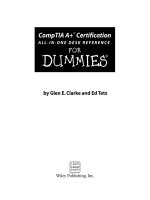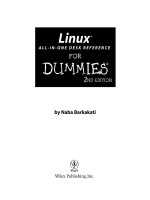macs all-in-one desk reference for dummies
Bạn đang xem bản rút gọn của tài liệu. Xem và tải ngay bản đầy đủ của tài liệu tại đây (16.18 MB, 815 trang )
by Wally Wang
Macs
ALL-IN-ONE DESK REFERENCE
FOR
DUMmIES
‰
01_169575 ffirs.qxp 1/18/08 11:34 PM Page i
Macs All-in-One Desk Reference For Dummies
®
Published by
Wiley Publishing, Inc.
111 River Street
Hoboken, NJ 07030-5774
www.wiley.com
Copyright © 2008 by Wiley Publishing, Inc., Indianapolis, Indiana
Published by Wiley Publishing, Inc., Indianapolis, Indiana
Published simultaneously in Canada
No part of this publication may be reproduced, stored in a retrieval system or transmitted in any form
or by any means, electronic, mechanical, photocopying, recording, scanning or otherwise, except as per-
mitted under Sections 107 or 108 of the 1976 United States Copyright Act, without either the prior written
permission of the Publisher, or authorization through payment of the appropriate per-copy fee to the
Copyright Clearance Center, 222 Rosewood Drive, Danvers, MA 01923, (978) 750-8400, fax (978) 646-8600.
Requests to the Publisher for permission should be addressed to the Legal Department, Wiley Publishing,
Inc., 10475 Crosspoint Blvd., Indianapolis, IN 46256, (317) 572-3447, fax (317) 572-4355, or online at
/>Trademarks: Wiley, the Wiley Publishing logo, For Dummies, the Dummies Man logo, A Reference for the
Rest of Us!, The Dummies Way, Dummies Daily, The Fun and Easy Way, Dummies.com, and related trade
dress are trademarks or registered trademarks of John Wiley & Sons, Inc. and/or its affiliates in the United
States and other countries, and may not be used without written permission. All other trademarks are the
property of their respective owners. Wiley Publishing, Inc., is not associated with any product or vendor
mentioned in this book.
LIMIT OF LIABILITY/DISCLAIMER OF WARRANTY: THE PUBLISHER AND THE AUTHOR MAKE NO REPRESENTATIONS
OR WARRANTIES WITH RESPECT TO THE ACCURACY OR COMPLETENESS OF THE CONTENTS OF THIS WORK AND
SPECIFICALLY DISCLAIM ALL WARRANTIES, INCLUDING WITHOUT LIMITATION WARRANTIES OF FITNESS FOR A
PARTICULAR PURPOSE. NO WARRANTY MAY BE CREATED OR EXTENDED BY SALES OR PROMOTIONAL MATERIALS.
THE ADVICE AND STRATEGIES CONTAINED HEREIN MAY NOT BE SUITABLE FOR EVERY SITUATION. THIS WORK IS
SOLD WITH THE UNDERSTANDING THAT THE PUBLISHER IS NOT ENGAGED IN RENDERING LEGAL, ACCOUNTING,
OR OTHER PROFESSIONAL SERVICES. IF PROFESSIONAL ASSISTANCE IS REQUIRED, THE SERVICES OF A COMPE-
TENT PROFESSIONAL PERSON SHOULD BE SOUGHT. NEITHER THE PUBLISHER NOR THE AUTHOR SHALL BE LIABLE
FOR DAMAGES ARISING HEREFROM. THE FACT THAT AN ORGANIZATION OR WEBSITE IS REFERRED TO IN THIS
WORK AS A CITATION AND/OR A POTENTIAL SOURCE OF FURTHER INFORMATION DOES NOT MEAN THAT THE
AUTHOR OR THE PUBLISHER ENDORSES THE INFORMATION THE ORGANIZATION OR WEBSITE MAY PROVIDE OR
RECOMMENDATIONS IT MAY MAKE. FURTHER, READERS SHOULD BE AWARE THAT INTERNET WEBSITES LISTED IN
THIS WORK MAY HAVE CHANGED OR DISAPPEARED BETWEEN WHEN THIS WORK WAS WRITTEN AND WHEN IT
IS READ.
For general information on our other products and services, please contact our Customer Care
Department within the U.S. at 800-762-2974, outside the U.S. at 317-572-3993, or fax 317-572-4002.
For technical support, please visit
www.wiley.com/techsupport.
Wiley also publishes its books in a variety of electronic formats. Some content that appears in print may
not be available in electronic books.
Library of Congress Control Number: 2008920769
ISBN: 978-0-470-16957-5
Manufactured in the United States of America
10 9 8 7 6 5 4 3 2 1
01_169575 ffirs.qxp 1/18/08 11:34 PM Page ii
About the Author
I might as well use this space to tell you about myself on the off chance that
anyone actually reads it. After suffering through post-traumatic stress disorder
after working for General Dynamics for 1.5 years and Cubic Corporation for
another 2 years (where I can count my contributions to making the world a
better place on one amputated, missing finger), I soon fled the world of
Department of Defense contractors to the sanctuary of the personal computer
market, where I was fortunate enough to make a living writing computer
magazine articles and books.
I’ve written several dozen computer books, most of which are out of print
(unless someone still wants a book teaching them about the joys of Turbo
Pascal programming or how to write macros in WordPerfect 5.0 for DOS). While
spending most of my adult life covering the rise and fall of the computer indus-
try, I noticed a pattern. Every computer company that was the leader in its field
would eventually mess up by failing to update its product for several years and
then finally churn out a shoddy update that drove their customers en masse to
a rival, thereby turning the rival into the new leader of that particular category.
This happened when WordStar failed to update its word processor for four
years and finally cranked out an incompatible version (called WordStar 2000)
that everyone hated, thereby causing people to flock to WordPerfect instead.
WordPerfect promptly fumbled the ball when it failed to update its product to
run on Windows, which let Microsoft Word take over from there.
The same situation occurred again in the database market when dBASE
took too long to issue an update and when it did, the update turned out to
be the buggy dBASE IV that everyone hated, which caused everyone to switch
to Paradox. Like WordPerfect, Paradox fumbled the ball by not creating a
Windows version, which allowed Microsoft Access to take over the database
market.
That’s when I noticed that Microsoft was fumbling the ball in the operating
system market. After failing to update its operating system for five years, it
promptly issued a buggy (like dBASE IV) and incompatible (like WordStar 2000)
version dubbed Vista. One look at Vista made me realize that history was about
to repeat itself and Vista would soon be the main reason people would crown
a new leader in the operating system category. After ruling out competitors like
Linux, I realized that the next leader of the personal computer market could
only be Mac OS X.
So that’s when I became a complete Mac user, dumping Windows XP (and
my free copy of Vista) in favor of learning and mastering the Macintosh. That’s
who I am today: a devoted Mac user who has realized that the Mac is the
future of the personal computer market because the Mac is reliable, easy to
use, and most importantly, fun to use as well. Not that anyone cares what
I think, though.
01_169575 ffirs.qxp 1/18/08 11:34 PM Page iii
Dedication
This book is dedicated to all those long-suffering Windows users who have
switched over to the Mac and discovered that it’s possible to buy and use
a computer that actually works.
Author’s Acknowledgments
This book could never have been written without the invention of the print-
ing press, so thank you, Johannes Gutenberg! On a more contemporary level,
a big thanks goes out to Bill Gladstone and Margot Hutchison at Waterside
Productions. Of course, if they weren’t my agents, they would have just
gotten someone else to write this book and you’d see a different name
plastered across the cover.
Another big round of thanks goes to the whole, happy crew at Wiley
Publishing for turning this project into reality: Bob Woerner for entrusting
me with the massive Mac tome you have in your hands; Paul Levesque for
keeping this whole project together; Dennis Cohen for helping me make the
transition from the world of Windows to the much better world of the Mac;
and Virginia Sanders for editing, revising, and correcting what I wrote so
I don’t wind up looking like an idiot.
I also want to acknowledge all the stand-up comedians I’ve met, who
have made those horrible crowds at comedy clubs more bearable: Darrell
Joyce (
), Leo “the Man, the Myth, the Legend”
Fontaine, Chris Clobber, Bob Zany (
www.bobzany.com), Russ Rivas (http://
russrivas.com
), Don Learned, Dante, and Dobie “The Uranus King”
Maxwell. Another round of thanks goes to Steve Schirripa (who appeared
in HBO’s hit show The Sopranos) for giving me my break in performing
at the Riviera Hotel and Casino in Las Vegas, one of the few old-time casinos
left that the demolition crews haven’t imploded (yet).
I’d also like to acknowledge the animals in my life who have played such a
large role in forcing me to buy paper towels, liquid cleaners, and air freshen-
ers: Bo, Scraps, Tasha, and Nuit (my cats) and Ollie and Loons (two birds
who live with my sister because if they lived with me, they would have long
ago become meals for Bo, Scraps, Tasha, or Nuit).
Finally, I’d like to acknowledge Cassandra (my wife) and Jordan (my son) for
putting up with my long hours and my insistence that everyone dump their
Windows XP PCs right away (an easy decision since they never worked right
anyway) and migrate completely to the Mac.
01_169575 ffirs.qxp 1/18/08 11:34 PM Page v
Publisher’s Acknowledgments
We’re proud of this book; please send us your comments through our online registration form
located at
www.dummies.com/register/.
Some of the people who helped bring this book to market include the following:
Acquisitions and Editorial
Senior Project Editor: Paul Levesque
Acquisitions Editor: Bob Woerner
Copy Editor: Virginia Sanders
Technical Editor: Dennis Cohen
Editorial Manager: Leah Cameron
Editorial Assistant: Amanda Foxworth
Sr. Editorial Assistant: Cherie Case
Cartoons: Rich Tennant
(
www.the5thwave.com)
Composition Services
Project Coordinator: Kristie Rees
Layout and Graphics: Claudia Bell,
Stacie Brooks, Karl Byers, Reuben W. Davis,
Melissa K. Jester, Barbara Moore,
Ronald Terry, Christine Williams
Proofreaders: Christopher M. Jones,
Jessica Kramer
Indexer: Broccoli Information Management
Anniversary Logo Design: Richard Pacifico
Publishing and Editorial for Technology Dummies
Richard Swadley, Vice President and Executive Group Publisher
Andy Cummings, Vice President and Publisher
Mary Bednarek, Executive Acquisitions Director
Mary C. Corder, Editorial Director
Publishing for Consumer Dummies
Diane Graves Steele, Vice President and Publisher
Joyce Pepple, Acquisitions Director
Composition Services
Gerry Fahey, Vice President of Production Services
Debbie Stailey, Director of Composition Services
01_169575 ffirs.qxp 1/18/08 11:34 PM Page vi
Contents at a Glance
Introduction 1
Book I: Mac Basics 7
Chapter 1: Getting to Know Your Mac 9
Chapter 2: Starting Up, Sleeping, and Shutting Down 15
Chapter 3: Getting Acquainted with the Mac User Interface 25
Chapter 4: Running Programs 55
Chapter 5: Installing and Uninstalling Software 77
Chapter 6: Managing Files and Folders 93
Chapter 7: Customizing Your Mac 129
Chapter 8: Accessibility Features of the Macintosh 153
Chapter 9: Maintenance and Troubleshooting 167
Book II: Photos, Music, and Movies 181
Chapter 1: Playing with Audio 183
Chapter 2: Playing with Pictures 205
Chapter 3: Watching Videos on a Mac 223
Chapter 4: Using Front Row for Movies, Music, and Photos 239
Book III: Browsing the Internet 255
Chapter 1: Browsing the Internet 257
Chapter 2: Sending and Receiving E-Mail 291
Chapter 3: Chatting in Real Time 319
Chapter 4: Security for Your Mac 335
Chapter 5: Setting Up Your Own Web Site 359
Book IV: Working with iLife and iWork 371
Chapter 1: Storing Memories with iPhoto 373
Chapter 2: Using iMovie 401
Chapter 3: Using iDVD 425
Chapter 4: Creating Web Sites with iWeb 443
Chapter 5: Using GarageBand 459
Chapter 6: Writing and Publishing with Pages 481
Chapter 7: Making Presentations with Keynote 509
Chapter 8: Doing Calculations with Numbers 535
02_169575 ftoc.qxp 1/18/08 11:35 PM Page vii
Book V: Other Mac Programs 565
Chapter 1: Word Processing on the Mac 567
Chapter 2: Office Suites on the Mac 581
Chapter 3: Painting and Drawing on a Mac 597
Chapter 4: Running Windows on a Mac 613
Chapter 5: Having Fun with a Mac 627
Book VI: Time-Saving Tips with a Mac 641
Chapter 1: Protecting Your Data 643
Chapter 2: Managing Your Time with iCal 659
Chapter 3: Storing Contact Information in the Address Book 679
Chapter 4: Using Dashboard 693
Chapter 5: Automating Your Mac 705
Book VII: Mac Networking 723
Chapter 1: Networking Your Macs 725
Chapter 2: Sharing Files and Resources on a Network 739
Chapter 3: Bluetooth Wireless Networking 751
Index 761
02_169575 ftoc.qxp 1/18/08 11:35 PM Page viii
Table of Contents
Introduction 1
About This Book 2
How to Use This Book 2
How This Book Is Organized 3
Book I: Mac Basics 3
Book II: Photos, Music, and Movies 3
Book III: Browsing the Internet 3
Book IV: Working with iLife and iWork 3
Book V: Other Mac Programs 4
Book VI: Time-Saving Tips with a Mac 4
Book VII: Mac Networking 4
Icons Used in This Book 4
Where to Go from Here 5
Book I: Mac Basics 7
Chapter 1: Getting to Know Your Mac . . . . . . . . . . . . . . . . . . . . . . . . . . . .9
Different Macintosh Models 9
The iMac 10
The MacBook and MacBook Pro 10
The Mac Mini and Mac Pro 11
Understanding Mac Processors 11
Identifying the Parts of Your Mac 13
Chapter 2: Starting Up, Sleeping, and Shutting Down . . . . . . . . . . . . .15
Starting Your Mac 15
Putting a Mac in Sleep Mode 17
Putting a Mac in Sleep mode manually 17
Putting a Mac in Sleep mode automatically 18
Shutting Down a Mac 22
Restarting a Mac 23
Chapter 3: Getting Acquainted with the Mac User Interface . . . . . . .25
Mastering the Mouse and Keyboard 26
The parts of the mouse 26
The parts of the keyboard 27
02_169575 ftoc.qxp 1/18/08 11:35 PM Page ix
Macs All-in-One Desk Reference For Dummies
x
Getting to Know the Mac User Interface 33
The menu bar 33
Understanding menu commands 34
Working with dialogs 35
Viewing data in a window 35
Manipulating windows with Exposé 42
Playing with Icons in the Dock and Finder 44
The Desktop 44
The Dock 45
The Finder 48
Getting Help 50
Pointing out commands to use 50
Reading help topics 52
Chapter 4: Running Programs . . . . . . . . . . . . . . . . . . . . . . . . . . . . . . . . . .55
Running a Program from the Dock 55
Adding program icons to the Dock 57
Rearranging program icons in the Dock 58
Removing program icons from the Dock 58
Starting Programs by Double-Clicking Icons 59
Double-clicking a program icon 60
Double-clicking a document icon 61
Using alias icons 62
Switching Between Programs 64
Using the Dock to switch between programs 65
Switching programs with the Application Switcher 66
Using Exposé to switch between programs 66
Switching by clicking different windows 67
Getting Organized on Multiple Desktops with Spaces 68
Turning on Spaces and creating Desktops 69
Configuring Spaces 69
Moving program windows to different Desktops 70
Switching Desktops 71
Increasing (or decreasing) the number of Desktops 72
Turning off Spaces 72
Quitting Programs 73
Closing a document 73
Shutting down a program 73
Force quitting a program 74
Chapter 5: Installing and Uninstalling Software . . . . . . . . . . . . . . . . . .77
Finding Software 77
Installing Software 80
Installing software from a CD/DVD 80
Installing software off the Internet 83
02_169575 ftoc.qxp 1/18/08 11:35 PM Page x
Table of Contents
xi
Uninstalling Software 86
Uninstalling a program 86
Removing program icons from the Dock and Desktop 87
Removing user setting files 89
Chapter 6: Managing Files and Folders . . . . . . . . . . . . . . . . . . . . . . . . . .93
Using the Finder 94
Understanding devices 94
Understanding folders 95
Navigating through the Finder 97
Opening a folder 97
Exiting a folder 98
Jumping to a specific folder 98
Jumping back and forth 98
Organizing and Viewing a Folder 99
Selecting items in the Finder 100
Using Icon view 100
Using List view 102
Using Columns view 103
Using Cover Flow view 104
Creating Folders 105
Creating a folder using the Finder menu 106
Creating a folder through the Save As dialog 106
Manipulating Files and Folders 108
Renaming a file or folder 109
Copying a file or folder 111
Moving a file or folder 113
Archiving Files and Folders 114
Creating a ZIP file 114
Creating a DMG file 115
Searching Files 118
Using Spotlight 118
Using Smart Folders 119
Using Smart Folders in the Sidebar 123
Storing Files and Folders in the Dock 123
Storing files in the Dock 123
Creating Stacks in the Dock 124
Opening files stored in a Stack 125
Burning Files and Folders to CD/DVD 125
Creating a Burn Folder 125
Burning the contents of a Burn Folder 126
Deleting a File or Folder 127
Retrieving a file or folder from the Trash 128
Emptying the Trash 128
02_169575 ftoc.qxp 1/18/08 11:35 PM Page xi
Macs All-in-One Desk Reference For Dummies
xii
Chapter 7: Customizing Your Mac . . . . . . . . . . . . . . . . . . . . . . . . . . . . . .129
Changing the Desktop 129
Choosing a built-in Desktop image 129
Choosing an iPhoto image for the Desktop 130
Choosing your own image for the Desktop 131
Customizing the Screen Saver 132
Choosing a screen saver 132
Defining hot corners 133
Changing the Display and Appearance 135
Changing the screen resolution 135
Changing the color of the user interface 136
Changing the Date and Time 137
Adjusting Sounds 139
Saving Energy 142
Picking a Printer 144
Adding (and deleting) a printer 144
Defining a default printer 145
Creating Separate Accounts 145
Types of accounts 146
Creating an account 147
Switching between accounts 149
Deleting an account 151
Chapter 8: Accessibility Features of the Macintosh . . . . . . . . . . . . . .153
Correcting Vision Limitations 153
Correcting hearing limitations 155
Correcting keyboard limitations 156
Correcting mouse limitations 157
Using Voice Recognition and Speech 160
Setting up voice recognition 160
Setting up speech capabilities 164
Chapter 9: Maintenance and Troubleshooting . . . . . . . . . . . . . . . . . . .167
Handling Startup Troubles 167
Booting up in Safe Mode 168
Booting from a CD/DVD 169
Booting from another Mac through a FireWire cable 170
Shutting Down Frozen or Hung Up Programs 171
Removing Jammed CDs/DVDs 174
Repairing and Maintaining Hard Drives 175
Verifying a disk 175
Verifying disk permissions 178
Preventative Maintenance 179
02_169575 ftoc.qxp 1/18/08 11:35 PM Page xii
Table of Contents
xiii
Book II: Photos, Music, and Movies 181
Chapter 1: Playing with Audio . . . . . . . . . . . . . . . . . . . . . . . . . . . . . . . . .183
Understanding Audio File Formats 183
Lossless audio files 184
Compressed lossless audio files 184
Compressed lossy audio files 184
Playing Audio with iTunes 186
Listening to CDs 186
Converting an audio disc into digital files 188
Importing digital audio files 190
Sorting your digital audio files 191
Playing digital audio files 194
Searching for a song 195
Using a playlist 196
Creating a Smart Playlist 197
Deleting a playlist 202
Burning an Audio CD 202
Chapter 2: Playing with Pictures . . . . . . . . . . . . . . . . . . . . . . . . . . . . . .205
Understanding Digital Photography 205
Understanding megapixels 205
Understanding flash memory cards 206
Understanding digital image file formats 209
Transferring Digital Images to the Mac 209
Defining a default program for retrieving images 210
Retrieving images using iPhoto 211
Retrieving images using Image Capture 211
Capturing Pictures from Other Sources 213
Capturing pictures with Photo Booth 213
Capturing pictures off Web sites 215
Editing Digital Images 216
Selecting all or part of a picture 217
Changing colors 219
Adding and removing items in a picture 220
Chapter 3: Watching Videos on a Mac . . . . . . . . . . . . . . . . . . . . . . . . .223
Understanding Video Disc Formats 223
Understanding Digital Video Formats 224
Playing a Digital Video File 225
02_169575 ftoc.qxp 1/18/08 11:35 PM Page xiii
Macs All-in-One Desk Reference For Dummies
xiv
Playing a DVD 226
Understanding full screen mode and window mode 226
Viewing the DVD and Title menus 229
Skipping through a video 229
Viewing frames in steps and slow motion 230
Skipping by chapters 230
Placing bookmarks in a video 231
Creating video clips 233
Viewing closed captioning 235
Viewing different camera angles 236
Choosing different audio tracks 236
Customizing DVD Player 236
Chapter 4: Using Front Row for Movies, Music, and Photos . . . . . . .239
Using the Apple Remote 239
Making a Mac go to sleep 240
Booting up a Mac 240
Controlling applications 241
Pairing an Apple Remote with a Mac 242
Accessing Front Row 244
Starting Front Row 244
Highlighting an option in Front Row 244
Selecting an option in Front Row 244
Exiting a Front Row submenu 245
Playing Movies and Videos 245
Playing a DVD 246
Playing a digital video file 246
Playing a TV show 247
Playing a music video 248
Playing Music and Other Sounds 250
Playing an audio CD 250
Playing a digital audio file 251
Playing podcasts 252
Playing audiobooks 253
Viewing Pictures 254
Book III: Browsing the Internet 255
Chapter 1: Browsing the Internet . . . . . . . . . . . . . . . . . . . . . . . . . . . . . .257
Setting Up an Internet Connection 257
Ethernet connection 257
Wireless access 258
Dial-up access 261
02_169575 ftoc.qxp 1/18/08 11:35 PM Page xiv
Table of Contents
xv
Browsing through Web Sites 264
Defining a home page 264
Visiting a Web site 265
Searching for Web sites 267
Searching previously viewed Web sites 267
Using bookmarks 268
Browsing with SnapBack 276
Using tabbed browsing 277
Using Web Clips 279
Search for Text on a Web Page 281
Saving Web Pages 283
Saving a Web page as a file 283
Printing a Web page as a file 284
Sending a Web page by e-mail 285
Sending a Web page as a link 286
Viewing and Playing Multimedia Files 286
Watching video 286
Listening to streaming audio 288
Viewing PDF files 288
Downloading Files 288
Downloading a file 289
Chapter 2: Sending and Receiving E-Mail . . . . . . . . . . . . . . . . . . . . . .291
Setting Up an E-Mail Account 291
Gathering your e-mail account information 292
Configuring your e-mail account 293
Writing E-Mails 296
Creating a new e-mail 296
Replying to a message 297
Forwarding a message 297
Sending a file attachment 298
Sending a message to multiple recipients 299
Using e-mail stationery 300
Spell and grammar checking 303
Receiving and Reading E-Mail 305
Retrieving e-mail 305
Reading e-mail 306
Viewing and saving file attachments 307
Storing e-mail addresses 308
Deleting messages 310
Organizing E-Mail 311
Searching through e-mail 311
Sorting e-mail 311
Organizing e-mail with mailbox folders 313
Automatically organizing e-mail with smart mailboxes 314
Automatically organizing e-mail with rules 316
02_169575 ftoc.qxp 1/18/08 11:35 PM Page xv
Macs All-in-One Desk Reference For Dummies
xvi
Chapter 3: Chatting in Real Time . . . . . . . . . . . . . . . . . . . . . . . . . . . . . . .319
Setting Up an iChat Account 319
Storing names in a buddy list 321
Organizing a buddy list 322
Chatting with Someone 325
Initiating a text chat 326
Initiating an audio chat 328
Initiating a video chat 329
Accepting (Or Blocking) a Chat Invitation 330
Changing your status 331
Becoming invisible 332
Accepting (or blocking) chat invitations with privacy levels 332
Chapter 4: Security for Your Mac . . . . . . . . . . . . . . . . . . . . . . . . . . . . . .335
Locking Down Your Mac 335
Using passwords 336
Configuring a firewall 340
Buying a firewall 342
Creating Multiple Accounts 344
Creating a Managed with Parental Controls account 345
Creating a Guest account 347
Dealing with Junk E-Mail 354
Bouncing junk e-mail 355
Filtering junk e-mail 356
Chapter 5: Setting Up Your Own Web Site . . . . . . . . . . . . . . . . . . . . . .359
Types of Web Sites 360
Free, advertiser-sponsored Web site hosts 360
Free ISP Web site hosts 362
Fee-based Web site hosting service 363
Creating Web Pages 365
Creating a Web page with HTML code 365
Creating Web pages with other programs 366
Creating Web pages with dedicated Web page designers 367
Uploading Web Pages 368
Using .Mac 369
Book IV: Working with iLife and iWork 371
Chapter 1: Storing Memories with iPhoto . . . . . . . . . . . . . . . . . . . . . . .373
Importing Pictures 373
Organizing Events in the Library 375
Creating an Event 375
Browsing through an Event 375
02_169575 ftoc.qxp 1/18/08 11:35 PM Page xvi
Table of Contents
xvii
Naming an Event 376
Merging Events 377
Splitting an Event 378
Moving pictures from one Event to another 379
Sorting Events 380
Organizing Pictures 381
Viewing pictures stored in a single Event 381
Viewing pictures stored in all Events 382
Naming pictures 383
Rating pictures 384
Adding keywords to a picture 385
Storing pictures in albums and folders 386
Deleting pictures, albums, and folders 389
Editing Pictures 389
Rotating a picture 389
Cropping a picture 390
Straightening a picture 392
Fixing a picture 393
Adding visual effects to a picture 393
Controlling colors in a picture 394
Sharing Pictures 396
Printing pictures 396
E-mailing pictures 397
Saving pictures to a CD/DVD 398
Using pictures in iWeb and iDVD 398
Ordering books, calendars, and cards 399
Chapter 2: Using iMovie . . . . . . . . . . . . . . . . . . . . . . . . . . . . . . . . . . . . . .401
How iMovie Works 401
Organizing the Event Library 401
Organizing the Project Library 402
Importing a Video into the Event Library 403
Importing from a digital video camera 403
Importing a digital video file 405
Working with Projects 406
Creating an iMovie project 406
Selecting video clips 408
Deleting video clips 410
Deleting a project 411
Printing a project 412
Editing Video Clips in a Project 412
Rearranging the order of video clips 412
Adjusting the size of a video clip 413
Adding titles 415
Adding transitions 417
Adding audio files 418
02_169575 ftoc.qxp 1/18/08 11:35 PM Page xvii
Macs All-in-One Desk Reference For Dummies
xviii
Saving a Video 419
Saving a project as a digital video file 420
Saving (and removing) a video for iTunes 421
Saving (and removing) a project for YouTube 421
Saving (and removing) a project in the Media Browser 423
Chapter 3: Using iDVD . . . . . . . . . . . . . . . . . . . . . . . . . . . . . . . . . . . . . . . .425
Burning a Video Straight to DVD 425
Creating a DVD with the Magic iDVD Option 427
Working with iDVD Projects 430
Adding photos to a title menu theme 432
Adding options to the title menu 433
Moving and deleting buttons 438
Defining opening content for your DVD 439
Saving your iDVD project 440
Chapter 4: Creating Web Sites with iWeb . . . . . . . . . . . . . . . . . . . . . .443
The Parts of a Web Page 443
The purpose of text 444
The purpose of graphics 444
Putting together a Web page 445
Creating a Web Site in iWeb 445
Picking a theme 446
Adding new pages 447
Deleting Web pages 448
Designing a Web Page 449
Replacing placeholder text 449
Replacing placeholder graphics 449
Changing the Web page theme 450
Customizing the Parts of a Web Page 451
Moving an object 451
Resizing an object 452
Rearranging an object 453
Deleting objects 454
Working with text 454
Working with graphics 457
Publishing Your Web Pages 458
Chapter 5: Using GarageBand . . . . . . . . . . . . . . . . . . . . . . . . . . . . . . . . .459
Recording Audio 459
Recording audio through Magic GarageBand 460
Creating music with software instruments 463
Playing with a real instrument 466
02_169575 ftoc.qxp 1/18/08 11:35 PM Page xviii
Table of Contents
xix
Editing Audio 468
Splitting a track 468
Joining a track 469
Moving tracks 470
Arranging tracks by regions 471
Modifying the key and tempo 473
Saving Music 474
Saving a song in iTunes 475
Saving a song to disk 476
Burning a song to CD 476
Recording Podcasts 477
Recording speech 477
Adding jingles and audio effects 478
Adding pictures 479
Chapter 6: Writing and Publishing with Pages . . . . . . . . . . . . . . . . . .481
Working with Document Templates 481
Replacing placeholder text 483
Replacing placeholder pictures 484
Working with Text 485
Editing text 485
Formatting text 486
Adjusting text spacing and margins 487
Using Formatting Styles 491
Applying styles 491
Creating temporary styles 495
Creating and Placing Text Boxes 496
Creating a text box 496
Moving a text box 497
Resizing a text box 497
Creating linked text boxes 498
Wrapping text around a text box 500
Working with Digital Photographs 501
Adding a picture 502
Moving and resizing a picture 502
Modifying a picture 503
Polishing Your Document 506
Spell checking a document 506
Exporting a document 507
Chapter 7: Making Presentations with Keynote . . . . . . . . . . . . . . . . .509
Creating a Presentation 509
Working with Themes 510
Choosing a theme for a new presentation 511
Defining a default theme 511
02_169575 ftoc.qxp 1/18/08 11:35 PM Page xix
Macs All-in-One Desk Reference For Dummies
xx
Changing Presentation Views 512
Working with Slides 514
Adding a slide 514
Rearranging slides 515
Deleting a slide 516
Grouping slides 516
Manipulating Text 518
Editing text on a slide 518
Formatting text 518
Adding Media Files 520
Adding sound 520
Adding iPhoto pictures 521
Adding iMovie videos 522
Editing Pictures and Movies 523
Moving and resizing a picture or movie 523
Modifying a picture 524
Creating Transitions and Effects 527
Creating a slide transition 527
Creating text and graphic effects 528
Making text and graphics move on a slide 529
Polishing Your Presentation 531
Viewing a presentation 531
Rehearsing a presentation 531
Exporting a presentation 532
Chapter 8: Doing Calculations with Numbers . . . . . . . . . . . . . . . . . . .535
Understanding the Parts of a Numbers Spreadsheet 535
Creating a Numbers Spreadsheet 538
Working with Sheets 539
Adding a sheet 540
Deleting a sheet 540
Adding a table or chart 540
Deleting a table or chart 541
Naming sheets, tables, and charts 542
Designing Tables 542
Moving a table 542
Resizing a table 543
Adding a row or column 544
Deleting a row or column 545
Resizing rows and columns 545
Formatting a table 546
Typing Data into Tables 547
Formatting numbers and text 547
Typing formulas 549
Formatting data entry cells 553
Deleting data in cells 556
02_169575 ftoc.qxp 1/18/08 11:35 PM Page xx
Table of Contents
xxi
Making Charts 556
Creating a chart 556
Editing a chart 558
Manipulating a chart 558
Deleting a chart 559
Making Your Spreadsheets Pretty 559
Adding a text box 559
Adding a picture 560
Deleting text boxes, shapes and pictures 561
Sharing Your Spreadsheet 561
Printing a spreadsheet 561
Exporting a spreadsheet 562
Book V: Other Mac Programs 565
Chapter 1: Word Processing on the Mac . . . . . . . . . . . . . . . . . . . . . . .567
The Basic Features of Word Processing 567
Creating a document and adding text 567
Copying or cutting text 568
Deleting text 569
Formatting text 569
Formatting pages 570
Choosing a Word Processor 571
TextEdit 571
Microsoft Word 571
Microsoft Word alternatives 572
Specialized word processors 573
Word Processor File Formats 575
The Microsoft Word .doc and .docx format 575
RTF (Rich Text Format) files 575
Text (ASCII) files 576
Open Document (.odf) files 576
Web page (HTML) files 577
Portable Document Format (PDF) files 577
Converting File Formats 578
Chapter 2: Office Suites on the Mac . . . . . . . . . . . . . . . . . . . . . . . . . . .581
Understanding Spreadsheets 581
The parts of a spreadsheet 582
Calculating results with formulas 583
Formatting text and numbers 584
Making numbers meaningful with charts 585
02_169575 ftoc.qxp 1/18/08 11:35 PM Page xxi
Macs All-in-One Desk Reference For Dummies
xxii
Understanding Presentation Programs 586
Displaying text 586
Displaying graphics 587
Spicing up presentations with transitions 588
Rearranging slides 588
Comparing Office Suites 589
Microsoft Office 589
ThinkFree Office 590
Google Docs & Spreadsheets 591
NeoOffice and OpenOffice 592
RagTime 594
MarinerPak 594
Office Suite File Formats 595
Spreadsheet file formats 595
Presentation file formats 596
Chapter 3: Painting and Drawing on a Mac . . . . . . . . . . . . . . . . . . . . .597
Understanding Painting versus Drawing 597
Common Raster Editing Features 599
Selecting an entire picture 600
Selecting an area 600
Selecting an irregular shape 601
Selecting with the Magic Wand 602
Erasing pixels 602
Using the paint brush and paint bucket 603
Common Vector-Editing Features 604
Moving and resizing objects with the Selection tool 604
Reshaping an object with the Direct Selection tool 605
Drawing lines 607
Choosing a Painting and Drawing Program 608
Photoshop alternatives 608
Illustrator alternatives 609
Flash alternatives 610
Graphic File Formats 611
Raster (painting) formats 611
Vector graphics (drawing) formats 612
Chapter 4: Running Windows on a Mac . . . . . . . . . . . . . . . . . . . . . . . .613
Giving Your Mac a Dual Personality with Boot Camp 614
Making sure you can run Boot Camp 614
Installing Windows 616
Choosing an operating system with Boot Camp 619
Using Virtual Machines 620
Using CrossOver Mac 624
02_169575 ftoc.qxp 1/18/08 11:35 PM Page xxii
Table of Contents
xxiii
Chapter 5: Having Fun with a Mac . . . . . . . . . . . . . . . . . . . . . . . . . . . . .627
¿No Hablas Español? Then Get Crackin’! 627
Tooting Your Own Horn 630
Getting Touchy-Feely with Your Keyboard 631
Taking Your Grey Matter to the Gym 632
Playing Hooky with Your Hobby 633
Bring on the Games! 634
Playing strategically 634
Head on down to the arcade 636
Playing multiplayer, online role-playing games 639
Book VI: Time-Saving Tips with a Mac 641
Chapter 1: Protecting Your Data . . . . . . . . . . . . . . . . . . . . . . . . . . . . . . .643
Understanding Different Backup Options 643
Using your hard drive 644
Backing up to CDs/DVDs 644
Storing backups on USB flash drives 644
Backing up with external hard drives 645
Storing backups off-site 646
Going Back to the Past with Time Machine 646
Setting up Time Machine 647
Defining files to skip 648
Retrieving files and folders 650
Working with Data-Recovery Programs 651
Encrypting with FileVault 654
Setting up FileVault 654
Turning off FileVault 657
Chapter 2: Managing Your Time with iCal . . . . . . . . . . . . . . . . . . . . . .659
Understanding iCal 659
Working with the Calendar List 660
Creating a new calendar 661
Creating a new calendar group 661
Moving a calendar or group 663
Renaming and deleting calendars and groups 663
Using the Mini-Month 664
Creating and Modifying Events 664
Viewing events 664
Creating an event 664
Moving an event 666
Duplicating an event 666
Editing an event 667
Deleting an event 670
02_169575 ftoc.qxp 1/18/08 11:35 PM Page xxiii
Macs All-in-One Desk Reference For Dummies
xxiv
Finding Events 670
Color-coding events 670
Selectively hiding events 671
Checking for today’s events 671
Checking events for a specific date 671
Searching for an event 672
Making a To Do List 673
Viewing and hiding the To Do list 673
Adding tasks to the To Do list 674
Setting due dates for your To Do list tasks 674
Prioritizing your To Do list 674
Completing, editing, and deleting To Do tasks 675
Managing iCal Files 676
Exporting iCal data 676
Importing iCal data 677
Backing up iCal data and restoring a backup file 677
Printing an iCal file 678
Chapter 3: Storing Contact Information in the Address Book . . . . . .679
Storing Names 679
Designing a template 679
Storing names 681
Displaying companies and people 682
Editing a card 682
Adding pictures to a name 683
Searching names 685
Deleting a name 685
Creating Groups 685
Creating a group 685
Creating a group from a selection of names 686
Adding names automatically with Smart Groups 686
Creating a Smart Group from search results 688
Deleting a Group 689
Managing Your Address Book Files 689
Printing your Address Book 689
Exporting your Address Book 690
Importing data into your Address Book 691
Chapter 4: Using Dashboard . . . . . . . . . . . . . . . . . . . . . . . . . . . . . . . . . .693
Getting to Know Your Dashboard Widgets 693
Moving a widget 694
Customizing a widget 694
Customizing the Dashboard shortcut key 695
02_169575 ftoc.qxp 1/18/08 11:35 PM Page xxiv
Table of Contents
xxv
Adding and Removing Widgets 696
Removing a widget from Dashboard 696
Making a widget appear in Dashboard 697
Finding New Widgets 700
Disabling and Deleting Widgets from Dashboard 701
Disabling a widget 701
Deleting a widget 702
Chapter 5: Automating Your Mac . . . . . . . . . . . . . . . . . . . . . . . . . . . . . .705
Understanding Automator 705
Understanding Actions 707
Creating a workflow 709
Adding, rearranging, and deleting actions 711
Running and testing a workflow 712
Saving a workflow 713
Opening a saved workflow 713
Creating Example Workflows 713
Playing with text 713
Playing with digital photography 716
Playing with files 718
Making your Mac imitate you with the Watch Me Do action 721
Book VII: Mac Networking 723
Chapter 1: Networking Your Macs . . . . . . . . . . . . . . . . . . . . . . . . . . . . .725
Creating a Wired Network 725
Creating a Wireless Network 727
Setting Up an Airport Extreme Base Station 729
Connecting a Phone or PDA to a Mac 735
Adding a handheld device to your Mac 736
Synchronizing a handheld device with your Mac 737
Resetting a handheld device with your Mac 737
Chapter 2: Sharing Files and Resources on a Network . . . . . . . . . . .739
Sharing Files 739
Turning on file sharing 740
Defining user access to shared folders 741
Accessing shared folders 745
Sharing Printers 747
Sharing an Internet Connection 749
02_169575 ftoc.qxp 1/18/08 11:35 PM Page xxv
Macs All-in-One Desk Reference For Dummies
xxvi
Chapter 3: Bluetooth Wireless Networking . . . . . . . . . . . . . . . . . . . . .751
Identifying Bluetooth Capabilities 751
Configuring Bluetooth 752
Pairing a Device 754
Pairing with your Mac 754
Removing a paired device from your Mac 757
Sharing through Bluetooth 757
Sharing files 758
Sharing an Internet connection 759
Index 761
02_169575 ftoc.qxp 1/18/08 11:35 PM Page xxvi