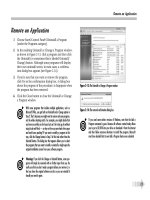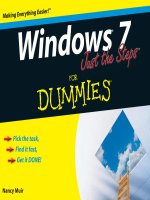Tài liệu Windows Vista AIO Desk Reference For Dummies P2 doc
Bạn đang xem bản rút gọn của tài liệu. Xem và tải ngay bản đầy đủ của tài liệu tại đây (697.59 KB, 20 trang )
Foolish Assumptions
4
On the other hand, if you know a topic pretty well but want to make sure
you’ve caught all the high points, read the paragraphs marked with icons
and make sure that information registers. If it doesn’t, glance at the sur-
rounding text.
Sidebars stand as “graduate courses” for those who are curious about a spe-
cific topic — or stand knee-deep in muck, searching for a way out.
Foolish Assumptions
I don’t make many assumptions about you, dear reader, except for the fact
that you’re obviously intelligent, well-informed, discerning, and of impecca-
ble taste. That’s why you chose this book, eh?
Okay, okay. Least I can do is butter you up a bit. Here’s the straight scoop.
If you’ve never used Windows before, bribe your neighbor (or, better, your
neighbor’s kids) to teach you how to do three things:
✦ Play Solitaire
✦ Get on the Web
✦ Shut down Windows and turn off the computer
That covers it. If you can play Solitaire, you know how to turn on your com-
puter, use the Start button, click, drag, and double-click. After you’re on the
Web, well, heaven help us all. And if you know that you need to click the
Start icon in order to Stop, you’re well on your way to achieving Dummy
Enlightenment.
And
that begins with Book I, Chapter 1.
Organization
Windows Vista All-in-One Desk Reference For Dummies contains nine mini-
books, each of which gives a thorough airing of a specific topic. If you’re
looking for information on a specific Windows topic, check the headings in
the Table of Contents or refer to the Index.
By design, this book enables you to get as much (or as little) information
as you need at any particular moment. Want to know how to jimmy your
Minesweeper score to amaze your boss and confound your co-workers?
03_749419 intro.qxp 11/13/06 3:25 PM Page 4
Organization
5
Look at Book I, Chapter 5. Want to activate Vista’s outbound firewall?
Try Book II, Chapter 2. Also by design,
Windows Vista All-in-One Desk
Reference For Dummies
is a reference that you reach for again and again
whenever some new question about Vista comes up.
Here are the nine minibooks, and what they contain:
Book I: A Vista Orientation: What Windows can and can’t do. What’s inside
a PC, and how Windows controls it. Do you really need Vista? Which of the
eight (!) versions is right for you? How do you upgrade?
Book II: Vista Boot Camp: How to get Vista working right. Adding users —
with a particular nod to security. Manipulating files. Using the Windows
taskbar and shortcuts. Getting help. The care and feeding of hard drives.
Using the built-in applications for word processing and image manipulation.
Book III: Securing Vista: A look at the Security Center. Windows Firewall.
Using the Microsoft Management Console snap-in to monitor outbound
traffic. Automatic Updating and when to avoid it. Virus Protection — free.
What the bad guys already know, and what you can do about it.
Book IV: Customizing Vista: Cranking up the Sidebar and getting gadgets.
Glass. Personalizing the desktop with themes, colors, backgrounds, and the
like. Mouse Pointers. Screen Savers. Changing the Start menu. Using the
Quick Launch toolbar. Beating Vista’s games, the sneaky way.
Book V: Vista on the Internet: Why you really need broadband. Logging into
your computer from the Internet. Internet Explorer. RSS feeds. Dealing with
popups. Blogging for fun and prophet. Managing passwords. Windows Mail,
Windows Live Mail, and more. Working the newsgroups. Messaging outside
the Microsoft sphere.
Book VI: Adding Cool Hardware: The iPod vs. Vista — and better alternatives
elsewhere. Cameras, scanners, printers, audio, memory, USB key drives,
monitors, and more. Choosing the right products and getting them to work.
Book VII: Joining the Multimedia Mix: Podcasting tricks and traps.
Windows Media Player. Plays for sure (yeah, sure). Ripping from audio
CDs. Burning your own CDs and DVDs. Capturing Windows Media streams.
Digital licensing and what you can do to thwart Microsoft’s encroaching
lockdowns. Windows Movie Maker, digital cameras, camcorders, and other
video devices. “Unshaking” your movies. Printing and sharing pictures.
Converting file formats. Photo Gallery.
03_749419 intro.qxp 11/13/06 3:25 PM Page 5
Icons
6
Book VIII: Vista Video: Do you have what it takes? How to pick a good Media
Center PC. Installation and set up. Running Media Center for you and me.
Burning video DVDs — and the traps.
Book IX: Setting Up a Vista Network: Concepts behind peer-to-peer and
client/server networking. How to build your own network quickly, easily, and
reliably. Wi-Fi and other ethereal wireless topics. Protecting your network
and your privacy.
Icons
Some of the points in Windows Vista All-in-One Desk Reference For Dummies
merit your special attention. I set those points off with icons.
When I’m jumping up and down on one foot with an idea so absolutely cool I
can’t stand it anymore, that’s when I stick a Tip icon in the margin. You can
browse through any chapter and hit the very highest points by jumping from
Tip to Tip.
Pssssst. Want to know the real story? Not the stuff Microsoft’s Marketing
Droids want you to hear, but the kind of information that’ll give you some
insight into this lumbering beast in Redmond? You’ll see it all next to this
icon, and on my eponymous Web site.
You don’t need to memorize the stuff marked with this icon, but you should
try to remember that there’s something special lurking about.
Achtung! Cuidado! Thar be tygers here! Any place you see a Warning icon, you
can be sure that I’ve been burnt — badly — in the past. Mind your fingers.
These are really, really mean suckers.
Okay, so I’m a geek. I admit it. Sure, I love to poke fun at geeks. But I’m a
modern, new-age sensitive guy, in touch with my inner geekiness. Sometimes
I just can’t help but let it out, ya know? That’s where the Technical Stuff icon
comes in. If you get all tied up in knots about techie stuff, pass these by.
(For the record, I managed to write this whole book without telling you that
an IP Address consists of a unique 32-bit combination of network ID and host
ID, expressed as a set of four decimal numbers with each octet separated by
periods. See? I
can restrain myself sometimes.)
03_749419 intro.qxp 11/13/06 3:25 PM Page 6
Where to Go from Here
7
There are also voluminous diversities in the various versions of Vista. (Say
that ten times really fast.) When a particular feature appears in, say Vista
Home Premium Edition, but it doesn’t appear in Vista Home Basic, I won’t
tag the difference with an icon, but I will mention that fact loud and clear.
If you find a feature that you can’t wait to try, make sure your version of
Vista supports it before you get too carried away.
Where to Go from Here
That’s about it. Time for you to crack the book open and have at it.
Don’t forget to bookmark my Web site,
www.AskWoody.com. It’ll keep you
up to date on all the Windows Vista news you need to know — including
notes about this book, the latest Windows bugs and gaffes, patches that are
worse than the problems they’re supposed to fix, and much more — and
you can submit your most pressing questions, for free consultation from
The Woodmeister hisself.
See ya!
03_749419 intro.qxp 11/13/06 3:25 PM Page 7
Windows Vista All-in-One Desk Reference For Dummies
8
03_749419 intro.qxp 11/13/06 3:25 PM Page 8
Book I
A Vista Orientation
04_749419 pt01.qxp 11/13/06 3:25 PM Page 9
Contents at a Glance
Chapter 1: Windows 4 N00bs ..............................................................................................11
Chapter 2: Vista versus the WinXPerienced ......................................................................27
Chapter 3: Choosing a Version ............................................................................................35
Chapter 4: Upgrades and Clean Installs ..............................................................................43
04_749419 pt01.qxp 11/13/06 3:25 PM Page 10
Chapter 1: Windows 4 N00bs
In This Chapter
ߜ
A newbie’s quick guide
ߜ
Why hardware’s hard . . . and software’s hard, too
ߜ
Windows’ place in the grand scheme of things
ߜ
Those computer words all the grade-schoolers understand
ߜ
Buying a Vista computer
D
on’t sweat it. We all started out as N00bs (“newbies”).
All those high-fallutin’ technical words you have to memorize, eh?
So you’re sitting in front of your computer, and this thing called Windows
Vista is staring at you. The screen you see — the one with the people’s
names on it — is called a Welcome screen, but it doesn’t say “Welcome” or
“Howdy” or even “Sit down and get to work, bucko.” It only has names and
pictures for people who can use the computer. Why do you have to click
your name? What if your name isn’t there? And why in the %$#@! can’t you
bypass all this garbage, log on, and get your e-mail?
Good for you. That’s the right attitude.
Windows Vista ranks as the most sophisticated computer program ever
made. It cost more money to develop and took more people to build than
any previous computer program, ever. So why is it so blasted hard to use?
Why doesn’t it do what you want it to do the first time? For that matter, why
do you need it at all?
Someday, I swear, you’ll be able to pull a PC out of the box, plug it into the
wall, turn it on, and get your e-mail — bang, bang, bang, just like that, in
ten seconds flat. In the meantime, those of us who are stuck in the early
21st century have to make do with PCs that grow obsolete before you can
unpack them, software that’s so ornery you find yourself arguing with it, and
Internet connections that surely involve turtles carrying bits on their backs.
05_749419 bk01ch01.qxp 11/13/06 3:25 PM Page 11