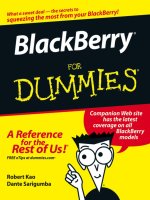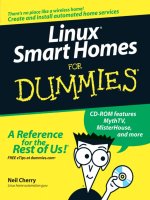microsoft money 2006 for dummies
Bạn đang xem bản rút gọn của tài liệu. Xem và tải ngay bản đầy đủ của tài liệu tại đây (7.14 MB, 357 trang )
by Peter Weverka
Microsoft
®
Money 2006
FOR
DUMmIES
‰
01_599534_ffirs.qxd 7/27/05 7:29 PM Page iii
Microsoft
®
Money 2006 For Dummies
®
Published by
Wiley Publishing, Inc.
111 River Street
Hoboken, NJ 07030-5774
www.wiley.com
Copyright © 2005 by Wiley Publishing, Inc., Indianapolis, Indiana
Published by Wiley Publishing, Inc., Indianapolis, Indiana
Published simultaneously in Canada
No part of this publication may be reproduced, stored in a retrieval system or transmitted in any form or
by any means, electronic, mechanical, photocopying, recording, scanning or otherwise, except as permit-
ted under Sections 107 or 108 of the 1976 United States Copyright Act, without either the prior written
permission of the Publisher, or authorization through payment of the appropriate per-copy fee to the
Copyright Clearance Center, 222 Rosewood Drive, Danvers, MA 01923, (978) 750-8400, fax (978) 646-8600.
Requests to the Publisher for permission should be addressed to the Legal Department, Wiley Publishing,
Inc., 10475 Crosspoint Blvd., Indianapolis, IN 46256, (317) 572-3447, fax (317) 572-4355, or online at
/>Trademarks: Wiley, the Wiley Publishing logo, For Dummies, the Dummies Man logo, A Reference for the
Rest of Us!, The Dummies Way, Dummies Daily, The Fun and Easy Way, Dummies.com, and related trade
dress are trademarks or registered trademarks of John Wiley & Sons, Inc. and/or its affiliates in the United
States and other countries, and may not be used without written permission. All other trademarks are the
property of their respective owners. Wiley Publishing, Inc., is not associated with any product or vendor
mentioned in this book.
LIMIT OF LIABILITY/DISCLAIMER OF WARRANTY: THE PUBLISHER AND THE AUTHOR MAKE NO REP-
RESENTATIONS OR WARRANTIES WITH RESPECT TO THE ACCURACY OR COMPLETENESS OF THE CON-
TENTS OF THIS WORK AND SPECIFICALLY DISCLAIM ALL WARRANTIES, INCLUDING WITHOUT
LIMITATION WARRANTIES OF FITNESS FOR A PARTICULAR PURPOSE. NO WARRANTY MAY BE CRE-
ATED OR EXTENDED BY SALES OR PROMOTIONAL MATERIALS. THE ADVICE AND STRATEGIES CON-
TAINED HEREIN MAY NOT BE SUITABLE FOR EVERY SITUATION. THIS WORK IS SOLD WITH THE
UNDERSTANDING THAT THE PUBLISHER IS NOT ENGAGED IN RENDERING LEGAL, ACCOUNTING, OR
OTHER PROFESSIONAL SERVICES. IF PROFESSIONAL ASSISTANCE IS REQUIRED, THE SERVICES OF A
COMPETENT PROFESSIONAL PERSON SHOULD BE SOUGHT. NEITHER THE PUBLISHER NOR THE
AUTHOR SHALL BE LIABLE FOR DAMAGES ARISING HEREFROM. THE FACT THAT AN ORGANIZATION
OR WEBSITE IS REFERRED TO IN THIS WORK AS A CITATION AND/OR A POTENTIAL SOURCE OF FUR-
THER INFORMATION DOES NOT MEAN THAT THE AUTHOR OR THE PUBLISHER ENDORSES THE INFOR-
MATION THE ORGANIZATION OR WEBSITE MAY PROVIDE OR RECOMMENDATIONS IT MAY MAKE.
FURTHER, READERS SHOULD BE AWARE THAT INTERNET WEBSITES LISTED IN THIS WORK MAY HAVE
CHANGED OR DISAPPEARED BETWEEN WHEN THIS WORK WAS WRITTEN AND WHEN IT IS READ.
For general information on our other products and services, please contact our Customer Care
Department within the U.S. at 800-762-2974, outside the U.S. at 317-572-3993, or fax 317-572-4002.
For technical support, please visit www.wiley.com/techsupport.
Wiley also publishes its books in a variety of electronic formats. Some content that appears in print may
not be available in electronic books.
Library of Congress Control Number is available from the publisher.
ISBN-13: 978-0-7645-9953-8
ISBN-10: 0-7645-9953-4
Manufactured in the United States of America
10987654321
1O/RV/QY/QV/IN
01_599534_ffirs.qxd 7/27/05 7:29 PM Page iv
About the Author
Peter Weverka is the bestselling author of several For Dummies
books, including Office 2003 All-in-One Desk Reference For Dummies,
The Everyday Internet All-in-One Desk Reference For Dummies, and
29 other computer books about various topics. Peter’s books have
been translated into 16 languages and sold three-quarter of a mil-
lion copies. His humorous articles and stories — none related to
computers, thankfully — have appeared in Harper’s, SPY, and other
magazines for grown-ups.
01_599534_ffirs.qxd 7/27/05 7:29 PM Page v
Dedication
For my pals in the South End Rowing Club.
Author’s Acknowledgments
This book owes a lot to many hard-working people at the offices of
John Wiley & Sons in Indiana. I am very grateful to Bob Woerner for
giving me the opportunity to write it, and Susan Christophersen for
being such a devoted project editor and copy editor.
Thanks go to technical editor Allen Wyatt for dogging my every
step to make sure this book is indeed accurate. I would also like to
thank TECHBOOKS Production Services for writing the index and
Rich Tennant for the witty cartoons you will find on the pages of
this book.
The first edition of this book came out in 1998! I would be remiss if
I didn’t thank the talented editors who worked on earlier editions
of this book, so thank you Steve Hayes, Beth Taylor, Jim McCarter,
Kyle Looper, Tammy Castleman, Kathleen Dobie, Stephanie Koutek,
Brian Kramer, Patricia Pan, Rev Mengle, Diane Smith, and Gareth
Hancock.
Finally, thanks go to my family — Sofia, Henry, and Addie — for
indulging my vampire-like work schedule and my eerie demeanor
at daybreak.
Peter Weverka
San Francisco
June 2005
01_599534_ffirs.qxd 7/27/05 7:29 PM Page vii
Publisher’s Acknowledgments
We’re proud of this book; please send us your comments through our online registration form
located at
www.dummies.com/register/.
Some of the people who helped bring this book to market include the following:
Acquisitions, Editorial, and
Media Development
Project and Copy Editor:
Susan Christophersen
Acquisitions Editor: Bob Woerner
Technical Editor: Allen Wyatt
Editorial Manager: Carol Sheehan
Editorial Assistant: Amanda Foxworth
Cartoons: Rich Tennant (
www.the5thwave.com)
Composition Services
Project Coordinator: Shannon Schiller
Layout and Graphics: Carl Byers, Andrea Dahl,
Stephanie D. Jumper, Lynsey Osborn
Proofreaders: Leeann Harney, Joe Niesen
Indexer: TECHBOOKS Production Services
Publishing and Editorial for Technology Dummies
Richard Swadley, Vice President and Executive Group Publisher
Andy Cummings, Vice President and Publisher
Mary Bednarek, Executive Acquisitions Director
Mary C. Corder, Editorial Director
Publishing for Consumer Dummies
Diane Graves Steele, Vice President and Publisher
Joyce Pepple, Acquisitions Director
Composition Services
Gerry Fahey, Vice President of Production Services
Debbie Stailey, Director of Composition Services
01_599534_ffirs.qxd 7/27/05 7:29 PM Page viii
Contents at a Glance
Introduction 1
Part I: Setting Up and Starting Out 5
Chapter 1: Introducing Money 7
Chapter 2: The Basics 17
Chapter 3: Setting Up Your Accounts 27
Chapter 4: Recording Your Financial Activity 39
Part II: Banking with Money 67
Chapter 5: Categorizing Your Spending and Income 69
Chapter 6: Reconciling, or Balancing, an Account 89
Chapter 7 Writing and Printing Checks 101
Part III: Money for Investors 117
Chapter 8: Setting Up Investment Accounts 119
Chapter 9: Tracking the Value of Your Investments 133
Chapter 10: Researching and Analyzing Your Investments 157
Part IV: Getting Your Money’s Worth 171
Chapter 11: Some Important Housekeeping Chores 173
Chapter 12: Pinching Your Pennies 191
Chapter 13: Planning for the Years Ahead 215
Chapter 14: Preparing for Tax Time 231
Part V: Improving Your Financial Picture 245
Chapter 15: Reports and Charts for Seeing Where You Stand Financially 247
Chapter 16: Tracking Assets, Liabilities, Loans, and Mortgages 267
Part VI: Going Online with Money 285
Chapter 17: Getting Ready to Go Online 287
Chapter 18: Banking and Bill Paying Online 299
Part VII: The Part of Tens 309
Chapter 19: Ten Things You Should Do Periodically 311
Chapter 20: Ten Ways to Good Health — Financially Speaking, That Is 315
02_599534_ftoc.qxd 7/27/05 7:27 PM Page ix
Chapter 21: Ten Things to Do If You Are Self-Employed 319
Chapter 22: Ten Things Ex-Quicken Users Should Know about Money 323
Appendix: Glossary of Financial Terms 329
Index 333
02_599534_ftoc.qxd 7/27/05 7:27 PM Page x
Table of Contents
Introduction 1
About This Book 1
Foolish Assumptions 2
Conventions Used in This Book 2
Icons Used in This Book 3
Part I: Setting Up and Starting Out 5
Chapter 1: Introducing Money . . . . . . . . . . . . . . . . . . . . . . . . . . . . . . . . . . .7
Starting Money 8
Creating a shortcut icon for Money 8
Pinning Money to the Start menu 8
Starting Money for the First Time 9
Discovering How Money Can Help You with Your Finances 11
Keeping accurate records of your spending and income 11
Categorizing your spending and income 12
Estimating your income taxes 13
Handling your investments 13
Pinching your pennies 14
Planning ahead 14
Banking online 14
Shutting Down Money 15
Chapter 2: The Basics . . . . . . . . . . . . . . . . . . . . . . . . . . . . . . . . . . . . . . . . .17
Getting Around in Money 17
Links for going from window to window 17
Toolbar buttons for getting around 18
Tabs for going to different windows 19
Customizing the Home Page Window 21
Browsing the Web in Money 22
Customizing the Toolbar 24
Chapter 3: Setting Up Your Accounts . . . . . . . . . . . . . . . . . . . . . . . . . . . .27
Accounts and Registers for Recording Financial Transactions 27
The Basics: Setting Up Checking and Savings Accounts 30
Setting up a checking or savings account 30
Listing contact names, phone numbers, and other information 32
02_599534_ftoc.qxd 7/27/05 7:27 PM Page xi
Changing an Account’s Name or Type 34
Setting Up an Account to Track Credit Card and Line of Credit
Transactions 35
Chapter 4: Recording Your Financial Activity . . . . . . . . . . . . . . . . . . . . .39
Opening an Account Register 39
Recording Transactions in Registers 42
Types of transactions 42
Entering a transaction 44
Splitting a Transaction 47
Recording a Deposit or Debit Card Purchase with Cash Back 49
Transferring Money between Accounts 51
Recording Transactions in Credit Card and Line of Credit Accounts 52
Recording credit card and line of credit charges 52
Recording a credit 54
Recording a credit card payment 54
Fixing Mistakes in Account Registers 55
Finding a transaction so that you can fix it 56
Changing or editing transactions 60
Voiding and Deleting Transactions 61
Moving a Transaction from One Account to Another 63
Printing a Register 64
Part II: Banking with Money 67
Chapter 5: Categorizing Your Spending and Income . . . . . . . . . . . . . . .69
Looking at the Ways to Categorize Income and Spending 70
By category 70
By subcategory 70
By classification 71
By tax-related status 71
Setting Up Your Own Categories and Subcategories 71
Creating a new category in the New Category dialog box 72
Creating a new subcategory 74
Editing and Refining a Category or Subcategory 75
Setting Up and Defining a Classification 77
Setting up a classification 78
Defining classes and subclasses 79
Correcting Transactions that Were Recorded in the Wrong Category 80
Moving all transactions from one category to another category 81
Reassigning transactions to new categories 82
Renaming and Deleting Categories and Classifications 84
Renaming a category or subcategory 84
Renaming a classification 85
Deleting a category or subcategory 85
Deleting a classification 87
Microsoft Money 2006 For Dummies
xii
02_599534_ftoc.qxd 7/27/05 7:27 PM Page xii
Chapter 6: Reconciling, or Balancing, an Account . . . . . . . . . . . . . . . .89
How Reconciling Works 89
Balancing an Account 90
Telling Money which transactions cleared the bank 91
Fixing mistakes as you reconcile 94
Help! The Darn Thing Won’t Reconcile! 94
A checklist of things to do if you can’t reconcile 95
“AutoReconciling” an account 97
Forcing an account to balance 97
Reconciling a Credit Card Account 98
Chapter 7: Writing and Printing Checks . . . . . . . . . . . . . . . . . . . . . . . .101
Deciding What Kind of Check to Order 102
Ordering the Checks 103
Getting Your Printer Ready to Print Checks 105
Recording Checks that You Intend to Print 106
Testing to See Whether Checks Print Correctly 108
Printing a practice check 108
Making adjustments to the text alignment 109
Printing Your Checks 111
Printing a full sheet of checks 111
Printing partial sheets of checks 112
Whoops! My Checks Didn’t Print Correctly 114
Part III: Money for Investors 117
Chapter 8: Setting Up Investment Accounts . . . . . . . . . . . . . . . . . . . . .119
Your Own Electronic Portfolio Manager 119
Setting Up an Investment Account for Tracking Securities 121
Setting Up a Retirement Account for Tracking Retirement Savings
and Investments 124
Setting Up an Account to Track Employee Stock Options 128
Tracking Securities You Don’t Own in a Watch Account 130
Chapter 9: Tracking the Value of Your Investments . . . . . . . . . . . . . . .133
Recording Payments to (and Disbursements from) Brokers 134
Describing the Securities in Investment and Retirement Accounts 135
Handling Stocks 138
Recording a purchase of stocks 138
Recording the sale of stocks 139
Recording and reinvesting dividends from stocks 142
Recording stock splits, short sells, margin purchases, and
other esoterica 142
xiii
Table of Contents
02_599534_ftoc.qxd 7/27/05 7:27 PM Page xiii
Handling Mutual Funds 144
Recording the sale or purchase of mutual funds 145
Recording dividends and distributions 145
Handling Bonds 147
Recording the purchase of a bond 148
Recording interest payments from bonds 150
Other Kinds of Investments 150
Precious metals 151
Certificates of deposit 151
Editing and Deleting Investment and Retirement Account
Transactions 151
Updating the Price of Securities 152
Downloading stock and mutual fund quotes from the
Internet 153
Updating the price of securities on your own 155
Chapter 10: Researching and Analyzing Your Investments . . . . . . . .157
Analyzing Your Investments 157
Charting the Performance of an Investment 160
Reviewing Your Portfolio 161
Seeing How Well Your Investments Are Allocated 162
Generating Investment Reports 163
Being Alerted When a Security Hits a Certain Price 164
Researching Investments at MoneyCentral 165
Other Ways to Research Investments Online 166
Researching mutual funds on the Internet 166
Researching stocks on the Internet 167
Researching bonds on the Internet 168
Finding a Broker 169
Part IV: Getting Your Money’s Worth 171
Chapter 11: Some Important Housekeeping Chores . . . . . . . . . . . . . .173
Backing Up and Restoring Money Files 173
Telling Money how to back up your financial data 174
Backing up your data file 176
Restoring a file from its backup copy 177
Transferring Your Money File to a New Computer 179
Pruning the Payees List 179
Organizing Your Favorite Accounts, Reports, and Web Sites 180
Protecting Files with a Password or Passport Network Credentials 181
Locking a file with a password or Microsoft passport 181
Opening a file that has been given a password 183
Changing and removing passwords 184
Microsoft Money 2006 For Dummies
xiv
02_599534_ftoc.qxd 7/27/05 7:27 PM Page xiv
Deleting and Closing Bank Accounts 184
Closing an account 185
Deleting an account 186
Creating an Archive File for Past Transactions 186
Creating a Separate File for Financial Activity 187
Creating the separate file 187
Opening the Money file you want to work with 188
Renaming and Deleting Money Files 189
Chapter 12: Pinching Your Pennies . . . . . . . . . . . . . . . . . . . . . . . . . . . .191
Scheduling Bills So That They Are Paid on Time 191
Scheduling a bill payment or deposit 193
How Money tells you to pay bills 196
Scheduling deposits, transfers, and investment purchases 197
Recording a scheduled transaction in a register 197
Skipping a scheduled transaction 198
Changing a scheduled transaction 199
Canceling a scheduled transaction 199
Budgeting with Money 200
Choosing between advanced and essential budgets 201
Getting started with an advanced budget 202
Enter your income: Telling Money about your income 204
Enter your expenses: Budgeting your monthly expenses 207
Savings goals: Declaring what to do with extra money 208
Budget summary and status 208
Formulating an essential budget 209
Seeing whether you met your budget goals 210
Working with more than one budget . . . 211
Tracking Your Frequent Flyer Miles 212
Chapter 13: Planning for the Years Ahead . . . . . . . . . . . . . . . . . . . . . . .215
Being Alerted to Important Events 215
Projecting Your Cash Flow 217
Introducing the Lifetime Planner 219
About you: Telling Money about yourself and your dependents 221
Income: Describing your present and future income 221
Taxes & Inflation: Describing the tax and inflation rate 222
Savings & Investments: Describing your retirement savings 223
Expected Return: Describing how your money will grow 224
Homes & Assets: Describing things of value that you own or
will own 224
Loans & Debt: Describing current and future loans 224
Expenses: Describing the cost of living 225
Results: Reading your financial future 226
Action Plan: What you should do next 226
Playing “what if” with your future 227
Planning to Get Out of Debt 228
xv
Table of Contents
02_599534_ftoc.qxd 7/27/05 7:27 PM Page xv
Chapter 14: Preparing for Tax Time . . . . . . . . . . . . . . . . . . . . . . . . . . . .231
Tagging Categories for Tax-Reporting Purposes 231
Looking at Line-Item Income and Expenses 234
Generating Tax Reports 235
Estimating Your Tax Bill 235
Scheduling Important Tax Dates 238
Getting Help for Lowering Your Tax Bill 238
Determining How Much to Withhold 239
Estimating Capital Gains Taxes 240
Exporting Money Data to a Tax-Preparation Program 242
Getting Tax Help on the Internet 244
Part V: Improving Your Financial Picture 245
Chapter 15: Reports and Charts for Seeing
Where You Stand Financially . . . . . . . . . . . . . . . . . . . . . . . . . . . . . . . . .247
A Look at the Reports Home Window 248
Looking at the Different Reports 250
Income and Expenses 250
Investment 251
Assets and Liabilities 252
Taxes 255
Comparison Reports: For comparing the past with the present 255
Monthly Reports 256
My Favorites 256
Creating a Report or Chart 256
Generating the report or chart 256
Turning reports into charts and charts into reports 257
Investigating the figures from which a chart or report is
constructed 258
Customizing Reports and Charts 258
Adding a Customized Report or Chart to the Favorites Menu 263
Printing Reports and Charts 263
Getting ready to print a report or chart 264
Printing the report or chart 264
Exporting a Report or Chart 265
Chapter 16: Tracking Assets, Liabilities, Loans, and Mortgages . . .267
Understanding How to Track Assets, Liabilities, Loans, and
Mortgages with Money 268
Tracking the Value of a House or Other Asset 269
Setting up an asset or house account 269
Recording changes in the value of an asset or house 270
Tracking Your Liabilities 272
Microsoft Money 2006 For Dummies
xvi
02_599534_ftoc.qxd 7/27/05 7:27 PM Page xvi
Tracking Loans and Mortgages 273
Setting up a loan or mortgage account 274
Fixing loan or mortgage account errors 279
Recording loan and mortgage payments 279
Paying early and often 281
Adjusting loan account balances 282
Updating the interest rate on a loan or mortgage 283
Part VI: Going Online with Money 285
Chapter 17: Getting Ready to Go Online . . . . . . . . . . . . . . . . . . . . . . . .287
Reviewing the Online Services That Money Offers 287
Laying the Groundwork 290
The equipment you need 290
Disabling call waiting 291
Signing Up with Your Bank 291
Setting Up a Money Account So That It Works Online 295
Setting up an account for Web services 296
Setting up an account for direct services 296
Signing Up for MSN Bill Pay 297
Changing Your Mind about the Online Banking Services 297
Chapter 18: Banking and Bill Paying Online . . . . . . . . . . . . . . . . . . . .299
Sending Banking Instructions over the Internet 299
Banking Online 302
Getting accurate, up-to-date account information 302
Viewing and updating a register whose transactions you
downloaded 304
Paying the Bills Online 307
Recording the online payment 307
Stopping a payment after it’s sent 308
Transferring money between accounts 308
Part VII: The Part of Tens 309
Chapter 19: Ten Things You Should Do Periodically . . . . . . . . . . . . . .311
Back Up Your Data File 311
Update Your Savings and Checking Account Registers 312
Balance Your Accounts 312
Balance Your Credit Card Accounts 312
Personalize the Home Page 313
Generate a Monthly Income and Expenses Report 313
Print Your Account Registers 313
Make an Archive File and Put It Away 314
Prune Your Payee List 314
Stop and Smell the Roses 314
xvii
Table of Contents
02_599534_ftoc.qxd 7/27/05 7:27 PM Page xvii
Chapter 20: Ten Ways to Good Health — Financially Speaking,
That Is . . . . . . . . . . . . . . . . . . . . . . . . . . . . . . . . . . . . . . . . . . . . . . . . . . . . . .315
Record Credit Card Transactions As You Make Them 315
Pay Off All Your Credit Card Debt 316
Leave Your Plastic at Home 316
Create a Spending by Category Chart 316
Create a Monthly Income and Expenses Report 317
Create a Budget 317
Plan Ahead for Your Retirement 317
Set Aside Money for a Rainy Day 317
Make Like a Young Dog — Learn New Tricks 318
Take the Day Off 318
Chapter 21: Ten Things to Do If You Are Self-Employed . . . . . . . . . . .319
Diligently Record Your Financial Activity 319
Make Sure That All Tax-Related Expenses Are Marked As Such 320
Print a Tax-Related Transactions Report for Your Accountant 320
Use the Memo Box Early and Often 320
Set Aside a Tenth of Your Income in a Savings Account 321
Schedule Your Quarterly Tax Payments 321
Use Classifications to Track Business Expenses 321
Open a Checking Account for Business Transactions 322
Write a Check to Yourself Periodically 322
Keep Your Irons on the Fire 322
Chapter 22: Ten Things Ex-Quicken Users Should Know about
Money . . . . . . . . . . . . . . . . . . . . . . . . . . . . . . . . . . . . . . . . . . . . . . . . . . . . .323
You Can Use Your Old Quicken File in Money 324
You Can Find the Modified Transactions 325
Some Things Are Lost in the Conversion 325
Some Quicken Features Have No Equivalent in Money 325
In Money, Transactions Are Entered on Forms 326
Some Old Bank Transactions Are not Shown as Reconciled 326
Your Quicken Checks Are Good in Money 327
Quicken’s Online Banking Services Are No Good with Money 327
Your Payee List Is Way, Way Too Long 328
Money Offers Help for Quicken Users 328
Glossary of Financial Terms 329
Index 333
Microsoft Money 2006 For Dummies
xviii
02_599534_ftoc.qxd 7/27/05 7:27 PM Page xviii
Introduction
T
his book is for users of these editions of Money 2006: Standard, Deluxe,
and Premium. It is for Microsoft Money 2006 users who want to get to the
heart of the program without wasting time. Don’t look in this book to find out
how Money works. Look in this book to find out how you can manage your
finances with Money.
I show you everything you need to know to stay on top of your finances —
from recording checks and deposits to tracking investments. On the way, you
have a laugh or two. And you can shed light on parts of your finances that
have never seen the light of day before. After you read this book, you can
start admiring what a financial wizard you have become.
About This Book
This book is jam-packed with instructions, advice, shortcuts, and tips for get-
ting the most out of Money. Here’s a bare outline of the seven parts of this book:
ߜ Part I: Setting Up and Starting Out: Part I spells out everything you
need to know to use Money wisely. It explains how to find your way
around the Money windows, set up accounts, and record transactions.
ߜ Part II: Banking with Money: Part II explains how to get the banking
done with Money’s help. It explains categorizing your spending and
income, reconciling an account, and printing checks.
ߜ Part III: Money for Investors: Part III is for investors. It shows how to
track your investments with Money, enlist Money’s help in researching
investments, and update the prices of securities from the Internet.
ߜ Part IV: Getting Your Money’s Worth: In Part IV, you discover how to
budget with Money, schedule bill payments so that you make them on
time, estimate your income tax bill, plan for retirement, and do the mun-
dane chores, such as backing up your financial data, that make Money
run more smoothly.
ߜ Part V: Improving Your Financial Picture: Part V explains how to gener-
ate reports and charts so that you can see exactly where you stand
financially, and analyze investments and loans.
03_599534_intro.qxd 7/27/05 7:28 PM Page 1
ߜ Part VI: Going Online with Money: If your computer is connected to the
Internet, you are invited to go online and take advantage of Money’s
online features. Among other high-tech tasks, Part VI explains how to
download bank statements over the Internet and pay bills online.
ߜ Part VII: The Part of Tens: Each of the four chapters in Part VII offers
ten tidbits of advice — advice for staying on top of your finances,
improving your financial health, using Money if you are self-employed,
and converting from Quicken to Money.
But wait — there’s more! Turn to the glossary to look up the financial terms
that appear in this book.
Foolish Assumptions
Please forgive me, but I made one or two foolish assumptions about you, the
reader of this book. I assumed these things:
ߜ You use one of these Windows operating systems — Windows 98,
Windows NT, Windows XP, or higher.
ߜ You own a copy of Microsoft Money 2006 Standard edition, Deluxe edi-
tion, or Premium edition. This book does not cover Microsoft Money
2006 Small Business edition.
ߜ You are kind to foreign tourists and small animals.
Conventions Used in This Book
I want you to understand all the instructions in this book, and in that spirit,
I’ve adopted a few conventions.
To show you how to give commands on menus, I use the ➪ symbol. For exam-
ple, you can choose File➪Back Up to make a backup copy of the data you
store in Money. The ➪ is just a shorthand method of saying “Choose Back Up
from the File menu.”
Where you see boldface letters in this book, it means to type the letters. For
example, “Type Where Did the Money Go? in the Report name text box”
means to do exactly that: Type the words Where Did the Money Go?.
2
Microsoft Money 2006 For Dummies
03_599534_intro.qxd 7/27/05 7:28 PM Page 2
Icons Used in This Book
To help you get the most out of this book, I’ve placed icons here and there.
Here’s what the icons mean:
Next to the Tip icon, you can find shortcuts and tricks of the trade to make
your visit to Moneyland more enjoyable.
Where you see the Warning icon, tread softly and carefully. It means that you
could be about to do something that you may regret later.
When I explain a juicy little fact that bears remembering, I mark it with a
Remember icon. When you see this icon, prick up your ears. You will dis-
cover something that you need to remember throughout your adventures
with Money.
When I am forced to describe high-tech stuff, a Technical Stuff icon appears
in the margin. Good news: Only two Technical Stuff icons appear in this entire
book (I don’t like reading about technical stuff any more than you do). The
first reader who finds both Technical Stuff icons wins a free trip to the
Happyland Desert Park in Blythe, California (just kidding!). You don’t have to
read what’s beside the Technical Stuff icons if you don’t want to.
When I describe a task that can only be done in the Deluxe version of Money,
the MoneyDeluxe icon appears in the margin of the page.
3
Introduction
03_599534_intro.qxd 7/27/05 7:28 PM Page 3
4
Microsoft Money 2006 For Dummies
03_599534_intro.qxd 7/27/05 7:28 PM Page 4
Part I
Setting Up and
Starting Out
04_599534_pt01.qxd 7/27/05 7:26 PM Page 5
In this part . . .
H
ello, this is your captain speaking. Thank you for
flying Money. In the next six chapters, you can take
off, soar above the clouds, and discover the basics of
tracking your finances with Microsoft Money 2006.
Please observe the “Fasten your seat belt” sign. And if I
ask you to hold your breath and flap your arms to help
the plane stay aloft, please do so promptly.
04_599534_pt01.qxd 7/27/05 7:26 PM Page 6
Chapter 1
Introducing Money
In This Chapter
ᮣ Getting the program started
ᮣ Using Money for the first time
ᮣ Understanding how Money handles your finances
ᮣ Shutting down Money
M
icrosoft Money 2006 makes managing your personal finances very
easy. Well, not “very easy,” but close to it. With Money 2006, you don’t
need a bookkeeper to track your finances. You don’t need an accountant or
financial counselor, either. And you don’t need to be a computer expert. All
you need to know is how to use Money 2006.
After you start using the techniques I describe in this book, you will know
how to record financial transactions, how much you spend in different areas,
and what your net worth is. You will know what any investments you may
have are worth and roughly how much you owe in taxes. You will know how
to print checks, generate reports and charts that show in clear terms what
your spending habits are, plan for retirement, and analyze different kinds of
investments.
Most important, you will be able to make wise financial decisions by taking
advantage of the program’s numerous financial analysis tools, all of which I
explain in this book. And you will also make wise decisions, because you will
have the raw data on hand. After you record transactions in Money, the raw
data is right there inside your computer. I show you how to analyze it, scruti-
nize it, dissect it, investigate it, and contemplate it. I show you how to admire
it, too.
Chapter 1 is where you get your feet wet. Don’t be shy. Walk right to the
shore and sink your toes in the water. Don’t worry; I won’t push you from
behind. Not so bad, is it? In this chapter, you discover the various ways that
Money 2006 can help you stay on top of your finances. You also discover how
to start and shut down the program.
05_599534_ch01.qxd 7/27/05 7:26 PM Page 7
Starting Money
Starting Money is as easy as falling off a log. You can start the program from
the menus or by means of the Microsoft Money shortcut icon on the desktop.
Start Money with one of these methods:
ߜ Microsoft Money shortcut icon: Double-click the Microsoft Money 2006
shortcut icon on the desktop.
ߜ From the Program menu: Click the Start button, choose All Programs
(or Programs), and choose Microsoft Money 2006.
ߜ From the Start menu: Provided that you pinned Money to the Start menu
(see “Pinning Money to the Start menu,” later in this chapter), you can
click the Start button and choose Microsoft Money 2006 on the Start menu.
Creating a shortcut icon for Money
When you installed Money, the installation program should have put a Money
shortcut icon on the desktop, but if it didn’t, you can still create a shortcut
icon for starting Money. To do so, follow the standard Windows procedure for
creating shortcut icons:
1. Click the Start button and choose All Programs (or Programs).
2. Locate the Microsoft Money 2006 menu command on the Programs
menu and right-click it.
A shortcut menu appears.
3. Choose Send To➪Desktop (Create Shortcut).
The shortcut icon appears on the Windows desktop.
Pinning Money to the Start menu
Short of double-clicking a shortcut icon on the desktop, the fastest way to
start a program is to pin its name to the Start menu. This menu appears right
away when you click the Start button. By clicking a program name on the
Start menu, you can start a program, as shown in Figure 1-1.
8
Part I: Setting Up and Starting Out
05_599534_ch01.qxd 7/27/05 7:26 PM Page 8
Follow these steps to pin Microsoft Money 2006 to the Start menu:
1. Click the Start button.
2. Choose All Programs.
3. Locate Microsoft Money 2006 on the All Programs menu.
4. Right-click Microsoft Money 2006 and, on the shortcut menu, choose
Pin to Start Menu.
Now, when you click the Start button, you see the command for starting
Microsoft Money 2006. If you want to remove this command from the Start
menu, right-click it and choose Unpin from Start Menu.
Starting Money for the First Time
After you install Money and start the program for the first time, Money grasps
you by the hand and attempts to help you do a number of things that I respect-
fully suggest you should wait until later to do. First, Money creates a data file
called My Money for storing your financial data. So far, so good. Then, as
shown in Figure 1-2, Money asks you to do these things:
ߜ Choose a sign-in name and password. You can secure your financial data
by requiring anyone who opens your My Money file to enter a password
or a .NET passport, as Chapter 11 explains.
ߜ Create a bank account for recording transactions in your savings or
checking account. Money stores financial transactions in accounts, as
Chapter 3 explains.
Figure 1-1:
Starting
Money on
the Start
menu.
9
Chapter 1: Introducing Money
05_599534_ch01.qxd 7/27/05 7:26 PM Page 9
Rather than dealing with passwords or setting up a bank account now, I think
you are better off waiting until you know your way around Money. All you
have to do is turn to Chapter 3 when you want to set up an account, and turn
to Chapter 11 when you have entered enough financial data in Money to war-
rant locking the data with a password.
Follow these steps to cruise through the initial screens that Money presents
when you start the program for the first time:
1. Click the Next button in the Thank You for Using Microsoft Money
window (refer to Figure 1-2).
The next window, Help Protect Your Online Privacy and Security,
appears. (If you have been using Quicken, Money will ask to convert
your Quicken data file for use in Money. Don’t worry about Money con-
verting your Quicken file — the program makes a copy of that file and
then converts it. Chapter 22 explains the ins and outs of converting
Quicken files to Money files.)
2. Click the Decline button.
By clicking the Decline button, you tell Money that you don’t want to
create a Microsoft passport just yet. Remember: You can turn to Chapter
11 to find out about passports and passwords.
3. Click the Yes button in the message box that asks whether you want to
continue without setting up a Microsoft Passport.
Figure 1-2:
You see
this screen
when you
start Money
for the
first time.
10
Part I: Setting Up and Starting Out
05_599534_ch01.qxd 7/27/05 7:26 PM Page 10