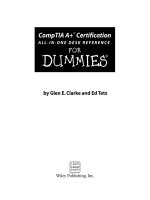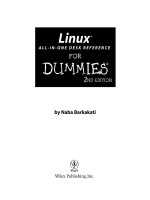microsoft office 2007 all-in-one desk reference for dummies
Bạn đang xem bản rút gọn của tài liệu. Xem và tải ngay bản đầy đủ của tài liệu tại đây (23.15 MB, 809 trang )
by Peter Weverka
Office 2007
ALL-IN-ONE DESK REFERENCE
FOR
DUMmIES
‰
01_782793 ffirs.qxp 11/22/06 5:07 PM Page iii
Office 2007 All-in-One Desk Reference For Dummies
®
Published by
Wiley Publishing, Inc.
111 River Street
Hoboken, NJ 07030-5774
www.wiley.com
Copyright © 2007 by Wiley Publishing, Inc., Indianapolis, Indiana
Published by Wiley Publishing, Inc., Indianapolis, Indiana
Published simultaneously in Canada
No part of this publication may be reproduced, stored in a retrieval system or transmitted in any form or
by any means, electronic, mechanical, photocopying, recording, scanning or otherwise, except as permit-
ted under Sections 107 or 108 of the 1976 United States Copyright Act, without either the prior written
permission of the Publisher, or authorization through payment of the appropriate per-copy fee to the
Copyright Clearance Center, 222 Rosewood Drive, Danvers, MA 01923, (978) 750-8400, fax (978) 646-8600.
Requests to the Publisher for permission should be addressed to the Legal Department, Wiley Publishing,
Inc., 10475 Crosspoint Blvd., Indianapolis, IN 46256, (317) 572-3447, fax (317) 572-4355, or online at http://
www.wiley.com/go/permissions.
Trademarks: Wiley, the Wiley Publishing logo, For Dummies, the Dummies Man logo, A Reference for the
Rest of Us!, The Dummies Way, Dummies Daily, The Fun and Easy Way, Dummies.com, and related trade
dress are trademarks or registered trademarks of John Wiley & Sons, Inc. and/or its affiliates in the United
States and other countries, and may not be used without written permission. Microsoft is a registered
trademark of Microsoft Corporation in the United States and/or other countries. All other trademarks are
the property of their respective owners. Wiley Publishing, Inc., is not associated with any product or
vendor mentioned in this book.
LIMIT OF LIABILITY/DISCLAIMER OF WARRANTY: THE PUBLISHER AND THE AUTHOR MAKE NO REPRESENTATIONS
OR WARRANTIES WITH RESPECT TO THE ACCURACY OR COMPLETENESS OF THE CONTENTS OF THIS WORK AND
SPECIFICALLY DISCLAIM ALL WARRANTIES, INCLUDING WITHOUT LIMITATION WARRANTIES OF FITNESS FOR A
PARTICULAR PURPOSE. NO WARRANTY MAY BE CREATED OR EXTENDED BY SALES OR PROMOTIONAL MATERIALS.
THE ADVICE AND STRATEGIES CONTAINED HEREIN MAY NOT BE SUITABLE FOR EVERY SITUATION. THIS WORK IS
SOLD WITH THE UNDERSTANDING THAT THE PUBLISHER IS NOT ENGAGED IN RENDERING LEGAL, ACCOUNTING,
OR OTHER PROFESSIONAL SERVICES. IF PROFESSIONAL ASSISTANCE IS REQUIRED, THE SERVICES OF A COMPE-
TENT PROFESSIONAL PERSON SHOULD BE SOUGHT. NEITHER THE PUBLISHER NOR THE AUTHOR SHALL BE LIABLE
FOR DAMAGES ARISING HEREFROM. THE FACT THAT AN ORGANIZATION OR WEBSITE IS REFERRED TO IN THIS
WORK AS A CITATION AND/OR A POTENTIAL SOURCE OF FURTHER INFORMATION DOES NOT MEAN THAT THE
AUTHOR OR THE PUBLISHER ENDORSES THE INFORMATION THE ORGANIZATION OR WEBSITE MAY PROVIDE OR
RECOMMENDATIONS IT MAY MAKE. FURTHER, READERS SHOULD BE AWARE THAT INTERNET WEBSITES LISTED IN
THIS WORK MAY HAVE CHANGED OR DISAPPEARED BETWEEN WHEN THIS WORK WAS WRITTEN AND WHEN IT
IS READ. FULFILLMENT OF EACH COUPON OFFER IS THE SOLE RESPONSIBILITY OF THE OFFEROR.
For general information on our other products and services, please contact our Customer Care
Department within the U.S. at 800-762-2974, outside the U.S. at 317-572-3993, or fax 317-572-4002.
For technical support, please visit www.wiley.com/techsupport.
Wiley also publishes its books in a variety of electronic formats. Some content that appears in print may
not be available in electronic books.
Library of Congress Control Number: 2006925911
ISBN: 978-0-471-78279-7
Manufactured in the United States of America
10 9 8 7 6 5 4 3 2 1
1B/RT/RS/QW/IN
01_782793 ffirs.qxp 11/22/06 5:07 PM Page iv
About the Author
Peter Weverka is the bestselling author of several For Dummies books,
including PowerPoint 2007 All-in-One Desk Reference For Dummies and
Microsoft Money For Dummies, as well as 30 other computer books about
various topics. Peter’s humorous articles and stories — none related to
computers, thankfully — have appeared in Harper’s, SPY, The Argonaut, and
other magazines for grown-ups.
01_782793 ffirs.qxp 11/22/06 5:07 PM Page v
Dedication
For Aiko Sofia and Henry Gabriel.
Author’s Acknowledgments
Many hard-working people at Wiley Publishing in Indiana had a hand in this
book, and I would like to thank all of them. I am especially grateful to Steve
Hayes for giving me the opportunity to write this and other For Dummies
books.
Many thanks as well go to Jean Rogers, this book’s project editor, for her dili-
gence and grace under pressure, and Jennifer Riggs and Mary Lagu for their
copy editing skills. Technical editors Joyce Nielsen and Lee Musik made sure
that all the explanations in this book are indeed accurate, and I would like to
thank them for their excellent work and suggestions for improving this book.
I would also like to give a special thanks to Joe Stockman for his work in Book
VI about Access. I would also like to thank Rich Tennant for the witty car-
toons you will find on the pages of this book and Richard Shrout for writing
the index. Many other people at the Wiley office in Indianapolis gave their all
to this book; their names are listed on the following page in the publisher’s
acknowledgements.
Finally, I owe my family — Sofia, Henry, and Addie — a debt for tolerating my
vampire-like working hours and eerie demeanor at the breakfast table. How
will I ever repay you?
01_782793 ffirs.qxp 11/22/06 5:07 PM Page vii
Publisher’s Acknowledgments
We’re proud of this book; please send us your comments through our online registration form
located at
www.dummies.com/register/.
Some of the people who helped bring this book to market include the following:
Acquisitions, Editorial, and
Media Development
Associate Project Editor: Jean Rogers
Acquisitions Editor: Steven Hayes
Copy Editors: Jennifer Riggs, Mary Lagu
Technical Editors: Joyce Nielsen, Lee Musick
Editorial Manager: Kevin Kirschner
Media Development Specialists: Angela Denny,
Kate Jenkins, Steven Kudirka, Kit Malone
Media Development Coordinator:
Laura Atkinson
Media Project Supervisor: Laura Moss
Media Development Manager:
Laura VanWinkle
Media Development Associate Producer:
Richard Graves
Editorial Assistant: Amanda Foxworth
Sr. Editorial Assistant: Cherie Case
Cartoons: Rich Tennant
(
www.the5thwave.com)
Composition Services
Project Coordinator: Erin Smith
Layout and Graphics: Claudia Bell,
Joyce Haughey, Stephanie D. Jumper,
Barbara Moore, Heather Ryan,
Rashell Smith
Proofreaders: John Greenough,
Sossity R. Smith, Melba Hopper,
Brian H. Walls
Indexer: Richard Shrout
Anniversary Logo Design: Richard Pacifico
Publishing and Editorial for Technology Dummies
Richard Swadley, Vice President and Executive Group Publisher
Andy Cummings, Vice President and Publisher
Mary Bednarek, Executive Acquisitions Director
Mary C. Corder, Editorial Director
Publishing for Consumer Dummies
Diane Graves Steele, Vice President and Publisher
Joyce Pepple, Acquisitions Director
Composition Services
Gerry Fahey, Vice President of Production Services
Debbie Stailey, Director of Composition Services
01_782793 ffirs.qxp 11/22/06 5:07 PM Page viii
Contents at a Glance
Introduction 1
Book I: Common Office Tools 7
Chapter 1: Office Nuts and Bolts 9
Chapter 2: Wrestling with the Text 35
Chapter 3: Speed Techniques Worth Knowing About 61
Chapter 4: Taking Advantage of the Proofing Tools 69
Chapter 5: Creating a Table 87
Chapter 6: Creating a Chart 107
Chapter 7: Making a SmartArt Diagram 129
Chapter 8: Drawing and Manipulating Lines, Shapes, and Other Objects 151
Book II: Word 2007 177
Chapter 1: Speed Techniques for Using Word 179
Chapter 2: Laying Out Text and Pages 195
Chapter 3: Word Styles 217
Chapter 4: Desktop Publishing with Word 231
Chapter 5: Getting Word’s Help with Office Chores 249
Chapter 6: Tools for Reports and Scholarly Papers 267
Book III: Outlook 2007 287
Chapter 1: Getting Acquainted with Outlook 289
Chapter 2: Maintaining the Contacts Folder 305
Chapter 3: Handling Your E-Mail 315
Chapter 4: Managing Your Time and Schedule 349
Chapter 5: Tasks, Reminders, and Notes 359
Book IV: PowerPoint 2007 367
Chapter 1: Getting Started in PowerPoint 369
Chapter 2: Fashioning a Look for Your Presentation 393
Chapter 3: Entering the Text 409
Chapter 4: Making Your Presentations Livelier 425
Chapter 5: Delivering a Presentation 437
02_782793 ftoc.qxp 11/22/06 5:07 PM Page ix
Book V: Excel 2007 455
Chapter 1: Up and Running with Excel 457
Chapter 2: Refining Your Worksheet 475
Chapter 3: Formulas and Functions for Crunching Numbers 489
Chapter 4: Making a Worksheet Easier to Read and Understand 509
Chapter 5: Analyzing Data 525
Book VI: Access 2007 535
Chapter 1: Introducing Access 537
Chapter 2: Building Your Database Tables 553
Chapter 3: Entering the Data 581
Chapter 4: Sorting, Querying, and Filtering for Data 591
Chapter 5: Presenting Data in a Report 611
Book VII: Publisher 2007 617
Chapter 1: Introducing Publisher 619
Chapter 2: Refining a Publication 631
Chapter 3: Putting On the Finishing Touches 641
Book VIII: Office 2007 — One Step Beyond 651
Chapter 1: Customizing an Office Program 653
Chapter 2: Ways of Distributing Your Work 661
Chapter 3: Handling Graphics 669
Chapter 4: Decorating Files with Clip Art 685
Chapter 5: Note Taking with OneNote 697
Chapter 6: Collaborating with SharePoint Services 709
Chapter 7: Automating Tasks with Macros 715
Chapter 8: Linking and Embedding in Compound Files 727
Index 737
02_782793 ftoc.qxp 11/22/06 5:07 PM Page x
Table of Contents
Introduction 1
What’s in This Book, Anyway? 1
What Makes This Book Different 2
Easy-to-look-up information 2
A task-oriented approach 3
Meaningful screen shots 3
Foolish Assumptions 3
Conventions Used in This Book 4
Icons Used in This Book 4
Good Luck, Reader! 5
Book I: Common Office Tools 7
Chapter 1: Office Nuts and Bolts . . . . . . . . . . . . . . . . . . . . . . . . . . . . . . . . .9
A Survey of Office Programs 9
Starting an Office Program 10
Finding Your Way around the New Office Interface 12
The Office button 13
The Quick Access toolbar 13
The Ribbon and its tabs 14
Context-sensitive tabs 15
The anatomy of a tab 16
Live previewing 19
Mini Toolbars 19
Office 2007 for keyboard lovers 21
Saving Your Files 21
Declaring where you like to save files 22
Saving files for use in earlier versions of an Office program 23
Saving AutoRecovery information 24
Opening and Closing Files 26
Opening a file 26
Closing a file 29
Entering the Document Properties 29
Understanding the New Office XML Format 30
Locking a File with a Password 31
Password-protecting a file 31
Opening a file that requires a password 33
Removing a password from a file 33
02_782793 ftoc.qxp 11/22/06 5:07 PM Page xi
Office 2007 All-in-One Desk Reference For Dummies
xii
Chapter 2: Wrestling with the Text . . . . . . . . . . . . . . . . . . . . . . . . . . . . . .35
Manipulating the Text 35
Selecting text 35
Moving and copying text 36
Taking advantage of the Clipboard task pane 36
Deleting text 38
Changing the Look of Text 38
Choosing fonts for text 39
Changing the font size of text 42
Applying font styles to text 42
Applying text effects to text 43
Underlining text 45
Changing the color of text 45
Quick Ways to Handle Case, or Capitalization 46
Entering Symbols and Foreign Characters 48
Finding and Replacing Text 49
Finding stray words and formats 49
Conducting a find-and-replace operation 55
Creating Hyperlinks 56
Linking a hyperlink to a Web page 56
Creating a hyperlink to another place in your file 58
Creating an e-mail hyperlink 59
Repairing and removing hyperlinks 59
Chapter 3: Speed Techniques Worth Knowing About . . . . . . . . . . . . . .61
Undoing and Repeating Commands 61
Undoing a mistake 61
Repeating an action — and quicker this time 62
Zooming In, Zooming Out 63
Viewing a File through More Than One Window 64
Correcting Typos on the Fly 64
Opening the AutoCorrect dialog box 65
Telling Office which typos and misspellings to correct 66
Preventing capitalization errors with AutoCorrect 66
Entering Text Quickly with the AutoCorrect Command 67
Chapter 4: Taking Advantage of the Proofing Tools . . . . . . . . . . . . . . .69
Correcting Your Spelling Errors 69
Correcting misspellings one at a time 70
Running a spell-check 70
Fine-tuning the spell checker 72
Checking for Grammatical Errors in Word 76
Researching a Topic inside an Office Program 77
Using the Research task pane 78
Choosing your research options 80
02_782793 ftoc.qxp 11/22/06 5:07 PM Page xii
Table of Contents
xiii
Finding the Right Word with the Thesaurus 80
Proofing Text Written in a Foreign Language 82
Telling Office which languages you will use 82
Marking text as foreign language text 83
Translating Foreign Language Text 83
Chapter 5: Creating a Table . . . . . . . . . . . . . . . . . . . . . . . . . . . . . . . . . . . .87
Talking Table Jargon 87
Creating a Table 88
Entering the Text and Numbers 90
Selecting Different Parts of a Table 91
Aligning Text in Columns and Rows 91
Merging and Splitting Cells 91
Laying Out Your Table 93
Changing the size of a table, columns, and rows 93
Inserting and deleting columns and rows 96
Moving columns and rows 96
Formatting Your Table 97
Designing a table with a table style 97
Calling attention to different rows and columns 98
Decorating your table with borders and colors 98
Using Math Formulas in Word Tables 100
Neat Table Tricks 101
Changing the direction of header row text 101
Using a picture as the table background 102
Drawing diagonal lines on tables 104
Drawing on a table 105
Chapter 6: Creating a Chart . . . . . . . . . . . . . . . . . . . . . . . . . . . . . . . . . . .107
A Mercifully Brief Anatomy Lesson 107
The Basics: Creating a Chart 109
Choosing the Right Chart 111
Providing the Raw Data for Your Chart 112
Positioning Your Chart in a Workbook, Page, or Slide 113
Changing a Chart’s Appearance 114
Changing the chart type 114
Changing the size and shape of a chart 115
Relying on a chart style to change appearances 115
Changing the layout of a chart 116
Handling the gridlines 119
Changing a chart element’s color, font, or other particular 120
Saving a Chart as a Template so You Can Use It Again 122
Saving a chart as a template 122
Creating a chart from a template 123
02_782793 ftoc.qxp 11/22/06 5:07 PM Page xiii
Office 2007 All-in-One Desk Reference For Dummies
xiv
Chart Tricks for the Daring and Heroic 123
Decorating a chart with a picture 123
Annotating a chart 125
Displaying the raw data alongside the chart 126
Creating an overlay chart 126
Troubleshooting a Chart 127
Chapter 7: Making a SmartArt Diagram . . . . . . . . . . . . . . . . . . . . . . . .129
The Basics: Creating SmartArt Diagrams 129
Creating the Initial Diagram 131
Creating a diagram 132
Swapping one diagram for another 133
Changing the Size and Position of a Diagram 133
Laying Out the Diagram Shapes 134
Selecting a diagram shape 134
Removing a shape from a diagram 135
Adding shapes to diagrams apart from hierarchy diagrams 135
Adding shapes to hierarchy diagrams 136
Promoting and demoting shapes in hierarchy diagrams 141
Handling the Text on Diagram Shapes 141
Entering text on a shape 142
Entering text in a diagram shape you added 143
Entering bulleted lists on diagram shapes 144
Changing a Diagram’s Direction 144
Choosing a Look for Your Diagram 145
Changing the Appearance of Diagram Shapes 146
Changing the size of a diagram shape 146
Exchanging one shape for another 146
Changing a shape’s color, fill, or outline 147
Changing fonts and font sizes on shapes 148
Creating a Diagram from Scratch 149
Chapter 8: Drawing and Manipulating Lines,
Shapes, and Other Objects . . . . . . . . . . . . . . . . . . . . . . . . . . . . . . . . . . .151
The Basics: Drawing Lines, Arrows, and Shapes 152
Handling Lines, Arrows, and Connectors 153
Changing the length and position of a line or arrow 154
Changing the appearance of a line, arrow, or connector 154
Attaching and handling arrowheads on lines
and connectors 155
Connecting shapes by using connectors 156
Handling Rectangles, Ovals, Stars, and Other Shapes 158
Drawing a shape 158
Changing a shape’s symmetry 160
Using a shape as a text box 160
02_782793 ftoc.qxp 11/22/06 5:07 PM Page xiv
Table of Contents
xv
WordArt for Bending, Spindling, and Mutilating Text 161
Creating a WordArt image 162
Editing a WordArt image 162
Manipulating Lines, Shapes, Art, Text Boxes, and Other Objects 162
Selecting objects so that you can manipulate them 164
Hiding and displaying the rulers and grid 164
Changing an object’s size and shape 165
Moving and positioning objects 166
Tricks for aligning and distributing objects 166
When objects overlap: Choosing which appears
above the other 169
Rotating and flipping objects 171
Grouping objects to make working with them easier 172
Changing an Object’s Color, Outline Color, and Transparency 173
Filling an object with a color, picture, or texture 174
Making a color transparent 175
Putting the outline around an object 175
Book II: Word 2007 177
Chapter 1: Speed Techniques for Using Word . . . . . . . . . . . . . . . . . . .179
Introducing the Word Screen 179
Creating a New Document 181
Getting a Better Look at Your Documents 183
Viewing documents in different ways 183
Splitting the screen 185
Selecting Text in Speedy Ways 186
Moving Around Quickly in Documents 187
Keys for getting around quickly 187
Clicking thumbnail pages 188
“Browsing” around a document 188
Going there fast with the Go To command 189
Hopping from place to place in the document map 190
Bookmarks for hopping around 190
Inserting a Whole File into a Document 191
Entering Information Quickly in a Computerized Form 192
Creating a computerized form 192
Entering data in the form 194
Chapter 2: Laying Out Text and Pages . . . . . . . . . . . . . . . . . . . . . . . . . .195
Paragraphs and Formatting 195
Inserting a Section Break for Formatting Purposes 196
Breaking a Line 198
Starting a New Page 198
02_782793 ftoc.qxp 11/22/06 5:07 PM Page xv
Office 2007 All-in-One Desk Reference For Dummies
xvi
Setting Up and Changing the Margins 198
Indenting Paragraphs and First Lines 200
Clicking an Indent button (for left-indents) 200
“Eye-balling it” with the ruler 201
Going to the Paragraph dialog box 202
Numbering the Pages 202
Using “prefabricated” page numbers 203
Including a page number in a header or footer 204
Changing page number formats 204
Putting Headers and Footers on Pages 205
Creating, editing, and removing headers and footers 206
Fine-tuning a header or footer 207
Adjusting the Space between Lines 208
Adjusting the Space between Paragraphs 209
Creating Numbered and Bulleted Lists 210
Simple numbered and bulleted lists 210
Constructing lists of your own 210
Managing a multilevel list 212
Working with Tabs 212
Hyphenating a Document 214
Automatically and manually hyphenating a document 215
Unhyphenating and other hyphenation tasks 216
Chapter 3: Word Styles . . . . . . . . . . . . . . . . . . . . . . . . . . . . . . . . . . . . . . .217
All about Styles 217
Applying a Style to Text and Paragraphs 219
Experimenting with style sets 219
Applying a style 219
Choosing which style names appear on the Style menus 221
Creating a New Style 222
Creating a style from a paragraph 222
Creating a style from the ground up 222
Modifying a Style 224
Creating and Managing Templates 225
Creating a new template 226
Deleting and renaming styles in templates 227
Copying styles from different documents and templates 227
Chapter 4: Desktop Publishing with Word . . . . . . . . . . . . . . . . . . . . . .231
Making Use of Charts, Diagrams, Shapes, Clip Art, and Photos 231
Constructing the Perfect Table 232
Repeating heading rows on subsequent pages 233
Turning a list into a table 233
Positioning and Wrapping Objects Relative to the Page and Text 235
Wrapping text around an object 235
Positioning an object on a page 236
02_782793 ftoc.qxp 11/22/06 5:07 PM Page xvi
Table of Contents
xvii
Working with the Drawing Canvas 237
Choosing a Theme for Your Document 238
Putting Newspaper-Style Columns in a Document 239
Working with Text Boxes 241
Inserting a text box 241
Making text flow from text box to text box 242
Decorating a Page with a Border 242
Dropping In a Drop Cap 244
Watermarking for the Elegant Effect 245
Landscape Documents 246
Printing on Different Size Paper 247
Chapter 5: Getting Word’s Help with Office Chores . . . . . . . . . . . . . .249
Highlighting Parts of a Document 249
Commenting on a Document 250
Entering a comment 250
Caring for and feeding comments 251
Tracking Revisions to Documents 252
Telling Word to start marking revisions 253
Telling Word how to mark revisions 253
Reading and reviewing a document with revision marks 254
Marking changes when you forgot to turn
on revision marks 255
Accepting and rejecting revisions to a document 256
Printing an Address on an Envelope 257
Printing a Single Address Label (or a Page of the Same Label) 259
Churning Out Letters, Labels, and Envelopes for Mass Mailings 260
Preparing the source file 261
Merging the source file with the document 262
Printing form letters, labels, and envelopes 266
Chapter 6: Tools for Reports and Scholarly Papers . . . . . . . . . . . . . . .267
Alphabetizing a List 267
Outlines for Organizing Your Work 268
Viewing your document in different ways 269
Rearranging document sections in Outline view 269
Generating a Table of Contents 270
Creating a TOC 270
Updating and removing a TOC 272
Customizing a TOC 272
Changing the structure of a TOC 272
Indexing a Document 273
Marking index items in the document 275
Generating the index 276
Editing an index 278
02_782793 ftoc.qxp 11/22/06 5:07 PM Page xvii
Office 2007 All-in-One Desk Reference For Dummies
xviii
Putting Cross-References in a Document 278
Putting Footnotes and Endnotes in Documents 280
Entering a footnote or endnote 281
Choosing the numbering scheme and position of notes 282
Deleting, moving, and editing notes 283
Compiling a Bibliography 283
Inserting a citation for your bibliography 284
Editing a citation 285
Changing how citations appear in text 285
Generating the bibliography 286
Book III: Outlook 2007 287
Chapter 1: Getting Acquainted with Outlook . . . . . . . . . . . . . . . . . . . .289
What Is Outlook, Anyway? 289
Navigating the Outlook Folders 290
Wrestling with the Navigation Pane and To-Do Bar 292
Getting a Better View of Items in a Folder 292
Categorizing Items 294
Creating a category 294
Assigning items to categories 295
Arranging items by category in folders 295
Finding Stray Folder Items 296
Deleting E-Mail Messages, Contacts, Tasks, and Other Items 298
Finding and Backing Up Your Outlook File 298
Importing E-Mail and Addresses from Another Program 300
Cleaning Out Your Folders 301
Archiving the old stuff 301
Running the Mailbox Cleanup command 303
Chapter 2: Maintaining the Contacts Folder . . . . . . . . . . . . . . . . . . . . .305
Maintaining a Happy and Healthy Contacts Folder 305
Entering a new contact in the Contacts folder 306
Changing a contact’s information 308
Finding a Contact in the Contacts Folder 308
Printing the Contacts Folder 310
Different ways to print contact information 311
The basics of printing contact information 311
Changing the look of printed pages 312
Chapter 3: Handling Your E-Mail . . . . . . . . . . . . . . . . . . . . . . . . . . . . . .315
Addressing and Sending E-Mail Messages 315
The basics: Sending an e-mail message 316
Addressing an e-mail message 318
02_782793 ftoc.qxp 11/22/06 5:07 PM Page xviii
Table of Contents
xix
Sending copies and blind copies of messages 319
Replying to and forwarding e-mail messages 321
Distribution lists for sending messages to groups 322
Sending a file along with a message 325
Including a picture in an e-mail message 325
Choosing which account to send messages with 326
Postponing sending a message 327
Being Advised When Someone Has Read Your E-Mail 328
All about Message Formats 329
Receiving E-Mail Messages 331
Getting your e-mail 331
Being notified that e-mail has arrived 332
Reading your e-mail in the Inbox window 332
Handling Files That Were Sent to You 335
Techniques for Organizing E-Mail Messages 337
Flagging e-mail messages 338
Being reminded to take care of e-mail messages 339
Earmarking messages as they arrive 341
All about E-Mail Folders 342
Moving e-mail messages to different folders 343
Creating a new folder for storing e-mail 343
Yes, You Can Prevent Junk Mail (Sort of) 344
Getting Outlook’s help to prevent junk e-mail 345
Preventative medicine for junk e-mail 346
Chapter 4: Managing Your Time and Schedule . . . . . . . . . . . . . . . . . .349
Introducing the Calendar 349
The Different Kinds of Activities 350
Going to a Different Day, Week, or Month 351
Scheduling an Activity 353
Scheduling an activity: The basics 353
Scheduling a recurring appointment or event 354
Scheduling an event 355
Canceling, Rescheduling, and Altering Activities 355
Getting a Better View of Your Schedule 356
Customizing the Outlook Calendar Window 357
Chapter 5: Tasks, Reminders, and Notes . . . . . . . . . . . . . . . . . . . . . . . .359
Tasks: Seeing What Needs to Get Done 359
Entering a task in the Tasks window 360
Examining tasks in the Tasks window 361
Handling and managing tasks 362
Reminders for Being Alerted to Activities and Tasks 362
Scheduling a reminder message 363
Making reminders work your way 364
Making Notes to Yourself 364
02_782793 ftoc.qxp 11/22/06 5:07 PM Page xix
Office 2007 All-in-One Desk Reference For Dummies
xx
Book IV: PowerPoint 2007 367
Chapter 1: Getting Started in PowerPoint . . . . . . . . . . . . . . . . . . . . . . .369
Getting Acquainted with PowerPoint 370
A Brief Geography Lesson 370
A Whirlwind Tour of PowerPoint 373
Creating a New Presentation 373
Advice for Building Persuasive Presentations 375
Creating New Slides for Your Presentation 378
Inserting a new slide 378
Speed techniques for inserting slides 381
Conjuring slides from Word document headings 381
Selecting a different layout for a slide 383
Getting a Better View of Your Work 383
Changing views 383
Looking at the different views 383
Hiding and Displaying the Slides Pane and Notes Pane 385
Selecting, Moving, and Deleting Slides 385
Selecting slides 385
Moving slides 386
Deleting slides 386
Putting Together a Photo Album 386
Creating your photo album 387
Putting on the final touches 389
Editing your photo album 390
Hidden Slides for All Contingencies 390
Hiding a slide 390
Showing a hidden slide during a presentation 390
Chapter 2: Fashioning a Look for Your Presentation . . . . . . . . . . . . . .393
Looking at Themes and Background Styles 393
Choosing a Theme for Your Presentation 395
Selecting a theme 395
Tweaking a theme 395
Creating Slide Backgrounds on Your Own 397
Using a solid (or transparent) color for the slide
background 397
Selecting a gradient blend of two colors for the slide
background 398
Placing a clip-art image in the slide background 400
Using a graphic for a slide background 401
Using a texture for a slide background 402
Changing the Background of a Single or Handful of Slides 403
02_782793 ftoc.qxp 11/22/06 5:07 PM Page xx
Table of Contents
xxi
Using Master Slides and Master Styles for a Consistent Design 404
Switching to Slide Master view 405
Understanding master slides and master styles 406
Editing a master slide 407
Changing a master slide layout 407
Chapter 3: Entering the Text . . . . . . . . . . . . . . . . . . . . . . . . . . . . . . . . . . .409
Entering Text 409
Choosing fonts for text 410
Changing the font size of text 411
Changing the color of text 411
Fun with Text Boxes and Text Box Shapes 412
Controlling How Text Fits in Text Frames and Text Boxes 414
Choosing how PowerPoint “AutoFits” text in text frames 414
Choosing how PowerPoint “AutoFits” text in text boxes 416
Positioning Text in Frames and Text Boxes 417
Handling Bulleted and Numbered Lists 418
Creating a standard bulleted or numbered list 418
Choosing a different bullet character, size, and color 419
Choosing a different list-numbering style, size, and color 420
Putting Footers (and Headers) on Slides 420
Some background on footers and headers 421
Putting a standard footer on all your slides 422
Creating a nonstandard footer 422
Removing a footer from a single slide 423
Chapter 4: Making Your Presentations Livelier . . . . . . . . . . . . . . . . . .425
Suggestions for Enlivening Your Presentation 425
Transitions and Animations 427
Showing transitions between slides 427
Animating parts of a slide 428
Sounding Off on Slides 430
Playing sounds: A precautionary tale 431
Inserting a sound file on a slide 432
Telling PowerPoint when and how to play a sound file 433
Starting, pausing, and resuming a sound file 434
Playing Video on Slides 434
Inserting a video on a slide 434
Fine-tuning a video presentation 435
Chapter 5: Delivering a Presentation . . . . . . . . . . . . . . . . . . . . . . . . . . .437
All about Notes 437
Rehearsing and Timing Your Presentation 438
Showing Your Presentation 440
Starting and ending a presentation 440
Going from slide to slide 440
02_782793 ftoc.qxp 11/22/06 5:07 PM Page xxi
Office 2007 All-in-One Desk Reference For Dummies
xxii
Tricks for Making Presentations a Little Livelier 442
Wielding a pen or highlighter in a presentation 443
Erasing pen and highlighter drawings 444
Blanking the screen 444
Delivering a Presentation When You Can’t Be There in Person 445
Providing handouts for your audience 445
Creating a self-running, kiosk-style presentation 446
Creating a user-run presentation 448
Packaging your presentation 450
Book V: Excel 2007 455
Chapter 1: Up and Running with Excel . . . . . . . . . . . . . . . . . . . . . . . . .457
Creating a New Excel Workbook 457
Getting Acquainted with Excel 459
Rows, columns, and cell addresses 461
Workbooks and worksheets 461
Entering Data in a Worksheet 461
The basics of entering data 462
Entering text labels 463
Entering numeric values 463
Entering date and time values 464
Quickly Entering Lists and Serial Data with the
AutoFill Command 467
Formatting Numbers, Dates, and Time Values 469
Conditional Formats for Calling Attention to Data 471
Establishing Data-Validation Rules 472
Chapter 2: Refining Your Worksheet . . . . . . . . . . . . . . . . . . . . . . . . . . .475
Editing Worksheet Data 475
Moving Around in a Worksheet 476
Getting a Better Look at the Worksheet 477
Freezing and splitting columns and rows 478
Hiding columns and rows 481
Comments for Documenting Your Worksheet 481
Selecting Cells in a Worksheet 483
Deleting, Copying, and Moving Data 484
Handling the Worksheets in a Workbook 484
Keeping Others from Tampering with Worksheets 486
Hiding a worksheet 486
Protecting a worksheet 486
02_782793 ftoc.qxp 11/22/06 5:07 PM Page xxii
Table of Contents
xxiii
Chapter 3: Formulas and Functions for Crunching Numbers . . . . . . .489
How Formulas Work 489
Referring to cells in formulas 489
Referring to formula results in formulas 491
Operators in formulas 492
The Basics of Entering a Formula 494
Speed Techniques for Entering Formulas 494
Clicking cells to enter cell references 494
Entering a cell range 495
Naming cell ranges so that you can use them in formulas 496
Referring to cells in different worksheets 499
Copying Formulas from Cell to Cell 499
Detecting and Correcting Errors in Formulas 501
Correcting errors one at a time 501
Running the error checker 502
Tracing cell references 502
Working with Functions 504
Using arguments in functions 505
Entering a function in a formula 505
Chapter 4: Making a Worksheet Easier to Read
and Understand . . . . . . . . . . . . . . . . . . . . . . . . . . . . . . . . . . . . . . . . . . . . .509
Laying Out a Worksheet 509
Aligning numbers and text in columns and rows 509
Inserting and deleting rows and columns 511
Changing the size of columns and rows 512
Decorating a Worksheet with Borders and Colors 514
Cell styles for quickly formatting a worksheet 514
Slapping borders on worksheet cells 516
Decorating worksheets with colors 518
Getting Ready to Print a Worksheet 519
Making a worksheet fit on a page 519
Making a worksheet more presentable 523
Repeating row and column headings on each page 524
Chapter 5: Analyzing Data . . . . . . . . . . . . . . . . . . . . . . . . . . . . . . . . . . . .525
Managing Information in Lists 525
Constructing a list 525
Sorting a list 526
Filtering a list 527
Forecasting with the Goal Seek Command 529
Performing What-If Analyses with Data Tables 530
Using a one-input table for analysis 531
Using a two-input table for analysis 532
02_782793 ftoc.qxp 11/22/06 5:07 PM Page xxiii
Office 2007 All-in-One Desk Reference For Dummies
xxiv
Book VI: Access 2007 535
Chapter 1: Introducing Access . . . . . . . . . . . . . . . . . . . . . . . . . . . . . . . .537
What Is a Database, Anyway? 537
Tables, Queries, Forms, and Other Objects 538
Database tables for storing information 538
Forms for entering data 539
Queries for getting the data out 541
Reports for presenting and examining data 542
Macros and modules 542
Creating a Database File 542
Creating a blank database file 543
Getting the help of a template 543
Finding Your Way around the Navigation Pane 544
Designing a Database 546
Deciding what information you need 547
Separating information into different database tables 548
Choosing fields for database tables 550
Deciding on a primary key field for each database table 550
Mapping the relationships between tables 551
Chapter 2: Building Your Database Tables . . . . . . . . . . . . . . . . . . . . . .553
Creating a Database Table 553
Creating a database table from scratch 554
Creating a database table from a template 555
Importing a table from another database 556
Opening and Viewing Tables 557
Entering and Altering Table Fields 558
Creating a field 558
All about data types 560
Designating the primary key field 561
Moving, renaming, and deleting fields 562
Field Properties for Making Sure That Data Entries
Are Accurate 563
A look at the Field Properties settings 564
Creating a lookup data-entry list 568
Indexing for Faster Sorts, Searches, and Queries 570
Indexing a field 571
Indexing based on more than one field 571
Establishing Relationships between Database Tables 573
Types of relationships 574
Finding your way around the Relationships window 575
Forging relationships between tables 577
02_782793 ftoc.qxp 11/22/06 5:07 PM Page xxiv
Table of Contents
xxv
Chapter 3: Entering the Data . . . . . . . . . . . . . . . . . . . . . . . . . . . . . . . . . .581
The Two Ways to Enter Data 581
Entering the Data in Datasheet View 582
Entering data 582
Two tricks for entering data quicker 583
Changing the appearance of the datasheet 585
Entering the Data in a Form 586
Creating a form 586
Entering the data 587
Finding a Missing Record 588
Finding and Replacing Data 589
Chapter 4: Sorting, Querying, and Filtering for Data . . . . . . . . . . . . . .591
Sorting Records in a Database Table 591
Filtering to Find Information 593
Different ways to filter a database table 593
Common filters 594
Filtering by selection 595
Filtering by form 596
Running an Advanced Filter/Sort 597
Querying: The Basics 598
Creating a new query 599
Finding your way around the Query Design window 599
Choosing which database tables to query 600
Choosing which fields to query 600
Sorting the query results 601
Choosing which fields appear in query results 602
Entering criteria for a query 603
At last — saving and running a query 605
Six Kinds of Queries 605
Select query 605
Top-value query 606
Summary query 606
Calculation query 607
Delete query 608
Update query 609
Chapter 5: Presenting Data in a Report . . . . . . . . . . . . . . . . . . . . . . . . .611
Creating a Report 611
Opening and Viewing Reports 613
Tweaking a Report 613
02_782793 ftoc.qxp 11/22/06 5:07 PM Page xxv
Office 2007 All-in-One Desk Reference For Dummies
xxvi
Book VII: Publisher 2007 617
Chapter 1: Introducing Publisher . . . . . . . . . . . . . . . . . . . . . . . . . . . . . .619
“A Print Shop in a Can” 619
Introducing Frames 620
Creating a Publication 621
Redesigning a Publication 622
Choosing a different publication design 622
Choosing a font scheme 623
Choosing a color scheme 623
Declaring the page size 624
Choosing other design options 624
Getting Around in Publisher 624
Zooming in and zooming out 624
Hiding and displaying toolbars 626
Going from page to page 626
Understanding and Using the Layout Guides 626
Laying out the margin, grid, and baseline guides 628
Setting down ruler guides 628
Chapter 2: Refining a Publication . . . . . . . . . . . . . . . . . . . . . . . . . . . . . .631
Entering Text on the Pages 631
Making Text Fit in Text Frames 632
Handling “overflow” text 632
Making text jump from frame to frame 634
Filling out a text frame 634
Making Text Wrap Around a Frame or Graphic 635
Replacing the Placeholder Graphics 636
Inserting Frames on the Pages 636
Inserting a new frame 636
Changing the size and position of frames 637
Making Frames Overlap 638
Inserting, Removing, and Moving Pages 639
Chapter 3: Putting On the Finishing Touches . . . . . . . . . . . . . . . . . . . .641
Decorating the Text 641
Drawing a horizontal rule 642
Dropping in a drop cap 643
Techniques for Decorating Pages 644
Putting borders and color backgrounds on frames 644
Backgrounds for pages 645
The Master Page for Handling Page Backgrounds 646
Taking Advantage of the Design Gallery 647
02_782793 ftoc.qxp 11/22/06 5:07 PM Page xxvi
Table of Contents
xxvii
Running the Design Checker 647
Commercially Printing a Publication 648
Book VIII: Office 2007 — One Step Beyond 651
Chapter 1: Customizing an Office Program . . . . . . . . . . . . . . . . . . . . . .653
Customizing the Quick Access Toolbar 653
Adding buttons to the Quick Access toolbar 654
Changing the order of buttons on the
Quick Access toolbar 655
Removing buttons from the Quick Access toolbar 655
Placing the Quick Access toolbar above or below
the Ribbon 656
Customizing the Status Bar 656
Changing Color Schemes 657
Customizing Keyboard Shortcuts in Word 657
Smart Tags, Smart Alecks 659
Chapter 2: Ways of Distributing Your Work . . . . . . . . . . . . . . . . . . . . .661
Printing — the Old Standby 661
Distributing a File in PDF Format 662
Sending Your File in an E-Mail Message 663
Saving an Office File as a Web Page 664
Choosing how to save the component parts 664
Turning a file into a Web page 665
Opening a Web page in your browser 666
Blogging from inside Word 666
Describing a blog account to Word 667
Posting an entry to your blog 668
Chapter 3: Handling Graphics . . . . . . . . . . . . . . . . . . . . . . . . . . . . . . . . .669
All about Picture File Formats 669
Bitmap and vector graphics 670
Resolution 671
Compression 671
Choosing file formats for graphics 672
Inserting a Graphic in a File 672
Touching Up a Graphic 674
Changing a graphic’s brightness and contrast 674
Recoloring a graphic 675
Cropping off part of a graphic 676
Compressing Graphics to Save Disk Space 677
02_782793 ftoc.qxp 11/22/06 5:07 PM Page xxvii
Office 2007 All-in-One Desk Reference For Dummies
xxviii
Using Microsoft Office Picture Manager 678
Mapping the graphic files on your computer 679
Displaying the graphic file you want to work with 680
Editing a picture 681
Chapter 4: Decorating Files with Clip Art . . . . . . . . . . . . . . . . . . . . . . .685
What Is Clip Art? 685
Inserting a Clip-Art Image 686
Tinkering with a Clip-Art Image’s Appearance 687
Handling Media Files with the Clip Organizer 688
Knowing your way around the Clip Organizer 688
Locating the media file you need 689
Inserting a media file 691
Storing your own files in the My Collections folders 692
Chapter 5: Note Taking with OneNote . . . . . . . . . . . . . . . . . . . . . . . . . .697
Running OneNote 697
Introducing OneNote 698
Creating Storage Units for Notes 699
Creating a notebook 699
Creating sections, pages, and subpages for notes 700
Writing Notes 701
Typing a note 701
Drawing with a pen or highlighter 702
Getting from Place to Place in OneNote 703
Finding and Keeping Track of Notes 703
Flagging notes for follow up 704
Finding a stray note 705
Some Housekeeping Chores 706
OneNote and Other Office Programs 707
Copying a note into another Office program 707
Sending notes by e-mail 707
Transferring notes to a Word document 707
Turning a note into an Outlook task 708
Chapter 6: Collaborating with SharePoint Services . . . . . . . . . . . . . .709
Getting Equipped and Getting Started 709
Visiting a SharePoint Services Web Site 710
Getting from Place to Place in the Web Site 711
Handling and Managing Files 711
Going to the Shared Documents folder 711
Uploading files 712
Downloading a file to your computer 713
02_782793 ftoc.qxp 11/22/06 5:07 PM Page xxviii