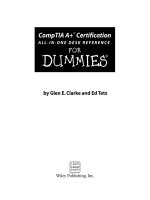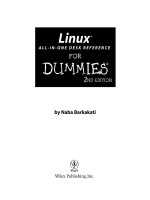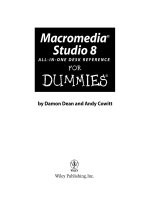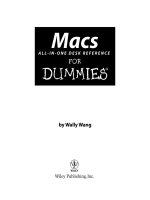windows vista all in one desk reference for dummies
Bạn đang xem bản rút gọn của tài liệu. Xem và tải ngay bản đầy đủ của tài liệu tại đây (25.42 MB, 795 trang )
by Woody Leonhard
Windows Vista
™
ALL-IN-ONE DESK REFERENCE
FOR
DUMmIES
‰
01_749419 ffirs.qxp 11/13/06 3:25 PM Page iii
01_749419 ffirs.qxp 11/13/06 3:25 PM Page ii
Windows Vista
™
ALL-IN-ONE DESK REFERENCE
FOR
DUMmIES
‰
01_749419 ffirs.qxp 11/13/06 3:25 PM Page i
01_749419 ffirs.qxp 11/13/06 3:25 PM Page ii
by Woody Leonhard
Windows Vista
™
ALL-IN-ONE DESK REFERENCE
FOR
DUMmIES
‰
01_749419 ffirs.qxp 11/13/06 3:25 PM Page iii
Windows Vista™ All-in-One Desk Reference For Dummies
®
Published by
Wiley Publishing, Inc.
111 River Street
Hoboken, NJ 07030-5774
www.wiley.com
Copyright © 2007 by Wiley Publishing, Inc., Indianapolis, Indiana
Published by Wiley Publishing, Inc., Indianapolis, Indiana
Published simultaneously in Canada
No part of this publication may be reproduced, stored in a retrieval system or transmitted in any form or
by any means, electronic, mechanical, photocopying, recording, scanning or otherwise, except as permit-
ted under Sections 107 or 108 of the 1976 United States Copyright Act, without either the prior written
permission of the Publisher, or authorization through payment of the appropriate per-copy fee to the
Copyright Clearance Center, 222 Rosewood Drive, Danvers, MA 01923, (978) 750-8400, fax (978) 646-8600.
Requests to the Publisher for permission should be addressed to the Legal Department, Wiley Publishing,
Inc., 10475 Crosspoint Blvd., Indianapolis, IN 46256, (317) 572-3447, fax (317) 572-4355, or online at http://
www.wiley.com/go/permissions.
Trademarks: Wiley, the Wiley Publishing logo, For Dummies, the Dummies Man logo, A Reference for the
Rest of Us!, The Dummies Way, Dummies Daily, The Fun and Easy Way, Dummies.com, and related trade
dress are trademarks or registered trademarks of John Wiley & Sons, Inc. and/or its affiliates in the United
States and other countries, and may not be used without written permission. Windows Vista is a trade-
mark of Microsoft Corporation. All other trademarks are the property of their respective owners. Wiley
Publishing, Inc., is not associated with any product or vendor mentioned in this book.
LIMIT OF LIABILITY/DISCLAIMER OF WARRANTY: THE PUBLISHER AND THE AUTHOR MAKE NO REPRESENTATIONS
OR WARRANTIES WITH RESPECT TO THE ACCURACY OR COMPLETENESS OF THE CONTENTS OF THIS WORK AND
SPECIFICALLY DISCLAIM ALL WARRANTIES, INCLUDING WITHOUT LIMITATION WARRANTIES OF FITNESS FOR A
PARTICULAR PURPOSE. NO WARRANTY MAY BE CREATED OR EXTENDED BY SALES OR PROMOTIONAL MATERIALS.
THE ADVICE AND STRATEGIES CONTAINED HEREIN MAY NOT BE SUITABLE FOR EVERY SITUATION. THIS WORK IS
SOLD WITH THE UNDERSTANDING THAT THE PUBLISHER IS NOT ENGAGED IN RENDERING LEGAL, ACCOUNTING,
OR OTHER PROFESSIONAL SERVICES. IF PROFESSIONAL ASSISTANCE IS REQUIRED, THE SERVICES OF A COMPE-
TENT PROFESSIONAL PERSON SHOULD BE SOUGHT. NEITHER THE PUBLISHER NOR THE AUTHOR SHALL BE LIABLE
FOR DAMAGES ARISING HEREFROM. THE FACT THAT AN ORGANIZATION OR WEBSITE IS REFERRED TO IN THIS
WORK AS A CITATION AND/OR A POTENTIAL SOURCE OF FURTHER INFORMATION DOES NOT MEAN THAT THE
AUTHOR OR THE PUBLISHER ENDORSES THE INFORMATION THE ORGANIZATION OR WEBSITE MAY PROVIDE OR
RECOMMENDATIONS IT MAY MAKE. FURTHER, READERS SHOULD BE AWARE THAT INTERNET WEBSITES LISTED IN
THIS WORK MAY HAVE CHANGED OR DISAPPEARED BETWEEN WHEN THIS WORK WAS WRITTEN AND WHEN IT
IS READ.
For general information on our other products and services, please contact our Customer Care
Department within the U.S. at 800-762-2974, outside the U.S. at 317-572-3993, or fax 317-572-4002.
For technical support, please visit www.wiley.com/techsupport.
Wiley also publishes its books in a variety of electronic formats. Some content that appears in print may
not be available in electronic books.
Library of Congress Control Number: 2006934840
ISBN-13: 978-0-471-74941-7
ISBN-10: 0-471-74941-9
Manufactured in the United States of America
10 9 8 7 6 5 4 3 2 1
1O/QW/RS/QW/IN
01_749419 ffirs.qxp 11/13/06 3:25 PM Page iv
About the Author
Curmudgeon, critic, and self-described “Windows Victim,” Woody Leonhard
runs www.AskWoody.com, the Web’s single best source of up-to-the-nanosecond
news about Windows and Office — warts and all. Check it out for answers to
your most pressing questions, no-bull analysis of Microsoft’s latest gaffes,
and all sorts of information that you can’t find anywhere else.
With several dozen computer books under his belt, Woody knows where the
bodies are buried. He was one of the first Microsoft Consulting Partners and a
charter member of the Microsoft Solutions Provider organization. He’s a one-
man, major Microsoft beta testing site and delights in being a constant thorn
in Microsoft’s side. Along with several coauthors and editors, he’s won an
unprecedented six Computer Press Association Awards and two American
Business Press Awards.
Woody; his long-time girlfriend, Duangkhae Tongthueng (better known as
“Add”); and twelve talented Thai staff run Khun Woody’s Bakery and its sister
operation, the Sandwich Shoppe, in Patong, Phuket, Thailand. Woody moved
to Phuket in late 2000, where he now lives with Add; his father, George; his
teenage son, Justin; and their all-American beagle, Chronos.
Most mornings you can see him jogging on Patong Beach with the dogs and
then downing a latte and New Yawk bagel-n-Philly at the Shoppe. Feel free to
drop by and say, “Sawadee krap!” Microsoft hit squads, please take a number
and form a queue at the rear of the building.
01_749419 ffirs.qxp 11/13/06 3:25 PM Page v
01_749419 ffirs.qxp 11/13/06 3:25 PM Page vi
Dedication
To Dad, who’s always been there for me.
And to Add, who’s helped me in more ways than I ever thought possible.
01_749419 ffirs.qxp 11/13/06 3:25 PM Page vii
01_749419 ffirs.qxp 11/13/06 3:25 PM Page viii
Author’s Acknowledgments
Many thanks to Becky Huehls, who’s slaving away at this very moment
trying to get this tome whipped into shape. Best of luck with your latest, uh,
endeavor, Becky! To the entire editorial crew at Wiley, the ones who righted
my wrongs and slapped my scratchings into something legible, and espe-
cially to Melody Layne, head editorial honcho on this project. To the folks at
Snagit who kept their screen grab utility working all the way through the Vista
beta versions. (Whew!) And particular thanks, as always, to Claudette Moore
and Ann Jaroncyk at Moore Literary Agency.
01_749419 ffirs.qxp 11/13/06 3:25 PM Page ix
Publisher’s Acknowledgments
We’re proud of this book; please send us your comments through our online registration form
located at
www.dummies.com/register/.
Some of the people who helped bring this book to market include the following:
Acquisitions, Editorial, and Media
Development
Project Editor: Rebecca Huehls
Senior Acquisitions Editor: Melody Layne
Copy Editor: John Edwards
Technical Editor: Lee Musick
Editorial Manager: Leah P. Cameron
Media Development Manager:
Laura VanWinkle
Editorial Assistant: Amanda Foxworth
Sr. Editorial Assistant: Cherie Case
Cartoons: Rich Tennant
(
www.the5thwave.com)
Composition Services
Project Coordinator: Erin Smith
Layout and Graphics: Claudia Bell,
Jonelle Burns, Denny Hager,
Stephanie D. Jumper Barbara Moore,
Barry Offrings, Heather Ryan
Proofreaders: Laura Albert, John Greenough,
Christine Pingleton, Christine Sabooni
Indexer: Techbooks
Anniversary Logo Design: Richard Pacifico
Special Help Mary Lagu, Rebecca Senninger
Publishing and Editorial for Technology Dummies
Richard Swadley,
Vice President and Executive Group Publisher
Andy Cummings, Vice President and Publisher
Mary Bednarek, Executive Acquisitions Director
Mary C. Corder, Editorial Director
Publishing for Consumer Dummies
Diane Graves Steele,
Vice President and Publisher
Joyce Pepple, Acquisitions Director
Composition Services
Gerry Fahey,
Vice President of Production Services
Debbie Stailey, Director of Composition Services
01_749419 ffirs.qxp 11/13/06 3:25 PM Page x
Contents at a Glance
Introduction 1
Book I: A Vista Orientation 9
Chapter 1: Windows 4 N00bs 11
Chapter 2: Vista versus the WinXPerienced 27
Chapter 3: Choosing a Version 35
Chapter 4: Upgrades and Clean Installs 43
Book II: Vista Boot Camp 59
Chapter 1: Running Vista from Start to Finish 61
Chapter 2: Controlling Users 97
Chapter 3: Maintaining Your System 113
Chapter 4: Getting the Basic Stuff Done 147
Chapter 5: Getting Help with Vista 171
Book III: Securing Vista 187
Chapter 1: Lock Down: Spies, Spams, Scams, and Slams 189
Chapter 2: Security Center Overview 217
Chapter 3: Windows Firewall Backward and Forward 225
Chapter 4: Patching and Plugging 249
Chapter 5: Virus Protection and the Big Defender 263
Book IV: Customizing Vista 281
Chapter 1: Personalizing Your Desktop 283
Chapter 2: Organizing Your Vista Interface 303
Chapter 3: Searching on Your Desktop 321
Chapter 4: Beating and Cheating Vista’s Games 333
Book V: Vista on the Internet 345
Chapter 1: Getting the Most from the Internet 347
Chapter 2: Finding Your Way around Internet Explorer (And Firefox) 363
Chapter 3: Making Internet Explorer Your Own 387
Chapter 4: Windows Mail and the Alternatives 399
Chapter 5: Working Together — IM OK, You’re OK 413
Chapter 6: Searching on the Internet 425
02_749419 ftoc.qxp 11/13/06 3:25 PM Page xi
Book VI: Adding Cool Hardware 437
Chapter 1: Finding and Installing the Hardware You Want 439
Chapter 2: iPimping iPods and iTunes 465
Chapter 3: Adding a Second (Or Third) Hard Drive 485
Chapter 4: Picking Printers and Printer/Scanner/Faxers 493
Book VII: Joining the Multimedia Mix 511
Chapter 1: Jammin’ with Windows Media Player 513
Chapter 2: Podcasting 553
Chapter 3: Discovering Digital Cameras 563
Chapter 4: Mugging in the Photo Gallery 581
Chapter 5: Lights! Action! Windows Movie Maker 595
Book VIII: Vista Video 617
Chapter 1: Preparing a Media Center PC 619
Chapter 2: Starting Media Center 631
Chapter 3: Turning On the Tube 641
Chapter 4: Beyond the Media Center Basics 651
Book IX: Setting Up a Vista Network 667
Chapter 1: Those Pesky Network Things You Need to Know 669
Chapter 2: Building Your Network 683
Chapter 3: Putting the Why in Wi-Fi 705
Index 721
02_749419 ftoc.qxp 11/13/06 3:25 PM Page xii
Table of Contents
Introduction 1
About This Book 2
Conventions 3
What You Don’t Have to Read 3
Foolish Assumptions 4
Organization 4
Icons 6
Where to Go from Here 7
Book I: A Vista Orientation 9
Chapter 1: Windows 4 N00bs . . . . . . . . . . . . . . . . . . . . . . . . . . . . . . . . . . .11
Hardware and Software 12
Why Do PCs Have to Run Windows? 14
Buying a Computer 14
Inside the big box 15
Screening 17
Managing disks and drives 18
Making PC connections 20
Futzing with sound 22
A Terminology Survival Kit 23
Chapter 2: Vista versus the WinXPerienced . . . . . . . . . . . . . . . . . . . . . .27
What You See 27
The Glass UX 27
Improved video effects 27
Sidebar: A truly active desktop 29
What You Get 30
What Stands in the Way 31
Do You Need Windows Vista? 32
Chapter 3: Choosing a Version . . . . . . . . . . . . . . . . . . . . . . . . . . . . . . . . .35
The Eightfold Path 35
Versions to Ignore 37
The Final Four 38
Home Basic: Thumbs down 39
Business Edition: Maybe 39
02_749419 ftoc.qxp 11/13/06 3:25 PM Page xiii
Windows Vista All-in-One Desk Reference For Dummies
xiv
Home Premium: Usually the sweet spot 41
The Ultimate 41
Windows Live OneCare 41
Chapter 4: Upgrades and Clean Installs . . . . . . . . . . . . . . . . . . . . . . . . .43
Can Your Computer Handle Vista? 43
Performing a Clean Install 45
Working through the Welcome Center 48
Using Easy Transfer 51
What will transfer 52
Making the transfer 52
Product Activation 54
What If the Wheels Fall Off? 58
Book II: Vista Boot Camp 59
Chapter 1: Running Vista from Start to Finish . . . . . . . . . . . . . . . . . . . . .61
A Few Quick Steps to Make the Desktop Your Own 61
Disabling the Welcome Center 63
Changing the background 64
Enabling the Sidebar 65
Cleaning up useless icons and programs 65
Making the taskbar taller 66
Mousing with Your Mouse 66
Working with Files and Folders 67
Showing filename extensions 69
Sharing folders 71
Recycling 79
Starting with the Start Button 81
Getting Around 84
Using Windows Explorer 84
Working with the Windows taskbar 90
Creating shortcuts 92
Sleep: Perchance to Dream 94
Chapter 2: Controlling Users . . . . . . . . . . . . . . . . . . . . . . . . . . . . . . . . . . .97
Logging On 98
Choosing Account Types 99
Using standard accounts 100
Using administrator accounts 100
Working with User Account Control 101
Disabling User Account Control 104
Adding Users 105
02_749419 ftoc.qxp 11/13/06 3:25 PM Page xiv
Table of Contents
xv
Enabling the Guest Account 107
Changing Accounts 107
Changing other users’ settings 108
Changing your own settings 110
Switching Users 111
Chapter 3: Maintaining Your System . . . . . . . . . . . . . . . . . . . . . . . . . . .113
Using the Control Panel 113
Removing and Changing Programs 116
Removing Windows Patches 118
Making Backups 118
Using shadow copies/previous versions 120
Creating data backups 122
Restoring backed-up data 127
Ghosting with CompletePC backups 130
Maintaining Drives 131
Running an error check 132
Scheduling cleanups 134
Defragmenting a drive 134
Scheduling the Task Scheduler 134
Zipping and Compressing 139
Compressing with NTFS 141
Zipping the easy way with Compressed (zipped) Folders 142
Creating Checkpoints and Using System Restore 143
Chapter 4: Getting the Basic Stuff Done . . . . . . . . . . . . . . . . . . . . . . . .147
Burning CDs and DVDs 147
Understanding -R and -RW 148
What to burn 149
Mastered or Live File System? 150
Burning with Vista 152
Improving Your Experience Index 158
Getting Word Processing — Free 160
Running Notepad 160
Writing with WordPad 162
Taming the Character Map 164
Calculating — Free 165
Painting 166
Using Sneaky Key Commands 167
Conjuring up the Task Manager 167
Switching coolly 169
Chapter 5: Getting Help with Vista . . . . . . . . . . . . . . . . . . . . . . . . . . . . .171
Meeting Windows Help and Support 171
How to Really Get Help 174
02_749419 ftoc.qxp 11/13/06 3:25 PM Page xv
Windows Vista All-in-One Desk Reference For Dummies
xvi
Connecting to Remote Assistance 176
Understanding the interaction 176
Limiting an invitation 177
Troubleshooting Remote Assistance 178
Making the connection 178
Getting the Most from Vista Help 184
Ensuring that you get all the Help 184
Working through the index 185
Getting Help on the Web 186
Book III: Securing Vista 187
Chapter 1: Lock Down: Spies, Spams, Scams, and Slams . . . . . . . . .189
Understanding the Hazards 189
Zombies and botnets 191
Phishing 193
0day exploits 195
Staying Informed 196
Getting Protected 198
Viruses, viruses everywhere 198
Credit card fraud 200
Defending your privacy 202
Keeping cookies at bay 203
Reducing spam 207
Recovering from an Attack 209
Don’t Become Part of the Problem 209
Using Parental Controls 211
Chapter 2: Security Center Overview . . . . . . . . . . . . . . . . . . . . . . . . . . .217
Entering the Security Center 217
Working with the Security Center 219
Scanning for Rootkits 220
Chapter 3: Windows Firewall Backward and Forward . . . . . . . . . . .225
Comparing Firewalls 225
Understanding Vista Firewall’s Basic Features 227
Speaking Your Firewall’s Lingo 229
Peeking into Your Firewall 230
Using Public and Private Networks 231
Establishing a network type 232
Changing network types 233
Changing individual network settings 235
Starting, Stopping, and Goosing Inbound WF 237
02_749419 ftoc.qxp 11/13/06 3:25 PM Page xvi
Table of Contents
xvii
Making Inbound Exceptions 238
Adding a program 240
Adding a port 241
Coping with Vista’s Outbound Firewall 243
Chapter 4: Patching and Plugging . . . . . . . . . . . . . . . . . . . . . . . . . . . . .249
Patching Woes 250
Choosing an Update Level 252
Setting Your Update Level 253
Selectively Patching (A Panacea for Those Woes) 255
Applying patches from Windows Update 256
MS-DEFCON 258
Getting what you need from a Security Bulletin 259
Chapter 5: Virus Protection and the Big Defender . . . . . . . . . . . . . . .263
Understanding Antivirus Software 263
The challenges for antivirus software 265
What’s a false positive? 266
Live OneCare and the Safety Center 267
Caring for Your Antivirus Program 270
Downloading and Installing AVG Free 272
Making Windows Acknowledge Your AV Program 274
Dealing with Spyware 276
Book IV: Customizing Vista 281
Chapter 1: Personalizing Your Desktop . . . . . . . . . . . . . . . . . . . . . . . . .283
Recognizing Desktop Levels 283
Setting Colors in Vista 286
Picking a Background 288
Energizing the Sidebar 289
Changing Sidebar settings 290
Playing with the gadgets 291
Controlling Icons 292
Changing Mouse Pointers 294
Selecting Screen Savers 295
Changing the screen saver 296
Setting up a Super Boss Key 297
Using Desktop Themes 301
Chapter 2: Organizing Your Vista Interface . . . . . . . . . . . . . . . . . . . . . .303
Customizing the Start Menu 303
Genesis of the Start menu 304
Pinning to the Start menu 305
02_749419 ftoc.qxp 11/13/06 3:25 PM Page xvii
Windows Vista All-in-One Desk Reference For Dummies
xviii
Reclaiming most recently used programs 309
Changing the All Programs menu 311
Showing recent items 314
Making minor tweaks to the Start menu 315
Using the Quick Launch Toolbar 317
Performing a Custom Startup 318
Chapter 3: Searching on Your Desktop . . . . . . . . . . . . . . . . . . . . . . . . .321
A Brief History of Finds 321
Scanning versus indexing 322
Desktop search 322
Wither, er, whither WinFS 323
Searching Basics 324
Saving and Reusing Searches 330
Chapter 4: Beating and Cheating Vista’s Games . . . . . . . . . . . . . . . . .333
Solitaire 334
Standard scoring 335
Vegas scoring 336
FreeCell 337
Spider Solitaire 339
Minesweeper 340
The Other Games 343
Book V: Vista on the Internet 345
Chapter 1: Getting the Most from the Internet . . . . . . . . . . . . . . . . . . .347
What Is the Internet? 348
Getting Inside the Internet 349
What Is the World Wide Web? 350
Who Pays for All This Stuff? 351
Connecting through Dialup or Broadband Services 353
The last mile 354
Uses and excuses for broadband 355
Setting Up an Internet Connection 357
Finding Internet Reference Tools 359
DSLReports 359
DNSStuff 359
The Wayback Machine 360
02_749419 ftoc.qxp 11/13/06 3:25 PM Page xviii
Table of Contents
xix
Chapter 2: Finding Your Way around Internet Explorer
(And Firefox) . . . . . . . . . . . . . . . . . . . . . . . . . . . . . . . . . . . . . . . . . . . . . . . .363
Exploring Internet Explorer Alternatives 363
Ready, Set, Browse! 365
Changing the default home page 366
Switching the default search service 367
Taking a Walk around the IE Window 367
Surfing with Style 370
Pick a Tab, Any Tab 371
Thwarting Phishers 372
The consequences of anti-phishing 375
Using the Internet Explorer filter 375
Fighting phishing with Firefox 378
Doing Stuff with Web Pages 379
Saving Web pages 379
Printing Web pages 381
Playing Favorites 382
Adding Favorites of your own 383
Organizing your favorites 384
Chapter 3: Making Internet Explorer Your Own . . . . . . . . . . . . . . . . . .387
Getting the Most from Internet Explorer (And Firefox) 387
Making IE Run Faster 389
Using Links 391
Dealing with Cookies 393
Blogging with Internet Explorer 393
Working with RSS Feeds 395
Chapter 4: Windows Mail and the Alternatives . . . . . . . . . . . . . . . . . .399
Choosing an E-Mail Program 399
Getting Started with Windows Mail 402
Conversing with E-Mail 404
Setting up mail accounts 404
Retrieving messages and attachments 405
Creating a message 409
Sending a message 412
Chapter 5: Working Together — IM OK, You’re OK . . . . . . . . . . . . . . .413
Exploring the Alternatives 413
Making Windows Live Messenger Work 416
Tweaking Settings in Windows Live Messenger 421
Sharing Folders 422
02_749419 ftoc.qxp 11/13/06 3:25 PM Page xix
Windows Vista All-in-One Desk Reference For Dummies
xx
Chapter 6: Searching on the Internet . . . . . . . . . . . . . . . . . . . . . . . . . . .425
Choosing a Search Engine 425
Changing Search Engines — the Advanced Course 430
Googling Tricks 433
Book VI: Adding Cool Hardware 437
Chapter 1: Finding and Installing the Hardware You Want . . . . . . . .439
Understanding Hardware Types 439
Juggling internal and external devices 440
Choosing an interface 440
Internal interfaces 440
External interfaces 442
Upgrading the Basic Stuff 443
Choosing a new monitor 444
Picking a video adapter 450
Upgrading keyboards 451
Choosing a mouse — or alternatives 452
Key Drives, SuperFetch, and ReadyBoost 454
USB Hubs 457
Installing New Hardware 458
Have the store do it 458
Do it yourself 459
Installing USB hardware 463
Chapter 2: iPimping iPods and iTunes . . . . . . . . . . . . . . . . . . . . . . . . . .465
What You Can’t Do 466
iPod the Apple Way 467
Bringing everything up to date 467
Getting iTunes ready to feed your iPod 470
Moving music to your iPod 476
Synching 479
Copying Songs to Your PC 481
The iPod Ecosystem 483
Chapter 3: Adding a Second (Or Third) Hard Drive . . . . . . . . . . . . . . .485
Choosing a Second Hard Drive 485
Interfaces for Disk Drives 486
Installing a New SATA Drive 488
Chapter 4: Picking Printers and Printer/Scanner/Faxers . . . . . . . . . .493
Evaluating Printers 493
Printing photos 494
Considering multifunction devices 494
02_749419 ftoc.qxp 11/13/06 3:25 PM Page xx
Table of Contents
xxi
Exploring exotic features 495
Making a final decision 496
Installing a Printer 496
Attaching a local printer 497
Connecting a network printer 501
Using the Print Queue 503
Displaying a print queue 504
Pausing and resuming a print queue 505
Pausing, restarting, and resuming a document 506
Canceling a document 506
Troubleshooting 507
Book VII: Joining the Multimedia Mix 511
Chapter 1: Jammin’ with Windows Media Player . . . . . . . . . . . . . . . .513
What You Need to Know about C.R.A.P. 514
Adjusting WMP Privacy Settings 515
Setting options when you install WMP 516
Tweaking options after installation 519
Playing with Now Playing 521
Playback buttons 522
Playing a CD 522
Copying from a CD (Also Known as Ripping) 524
Organizing Your Library 527
Where the Library comes from 527
Leafing through the WMP Library 530
Finding the tracks you want 531
Playing tracks in the Library 534
Nailing Track 6, Unknown Artist, Unknown Album 535
Managing playlists 536
Deleting tracks from the Library 539
Burning CDs 540
Burning an audio CD 541
Burning data CDs and DVDs with Media Player 544
Syncing with a Portable Player 545
Moving tracks to the player 545
Moving tracks from the player to your PC 547
Deleting tracks from your player 548
Choosing a Skin 549
Switching skin modes 549
More skins! 550
Customizing WMP 551
02_749419 ftoc.qxp 11/13/06 3:25 PM Page xxi
Windows Vista All-in-One Desk Reference For Dummies
xxii
Chapter 2: Podcasting . . . . . . . . . . . . . . . . . . . . . . . . . . . . . . . . . . . . . . . .553
Understanding Podcasting 553
Finding and Playing Podcasts 555
Publishing Your Own Podcasts 559
Chapter 3: Discovering Digital Cameras . . . . . . . . . . . . . . . . . . . . . . . .563
Choosing a Camera 564
Understanding digital cameras 566
Using conventional cameras 570
Plugging webcams 570
Panning camcorders 571
How to Buy a Camera/Camcorder 572
Moving Images to Your Computer 574
Sharing Your Pictures on the Web 578
Chapter 4: Mugging in the Photo Gallery . . . . . . . . . . . . . . . . . . . . . . .581
Leafing through the Gallery 582
Adding Photos to the Photo Gallery 583
Using Vista’s Picture and Video Import program 584
Copying to the Pictures folder 584
Adding photos from a different folder 585
Finding Pictures 586
Looking by location 586
Skipping through tags 587
Touching Up Pictures 590
Chapter 5: Lights! Action! Windows Movie Maker . . . . . . . . . . . . . .595
Introducing Windows Movie Maker 596
Gathering Clips 598
Assembling a Movie 599
Creating a project 599
Playing a clip or a movie 601
Viewing the storyboard and timeline 602
Trimming a clip 603
Making transitions and adding effects 604
Splitting and combining clips 605
Typing titles 606
Using sound clips 608
Importing clips from other sources 610
Publishing the Movie 611
02_749419 ftoc.qxp 11/13/06 3:25 PM Page xxii