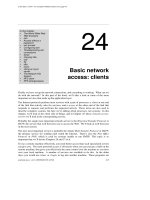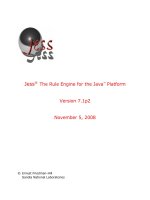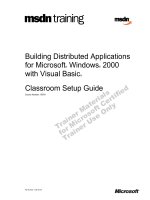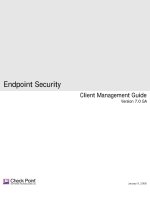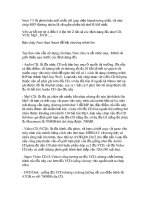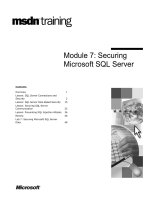Basic SkillsWindows 7 EN-EN docx
Bạn đang xem bản rút gọn của tài liệu. Xem và tải ngay bản đầy đủ của tài liệu tại đây (41.57 MB, 298 trang )
Basic Skills
Windows 7 EN-EN
1659
Windows 7 EN-EN
Windows 7 EN-EN Basic Skills
1659 20101101
© LearningGuide
No part of this document may be reproduced and/or published by means of printing,
photocopying, microfilm or in any other way whatsoever without prior written permission of
LearningGuide.
Preface
Dear delegate,
Welcome to this training course!
The aim of this introduction is to make sure that everyone gets off to a good start.
The book you are reading contains all of the course material for this training. During the course
it acts as a training aid. It explains the theory step by step using clear examples. This makes the
book (which is yours to keep) a very valuable reference. You can use it to lookup information
and refresh your knowledge.
During the course, the instructor provides extensive explanations of the subjects you want to
learn about and will guide you through the exercises and assignments. This approach enables
you to master the material quickly. Do not hesitate to ask for the instructor's attention if you
have any questions or require further explanation on a subject.
LearningGuide instructors make this training as focussed and effective as possible. It will be of
great benefit during your daily work. If you have any comments about the course, please
discuss them with the instructor. You can also write comments on the evaluation form at the end
of the course.
We hope you enjoy this course!
Tel +44 (0) 1908 487573
Fax +44 (0) 1908 487501
Internet
I
General course information for Windows 7
Course structure
These course materials consist of:
- a preface;
- information about the course;
- table of contents;
- module basic skills;
- answers to assignments and exercises;
- an index.
Modules
A module is made up of:
- chapters;
- cases (exercise on a number of subjects).
The duration of the basic module is equivalent to a 1 day course.
Each chapter has a fixed structure:
Component Description
Introduction Short text on the applicability of the subject to be explained.
Explanation Discussion of a specific function or operation.
Step-by-step plan
of operations to be
performed
By means of a specific example you can practice what you have learned on the
computer.
Procedures Lists of actions that you can perform in order to achieve specific tasks. These
procedures can be used as practical reference tools.
Assignments The exercises are descriptive. You must come up with the solutions yourself, which
is only possible if you understood the chapter.
The Windows 7 course contains only the Basic knowledge module.
Conventions
In the course material the following symbols and writing styles are used:
Symbol or writing
style
Meaning
Indicates that you must open a file from disk to be able to do the practical exercises.
In the material it is assumed that these course files are in the user folder "My
Documents\Basic.xxx"or "My Documents\Advanced.xxx". Xxx stands before the
number of the course as mentioned on the title page.
This symbol indicates a hint or tip.
This indicates a warning.
Indicates the beginning of a practical exercise. Beside this symbol you will find the
step by step instructions to follow, in order to complete the exercise.
III
Symbol or writing
style
Meaning
A question on the theory just explained. You can write down your answer in
the space provided.
Italic All components named on the screen are displayed in italics.
"Type in text" Text which you are assumed to type, has been put between quotation marks. Enter
only the text, the quotation marks, unless stated differently.
Shift+F1 Key combinations with a plus (+) symbol between the key names mean that you
must press and hold the first key(s) while pressing the last key.
Home, Key combinations with a comma (,) between the key names mean that you must
press the keys separately, one after the other.
Separators
In the different applications separators are used for the decimal comma, thousand separator
and argument separator (list separator). These are included in the course material as they
apply in the standard installation of the respective application.
LearningGuide Solutions B.V. General course information for Windows 7
IV
Table of Contents
Module 1 Basic skills
Chapter 1 Introduction 1-7
1.1 Introduction Windows 7 1-7
1.2 Windows family tree 1-7
1.4 Assignments 1-9
1.4.1 Assignment: Windows version 1-9
1.4.2 Assignment: Windows settings 1-9
Chapter 2 Log on, log off and shut down 1-11
2.1 Turn on computer 1-11
2.2 Close application 1-13
2.3 Close non-responsive program 1-13
2.4 Shut down computer 1-15
2.5 Extra Assignment: Log on and log off 1-17
2.6 Restart computer 1-18
2.7 Change password 1-18
2.8 Lock computer 1-19
2.9 Extra Assignment: Change password and lock computer 1-19
2.10 Shut down options 1-20
2.11 Change power, sleep and lid settings 1-21
2.12 Hibernation mode 1-23
2.13 Sleep mode 1-23
2.14 Hybrid sleep mode 1-24
2.15 Off button 1-26
2.17 Procedures 1-27
2.18 Assignments 1-29
2.18.1 Assignment: Username and password 1-29
2.18.2 Assignment: Log on and log off 1-29
2.18.3 Assignment: Close Windows 1-29
Chapter 3 User interface 1-31
3.1 Mouse 1-31
3.1.1 Use mouse 1-31
3.2 Desktop 1-33
3.2.1 Desktop 1-33
3.2.2 Open icon 1-35
3.2.3 Icons 1-35
3.2.4 Select and move icons 1-38
3.2.5 Gadgets 1-40
3.2.6 Shortcuts 1-42
3.3 Start button 1-44
3.3.1 Use Start button 1-44
3.4 Search 1-47
3.4.1 Search from Start menu 1-47
3.4.2 Search index 1-49
3.5 Windows 1-49
3.5.1 Window components 1-49
3.5.2 Manage windows 1-52
V
3.5.3 Scroll window content 1-54
3.5.4 Taskbar 1-55
3.5.5 Jump list 1-57
3.5.6 Snap 1-60
3.5.7 Aero Peek 1-62
3.5.8 Aero Shake 1-64
3.5.9 Key combinations 1-64
3.7 Procedures 1-66
3.8 Assignments 1-69
3.8.1 Assignment: The mouse 1-69
3.8.2 Assignment: Icons 1-69
3.8.3 Assignment: Icons and desktop 1-69
3.8.4 Assignment: Shortcuts 1-69
3.8.5 Assignment: Start program and change window format 1-69
3.8.6 Assignment: Windows 1-69
Chapter 4 Help function 1-71
4.1 Windows Help 1-71
4.2 Help in applications 1-74
4.4 Procedures 1-76
4.5 Assignments 1-77
4.5.1 Assignment: Windows Help 1-77
4.5.2 Assignment: Help in applications 1-77
Chapter 5 Accessories 1-79
5.1 Ribbon in applications 1-79
5.1 Paint 1-81
5.1.1 Open drawing program 1-81
5.1.2 Foreground and background color 1-83
5.1.3 Draw with Paint 1-84
5.1.4 Save drawing 1-85
5.2 WordPad 1-87
5.2.1 Open text editor 1-87
5.2.2 Correct text errors 1-91
5.2.3 Select text 1-92
5.2.4 Copy and move text 1-94
5.2.5 Create screen capture 1-95
5.2.6 Save document 1-96
5.2.7 Print document 1-99
5.2.8 Close text editor 1-101
5.5 Procedures 1-102
5.6 Assignments 1-104
5.6.1 Assignment: Paint 1-104
5.6.2 Assignment: Text editing 1-104
5.6.3 Assignment: Create screen capture 1-104
5.6.4 Assignment: Printing 1-104
Chapter 6 Auxiliary tools 1-105
6.1 Snipping tool 1-105
6.2 Magnifier 1-107
6.3 Sticky Notes 1-108
LearningGuide Solutions B.V. Table of Contents
VI
6.4 Media player 1-110
6.5 Problem Steps Recorder 1-112
6.7 Procedures 1-116
Chapter 7 Managing files 1-119
7.1 General principles 1-119
7.1.1 File storage structure 1-119
7.1.2 File storage media 1-121
7.1.3 Windows Explorer 1-122
7.1.4 Map network drive 1-128
7.2 Libraries 1-129
7.2.1 Work with libraries 1-129
7.2.2 Folders in libraries 1-132
7.2.3 Display library contents 1-134
7.2.4 Create new library 1-136
7.3 Folders 1-138
7.3.1 Create folder 1-138
7.3.2 Display folder properties 1-140
7.4 Files 1-142
7.4.1 File types 1-142
7.4.2 Count files 1-143
7.4.3 Change file properties 1-145
7.4.4 Sort files 1-147
7.4.5 File name extensions 1-148
7.4.6 Rename files and folders 1-149
7.5 Copy and move 1-151
7.5.1 Select files and folders 1-151
7.5.2 Copy files and folders 1-151
7.5.3 Move files and folders 1-153
7.6 Delete and restore 1-154
7.6.1 Recycle Bin 1-154
7.6.2 Delete files and folders 1-154
7.6.3 Restore files and folders 1-154
7.6.4 Empty Recycle Bin 1-155
7.6.5 Delete files and folders permanently 1-156
7.7 Search 1-156
7.7.1 Search from window 1-156
7.8 Compression 1-160
7.8.1 Compression 1-160
7.8.2 Create compressed folder 1-162
7.8.3 View compressed folder 1-164
7.8.4 Decompress compressed folder 1-165
7.9 Store data on disc 1-168
7.9.1 Burn disc 1-168
7.11 Procedures 1-171
7.12 Assignments 1-175
7.12.1 Assignment: Windows Explorer 1-175
7.12.2 Assignment: Manage files 1-175
7.12.3 Assignment: File storage structure 1-175
7.12.4 Assignment: File search and compression 1-175
Table of Contents LearningGuide Solutions B.V.
VII
Chapter 8 Case User interface and managing files 1-177
Chapter 9 System settings 1-179
9.1 Configuration 1-179
9.1.1 Control Panel 1-179
9.1.2 System information 1-182
9.2 Settings 1-183
9.2.1 Display settings 1-183
9.2.2 Desktop background 1-186
9.2.3 Date and time 1-188
9.2.4 Volume settings 1-191
9.2.5 Keyboard settings 1-192
9.2.6 Windows Mobility Center 1-195
9.3 Software 1-196
9.3.1 Install and remove software 1-196
9.4 Maintenance 1-200
9.4.1 Action Center 1-200
9.6 Procedures 1-203
9.7 Assignments 1-205
9.7.1 Assignment: View system information 1-205
9.7.2 Assignment: Screen saver 1-205
9.7.3 Assignment: Desktop background 1-205
9.7.4 Assignment: Date and time 1-205
9.7.5 Assignment: Keyboard 1-205
9.7.6 Assignment: Software 1-205
Chapter 10 XP mode 1-207
10.1 Windows XP Mode 1-207
10.2 Use Windows XP Mode 1-208
10.3 Install Windows XP application 1-210
10.5 Procedures 1-213
Chapter 11 Printing 1-215
11.1 Set up printer 1-215
11.1.1 Set default printer 1-215
11.1.2 Install printer 1-217
11.2 Print output 1-220
11.2.1 Print document 1-220
11.2.2 View print progress 1-222
11.2.3 Manage printing 1-222
11.4 Procedures 1-225
11.5 Assignments 1-226
11.5.1 Assignment: Printing 1-226
Chapter 12 Security 1-227
12.1 Data security 1-227
12.1.1 Data encryption 1-227
12.1.2 Encrypt USB-stick 1-228
12.1.3 Use encrypted USB-stick 1-231
12.1.4 Open encrypted USB-stick with recovery key 1-232
12.2 Backup 1-236
12.2.1 Backup 1-236
LearningGuide Solutions B.V. Table of Contents
VIII
12.2.2 Save to removable media 1-238
12.2.3 Windows backup application 1-240
12.2.4 Previous Versions 1-250
12.3 Viruses 1-251
12.3.1 Computer viruses 1-251
12.3.2 Virus infections 1-252
12.3.3 Antivirus software 1-252
12.3.4 Disinfection 1-253
12.4 Managing viruses 1-254
12.4.1 Perform virus scan 1-254
12.4.2 Antivirus software update 1-257
12.6 Procedures 1-258
12.7 Assignments 1-260
12.7.1 Assignment: Backup 1-260
12.7.2 Assignment: Antivirus software 1-260
12.7.3 Assignment: Virus infection 1-260
12.7.4 Assignment: Perform virus scan 1-260
Chapter 13 Case System settings and security 1-261
Chapter 14 Solutions 1-263
14.1 Introduction 1-263
14.2 Log on, log off and shut down 1-263
14.3 User interface 1-263
14.4 Help function 1-264
14.5 Maniging files 1-264
14.6 System settings 1-266
14.7 Print 1-266
14.8 Security 1-266
14.9 Case System settings and security 1-269
Index 1-271
Overall Index I
Table of Contents LearningGuide Solutions B.V.
IX
Windows 7 EN-EN
Module 1
Basic skills
1659 20101101
© LearningGuide
No part of this document may be reproduced and/or published by means of printing,
photocopying, microfilm or in any other way whatsoever without prior written permission of
LearningGuide.
Table of Contents
Module 1 Basic skills
Chapter 1 Introduction 1-7
1.1 Introduction Windows 7 1-7
1.2 Windows family tree 1-7
1.4 Assignments 1-9
1.4.1 Assignment: Windows version 1-9
1.4.2 Assignment: Windows settings 1-9
Chapter 2 Log on, log off and shut down 1-11
2.1 Turn on computer 1-11
2.2 Close application 1-13
2.3 Close non-responsive program 1-13
2.4 Shut down computer 1-15
2.5 Extra Assignment: Log on and log off 1-17
2.6 Restart computer 1-18
2.7 Change password 1-18
2.8 Lock computer 1-19
2.9 Extra Assignment: Change password and lock computer 1-19
2.10 Shut down options 1-20
2.11 Change power, sleep and lid settings 1-21
2.12 Hibernation mode 1-23
2.13 Sleep mode 1-23
2.14 Hybrid sleep mode 1-24
2.15 Off button 1-26
2.17 Procedures 1-27
2.18 Assignments 1-29
2.18.1 Assignment: Username and password 1-29
2.18.2 Assignment: Log on and log off 1-29
2.18.3 Assignment: Close Windows 1-29
Chapter 3 User interface 1-31
3.1 Mouse 1-31
3.1.1 Use mouse 1-31
3.2 Desktop 1-33
3.2.1 Desktop 1-33
3.2.2 Open icon 1-35
3.2.3 Icons 1-35
3.2.4 Select and move icons 1-38
3.2.5 Gadgets 1-40
3.2.6 Shortcuts 1-42
3.3 Start button 1-44
3.3.1 Use Start button 1-44
3.4 Search 1-47
3.4.1 Search from Start menu 1-47
3.4.2 Search index 1-49
3.5 Windows 1-49
3.5.1 Window components 1-49
3.5.2 Manage windows 1-52
1-1
3.5.3 Scroll window content 1-54
3.5.4 Taskbar 1-55
3.5.5 Jump list 1-57
3.5.6 Snap 1-60
3.5.7 Aero Peek 1-62
3.5.8 Aero Shake 1-64
3.5.9 Key combinations 1-64
3.7 Procedures 1-66
3.8 Assignments 1-69
3.8.1 Assignment: The mouse 1-69
3.8.2 Assignment: Icons 1-69
3.8.3 Assignment: Icons and desktop 1-69
3.8.4 Assignment: Shortcuts 1-69
3.8.5 Assignment: Start program and change window format 1-69
3.8.6 Assignment: Windows 1-69
Chapter 4 Help function 1-71
4.1 Windows Help 1-71
4.2 Help in applications 1-74
4.4 Procedures 1-76
4.5 Assignments 1-77
4.5.1 Assignment: Windows Help 1-77
4.5.2 Assignment: Help in applications 1-77
Chapter 5 Accessories 1-79
5.1 Ribbon in applications 1-79
5.1 Paint 1-81
5.1.1 Open drawing program 1-81
5.1.2 Foreground and background color 1-83
5.1.3 Draw with Paint 1-84
5.1.4 Save drawing 1-85
5.2 WordPad 1-87
5.2.1 Open text editor 1-87
5.2.2 Correct text errors 1-91
5.2.3 Select text 1-92
5.2.4 Copy and move text 1-94
5.2.5 Create screen capture 1-95
5.2.6 Save document 1-96
5.2.7 Print document 1-99
5.2.8 Close text editor 1-101
5.5 Procedures 1-102
5.6 Assignments 1-104
5.6.1 Assignment: Paint 1-104
5.6.2 Assignment: Text editing 1-104
5.6.3 Assignment: Create screen capture 1-104
5.6.4 Assignment: Printing 1-104
Chapter 6 Auxiliary tools 1-105
6.1 Snipping tool 1-105
6.2 Magnifier 1-107
6.3 Sticky Notes 1-108
LearningGuide Solutions B.V. Windows 7 EN-EN
1-2
6.4 Media player 1-110
6.5 Problem Steps Recorder 1-112
6.7 Procedures 1-116
Chapter 7 Managing files 1-119
7.1 General principles 1-119
7.1.1 File storage structure 1-119
7.1.2 File storage media 1-121
7.1.3 Windows Explorer 1-122
7.1.4 Map network drive 1-128
7.2 Libraries 1-129
7.2.1 Work with libraries 1-129
7.2.2 Folders in libraries 1-132
7.2.3 Display library contents 1-134
7.2.4 Create new library 1-136
7.3 Folders 1-138
7.3.1 Create folder 1-138
7.3.2 Display folder properties 1-140
7.4 Files 1-142
7.4.1 File types 1-142
7.4.2 Count files 1-143
7.4.3 Change file properties 1-145
7.4.4 Sort files 1-147
7.4.5 File name extensions 1-148
7.4.6 Rename files and folders 1-149
7.5 Copy and move 1-151
7.5.1 Select files and folders 1-151
7.5.2 Copy files and folders 1-151
7.5.3 Move files and folders 1-153
7.6 Delete and restore 1-154
7.6.1 Recycle Bin 1-154
7.6.2 Delete files and folders 1-154
7.6.3 Restore files and folders 1-154
7.6.4 Empty Recycle Bin 1-155
7.6.5 Delete files and folders permanently 1-156
7.7 Search 1-156
7.7.1 Search from window 1-156
7.8 Compression 1-160
7.8.1 Compression 1-160
7.8.2 Create compressed folder 1-162
7.8.3 View compressed folder 1-164
7.8.4 Decompress compressed folder 1-165
7.9 Store data on disc 1-168
7.9.1 Burn disc 1-168
7.11 Procedures 1-171
7.12 Assignments 1-175
7.12.1 Assignment: Windows Explorer 1-175
7.12.2 Assignment: Manage files 1-175
7.12.3 Assignment: File storage structure 1-175
7.12.4 Assignment: File search and compression 1-175
1 Basic skills LearningGuide Solutions B.V.
1-3
Chapter 8 Case User interface and managing files 1-177
Chapter 9 System settings 1-179
9.1 Configuration 1-179
9.1.1 Control Panel 1-179
9.1.2 System information 1-182
9.2 Settings 1-183
9.2.1 Display settings 1-183
9.2.2 Desktop background 1-186
9.2.3 Date and time 1-188
9.2.4 Volume settings 1-191
9.2.5 Keyboard settings 1-192
9.2.6 Windows Mobility Center 1-195
9.3 Software 1-196
9.3.1 Install and remove software 1-196
9.4 Maintenance 1-200
9.4.1 Action Center 1-200
9.6 Procedures 1-203
9.7 Assignments 1-205
9.7.1 Assignment: View system information 1-205
9.7.2 Assignment: Screen saver 1-205
9.7.3 Assignment: Desktop background 1-205
9.7.4 Assignment: Date and time 1-205
9.7.5 Assignment: Keyboard 1-205
9.7.6 Assignment: Software 1-205
Chapter 10 XP mode 1-207
10.1 Windows XP Mode 1-207
10.2 Use Windows XP Mode 1-208
10.3 Install Windows XP application 1-210
10.5 Procedures 1-213
Chapter 11 Printing 1-215
11.1 Set up printer 1-215
11.1.1 Set default printer 1-215
11.1.2 Install printer 1-217
11.2 Print output 1-220
11.2.1 Print document 1-220
11.2.2 View print progress 1-222
11.2.3 Manage printing 1-222
11.4 Procedures 1-225
11.5 Assignments 1-226
11.5.1 Assignment: Printing 1-226
Chapter 12 Security 1-227
12.1 Data security 1-227
12.1.1 Data encryption 1-227
12.1.2 Encrypt USB-stick 1-228
12.1.3 Use encrypted USB-stick 1-231
12.1.4 Open encrypted USB-stick with recovery key 1-232
12.2 Backup 1-236
12.2.1 Backup 1-236
LearningGuide Solutions B.V. Windows 7 EN-EN
1-4
12.2.2 Save to removable media 1-238
12.2.3 Windows backup application 1-240
12.2.4 Previous Versions 1-250
12.3 Viruses 1-251
12.3.1 Computer viruses 1-251
12.3.2 Virus infections 1-252
12.3.3 Antivirus software 1-252
12.3.4 Disinfection 1-253
12.4 Managing viruses 1-254
12.4.1 Perform virus scan 1-254
12.4.2 Antivirus software update 1-257
12.6 Procedures 1-258
12.7 Assignments 1-260
12.7.1 Assignment: Backup 1-260
12.7.2 Assignment: Antivirus software 1-260
12.7.3 Assignment: Virus infection 1-260
12.7.4 Assignment: Perform virus scan 1-260
Chapter 13 Case System settings and security 1-261
Chapter 14 Solutions 1-263
14.1 Introduction 1-263
14.2 Log on, log off and shut down 1-263
14.3 User interface 1-263
14.4 Help function 1-264
14.5 Maniging files 1-264
14.6 System settings 1-266
14.7 Print 1-266
14.8 Security 1-266
14.9 Case System settings and security 1-269
Index 1-271
1 Basic skills LearningGuide Solutions B.V.
1-5