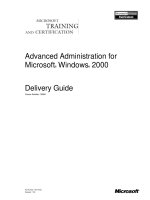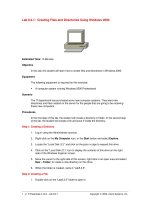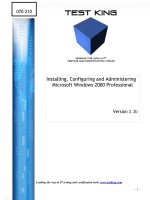Tài liệu Building Distributed Applications for Microsoft® Windows® 2000 with Visual Basic® Classroom Setup Guide docx
Bạn đang xem bản rút gọn của tài liệu. Xem và tải ngay bản đầy đủ của tài liệu tại đây (220.57 KB, 22 trang )
Part Number: X05-42129
Course Number: 1907A
Building Distributed Applications
for Microsoft
®
Windows
®
2000
with Visual Basic
®
Classroom Setup Guide
Information in this document is subject to change without notice. The names of companies,
products, people, characters, and/or data mentioned herein are fictitious and are in no way intended
to represent any real individual, company, product, or event, unless otherwise noted. Complying
with all applicable copyright laws is the responsibility of the user. No part of this document may
be reproduced or transmitted in any form or by any means, electronic or mechanical, for any
purpose, without the express written permission of Microsoft Corporation. If, however, your only
means of access is electronic, permission to print one copy is hereby granted.
Microsoft may have patents, patent applications, trademarks, copyrights, or other intellectual
property rights covering subject matter in this document. Except as expressly provided in any
written license agreement from Microsoft, the furnishing of this document does not give you any
license to these patents, trademarks, copyrights, or other intellectual property.
2000 Microsoft Corporation. All rights reserved.
Microsoft, BackOffice, MS-DOS, Windows, Windows NT, Active Directory, ActiveX,
PowerPoint, Visual Basic, Visual InterDev, and Visual Studio are either registered trademarks or
trademarks of Microsoft Corporation in the U.S.A. and/or other countries.
The names of companies, products, people, characters, and/or data mentioned herein are fictitious
and are in no way intended to represent any real individual, company, product, or event, unless
otherwise noted.
Other product and company names mentioned herein may be the trademarks of their respective
owners.
Part Number: X05-42129
Released: 0500
Classroom Setup Guide iii
Contents
Classroom Requirements .........................................................................................1
Computer Hardware ......................................................................................1
Software.........................................................................................................2
Classroom Configuration.........................................................................................3
Computer Setup Instructions....................................................................................4
Before You Begin..........................................................................................4
Classroom Setup Checklist ....................................................................................16
THIS PAGE INTENTIONALLY LEFT BLANK
THIS PAGE INTENTIONALLY LEFT BLANK
Classroom Setup Guide 1
Classroom Requirements
This course requires a classroom with a minimum of one computer for the
instructor and one for each student. Before class begins, install and configure all
computers by using the following information and instructions.
Computer Hardware
All classroom computers require the following minimum hardware
configuration:
Hardware Level 2
!
Pentium II (300 MHz)
!
PCI 2.1 bus
!
4-gigabyte (GB) hard disk
!
256 megabytes (MB) of RAM
!
512-kilobyte (KB) L2 cache
!
12x CD-ROM or DVD drive
!
Network adapter (must not use ISA bus)
!
4-MB video adapter
!
Super VGA (SVGA) 17-inch monitor
!
Microsoft Mouse or compatible pointing device
!
Sound card with speakers
!
Internet access
!
Projection display device that supports SVGA 800x600, 256-colors
(instructor computer only)
2 Classroom Setup Guide
Software
Except where noted, all classroom computers require the following software
configuration:
!
Microsoft Windows 2000 Server
• Domain Name Service (DNS)
• Active Directory
• Message Queuing Services
• Windows Support Tools
!
Microsoft SQL Server 7.0, Standard Edition
!
Microsoft SQL Server 7.0 Service Pack 2
!
Microsoft Visual Studio 6.0, Enterprise Edition
• Microsoft Visual Basic 6.0
• Microsoft Visual InterDev 6.0
• Microsoft ActiveX
• Data Access
• Enterprise Tools
• Tools
!
Microsoft Developer Network (MSDN) Library
• Full Text Search Index
• Visual Basic Documentation
• VID Documentation
• VS Shared Documentation
!
Visual Studio 6.0 Service Pack 3
!
Course Lab Files
!
POSystem, the sample Web application
!
Microsoft PowerPoint 97 Viewer, fonts, and slides (installed on the
instructor computer only)
Classroom Setup Guide 3
Classroom Configuration
The classroom is configured in a multiple domain model in which each
classroom computer is promoted to domain controller. Use computer names,
domain names, and NETBIOS names from the table. If a DHCP server is
available, use it to assign IP addresses. Otherwise, use the IP addresses
provided.
Computer name IP address and preferred
DNS server
Domain name and
NETBIOS name
Instructor 131.107.2.200 Domain.com
DOMAIN
Student01 131.107.2.201 Domain01.com
DOMAIN01
Student02 131.107.2.202 Domain02.com
DOMAIN02
Student03 131.107.2.203 Domain03.com
DOMAIN03
StudentXX 131.107.2.2XX DomainXX.com
DOMAINXX
All computers are assigned the Subnet Mask of 255.255.255.0.
When setting up Windows 2000 Server, all computers are set to not participate
in a network and assigned to WORKGROUP.
4 Classroom Setup Guide
Computer Setup Instructions
Use the following procedures to prepare each computer for class.
Before You Begin
You will need to do the following:
!
Read all of the setup procedures.
!
Make sure that you have the Trainer Materials CD that is provided with the
course materials.
Estimated time to set up the classroom: 7 hours
!
Set up the hardware
1. Set up the hardware according to the manufacturer’s instructions. (Refer to
the hardware requirements.)
2. Configure the hard disk as follows:
• Format drive C with at least a 4-gigabyte (GB) partition.
!
Install and configure Windows 2000 Server
To increase the speed of installation, run SMARTDrive 5.0 or higher,
(smartdrv.exe), a utility which ships with Microsoft MS-DOS version 6.22,
prior to running the Windows 2000 Server setup program.
1. Insert the CD containing Microsoft Windows 2000 Server in the CD-ROM
drive.
2. If the setup program starts, skip to step 5.
3. Open an MS-DOS command prompt window.
4. Change to the \i386 folder on the CD-ROM, type winnt, and then press
Enter. Windows 2000 Server files will be copied to the hard disk.
5. Follow the prompts to install Windows 2000 Server. Use the parameters
provided in the following table. Respond to all other installation prompts
with defaults or with information appropriate for your computer or location.
When the following information is
required
Use
Partition
Install to C drive.
File system Use NTFS.
Allow Windows 2000 installer to convert
the drive to NTFS from FAT.
Regional settings Use a setting appropriate to your locale.
Personalize your software Enter your name and the name of your
organization.
Licensing modes Per Server; five concurrent connections.
Tip