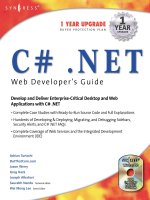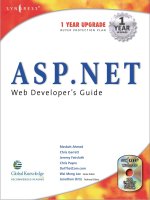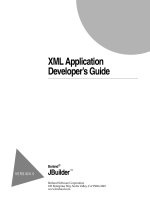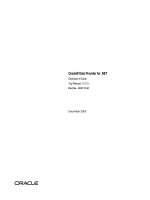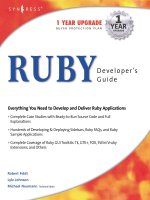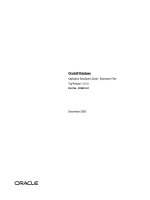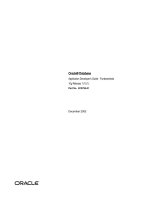java developer's guide
Bạn đang xem bản rút gọn của tài liệu. Xem và tải ngay bản đầy đủ của tài liệu tại đây (3.59 MB, 138 trang )
Oracle® Database
2 Day + Java Developer’s Guide
11g Release 2
E12137-02
February 2012
Oracle Database 2 Day + Java Developer's Guide, 11g Release 2
E12137-02
Copyright © 2007, 2012, Oracle and/or its affiliates. All rights reserved.
Primary Authors: Deepa Aswani, Rosslynne Hefferan, Maitreyee Chaliha
Contributing Authors: Kathleen Heap, Simon Law
Contributors: Kuassi Mensah, Chris Schalk, Christian Bauwens, Mark Townsend, Paul Lo,
Venkatasubramaniam Iyer
This software and related documentation are provided under a license agreement containing restrictions on
use and disclosure and are protected by intellectual property laws. Except as expressly permitted in your
license agreement or allowed by law, you may not use, copy, reproduce, translate, broadcast, modify,
license, transmit, distribute, exhibit, perform, publish, or display any part, in any form, or by any means.
Reverse engineering, disassembly, or decompilation of this software, unless required by law for
interoperability, is prohibited.
The information contained herein is subject to change without notice and is not warranted to be error-free. If
you find any errors, please report them to us in writing.
If this is software or related documentation that is delivered to the U.S. Government or anyone licensing it
on behalf of the U.S. Government, the following notice is applicable:
U.S. GOVERNMENT RIGHTS Programs, software, databases, and related documentation and technical data
delivered to U.S. Government customers are "commercial computer software" or "commercial technical
data" pursuant to the applicable Federal Acquisition Regulation and agency-specific supplemental
regulations. As such, the use, duplication, disclosure, modification, and adaptation shall be subject to the
restrictions and license terms set forth in the applicable Government contract, and, to the extent applicable
by the terms of the Government contract, the additional rights set forth in FAR 52.227-19, Commercial
Computer Software License (December 2007). Oracle America, Inc., 500 Oracle Parkway, Redwood City, CA
94065.
This software or hardware is developed for general use in a variety of information management
applications. It is not developed or intended for use in any inherently dangerous applications, including
applications that may create a risk of personal injury. If you use this software or hardware in dangerous
applications, then you shall be responsible to take all appropriate fail-safe, backup, redundancy, and other
measures to ensure its safe use. Oracle Corporation and its affiliates disclaim any liability for any damages
caused by use of this software or hardware in dangerous applications.
Oracle and Java are registered trademarks of Oracle and/or its affiliates. Other names may be trademarks of
their respective owners.
Intel and Intel Xeon are trademarks or registered trademarks of Intel Corporation. All SPARC trademarks
are used under license and are trademarks or registered trademarks of SPARC International, Inc. AMD,
Opteron, the AMD logo, and the AMD Opteron logo are trademarks or registered trademarks of Advanced
Micro Devices. UNIX is a registered trademark of The Open Group.
This software or hardware and documentation may provide access to or information on content, products,
and services from third parties. Oracle Corporation and its affiliates are not responsible for and expressly
disclaim all warranties of any kind with respect to third-party content, products, and services. Oracle
Corporation and its affiliates will not be responsible for any loss, costs, or damages incurred due to your
access to or use of third-party content, products, or services.
iii
Contents
Preface xi
Audience xi
Documentation Accessibility xi
Related Documents xii
Conventions xii
1 Using Java with Oracle Database
Using Java to Connect to Oracle Database 1-1
Oracle JDBC Thin Driver 1-2
Oracle JDBC OCI Driver 1-2
Oracle JDBC Packages 1-2
Using JDeveloper to Create JDBC Applications 1-3
JDeveloper User Interface 1-3
JDeveloper Tools 1-4
Overview of Sample Java Application 1-5
Advanced Application Development Using Developer Frameworks 1-7
2 Getting Started with the Application
What You Need to Install 2-1
Oracle Database Server 2-1
Modifying the HR Schema for the JDBC Application 2-1
Oracle Database Client 2-2
J2SE or JDK 2-2
Integrated Development Environment 2-3
Web Server 2-3
Verifying the Oracle Database Client Installation 2-4
Checking Installed Directories and Files 2-4
Checking the Environment Variables 2-4
Determining the JDBC Driver Version 2-4
Installing Oracle JDeveloper 2-5
JDeveloper Studio Edition: Base Installation and Full Installation 2-5
Steps to Install JDeveloper 2-6
Starting JDeveloper 2-6
iv
3 Connecting to Oracle Database
Connecting to Oracle Database from JDeveloper 3-1
JDeveloper Database Navigator 3-1
Creating a Database Connection 3-2
Browsing the Data Using the Database Navigator 3-3
Setting Up Applications and Projects in JDeveloper 3-5
Using the JDeveloper Application Navigator 3-5
Creating an Application and a Project 3-5
Viewing the Javadoc and Source Code Available in the Project Scope 3-6
Connecting to Oracle Database from a Java Application 3-7
Overview of Connecting to Oracle Database 3-7
Specifying Database URLs 3-8
Using the Default Service Feature of the Oracle Database Client 3-9
Creating a Java Class in JDeveloper 3-10
Java Libraries 3-11
Overview of the Oracle JDBC Library 3-11
Overview of the JSP Runtime Library 3-11
Adding JDBC and JSP Libraries 3-11
Importing JDBC Packages 3-12
Declaring Connection-Related Variables 3-12
Creating the Connection Method 3-13
4 Querying for and Displaying Data
Overview of Querying for Data in Oracle Database 4-1
SQL Statements 4-1
Query Methods for the Statement Object 4-2
Result Sets 4-2
Features of ResultSet Objects 4-3
Summary of Result Set Object Types 4-3
Querying Data from a Java Application 4-4
Creating a Method in JDeveloper to Query Data 4-4
Testing the Connection and the Query Methods 4-5
Creating JSP Pages 4-7
Overview of Page Presentation 4-7
JSP Tags 4-8
Scriptlets 4-8
HTML Tags 4-8
HTML Forms 4-8
Creating a Simple JSP Page 4-8
Adding Static Content to a JSP Page 4-9
Adding a Style Sheet to a JSP Page 4-10
Adding Dynamic Content to the JSP Page: Database Query Results 4-10
Adding a JSP useBean Tag to Initialize the DataHandler Class 4-11
Creating a Result Set 4-11
Adding a Table to the JSP Page to Display the Result Set 4-13
Filtering a Query Result Set 4-14
Creating a Java Method for Filtering Results 4-15
v
Testing the Query Filter Method 4-15
Adding Filter Controls to the JSP Page 4-16
Displaying Filtered Data in the JSP Page 4-17
Adding Login Functionality to the Application 4-18
Creating a Method to Authenticate Users 4-18
Creating a Login Page 4-20
Preparing Error Reports for Failed Logins 4-20
Creating the Login Interface 4-21
Creating a JSP Page to Handle Login Action 4-22
Testing the JSP Page 4-23
5 Updating Data
Creating a JavaBean 5-1
Creating a JavaBean in JDeveloper 5-1
Defining the JavaBean Properties and Methods 5-2
Updating Data from a Java Class 5-4
Creating a Method to Identify an Employee Record 5-4
Creating a Method to Update Employee Data 5-5
Adding a Link to Navigate to an Update Page 5-8
Creating a JSP Page to Edit Employee Data 5-9
Creating a JSP Page to Handle an Update Action 5-11
Inserting an Employee Record 5-12
Creating a Method to Insert Data 5-12
Adding a Link to Navigate to an Insert Page 5-14
Creating a JSP Page to Enter New Data 5-14
Creating a JSP Page to Handle an Insert Action 5-16
Deleting an Employee Record 5-17
Creating a Method for Deleting Data 5-17
Adding a Link to Delete an Employee 5-18
Creating a JSP Page to Handle a Delete Action 5-19
Exception Handling 5-19
Adding Exception Handling to Java Methods 5-20
Creating a Method for Handling Any SQLException 5-21
Navigation in the Sample Application 5-21
Creating a Starting Page for an Application 5-22
6 Enhancing the Application: Advanced JDBC Features
Using Dynamic SQL 6-1
Using OraclePreparedStatement 6-1
Using OracleCallableStatement 6-2
Using Bind Variables 6-2
Calling Stored Procedures 6-3
Creating a PL/SQL Stored Procedure in JDeveloper 6-4
Creating a Method to Use the Stored Procedure 6-5
Allowing Users to Choose the Stored Procedure 6-6
Calling the Stored Procedure from the Application 6-8
vi
Using Cursor Variables 6-9
Oracle REF CURSOR Type Category 6-10
Accessing REF CURSOR Data 6-10
Using REF CURSOR in the Sample Application 6-11
Creating a Package in the Database 6-11
Creating a Database Function 6-11
Calling the REF CURSOR from a Method 6-12
Displaying a Dynamically Generated List 6-13
7 Creating a Master-Detail Application Using JPA and Oracle ADF
Overview of the Master-Detail Application 7-1
Using Java Persistence API (JPA) with Oracle ADF 7-2
Java Persistence API (JPA) 7-2
Oracle ADF Faces 7-2
ADF Data Controls 7-3
Building the Data Model with EJB 3.0 Using the EJB Diagramer 7-3
Creating an Application and Project 7-3
Creating the Persistence Model 7-4
Creating the Data Model 7-5
Running the Java Service outside Java EE container 7-6
Create a New Project for the User Interface 7-7
Creating the Page Flow 7-8
Creating a Master-Detail JavaServer Faces Page 7-9
Creating a Query and Edit Page 7-10
Running the Application 7-11
8 Getting Unconnected from Oracle Database
Creating a Method to Close All Open Objects 8-1
Closing Open Objects in the Application 8-2
9 Building Global Applications
Developing Locale Awareness 9-1
Mapping Between Oracle and Java Locales 9-2
Determining User Locales 9-3
Locale Awareness in Java Applications 9-3
Encoding HTML Pages 9-3
Specifying the Page Encoding for HTML Pages 9-4
Specifying the Page Encoding in Java Servlets and JSP Pages 9-4
Organizing the Content of HTML Pages for Translation 9-5
Strings in Java Servlets and JSP Pages 9-5
Static Files 9-6
Data from the Database 9-6
Presenting Data by User Locale Convention 9-6
Oracle Date Formats 9-7
Oracle Number Formats 9-7
Oracle Linguistic Sorts 9-8
vii
Oracle Error Messages 9-9
Localizing Text on JSP Pages in JDeveloper 9-9
Creating a Resource Bundle 9-10
Using Resource Bundle Text on JSP Pages 9-11
Index
viii
List of Examples
2–1 Determining the JDBC Driver Version 2-5
3–1 Specifying the url Property for the DataSource Object 3-9
3–2 Default Service Configuration in listener.ora 3-9
3–3 Importing Packages in a Java Application 3-12
3–4 Declaring Connection Variables and the Connection Object 3-13
3–5 Adding a Method to Connect to the Database 3-14
4–1 Creating a Statement Object 4-2
4–2 Declaring a Scroll-Sensitive, Read-Only ResultSet Object 4-4
4–3 Using the Connection, Statement, Query, and ResultSet Objects 4-5
4–4 Implementing User Validation 4-19
5–1 Skeleton Code for a Basic Java Bean with Accessor Methods 5-3
5–2 Method for Updating a Database Record 5-7
5–3 Method for Adding a New Employee Record 5-13
5–4 Method for Deleting an Employee Record 5-18
5–5 Adding a Method to Handle Any SQLException in the Application 5-21
6–1 Creating a PreparedStatement 6-2
6–2 Creating a CallableStatement 6-2
6–3 Calling Stored Procedures 6-3
6–4 Creating a Stored Function 6-3
6–5 Calling a Stored Function in Java 6-3
6–6 Creating a PL/SQL Stored Procedure to Insert Employee Data 6-4
6–7 Using PL/SQL Stored Procedures in Java 6-6
6–8 Declaring a REF CURSOR Type 6-10
6–9 Accessing REF Cursor Data in Java 6-10
6–10 Creating a Package in the Database 6-11
6–11 Creating a Stored Function 6-12
9–1 Mapping from a Java Locale to an Oracle Language and Territory 9-2
9–2 Determining User Locale in Java Using the Accept-Language Header 9-3
9–3 Explicitly Specifying User Locale in Java 9-3
9–4 Specifying Page Encoding in the HTTP Specification 9-4
9–5 Specifying Page Encoding on an HTML Page 9-4
9–6 Specifying Page Encoding in Servlets Using setContentType 9-5
9–7 Difference Between Date Formats by Locale (United States and Germany) 9-7
9–8 Difference Between Number Formats by Locale (United States and Germany) 9-8
9–9 Variations in Linguistic Sorting (Binary and Spanish) 9-8
9–10 Creating a Resource Bundle Class 9-11
ix
List of Figures
1–1 JDeveloper User Interface 1-4
1–2 Web Pages in the Sample Application 1-5
3–1 Specifying Connection Details 3-3
3–2 Accessing Database Objects in the Database Navigator 3-4
3–3 Viewing the Table Structure and Data 3-4
3–4 Selecting the Class to View the Javadoc in JDeveloper 3-6
3–5 Javadoc Display in JDeveloper 3-7
3–6 Creating a Java Class 3-10
3–7 Java Source Editor 3-11
3–8 Importing Libraries 3-12
3–9 Java Code Insight 3-14
4–1 Test Output for Query Method in Log Window 4-6
4–2 Adding Content to JSP Pages in the JDeveloper Visual Source Editor 4-9
4–3 Adding Static Content to the JSP Page 4-10
4–4 useBean Representation in the employees.jsp File 4-11
4–5 Scriptlet Representation in a JSP Page 4-12
4–6 Viewing Errors in the Structure Window 4-12
4–7 Importing Packages in JDeveloper 4-13
4–8 Table in a JSP Page 4-14
4–9 HTML Form Components in the JSP Page 4-17
4–10 Using the Scriptlet Properties Dialog Box 4-18
4–11 Login Page 4-22
4–12 Login Page for Sample Application in the Browser 4-23
4–13 Unfiltered Employee Data in employee.jsp 4-24
4–14 Filtered Employee Data in employee.jsp 4-24
5–1 Generate Accessors Dialog Box 5-3
5–2 Link to Edit Employees in employees.jsp 5-9
5–3 Creating a JSP Page to Edit Employee Details 5-11
5–4 Editing Employee Data 5-12
5–5 Form to Insert Employee Data 5-15
5–6 Inserting New Employee Data 5-16
5–7 Inserting Employee Data 5-17
5–8 Link for Deleting an Employee from employees.jsp 5-19
6–1 Adding a Link to Provide the Stored Procedure Option 6-8
6–2 Using Stored Procedures to Enter Records 6-9
6–3 Structure View of Dropdown ListBox Options 6-14
6–4 Dynamically Generated List in Browser 6-15
7–1 Master Detail Application Pages 7-2
7–2 Persistence Model 7-4
7–3 Creating Java Service Facade 7-7
7–4 JSF Navigation 7-8
7–5 Master-Detail Application Viewed in a Browser 7-12
7–6 Editing the Master Detail Application Content 7-12
x
List of Tables
2–1 Directories and Files in the ORACLE_HOME Directory 2-4
3–1 Standard Data Source Properties 3-8
4–1 Key Query Execution Methods for java.sql.Statement 4-2
9–1 Locale Representation in Java, SQL, and PL/SQL Programming Environments 9-2
xi
Preface
This Preface introduces you to , by discussing the intended audience and conventions
of this document. It also includes a list of related Oracle documents that you can refer
to for more information.
Audience
This guide is intended for application developers using Java to access and modify data
in Oracle Database. This guide illustrates how to perform these tasks using a simple
Java Database Connectivity (JDBC) application. This guide uses the Oracle JDeveloper
integrated development environment (IDE) to create the application. This guide can be
read by anyone with an interest in Java programming, but it assumes at least some
prior knowledge of the following:
■ Java
■ Oracle PL/SQL
■ Oracle databases
Documentation Accessibility
For information about Oracle's commitment to accessibility, visit the Oracle
Accessibility Program website at
/>.
Access to Oracle Support
Oracle customers have access to electronic support through My Oracle Support. For
information, visit
/> or
visit
/> if you are hearing
impaired.
Accessibility of Links to External Web Sites in Documentation
This documentation may contain links to Web sites of other companies or
organizations that Oracle does not own or control. Oracle neither evaluates nor makes
any representations regarding the accessibility of these Web sites.
Deaf/Hard of Hearing Access to Oracle Support Services
To reach Oracle Support Services, use a telecommunications relay service (TRS) to call
Oracle Support at 1.800.223.1711. An Oracle Support Services engineer will handle
technical issues and provide customer support according to the Oracle service request
process. Information about TRS is available at
xii
/>, and a list of phone numbers is
available at
/>.
Related Documents
For more information, see the following documents in the Oracle Database
documentation set:
■ Oracle® Fusion Middleware Installation Guide for Oracle JDeveloper, 11g Release 1
(11.1.1) and JDeveloper Online Documentation on Oracle Technology Network at
/>dex.html
■ Oracle Database JDBC Developer's Guide and Reference, 11g Release 2 (11.2)
■ Oracle Database Java Developer's Guide, 11g Release 2 (11.2)
Conventions
The following text conventions are used in this document:
Convention Meaning
boldface Boldface type indicates graphical user interface elements associated
with an action, or terms defined in text or the glossary.
italic Italic type indicates book titles, emphasis, or placeholder variables for
which you supply particular values.
monospace
Monospace type indicates commands within a paragraph, URLs, code
in examples, text that appears on the screen, or text that you enter.
1
Using Java with Oracle Database 1-1
1
Using Java with Oracle Database
Oracle Database is a relational database that you can use to store, use, and modify
data. The Java Database Connectivity (JDBC) standard is used by Java applications to
access and manipulate data in relational databases.
JDBC is an industry-standard application programming interface (API) developed by
Sun Microsystems that lets you embed SQL statements in Java code. JDBC is based on
the X/Open SQL Call Level Interface (CLI) and complies with the Entry Level of the
SQL-92 standard. Each vendor, such as Oracle, creates its JDBC implementation by
implementing the interfaces of the standard
java.sql
package.
See Also:
■
/>This guide shows you how to use a simple Java application to connect to Oracle
Database and access and modify data within the database. Further, it uses the Oracle
Application Development Framework (ADF) to develop a master-detail application to
display employee data.
This chapter introduces you to the Java application created in this guide, and to the
tools you can use to develop the Java application in the following topics:
■ Using Java to Connect to Oracle Database
■ Using JDeveloper to Create JDBC Applications
■ Overview of Sample Java Application
Using Java to Connect to Oracle Database
JDBC is a database access protocol that enables you connect to a database and run
SQL statements and queries on the database. The core Java class libraries provide the
JDBC APIs,
java.sql
and
javax.sql
. However, JDBC is designed to allow vendors to
supply drivers that offer the necessary specialization for a particular database.
Note: Oracle Database 11g Release 2 support JDK 5 and onward. The
JDBC support in this release includes the
ojdbc5.jar
and
ojdbc6.jar
files. The
ojdbc6.jar
file offers JDBC 4.0 compliance. To use this file,
you need JDK 6.
Oracle Database provides support for the client-side application development through
the JDBC Thin Driver and the Oracle Call Interface (OCI) Driver, and the
oracle.sql
and
oracle.jdbc
packages. The classes and interfaces in these packages extend the
Using Java to Connect to Oracle Database
1-2 Oracle Database 2 Day + Java Developer's Guide
JDBC standard. They allow you to access and modify Oracle data types and use Oracle
performance extensions for JDBC with greater flexibility in a Java application.
The following sections describe Oracle support for the JDBC standard:
■ Oracle JDBC Thin Driver
■ Oracle JDBC OCI Driver
■ Oracle JDBC Packages
See Also:
■ Oracle Database JDBC Developer's Guide and Reference
■ Oracle Database Java Developer's Guide
Oracle JDBC Thin Driver
Oracle recommends using the JDBC Thin Driver for most requirements. JDBC-OCI is
only needed for OCI-specific features.
The JDBC Thin Driver is a pure Java, Type IV driver. It supports the Java
TM
2 Platform
Standard Edition 5.0, also known as Java Development Kit (JDK) 5. It also includes
support for JDK 6. It is platform-independent and does not require any additional
Oracle software for client-side application development. The JDBC Thin Driver
communicates with the server using SQL*Net to access Oracle Database.
The JDBC Thin Driver allows a direct connection to the database by providing a pure
Java implementation of Oracle network protocols (Two-Task Common, also known as
the TTC protocol, and SQL*Net). The driver supports the TCP/IP protocol and
requires a Transparent Network Substrate (TNS) listener on the TCP/IP sockets on the
database server. The Thin driver will work on any machine that has a suitable Java
virtual machine (JVM).
You can access the Oracle-specific JDBC features and the standard features by using
the
oracle.jdbc
package.
Oracle JDBC OCI Driver
The JDBC OCI driver is a Type II driver used with Java applications. It requires an
Oracle client installation. It supports all installed Oracle Net adapters, including
interprocess communication (IPC), named pipes, TCP/IP, and InternetworkPacket
Exchange/Sequenced Packet Exchange (IPX/SPX).
OCI is an API that enables you to create applications that use native procedures or
function calls. The JDBC OCI driver, written in a combination of Java and C, converts
JDBC calls to calls to OCI. It does this by using native methods to call C-entry points.
These calls communicate with the database using SQL*Net.
Oracle JDBC Packages
Oracle support for the JDBC API is provided through the
oracle.jdbc
and
oracle.sql
packages. These packages support all Java Development Kit (JDK) releases
from 1.5 through 1.6.
oracle.sql
The
oracle.sql
package supports direct access to data in SQL format. This package
consists primarily of classes that provide Java mappings to SQL data types and their
Using JDeveloper to Create JDBC Applications
Using Java with Oracle Database 1-3
support classes. Essentially, the classes act as Java wrappers for SQL data. The
characters are converted to Java
chars
and, then, to bytes in the UCS-2 character set.
Each of the
oracle.sql.*
data type classes extends
oracle.sql.Datum
, a superclass
that includes functions and features common to all the data types. Some of the classes
are for JDBC 2.0-compliant data types. In addition to data type classes, the
oracle.sql
package supports classes and interfaces for use with objects and collections.
oracle.jdbc
The interfaces of the
oracle.jdbc
package define the Oracle extensions to the
interfaces in the
java.sql
package. These extensions provide access to Oracle
SQL-format data. They also provide access to other Oracle-specific features, including
Oracle performance enhancements.
The key classes and interfaces of this package provide methods that support standard
JDBC features and perform tasks such as:
■ Returning Oracle statement objects
■ Setting Oracle performance extensions for any statement
■ Binding
oracle.sql.*
types into prepared and callable statements
■ Retrieving data in
oracle.sql
format
■ Getting meta information about the database and result sets
■ Defining integer constants used to identify SQL types
See Also: ■Oracle Database JDBC Developer's Guide and Reference
Using JDeveloper to Create JDBC Applications
The Java application tutorial in this guide uses Oracle JDeveloper 10g release 10.1.3 as
the integrated development environment (IDE) for developing the Java application
and creating Web pages for users to view and change the data.
Oracle JDeveloper is an IDE with support for modeling, developing, debugging,
optimizing, and deploying Java applications and Web services.
JDeveloper provides features for you to write and test Java programs that access the
database with SQL statements embedded in Java programs. For the database,
JDeveloper provides functions and features to do the following:
■ Create a connection to a database
■ Browse database objects
■ Create, edit, or delete database objects
■ Create and edit PL/SQL functions, procedures, and packages
JDeveloper User Interface
Oracle JDeveloper is an IDE that uses windows for various application development
tools. You can display or hide any of the windows, and you can dock them or undock
them to create a desktop suited to your method of working.
In addition to these tools, JDeveloper provides a range of navigators to help you
organize and view the contents of your projects. Application and System navigators
show you the files in your projects, and a Structure window shows you the structure
of individual items.
Using JDeveloper to Create JDBC Applications
1-4 Oracle Database 2 Day + Java Developer's Guide
You can arrange the windows as you choose, and can close and open them from the
View menu.
Figure 1–1 shows the default layout of some of the available navigators,
palettes, and work areas in the JDeveloper user interface (GUI).
Figure 1–1 JDeveloper User Interface
Java Source Editor/
Visual Editor
Application
Navigator
Connections
Navigator
Component
Palette
Property
Inspector
Runtime
Messages
Structure
Window
See Also: Working with Windows in the IDE, in the JDeveloper online
Help
JDeveloper Tools
For creating a Java application, JDeveloper provides the following tools to simplify the
process:
■ Structure window, which provides a tree view of all of the elements in the
application currently being edited be it Java, XML, or JSP/HTML.
■ Java Visual Editor, which you can use to assemble the elements of a user interface
quickly and easily.
■ JSP/HTML Visual Editor, which you can use to visually edit HTML and JSP
pages.
■ Java Source Editor, which provides extensive features for helping in writing the
Java code, such as distinctive highlighting for syntax and semantic errors,
assistance for adding and sorting import statements, the Java Code Insight feature,
and code templates.
Note: The Java Code Insight feature is a facility that provides
context-specific, intelligent input when creating code in the Java
Source Editor. In this guide, you will see many instances of how you
can use Java Code Insight to insert code.
Overview of Sample Java Application
Using Java with Oracle Database 1-5
■ Component Palette, from which you select the user interface components, such as
buttons and text areas, that you want to display on your pages.
■ Property Inspector, which gives a simple way of setting properties of items such
as user interface components.
Figure 1–1 might help you get a better idea of where you can access these tools in the
JDeveloper UI.
Overview of Sample Java Application
This guide shows you how to create an application using Java, JDBC and Oracle ADF.
In this application, you build in the following functions and features:
1. Allow users to log in and validate the user name and password.
2. Establish a connection to the database.
3. Query the database for data and retrieve the data using a JavaBean.
4. Display the data using JavaServer Pages (JSP) technology.
5. Allow users to insert, update, or delete records.
6. Access and modify information from a master-detail application.
7. Handle exceptions.
Note: The application connects to the
HR
schema that ships with
Oracle Database. Although the Oracle Database client installation
comes with both the Thin and OCI drivers, the sample application will
use only the JDBC Thin Driver.
Overview of Application Web Pages (JSP Pages)
Figure 1–2 shows the relationships among the pages developed for this application.
Figure 1–2 Web Pages in the Sample Application
employees.jsp
Displays a table of employees.
Contains :
• a field for filtering the list of
employees
• a link to add an employee
• links to edit employee rows
• links to delete employee rows
index.jsp
login.jsp login_action.jsp
insert.jsp insert_action.jsp
edit_emp.jsp update_action.jsp
delete_action.jsp
A brief description of the Web pages in the sample application follows:
Overview of Sample Java Application
1-6 Oracle Database 2 Day + Java Developer's Guide
■
index.jsp
This is the starting page of the application. It automatically forwards the user to
the login page of the application,
login.jsp
.
■
login.jsp
This page allows users to log in to the application. The user name, password, and
host information are validated and used to create the connection descriptor to log
in to the database.
■
login_action.jsp
This is a nonviewable page that handles the authentication of the user-supplied
login details from
login.jsp
. If authentication is successful, the page forwards the
user to
employees.jsp
. Otherwise, it redisplays the
login.jsp
page including a
message.
■
employees.jsp
This is the main page of the application. It displays a list of all the employees in
the
HR
schema for AnyCo Corporation and allows the user to filter the list of
employees using any string. It also includes links to add, edit, and delete any user
data. These actions, however, are handled by other JSP pages that are created
specifically for each of these tasks.
■
insert.jsp
The link to insert employee data on the
employees.jsp
page redirects the user to
this page. This includes a form that accepts all the details for a new employee
record. The details entered on this form are processed by the
insert_action.jsp
page.
■
insert_action.jsp
This is a nonviewable page that handles the insertion of data for a new employee
that is entered on the
insert.jsp
page.
■
edit.jsp
The link to edit employee data on the
employees.jsp
page redirects the user to
this page. This form displays current data of a single employee in text fields, and
the user can edit this information.
■
update_action.jsp
The submit action on the
edit.jsp
page directs the data to this nonviewable page,
which inserts the edited data into the database.
■
delete_action.jsp
The link to delete an employee record on the
employees.jsp
page is handled by
this nonviewable page, which deletes the employee data and forwards the user
back to the
employees.jsp
page.
Classes
The sample application includes the following classes:
■
DataHandler.java
This class contains all the methods that are used to implement the important
functions of the sample application. It includes methods that validate user
credentials, connect to the database, retrieve employee data with and without
filters, insert data, update data, handle exceptions, and so on.
Advanced Application Development Using Developer Frameworks
Using Java with Oracle Database 1-7
■
Employees.java
This class is a JavaBean that holds a single employee record. It contains accessor
methods to get and set the values of each of the record fields. It also contains
accessor methods to retrieve and modify employee records.
■
JavaClient.java
This class is used only for testing the
DataHandler
class.
Note: This application is developed throughout this guide in the
form of a tutorial. It is recommended, therefore, that you read these
chapters in sequence.
Advanced Application Development Using Developer Frameworks
To develop enterprise solutions that search, display, create, modify, and validate data
using web, wireless, desktop, or web services interfaces, you need to use developer
frameworks to simplify your job.
Using frameworks, developers can write code based on well-defined interfaces. This is
largely a time-saving benefit, but it also makes sense in a Java EE environment because
Java EE frameworks provide the necessary infrastructure for the enterprise
application. In other words, Java EE frameworks make the concepts expressed in the
Java EE design patterns more concrete.
The Oracle Application Development Framework (Oracle ADF) is such an end-to-end
application framework that builds on Java EE standards and open-source technologies
to simplify and accelerate implementing service-oriented applications.
To illustrate how application development can be made easy using a feature-rich
environment that facilitates the creation of complex applications, this guide includes a
master-detail application in
Chapter 7.
Advanced Application Development Using Developer Frameworks
1-8 Oracle Database 2 Day + Java Developer's Guide
2
Getting Started with the Application 2-1
2
Getting Started with the Application
To develop a Java application that connects to Oracle Database, you need to ensure
that certain components are installed as required. This chapter covers the following
topics:
■ What You Need to Install
■ Verifying the Oracle Database Client Installation
■ Installing Oracle JDeveloper
What You Need to Install
To be able to develop the sample application, you need to install the following
products and components:
■ Oracle Database Server
■ Oracle Database Client
■ J2SE or JDK
■ Integrated Development Environment
■ Web Server
The following subsections describe these requirements in detail.
Oracle Database Server
To develop the Java application, you need a working installation of Oracle Database
Server with the
HR
schema, which comes with the database. If you choose to install the
client, then you must install the
Oracle Database Server before the Oracle Database
Client installation. The installation creates an instance of Oracle Database and
provides additional tools for managing this database. The server installation is
platform-specific. For more information, refer to the Oracle Database Installation Guide.
Modifying the HR Schema for the JDBC Application
The
HR
user account, which owns the sample HR schema used for the Java application
in this guide, is initially locked. You must log in as a user with administrative
privileges (
SYS
) and unlock the account before you can log in as
HR
.
If the database is locally installed, use the command prompt or console window to
unlock the account as follows:
1. Log in to SQL*Plus as a user with DBA privileges, for example:
> SQLPLUS SYS/ AS SYSDBA
What You Need to Install
2-2 Oracle Database 2 Day + Java Developer's Guide
Enter password: password
2. Run the following command:
> PASSWORD HR
Changing password for HR
New password: password
Retype new password: password
3. Test the connection as follows:
> CONNECT HR
Enter password: password
You should see a message indicating that you have connected to the database.
Note: For information on creating and using secure passwords with
Oracle Database, refer to Oracle Database Security Guide.
In addition, some of the constraints and triggers present in the
HR
schema are not in
line with the scope of the Java application created in this guide. You must remove
these constraints and triggers as follows using the following SQL statements:
DROP TRIGGER HR.UPDATE_JOB_HISTORY;
DROP TRIGGER HR.ADD_JOB_HISTORY;
DROP TRIGGER HR.SECURE_EMPLOYEES;
ALTER TABLE EMPLOYEES DROP CONSTRAINT JHIST_EMP_FK;
DELETE FROM JOB_HISTORY;
Oracle Database Client
Oracle Database Client installation is optional, but recommended. Installing Oracle
Database Client on any computer allows easy access from that system to the Oracle
Database. The installation also includes the following development tools:
■ Oracle JDBC drivers
■ Oracle Open Database Connectivity (ODBC) driver
■ Oracle Provider for OLE DB
■ Oracle Data Provider for .NET (ODP.NET)
■ Oracle Services for Microsoft Transaction Server
The client installation is platform-specific. Refer to the following Oracle Database
Client installation guides for more information on installing the client:
■ Oracle Database Client Installation Guide 11g Release 2 (11.2) for Linux
■ Oracle Database Client Installation Guide 11g Release 2 (11.2) for Microsoft Windows
J2SE or JDK
To create and compile Java applications, you need the full Java 2 Platform, Standard
Edition, Software Development Kit (J2SE SDK), formerly known as the Java
Development Kit (JDK). To create and compile applications that access databases, you
must have the full JDBC API that comes with J2SE. This download also includes the
Java Runtime Environment (JRE).
Note:
■ Oracle Database does not support JDK 1.2, JDK 1.3, JDK 1.4, and
all
classes12*.*
files. You need to use the
ojdbc5.jar
and the
ojbc6.jar
files with JDK 5.n and JDK 6.n, respectively.
■ The
oracle.jdbc.driver.*
classes, the
ojdbc4.jar
file, and the
OracleConnectionCacheImpl
class are no longer supported or
available.
■ JDK versioning conventions have changed from JDK version 1.n
to JDK n. Refer to the Sun Java site at the following location for
more information:
/>html
See Also: ■
/> for
information on installing Java
■
/> for
information on the JDBC API
What You Need to Install
Getting Started with the Application 2-3
Integrated Development Environment
For ease in developing the application, you can choose to develop your application in
an integrated development environment (IDE). This guide uses Oracle JDeveloper to
create the files for this application. For more information on installing JDeveloper,
refer to
Installing Oracle JDeveloper.
Web Server
The sample application developed in this guide uses JavaServer Pages (JSP)
technology to display information and accept input from users. To deploy these pages,
you need a Web server with a servlet and JSP container, such as the Apache Tomcat
application server.
This guide uses the embedded server called the Oracle WebLogic Server in
JDeveloper for deploying the JSP pages. If you choose not to install Oracle JDeveloper,
then any Web server that allows you to deploy JSP pages should suffice.
JDeveloper supports direct deployment to the following production application
servers:
■ Oracle WebLogic Server
■ Oracle Application Server
■ Apache Tomcat
■ IBM WebSphere
■ JBoss
For more information about these servers, please refer to vendor-specific
documentation.
Verifying the Oracle Database Client Installation
2-4 Oracle Database 2 Day + Java Developer's Guide
Verifying the Oracle Database Client Installation
Oracle Database client installation is platform-specific. You need to verify that the
client installation was successful before you proceed to create the sample application.
This section describes the steps for verifying an Oracle Database client installation.
Verifying a client installation involves the following tasks:
■ Checking Installed Directories and Files
■ Checking the Environment Variables
■ Determining the JDBC Driver Version
Checking Installed Directories and Files
Installing Oracle Java products creates the following directories:
■
ORACLE_HOME/jdbc
■
ORACLE_HOME
/jlib
Check if the directories described in Table 2–1 have been created and populated in the
ORACLE_HOME
directory.
Table 2–1 Directories and Files in the ORACLE_HOME Directory
Directory Description
/jdbc/lib
The
lib
directory contains the
ojdbc5.jar
and
ojdbc6.jar
required Java classes. These contain the JDBC driver classes for
use with JDK 5 and JDK 6.
/jdbc/Readme.txt
This file contains late-breaking and release-specific information
about the drivers, which may not have been included in other
documentation on the product.
/jlib
This directory contains the
orai18n.jar
file. This file contains
classes for globalization and multibyte character sets support.
Note: These files can also be obtained from the Sun Microsystems
Web site. However, it is recommended to use the files supplied by
Oracle, which have been tested with the Oracle drivers.
Checking the Environment Variables
This section describes the environment variables that must be set for the JDBC Thin
Driver. You must set the classpath for your installed JDBC Thin Driver. For JDK 5, you
must set the following values for the
CLASSPATH
variable:
ORACLE_HOME/jdbc/lib/ojdbc5.jar
ORACLE_HOME/jlib/orai18n.jar
Ensure that there is only one JDBC class file, such as
ojdbc6.jar
, and one
globalization classes file,
orai18n.jar
, in the
CLASSPATH
variable.
Determining the JDBC Driver Version
Starting from Oracle Database 11g Release 1, you can get details about the JDBC
support in the database as follows:
> java -jar ojdbc6.jar
Installing Oracle JDeveloper
Getting Started with the Application 2-5
Oracle 11.1.0.0. JDBC 4.0 compiled with JDK6
In addition, you can determine the version of the JDBC driver that you installed by
calling the
getDriverVersion
method of the
OracleDatabaseMetaData
class.
Note: The JDBC Thin Driver requires a TCP/IP listener to be
running on the computer where the database is installed.
Example 2–1 illustrates how to determine the driver version:
Example 2–1 Determining the JDBC Driver Version
import java.sql.*;
import oracle.jdbc.*;
import oracle.jdbc.pool.OracleDataSource;
class JDBCVersion
{
public static void main (String args[]) throws SQLException
{
OracleDataSource ods = new OracleDataSource();
ods.setURL("jdbc:oracle:thin:hr/hr@localhost:1521/XE");
Connection conn = ods.getConnection();
// Create Oracle DatabaseMetaData object
DatabaseMetaData meta = conn.getMetaData();
// gets driver info:
System.out.println("JDBC driver version is " + meta.getDriverVersion());
}
}
Installing Oracle JDeveloper
In this guide, the integrated development environment (IDE) that is used to create the
sample Java application using JDBC is Oracle JDeveloper release 11.1.1. This release of
JDeveloper is supported on the Microsoft Windows Vista, Windows XP, Windows
2003, Windows 2000, Linux, and Mac OS X operating systems. Installation of
JDeveloper is described in detail in Installation Guide for Oracle JDeveloper Release
11.1.1.0.0, which is available online on the Oracle Technology Network at
/>This guide gives a detailed description of the JDeveloper system requirements, and all
the details about installing JDeveloper on the supported platforms. You should also
read JDeveloper 11g Release Notes, which is available online on the Oracle Technology
Network at
/>JDeveloper Studio Edition: Base Installation and Full Installation
JDeveloper 11.1.1 is available in two editions. The Studio Edition includes Oracle ADF,
which is required for developing the master-detail application created in this guide.
You can install either the base installation or the full installation of the JDeveloper
Studio Edition. In addition to JDeveloper, the full installation includes the required
version of Java, the specialized Oracle Java Virtual Machine for JDeveloper (OJVM),