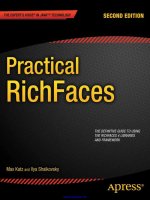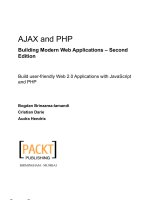Learning JavaScript, 2nd Edition docx
Bạn đang xem bản rút gọn của tài liệu. Xem và tải ngay bản đầy đủ của tài liệu tại đây (4.58 MB, 405 trang )
Learning JavaScript, 2nd Edition
by Shelley Powers
Publisher: O'Reilly Media, Inc.
Pub Date: December 26, 2008
Print ISBN-13: 978-0-596-52187-5
Pages: 400
Overview
If you're new to JavaScript, or an experienced web developer looking to improve your skills, Learning JavaScript provides
you with complete, no-nonsense coverage of this quirky yet essential language for web development. You'll learn
everything from primitive data types to complex features, including JavaScript elements involved with Ajax and dynamic
page effects. By the end of the book, you'll be able to work with even the most sophisticated libraries and web applications.
Complete with best practices and examples of JavaScript use, this new edition shows you how to integrate the language
with the browser environment, and how to practice proper coding techniques for standards-compliant websites. This book
will help you:
Learn the JavaScript application structure, including basic statements and control structures
Identify JavaScript objects String, Number, Boolean, Function, and more
Use browser debugging tools and troubleshooting techniques
Understand event handling, form events, and JavaScript applications with forms
Develop with the Browser Object Model, the Document Object Model, and custom objects you create
Learn about browser cookies and more modern client-side storage techniques
Get details for using XML or JSON with Ajax applications
Learning JavaScript follows proven learning principles to help you absorb the concepts at an easy pace, so you'll learn how
to create powerful and responsive applications in any browser.
Copyright
Copyright © 2009, Shelley Powers. All rights reserved.
Printed in the United States of America.
Published by O'Reilly Media, Inc., 1005 Gravenstein Highway North, Sebastopol, CA 95472.
O'Reilly books may be purchased for educational, business, or sales promotional use. Online editions are also available for
most titles (). For more information, contact our corporate/institutional sales department: (800)
998-9938 or
Editor: Simon St.Laurent
Production Editor: Sumita Mukherji
Editor: Audrey Doyle
Nutshell Handbook, the Nutshell Handbook logo, and the O'Reilly logo are registered trademarks of O'Reilly Media, Inc.
Learning JavaScript, the image of a baby rhino, and related trade dress are trademarks of O'Reilly Media, Inc.
Many of the designations used by manufacturers and sellers to distinguish their products are claimed as trademarks. Where
those designations appear in this book, and O'Reilly Media, Inc. was aware of a trademark claim, the designations have
been printed in caps or initial caps.
While every precaution has been taken in the preparation of this book, the publisher and author assume no responsibility
for errors or omissions, or for damages resulting from the use of the information contained herein.
Preface
JavaScript was originally intended to be a scripting interface between a web page loaded in the browser client (Netscape
Navigator at the time) and the application on the server. Since its introduction in 1995, JavaScript has become a key
component of web development, and has found uses elsewhere as well.
This book covers the JavaScript language, from its most primitive data types that have been around since the beginning of
the language, to its most complex features, including those that have to do with Ajax and dynamic page effects. After
reading this book, you will have the basics you need to work with even the most sophisticated libraries and web
applications.
P.1. Audience
Readers of this book should be familiar with web page technology, including Cascading Style Sheets (CSS) and
HTML/XHTML. Previous programming experience isn't required, though some sections may require extra review if you have
no previous exposure to programming.
This book should help:
Anyone who wants, or needs, to integrate JavaScript into his own personal website or sites
Anyone who uses a content-management tool, such as a weblogging tool, and wants to better understand the
scripting components incorporated into her tool templates
Web developers who seek to integrate JavaScript and some of the dynamic web page/Ajax features into their
websites
Web service developers who want to develop for a new market of clients
Teachers who use web technologies as either the focus or a component of their courses
Web page designers who wish to better understand how they can enliven their designs with interactive or animated
effects
Anyone interested in web technologies
P.2. Assumptions and Approach
As stated earlier, this book assumes you have experience with HTML and CSS, as well as a general understanding of how
web applications work. Programming experience isn't necessary, but the book covers all aspects of JavaScript, some of
which are relatively sophisticated. Though the heavier pieces are few, you will need to understand JavaScript well enough
to work with the newer Ajax libraries.
P.2.1. The Development Environment
Working with JavaScript can be especially challenging because your applications have to work not only on different types of
machines, but also in several different browsers. If you look at web server logfiles for a site, you can see accesses from
modern browsers, such as Firefox 3 and IE8, as well as ancient browsers such as IE5.
You can get caught up in trying to create JavaScript for all possible variations of operating system and browser, but a
better bet is to pick a group of target browsers that matches the browsers used by most of the people accessing your web
pages, and use these to test your applications. You may find that your applications won't work with older browsers, but at
some point, you won't be able to support all environments for all people.
Throughout this book, I'll be mentioning "target browsers" when I mention how a piece of JavaScript works. For the book,
my target browsers are Firefox 3.x, Opera 9.x, Safari 3.x (including recent builds of WebKit, the infrastructure that forms
the basis of Safari), and primarily IE8, the next version of Internet Explorer. Most of the examples for IE should also work
with IE 7.x and IE 6.x, and I'll try to note otherwise. Here is a list of the URLs where you can access these browsers:
You can download Firefox from />Safari is installed with Mac OS X, but you can also access it for the Mac and Windows at
Safari is based on the open source WebKit project, which provides nightly builds for
testing at />You can access Opera at />Internet Explorer is built into Windows, but you can access the IE8 beta at
/>JavaScript and browser development is very dynamic, and this adds a unique challenge when writing a book on JavaScript.
Though I tried to include the most updated coverage of JavaScript, both the JavaScript specification (the ECMAScript
specification, to be more accurate) and the browsers themselves were undergoing significant changes. For instance, as I
was in the editing phase of this book, the ECMAScript working group announced plans to abandon work on what was
known as JavaScript 2 and focus on a new interim specification release, ECMAScript 3.1. However, most of the changes in
the newer ECMAScript aren't implemented in many of the target browsers. In the cases where I was relatively confident
that the specification introduced a functionality that will be implemented in future browsers, I made a note, at a minimum,
of upcoming changes.
In addition, browser makers are always introducing new versions of their tools. The target browsers used to test examples
in this book reflect the state of the browsers at the time I wrote the book, which may not quite reflect what you'll find when
you read the book.
However, most of the material I've focused on is "classic" JavaScript, which not only is stable, but also will always form the
platform on which new changes to both browser and scripting language are based. Most, if not all, of the examples in this
book should work in older and future browsers, as well as the target browsers used to test the examples.
Knock on wood.
P.3. How the Book Is Organized
The book is organized into six loosely grouped sections.
Chapters Chapter 1 through Chapter 3 provide an introduction to the structure of a JavaScript application, including the
simple data types supported in the language, as well as the basic statements and control structures. These establish a
baseline of understanding of the language for the sections that follow.
Chapters Chapter 4 and Chapter 5 introduce the main JavaScript objects, String, Number, and Boolean, in addition to other
built-in objects, such as Math, RegExp (for regular expressions), Array, and the all-important Function.
Chapter 6 takes a breather from the language bits and prepares the reader for the more complex scripting examples later
in the book by introducing the browser debugging tools, as well as troubleshooting techniques.
Chapter 7 introduces event handling, and Chapter 8 then expands on the subject by covering form events and JavaScript
applications with forms.
Chapters Chapter 9 through Chapter 11 delve into the more sophisticated aspects of web page development. These
chapters cover the Browser Object Model (BOM) and the newer Document Object Model (DOM), and show how you can
create your own custom objects. Understanding these models is essential if you wish to create new windows, or individually
access, modify, or even dynamically create any page element. In addition, with custom objects, you can move beyond the
capabilities that are pre-built into either language or browser. Also included in these chapters is a look at browser cookies
and some of the more modern client-side storage techniques.
Chapters Chapter 12 through Chapter 15 finish the book by diving into the advanced uses of JavaScript, including dynamic
page effects and Ajax, as well as a more detailed look at using XML or JavaScript Object Notation (JSON) with Ajax
applications.
Though I try to follow a logical course when covering JavaScript, sometimes I'll need to use functionality in an example
that I won't cover in detail until a later chapter. When this occurs, I'll try to make a note about which chapter includes
coverage of the more advanced functionality.
P.3.1. A Chapter Breakdown
The following is a detailed breakdown of this book's contents, including a brief description of what each chapter covers:
Chapter 1
Introduces JavaScript and provides a quick first look at a small web page application. This chapter also covers some
issues associated with the use of JavaScript, including some good programming practices recommended for
JavaScript applications.
Chapter 2
Provides an overview of the basic data types in JavaScript, as well as an overview of language variables, identifiers,
and the structure of a JavaScript statement.
Chapter 3
Covers the basic statements of JavaScript, including assignment, conditional, and control statements, as well as the
operators necessary for all three.
Chapter 4
Introduces the three primary built-in JavaScript objects, including Number, String, and Boolean, as well as Date and
Math. The chapter also introduces the RegExp object, which provides the facilities to do pattern matching.
Chapter 5
Focuses on one other JavaScript built-in object: Function. Function is key to creating custom objects, as well as
packaging blocks of JavaScript into reusable functionality that can be invoked more than once in an application.
Chapter 6
Briefly introduces the debugging environments for the book's target browsers (Internet Explorer, Safari, Firefox, and
Opera), as well as covers basic cross-browser development.
Chapter 7
Focuses on event handling, including both the original form of event handling (which is still commonly used in many
applications) as well as the newer DOM-based event handling.
Chapter 8
Introduces using JavaScript with forms and form fields, including how to access each field type—such as text input
fields and drop-down lists—and validate the data once retrieved. Form validation before the form is submitted to the
web server helps prevent an unnecessary round trip to the server, and thus saves both time and resource use. This
chapter also briefly introduces issues related to security and forms.
Chapter 9
Begins to look at object models accessible from JavaScript, starting with the Browser Object Model—a hierarchy of
objects including the window, document, forms, history, location, and so on. Through the BOM, JavaScript can open
windows; access page elements such as forms, links, and images; and even create some basic dynamic effects.
Chapter 10
Covers script-based cookies, which store small pieces of data on the client's machine. With cookies, you can store
usernames, passwords, and other information so that users don't have to keep reentering data. In addition, this
chapter provides a brief overview of new and upcoming client-side storage techniques, such as Google's Gears and
HTML5 local storage that offer capabilities beyond what a cookie can provide. The chapter also includes a review of
the JavaScript sandbox.
Chapter 11
Focuses on the DOM, a straightforward, but not trivial, object model that provides access to all document elements
and attributes. Though the model is comprehensive and its coverage is fairly straightforward, the chapter could
present some challenging moments for new programmers.
Chapter 12
Provides a general introduction to dynamically altering the web page, including modifying an individual element's
style, as well as adding and removing elements from the page. Some of the effects we'll explore in this chapter
include drag-and-drop, collapsing and expanding page sections, visibility, and movement. An understanding of CSS
is required.
Chapter 13
Demonstrates how to create custom objects in JavaScript and covers the prototype structure that enables such
structures in the language. We'll discuss some programming language concepts, such as inheritance and
encapsulation, but you don't need prior experience with these concepts to benefit from reading this chapter.
Chapter 14
Introduces Ajax, which, despite all the excitement it has generated, is actually not a complicated use of JavaScript.
The chapter walks through a complete example, including server-side code.
Chapter 15
Expands on the example in Chapter 14 that demonstrated Ajax with an HTML fragment by demonstrating how to
generate and process XML through an Ajax application, and then how to do the same with JSON. We'll cover the
advantages of both techniques, as well as when to use one over the other.
P.4. Conventions Used in This Book
The following typographical conventions are used in this book:
Constant width
Used for command lines and options that should be typed verbatim, C# keywords, and code examples
Constant width italic
Used for replaceable items, such as variables or optional elements, within syntax lines or code
Constant width
bold
Used for emphasis within program code
Italic
Used for pathnames, filenames, Internet addresses (such as domain names and URLs), and new terms where they
are defined
NOTE
Indicates a tip, suggestion, or general note.
Indicates a warning or caution.
P.5. Using Code Examples
This book is here to help you get your job done. In general, you may use the code in this book in your programs and
documentation. You do not need to contact us for permission unless you're reproducing a significant portion of the code.
For example, writing a program that uses several chunks of code from this book does not require permission. Selling or
distributing a CD-ROM of examples from O'Reilly books does require permission. Answering a question by citing this book
and quoting example code does not require permission. Incorporating a significant amount of example code from this book
into your product's documentation does require permission.
We appreciate, but do not require, attribution. An attribution usually includes the title, author, publisher, and ISBN. For
example: "Learning JavaScript, Second Edition, by Shelley Powers. Copyright 2009 Shelley Powers, 978-0-596-52187-5."
If you feel your use of code examples falls outside fair use or the permission given here, feel free to contact us at
P.6. Safari® Books Online
NOTE
When you see a Safari® Books Online icon on the cover of your favorite technology book, that means the book is
available online through the O'Reilly Network Safari Bookshelf.
Safari offers a solution that's better than e-books. It's a virtual library that lets you easily search thousands of top tech
books, cut and paste code samples, download chapters, and find quick answers when you need the most accurate, current
information. Try it for free at .
P.7. How to Contact Us
We have tested and verified the information in this book to the best of our ability, but you might find that features have
changed (or even that we have made mistakes!). Please let us know about any errors you find, as well as your suggestions
for future editions, by writing to:
O'Reilly Media, Inc.
1005 Gravenstein Highway North
Sebastopol, CA 95472
800-998-9938 (in the United States or Canada)
707-829-0515 (international/local)
707-829-0104 (fax)
To ask technical questions or comment on the book, send email to:
We have a web page for this book where we list examples and any plans for future editions. You can access this
information at:
/>For more information about books, conferences, Resource Centers, and the O'Reilly Network, see the O'Reilly website at:
P.8. Acknowledgments
I want to thank my editing and review team for helping me write a better book. This includes technical editors Tony
Ruscoe, Jeni Tennison, Matthew Russell, and Trey Holdener, who did an excellent job reviewing the content, as well as my
long-time editor, Simon St.Laurent. In addition, I'd like to thank the other members of the production team: Rachel
Monaghan, Sumita Mukherji, Joe Wizda, and Jessamyn Read.
Chapter 1. Hello JavaScript!
One reason JavaScript is so popular is that it's relatively easy to add JavaScript to a web page. All you need to do, at a
minimum, is include an HTML script element in the page, specify "text/javascript" for the type attribute, and add whatever
JavaScript you want:
<script type="text/javascript">
some JavaScript
</script>
Installation is not required, nor do you have to torturously work through any odd library path configurations. JavaScript
works, straight out of the box and in most web browsers, including the big four: Firefox, Internet Explorer, Opera, and
Safari. All you need to do is add a scripting block, and you're in business.
Traditionally, you add JavaScript blocks to the head element in the document (delimited by opening and closing head tags),
but you also can include them in the body element—or even in both sections. However, adding script to the body is not
usually considered a good technique, as it makes it more difficult to find the script when you're modifying it at a later time.
The exception to this rule is when performance is an issue, which I'll cover in Chapter 6. All of the examples in this book
add scripting blocks only to the web page head section.
1.1. Hello World!
Also traditionally, the first example when learning a new programming language is known as "Hello, World"—a simple
application that prints out "Hello, World!" to the user interface, whatever it may be. In the case of JavaScript, the user
interface is the web page. Example 1-1 shows a web page with a JavaScript block that, using only one line of JavaScript,
pops open a small window commonly called an alert box with the words "Hello, World!"
Example 1-1. The smallest JavaScript application: "Hello, World!"
<!DOCTYPE html PUBLIC "-//W3C//DTD XHTML 1.0
Transitional//EN" " /><html xmlns=" xml:lang="en" lang="en">
<head>
<title>Hello, World!</title>
<meta http-equiv="Content-Type" content="text/html; charset=utf-8" />
<script type="text/javascript">
alert("Hello, World!");
</script>
</head>
<body>
</body>
</html>
Copying Example 1-1 into a file and opening the file in web browsers that support JavaScript should result in an alert box
that reads "Hello, World!" If it doesn't, you might want to make sure you have JavaScript enabled.
NOTE
Older versions of Internet Explorer also disable script if you open the page via the File Open menu rather than by using
a web page address such as http://<somedomain.com>/index.html.
This application, although very limited in functionality, more or less demonstrates the minimum components of a
JavaScript application: you have a web page, you have a script element, and you have a line of JavaScript. Try it yourself,
except edit the string by replacing "World" with your first name.
Of course, if you want to move beyond just outputting a static message to the browser, you'll need to extend the example
somewhat.
1.2. Hello World! Once Again
Another variation of the "Hello, World!" application actually writes the message to the web page rather than in an alert box.
To do so, it makes use of four important JavaScript application components: the built-in browser document object, JavaScript
variables, a JavaScript function, and an event handler. As impressive as this may sound, you can still code the application in
seven lines of JavaScript, as shown in Example 1-2.
Example 1-2. "Hello, World!" printed out to the web page
<!DOCTYPE html PUBLIC "-//W3C//DTD XHTML 1.1//EN"
" /><html xmlns=" xml:lang="en">
<head>
<title>Hello, World!</title>
<meta http-equiv="Content-Type" content="text/html; charset=utf-8" />
<script type="text/javascript">
function hello() {
// say hello to the world
var msg = "Hello, World!";
document.open();
document.write(msg);
document.close();
}
</script>
</head>
<body onload="hello()">
<p>Hi</p>
</body>
</html>
Though Example 1-2 is a very small application, it does expose several of the basic components of most JavaScript
applications in use today, each of which deserves a closer look. In the rest of this chapter, we'll take that closer look, one
component at a time.
NOTE
Not covered in this chapter is the Document Type Declaration (DOCTYPE) used in Examples Example 1-1 and Example 1-
2, which can have an influence on how different browsers process the JavaScript. I'll cover the impact of a DOCTYPE in
Chapter 6.
1.2.1. The script Tag
JavaScript is frequently used within the context of another language, such as markup languages like HTML and XHTML.
However, you can't just plop JavaScript into the markup wherever and however you want.
In Example 1-2, the script element encloses the JavaScript. This lets the browser know that when it encounters the script
element's opening tag, it shouldn't process the element's contents as HTML or XHTML. At this point, control over the content
is turned over to the browser's scripting engine.
Not all script embedded in web pages is JavaScript, and the script element opening tag contains an attribute defining the
type of script. In the example, this is given as text/javascript. Among other allowable values for the type attribute are:
text/ecmascript
text/jscript
text/vbscript
text/vbs
The first type value listed specifies that the script is interpreted as ECMAScript, based on the ECMA-262 scripting standard.
The next value causes the script to be interpreted as JScript, a variation of ECMAScript that Microsoft implements in Internet
Explorer. The last two values are for Microsoft's VBScript, a completely different scripting language.
All of these type values describe the MIME type of the content. MIME, or Multipurpose Internet Mail Extension, is a way to
identify how the content is encoded (i.e., text), and its specific format (javascript). By providing a MIME type, those browsers
capable of processing the type do so, whereas other browsers skip over the section. This ensures that only applications that
can process the script actually access the script.
Earlier versions of the script tag took a language attribute, which was used to designate the version of the language, as well
as the type: javascript1.2 as compared to javascript1.1. However, the use of language was deprecated in HTML 4.01, though it
still appears in many JavaScript examples. And therein lies one of the earliest cross-browser techniques.
NOTE
I use the term cross-browser to denote JavaScript that works across all target browsers, or uses functionality to manage
any browser differences so that the application works "cross-browser."
Years ago, when working with cross-browser compatibility issues, it wasn't uncommon to create a specific script for each
browser in a separate section or file and then use the language attribute to ensure that only a compatible browser could
access the code. Looking through some of my old examples (circa 1997), I found the following:
<script src="ns4_obj.js" language="javascript1.2">
</script>
<script src="ie4_obj.js" language="jscript">
</script>
The philosophy of this approach was that only a browser capable of processing JavaScript 1.2 would pick up the first file
(primarily Netscape Navigator 4.x at that time) and only a browser capable of processing JScript would pick up the second
file (Internet Explorer 4). Kludgey? Sure, but it also worked through the early years of trying to deal with frequently broken
cross-browser dynamic page effects.
Other valid script attributes are src, defer, and charset. The charset attribute defines the character encoding used with the
script. It usually isn't set unless you need a different character encoding than what's defined for the document.
One attribute that can be quite useful is defer. If you set defer to a value of "defer", it indicates to the browser that the script
is not going to generate any document content, and the browser can continue processing the rest of the page's content,
returning to the script when the page has been processed and displayed:
<script type="text/javascript" defer="defer">
no content being generated
</script>
The defer attribute can help speed up page loading when you have a larger JavaScript block or include a larger JavaScript
library.
The last attribute, src, has to do with loading external JavaScript files, which we'll explore a little later. First, though, we'll
take a closer look at the text/javascript type attribute, and what this means for each browser.
Adding Script to the Document's Body
Earlier, I mentioned that the script element is usually added to the head element of a web page because it's
easier to maintain web pages when the script elements are organized in one place. However, there is a
legitimate reason for including script within the body element: performance.
When script is added to the head element, the rest of the document can be held back from downloading until
the script is finished loading because browsers load only so many resources from the same domain in parallel.
In addition, the browser may hold up rendering the rest of the page because of the possibility of document.write
within the script. If the JavaScript files are large, the web page's images and other important information can
be delayed, perhaps beyond what's feasible.
Even the use of the defer attribute in the script element won't have an impact on the problems with parallel
resource loading, or page rendering.
In his book High Performance Web Sites (O'Reilly), Steve Souders recommends putting the script elements in
the bottom of a document, to let the rest of the web page load first, before the script. Developers of more
complex web applications favor this approach. The downside to putting the script at the bottom of the page is
that the script is then more difficult to find, and the pages are harder to maintain.
Which is the best approach? I've found that most websites don't incorporate JavaScript libraries that are so
large that script placement becomes an issue, not when compared to the importance of being able to ensure
that the pages are easier to maintain. Still, if you develop more complex JavaScript libraries, you may want to
consider making the switch to footer-based scripts.
Regardless of the approach you use, be consistent: place your scripts either always in the head element or
always at the bottom of the body element.
1.2.2. JavaScript Versus ECMAScript Versus JScript
Example 1-2 used the text/javascript type with the script element, and the application works with Firefox, IE, Opera, and
Safari. However, not all browsers implement JavaScript.
Although the name "JavaScript" has become ubiquitous for client-side browser-based scripting, only Mozilla and the popular
Mozilla browser, Firefox, implement JavaScript, which is the actual name of an instance of a broader-based scripting
specification, ECMAScript. ECMAScript is actually the industry-wide client-side scripting specification. The latest released
version of ECMAScript is ECMA-262, Edition 3.
However, most browsers honor the text/javascript type, in addition to the more appropriate (though far less common)
text/ecmascript, though there can be differences, even significant differences, in exactly what each browser or other
application supports.
NOTE
ECMAScript isn't restricted to just browsers: Adobe's ActionScript support in Flash is based on ECMA-262, Edition 3.
All of the browsers used to test the applications in the book—Firefox 3.x, Safari 3.x, Opera 9.x, and IE8—support most, if not
all, of ECMA-262, Edition 3, and even some of the next generation of ECMAScript, ECMAScript 3.1 (and beyond). In this
book, I'll note whenever there are browser differences or provide cross-browser workarounds. I'll also be using the more
familiar text/javascript for the script element's type attribute, as shown in Example 1-2.
1.2.3. Defining Functions in JavaScript
In Example 1-2, the part of the JavaScript that actually creates the "Hello, World!" message exists within a function named
hello. Functions are ways of enclosing one or more lines of script so that they can be executed one or more times. You also
use functions to control when the enclosed script is executed. For instance, in Example 1-2, the function is called only after
the web page is loaded.
Here is the typical syntax for creating a function:
function functionname(params) {
}
The keyword function is followed by the function name and parentheses containing zero or more parameters (function
arguments). In Example 1-2, there are no parameters, but we'll see plenty of examples with parameters throughout the
book. The script that makes up the function is then enclosed in curly braces.
I say "typical" when providing the function syntax because this isn't the only syntax that you can use to create a function.
However, we'll get into other variations starting in Chapter 5, which covers JavaScript functions in detail.
Of course, once you have a function, you have to invoke it to run the script it contains, which leads us to event handlers.
1.2.4. Event Handlers
In the opening body tag of Example 1-2, an HTML attribute named onload is assigned the hello function. The onload attribute
is what's known as an event handler. This event handler, and others, is part of the underlying object model that each
browser provides.
You use event handlers to map a function to a specific event so that when the event occurs, the function's script is
processed. One of the more commonly used event handlers is the one just demonstrated, the onload event attached to the
body element. When the web page has finished loading, the event is fired, and the handler calls the mapped function.
Here are some commonly used event handlers:
onclick
Fired when the element receives a mouse click
onmouseover
Fired when the mouse cursor is over the element
onmouseout
Fired when the mouse cursor is no longer over the element
onfocus
Fired when the element gains focus (through the mouse or keyboard)
onblur
Fired when the element no longer has focus
These are only a few of the event handlers, and not all elements support all event handlers. The onload event handler is
supported for only a few elements, such as the body and img elements—not surprising, as the event is associated with loading
something.
Adding an event handler directly to the opening element tag is one way to attach an event handler. A second technique
occurs directly within JavaScript using syntax such as the following:
<script type="text/javascript">
window.onload=hello;
function hello(??) {
// say hello to the world
var msg = "Hello, World!";
document.open();
document.writeln(msg);
document.close();
}
</script>
The onload event handler is a property of another built-in browser object, the window. The first line of the script then assigns
the function, hello, directly to the window's onload event handler.
NOTE
JavaScript functions are also objects in JavaScript, so you can assign a function, by name or directly, to a variable or
another object's property.
Using the object property approach, you don't have to add event handlers as attributes into element tags, but instead can
add them into the JavaScript itself. We'll get into more details on event handlers and more advanced forms of event handling
beginning in Chapter 7. In the meantime, let's take a closer look at the document object.
1.2.5. The document Browser Object
Example 1-2, as small as it is, used one of the most powerful objects available in your browser: the document object. The
document object is, for all intents and purposes, a representation of the page, including all of the elements within it. It's
through the document that we can access the page contents, and as you've just seen, it's through the document that we can
also modify the page contents.
The document has collections mapped to page elements, such as all the images or form elements in the page. It also has
methods that you can use to both access and alter the web page, including the open, writeln, and close methods used in
Example 1-2.
The open method opens the document for writing. In Example 1-2, the document opened was the same document with which
the script is contained. The writeln method is a variation of the write method, which outputs a string of text to the document.
The only difference between write and writeln is that writeln also appends a newline character following the text. The close
method closes the document, and also forces the immediate rendering of the document contents.
An unfortunate consequence of writing to the existing document after the page is loaded is that the existing contents of the
document are erased. That's why when you open the page you'll see the "Hello, World!" message but you won't see the "Hi"
that's already in the page.
Another consequence of writing over the existing document is that with IE, at least with the beta of
IE8, you'll lose your back button functionality.
The open and close methods aren't required for Example 1-2, as browsers will automatically open and close the document
when the writeln method is called after the document is already loaded. If you used the script in the body of the page, you
would need to explicitly call the open method.
The document, as well as the window mentioned earlier, is part of a hierarchy of objects known as the Browser Object Model
(BOM). The BOM is a basic set of objects implemented in most modern browsers. I cover the document and other BOM objects
in Chapter 9.
NOTE
The BOM is the earliest version of the more formal Document Object Model (DOM), and is sometimes referred to as DOM
Level 0.
1.2.6. The property Operator
In Example 1-2, you accessed the methods from the document object through one of the many operators supported in
JavaScript: the property operator, represented by a single dot (.).
Several operators are available in JavaScript: those for arithmetic (+, –), those for conditional expressions (<, >), and others
that I detail more fully later in the book. One of the most important, though, is the property operator. Data elements, event
handlers, and object methods are all considered properties of objects within JavaScript, and you access all of them via the
property operator.
You also use the property operator in a process called method chaining, or sometimes just chaining, whereby you can apply
calls to multiple methods, one after another, all within the same statement. We'll see the following example in the book:
var tstValue = document.getElementById("test").style.backgroundColor="#ffffff";
In this example, a page element is accessed using the document method getElementById, and its style object is accessed to set
the background color for that element. The backgroundColor is a property of the style object, which is a property of the page
element, which is accessed through the method getElementById, which is a property of the document object.
I cover all of these methods and objects in future chapters, but I wanted to introduce you to method chaining now, as you'll
see it frequently. You cannot chain all properties of all objects—only those that return an object.
NOTE
One of the more popular Ajax libraries, JQuery, makes extensive use of method chaining. I'll cover JQuery briefly in
Chapter 14.
1.2.7. The var Keyword and Scope
The "Hello, World!" string I used in Example 1-2 is assigned to an object named msg, which is an example of a JavaScript
variable. A variable is nothing more than a named reference to a piece of data. The data can be a string, as in Example 1-2, a
number, or the boolean value of true or false. It can also be a function reference, an array, or another object.
In the example, I defined the variable with the var keyword. When you use var with a variable, you're defining the variable
with local scope, which means you can access them only within the function in which you've defined them. If I didn't use var,
the variable msg would be global and would have scope inside and outside the function. Using a global variable in a local
context isn't a bad thing—and it may be necessary at times—but it isn't a good practice, and you should avoid it if possible.
The reason why you want to avoid global variables is because if the application is part of a larger JavaScript application, msg
may be in use in another part of the code in another file, and you will have overridden whatever data it originally contained.
Or, if you create a global variable called msg, some other library's script could override it by not correctly using the var
keyword, and the data you were tracking will be lost.
Setting the scope of a variable is important if you have global and local variables with the same name. Example 1-2 doesn't
have global variables of any name, but it's important to develop good JavaScript coding practices from the beginning.
Here are the rules regarding scope:
If you declare a variable with the var keyword in a function or block of code, its use is local to that function.
If you use a variable without declaring it with the var keyword, and a global variable of the same name exists, the local
variable is assumed to be the already existing global variable.
If you declare a variable locally with a var keyword, but you do not initialize it (i.e., assign it a value), it is local and
accessible but not defined.
If you declare a variable locally without the var keyword, or explicitly declare it globally but do not initialize it, it is
accessible globally, but again, it is not defined.
By using var within a function, you can prevent problems when using global and local variables of the same name. This is
especially critical when using JavaScript libraries—such as Dojo, jQuery, and Prototype—because you're not going to know
what variable names the other JavaScript code is using.
1.2.8. Statements
JavaScript also supports different types of processing instruction types, known as statements. Example 1-2 demonstrated a
basic type of JavaScript statement: the assignment, whereby a value is assigned to a variable. Other types of statements are
for loops, which process a script block a given number of iterations; the if…else conditional statement, which checks a
condition to see whether the script block is executed; the switch statement, which checks for a value in a given set and then
executes the script block associated with that value; and so on.
Each type of statement has certain syntax requirements. In Example 1-2, the assignment statement ended with a semicolon.
Using a semicolon to terminate a statement isn't a requirement in JavaScript unless you want to type many statements on
the same line. If you do, you'll have to insert a semicolon to separate the individual statements.
When you type a complete statement on one line, you use a line break to terminate the statement. However, just as with the
use of var, it's good practice to use semicolons to terminate all statements, if for no other reason than it makes the code
easier to read. More on the semicolon, other operators, and statements in Chapter 3.
1.2.9. Comments
As this chapter hopefully demonstrates, there's quite a lot to the JavaScript in even a small application such as Example 1-2.
Hold on, though, as we're not quite finished. Last, but certainly not least, a word on JavaScript comments.
Comments provide a summary or explanation of the code that follows. Comments in JavaScript are an extremely useful way
of quickly noting what a block of code is doing and whatever dependencies it has. It makes the code more readable and more
maintainable.
You can use two different types of comments in your own applications. The first, using the double slash (//), comments out
whatever follows in the line:
// This line is commented out in the code
var i = 1; // this is a comment in the line
The second makes use of opening and closing JavaScript comment delimiters, /* and */, to mark a block of comments that
can extend one or more lines:
/* This is a multiline comment
that extends through three lines.
Multiline comments are particularly useful for commenting on a function */
Single-line comments are relatively safe to use, but multiline comments can generate problems if the beginning or ending
bracket character is accidentally deleted.
Typically, you use single-line comments before a block of script performing a specific process or creating a specific object;
you use multiline comment blocks in the beginning of a JavaScript file. A good practice to get into with JavaScript is to begin
every JavaScript block, function, or object definition with at least one line of comments. In addition, provide a more detailed
comment block at the beginning of all JavaScript library files; include information about author, date, and dependencies, as
well as a detailed purpose of the script.
We've explored what you saw in Example 1-2. Now let's take a look at what you didn't see.
1.2.10. What You Didn't See: HTML Comments and CDATA Sections
Ten years ago, when most browsers were in their first or second version, JavaScript support was sketchy, with each browser
implementing a different version. When browsers, such as the text-based Lynx, encountered the script tag, they usually just
printed the output to the page.
To prevent this, the script contents were enclosed in HTML comments: <! and >. When HTML comments were used, non-
JavaScript-enabled browsers ignored the commented-out script, but newer browsers knew to execute the script.
It was a kludge, but it was a very widespread kludge. Most web pages with JavaScript nowadays feature the added HTML
comments because the script is copied more often than not. Unfortunately, some new browsers today may process the web
page as XHTML, and as strictly XML, which means the commented code is discarded. In these situations, the JavaScript is
ignored. As a consequence, using HTML comments to "hide" the script is actively discouraged.
Another way to "hide" the script, however, is encouraged, and that's the use of the XML CDATA section, particularly if the script
is going to be used in XHTML. Example 1-3 is a modification of Example 1-2 with the addition of a CDATA section, shown in
bold.
Example 1-3. Modification of Example 1-2 to add a CDATA section to "hide" the script
<!DOCTYPE html PUBLIC "-//W3C//DTD XHTML 1.1//EN"
" /><html xmlns=" xml:lang="en">
<head>
<title>Hello, World!</title>
<meta http-equiv="Content-Type" content="text/html; charset=utf-8" />
<script type="text/javascript">
//<![CDATA[
function hello() {
// say hello to the world
var msg = "Hello, <em>World!</em>";
document.open();
document.write(msg);
document.close();
}
//]]>
</script>
</head>
<body onload="hello()">
<p>Hi</p>
</body>
</html>
The reason for the CDATA section is that XHTML processors interpret markup, such as the em element opening and closing tags
in this new example, even when they're contained within JavaScript strings. Though the script may process correctly and
may display the page correctly, if you try to validate it without the CDATA section, you'll get validation errors, as shown in
Figure 1-1.
Figure 1-1. Validation error without using a CDATA section
JavaScript that is imported into the page using the script element's src attribute is assumed to be compatible with XHTML
and doesn't require the CDATA section. You should delimit inline or embedded JavaScript with CDATA though, particularly if it's
included within the body element. For most browsers, you'll also need to hide the CDATA section opening and closing tags with
JavaScript comments (//), as shown previously in Example 1-3, or you'll get a JavaScript error.
Of course, the best way to keep your web pages uncluttered is to remove the JavaScript from the page entirely, through the
use of JavaScript files.
Most of this book's examples are embedded into the page primarily to make them easier to read and follow. However, the
Mozilla Foundation recommends (and I agree) that all inline or embedded JavaScript be removed from a page and placed in
separate JavaScript files. Using a separate file, covered in the next section, prevents problems with validation and incorrect
interpretation of text, regardless of whether the page is processed as HTML or XHTML.
NOTE
JavaScript files are also more efficient, as the browser caches them the first time they're loaded. Additional references to
the same file are pulled from the cache.
1.3. JavaScript Files
JavaScript usage is becoming more object-oriented and complex. To simplify their work, as well as share it, JavaScript
developers are creating reusable JavaScript objects that they can incorporate into many applications, including those
created by other developers. The only efficient way to share these objects is to create them in separate files and provide a
link to each file in the web page. With the code now in files, all the developer needs to do is link the code into the web
pages. If the code needs to change later, it's changed in only one place.
Nowadays, all but the simplest JavaScript is created in separate script files. Whatever overhead is incurred by using
multiple files is more than offset by the benefits. To include a JavaScript library or script file in your web page, use this
syntax:
<script type="text/javascript" src="somejavascript.js"></script>
The script element contains no content, but the closing tag is still required.
The browser loads script files into the page in the order in which they occur in the page and processes them in order unless
defer is used. A script file should be treated as though the code is actually included in the page; the behavior is no different
between script files and embedded JavaScript blocks.
Example 1-4 is yet another modification of our "Hello, World!" application, except this time the script is moved to a
separate file, named helloworld.js. The .js file extension is required, unless you direct the web server to use some other
extension to represent the JavaScript MIME type. However, because the .js has been used as the default for years, it's best
not to get creative.
NOTE
Every rule always has exceptions, and the use of .js is one of them. If the JavaScript is being dynamically generated
using a server-side application built in a language such as PHP, the file will have a different extension.
Example 1-4 contains the script, and Example 1-5 shows the now altered web page.
Example 1-4. The Hello World script, in a separate file
/*
function: hello
author: Shelley
hello prints out the message, "Hello, World!"
*/
function hello() {
// say hello to the world
var msg = "Hello, <em>World!</em>";
document.open();
document.write(msg);
document.close();
}
Example 1-5. The web page, now calling an external script file
<!DOCTYPE html PUBLIC "-//W3C//DTD XHTML 1.1//EN"
" /><html xmlns=" xml:lang="en">
<head>
<title>Hello, World!</title>
<meta http-equiv="Content-Type" content="text/html; charset=utf-8" />
<script type="text/javascript" src="helloworld.js">
</script>
</head>
<body onload="hello()">
<p>Hi</p>
</body>
</html>
As you can see, the page is much cleaner, and the application is more efficient from a maintenance perspective. Also, other
applications can now reuse the code. Though it's unlikely that you'd reuse something as simple as the "Hello, World!"
script, you'll be creating examples later in the book in which reuse becomes more important.
We have one last section of material to cover in this chapter before moving on to variables and data types in Chapter 2.
1.4. Accessibility and JavaScript Best Practices
In an ideal world, everyone who visits your website would use the same type of operating system and browser and would
have JavaScript enabled. Your site would never be accessed via a mobile phone or some other oddly sized device, vision-
impaired people wouldn't need screen readers, and the paralyzed wouldn't need voice-enabled navigation.
This isn't an ideal world, but too many JavaScript developers code as though it is. We get so caught up in the wonders of
what we can create that we forget that not everyone can share them.
Many best practices are associated with JavaScript, but if there's one to take away from this book, it's the following:
whatever JavaScript functionality you create, it must not come between your site and your site's visitors.
What do I mean by "come between your site and your site's visitors"? I mean that you should avoid using JavaScript in
such a way that those who cannot, or will not, enable JavaScript are prevented from accessing essential site resources. If
you create a drop-down menu using JavaScript, you also need to provide a script-free alternative. If your visitors are
vision-impaired, JavaScript must not interfere with audio browsers, which happens when instructions are added to a page
dynamically.
Many developers don't follow these practices because they assume the practices require extra work, and for the most part,
they do. However, the work doesn't have to be a burden—not when the results can increase the accessibility of your site.
In addition, many companies now require that their websites meet a certain level of accessibility. It's better to get into the
habit of creating accessible pages in the beginning than to try to fix the pages, or your habits, later.
1.4.1. Accessibility Guidelines
The WebAIM site () has a wonderful tutorial on creating accessible JavaScript (available at
It covers the ways you shouldn't use JavaScript, such as using JavaScript
for menus and other navigation. However, the site also provides ways you can use JavaScript to make a site more
accessible.
One suggestion is to base feedback on events that can be triggered whether you use a mouse or not. For instance, rather
than capture mouse clicks, you should capture events that are triggered if you use a keyboard or a mouse, such as onfocus
and onblur. If you have a drop-down menu, add a link to a separate page, and then provide a static menu on the second
page.
After reviewing the tutorial at WebAIM, you might want to spend some time at the World Wide Web Consortium's (W3C's)
Web Accessibility Initiative (at From there, you can also access the U.S. government's Section
508 website ( which discusses what is known as "508 compliance." Sites that comply with
Section 508 are accessible regardless of physical constraints. At that website, you can access various tools that evaluate
your site for accessibility, such as Cynthia Says (at />Whether your site is located within the United States or elsewhere, you want it to be accessible; therefore, a visit to
Section 508 is useful regardless of your locale.
Of course, not all accessibility issues are related to those browsers in which JavaScript is limited or disabled by default,
such as with screen readers. Many people don't trust JavaScript, or don't care for it and choose to disable it. For both
groups of people—those who prefer not to use JavaScript, and those who have no choice—it's important to provide
alternatives when no script is present. One alternative is noscript.
1.4.2. noscript
Some browsers or other applications are not equipped to process JavaScript, or are limited in how they interpret the script.
If the JavaScript is not essential to navigation or interaction, and the browser ignores the script, no harm. However, if the
JavaScript is essential to access the site's resources and you don't provide alternatives, you're basically telling these folks
to go away.
Years ago, when JavaScript was fairly new, one popular approach was to provide a plain or text-only page accessible
through a link, usually placed at the top of the page. However, the amount of work to maintain the two sites could be
prohibitive, and developers had to constantly worry about keeping the sites synchronized.
A better technique is to provide static alternatives to dynamic, script-generated content. When you use JavaScript to create
a drop-down menu, also provide a standard hierarchical linked menu; when you use script to expose form elements for
editing based on user interaction, provide the more traditional links to a second page to do the same.
The element that enables all of this is noscript. Wherever you need static content, add a noscript element with the content
contained within the opening and closing tags. Then, if a browser or other application can't process the script (because
JavaScript is not enabled for some reason), the noscript content is processed; otherwise, it's ignored.
Example 1-6 is one last variation of "Hello, World!" showing the CDATA-protected example modified with the addition of
noscript. Accessing the page with a JavaScript-enabled browser should display a page with "Hello, World!" printed out.
However, if you access the page with a script-disabled browser, a different message results.
Example 1-6. The use of noscript for non-JavaScript-enabled browsers
<!DOCTYPE html PUBLIC "-//W3C//DTD XHTML 1.1//EN"
" /><html xmlns=" xml:lang="en">
<head>
<title>Hello, World!</title>
<meta http-equiv="Content-Type" content="text/html; charset=utf-8" />
<script type="text/javascript">
//<![CDATA[
function hello() {
// say hello to the world
var msg = "Hello, <em>World!</em>";
document.open();
document.write(msg);
document.close();
}
//]]>
</script>
</head>
<body onload="hello()">
<noscript>
<p>I'm still here, World!</p>
</noscript>
</body>
</html>
Of course, Example 1-6 is just a simplified use of noscript; you'll see more sophisticated uses later in the book, as well as
alternative script-safe methods.
To test Example 1-6, I used a Firefox extension called the Web Developer Toolbar. On this bar is an option to disable
JavaScript support. When JavaScript is active, the original "Hello, World!" message displays. However, when I use the tool
to deactivate JavaScript support, another message displays: I'm still here, World! Though you can turn scripting off
directly in the browser, I've found that development tools such as the Web Developer Toolbar make testing a whole lot
easier.
Which tools you use depends on the browser with which you prefer to develop. I prefer developing with Firefox, and make
extensive use of the Web Developer Toolbar and Firebug, a sophisticated debugging tool. Later, in Chapter 6, which covers
troubleshooting and debugging, we'll take a closer look at these, as well as tools and options available for other browsers.