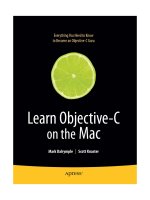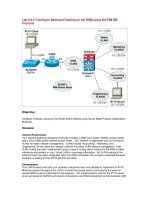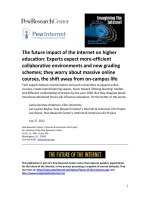Learn Objective-C on the Mac docx
Bạn đang xem bản rút gọn của tài liệu. Xem và tải ngay bản đầy đủ của tài liệu tại đây (17.08 MB, 371 trang )
www.it-ebooks.info
For your convenience Apress has placed some of the front
matter material after the index. Please use the Bookmarks
and Contents at a Glance links to access them.
www.it-ebooks.info
v
Contents at a Glance
Foreword xvii
About the Authors
xix
About the Technical Reviewer
xxi
Acknowledgments
xxiii
Working with This Book
xxv
Chapter 1: Hello
■ 1
Chapter 2: Extensions to C
■ 7
Chapter 3: Introduction to Object-Oriented Programming
■ 21
Chapter 4: Inheritance
■ 53
Chapter 5: Composition
■ 67
Chapter 6: Source File Organization
■ 79
Chapter 7: More About Xcode
■ 91
Chapter 8: A Quick Tour of the Foundation Kit
■ 119
Chapter 9: Memory Management
■ 145
Chapter 10: Object Initialization
■ 177
www.it-ebooks.info
Contents at a Glancevi
Chapter 11: Properties ■ 195
Chapter 12: Categories
■ 209
Chapter 13: Protocols
■ 227
Chapter 14: Blocks and Concurrency
■ 239
Chapter 15: Introduction to UIKit
■ 255
Chapter 16: Introduction to the Application Kit
■ 277
Chapter 17: File Loading and Saving
■ 293
Chapter 18: Key-Value Coding
■ 303
Chapter 19: Using the Static Analyzer
■ 319
Chapter 20: NSPredicate
■ 329
Appendix A
■ 339
Index
349
www.it-ebooks.info
1
Chapter 1
Hello
Welcome to Learn Objective-C on the Mac! This book is designed to teach you the basics of the
Objective-C language. Objective-C is a superset of C and is the language used by many (if not
most) applications that have a true OS X or iOS look and feel.
In addition to presenting Objective-C, this book introduces you to its companion, Apple’s Cocoa
(for OS X) and Cocoa Touch (for iOS) toolkits. Cocoa and Cocoa Touch are written in Objective-C
and contain all the elements of the OS X and iOS user interfaces, plus a whole lot more. Once
you learn Objective-C, you’ll be ready to dive into Cocoa with a full-blown project or another
book such as Learn Cocoa on the Mac (Apress 2010) or Beginning iOS 5 Development (Apress
2011).
In this chapter, we’ll let you know the basic information you need before you get started with
Objective-C itself. We’ll also serve up a bit of history about Objective-C and give you a thumbnail
sketch of what’s to come in future chapters.
Before You Start
Before you read this book, you should have some experience with a C-like programming
language such as C++, Java, or venerable C itself. Whatever the language, you should feel
comfortable with its basic principles. You should know what variables, methods, and functions
are and understand how to control your program’s flow using conditionals and loops. Our focus
is the features Objective-C adds to its base language, C, along with some goodies chosen from
Apple’s Cocoa toolkits.
Are you coming to Objective-C from a non-C language? You’ll still be able to follow along,
but you might want to take a look at this book’s Appendix or check out Learn C on the Mac
(Apress 2009).
www.it-ebooks.info
Chapter 1: Hello2
Where the Future Was Made Yesterday
Cocoa and Objective-C are at the heart of Apple’s OS X and iOS operating systems. Although
OS X and especially iOS are relatively new, Objective-C and Cocoa are much older. Brad Cox
invented Objective-C in the early 1980s to meld the popular and portable C language with
the elegant Smalltalk language. In 1985, Steve Jobs founded NeXT, Inc., to create powerful,
affordable workstations. NeXT chose Unix as its operating system and created NextSTEP, a
powerful user interface toolkit developed in Objective-C. Despite its features and a small, loyal
following, NextSTEP achieved little commercial success.
When Apple acquired NeXT in 1996 (or was it the other way around?), NextSTEP was renamed
Cocoa and brought to the wider audience of Macintosh programmers. Apple gives away its
development tools—including Cocoa—for free, so any programmer can take advantage of them.
All you need is a bit of programming experience, basic knowledge of Objective-C, and the desire
to dig in and learn stuff.
You might wonder, “If Objective-C and Cocoa were invented in the ’80s—in the days of Alf and
The A-Team, not to mention stuffy old Unix—aren’t they old and moldy by now?” Absolutely
not! Objective-C and Cocoa are the result of years of effort by a team of excellent programmers,
and they have been continually updated and enhanced. Over time, Objective-C and Cocoa have
evolved into an incredibly elegant and powerful set of tools. Over the past few years, iOS has
become the hottest development platform in computing, and Objective-C is the key to writing
great iOS applications. So now, twenty-some years after NeXT adopted Objective-C, all the cool
kids are using it.
What’s Coming Up
Objective-C is a superset of C: it begins with C and then adds a couple of small but significant
additions to the language. If you’ve ever looked at C++ or Java, you may be surprised at how small
Objective-C really is. We’ll cover Objective-C’s additions to C in detail in this book’s chapters:
nn Chapter 2, “Extensions to C,” focuses on the basic features that Objective-C
introduces.
In nn Chapter 3, “An Introduction to Object-Oriented Programming,” we kick off
the learning by showing you the basics of object-oriented programming.
nn Chapter 4, “Inheritance,” describes how to create classes that gain the
features of their parent classes.
nn Chapter 5, “Composition,” discusses techniques for combining objects so
they can work together.
nn Chapter 6, “Source File Organization and Using Xcode 4,” presents real-
world strategies for creating your program’s sources.
nn Chapter 7, “More about Xcode,” shows you some shortcuts and power-user
features to help you get the most out of your programming day.
We take a brief respite from Objective-C in nn Chapter 8, “A Quick Tour of the
Foundation Kit,” to impress you with some of Cocoa’s cool features using
one of its primary frameworks.
www.it-ebooks.info
Chapter 1: Hello
3
You’ll spend a lot of time in your Cocoa applications dealing with nn Chapter
9’s topic, “Memory Management and ARC”.
nn Chapter 10, “Object Initialization,” is all about what happens at that magical
time when objects are born.
nn Chapter 11, “Properties,” gives you the lowdown on Objective-C’s dot
notation and an easier way to make object accessors.
nn Chapter 12, “Categories,” describes the super cool Objective-C feature that
lets you add your own methods to existing classes—even those you didn’t
write.
nn Chapter 13, “Protocols,” tells about a form of inheritance in Objective-C that
allows classes to implement packaged sets of features.
nn Chapter 14, “Blocks and Concurrency” shows you how to use a new
Objective-C feature that enhances functions into blocks that can include
data as well as code.
nn Chapter 15, “Introduction to UIKit” gives you a taste of the gorgeous
applications you can develop for iOS using its primary framework.
nn Chapter 16, “Introduction to AppKit,” is similar to Chapter 15 except that it
introduces the basic framework for OS X applications.
nn Chapter 17, “File Loading and Saving,” shows you how to save and retrieve
your data.
nn Chapter 18, “Key-Value Coding,” gives you ways to deal with your data
indirectly.
nn Chapter 19, “Using the Static Analyzer” shows you how to use a powerful
Xcode tool to find common mistakes programmers make.
And finally, in nn Chapter 20, “NSPredicate,” we show you how to slice and
dice your data.
If you’re coming from another language like Java or C++, or from another platform like Windows
or Linux, you may want to check out this book’s Appendix, “Coming to Objective-C from Other
Languages,” which points out some of the mental hurdles you’ll need to jump to embrace
Objective-C.
Getting Ready
Xcode is the development environment provided by Apple for creating iOS and OS X
applications. Macs don’t come with Xcode preinstalled, but downloading and installing it is easy
and free. All you need is a Mac running OS X 10.7 Lion or later.
The first step on the long and awesome road to programming for OS X or iOS is acquiring a copy of
Xcode. If you don’t have it already, you can download it from the Mac App Store. To get there, click
the App Store icon in the dock (see Figure 1-1), or find the App Store in the Applications folder.
In the Mac App Store, click in the search box in the upper right, and search for Xcode (see
Figure 1-2).
www.it-ebooks.info
Chapter 1: Hello4
Figure 1-1. App Store icon in the dock
Figure 1-2. Search for Xcode in the Mac App Store
www.it-ebooks.info
Chapter 1: Hello
5
Or, click Categories and then Developer Tools, and you’ll see Xcode on the top left (see
Figure 1-3) or somewhere nearby. Click Xcode to see its download page (see Figure 1-4).
Figure 1-3. Developer Tools Apps
Figure 1-4. Xcode download page in Mac App Store
www.it-ebooks.info
Chapter 1: Hello6
Click Free and then Install App. The App Store installs Xcode in your Applications folder.
Now, you’re ready to start your journey. Good luck! We’ll be there with you for at least the first
part of your trip.
Summary
OS X and iOS programs are written in Objective-C, using technology from way back in the 1980s
that has matured into a powerful set of tools. In this book, we’ll start by assuming you know
something about C programming or another general-purpose programming language and go
from there.
We hope you enjoy your adventure!
www.it-ebooks.info
7
Chapter 2
Extensions to C
Objective-C is nothing more than the C language with some extra features drizzled on top—it’s
delicious! In this chapter, we’ll cover some of those key extras as we take you through building
your first Objective-C program—and your second one too.
The Simplest Objective-C Program
You’ve probably seen the C version of the classic Hello World program, which prints out the text
“Hello, world!” or a similar pithy remark. Hello World is usually the first program that neophyte C
programmers learn. We don’t want to buck tradition, so we’re going to write a similar program
here called Hello Objective-C.
Building Hello Objective-C
As you work through this book, we’re assuming you have Apple’s Xcode tools installed. If you
don’t already have Xcode, or if you’ve never used it before, an excellent section in Chapter 2
of Dave Mark’s Learn C on the Mac (Apress 2008) walks you through the steps of acquiring,
installing, and creating programs with Xcode.
In this section, we’ll step through the process of using Xcode to create your first Objective-C
project. If you are already familiar with Xcode, feel free to skip ahead; you won’t hurt our feelings.
Before you go, be sure to expand the Learn ObjC Projects archive from this book’s archive
(which you can download from the Source Code/Download page of the Apress web site). This
project is located in the 02.01 - Hello Objective-C folder.
To create the project, start by launching Xcode. You can find the Xcode application in
/Developer/Applications. We put the Xcode icon in the Dock for easy access. You might want
to do that too.
Once Xcode finishes launching, you’ll see the Welcome screen, as shown in Figure 2-1. On
the left side, you can select the next thing you want to do. Or, you can choose to open a recent
project from the list on the right. (If you’re brand new with Xcode, you won’t see any recent
www.it-ebooks.info
Chapter 2: Extensions to C8
projects.) If you don’t see the Welcome screen, you can always show it by selecting “Welcome to
Xcode” on the Window menu or by typing ⌘⇧1.
On the Welcome screen, click “Create a new Xcode project” (see Figure 2-1), or just choose
File ➤ New ➤ New Project. Xcode shows you a list of the various kinds of projects it can create.
Use your focus to ignore most of the intriguing project types there, and choose Application on
the left-hand side of the window and Command Line Tool on the right-hand side, as shown in
Figure 2-2. Click Next.
On the next screen (Figure 2-3), you’ll select options for your new project. For Product Name,
enter the timeless classic “Hello Objective-C”. For Company Identifier, you’ll typically enter a
reverse DNS version of your company or website name, such as com.mywebsite; for now, you
can just enter com.thinkofsomethingclever.
This screen saves the best for last, as the most important option is the type of command line
tool you want to create: be sure to choose Foundation. Once you’re done, your screen should
look a lot like Figure 2-3. After you’ve done this, click Next.
Xcode drops a sheet and asks you where to save your project (see Figure 2-4). We’re putting it
into one of our Projects directories here to keep things organized, but you can put it anywhere
you want.
After you click Save, Xcode shows you its main window, called the project window (see
Figure 2-5). This window displays the pieces that compose your project along with an editing
pane. main.m is the source file that contains the code for Hello Objective-C.
Figure 2-1. Xcode Welcome screen
www.it-ebooks.info
Chapter 2: Extensions to C
9
Figure 2-2. Making a new command line tool
Figure 2-3. Set your project’s options
www.it-ebooks.info
Chapter 2: Extensions to C10
Figure 2-4. Name the new foundation tool
Figure 2-5. XCode’s main window
www.it-ebooks.info
Chapter 2: Extensions to C
11
And there you have it: your first working Objective-C program. Congratulations! Let’s pull it apart
and see how it works.
main.m contains boilerplate code, kindly provided by Xcode for each new project. We can
make our Hello Objective-C application a little simpler than the sample Xcode supplies. Delete
everything in main.m and replace it with this code:
#import <Foundation/Foundation.h>
int main (int argc, const char *argv[])
{
NSLog (@"Hello, Objective-C!");
return (0);
} // main
If you don’t understand all the code right now, don’t worry about it. We’ll go through this
program in excruciating, line-by-line detail soon.
Source code is no fun if you can’t turn it into a running program. Build and run the program by
clicking the Run button or pressing ⌘R. If there aren’t any nasty syntax errors, Xcode compiles
and links your program and then runs it. Open the Xcode console window (by selecting View ➤
Debug Area ➤ Activate Console or pressing ⌘⇧C), which displays your program’s output, as
shown in Figure 2-6.
Figure 2-6. Running Hello Objective-C
www.it-ebooks.info
Chapter 2: Extensions to C12
Deconstructing Hello Objective-C
Here, again, are the contents of main.m:
#import <Foundation/Foundation.h>
int main (int argc, const char *argv[])
{
NSLog (@"Hello, Objective-C!");
return (0);
} // main
Xcode uses the .m extension to indicate a file that holds Objective-C code and will be processed
by the Objective-C compiler. File names ending in .c are handled by the C compiler, and .cpp
files are the province of the C++ compiler. (In Xcode, all this compiling is handled by the LLVM
compiler by default), a single compiler that understands all three variations of the language.)
The main file contains two lines of code that should be familiar to you already if you know
plain C: the declaration of main() and the return (0) statement at the end. Remember that
Objective-C really is C at heart, and the syntax for declaring main() and returning a value is the
same as in C. The rest of the code looks slightly different from regular C. For example, what is
that wacky #import thing? To find out, read on!
Note The .m extension originally stood for “messages” when Objective-C was first introduced,
referring to a central feature of Objective-C that we’ll talk about in future chapters. Nowadays, we just
call them “dot-m files.”
That Wacky #import Thing
Just like C, Objective-C uses header files to hold the declarations of elements such as structs,
symbolic constants, and function prototypes. In C, you use the #include statement to inform
the compiler that it should consult a header file for some definitions. You can use #include in
Objective-C programs for the same purpose, but you probably never will. Instead, you’ll use
#import, like this:
#import <Foundation/Foundation.h>
#import is a feature provided by the compiler that Xcode uses, which is what Xcode uses when
you’re compiling Objective-C, C, and C++ programs. #import guarantees that a header file will
be included only once, no matter how many times the #import directive is actually seen for
that file.
Note In C, programmers typically use a scheme based on the #ifdef directive to avoid the situation
where one file includes a second file, which then, recursively, includes the first.
In Objective-C, programmers use #import to accomplish the same thing.
www.it-ebooks.info
Chapter 2: Extensions to C
13
The #import <Foundation/Foundation.h> statement tells the compiler to look at the
Foundation.h header file in the Foundation framework.
Introducing Frameworks
What’s a framework? We’re glad you asked. A framework is a collection of parts—header
files, libraries, images, sounds, and more—collected together into a single unit. Apple ships
technologies such as Cocoa, Carbon, QuickTime, and OpenGL as sets of frameworks. Cocoa
consists of a pair of frameworks, Foundation and Application Kit (also known as AppKit), along
with a suite of supporting frameworks, including Core Animation and Core Image, which add all
sorts of cool stuff to Cocoa.
The Foundation framework handles features found in the layers beneath the user interface, such
as data structures and communication mechanisms. All the programs in this book are based on
the Foundation framework.
Note Once you finish this book, your next step along the road to becoming a Cocoa guru is to master
Cocoa’s Application Kit, which contains Cocoa’s high-level features: user interface elements, printing,
color and sound management, AppleScript support, and so on. To find out more, check out Learn
Cocoa on the Mac by Jack Nutting, David Mark, and Jeff LaMarche (Apress 2010).
Each framework is a significant collection of technology, often containing dozens or even
hundreds of header files. Each framework has a master header file that includes all the
framework’s individual header files. By using #import on the master header file, you have access
to all the framework’s features.
The header files for the Foundation framework take up nearly a megabyte of disk storage and
contain more than 14,000 lines of code, spread across over a hundred files. When you include
the master header file with #import <Foundation/Foundation.h>, you get that whole vast
collection. You might think wading through all that text for every file would take the compiler a lot
of time, but Xcode is smart: it speeds up the task by using precompiled headers, a compressed
and digested form of the header that’s loaded quickly when you #import it.
If you’re curious about which headers are included with the Foundation framework, you can
peek inside its Headers directory (/System/Library/Frameworks/Foundation.framework/Headers/).
You won’t break anything if you browse the files in there; just don’t remove or change anything.
NSLog() and @"strings"
Now that we have used #import on the master header file for the Foundation framework, you’re
ready to write code that takes advantage of some Cocoa features. The first (and only) real line of
code in Hello Objective-C uses the NSLog() function, like so:
NSLog (@"Hello, Objective-C!");
www.it-ebooks.info
Chapter 2: Extensions to C14
This prints “Hello, Objective-C!” to the console. If you’ve used C at all, you have undoubtedly
encountered printf() in your travels. NSLog() is a Cocoa function that works very much like printf().
Just like printf(), NSLog() takes a string as its first argument. This string can contain format
specifiers (such as %d), and the function takes additional parameters that match the format
specifiers. printf() plugs these extra parameters into the string before it gets printed.
As we’ve said before, Objective-C is just C with a little bit of special sauce, so you’re welcome to
use printf() instead of NSLog() if you want. We recommend NSLog(), however, because it adds
features such as time and date stamps, as well as automatically appending the newline ('\n')
character for you.
The NS Prefix: A Prescription Against Name Collisions
You might be thinking that NSLog() is kind of a strange name for a function. What is that “NS”
doing there? It turns out that Cocoa prefixes all its function, constant, and type names with
“NS”. This prefix tells you the function comes from Cocoa instead of some other toolkit.
The prefix helps prevent name collisions, big problems that result when the same identifier is
used for two different things. If Cocoa had named this function Log(), there’s a good chance
the name would clash with a Log() function created by some innocent programmer somewhere.
When a program containing Log() is built with Cocoa included, Xcode complains that Log() is
defined multiple times, and sadness results.
Now that you have an idea why a prefix is a good idea, you might wonder about the specific
choice: why “NS” instead of “Cocoa,” for example? Well, the “NS” prefix dates back from the
time when the toolkit was called NextSTEP and was the product of NeXT Software (formerly
NeXT, Inc.), which was acquired by Apple in 1996. Rather than break compatibility with code
already written for NextSTEP, Apple just continued to use the “NS” prefix. It’s a historical
curiosity now, like your appendix.
Cocoa has staked its claim on the “NS” prefix, so obviously, you should not prefix any of your
own variables or function names with “NS”. If you do, you will confuse the readers of your code,
making them think your stuff actually belongs to Cocoa. Also, your code might break in the
future if Apple happens to add a function to Cocoa with the same name as yours. There is no
centralized prefix registry, so you can pick your own prefix. Many people prefix names with their
initials or company names. To make our examples a little simpler, we won’t use a prefix for the
code in this book.
NSString: Where it’s @
Let’s take another look at that NSLog() statement: NSLog (@"Hello, Objective-C!");
Did you notice the at sign before the string? It’s not a typo that made it past our vigilant editors.
The at sign is one of the features that Objective-C adds to standard C. A string in double quotes
preceded by an at sign means that the quoted string should be treated as a Cocoa NSString
element.
So what’s an NSString element? Peel the “NS” prefix off the name and you see a familiar term:
“String.” You already know that a string is a sequence of characters, usually human-readable, so
you can probably guess (correctly) that an NSString is a sequence of characters in Cocoa.
www.it-ebooks.info
Chapter 2: Extensions to C
15
NSString elements have a huge number of features packed into them and are used by Cocoa
any time a string is needed. Here are just a few of the things an NSString can do:
Tell you its lengthnn
Compare itself to another stringnn
Convert itself to an integer or floating-point valuenn
That’s a whole lot more than you can do with C-style strings. We’ll be using and exploring
NSString elements much more in Chapter 8.
One mistake that’s easy to make is to pass a C-style string to NSLog() instead of one of the fancy NSString
@"strings" elements. If you do this, the compiler will give you a warning:
main.m:46: warning: passing arg 1 of 'NSLog' from incompatible pointer type
If you run this program, it might crash. To catch problems like this, you can tell Xcode to always treat warnings as
errors. To do that, select the Project file in the Project Navigator, Hello Objective-C under targets, then the Build
Settings tab, type error into the search field, and check the Treat Warnings as Errors checkbox, as shown in the
following image. Also make sure that the Configuration pop-up menu at the top says All.
WATCH THOSE STRINGS
www.it-ebooks.info
Chapter 2: Extensions to C16
Here’s another cool fact about NSString: the name itself highlights one of the nice features of
Cocoa. Most Cocoa elements are named in a very straightforward manner, striving to describe
the features they implement. For instance, NSArray provides arrays; NSDateFormatter helps you
format dates in different ways; NSThread gives you tools for multithreaded programming; and
NSSpeechSynthesizer lets you hear speech.
Now, we’ll get back to stepping through our little program. The last line of the program is the
return statement that ends the execution of main() and finishes the program:
return (0);
The zero value returned says that our program completed successfully. This is just the way
return statements work in C.
Congratulations, again! You’ve just written, compiled, run, and dissected your first Objective-C
program.
Are You the Boolean Type?
Many languages have a Boolean type, which is, of course, a fancy term for variables that store
true and false values. Objective-C is no exception.
C has a Boolean data type, bool, which can take on the values true and false. Objective-C
provides a similar type, BOOL, which can have the values YES and NO. Objective-C’s BOOL type,
incidentally, predates C’s bool type by over a decade. The two different Boolean types can
coexist in the same program, but when you’re writing Cocoa code, you’ll be using BOOL.
Note BOOL in Objective-C is actually just a type definition (typedef) for the signed character type
(signed char), which uses 8 bits of storage. YES is defined as 1 and NO as 0 (using #define).
Objective-C doesn’t treat BOOL as a true Boolean type that can hold only YES or NO values. The compiler
considers BOOL to be an 8-bit number, and the values of YES and NO are just a convention. This causes a
subtle gotcha: if you inadvertently assign an integer value that’s more than 1 byte long, such as a short or
an int value, to a BOOL variable, only the lowest byte is used for the value of the BOOL. If that byte happens
to be zero (as with 8960, which in hexadecimal is 0x2300), the BOOL value will be zero, the NO value.
Mighty BOOL in Action
To show mighty BOOL in action, we move on to our next project, 02.02 - BOOL Party, which
compares pairs of integers to see if they’re different. Aside from main(), the program defines
two functions. The first, areIntsDifferent(), takes two integer values and returns a BOOL: YES if
the integers are different and NO if they are the same. A second function, boolString(), takes a
BOOL parameter and returns the string @"YES" if the parameter is YES and @"NO" if the parameter
is NO. This function is handy to have around when you want to print out a human-readable
representation of BOOL values. main() uses these two functions to compare integers and print out
the results.
www.it-ebooks.info
Chapter 2: Extensions to C
17
Creating the project for BOOL Party is exactly the same process as making the project for Hello
Objective-C:
1. Launch Xcode, if it’s not already running.
2. Select File ➤ New ➤ New Project.
3. Choose Application on the left and Command Line Tool on the right.
4. Click Next.
5. Type BOOL Party as the Project Name, and click Next.
6. Click Create.
Edit main.m to make it look like this:
#import <Foundation/Foundation.h>
// returns NO if the two integers have the same
// value, YES otherwise
BOOL areIntsDifferent (int thing1, int thing2)
{
if (thing1 == thing2) {
return (NO);
} else {
return (YES);
}
} // areIntsDifferent
// given a NO value, return the human-readable
// string "NO". Otherwise return "YES"
NSString *boolString (BOOL yesNo)
{
if (yesNo == NO) {
return (@"NO");
} else {
return (@"YES");
}
} // boolString
int main (int argc, const char *argv[])
{
BOOL areTheyDifferent;
areTheyDifferent = areIntsDifferent (5, 5);
NSLog (@"are %d and %d different? %@",
5, 5, boolString(areTheyDifferent));
areTheyDifferent = areIntsDifferent (23, 42);
NSLog (@"are %d and %d different? %@",
23, 42, boolString(areTheyDifferent));
return (0);
} // main
www.it-ebooks.info
Chapter 2: Extensions to C18
Build and run your program. You’ll need to bring up the console to see the output, by choosing
View ➤ Debug Area ➤ Activate Console, or by using the keyboard shortcut ⌘⇧R. You should
see output like the following:
2012-01-20 16:47:09.528 02 BOOL Party[16991:10b] are 5 and 5 different? NO
2012-01-20 16:47:09.542 02 BOOL Party[16991:10b] are 23 and 42 different? YES
The Debugger has exited with status 0.
Once again, let’s pull this program apart, function by function, and see what’s going on.
The First Function
The first function in our tour is areIntsDifferent().
BOOL areIntsDifferent (int thing1, int thing2)
{
if (thing1 == thing2) {
return (NO);
} else {
return (YES);
}
} // arelntsDifferent
The areIntsDifferent() function that takes two integer parameters and returns a BOOL value.
The syntax should be familiar to you from your C experience. Here, you can see thing1 being
compared to thing2. If they’re the same, NO is returned (since they’re not different). If they’re
different, YES is returned. That’s pretty straightforward, isn’t it?
Experienced C programmers might be tempted to write the areIntsDifferent() function as a single statement:
BOOL areIntsDifferent_faulty (int thing1, int thing2)
{
return (thing1 - thing2);
} // areIntsDifferent_faulty
They’d do so operating under the assumption that a nonzero value is the same as YES. But that’s not the case. Yes,
this function returns a value, as far as C is concerned, that is true or false, but callers of functions returning BOOL
will expect either YES or NO to be returned. If a programmer tries to use this function as follows, it will fail, since 23
minus 5 is 18:
if (areIntsDifferent_faulty(23, 5) == YES) {
// …. }
While the preceding function may be a true value in C, it is not equal to YES (a value of 1) in Objective-C.
WON’T GET BOOLED AGAIN
www.it-ebooks.info
Chapter 2: Extensions to C
19
It’s a good idea never to compare a BOOL value directly to YES, because too-clever programmers sometimes pull
stunts similar to areIntsDifferent_faulty(). Instead, write the preceding if statement like this:
if (areIntsDifferent_faulty(5, 23)) {
// …. }
Comparing directly to NO is always safe, since falsehood in C has a single value: zero.
The Second Function
The second function, boolString(), maps a numeric BOOL value to a string that’s readable by
mere humans:
NSString *boolString (BOOL yesNo)
{
if (yesNo == NO) {
return (@"NO");
} else {
return (@"YES");
}
} // boolString
The if statement in the middle of the function should come as no surprise. It just compares
yesNo to the constant NO, and returns @"NO" if they match. Otherwise, yesNo must be a true value,
so it returns @"YES".
Notice that the return type of boolString() is a pointer to an NSString. This means the function
returns one of the fancy Cocoa strings that you saw earlier when you first met NSLog(). If you
look at the return statements, you’ll see the at sign in front of the returned values, a dead
giveaway that they’re NSString values.
main() is the final function. After the preliminaries of declaring the return type and arguments for
main(), there is a local BOOL variable:
int main (int argc, const char *argv[])
{
BOOL areTheyDifferent;
The areTheyDifferent variable holds onto the YES or NO value returned by areIntsDifferent().
We could simply use the function’s BOOL return value directly in an if statement, but there’s
no harm in adding an extra variable like this to make the code easier to read. Deeply nested
constructs are often confusing and hard to understand, and they’re a good place for bugs to hide.
The Comparison Itself
The next two lines of code compare a couple of integers with areIntsDifferent() and store the
return value into the areTheyDifferent variable. NSLog() prints out the numeric values and the
human-readable string returned by boolString():
areTheyDifferent = areIntsDifferent (5, 5);
NSLog (@"are %d and %d different? %@",
5, 5, boolString(areTheyDifferent));
www.it-ebooks.info
Chapter 2: Extensions to C20
As you saw earlier, NSLog() is basically a Cocoa-flavored printf() function that takes a format
string and uses the additional parameters for values to plug in the format specifiers. You can see
that the two fives will replace the two %d format placeholders in our call to NSLog().
At the end of the string we’re giving to NSLog(), you see another at sign. This time, it’s %@. What’s
that all about? boolString() returns an NSString pointer. printf() has no idea how to work with
an NSString, so there is no a format specifier we can use. The makers of NSLog() added the %@
format specifier to instruct NSLog() to take the appropriate argument, treat it as an NSString, use
the characters from that string, and send it out to the console.
Note We haven’t officially introduced you to objects yet, but here’s a sneak preview: when you print
the values of arbitrary objects with NSLog(), you’ll use the %@ format specification. When you use this
specifier, the object supplies its own NSLog() format via a method named description. The description
method for NSString simply prints the string’s characters.
The next two lines are very similar to those you just saw:
areTheyDifferent = areIntsDifferent (23, 42);
NSLog (@"are %d and %d different? %@",
23, 42, boolString(areTheyDifferent));
The function compares the values 23 and 42. This time, because they’re different,
areIntsDifferent() returns YES, and the user sees text stating the monumental fact that 23 and
42 are different values.
Here’s the final return statement, which wraps up our BOOL Party:
return (0);
} // main
In this program, you saw Objective-C’s BOOL type, and the constants YES and NO for indicating
true and false values. You can use BOOL in the same way you use types such as int and float: as
variables, parameters to functions, and return values from functions.
Summary
In this chapter, you wrote your first two Objective-C programs, and it was fun! You also met
some of Objective-C’s extensions to the language, such as #import, which tells the compiler to
bring in header files and to do so only once. You learned about NSString literals, those strings
preceded by an at sign, such as @"hello". You used the important and versatile NSLog(), a
function Cocoa provides for writing text to the console, and the NSLog() special format specifier,
%@, that lets you plug NSString values into NSLog() output. You also gained the secret knowledge
that when you see an at sign in code, you know you’re looking at an Objective-C extension to
the C language. Finally, you learned about Objective-C’s BOOL type.
Stay tuned for our next chapter, in which we’ll enter the mysterious world of object-oriented
programming.
4
www.it-ebooks.info
21
Chapter 3
Introduction to Object-Oriented
Programming
If you’ve been using and programming computers for any length of time, you’ve probably heard
the term “object-oriented programming” more than once. Object-oriented programming,
frequently shortened to its initials, OOP, is a programming technique originally developed for
writing simulation programs. OOP soon caught on with developers of other kinds of software,
such as those involving graphical user interfaces. Before long, “OOP” became a major industry
buzzword. It promised to be the magical silver bullet that would make programming simple and
joyous.
Of course, nothing can live up to that kind of hype. Like most pursuits, OOP requires study and
practice to gain proficiency, but it truly does make some kinds of programming tasks easier and,
in some cases, even fun. In this book, we’ll be talking about OOP a lot, mainly because Cocoa is
based on OOP concepts, and Objective-C is a language that is designed to be object oriented.
So what is OOP? OOP is a way of constructing software composed of objects. Objects are
like little machines living inside your computer and talking to each other to get work done.
In this chapter, we’ll look at some basic OOP concepts. After that, we’ll examine the style of
programming that leads to OOP, describing the motivation behind some OOP features. We’ll
wrap up with a thorough description of the mechanics of OOP.
Note Like many “new” technologies, the roots of OOP stretch way back into the mists of time. OOP
evolved from Simula in the 1960s, Smalltalk in the 1970s, Clascal in the 1980s, and other related
languages. Modern languages such as C++, Java, Python, and of course, Objective-C draw inspiration
from these older languages.
www.it-ebooks.info