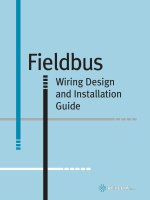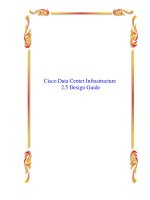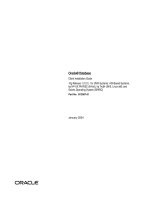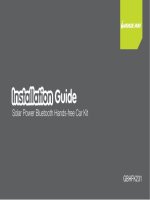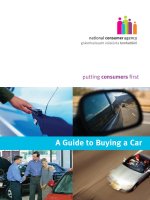XM mp3 Car Kit Installation Guide ppt
Bạn đang xem bản rút gọn của tài liệu. Xem và tải ngay bản đầy đủ của tài liệu tại đây (1.92 MB, 32 trang )
Car Kit Installation Guide
2
Table of Contents
Introduction 3
Welcome to XM 3
What’s in the box? 3
Remote control functions 4
Vehicle Installation 5
Step 1: Plan the installation 6
Step 2: Mount the XM car antenna 7
Step 3: Install the swivel or vent mount . 10
Step 4: Connect your XMp3 radio. 12
Step 5: Turning on your XMp3 radio. 14
Find an FM frequency 15
Set the line out level. 17
Place XM car antenna for best reception. 18
Automatic power. 19
Power off 20
Troubleshooting 21
Product Specs, FCC and IC info,
Warranty 25
Product Specifications 26
FCC and IC Statement 27
Warranty 28
Patent information 31
Environmental information 31
3
Welcome to XM
Thank you for purchasing the XMp3™ Radio Car Kit. This guide walks you through the
installation of your new car kit and helps get you set up and listening fast.
What’s in the box?
car cradle
power adapter swivel mountvent mount swivel mount
preparation kit
remote control
audio cable
XM car antenna
Introduction
4
Introduction
Remote Control functions
30-Minute Replay Buttons
Pause and replay up to 30
minutes of live XM content.
Power Button
Record
Record a song or channel.
Arrow Buttons
Select menu entries,
change channels.
Options
TuneSelect, bookmarks, add
channel to favorites, set
channel to auto record, and
view programs for channel.
XM Button/Select
Press to confirm selections.
Back
Return to previous screen.
Press and hold to return
to the previous channel.
Jump
Switches between current
channel and previous channel.
Menu
Go to My Music Library,
access advanced features
and configuration options
or info extras information.
Number Keys
Enter a channel directly.
+ and -
Change channels or control
volume for audio system
(sold separately).
Mute
Silences live, saved songs,
and replayed XM content.
5
Vehicle Installation
66
Vehicle Installation
Step 1: Plan the Installation
Select an area on the dashboard you want to place the car cradle. This is where 1
you will install the swivel or vent mount.
TIP! An adhesive pad is used to mount the swivel mount to the dashboard. The adhesive
requires 24 hours to cure. Make sure you provide yourself the proper amount of time to
install your car kit. See Step 3: Install the Swivel or Vent Mount for more information.
Determine which connection method you plan to use in order to receive the 2
XM signal:
Audio Cable (Included)•
XM SureConnect (sold separately)•
Cassette Adapter (sold separately)•
FM Direct Adapter (sold separately)•
WARNINGS:
When using this product, it is always important to keep your eyes on the road and hands •
on the wheel. Not doing so could result in personal injury, death, and/or damage to your
XMp3 radio, accessories, and/or to your vehicle or other property.
Your XMp3 radio should be placed in your vehicle where it will not interfere with •
the function of safety features, e.g., deployment of airbags. Failure to correctly place
your XMp3 radio may result in injury to you or others, if the unit becomes detached
during an accident and/or obstructs the deployment of an airbag.
7
Step 2: Mount the XM Car Antenna
1 Place the car cradle on the dashboard. You will connect it to the swivel or vent
mount later on.
Select a suitable location on the outside of your car for the XM car antenna. 2
For example, on the roof near the windshield or rear window.
TIP! When selecting a location, consider any accessories that your car has, such as a
luggage rack, and how often you use the accessories. Select a location where the XM car
antenna won’t be covered or blocked as this could interfere with signal reception.
Gently place the XM car antenna in the location 3
you selected. The antenna has a strong magnet
that sticks to any metallic surface.
TIP! Make sure the door does not pinch the cable when closed.
TIP! Always cross the weather seals at the lowest point possible to reduce water leaks.
TIP! Always hand wash or use brushless or touch-free car washes.
Magnet
8
4. Route the cable:
• IfyouplacedtheXMcarantennaonthe front of the vehicle, route the cable
across the top of the windshield. Gently pry up the rubber weather seal
and tuck the cable underneath. Follow the weather seal down the side
of the windshield to the door jam. Tuck the cable into the door jam and
then under the floormat to the car cradle.
•IfyouplacedtheXMcarantennaontherearofthevehicle,routethecable
under the weather seal of the rear window. Tuck the antenna cable around
and down the window to the lowest point, just above the trunk.
Vehicle Installation
9
Next, route the cable from the rear window molding into the weather stripping •
around the trunk opening. Run the cable into the trunk and then into the rear
passenger compartment. Route the cable through the main compartment by tucking
it under the door jam trim or under the carpet and up to the radio.
5 Make sure any excess cable does not interfere with vehicle operations.
TIP! Always be careful to include enough slack in your cable to accommodate open doors
or trunk lids. Use things typically found around the home, like electrical tape, to secure
cables in areas so that hinges do not pinch the cable with the door. Hide any excess cable in
the trim.
10
Step 3: Install the swivel or vent mount
You can use either the included swivel mount or vent mount for your XMp3 radio depending
on your vehicle interior.
Installing the swivel mount
CAUTION! The adhesive used with the swivel mount may make it difficult to remove. Do not
install this mount on leather surfaces and make sure the air temperature is at least 60°F (15°C)
during installation.
1 Locate a flat surface for the mount. Make sure there is ample room for the XM
cradle and radio when installed.
2 Clean the surface with the preparation kit and let it dry thoroughly.
3 Peel off the adhesive liner. Position, press, and hold the swivel mount in place
for 30 seconds.
IMPORTANT! Let the adhesive cure for 24 hours before attaching the XM cradle and
radio to the mount.
4 Turn the swivel to accommodate the XM cradle and radio. Adjust the tension
via the center screw.
Vehicle Installation
You can adjust this screw
to adjust the tension of the
mount with a screwdriver.
11
To remove, carefully lift the adhesive pad with your fingers or a spoon. Warming the pad with a
hair dryer for several minutes will help soften the adhesive.
You can reinstall the swivel mount using the extra adhesive pad.
Installing the vent mount
1 Locate a vent with horizontal slats
sturdy enough to hold your XM cradle and radio.
2 Adjust the clamps to fit your vent.
3 Snap the mount onto the vent.
To remove, push the mount into the vent, then lift up.
12
Step 4: Connect your XMp3 radio
1 Plug the antenna jack into antenna on the cradle.
2 Plug the power adapter jack into 5V DC on the cradle.
NOTE! Some car cigarette lighter/auxiliary power sockets remain powered even when the
car is turned off. To avoid battery drain, it is recommended to unplug the power adapter or
remove the XMp3 radio from the car cradle if leaving the car unattended for an extended
period.
3 Plug the audio adapter jack into line out on the cradle.
• Usetheaudio cable (included) if your vehicle has an audio input jack.
• Usethecassette adapter (sold separately) if your vehicle has a built in
cassette player
4 Insert car cradle onto the mount then slide it
down until it feels tightly in place.
5 Insert your XMp3 radio into the cradle.
NOTE! If your car does not contain a cassette player or an audio input, you will need to
use either the XM SureConnect (sold separately) or the FM Direct (sold separately).
Vehicle Installation
line ou t 5V DC
anten na
13
line ou t 5V D C
antenn a
line ou t 5V DC
antenn a
XM Car Antenna
Audio Cable or
Cassette Adapter
Configuration
SureConnect Configuration
XM Car Antenna
Power Adapter
Power Adapter
XMp3 Car Cradle
XMp3 Car Cradle
Audio Cable
(included)
Cassette Adapter
(sold separately)
XM SureConnect
(sold separately)
14
• XM SureConnect (sold separately): You can listen to your XMp3 radio through your
car stereo by using the XMp3 car cradle’s built-in FM modulator and the XM
SureConnect. Simply find an unused FM frequency on the stereo and set your XMp3
radio to transmit on that same frequency. Refer to Find an FM frequency in your user
guide for more information.
• FM Direct (sold separately): This option directly connects the XMp3 car
cradle to your car’s audio system and antenna. A professional installation is
recommended if you choose to use this method. Professional installation can help
improve your XMp3 radio’s reception and significantly reduce the visibility of wires. To
learn more, check with the retailer where you bought your radio or go to
www.xmradio.com/accessories
Step 5: Turning on your XMp3 radio
1 Turn on your car radio.
2 Plug in the audio cable or insert the cassette adapter into your car stereo if
applicable.
3 Turn on your XMp3 radio.
NOTE: You may experience a brief delay while your XMp3 radio powers up. If you press
the power button during this time, you will see a “Please Wait” message.
Vehicle Installation
15
Find an FM frequency
(When using the XM SureConnect or FM Direct.)
If you are using the SureConnect or FM Direct to transmit audio, you must set the FM fre-
quency on both your XMp3 radio and your car radio.
1 Select menu → Settings → Vehicle Settings → Frequency Finder.
2 Your XMp3 radio automatically scans for all available FM frequencies.
16
3 You’ll see a list of all the frequencies. Turn the control wheel to highlight a
frequency, then press the XM button to select it.
4 Set your car radio to the frequency selected.
TIP! The best FM frequency to use is displayed at the top of the list. It is recommended
to choose that frequency. However, if you are not satisfied with the sound quality,
select a different FM frequency within the list (or select View All Frequencies to see 100
frequencies), press the XM button on your XMp3 radio, and tune your car stereo to that
frequency.
Vehicle Installation
17
Set the line out level
To connect the line out on the XMp3 car cradle directly to your car’s stereo to transmit
audio, you can:
• Useyourcarstereo’saudioinputcalled“AuxIn”(cableincluded).
• Useacassetteadapter(soldseparately).
Either of these methods will give you the best audio quality. When using either of these
methods to transmit audio through your car’s stereo, you can adjust the XMp3 radio’s
audio level to match other audio sources.
1 Press menu → Settings → Line Out level
2 Spin the wheel to increase or decrease the level.
3 Press the XM button.
Do not use the Line Out Level menu item as a volume control; use the volume control on
your car stereo instead. Line Out Level is used to adjust the volume level to match other
audio sources (your CD player, other FM stations, or MP3 player).
18
Place XM car antenna for best reception
For best reception, your XM car antenna should have an unobstructed view of the XM
satellites in the southern sky. In large cities, XM has a network of ground repeaters to
help increase the signal coverage.
Your XMp3 radio can help you aim the XM car antenna for
best reception.
1 Select menu → Settings → Antenna Aiming.
2 The Satellite and Terrestrial bars show the
level of your current signal.
3 Move around your antenna if you are having
trouble getting a signal.
Vehicle Installation
19
Automatic power
Usually, your XMp3 radio turns on automatically when it is plugged in and receiving
power. You can change this so you must manually turn the radio on/off each time.
1 Press menu → Settings → Vehicle Settings → Automatic Power.
2 Press the XM button to toggle On or Off.
TIP! With your XMp3 radio in the car cradle, the remote will not be able to
turn it on.
20
Power Off
This option is available if you are using the car cradle and the cigarette lighter is always
powered.
1 Press menu → Settings → Vehicle Settings →Power Off.
2 Press the XM button to adjust the setting.
• Choosetheamountoftime(60,90,120,or180minutesorO)that
should pass before the radio turns off automatically.
3 Press the XM button.
Vehicle Installation
21
Troubleshooting
22
The XMp3 radio has been designed and built to be trouble-free but if you experience a
problem, try this:
• Checkthatallconnectionsarermandsecure.
• Makesurethecigarettelighter/auxiliarypowersocketiscleanandfree
of corrosion.
If you see this on the screen: Try this
No signal Make sure the XM car antenna is mounted outside of
the vehicle.
Move your XM car antenna or your vehicle away from
the obstructed area. For example, if you are parked in
an underground garage, you should receive a signal
after leaving the garage.
Antenna Make sure that the XM car antenna cable is firmly and
securely plugged into the cradle. Make sure the cable is
not bent or broken.
Turn the XMp3 radio off, then on, to reset this message.
Troubleshooting
23
If you see this on the screen: Try this
Off Air The channel you’ve selected is not currently
broadcasting. Tune to another XM channel.
Loading Your XMp3 radio is acquiring audio or program
information from the XM signal. This message
usually goes away in a few seconds.
Updating XM is updating your XMp3 radio with the latest encryp-
tion code. Wait until the update is done.
OR
You may be trying to tune to a channel that is blocked
or unavailable. Tune to another channel.
- - - No program information, such as artist name, song title,
or channel exists.
If this happens: Try this
Your XMp3 radio shuts off
unexpectedly
One or both of the” Sleep Timer” or “Delayed Power”
features might be enabled. At the “Settings” menu,
make sure both features are turned “Off”.
You do not receive all the XM
channels you subscribed to
If you have not yet activated your XM Satellite Radio
service, refer to Activation in your XMp3 radio user
guide.
No audio Check all cables between your XMp3 radio and your
stereo system for a firm and secure connection.
No song title or artist name is
displayed
The information may not be available or updates may
be in progress.
24
Troubleshooting
If this happens: Try this
No audio when listening to XM
through an FM radio
Check that your XMp3 radio and your car radio are
tuned to the same FM frequency.
Audio fades or has static when
listening
Check all cables for a firm and secure connection.
If the problem persists, it might be interference from
another FM channel. Refer to Find an FM Frequency
on page 15 when using the XM SureConnect (sold
separately) or the FM Direct (sold separately).
Audio sounds too soft Raise or lower the audio level until the sound quality
improves. Refer to Setting the Line Out Level on page
17.
XM Instant Traffic and Weather
channels sound different from other
channels
These channels use a different audio technology than
the other XM channels so they often sound different
from other channels.
25
Product Specs, FCC and IC Info & Warraty
ON