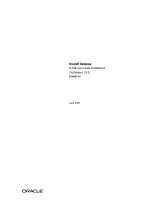QSAR Toolbox User Manual Database Import Wizard potx
Bạn đang xem bản rút gọn của tài liệu. Xem và tải ngay bản đầy đủ của tài liệu tại đây (13.79 MB, 70 trang )
User manual
Database Import Wizard
For the latest news
and the most up-to-
date information,
please consult the
b
QSAR Toolbox User Manual
Database Import Wizard
Document version 1.0 Page 2 of 70
April 2011
Document history
Version Comment
Version 1.0 Database Import Wizard for version 2.1 of the QSAR
Toolbox
Issue date: April 2011
Language: English
If you have questions or comments that relate to this document, please send them to
or visit the QSAR Toolbox discussion forum at
/>
QSAR Toolbox User Manual
Database Import Wizard
Document version 1.0 Page 3 of 70
April 2011
Table of Contents
Document history 1
Document history 2
1 Executive summary 4
2 QSAR Toolbox data model 4
3 Import layouts 5
3.1 Vertical layout 5
3.2 Horizontal layout 6
4 Endpoint tree path 7
5 Building the dynamic tree 8
6 Running the import wizard 12
6.1 Vertical 13
6.2 Horizontal 16
Appendix I: Preparing a file for horizontal import 19
Appendix II: Import example for a database with ecotoxicological information31
Appendix III: Import example for database with Human health hazards
Information 47
Appendix IV: Import example for database with Human health hazards
Information 59
QSAR Toolbox User Manual
Database Import Wizard
Document version 1.0 Page 4 of 70
April 2011
1 Executive summary
The QSAR Toolbox Database Import Wizard, together with the IUCLID 5 import
wizard (see guidance document “IUCLID 5 Import/Export via Webservices”), is
the entry point for importing custom user data to the QSAR Toolbox database. It
can import XLS files (Excel 97-2003 version) as well as TXT (UNICODE) plain text
files. Both file types pertain to how the data is read by QSAR Toolbox, but not
how the data is parsed afterwards.
2 QSAR Toolbox data model
The QSAR Toolbox operates with the following data model:
Value*
Metadata(type String)
Title String value
Title 1 Value 1
::
Title N Value N
Mean Qualifier(<,
>, >=, etc.)
Mean Value
(floating point
number)
Low Qualifier(<,
>, >=, etc.)
Low Value (floating point
number)
Upper
Qualifier
Upper Value (floating point
number)
Unit
*Value is defined as
Data point record
Endpoint (string)
Endpoint description(string)
Duration (Value)
Is Private (Boolean)
Is Observed (Boolean)
Metadata (type Value)
Title Value
Title 1 Value 1
::
Title N Value N
Link to chemical ID(CAS, SMILES)
Figure 1: Database structure of the QSAR Toolbox
QSAR Toolbox User Manual
Database Import Wizard
Document version 1.0 Page 5 of 70
April 2011
The Import’s function is to translate the information in a file (be it XLS or TXT),
separate it in different chunks (see the figure above) and write them into the
database. The information consists of the chemical connected with numerical and
meta-data. In other words the point of the import is to define a list of data points
(the number that the user sees in the data-matrix and uses for gap-filling) with
its corresponding metadata, namely the additional information on duration, test
organisms, endpoint etc. In order to properly parse the information the import
expects one of two file layouts as outlined below.
3 Import layouts
The two layouts the QSAR Toolbox can parse are the so called Vertical layout and
the Horizontal layout. The Horizontal layout has each data point, with its
corresponding chemical and metadata, defined in a single row. In a way each
row is a single record (hence “horizontal”). The Vertical layout on the other
hand can have multiple records on each row with the metadata for each
record defined on a column by column basis (hence “vertical”).
3.1 Vertical layout
This layout is used where there is a list of chemicals and a result for each
chemical, but all results have the same metadata. So the chemical is defined in
the first columns, and the next columns are used for the data points. For each
data column there is one set of metadata. This means the vertical layout can
import multiple values for a chemical.
QSAR Toolbox User Manual
Database Import Wizard
Document version 1.0 Page 6 of 70
April 2011
Figure 2: Vertical layout
Figure 2 illustrates the format of an XLS file for import. The first three columns
represent the chemical identity information and column D and E represent results
from two different “experiments” (a package of metadata such as Organ,
Duration, Temperature, Dose, Species, Endpoint etc.).
3.2 Horizontal layout
This layout is used when each data point is defined in a row. Here the user
specifies in which column is the data, the metadata and the type of metadata.
Figure 3: Horizontal layout
Figure 3 shows how an XLS file could look like for horizontal import. Each row
defines a record in its entirety. At import time the user specifies which columns
contain chemical identity data (CAS, Name, SMILES), which columns contain the
Value (the result that is seen in the Data-matrix and used for Data-gap filling)
and which columns contain the metadata (e.g. Organ, Duration, Temperature,
Dose, Species, Endpoint etc.).
QSAR Toolbox User Manual
Database Import Wizard
Document version 1.0 Page 7 of 70
April 2011
4 Endpoint tree path
When a data point is imported into the QSAR Toolbox, the database engine
needs to assign it to a leaf node in the endpoint tree. However, the way the
endpoint tree is constructed differs significantly from version 1.1 of the QSAR
Toolbox. For the user the tree looks similar in both versions, but the underlying
logic has changed.
Figure 4: Endpoint tree in Toolbox version 1.1 vs. Endpoint tree in QSAR
Toolbox version 2.0
In Toolbox 1.1 the tree displayed in the data-matrix was predefined and data
could be imported to any of its leaves. In the QSAR Toolbox 2.0 however the
data-matrix displays not only the predefined part of the endpoint tree but also
builds a dynamic part based on the metadata of the currently displayed data
points and/or QSARs.
To check which part is predefined and which part is dynamic press the Ctrl
key and the predefined part of the tree will be underscored.
In Toolbox 1.1
This would be a predefined endpoint tree to the leaves
of which the data is assi
g
ned.
In Toolbox 2.0
This has two components. Predefined part
(Ecotoxicological Information#Aquatic Toxicity).
Dynamic part
(EC50#Animalia#Arthropoda(Invertebrates)#Branchiopo
da
(
branchio
p
ods
)
#Da
p
hnia ma
g
na#48 h
)
QSAR Toolbox User Manual
Database Import Wizard
Document version 1.0 Page 8 of 70
April 2011
5 Building the dynamic tree
The dynamic tree is a feature of the QSAR Toolbox where the endpoint tree is
expanded with nodes that organize the data point’s metadata. In essence it is a
way to visualize the data the user has gathered from the database. The data is
assigned to a path (what we call predefined path). The dynamic part of the
tree is a function of the data point’s metadata. It is an instruction that the user
has given to the QSAR Toolbox software requiring that the data point’s metadata
are connected with metadata fields in a specific order. The metadata fields and
their hierarchy are called the Set tree hierarchy feature.
It is important to make the distinction between what is the data point’s
endpoint tree path and on what node the data point is displayed on the data-
matrix. The first one is an immutable attribute of the data point, and the latter is
an undefined path that is build at runtime based on the endpoint tree path, the
loaded data point’s metadata and the current settings of the Set tree hierarchy
feature.
How does the above pertain to the import?
All the Aquatic Toxicity data in the QSAR Toolbox is assigned to the
Ecotoxicological Information#Aquatic Toxicity path. However, when the
user installs the QSAR Toolbox and loads data for aquatic toxicity, the entire tree
path is shown, for example: Ecotoxicological Information#Aquatic
Toxicity#LC50#Animalia#Arthropoda(Invertebrates)#Branchiopoda(bra
nchiopods)#Daphnia magna#48 h
QSAR Toolbox User Manual
Database Import Wizard
Document version 1.0 Page 9 of 70
April 2011
Where do the other fields come from?
The other fields come from the data point’s metadata. The metadata fields build
the dynamic part of the endpoint tree -
LC50#Animalia#Arthropoda(Invertebrates)#Branchiopoda(branchiopod
s)#Daphnia magna#48 h.The data point itself is associated to the shallow
(predefined part) of the tree - Ecotoxicological Information#Aquatic
Toxicity.
When a data point is read from the database and needs to be displayed to the
data-matrix, the tree is expanded to display the metadata of the data points
(Set tree hierarchy feature):
Figure 5: Endpoint tree hierarchy
*Taxonomy data
–
A large diversity of species has been stored and organized in Toolbox Taxonomy library including more than 12,295
biological species. Species have been distributed in five kingdoms: Animalia, Plantae, Fungi, Protozoa and Monera. Biological information
is organized in the following taxa: Kingdom/Phylum/Class. Scientific information is associated automatically to each of the biological
species.
LC 50
Daphnia magna
Kingdom
Phylum
Class
48 h
*Taxonomy data
Ecotoxicological Information Predefined part
Aquatic Toxicity
LC50
Animalia
Arthropoda(Invertebrates) Dynamic part
Branchiopoda(branchiopods)
Daphnia magna
48 h
QSAR Toolbox User Manual
Database Import Wizard
Document version 1.0 Page 10 of 70
April 2011
The QSAR Toolbox has default settings regarding which metadata is displayed.
The default fields used are Endpoint, Duration, Test organisms (species), Effect,
Effect type, Metabolic activation, Sexual maturation (offspring), Strain, Test
type, Type of genotoxicity, Type of method, Tissue, Organ, Route. The list with
default fields pertains to the whole endpoint tree. For Ecotoxicological
Information#Aquatic Toxicity the default hierarchy is
Effect#Endpoint#Duration#Test organisms (species).
Table 1: Examples of metadata field values
Metadata field Examples of metadata field values
Endpoint
LC 50,EC10, EC 50, LOEL, NOEL, Skin sensitisation,
Carcinogenicity, Ames, Chromosomal aberration,
Estrogen receptor binding….
Duration years, months, days, hours, minutes, seconds…
Test organisms
(species)
Daphnia magna, Lepomis symnetricus,
Oncorhynchus mykiss, Poecilia reticulata,
Tetrahymena pyriformis….
Effect Immobilization, Mortality, Reproduction….
Effect type
Maternal toxicity, Developmental toxicity,
Fetotoxicity, Embryotoxicity
Metabolic activation with S9, without S9, no S9 info, with and without
Sexual maturation
(offspring)
Male, Female, Male/Female…
Strain
TA 98, TA 100, TA 104, New Zealand White, Swiss,
Fischer 344/DuCrj
Test type
bacterial reverse mutation assay (e.g. Ames test), in
vitro mammalian cell micronucleus test, bacterial
gene mutation assay, acute, subacute, chronic,
developmental, static, semi-static, flow-through
Type of genotoxicity
Gene mutaion, Chromosomal aberration, DNA
damage and/or repair, genome mutation
Type of method in vivo, in vitro, othe
r
Organ Lung, Liver
Route
oral, inhalation, dermal, implantation, intramuscular,
intraperitoneal
QSAR Toolbox User Manual
Database Import Wizard
Document version 1.0 Page 11 of 70
April 2011
This means that if a user wants to have a consistent display of the endpoint tree,
he/she must import the metadata to the aforementioned fields before defining
additional fields. For instance the above long path has two components –
predefined and dynamic:
• Predefined: Ecotoxicological Information#Aquatic Toxicity
• Dynamic:LC50#Animalia#Arthropoda(Invertebrates)#Branchiopod
a(branchiopods)#Daphnia magna#48 h
In the Import wizard these two translate to Endpoint tree path (Figure 5) and
metadata (Figure 6). The
Animalia#Arthropoda(Invertebrates)#Branchiopoda(branchiopods) part
is a separate feature in which Kingdom#Phylum#Class information is inserted
before the field Test organisms (species). In this respect the user should take
extra caution to import species information to the Test organisms (species)
metadata field.
Figure 5: Endpoint tree path
Figure 6: Metadata
QSAR Toolbox User Manual
Database Import Wizard
Document version 1.0 Page 12 of 70
April 2011
Metadata information should always be provided for the fields Test
organisms (species), Duration and Endpoint.
6 Running the import wizard
The import wizard is organised in a three step process:
First step (Figure 7): The first window of the import wizard outlines the open
file control [1], the file review pane [2], database name edit box[3], the used
decimal and thousands separators and the import as inventory check box. It is
very important that the thousands and decimal separators are properly set while
importing. Especially with TXT file this could lead to erroneous parsing of results.
Figure 7: Import wizard step one
Second step: During the second step, the file’s layout is selected which leads to
two separate code paths, vertical or horizontal.
QSAR Toolbox User Manual
Database Import Wizard
Document version 1.0 Page 13 of 70
April 2011
6.1 Vertical
Figure 8: Import wizard step 2 (vertical import)
The second step window (Figure 8) contains the CAS, Chemical name and
SMILES columns. Here is also a button that invokes the Scales definitions editor
in case the user wants to import categorical data that has no available scale.
The type of the column is specified by clicking on the column and then
selecting its type (CAS/Chemical name/SMILES) from the list box above.
To remove designations click a column and then click on Undefined from
the list box.
QSAR Toolbox User Manual
Database Import Wizard
Document version 1.0 Page 14 of 70
April 2011
Figure 9: Import wizard step 3 (vertical import)
The third step of the vertical import (Figure 9) is where the user specifies the
meaning of the different results columns. In the example above it is only one
(RC50 value), but the import can handle multiple columns at once. To set the
column metadata double-click on the column or click on the column and press
“Set parameter metadata”. This will bring up the metadata editor (Figure 10).
QSAR Toolbox User Manual
Database Import Wizard
Document version 1.0 Page 15 of 70
April 2011
Figure 10: Metadata editor
The most important part of the metadata setup is setting the “Data tree
position” it should be a leaf from the displayed endpoint tree. If the column
contains categorical data the user should check the “Scale data” checkbox and
specify the Scale for the values in the column.
In the “Metadata fields” panel the user can enter a list of the metadata for the
data point. There are two types of metadata “Text” and “Value”. The first is a
QSAR Toolbox User Manual
Database Import Wizard
Document version 1.0 Page 16 of 70
April 2011
simple string while the latter is a Mean/Lower value/Upper value
combination.
The Vertical import imports the data column without qualifiers and only to
the Mean part of the data point record. If the user wants to enter qualified
numbers or Mean/Low/Max combinations it is recommended to use the
Horizontal layout.
After all metadata is set for all columns the user should press Finish. After the
process is finished, an “Import successful” message will be displayed and the
wizard will close.
6.2 Horizontal
The Horizontal layout is selected from a radio-button group in the second step
of the import. There are basically two things the user can define, marked (1) and
(2) in figure 11 below.
First, in the “Define new region” panel are the CAS, NAME, SMILES,
Endpoint tree path and Data items. When they are defined the minimum is
met.
QSAR Toolbox User Manual
Database Import Wizard
Document version 1.0 Page 17 of 70
April 2011
Figure 11: Import wizard step 2 (horizontal import)
The type of the column is specified by clicking on the column and then
clicking its type (CAS/Chemical name/SMILES) from the list box in the
Define new region panel or selecting a metadata field label from the list
box in the Metadata panel. To remove designations click a column and
then click on Undefined from the list box.
The definition of the Data region has its particularities. The data-record can
contain categorical data - which would require two columns, one for the Scale,
and one for the Value of the record. On the other hand the data-record can
contain a value – which in the QSAR Toolbox is a packet of Mean/Min/Max value
plus corresponding qualifiers and a Unit. These two are combined in the Define
value panel, part of the Define new region panel.
QSAR Toolbox User Manual
Database Import Wizard
Document version 1.0 Page 18 of 70
April 2011
When defining the data record the user should define:
I. For categorical data – Scale column for the scale name. This
should contain a name of a scale exactly as defined in the scales
list in the QSAR Toolbox database. The Mean value/Scale
value column should contain a value that is exactly one of the
scale’s members
II. For value data – At least one column for the Mean/Min/Max
values. Qualifiers and Unit are optional
Second is the “Metadata” panel. The data there is not mandatory for the import
but can be used to import additional data to the data value. Defining numerical
metadata is just like the data-record value definition process.
The third stage of the horizontal import is for review purposes. It is
recommended that the user should look again at each column that is to be
imported. The data record regions will be marked with color and text. The
metadata fields are marked with a bold text over the first row for each column.
The metadata of type value will be marked with <name of
metadata>.<data_subtype> (for example “Duration.Units”).
Where all columns are set and double-checked, the user should press Finish.
After the process is finished, an “Import successful” message will be displayed
and the wizard will close.
QSAR Toolbox User Manual
Database Import Wizard
Document version 1.0 Page 19 of 70
April 2011
Appendix I: Preparing a file for horizontal import
File layout
A file prepared for import should follow the layout as shown in chapter 3.
Horizontal layout - this layout is used when the file is in the form where a row
defines a single data point. Here the user specifies which column is the data,
which column is metadata and the type of metadata.
Figure 1. File layout for horizontal import
Figure 1 illustrates the format of an XLS file for horizontal import. Each row
defines a record in its entirety. At import time the user specifies which columns
has chemical identity information (CAS, Name, SMILES), which columns contain
the values (what is seen in the Data-matrix and used in Data-gap filling) and
which columns contain the metadata (Organ, Duration, Temperature, Dose,
Species, Endpoint etc.).
QSAR Toolbox User Manual
Database Import Wizard
Document version 1.0 Page 20 of 70
April 2011
Horizontal example – compact view
QSAR Toolbox User Manual
Database Import Wizard
Document version 1.0 Page 21 of 70
April 2011
Content of file for import:
Any file to be imported should contain:
o fields with structural information (chemical identity)
o a field with the Endpoint tree path
o fields with endpoint data information (experimental results and
metadata)
The endpoint tree path should point to a leaf of the predefined endpoint
tree. For more information check chapter 4: Endpoint tree path of this
document.
QSAR Toolbox User Manual
Database Import Wizard
Document version 1.0 Page 22 of 70
April 2011
Structural information (chemical identity)
1. CAS field – Column with CAS Registry numbers
2. Name field – Column with Chemical Name(s)
3. SMILES field – Column with SMILES string
QSAR Toolbox User Manual
Database Import Wizard
Document version 1.0 Page 23 of 70
April 2011
o Field with Endpoint tree path (
Predefined path)
Endpoint tree path
This is a field containing the endpoint tree path related to the endpoint for which
experimental data is to be imported. The endpoint tree is separated in a
predefined and a dynamic part:
o The predefined part determines the basic structure of the endpoint tree, e.g.
substance identity, physical chemical properties, environmental fate and
transport, ecotoxicological information, human health hazard.(ordinary endpoint
data is related to this predefined part)
o The dynamic part of the endpoint tree builds additional layers of the tree
depending on the data implemented in the databases. (ordinary metadata is
related to dynamic part)
Enpoint data is assigned to a predefined part of the endpoint tree, i.e. it is
assigned to a leaf of the endpoint tree:
Important: The endpoint tree path
should point to a leaf of the predefined
endpoint tree. For more information
check chapter 4 Endpoint tree path of
this document.
QSAR Toolbox User Manual
Database Import Wizard
Document version 1.0 Page 24 of 70
April 2011
The predefined part can be visualized by holding the Ctrl button and
clicking on the Endpoint tree. The predefined part of the tree is underlined.
QSAR Toolbox User Manual
Database Import Wizard
Document version 1.0 Page 25 of 70
April 2011
Endpoint data information
The QSAR Toolbox oparates with the following data structure:
Value*
Metadata(type String)
Title String value
Title 1 Value 1
::
Title N Value N
Mean Qualifier(<,
>, >=, etc.)
Mean Value
(floatingpoint
number)
Low Qualifier(<,
>, >=, etc.)
Low Value (floating point
number)
Upper
Qualifier
Upper Value (floating point
number)
Unit
*Value is defined as
Data point record
Endpoint (string)
Endpoint description(string)
Duration (Value)
Is Private (Boolean)
Is Observed (Boolean)
Metadata (type Value)
Title Value
Title 1 Value 1
::
Title N Value N
Link to chemical ID(CAS, SMILES)
The user should therefore organize his/her data as follows: