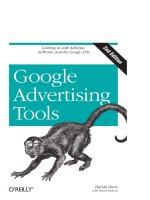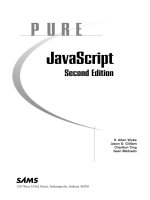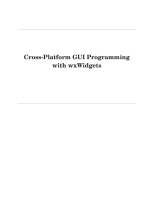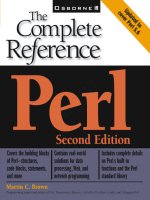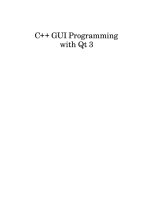C++ GUI Programming with Qt 4, Second Edition pot
Bạn đang xem bản rút gọn của tài liệu. Xem và tải ngay bản đầy đủ của tài liệu tại đây (14.21 MB, 734 trang )
C++ GUI Programming with Qt 4, Second Edition
by Jasmin Blanchette; Mark Summerfield
Publisher: Prentice Hall
Pub Date: February 04, 2008
Print ISBN-10: 0-13-235416-0
Print ISBN-13: 978-0-13-235416-5
eText ISBN-10: 0-13-714397-4
eText ISBN-13: 978-0-13-714397-9
Pages: 752
Table of Contents
| Index
Overview
The Only Official, Best-Practice Guide to Qt 4.3 Programming
Using Trolltech's Qt you can build industrial-strength C++ applications that run natively on Windows, Linux/Unix, Mac OS X,
and embedded Linux without source code changes. Now, two Trolltech insiders have written a start-to-finish guide to getting
outstanding results with the latest version of Qt: Qt 4.3.
Packed with realistic examples and in-depth advice, this is the book Trolltech uses to teach Qt to its own new hires. Extensively
revised and expanded, it reveals today's best Qt programming patterns for everything from implementing model/view architecture
to using Qt 4.3's improved graphics support. You'll find proven solutions for virtually every GUI development task, as well as
sophisticated techniques for providing database access, integrating XML, using subclassing, composition, and more. Whether
you're new to Qt or upgrading from an older version, this book can help you accomplish everything that Qt 4.3 makes possible.
Completely updated throughout, with significant new coverage of databases, XML, and Qtopia embedded programming•
Covers all Qt 4.2/4.3 changes, including Windows Vista support, native CSS support for widget styling, and SVG file
generation
•
Contains separate 2D and 3D chapters, coverage of Qt 4.3's new graphics view classes, and an introduction to QPainter's
OpenGL back-end
•
Includes new chapters on look-and-feel customization and application scripting•
Illustrates Qt 4's model/view architecture, plugin support, layout management, event processing, container classes, and
much more
•
Presents advanced techniques covered in no other bookâ€from creating plugins to interfacing with native APIs•
Includes a new appendix on Qt Jambi, the new Java version of Qt•
1
C++ GUI Programming with Qt 4, Second Edition
by Jasmin Blanchette; Mark Summerfield
Publisher: Prentice Hall
Pub Date: February 04, 2008
Print ISBN-10: 0-13-235416-0
Print ISBN-13: 978-0-13-235416-5
eText ISBN-10: 0-13-714397-4
eText ISBN-13: 978-0-13-714397-9
Pages: 752
Table of Contents
| Index
Copyright
Series Editor's Note
Foreword
Preface
Acknowledgments
A Brief History of Qt
Part I: Basic Qt
Chapter 1. Getting Started
Hello Qt
Making Connections
Laying Out Widgets
Using the Reference Documentation
Chapter 2. Creating Dialogs
Subclassing QDialog
Signals and Slots in Depth
Rapid Dialog Design
Shape-Changing Dialogs
Dynamic Dialogs
Built-in Widget and Dialog Classes
Chapter 3. Creating Main Windows
Subclassing QMainWindow
Creating Menus and Toolbars
Setting Up the Status Bar
Implementing the File Menu
Using Dialogs
Storing Settings
Multiple Documents
Splash Screens
Chapter 4. Implementing Application Functionality
The Central Widget
Subclassing QTableWidget
Loading and Saving
Implementing the Edit Menu
Implementing the Other Menus
Subclassing QTableWidgetItem
Chapter 5. Creating Custom Widgets
Customizing Qt Widgets
Subclassing QWidget
Integrating Custom Widgets with Qt Designer
Double Buffering
Part II: Intermediate Qt
Chapter 6. Layout Management
Laying Out Widgets on a Form
Stacked Layouts
Splitters
Scrolling Areas
Dock Windows and Toolbars
Multiple Document Interface
Chapter 7. Event Processing
Reimplementing Event Handlers
Installing Event Filters
Staying Responsive during Intensive Processing
Chapter 8. 2D Graphics
Painting with QPainter
Coordinate System Transformations
High-Quality Rendering with QImage
Item-Based Rendering with Graphics View
Printing
Chapter 9. Drag and Drop
Enabling Drag and Drop
Supporting Custom Drag Types
Clipboard Handling
2
Chapter 10. Item View Classes
Using the Item View Convenience Classes
Using Predefined Models
Implementing Custom Models
Implementing Custom Delegates
Chapter 11. Container Classes
Sequential Containers
Associative Containers
Generic Algorithms
Strings, Byte Arrays, and Variants
Chapter 12. Input/Output
Reading and Writing Binary Data
Reading and Writing Text
Traversing Directories
Embedding Resources
Inter-Process Communication
Chapter 13. Databases
Connecting and Querying
Viewing Tables
Editing Records Using Forms
Presenting Data in Tabular Forms
Chapter 14. Multithreading
Creating Threads
Synchronizing Threads
Communicating with the Main Thread
Using Qt's Classes in Secondary Threads
Chapter 15. Networking
Writing FTP Clients
Writing HTTP Clients
Writing TCP Clientâ€Server Applications
Sending and Receiving UDP Datagrams
Chapter 16. XML
Reading XML with QXmlStreamReader
Reading XML with DOM
Reading XML with SAX
Writing XML
Chapter 17. Providing Online Help
Tooltips, Status Tips, and "What's This?" Help
Using a Web Browser to Provide Online Help
Using QTextBrowser as a Simple Help Engine
Using Qt Assistant for Powerful Online Help
Part III: Advanced Qt
Chapter 18. Internationalization
Working with Unicode
Making Applications Translation-Aware
Dynamic Language Switching
Translating Applications
Chapter 19. Look and Feel Customization
Using Qt Style Sheets
Subclassing QStyle
Chapter 20. 3D Graphics
Drawing Using OpenGL
Combining OpenGL and QPainter
Doing Overlays Using Framebuffer Objects
Chapter 21. Creating Plugins
Extending Qt with Plugins
Making Applications Plugin-Aware
Writing Application Plugins
Chapter 22. Application Scripting
Overview of the ECMAScript Language
Extending Qt Applications with Scripts
Implementing GUI Extensions Using Scripts
Automating Tasks through Scripting
Chapter 23. Platform-Specific Features
Interfacing with Native APIs
Using ActiveX on Windows
Handling X11 Session Management
Chapter 24. Embedded Programming
Getting Started with Qt/Embedded Linux
Customizing Qt/Embedded Linux
Integrating Qt Applications with Qtopia
Using Qtopia APIs
Part IV: Appendixes
Appendix A. Obtaining and Installing Qt
A Note on Licensing
3
Installing Qt/Windows
Installing Qt/Mac
Installing Qt/X11
Appendix B. Building Qt Applications
Using qmake
Using Third-Party Build Tools
Appendix C. Introduction to Qt Jambi
Getting Started with Qt Jambi
Using Qt Jambi in the Eclipse IDE
Integrating C++ Components with Qt Jambi
Appendix D. Introduction to C++ for Java and C# Programmers
Getting Started with C++
Main Language Differences
The Standard C++ Library
About the Authors
Jasmin Blanchette
Mark Summerfield
Production
Index
4
Copyright
In association with Trolltech Press
Many of the designations used by manufacturers and sellers to distinguish their products are claimed as trademarks. Where those
designations appear in this book, and the publisher was aware of a trademark claim, the designations have been printed with initial
capital letters or in all capitals.
The authors and publisher have taken care in the preparation of this book, but make no expressed or implied warranty of any kind
and assume no responsibility for errors or omissions. No liability is assumed for incidental or consequential damages in
connection with or arising out of the use of the information or programs contained herein.
The publisher offers excellent discounts on this book when ordered in quantity for bulk purchases or special sales, which may
include electronic versions and/or custom covers and content particular to your business, training goals, marketing focus, and
branding interests. For more information, please contact:
U.S. Corporate and Government Sales
(800) 382-3419
For sales outside the United States, please contact:
International Sales
Visit us on the Web: www.prenhallprofessional.com
Library of Congress Cataloging-in-Publication Data
Blanchette, Jasmin.
C++ GUI programming with Qt 4 / Jasmin Blanchette, Mark Summerfield 2nd ed.
p. cm.
Includes index.
ISBN-13: 978-0-13-235416-5 (hardcover : alk. paper)
1. Qt (Electronic resource) 2. Graphical user interfaces (Computer systems) 3. C++ (Computer program
language) I. Summerfield, Mark. II. Title.
QA76.9.U83B532 2008
005.13'3â€dc22
2008000243
Copyright © 2008 Trolltech ASA
All rights reserved. Printed in the United States of America. This publication may only be distributed subject to the terms and
conditions set forth in the Open Publication License, v1.0 or later (the latest version is available at
/>Trolltech
®
, Qt
®
, Qtopia
®
, and the Trolltech and Qtopia logos are registered trademarks of Trolltech ASA.
ISBN-13: 978-0-13-235416-5
Text printed in the United States on recycled paper at Courier in Westford, Massachusetts.
First printing, February 2008
5
Series Editor's Note
Dear Reader,
As a working programmer, I use Qt every day, and I am really impressed by the organization, design, and power that Qt brings to
the C++ programmer.
While Qt began life as a cross-platform GUI toolkit, it has expanded to include portable facilities for just about every aspect of
day-to-day programming: files, processes, networking, and database access, to name just a few. Because of Qt's broad
applicability, you really can write your code once and just recompile it on a different platform in order to have it work out of the
box. This is extraordinarily valuable when your customer base requires your product to run on different platforms.
Of course, because Qt is also available with an open source license, if you're an open source developer, you too can benefit from
everything Qt has to offer.
While Qt comes with extensive online help, that help is primarily reference oriented. The example programs are useful, but it can
be hard to reverse engineer correct use of Qt for your programs just by reading the examples. And that is where this book comes
into the picture.
This is a really neat book. First, it's the official book on Qt from Trolltech, which says a lot. But it's also a great book: well
organized, well written, and easy to follow and learn from. The combination of a great book about a great technology makes for a
real winner, and that is why I am very proud and excited to have this book in the Prentice Hall Open Source Software
Development Series.
I hope you will enjoy reading this book and that you will learn a lot from it; I certainly did.
Arnold Robbins
Nof Ayalon, Israel
November 2007
6
Foreword
Why Qt? Why do programmers like us choose Qt? Sure, there are the obvious answers: Qt's single-source compatibility, its
feature richness, its C++ performance, the availability of the source code, its documentation, the high-quality technical support,
and all the other items mentioned in Trolltech's glossy marketing materials. This is all very well, but it misses the most important
point: Qt is successful because programmers like it.
How come programmers like one technology, but dislike another? Personally, I believe software engineers enjoy technology that
feels right, but dislike everything that doesn't. How else can we explain that some of the brightest programmers need help to
program a video recorder, or that most engineers seem to have trouble operating the company's phone system? I for one am
perfectly capable of memorizing sequences of random numbers and commands, but if these are required to control my answering
machine, I'd prefer not to have one. At Trolltech, our phone system forces us to press the '*' for two seconds before we are
allowed to enter the other person's extension number. If you forget to do this and start to enter the extension immediately, you
have to dial the entire number again. Why '*'? Why not '#', or '1', or '5', or any of the other 20 keys on the phone? Why two
seconds and not one, or three, or one and a half? Why anything at all? I find the phone so irritating that I avoid using it whenever I
can. Nobody likes having to do random things, especially when those random things apparently depend on some equally random
context you wish you didn't have to know about in the first place.
Programming can be a lot like using our phone system, only worse. And this is where Qt comes to the rescue. Qt is different. For
one thing, Qt makes sense. And for another, Qt is fun. Qt lets you concentrate on your tasks. When Qt's original architects faced a
problem, they didn't just look for a good solution, or a quick solution, or the simplest solution. They looked for the right solution,
and then they documented it. Granted, they made mistakes, and granted, some of their design decisions didn't pass the test of time,
but they still got a lot of things right, and what wasn't right could and can be corrected. You can see this by the fact that a system
originally designed to bridge Windows 95 and Unix/Motif now unifies modern desktop systems as diverse as Windows Vista,
Mac OS X, and GNU/Linux, as well as small devices such as mobile phones.
Long before Qt became so popular and so widely used, the dedication of Qt's developers to finding the right solutions made Qt
special. That dedication is just as strong today and affects everyone who maintains and develops Qt. For us, working on Qt is a
responsibility and a privilege. We are proud of helping to make your professional and open source lives easier and more
enjoyable.
One of the things that makes Qt a pleasure to use is its online documentation. But the documentation's focus is primarily on
individual classes, with little said about how to build sophisticated real-world applications. This excellent book fills that gap. It
shows you what Qt has to offer, how to program Qt the "Qt way", and how to get the best from Qt. The book will teach a C++,
Java, or C# programmer how to program Qt, and provides enough advanced material to satisfy experienced Qt programmers. The
book is packed with good examples, advice, and explanationsâ€and it is the text that we use to induct all new programmers who
join Trolltech.
Nowadays, a vast number of commercial and free Qt applications are available for purchase or download. Some are specialized
for particular vertical markets, while others are aimed at the mass-market. Seeing so many applications built with Qt fills us with
pride and inspires us to make Qt even better. And with the help of this book, there will be more and higher-quality Qt applications
than ever before.
Matthias Ettrich
Berlin, Germany
November 2007
7
Preface
Qt is a comprehensive C++ application development framework for creating cross-platform GUI applications using a "write once,
compile anywhere" approach. Qt lets programmers use a single source tree for applications that will run on Windows 98 to Vista,
Mac OS X, Linux, Solaris, HP-UX, and many other versions of Unix with X11. The Qt libraries and tools are also part of
Qt/Embedded Linux, a product that provides its own window system on top of embedded Linux.
The purpose of this book is to teach you how to write GUI programs using Qt 4. The book starts with "Hello Qt" and quickly
progresses to more advanced topics, such as creating custom widgets and providing drag and drop. The text is complemented by a
set of examples that you can download from the book's web site, Appendix A explains
how to download and install the software, including a free C++ compiler for those using Windows.
The book is divided into three parts. Part I covers all the fundamental concepts and practices necessary for programming GUI
applications using Qt. Knowledge of this part alone is sufficient to write useful GUI applications. Part II covers central Qt topics
in greater depth, and Part III provides more specialized and advanced material. You can read the chapters of Parts II and III in any
order, but they assume familiarity with the contents of Part I. The book also includes several appendixes, with Appendix B
showing how to build Qt applications and Appendix C introducing Qt Jambi, the Java version of Qt.
The first Qt 4 edition of the book built on the Qt 3 edition, although it was completely revised to reflect good idiomatic Qt 4
programming techniques and included new chapters on Qt 4's model/view architecture, the new plugin framework, embedded
programming with Qt/Embedded Linux, and a new appendix. This extended and revised second edition has been thoroughly
updated to take advantage of features introduced in Qt versions 4.2 and 4.3, and includes new chapters on look and feel
customization and application scripting as well as two new appendixes. The original graphics chapter has been split into separate
2D and 3D chapters, which between them now cover the new graphics view classes and QPainter's OpenGL back-end. In
addition, much new material has been added to the database, XML, and embedded programming chapters.
This edition, like its predecessors, emphasizes explaining Qt programming and providing realistic examples, rather than simply
rehashing or summarizing Qt's extensive online documentation. Because the book teaches solid Qt 4 programming principles and
practices, readers will easily be able to learn the new Qt modules that come out in Qt 4.4, Qt 4.5, and later Qt 4.x versions. If you
are using one of these later versions, be sure to read the "What's New in Qt 4.x" documents in the reference documentation to get
an overview of the new features that are available.
We have written the book with the assumption that you have a basic knowledge of C++, Java, or C#. The code examples use a
subset of C++, avoiding many C++ features that are rarely needed when programming Qt. In the few places where a more
advanced C++ construct is unavoidable, it is explained as it is used. If you already know Java or C# but have little or no
experience with C++, we recommend that you begin by reading Appendix D, which provides sufficient introduction to C++ to be
able to use this book. For a more thorough introduction to object-oriented programming in C++, we recommend C++ How to
Program by P. J. Deitel and H. M. Deitel (Prentice Hall, 2007), and C++ Primer by Stanley B. Lippman, Josée Lajoie, and
Barbara E. Moo (Addison-Wesley, 2005).
Qt made its reputation as a cross-platform framework, but thanks to its intuitive and powerful API, many organizations use Qt for
single-platform development. Adobe Photoshop Album is just one example of a mass-market Windows application written in Qt.
Many sophisticated software systems in vertical markets, such as 3D animation tools, digital film processing, electronic design
automation (for chip design), oil and gas exploration, financial services, and medical imaging, are built with Qt. If you are making
a living with a successful Windows product written in Qt, you can easily create new markets in the Mac OS X and Linux worlds
simply by recompiling.
Qt is available under various licenses. If you want to build commercial applications, you must buy a commercial Qt license from
Trolltech; if you want to build open source programs, you can use the open source (GPL) edition. The K Desktop Environment
(KDE) and most of the open source applications that go with it are built on Qt.
In addition to Qt's hundreds of classes, there are add-ons that extend Qt's scope and power. Some of these products, like the Qt
Solutions components, are available from Trolltech, while others are supplied by other companies and by the open source
community; see for a list of available add-ons. Trolltech's developers also have
their own web site, Trolltech Labs ( where they put unofficial code that they have written because it is
fun, interesting, or useful. Qt has a well-established and thriving user community that uses the qt-interest mailing list; see
for details.
If you spot errors in the book, have suggestions for the next edition, or want to give us feedback, we would be delighted to hear
from you. You can reach us at The errata will be placed on the book's web site
( />8
Acknowledgments
Our first acknowledgment is of Eirik Chambe-Eng, Trolltech's Chief Troll and one of Trolltech's two founders. Eirik not only
enthusiastically encouraged us to write the Qt 3 edition of the book, he also allowed us to spend a considerable amount of our
work time writing it. Eirik and Trolltech CEO Haavard Nord both read the manuscript and provided valuable feedback. Their
generosity and foresight were aided and abetted by Matthias Ettrich, who cheerfully accepted our neglect of duty as we obsessed
over the writing of this book, and gave us a lot of advice on good Qt programming style.
For the Qt 3 edition, we asked two Qt customers, Paul Curtis and Klaus Schmidinger, to be our external reviewers. Both are Qt
experts with an amazing attention to technical detail, which they proved by spotting some very subtle errors in our manuscript and
suggesting numerous improvements. And within Trolltech, alongside Matthias, our most stalwart reviewer was Reginald
Stadlbauer. His technical insight was invaluable, and he taught us how to do some things in Qt that we didn't even know were
possible.
For this Qt 4 edition, we have continued to benefit from the unstinting help and support of Eirik, Haavard, and Matthias. Klaus
Schmidinger continued to give valuable feedback, and we also benefitted from Qt customer Paul Floyd's careful reviewing of
some of the new material. Thanks also to David García Garzón for help on SCons in Appendix B. Within Trolltech, our key
reviewers were Carlos Manuel Duclos Vergara, Andreas Aardal Hanssen, Henrik Hartz, Martin Jones, Vivi Glückstad Karlsen,
Trond Kjernåsen, Trenton Schulz, Andy Shaw, Gunnar Sletta, and Pål de Vibe.
In addition to the reviewers mentioned above, we received expert help from Eskil Abrahamsen Blomfeldt (Qt Jambi), Frans
Englich (XML), Harald Fernengel (databases), Kent Hansen (application scripting), Volker Hilsheimer (ActiveX), Bradley
Hughes (multithreading), Lars Knoll (2D graphics and internationalization), Anders Larsen (databases), Sam Magnuson (qmake),
Marius Bugge Monsen (item view classes), Dimitri Papadopoulos (Qt/X11), Girish Ramakrishnan (style sheets), Samuel Rødal
(3D graphics), Rainer Schmid (networking and XML), Amrit Pal Singh (introduction to C++), Paul Olav Tvete (custom widgets
and embedded programming), Geir Vattekar (Qt Jambi), and Thomas Zander (build systems).
Extra thanks are due to Trolltech's documentation and support teams for handling documentation-related issues while the book
consumed so much of our time, and to Trolltech's system administrators for keeping our machines running and our networks
communicating throughout the project.
On the production side, Jeff Kingston, author of the Lout typesetting tool, continued to add enhancements to the tool, many in
response to our feedback. Also thanks to James Cloos for providing a condensed version of the DejaVu Mono font that we used as
the basis for our monospaced font. Trolltech's Cathrine Bore handled the contracts and legalities on our behalf. Thanks also to
Nathan Clement for the troll illustrations, and to Audrey Doyle for her careful proofreading. And finally, thanks to our editor,
Debra Williams-Cauley, both for her support and for making the process as hassle-free as possible, and to Lara Wysong for
handling the production practicalities so well.
9
Part I: Basic Qt
1. Getting Started
Hello Qt•
Making Connections•
Laying Out Widgets•
Using the Reference Documentation•
This chapter shows how to combine basic C++ with the functionality provided by Qt to create a few small graphical user interface
(GUI) applications. This chapter also introduces two key Qt ideas: "signals and slots" and layouts. In Chapter 2, we will go into
more depth, and in Chapter 3, we will start building a more realistic application.
If you already know Java or C# but have limited experience with C++, you might want to start by reading the C++ introduction in
Appendix D.
Hello Qt
Let's start with a very simple Qt program. We will first study it line by line, and then see how to compile and run it.
1 #include <QApplication>
2 #include <QLabel>
3 int main(int argc, char *argv[])
4 {
5 QApplication app(argc, argv);
6 QLabel *label = new QLabel("Hello Qt!");
7 label->show();
8 return app.exec();
9 }
Lines 1 and 2 include the definitions of the QApplication and QLabel classes. For every Qt class, there is a header file with
the same name (and capitalization) as the class that contains the class's definition.
Line 5 creates a QApplication object to manage application-wide resources. The QApplication constructor requires argc
and argv because Qt supports a few command-line arguments of its own.
Line 6 creates a QLabel widget that displays "Hello Qt!". In Qt and Unix terminology, a widget is a visual element in a user
interface. The term stems from "window gadget" and is the equivalent of both "control" and "container" in Windows terminology.
Buttons, menus, scroll bars, and frames are all examples of widgets. Widgets can contain other widgets; for example, an
application window is usually a widget that contains a QMenuBar, a few QToolBars, a QStatusBar, and some other widgets.
Most applications use a QMainWindow or a QDialog as the application window, but Qt is so flexible that any widget can be a
window. In this example, the QLabel widget is the application window.
Line 7 makes the label visible. Widgets are always created hidden so that we can customize them before showing them, thereby
avoiding flicker.
Line 8 passes control of the application on to Qt. At this point, the program enters the event loop. This is a kind of stand-by mode
where the program waits for user actions such as mouse clicks and key presses. User actions generate events (also called
"messages") to which the program can respond, usually by executing one or more functions. For example, when the user clicks a
widget, a "mouse press" and a "mouse release" event are generated. In this respect, GUI applications differ drastically from
conventional batch programs, which typically process input, produce results, and terminate without human intervention.
For simplicity, we don't bother calling delete on the QLabel object at the end of the main() function. This memory leak is
harmless in such a small program, since the memory will be reclaimed by the operating system when the program terminates.
10
It is now possible to try the program on your own machine. It should look like the one shown in Figure 1.1. First, you will need to
install Qt 4.3.2 (or a later Qt 4 release), a process that is explained in Appendix A. From now on, we will assume that you have a
correctly installed copy of Qt 4 and that Qt's bin directory is in your PATH environment variable. (On Windows, this is done
automatically by the Qt installation program.) You will also need the program's code in a file called hello.cpp in a directory
called hello. You can type in hello.cpp yourself or copy it from the examples that accompany this book, where it is
available as examples/chap01/hello/hello.cpp. (All the examples are available from the book's web site,
/>Figure 1.1. Hello on Linux
From a command prompt, change the directory to hello, and type
qmake -project
to create a platform-independent project file (hello.pro), and then type
qmake hello.pro
to create a platform-specific makefile from the project file. (The qmake tool is covered in more detail in Appendix B.) Type
make to build the program. Run it by typing hello on Windows, ./hello on Unix, and open hello.app on Mac OS X.
To terminate the program, click the close button in the window's title bar.
If you are using Windows and have installed the Qt Open Source Edition and the MinGW compiler, you will have a shortcut to an
MS-DOS Prompt window that has all the environment variables correctly set up for Qt. If you start this window, you can compile
Qt applications within it using qmake and make as described previously. The executables produced are put in the application's
debug or release folder (e.g., C:\examples\chap01\hello\release\hello.exe).
If you are using Microsoft Visual C++ with a commercial version of Qt, you will need to run nmake instead of make.
Alternatively, you can create a Visual Studio project file from hello.pro by typing
qmake -tp vc hello.pro
and then build the program in Visual Studio. If you are using Xcode on Mac OS X, you can generate an Xcode project using the
command
qmake -spec macx-xcode hello.pro
Before we go on to the next example, let's have some fun: Replace the line
QLabel *label = new QLabel("Hello Qt!");
with
QLabel *label = new QLabel("<h2><i>Hello</i> "
"<font color=red>Qt!</font></h2>");
and rebuild the application. When run, it should look like Figure 1.2. As the example illustrates, it's easy to brighten up a Qt
application's user interface using some simple HTML-style formatting.
Figure 1.2. A label with basic HTML formatting
11
12
A Brief History of Qt
The Qt framework first became publicly available in May 1995. It was initially developed by Haavard Nord (Trolltech's CEO) and
Eirik Chambe-Eng (Trolltech's Chief Troll). Haavard and Eirik met at the Norwegian Institute of Technology in Trondheim,
where they both graduated with master's degrees in computer science.
Haavard's interest in C++ GUI development began in 1988 when he was commissioned by a Swedish company to develop a C++
GUI framework. A couple of years later, in the summer of 1990, Haavard and Eirik were working together on a C++ database
application for ultrasound images. The system needed to be able to run with a GUI on Unix, Macintosh, and Windows. One day
that summer, Haavard and Eirik went outside to enjoy the sunshine, and as they sat on a park bench, Haavard said, "We need an
object-oriented display system". The resulting discussion laid the intellectual foundation for the object-oriented cross-platform
GUI framework they would soon go on to build.
In 1991, Haavard started writing the classes that eventually became Qt, collaborating with Eirik on the design. The following year,
Eirik came up with the idea for "signals and slots", a simple but powerful GUI programming paradigm that has now been
embraced by several other toolkits. Haavard took the idea and produced a hand-coded implementation. By 1993, Haavard and
Eirik had developed Qt's first graphics kernel and were able to implement their own widgets. At the end of the year, Haavard
suggested that they go into business together to build "the world's best C++ GUI framework".
The year 1994 began inauspiciously with the two young programmers wanting to enter a well-established market, with no
customers, an unfinished product, and no money. Fortunately, their wives were employed and therefore able to support their
husbands for the two years Eirik and Haavard expected to need to develop the product and start earning an income.
The letter 'Q' was chosen as the class prefix because the letter looked beautiful in Haavard's Emacs font. The 't' was added to stand
for "toolkit", inspired by Xt, the X Toolkit. The company was incorporated on March 4, 1994, originally as Quasar Technologies,
then as Troll Tech, and today as Trolltech.
In April 1995, thanks to a contact made through one of Haavard's university professors, the Norwegian company Metis gave them
a contract to develop software based on Qt. Around this time, Trolltech hired Arnt Gulbrandsen, who during his six years at
Trolltech devised and implemented an ingenious documentation system as well as contributing to Qt's code.
On May 20, 1995, Qt 0.90 was uploaded to sunsite.unc.edu. Six days later, the release was announced on
comp.os.linux.announce. This was Qt's first public release. Qt could be used for both Windows and Unix development,
offering the same API on both platforms. Qt was available under two licenses from day one: A commercial license was required
for commercial development, and a free software edition was available for open source development. The Metis contract kept
Trolltech afloat, while for ten long months no one bought a commercial Qt license.
In March 1996, the European Space Agency became the second Qt customer, with a purchase of ten commercial licenses. With
unwavering faith, Eirik and Haavard hired another developer. Qt 0.97 was released at the end of May, and on September 24, 1996,
Qt 1.0 came out. By the end of the year, Qt had reached version 1.1; eight customers, each in a different country, had bought 18
licenses between them. This year also saw the founding of the KDE project, led by Matthias Ettrich.
Qt 1.2 was released in April 1997. Matthias Ettrich's decision to use Qt to build KDE helped Qt become the de facto standard for
C++ GUI development on Linux. Qt 1.3 was released in September 1997.
Matthias joined Trolltech in 1998, and the last major Qt 1 release, 1.40, was made in September of that year. Qt 2.0 was released
in June 1999. Qt 2 had a new open source license, the Q Public License (QPL), which complied with the Open Source Definition.
In August 1999, Qt won the LinuxWorld award for best library/tool. Around this time, Trolltech Pty Ltd (Australia) was
established.
Trolltech released Qt/Embedded Linux in 2000. It was designed to run on embedded Linux devices and provided its own window
system as a lightweight replacement for X11. Both Qt/X11 and Qt/Embedded Linux were now offered under the widely used
GNU General Public License (GPL) as well as under commercial licenses. By the end of 2000, Trolltech had established Trolltech
Inc. (USA) and had released the first version of Qtopia, an application platform for mobile phones and PDAs. Qt/Embedded
Linux won the LinuxWorld "Best Embedded Linux Solution" award in both 2001 and 2002, and Qtopia Phone achieved the same
distinction in 2004.
Qt 3.0 was released in 2001. Qt was now available on Windows, Mac OS X, Unix, and Linux (desktop and embedded). Qt 3
provided 42 new classes and its code exceeded 500000 lines. Qt 3 was a major step forward from Qt 2, including considerably
improved locale and Unicode support, a completely new text viewing and editing widget, and a Perl-like regular expression class.
Qt 3 won the Software Development Times "Jolt Productivity Award" in 2002.
In the summer of 2005, Qt 4.0 was released. With about 500 classes and more than 9000 functions, Qt 4 is larger and richer than
any previous version, and it has been split into several libraries so that developers only need to link against the parts of Qt that
they need. Qt 4 is a huge advance on previous versions with improvements that include a completely new set of efficient and
easy-to-use template containers, advanced model/view functionality, a fast and flexible 2D painting framework, and powerful
Unicode text viewing and editing classes, not to mention thousands of smaller enhancements across the complete range of Qt
classes. Qt 4's feature set is now so broad that it has taken Qt beyond being a GUI toolkit and made it into a full-blown application
development framework. Qt 4 is also the first Qt edition to be available for both commercial and open source development on all
the platforms it supports.
Also in 2005, Trolltech opened a representative office in Beijing to provide customers in China and the region with sales services,
training, and technical support for Qt/Embedded Linux and Qtopia.
13
Qt has long been available to non-C++ programmers through the availability of unofficial language bindings, in particular PyQt
for Python programmers. In 2007, the Qyoto unofficial bindings were released for C# programmers. Also in 2007, Trolltech
launched Qt Jambi, an officially supported Java version of the Qt API. Appendix C provides an introduction to Qt Jambi.
Since Trolltech's birth, Qt's popularity has grown unabated and continues to grow to this day. This success is a reflection both of
the quality of Qt and of how enjoyable it is to use. In the past decade, Qt has gone from being a product used by a select few "in
the know" to one that is used daily by thousands of customers and tens of thousands of open source developers all around the
world.
14
Part I: Basic Qt
1. Getting Started
Hello Qt•
Making Connections•
Laying Out Widgets•
Using the Reference Documentation•
This chapter shows how to combine basic C++ with the functionality provided by Qt to create a few small graphical user interface
(GUI) applications. This chapter also introduces two key Qt ideas: "signals and slots" and layouts. In Chapter 2, we will go into
more depth, and in Chapter 3, we will start building a more realistic application.
If you already know Java or C# but have limited experience with C++, you might want to start by reading the C++ introduction in
Appendix D.
Hello Qt
Let's start with a very simple Qt program. We will first study it line by line, and then see how to compile and run it.
1 #include <QApplication>
2 #include <QLabel>
3 int main(int argc, char *argv[])
4 {
5 QApplication app(argc, argv);
6 QLabel *label = new QLabel("Hello Qt!");
7 label->show();
8 return app.exec();
9 }
Lines 1 and 2 include the definitions of the QApplication and QLabel classes. For every Qt class, there is a header file with
the same name (and capitalization) as the class that contains the class's definition.
Line 5 creates a QApplication object to manage application-wide resources. The QApplication constructor requires argc
and argv because Qt supports a few command-line arguments of its own.
Line 6 creates a QLabel widget that displays "Hello Qt!". In Qt and Unix terminology, a widget is a visual element in a user
interface. The term stems from "window gadget" and is the equivalent of both "control" and "container" in Windows terminology.
Buttons, menus, scroll bars, and frames are all examples of widgets. Widgets can contain other widgets; for example, an
application window is usually a widget that contains a QMenuBar, a few QToolBars, a QStatusBar, and some other widgets.
Most applications use a QMainWindow or a QDialog as the application window, but Qt is so flexible that any widget can be a
window. In this example, the QLabel widget is the application window.
Line 7 makes the label visible. Widgets are always created hidden so that we can customize them before showing them, thereby
avoiding flicker.
Line 8 passes control of the application on to Qt. At this point, the program enters the event loop. This is a kind of stand-by mode
where the program waits for user actions such as mouse clicks and key presses. User actions generate events (also called
"messages") to which the program can respond, usually by executing one or more functions. For example, when the user clicks a
widget, a "mouse press" and a "mouse release" event are generated. In this respect, GUI applications differ drastically from
conventional batch programs, which typically process input, produce results, and terminate without human intervention.
For simplicity, we don't bother calling delete on the QLabel object at the end of the main() function. This memory leak is
harmless in such a small program, since the memory will be reclaimed by the operating system when the program terminates.
15
It is now possible to try the program on your own machine. It should look like the one shown in Figure 1.1. First, you will need to
install Qt 4.3.2 (or a later Qt 4 release), a process that is explained in Appendix A. From now on, we will assume that you have a
correctly installed copy of Qt 4 and that Qt's bin directory is in your PATH environment variable. (On Windows, this is done
automatically by the Qt installation program.) You will also need the program's code in a file called hello.cpp in a directory
called hello. You can type in hello.cpp yourself or copy it from the examples that accompany this book, where it is
available as examples/chap01/hello/hello.cpp. (All the examples are available from the book's web site,
/>Figure 1.1. Hello on Linux
From a command prompt, change the directory to hello, and type
qmake -project
to create a platform-independent project file (hello.pro), and then type
qmake hello.pro
to create a platform-specific makefile from the project file. (The qmake tool is covered in more detail in Appendix B.) Type
make to build the program. Run it by typing hello on Windows, ./hello on Unix, and open hello.app on Mac OS X.
To terminate the program, click the close button in the window's title bar.
If you are using Windows and have installed the Qt Open Source Edition and the MinGW compiler, you will have a shortcut to an
MS-DOS Prompt window that has all the environment variables correctly set up for Qt. If you start this window, you can compile
Qt applications within it using qmake and make as described previously. The executables produced are put in the application's
debug or release folder (e.g., C:\examples\chap01\hello\release\hello.exe).
If you are using Microsoft Visual C++ with a commercial version of Qt, you will need to run nmake instead of make.
Alternatively, you can create a Visual Studio project file from hello.pro by typing
qmake -tp vc hello.pro
and then build the program in Visual Studio. If you are using Xcode on Mac OS X, you can generate an Xcode project using the
command
qmake -spec macx-xcode hello.pro
Before we go on to the next example, let's have some fun: Replace the line
QLabel *label = new QLabel("Hello Qt!");
with
QLabel *label = new QLabel("<h2><i>Hello</i> "
"<font color=red>Qt!</font></h2>");
and rebuild the application. When run, it should look like Figure 1.2. As the example illustrates, it's easy to brighten up a Qt
application's user interface using some simple HTML-style formatting.
Figure 1.2. A label with basic HTML formatting
16
17
Part I: Basic Qt
1. Getting Started
Hello Qt•
Making Connections•
Laying Out Widgets•
Using the Reference Documentation•
This chapter shows how to combine basic C++ with the functionality provided by Qt to create a few small graphical user interface
(GUI) applications. This chapter also introduces two key Qt ideas: "signals and slots" and layouts. In Chapter 2, we will go into
more depth, and in Chapter 3, we will start building a more realistic application.
If you already know Java or C# but have limited experience with C++, you might want to start by reading the C++ introduction in
Appendix D.
Hello Qt
Let's start with a very simple Qt program. We will first study it line by line, and then see how to compile and run it.
1 #include <QApplication>
2 #include <QLabel>
3 int main(int argc, char *argv[])
4 {
5 QApplication app(argc, argv);
6 QLabel *label = new QLabel("Hello Qt!");
7 label->show();
8 return app.exec();
9 }
Lines 1 and 2 include the definitions of the QApplication and QLabel classes. For every Qt class, there is a header file with
the same name (and capitalization) as the class that contains the class's definition.
Line 5 creates a QApplication object to manage application-wide resources. The QApplication constructor requires argc
and argv because Qt supports a few command-line arguments of its own.
Line 6 creates a QLabel widget that displays "Hello Qt!". In Qt and Unix terminology, a widget is a visual element in a user
interface. The term stems from "window gadget" and is the equivalent of both "control" and "container" in Windows terminology.
Buttons, menus, scroll bars, and frames are all examples of widgets. Widgets can contain other widgets; for example, an
application window is usually a widget that contains a QMenuBar, a few QToolBars, a QStatusBar, and some other widgets.
Most applications use a QMainWindow or a QDialog as the application window, but Qt is so flexible that any widget can be a
window. In this example, the QLabel widget is the application window.
Line 7 makes the label visible. Widgets are always created hidden so that we can customize them before showing them, thereby
avoiding flicker.
Line 8 passes control of the application on to Qt. At this point, the program enters the event loop. This is a kind of stand-by mode
where the program waits for user actions such as mouse clicks and key presses. User actions generate events (also called
"messages") to which the program can respond, usually by executing one or more functions. For example, when the user clicks a
widget, a "mouse press" and a "mouse release" event are generated. In this respect, GUI applications differ drastically from
conventional batch programs, which typically process input, produce results, and terminate without human intervention.
For simplicity, we don't bother calling delete on the QLabel object at the end of the main() function. This memory leak is
harmless in such a small program, since the memory will be reclaimed by the operating system when the program terminates.
18
It is now possible to try the program on your own machine. It should look like the one shown in Figure 1.1. First, you will need to
install Qt 4.3.2 (or a later Qt 4 release), a process that is explained in Appendix A. From now on, we will assume that you have a
correctly installed copy of Qt 4 and that Qt's bin directory is in your PATH environment variable. (On Windows, this is done
automatically by the Qt installation program.) You will also need the program's code in a file called hello.cpp in a directory
called hello. You can type in hello.cpp yourself or copy it from the examples that accompany this book, where it is
available as examples/chap01/hello/hello.cpp. (All the examples are available from the book's web site,
/>Figure 1.1. Hello on Linux
From a command prompt, change the directory to hello, and type
qmake -project
to create a platform-independent project file (hello.pro), and then type
qmake hello.pro
to create a platform-specific makefile from the project file. (The qmake tool is covered in more detail in Appendix B.) Type
make to build the program. Run it by typing hello on Windows, ./hello on Unix, and open hello.app on Mac OS X.
To terminate the program, click the close button in the window's title bar.
If you are using Windows and have installed the Qt Open Source Edition and the MinGW compiler, you will have a shortcut to an
MS-DOS Prompt window that has all the environment variables correctly set up for Qt. If you start this window, you can compile
Qt applications within it using qmake and make as described previously. The executables produced are put in the application's
debug or release folder (e.g., C:\examples\chap01\hello\release\hello.exe).
If you are using Microsoft Visual C++ with a commercial version of Qt, you will need to run nmake instead of make.
Alternatively, you can create a Visual Studio project file from hello.pro by typing
qmake -tp vc hello.pro
and then build the program in Visual Studio. If you are using Xcode on Mac OS X, you can generate an Xcode project using the
command
qmake -spec macx-xcode hello.pro
Before we go on to the next example, let's have some fun: Replace the line
QLabel *label = new QLabel("Hello Qt!");
with
QLabel *label = new QLabel("<h2><i>Hello</i> "
"<font color=red>Qt!</font></h2>");
and rebuild the application. When run, it should look like Figure 1.2. As the example illustrates, it's easy to brighten up a Qt
application's user interface using some simple HTML-style formatting.
Figure 1.2. A label with basic HTML formatting
19
20
Making Connections
The second example shows how to respond to user actions. The application consists of a button that the user can click to quit. The
source code is very similar to Hello, except that we are using a QPushButton instead of a QLabel as our main widget, and we
are connecting a user action (clicking a button) to a piece of code.
This application's source code is in the book's examples, in the file examples/ chap01/quit/quit.cpp; the running
application is shown in Figure 1.3. Here's the contents of the file:
1 #include <QApplication>
2 #include <QPushButton>
3 int main(int argc, char *argv[])
4 {
5 QApplication app(argc, argv);
6 QPushButton *button = new QPushButton("Quit");
7 QObject::connect(button, SIGNAL(clicked()),
8 &app, SLOT(quit()));
9 button->show();
10 return app.exec();
11 }
Figure 1.3. The Quit application
Qt's widgets emit signals to indicate that a user action or a change of state has occurred.
[*]
For instance, QPushButton emits a
clicked() signal when the user clicks the button. A signal can be connected to a function (called a slot in that context) so that
when the signal is emitted, the slot is automatically executed. In our example, we connect the button's clicked() signal to the
QApplication object's quit() slot. The SIGNAL() and SLOT() macros are part of the syntax.
[*]
Qt signals are unrelated to Unix signals. In this book, we are only concerned with Qt signals.
We will now build the application. We assume that you have created a directory called quit containing quit.cpp. Run qmake
in the quit directory to generate the project file, and then run it again to generate a makefile, as follows:
qmake -project
qmake quit.pro
Now build the application, and run it. If you click Quit, or press Space (which presses the button), the application will terminate.
21
Laying Out Widgets
In this section, we will create a small example application that demonstrates how to use layouts to manage the geometry of
widgets in a window and how to use signals and slots to synchronize two widgets. The applicationâ€shown in Figure
1.4â€asks for the user's age, which the user can enter by manipulating either a spin box or a slider.
Figure 1.4. The Age application
The application consists of three widgets: a QSpinBox, a QSlider, and a QWidget. The QWidget is the application's main
window. The QSpinBox and the QSlider are rendered inside the QWidget; they are children of the QWidget. Alternatively,
we can say that the QWidget is the parent of the QSpinBox and the QSlider. The QWidget has no parent itself because it is
being used as a top-level window. The constructors for QWidget and all of its subclasses take a QWidget * parameter that
specifies the parent widget.
Here's the source code:
Code View:
1 #include <QApplication>
2 #include <QHBoxLayout>
3 #include <QSlider>
4 #include <QSpinBox>
5 int main(int argc, char *argv[])
6 {
7 QApplication app(argc, argv);
8 QWidget *window = new QWidget;
9 window->setWindowTitle("Enter Your Age");
10 QSpinBox *spinBox = new QSpinBox;
11 QSlider *slider = new QSlider(Qt::Horizontal);
12 spinBox->setRange(0, 130);
13 slider->setRange(0, 130);
14 QObject::connect(spinBox, SIGNAL(valueChanged(int)),
15 slider, SLOT(setValue(int)));
16 QObject::connect(slider, SIGNAL(valueChanged(int)),
17 spinBox, SLOT(setValue(int)));
18 spinBox->setValue(35);
19 QHBoxLayout *layout = new QHBoxLayout;
20 layout->addWidget(spinBox);
21 layout->addWidget(slider);
22 window->setLayout(layout);
23 window->show();
24 return app.exec();
25 }
Lines 8 and 9 set up the QWidget that will serve as the application's main window. We call setWindowTitle() to set the
text displayed in the window's title bar.
Lines 10 and 11 create a QSpinBox and a QSlider, and lines 12 and 13 set their valid ranges. We can safely assume that the
user is at most 130 years old. We could pass window to the QSpinBox and QSlider constructors, specifying that these
widgets should have window as their parent, but it isn't necessary here because the layout system will figure this out by itself and
automatically set the parent of the spin box and the slider, as we will see shortly.
The two QObject::connect() calls shown in lines 14 to 17 ensure that the spin box and the slider are synchronized so that
they always show the same value. Whenever the value of one widget changes, its valueChanged(int) signal is emitted, and
the setValue(int) slot of the other widget is called with the new value.
Line 18 sets the spin box value to 35. When this happens, the QSpinBox emits the valueChanged(int) signal with an int
argument of 35. This argument is passed to the QSlider's setValue(int) slot, which sets the slider value to 35. The slider
then emits the valueChanged(int) signal because its own value changed, triggering the spin box's setValue(int) slot.
But at this point, setValue(int) doesn't emit any signal, since the spin box value is already 35. This prevents infinite
recursion. Figure 1.5 summarizes the situation.
22
Figure 1.5. Changing one widget's value changes both
In lines 19 to 22, we lay out the spin box and slider widgets using a layout manager. A layout manager is an object that sets the
size and position of the widgets that lie under its responsibility. Qt has three main layout manager classes:
QHBoxLayout lays out widgets horizontally from left to right (right to left for some cultures).•
QVBoxLayout lays out widgets vertically from top to bottom.
Widget Styles
The screenshots we have seen so far have been taken on Linux, but Qt applications look native on every
supported platform. Qt achieves this by emulating the platform's look and feel, rather than wrapping a
particular platform or toolkit's widget set.
Figure 1.6. Predefined styles
•
23
The Plastique style is the default style for Qt/X11 applications running under KDE, and Cleanlooks is the
default under GNOME. These styles use gradients and anti-aliasing to provide a modern look and feel. Qt
application users can override the default style by using the -style command-line option. For example,
to launch the Age application using the Motif style on X11, simply type the following command:
./age -style motif
Unlike the other styles, the Windows XP, Windows Vista, and Mac styles are available only on their
native platforms, since they rely on the platforms' theme engines.
An additional style, QtDotNet, is available from Qt Solutions. It is also possible to create custom styles, as
explained in Chapter 19.
QGridLayout lays out widgets in a grid.•
The call to QWidget::setLayout() on line 22 installs the layout manager on the window. Behind the scenes, the
QSpinBox and QSlider are "reparented" to be children of the widget on which the layout is installed, and for this reason we
don't need to specify an explicit parent when we construct a widget that will be put in a layout.
Figure 1.7. The Age application's widgets and layout
Even though we didn't set the position or size of any widget explicitly, the QSpinBox and QSlider appear nicely laid out side
by side. This is because QHBoxLayout automatically assigns reasonable positions and sizes to the widgets for which it is
responsible, based on their needs. The layout managers free us from the chore of hard-coding screen positions in our applications
and ensure that windows resize smoothly.
Qt's approach to building user interfaces is simple to understand and very flexible. The most common pattern that Qt programmers
use is to instantiate the required widgets and then set their properties as necessary. Programmers add the widgets to layouts, which
24
automatically take care of sizing and positioning. User interface behavior is managed by connecting widgets together using Qt's
signals and slots mechanism.
25