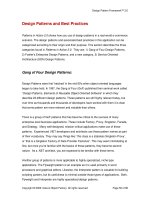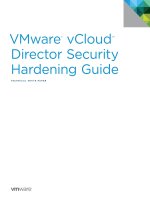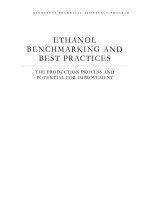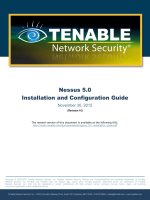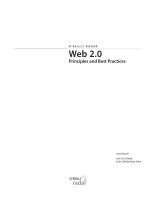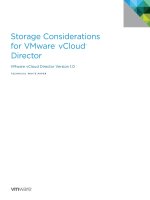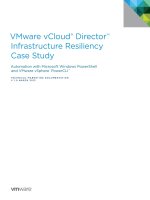VMware vCloud Director 5.1 Performance and Best Practices potx
Bạn đang xem bản rút gọn của tài liệu. Xem và tải ngay bản đầy đủ của tài liệu tại đây (578.24 KB, 28 trang )
VMware vCloud Director
®
5.1
Performance and Best
Practices
Performance Study
TECHNICAL WHITE PAPE
R
TECHNICAL WHITE PAPER / 2
VMware vCloud Director 5.1
Performance and Best Practices
Table of Contents
Introduction 4
vCloud Organization 4
vCloud Virtual Datacenters 5
Catalogs 5
Throughput Improvements for Frequent Operations 5
Test Environment 5
Hardware Configuration 5
Software Configuration 6
Methodology 6
Results 6
Inventory Sync 7
Test Environment 7
Results 8
Inventory Sync Time 8
Tuning the Inventory Cache Size 9
Best Practices for Inventory Sync 10
Elastic Virtual Datacenter 10
Test Environment 10
Hardware Configuration 10
Software Configuration 10
Methodology 11
Results 11
Placement and Deployment Performance Regarding Various Resource Pool Numbers 11
Deployment Performance Regarding Various Concurrent Users 12
Placement and Deployment Performance Regarding Various VM Sizes in Each vApp 13
Best Practices for Elastic vCD 14
Independent Disk 15
Test Environment 15
Methodology 15
Results 16
Creating an Independent Disk 16
Attaching an Independent Disk to a Virtual Machine 16
Detaching an Independent Disk from a Virtual Machine 17
Best Practices 18
TECHNICAL WHITE PAPER / 3
VMware vCloud Director 5.1
Performance and Best Practices
vCloud Director Networking 18
Test Environment 18
Methodology 18
Results 18
Creating an Edge Gateway 18
Creating Organization vDC Networks 19
Deploying a vApp with a Routed vApp Network 21
Sizing for Number of Cell Instances 22
Configuration Limits 23
Conclusion 26
References 26
Appendix 27
Rebuilding Cell Database Indexes 27
TECHNICAL WHITE PAPER / 4
VMware vCloud Director 5.1
Performance and Best Practices
Introduction
VMware vCloud Director® 5.1 gives enterprise organizations the ability to build secure private clouds that
dramatically increase datacenter efficiency and business agility. Coupled with VMware vSphere®, vCloud Director
delivers cloud computing for existing datacenters by pooling virtual infrastructure resources and delivering them
to users as catalog-based services. vCloud Director 5.1 helps you build agile infrastructure-as-a-service (IaaS)
cloud environments that greatly accelerate the time-to-market for applications and responsiveness of IT
organizations.
This white paper addresses three areas regarding vCloud Director performance:
•
vCloud Director sizing guidelines and software requirements
•
Performance characterization and best practices for key vCloud Director operations and new features
•
Best practices in performance and tuning vCloud Director Architecture
Figure 1 shows the deployment architecture for vCloud Director. A user accesses vCloud Director through a Web
browser or REST API. Multiple vCloud Director Server instances can be deployed with a shared database, and
both Oracle and Microsoft SQL Server databases are supported. A vCloud Director Server instance connects to
one or multiple VMware vCenter™ Servers. From now on, we use
vCloud Director Server instance
and
cell
interchangeably.
Figure 1. VMware vCloud Director high level architecture
Next we introduce the definitions for some key concepts in vCloud Director 5.1. These terms have been used
extensively in this white paper. For more information, refer to the
vCloud API Programming Guide
[8] .
vCloud Organization
A vCloud organization is a unit of administration for a collection of users, groups, and computing resources. Users
authenticate at the organization level, supplying credentials established by an organization administrator when
the user was created or imported.
vCloud
Director Web
Interface
Cloud Director
Database
vCloud Director
REST API
vCenter
ServervCloud
Director Cells
ESXi Hosts
vCenter
vCenter
Database
vCloud Director
Server instances
TECHNICAL WHITE PAPER / 5
VMware vCloud Director 5.1
Performance and Best Practices
vCloud Virtual Datacenters
A vCloud virtual datacenter (vDC) is an allocation mechanism for resources such as networks, storage, CPU, and
memory. In a vDC, computing resources are fully virtualized and can be allocated based on demand, service level
requirements, or a combination of the two.
There are two kinds of vDCs:
•
Provider vDCs
A provider virtual datacenter (vDC) combines the compute and memory resources of one or more vCenter
Server resource pools with the storage resources of one or more datastores available to that resource pool.
Multiple provider vDCs can be created for users in different geographic locations or business units, or for
users with different performance requirements.
•
Organization vDCs
An organization virtual datacenter (vDC) provides resources to an organization and is partitioned from a
provider vDC. Organization vDCs provide an environment where vApps can be stored, deployed, and
operated. vDCs can also provide storage for virtual media, such as floppy disks and CD-ROMs.
A single organization can have multiple organization vDCs.
A system administrator specifies how resources from a provider vDC are distributed to the organization vDCs
in an organization.
Catalogs
Organizations use catalogs to store vApp templates and media files. The members of an organization that have
access to a catalog can use the catalog's vApp templates and media files to create their own vApps. A system
administrator can allow an organization to publish a catalog to make it available to other organizations.
Organization administrators can then choose which catalog items to provide to their users.
Catalogs contain references to virtual systems and media images. A catalog can be shared to make it visible to
other members of an organization and can be published to make it visible to other organizations. A vCloud
system administrator specifies which organizations can publish catalogs, and an organization administrator
controls access to catalogs by organization members.
Throughput Improvements for Frequent
Operations
Significant performance improvements have been made in vCloud Director 5.1 compared to previous releases. In
this section, we present the test results and performance improvements for typical vCloud Director operations.
Test Environment
We used the following test-bed setup. Actual results may vary and depend on many factors including hardware
and software configuration.
Hardware Configuration
vCloud Director Cell: 64-bit Red Hat Enterprise Linux 5, 4 vCPUs, 8GB RAM
vCloud Director Database: 64-bit Windows Server 2003, 4 vCPUs, 16GB RAM
vCenter: 64-bit Windows Server 2003, 4 vCPUs, 16GB RAM
vCenter Database: 64-bit Windows Server 2003, 4 vCPUs, 16GB RAM
TECHNICAL WHITE PAPER / 6
VMware vCloud Director 5.1
Performance and Best Practices
All of these components are configured as virtual machines and are hosted on Dell PowerEdge R610 machines
with 8 Intel Xeon , and 48GB RAM.
Software Configuration
vCenter: vCenter Server 5.0
vCenter Database: Oracle Database 11g
The database must be configured to allow at least 75 connections per vCloud Director cell plus about 50 for
Oracle's own use. Table 1 shows how to obtain values for other configuration parameters based on the number of
connections, where
C
represents the number of cells in your vCloud Director cluster.
ORACLE CONFIGURATION PARAMETER VALUE FOR
C
CELLS
CONNECTIONS 75*C+50
PROCESSES = CONNECTIONS
SESSIONS = CONNECTIONS*1.1+5
TRANSACTIONS = SESSIONS*1.1
OPEN_CURSORS = SESSIONS
Table 1. Oracle database configuration parameters
For more information on database configuration, refer to the
vCloud Director Installation and Upgrade Guide
[7]
or KB 2034540, “Installing and configuring a vCloud Director 5.1 database [10].”
Methodology
In our experiment, the vCD operations listed as follows are performed by a group of users against a vCloud
Director cell simultaneously. The number of users varies from 8, 16, 32, and 64 to 128, and the operations
performed include:
•
Clone vApp
•
Capture vApp as a template in a catalog
•
Instantiate vApp from a template
•
Delete vApp
•
Delete vApp template in a catalog
•
Edit vApp
•
Create users
•
Deploy vApp with or without a fence
•
Undeploy vApp with or without a fence
Note that clone vApp, capture vApp, and instantiate vApp all involve virtual machine clone operations. The vApp
and vApp template we tested include a single virtual machine with the same size (400MB).
Results
Figure 2 shows the throughput results for varying users in both vCD 5.1 and the previous release vCD 1.5.
Compared with the previous release (vCD 1.5), operation throughput has been significantly improved. Also, when
the concurrent user number increases from 8 to 128, we observed that the throughput keeps growing in a stable
manner.
TECHNICAL WHITE PAPER / 7
VMware vCloud Director 5.1
Performance and Best Practices
Figure 2. Throughput improvement for frequent operations
In order to make the figure more readable, we have normalized it to the throughput result of eight concurrent
users in vCD 1.5; this result is used as one unit.
All of these tests are performed with a single cell and a single vCenter Server. More throughput can be achieved
by adding more resources (cell, vCenter Server, and so on). Related information can be found in this paper in the
section “Sizing for Number of Cell Instances.”
In our experiments, we also noticed that rebuilding cell database indexes after intensive object create/delete
operations helps to improve vCD performance. For more details on rebuilding cell database indexes, please refer
to “Appendix.”
Inventory Sync
In this section, we investigate two types of inventory sync:
•
Restart-cell-sync
The vCloud Director Server may be shut down and restarted. When it is restarted, it retrieves all the current
vCenter Server inventory information. If there is anything different from the current state in the vCloud
Director database, this change will be stored in the database. We call this process restart-cell-sync.
•
Reconnect-vCenter-sync
The vCenter Server may also be shut down and restarted. In this case, vCloud Director Server tries to
reconnect to vCenter Server and re-sync the inventory information. We call this process reconnect-vCenter-
sync.
Test Environment
The system used is the same as that described in the previous section “Throughput Improvements for Frequent
Operations.”
0
1
2
3
4
5
6
7
8
8 Users
16 Users
32 Users
64 Users
128 Users
Normalized Throughput
Concurrent Users
vCD 1.5
vCD 5.1
N/A N/A
TECHNICAL WHITE PAPER / 8
VMware vCloud Director 5.1
Performance and Best Practices
Results
Inventory Sync Time
Because vCloud Director Server has an inventory cache which stores the inventory information in memory, it is
more efficient to re-sync inventory when vCenter Server is reconnected instead of when vCenter Server is
restarted.
Figure 3. Inventory sync time
Figure 3 shows that both restart-vCenter-sync and restart-cell-sync latency proportionally grow as the number of
inventory items in the system increases. For reconnect-vCenter-sync, because the in-memory inventory cache
could potentially cache all or most of the inventory objects, the time to fetch these objects from the cell database
is saved. This is why reconnect-vCenter-sync gives better performance than restart-cell syncs.
Overall, it is recommended to perform vCloud Director operations after inventory sync finishes if the cell or
vCenter restarts. This ensures operations can be executed smoothly. The sync progress can be tracked in the vCD
user interface as shown in Figure 4 (System
Manager & Monitor
vCenters
Status).
0
5
10
15
20
25
30
35
40
1000
2000
3000
4000
5000
restart-cell-sync
reconnect-vCenter-sync
Sync Time in Seconds
Number of Inventory Items
TECHNICAL WHITE PAPER / 9
VMware vCloud Director 5.1
Performance and Best Practices
Figure 4. Tracking sync progress in the vCloud Director user interface
Tuning the Inventory Cache Size
An in-memory inventory cache is implemented in vCloud Director. The cache saves the cost to fetch inventory
information from the database and the cost to de-serialize the database record. Figure 5 demonstrates the
effectiveness of the inventory cache for reconnect-vCenter-sync usage. When the cache size is set to 10,000
inventory items, the cache hit ratio is much higher. The latency to sync 8000 inventory items is also much faster
when the cache hit ratio is higher.
Figure 5. Sync time for varying inventory Cache sizes with 8000 inventory items
By default, each vCloud Director cell is configured for 5000 inventory items, (total inventory cache entries
including hosts, networks, folders, resource pool, and so on). We estimate this sizing is optimal for 2000 virtual
machines. Therefore, proper tuning of this inventory size will help boost performance. We recommend the
following formula to help determine what number to use for the cache size:
Inventory Cache Size = 2.5 × (Total Number of VMs in vCloud Director)
0
10
20
30
40
50
60
1000
5000
10000
reconnect-vCenter-sync
Inventory Cache Sizes
Sync Time in Seconds
TECHNICAL WHITE PAPER / 10
VMware vCloud Director 5.1
Performance and Best Practices
It is assumed here that most virtual machines in vCenters that are managed by vCloud Director are the ones
created by vCloud Director. If that is not the case, substitute the “Total number of VMs in vCloud Director” with
“Total number of VMs in vCenters.”
Best Practices for Inventory Sync
Properly increasing the inventory cache size will decrease the reconnect-vCenter-sync time.
Elastic Virtual Datacenter
Elasticity is an important aspect of cloud computing—physical resources such as CPU, memory, and storage need
to grow as consumers require them, and they need to shrink so that the resources can be made immediately
available elsewhere in the cloud environment. vCloud Director adds elasticity to the datacenter through a feature
called elastic virtual datacenter (elastic vDC). Elastic vDC allows for an efficient utilization of vCenter resources. A
provider vDC can have multiple resource pools and administrators can deploy or remove the resource pools on
the fly as needed. These resources will be available to all of the organization vDCs associated with the provider
vDC. Elasticity is only supported by the resource pool models Pay-As-You-Go and Allocation; Reservation is not
supported.
To enable elasticity in a virtual datacenter, add multiple resource pools to a provider vDC. In vCloud Director,
choose System Manage & Monitor Resource Pools.
This section presents experimental results from a number of case studies designed to demonstrate the
performance of elastic vDC. Note that these latency and throughput numbers are only for reference. The actual
numbers could vary with different deployments.
Test Environment
For the results in this section, we used the following test-bed setup.
Hardware Configuration
vCloud Director Cell: 64-bit Red Hat Enterprise Linux 5, 4 vCPUs, 8GB RAM
vCloud Director Database: 64-bit Windows Server 2003, 4 vCPUs, 8GB RAM
vCenter: 64-bit Windows Server 2008, 4 vCPUs, 8GB RAM
vCenter Database: 64-bit Windows Server 2003, 4 vCPUs, 8GB RAM
All of these components are configured as virtual machines and are hosted on two Dell PowerEdge R610 boxes
with 8 Intel Xeon , and 48GB RAM.
Software Configuration
vCenter: vCenter Server 5.1
vCenter Database: Microsoft SQL Server 2008
vCloud Director : vCloud Director Version 5.1
vCloud Director Database: Microsoft SQL Server 2008
Number of clusters: 1~16
Number of hosts in each cluster: 4; each host connects to an NFS data store
TECHNICAL WHITE PAPER / 11
VMware vCloud Director 5.1
Performance and Best Practices
Methodology
We defined two workloads to test the feature of elasticity:
•
Instantiation load: sequentially instantiating vApps
•
Deployment load: sequentially deploying vApps
The instantiation and deployment operations go through the vCloud Director placement engine component,
which determines the resources that the virtual machines should be associated with. The resources include
resource pools, datastores, networks, and network pools. The placement engine is invoked during virtual machine
creation (part of instantiation of the vApp), virtual machine deployment (which happens when a user powers on
the vApp containing the virtual machine), and virtual machine update. During virtual machine creation, the
placement engine identifies appropriate resources for the virtual machine based on its resource and capacity
requirements. During virtual machine deployment, the placement engine validates that the currently assigned
resources still have sufficient capacity to power on the virtual machine; otherwise, it attempts to migrate the
virtual machine to a new set of resources more compatible with the requirements of the virtual machine. The
placement engine can handle multiple simultaneous requests for creating and deploying virtual machines. (For
more information on the placement engine component, refer to “About the vApp Placement Engine” in the
vCloud Director Administrator’s Guide
[8]).
Results
Placement and Deployment Performance Regarding Various Resource Pool Numbers
In order to understand what the elastic vDC performance characteristics are at various resource pool sizes, we
compared the end-to-end latency of the instantiation load and deployment load with several given numbers of
resource pools.
When the provider virtual data center has different numbers of resource pools, we observed there is no significant
latency when instantiating vApps and deploying vApps. In Figure 6 and Figure 7, we show the latencies for
instantiating vApps and deploying vApps. The X-axis is the number of resource pools and Y-axis is the latency for
doing the respective vApp operation. As can be seen, the latencies for instantiating vApps are almost the same
when the provider vDC includes 1, 4, 8, and 16 resource pools. The difference between the latency results can be
attributed to the noise in our measurements. We also see approximately the same result for the operations. So we
can infer that there is no resource pool size impact on vApp instantiation and deployment performance.
TECHNICAL WHITE PAPER / 12
VMware vCloud Director 5.1
Performance and Best Practices
Figure 6. Average time it takes to instatiate vApps at various resource pool sizes
Figure 7. Average time it takes to deploy vApps at various resource pool sizes
Deployment Performance Regarding Various Concurrent Users
The performance of operation concurrency is an importance aspect in a cloud environment—there may be
multiple vCloud Director users operating at the same time in a single cloud. Here, we study an experiment which
varied the number of vCloud Director users connected at the same time. We measured the end-to-end
throughput of 1, 8, 16, 32, 64, and 128 concurrently connected users while they deployed vApps. The provider vDC
includes 16 resource pools. Because deployment operations go through the vCloud Director placement engine
component, when the number of concurrent clients increases, the placement engine spends more time
determining the resources with which the virtual machines should be associated.
0
2
4
6
8
10
12
14
1
4
8
16
Seconds to Instanitate vApps
Number of Resource Pools
0
1
2
3
4
5
6
7
8
1
4
8
16
Seconds to Deploy vApps
Number of Resource Pool
TECHNICAL WHITE PAPER / 13
VMware vCloud Director 5.1
Performance and Best Practices
In Figure 8, we show the throughput for deploying vApps with a given number of concurrent users. The X-axis is
the number of concurrent users and the Y-axis shows the throughput at operations per minute. For vApp
deployment in Figure 9, the throughput is increased as the number of concurrent users increases until 128
concurrent users is reached, but then the trend of throughput growth gets slow during a high concurrent user
number.
Figure 8. Throughput (operations/minute) of with users each deploying a vApp at the same time
Note that all tests are performed with a single cell and a single vCenter Server. More throughput can be achieved
by adding more cells and more vCenter Server hosts. Related information can be found in the section “Sizing for
Number of Cell Instances.”
Placement and Deployment Performance Regarding Various VM Sizes in Each vApp
In this test, we measure the elastic vDC performance characteristics at various virtual machine sizes; this
experiment compares the end-to-end latency of the instantiation load and deployment load with several given
numbers of virtual machines in each vApp. The number of virtual machines in each vApp is 1, 8, 16, and 24. The
provider vDC includes 16 resource pools.
When the test vApp had different numbers of virtual machines, we observed the latency increased when the
number of virtual machines increased. In Figure 9 and Figure 10, we show the latencies for instantiating vApps
and deploying vApps. The X-axis is th0e number of virtual machines and the Y-axis is the latency for doing the
respective vApp operation. From these figures, we can see that the latency increases in a nearly linear pattern.
0
50
100
150
200
250
0 20 40 60 80 100 120 140
Throughput (ops/min)
Number of Concurrent Users
TECHNICAL WHITE PAPER / 14
VMware vCloud Director 5.1
Performance and Best Practices
Figure 9. Instantiation latency for a vApp with multiple virtual machines
Figure 10. Deployment average latency in seconds for a vApp with multiple virtual machines
Best Practices for Elastic vCD
•
Remember that CPU and memory resources are not reserved for virtual machines that are powered off.
Therefore, you might be able to create a large number of virtual machines but only power on a subset of
them due to insufficient capacity in the provider vDC or organization vDC. Only storage resources are
reserved for virtual machines during creation time. System administrators may want to consider this as part
of their capacity planning. Add new resource pools to the provider vDC to resolve the problem of insufficient
capacity at power on.
•
Always keep sufficient CPU and memory headroom capacity available on each cluster that is part of the
0
20
40
60
80
100
120
140
160
180
200
0 5 10 15 20 25 30
Average Latency in Seconds
Number of VMs in Each vApp
0
10
20
30
40
50
60
70
80
90
0 5 10 15 20 25 30
Average Latency in Seconds
Number of VMs in Each vApp
TECHNICAL WHITE PAPER / 15
VMware vCloud Director 5.1
Performance and Best Practices
provider vDC. When clusters are running very low on capacity, the system will run into deployment failures
due to capacity fragmentation, memory overhead requirements, and so on. We recommend to keep at least
5% headroom capacity always available on the clusters.
•
When new capacity is added to the provider vDC, vCloud Director does not perform automatic rebalancing
of existing workloads to utilize the new capacity. Any future virtual machine creations and deployments will
attempt to utilize the new capacity, but existing running virtual machines will not be migrated automatically.
We recommend that administrators utilize the vCloud Director migrate functionality to migrate some of the
workload from existing clusters to the new clusters to ensure a more balanced utilization of the overall
capacity and to ensure that the headroom requirement on clusters is always satisfied. For more information
on workload migration, refer to “Migrate Virtual Machines Between Resource Pools on a Provider vDC” in the
vCloud Director Administrator’s Guide
[8].
Independent Disk
Independent disks are stand-alone virtual disks that can be created in organization vDCs. Administrators and
users who have adequate rights can create, remove, and update independent disks, and attach or detach them to
or from virtual machines. Refer to the
vCloud API Programming Guide 5
[5] for more information.
Test Environment
For characterizing vCloud Director Independent Disks operations, we use one vCloud Director cell and one
vCenter server. Each server has a standalone database. The test bed settings are as follows:
•
vCloud Director cell: 64-bit Red Hat Enterprise Linux 5, 4 vCPUs, 8GB RAM
•
vCloud Director database: Microsoft SQL Server 2008 R2, 64-bit Windows Server 2008, 4 vCPUs, 8GB RAM
•
vCenter Server: 64-bit Windows Server 2008 Enterprise Edition, 4 vCPUs, 8GB RAM
•
vCenter Server database: Microsoft SQL Server 2008 R2, 64-bit Windows Server 2008 Enterprise Edition, 4
vCPUs, 8GB RAM
Methodology
We measure the throughput of 1, 8, 16, 32, 64, and 128 concurrently connected users while each user iteratively
does one of the following single independent disk operations, one operation per experiment.
•
Creating an independent disk in an organization vDC
•
Attaching an independent disk to a virtual machine in the same datastore as the disk
•
Attaching an independent disk to a virtual machine in a different datastore as the disk
•
Detaching an independent disk from a virtual machine
TECHNICAL WHITE PAPER / 16
VMware vCloud Director 5.1
Performance and Best Practices
Results
Creating an Independent Disk
Figure 11 shows the throughput of creating an independent disk in an organization vDC.
Figure 11. Creating an independent disk
As the number of concurrent users rises, the throughput of creating independent disks grows in a path that is
nearly linear, and this indicates good performance.
Attaching an Independent Disk to a Virtual Machine
For this experiment, independent disks and virtual machines are created before the attaching operation. One
independent disk can only be attached to one virtual machine. When attaching a disk to the virtual machine, the
virtual machine is reconfigured to add the independent disk.
When attaching an independent disk to a virtual machine located in a different datastore, the disk will be
relocated to the datastore where the virtual machine is located first, then the virtual machine is reconfigured to
add the independent disk.
0
20
40
60
80
100
120
140
160
180
200
1
8
16
32
64
128
Throughput (ops/min)
Number of Concurrent Users
TECHNICAL WHITE PAPER / 17
VMware vCloud Director 5.1
Performance and Best Practices
Figure 12 shows the throughput of attaching an independent disk to a virtual machine operation.
Figure 12. Attaching an indepedent disk to a virtual machine
Detaching an Independent Disk from a Virtual Machine
When detaching an independent disk from a virtual machine, the virtual machine will be reconfigured to remove
the virtual disk to make the disk independent of the virtual machine, and the data on the independent disk is
preserved.
Figure 13 shows the throughput of detaching an independent disk from a virtual machine operation.
Figure 13. Detaching a disk from a virtual machine
From the results, we observe that independent disk operations achieve optimal throughput with 64 concurrent
users and remains stable up to 128 concurrent users.
0
20
40
60
80
100
120
140
1
8
16
32
64
128
Throughput (ops/min)
Number of Conncurrent Users
0
20
40
60
80
100
120
1
8
16
32
64
128
Throughtput (ops/min)
Number of Concurrent Users
TECHNICAL WHITE PAPER / 18
VMware vCloud Director 5.1
Performance and Best Practices
Best Practices
If you are using the REST API to connect to vCloud Director, we recommend that you provide locality parameters
to provide hints that can help the placement engine optimize placing the virtual machine or the independent disk.
•
If a vApp exists before creating a disk, when creating a disk, you can specify using the REST API the
href
of
the vApp as the Locality property in the DiskCreateParams parameter.
•
If the disk exists before creating a vApp, when instantiating a vApp from a vApp template, you can specify
the disk reference as in the LocalityParams (in the REST API) to make the vApp placed close to the disk.
For more details about attaching and detaching independent disks, see “Attach or Detach an Independent Disk”
in the
vCloud API Programming Guide
[5].
vCloud Director Networking
There are three categories of vCloud Director networks: external networks, organization vDC networks, and vApp
networks. An external network provides virtual machines with network connectivity to the outside world.
Organization vDC networks can be used by any vApp in the organization vDC. Organization vDC networks can be
configured to provide direct or routed connections to external networks, or can be isolated from external
networks and other organization vDC networks. A vApp network is a logical network that controls how the virtual
machines in a vApp connect to each other and to organization vDC networks.
A vCloud Director Edge gateway, in essential, is a vShield Edge virtual appliance, acting as a virtual router for
organization vDC networks. You can configure it to provide network services such as DHCP, firewall, NAT, static
routing, VPN, and load balancing. Please refer to
vCloud API Programming Guide 5.1
[5] for more information.
Test Environment
This test uses a similar configuration that is described in “Independent Disk test bed settings” from the previous
section.
Methodology
In vCloud Director 5.1, we measured the throughput of 1, 4, 8, and 16 concurrent users for the following vCloud
Director networking operations:
•
Creating an Edge gateway
•
Creating a direct organization vDC network
•
Creating a routed organization vDC network
•
Creating an Isolated Organization vDC Network with DHCP service enabled
•
Instantiating and deploying a vApp with routed vApp network, which connects to a routed organization vDC
network
Results
Creating an Edge Gateway
When creating a vCloud Director Edge gateway, a vShield Edge virtual appliance is deployed and the supported
advanced network services are configured. The process of creating an Edge gateway can be time consuming
because of the multiple operations required.
Figure 14 shows the throughput of creating an Edge gateway operation.
TECHNICAL WHITE PAPER / 19
VMware vCloud Director 5.1
Performance and Best Practices
Figure 14. Creating an Edge Gateway
The results show a linear progression—as more users are added to the workload, the throughput also increases.
This is the growth we expect and it shows good performance.
Creating Organization vDC Networks
There are three types of networks that an organization vDC can have—direct, routed, and isolated.
•
Direct Organization vDC Network
A direct organization vDC network is directly connected to an external network. If a virtual machine is
connected to a direct organization vDC network, the NIC card of the virtual machine will be attached to the
portgroup of the external network.
Figure 15. Direct Organization vDC Network
•
Routed Organization vDC Network
A routed organization vDC network uses an Edge gateway as a virtual router in the organization vDC
network. It provides NAT, Firewall, DHCP, IPSec VPN, and static routing services to the vApps connected to it.
The Edge gateway needs to be deployed and configured before creating a routed organization vDC network.
0.0
0.5
1.0
1.5
2.0
2.5
3.0
3.5
1
4
8
16
Throughput (ops/min)
Number of Concurrent Users
TECHNICAL WHITE PAPER / 20
VMware vCloud Director 5.1
Performance and Best Practices
If a virtual machine is connected to a routed organization vDC network, a NIC card of the virtual machine will
be attached to the port group of the organization vDC network. The NIC card of the vShield Edge appliance
will also be attached to the port group of the organization vDC network; that is, both the vShield Edge
appliance NIC card and the NIC card of the virtual machine are attached to the same port group that belongs
to the organization vDC network. Another NIC of the vShield Edge virtual appliance will be connected to the
port group of the external network.
Figure 16. Routed Organization vDC Network
•
Isolated Organization vDC Network with DHCP Service Enabled
An isolated organization vDC network provides an internal network. Virtual machines connected to an
isolated organization vDC network cannot communicate with any other network or the external network.
Figure 17. Isolated Organization vDC Network
When the DHCP service is enabled in the isolated organization vDC network, a vShield Edge virtual appliance
is deployed and configured to provide the service.
TECHNICAL WHITE PAPER / 21
VMware vCloud Director 5.1
Performance and Best Practices
Figure 18 shows the throughput of creating these three types of organization vDC network operations.
Figure 18. Creating an Organization vDC Network
Deploying a vApp with a Routed vApp Network
A routed vApp network provides advanced networking features like DHCP, Firewall, NAT, or static routing to the
virtual machines in a vApp. The vShield Edge virtual appliance is deployed and the advanced network services
are configured on a per-vApp network basis.
Figure 6 shows a vApp, vApp A, with a routed vApp network and connected to a routed organization vDC
network.
Figure 19. vApp A with a routed vApp network and connected to a routed organization vDC network
0
10
20
30
40
50
60
1
4
8
16
Throughput (ops/min)
Number of Concurrent Users
Direct
Routed
Isolated (with DHCP)
TECHNICAL WHITE PAPER / 22
VMware vCloud Director 5.1
Performance and Best Practices
Figure 20 shows the throughput of deploying a vApp with routed vApp network operation.
Figure 20. Deploying a vApp with routed vApp network
From the results, we can see deploying a vApp with a routed vApp network has a similar throughput result as
creating an Edge gateway (shown in Figure 14). This is because a vShield Edge virtual appliance needs to be
deployed and configured for the routed vApp network at deployment phase.
Sizing for Number of Cell Instances
vCloud Director scalability can be achieved by adding more cells to the system. Because there is only one
database instance for all cells, the number of database connections can become the performance bottleneck as
discussed in ”Test Environment.” By default, each cell is configured to have 75 database connections. The
number of database connections per cell can become the bottleneck if there are not sufficient database
connections to serve the requests. When vCloud Director operations become slower, increasing the database
connection number per cell might improve the performance. Please check the database connection settings as
described in “Oracle Database” to make sure the database is configured for best performance.
In general, we recommend the use of the following formula to determine the number of cell instances required:
number of cell instances = n + 1 where n is the number of vCenter Server instances
This formula is based on the considerations for VC Listener, cell failover, and cell maintenance. In ”Configuration
Limits,” we recommended having a one-to-one mapping between the VC Listener and the vCloud Director cell.
This ensures the resource consumptions for VC Listener are load balanced between cells. We also recommend
having a spare cell to allow for cell failover. This allows for a level of high availability of the cell as a failure (or
routine maintenance) of a vCloud Director cell will still keep the load of VC Listener balanced.
If the vCenters are lightly loaded (that is, they are managing less than 2,000 VMs), it is acceptable to have
multiple vCenters managed by a single vCloud Director cell. In this case, the sizing formula can be converted to
the following:
number of cell instances = n/3000 + 1 where n is the number of expected powered on VMs
For more information on the configuration limits in both VC 5.0 and VC 5.1 , please refer to
Configuration
Maximums for VMware vSphere 5.0
[3] and
Configuration Maximums for VMware vSphere 5.1
[4].
0.0
0.5
1.0
1.5
2.0
2.5
3.0
3.5
4.0
1
4
8
16
Throughput (ops/min)
Number of Concurrent Users
TECHNICAL WHITE PAPER / 23
VMware vCloud Director 5.1
Performance and Best Practices
Configuration Limits
A vCloud Director installation has preconfigured limits for concurrent running tasks, various cache sizes, and
other thread pools. These are configured with default values tested to work effectively within an environment of
10,000 VMs. Some of these are also user configurable, but will require restarting the vCloud Director cell.
THREAD
POOL
DEFAULT
SIZE (FOR
EACH
CELL)
USAGE/INFORMATION ADJUSTMENT PROCEDURE
VM
Thumbnails
32 Maximum number of concurrent threads that can fetch
VM thumbnail images from the vCloud Director Agent
running on an ESX host. Only thumbnail images for
running (powered on) VMs are collected. Thumbnails
are also retrieved in batches so all VMs residing on the
same datastore or host will be retrieved in batches.
vCloud Director only fetches thumbnails if they are
requested and once fetched, also caches them.
Thumbnails are requested when a user navigates to
various list pages or the dashboard that displays the
VM image.
Not configurable.
Table 2. Thread pool limits
TECHNICAL WHITE PAPER / 24
VMware vCloud Director 5.1
Performance and Best Practices
CACHE DEFAULT
SIZE (FOR
EACH
CELL)
USAGE/INFORMATION ADJUSTMENT PROCEDURE
VM Thumbnail
Cache
1000 Maximum number of VM
thumbnails that can be cached per
cell.
Each cached item has a time to live
(TTL) of 180 seconds.
cache.thumbnail.maxElementsInMemory = N
cache.thumbnail.timeToLiveSeconds = T
cache.thumbnail.timeToIdleSeconds = X
Security
Context Cache
500 Holds information about the
security context of logged in users.
Each item has a TTL of 3600
seconds and idle time of 900
seconds.
cache.securitycontext.maxElementsInMemory = N
cache.securitycontext.timeToLiveSeconds = T
cache.securitycontext.timeToIdleSeconds = X
User Session
Cache
500 Holds information about the user
sessions for logged in users.
Each item has a TTL of 3600
seconds and idle time of 900
seconds.
cache.usersessions.maxElementsInMemory = N
cache.usersessions.timeToLiveSeconds = T
cache.usersessions.timeToIdleSeconds = X
Inventory
Cache
5000 Holds information about vCenter
entities managed by vCloud
Director.
Each item has a LRU (least recently
used) policy of 120 seconds.
inventory.cache.maxElementsInMemory = N
Table 3. Cache configuration limits in vCloud Director
To modify any of these pre-configured values:
1.
Stop the cell.
2.
Edit the
global.properties
file found in
<vCloud director install directory>/etc/.
3.
Add the desired configuration lines. For example,
org.quartz.threadPool.threadCount = 256
.
4.
Save the file.
5.
Start the cell.
TECHNICAL WHITE PAPER / 25
VMware vCloud Director 5.1
Performance and Best Practices
Especially when a vCloud cell is working in high concurrency (as described below), we recommend increasing
JVM heap size, DB Connection pool, and jetty connection for better performance.
The default configuration of a JVM heap size is 2GB. When there are more than 128 concurrent user operations,
we recommend increasing the JVM heap size to 3GB as below.
JAVA_OPTS: Xms1536M -Xmx3072M -XX:MaxPermSize=768m
To modify JVM heap size:
1.
Stop the cell.
2.
Edit the
vmware-vcd-cell
file found in
<vCloud director install directory>/bin/vmware-
vcd-cell.
3.
Configure java heap option, for example, increase it to 3GB as follows:
JAVA_OPTS: Xms1536M -Xmx3072M -XX:MaxPermSize=768m
4.
Save the file.
5.
Start the cell.
For high concurrency with 128 users or higher, it is also recommended to increase the jetty thread pool size and
DB connection pool via editing
global.properties
file as shown in Table 4.
ADVANCED OPTION NAME DESCRIPTION DEFAULT
VALUE
PROPOSED VALUE FOR HIGH
CONCURRENCY
database.pool.maxActive
The max number of active
database pool size
75 200
vcloud.http.maxThreads
The max number of http thread
size
128 150
vcloud.http.minThreads
The min number of http thread 25 32
vcloud.http.acceptorThreads
The number of acceptor thread
size
2 16
Table 4. Advanced options
To increase the database connection pool:
Edit the
global.properties
file found in
<vCloud director install directory>/etc/
database.pool.maxActive = 200
To increase the jetty thread pool:
Edit the
global.properties
file found in
<vCloud director install directory>/etc/
vcloud.http.maxThreads = 150
vcloud.http.minThreads = 32
vcloud.http.acceptorThreads = 16
vCenter configuration limits are very important because vCloud Director utilizes vCenter for many operations.
Refer to
Configuration Maximums for VMware vSphere 5.0
[3] and
Configuration Maximums for VMware vSphere
5.1
[4].