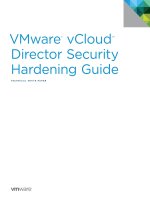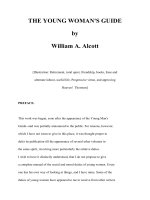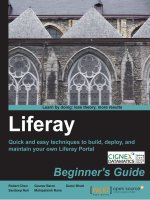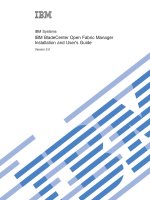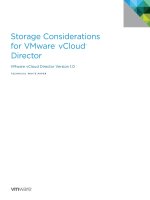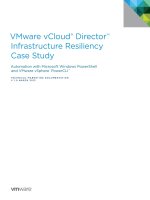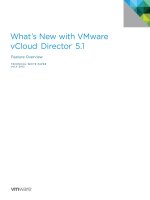VMware® vCloud™ Director Evaluator’s Guide pot
Bạn đang xem bản rút gọn của tài liệu. Xem và tải ngay bản đầy đủ của tài liệu tại đây (6.19 MB, 44 trang )
VMware
®
vCloud
™
Director
Evaluator’s Guide
TECHNICAL WHITE PAPER
VMware vCloud Director Evaluator’s Guide
TECHNICAL WHITE PAPER / 2
Table of Contents
GettingStarted
AboutThisGuide
IntendedAudience
HelpandSupportDuringtheEvaluation
WhatistheVMwarePrivateCloud?
SystemRequirements
HardwareRequirements
Servers
Storage
Networking
SoftwareandLicensingRequirements
vCenterServer
vShieldManager
VMwarevCloudDirector
SoftwareConfigurations
LabEnvironment
VMwarevCloudDirectorEvaluationTasks
AttachvCenterServer
StepLogIntoVMwarevCloudDirector
StepAttachvCenterServer
StepVerify
ComputeandStorageInfrastructureintheCloud
StepCreateProviderVDC
StepVerify
NetworkInfrastructureintheCloud
CreateExternalNetworks
StepCreateExternalNetworks
StepVerify
CreateNetworkPools
StepCreateNetworkPools
StepVerify
CreateOrganizations
StepCreateOrganization
StepVerify
CreateOrganizationVDC
VMware vCloud Director Evaluator’s Guide
TECHNICAL WHITE PAPER / 3
StepCreateOrganizationVDC
StepVerify
CreateOrganizationNetworks
StepCreateOrganizationNetwork
StepCreateanExternalDirectConnectNetwork. . . . . . . . . . . . . . . . . . . . . . . . . .
StepVerify
CreateCatalogs
StepCreateCatalog
StepCreatingvAppTemplates
StepVerify
Infrastructure-as-a-Service
StepLogInasaUserintheSalesOrganization
StepBrowsetheCatalog
StepVerify
NextSteps
VMwareContactInformation
ProvidingFeedback
TECHNICAL WHITE PAPER / 4
VMware vCloud Director Evaluator’s Guide
1. Getting Started
1.1 About This Guide
The purpose of this evaluator’s guide is to support a self-guided, hands-on evaluation of VMware® vCloud
Director 1.0. This evaluator’s guide is intended to provide IT professionals with the necessary information to
deploy a VMware vCloud Director–based cloud in a VMware vSphere™ (“vSphere”) environment.
This guide will walk you through key use cases for VMware vCloud Director to help you conduct a successful
product evaluation.
1.2 Intended Audience
The VMware vCloud Director Evaluator’s Guide is intended to provide VMware vCloud Director customers and
evaluators a guide that walks them through the workflows that have to be completed by IT administrators to
stand up a private cloud on top of an existing vSphere environment and empower users to self-provision
workloads.
The guide also contains the information required for end users to access the private cloud.
1.3 Help and Support During the Evaluation
This guide is not meant to substitute for product documentation. For detailed information regarding installation,
configuration, administration and usage of VMware products, please refer to the online documentation. You may
also consult the online Knowledge Base if you have any additional questions. Should you require further
assistance, please contact a VMware sales representative or channel partner.
Below are some links to online resources, documentation and self-help tools:
VMware vSphere and VMware vCenter™ Server resources
Product overview:
Product documentation:
vSphere documentation (including hardware compatibility guides):
Whitepapers and technical papers
vSphere Evaluator’s Guide:
/>VMware vCloud Director resources
Product overview:
Product documentation:
/>TECHNICAL WHITE PAPER / 5
VMware vCloud Director Evaluator’s Guide
Installation and Configuration Guide:
/>Administrator’s Guide:
/>User’s Guide:
VMware vCloud Director community:
/>Support
Knowledge Base:
TECHNICAL WHITE PAPER / 6
VMware vCloud Director Evaluator’s Guide
2. What is the VMware Private Cloud?
VMware’s private cloud is a solution that yields improved IT eciency and agility while enhancing security and
choice. Private clouds built on VMware provide the benefits of cloud computing while leveraging a customer’s
existing investments. At the same time, deploying a VMware private cloud provides an organization with an
evolutionary path to the highly scalable, high-performance public clouds being built by the top service providers
on the vSphere platform. By adopting the leading platform chosen by the largest number of enterprises and
service providers, customers gain the choice to place each of their workloads in the optimal location, while fully
retaining the ability to move workloads between or across private and public cloud infrastructure providers.
The VMware private cloud solution consists of VMware vCloud Director 1.0, vShield Edge and VMware vCenter
Chargeback 1.5.
Figure 2-1.
VMware vCloud Director is a software solution that enables enterprises to build secure, multitenant private
clouds by pooling infrastructure resources into virtual datacenters and exposing them to users through
Web-based portals and programmatic interfaces as fully automated, catalog-based services.
By building secure and cost-eective private clouds with vSphere and VMware vCloud Director, internal IT
organizations can act as true service providers for the businesses they support, driving innovation and agility
while increasing IT eciency and enhancing security. This solution provides a pragmatic path to cloud
computing by giving customers the power to leverage existing investments and the flexibility to extend capacity
among clouds.
Integrated vShield Edge technologies such as perimeter protection, port-level firewalling, network address
translation and DHCP services oer virtualization-aware security, simplify application deployment, and enforce
boundaries required by compliance standards in the private cloud.
VMware vCenter Chargeback is a software solution that allows IT organizations to gain visibility into the costs of
provisioned virtual machines to facilitate planning and decision making. It also enables IT organizations to meter
and charge users based on policies.
TECHNICAL WHITE PAPER / 7
VMware vCloud Director Evaluator’s Guide
3. System Requirements
3.1 Hardware Requirements
This guide makes the following assumptions about your existing physical infrastructure:
Servers:
You have at least two dedicated ESXi™/ESX® servers running vSphere 4.0 U2 or vSphere 4.1 to provide resources
for the private cloud—in other words, for running workloads deployed with VMware vCloud Director.
1
Storage:
You have at least two dedicated datastores available. It is preferred to have two datastores of dierent
characteristics, for example, Fibre Channel (FC) and iSCSI, or one large and one small, or even simply fast,
medium and slow storage.
2
Networking:
You have at least one network on a vNetwork Distributed Switch to which the private cloud hosts are connected.
You have External Network connectivity through one or more uplinks on the VMware vNetwork Distributed
Switch. You will also need a block of IP addresses valid on this network. The number of IP addresses depends on
the number of virtual machines you will deploy onto this network using VMware vCloud Director.
For more detailed requirements see the table below:
HARDWARE MINIMUM RECOMMENDED WHAT’ S USED
IN THIS GUIDE
ESXi/ESX
Servers
2 ESXi/ESX servers
CPU — 2 processors
of 1500MHz
Memory — 1GB
Network —1Gb NIC
Minimum of 3 ESXi servers
for a small environment
CPU — 2 dual-core
processors of 1500MHz
Memory — 16GB
Network — 2Gb NIC
4 ESXi servers
CPU —2 quad core
processors of 2600MHz
Memory — 24GB
Network — 1Gb NIC
Storage 2 datastores (300GB
each)
Multiple datastores
(ranging from 300GB to 1TB
each in size)
3 datastores (1 x NFS, 1 x
iSCSI, 1 x FC — 300GB
each)
Network 1 VLAN for carrying
VM trac
Separate VLANs for
management, IP storage
and vMotion and one VLAN
for each type of VM trac
Separate VLANs for ESX
management, vMotion and
IP Storage, and one VLAN
for VM trac
Table 3-1-1.
TheseserversshouldnotbeusedtorunVMwarevCloudDirectorvCenterServerorothermanagementvirtualmachinesrequiredtoinstalland
configurethecloudEnsureyouhaveenoughadditionalcapacity(computestorageandnetworking)toinstallandconfigureVMwarevCloudDirector
VMwarevShieldManagerVMwarevCenterServerandassociateddatabases
ThisstorageshouldnotbeusedtostoreVMwarevCloudDirectorvCenterorothermanagementvirtualmachinesEnsurethattheaboveserverscan
accessthisstorageEnsureyouhaveadditionalstoragecapacitytoinstallandconfigureVMwarevCloudDirectorVMwarevShieldManagerVMware
vCenterServerandassociateddatabases
TECHNICAL WHITE PAPER / 8
VMware vCloud Director Evaluator’s Guide
3.2 Software and Licensing Requirements
This guide assumes that you have the obtained and installed the following software:
vCenter Server:
You have at least one evaluation or licensed vCenter Server 4 Standard. You have at least two vSphere
Enterprise Plus evaluation or licensed ESXi/ESX servers. You have one or more virtual machines in your vSphere
environment with Guest Operating System (GOS) installed. Later in the guide we will be importing these virtual
machines into VMware vCloud Director.
For details on installing and configuring vCenter Server and ESXi/ESX servers and creating virtual machines,
please refer to VMware vSphere documentation.
vShield Manager:
You have vShield Manager 4.1 deployed, licensed and configured in your vCenter server. A license for the vShield
Edge components of VMware vCloud Director is included with your VMware vCloud Director evaluation. For details
on installing vShield Manager, please refer to the VMware vCloud Director Installation and Configuration Guide.
VMware vCloud Director:
You have VMware vCloud Director installed and running in a virtual machine or physical machine. For details,
refer to the VMware vCloud Director Installation and Configuration Guide.
Ensure that the above servers are running on separate infrastructures (hosts, storage) than the servers and
storage allocated for the private cloud in Section 3.1. We will refer to the above as management virtual machines
in this guide as depicted in Figure 4-1 of the Lab Environment section (Section 4).
3.3. Software Configurations
Before you get started on your evaluation exercises, you will need to create the following configurations to
provide cloud infrastructure. Table 3-3 provides time estimates based on the hardware used to write this guide.
STEP CONFIGURATION DETAILS TIME ESTIMATE
1. Start the vSphere client and connect to the vCenter server.
Create a cluster called “Private Cloud Compute Cluster,” enable HA and
DRS on this cluster and add the ESXi/ESX servers to this cluster.
3
10 minutes
2. Create at least two resource pools in private cloud compute cluster. Use
the default settings for these resource pools. We will be combining
resource pools with storage and creating infrastructure oerings later in
the guide.
In our lab environment, we have three datastores available and we have
created three resource pools.
10 minutes
3. Create a vNetwork Distributed Switch, create a portgroup called
“External Network” and assign the appropriate VLAN tag.
4
10 minutes
4. Total estimated time: 30 minutes
Table 3-3.
ForinstructionsoncreatingclustersandresourcepoolspleaserefertothevSphereBasicSystemAdministrationGuide
ForinstructionsoncreatingavNetworkdistributedswitchandportgroupspleaserefertothevSphereBasicSystemAdministrationGuide
TECHNICAL WHITE PAPER / 9
VMware vCloud Director Evaluator’s Guide
4. Lab Environment
When you are done with Section 3, your environment will look similar to our lab environment shown below.
Our lab environment has:
•One vCenter Server 4.1 Standard
•Management cluster
5
with 3 ESXi Enterprise Plus hosts
– 3 x Dell PE 2950 (2 CPU, 32GB RAM per server)
•Private cloud compute cluster with 4 ESXi 4.1 Enterprise Plus hosts
– 4 x HP DL380 G6 (2 CPU, 24GB RAM per server)
•Storage
– 1 x FC datastore (300GB)
– 1 x iSCSI datastore (300GB)
– 1 x NFS datastore (300GB)
•Networking
– 1 vNetwork distributed switch attached to private cloud compute cluster hosts with one portgroup
dv1-Static01 with VLAN 1815
VMware vCloud Director Environment
vCenter vCloud
Management cluster
3 x Dell PE 2950
(2 cpu, 32 GB RAM per server)
4 x HP DL 380 G6
(2 cpu, 24 GB RAM per server)
RP 01
VMware
vCloud
Director
Chargeback
vCenter
Server
vShield
Manager
Directory
services,
DNS, DHCP
Primary
Directory
services,
DNS, DHCP
Secondary
Oracle
database
SQL
Server
database
FC Storage iSCSI Storage NFS Storage
RP 02 RP 03
Private cloud cluster
Figure 4-1. VMware vCloud Director Lab Environment.
Three-nodemanagementclusteristoensurethatnredundancyDuringthisevaluationyoucouldrunyourmanagementvirtualmachines
(VMwarevCloudDirectorvShieldManagervCenterServerandassociateddatabases)onasinglehostifyouhaveenoughcapacity
TECHNICAL WHITE PAPER / 10
VMware vCloud Director Evaluator’s Guide
5. VMware vCloud Director Evaluation Tasks
In the remainder of this evaluator’s guide, we will detail the suggested evaluation tasks to demonstrate the value
of VMware vCloud Director in a private cloud.
The tasks are:
SetupProviderVDCs
SetupExternalNetworks
SetupNetworkPools
SetupOrganizationsandusers
SetupOrganizationVDCs
SetupCatalogs
UseInfrastructure-as-a-Service(IaaS)
Tasks 1 through 5 are performed by the cloud administrator initially to set up cloud infrastructure and add
tenants to the cloud. Once the initial setup is done, the cloud administrator will have to perform these tasks
relatively infrequently on an ongoing basis as the cloud matures.
Task 6 is delegated by cloud administrators to Organization administrators. Organization administrators perform
task 6 initially after creation of an Organization to add standard content to the cloud. Once the initial setup of
Catalogs, vApp templates and media is done, this is a relatively infrequent operation done as needed.
Task 7 is performed by end users of the cloud on a day-to-day basis.
When the above tasks are performed, you will:
•Have a functional private cloud solution in your lab
•See firsthand how VMware vCloud Director allows you to pool your vSphere virtualized infrastructure together
and oer standardized services for your organization
•Realize that the private cloud promotes eciencies through automation, agility and lower total cost of
ownership
Associating costs with the cloud infrastructure and running cost reports is out of the scope of this evaluation.
Refer to the VMware vCenter Chargeback Manager 1.5 Evaluator’s Guide for details regarding cost allocation and
reporting.
There are three main types of roles in the cloud:
CloudadministratorssetupthecloudinfrastructureandorganizationsTheyaccesstheunderlyingvSphere
infrastructureduringinitialcloudsetupandonanongoingbasistomanagethecloudinfrastructureThey
arerootusersofthecloud
Cloud administrators perform the following functions:
a. Deploy and manage cloud infrastructure
b. Add vCenter servers
c. Create Provider VDCs, External Networks and Network Pools
d. Create Organizations
e. Create Organization VDCs and Organization Networks
TECHNICAL WHITE PAPER / 11
VMware vCloud Director Evaluator’s Guide
EachorganizationhasanorganizationadministratorOrganizationadministratorsmanagetheirown
organizationsinthecloudTheysetupusersandpermissionsandmanagecatalogsTheyarerootusersfor
anorganizationTheycannotaccessormodifycloudinfrastructureTheydonotaccessunderlyingvSphere
infrastructure
Organization administrators perform the following functions:
a. Organization user and roles management
b. Creating Catalogs
c. Managing Organization policies leases, quotas and limits
d. Setting up Organization-specific SMTP settings and Organization-specific domain to join
EndusersarebasicusersinthecloudTheyusetheworkloadsthataremadeavailabletothemintheir
organizationviacatalogsTheycannotmakemodificationstoorganizationsorcloudinfrastructures
TheydonothaveaccesstounderlyingvSphereinfrastructure
End users perform the following functions:
a. Self-provision vApps from Catalogs
b. Self-provision vApp networks and connect VMs to vApp Networks or Organization Networks
TECHNICAL WHITE PAPER / 12
VMware vCloud Director Evaluator’s Guide
Table 5-1 presents an overview of the tasks, a description of these tasks with their benefits, and the operator for
these tasks. The time estimates provide an approximation of the expected time that you will spend in each use
case. They do not necessarily reflect the exact time needed.
TASK DESCRIPTION PERFORMED
BY
TIM E
ESTIMATE
Attaching
vCenter Servers
vCenter Server provides resources for
the cloud; VMware vCloud Director can
use one or more vCenter servers to
create a cloud
Cloud
Administrator
5 minutes
Setting up
Provider Virtual
Datacenters
(VDC)
Provider VDCs allow you to combine
compute and storage and oer tiers of
services to your end users
Cloud
Administrator
10 minutes
Creating
External
Networks
External networks provide connectivity
between vApps inside the cloud and
external shared resources such as the
Internet, or network-addressed storage
Cloud
Administrator
10 minutes
Creating
Network Pool
Network pools are collections of
undierentiated Layer 2 networks; used
to create Organization Networks and
vApp networks without network
administrator involvement
Cloud
Administrator
10 minutes
Creating
Organizations
and Users
Organizations are the unit of tenancy in
VMware vCloud Director; multiple
Organizations enable you to isolate
groups or users or lines of business
from one another while still managing
their infrastructure consumption using
VMware vCloud Director
Cloud
Administrator
10 minutes
Creating
Organization
VDCs
Organization VDCs are the resources
visible to Organizations; created from
Provider VDCs
Cloud
Administrator
10 minutes
Creating a
Catalog
Catalogs are used to oer standardized
vApps and media as a shared resource
to end users; users can also be
empowered to create their own
Catalogs to store frequently used
templates
Organization
administrators
10 minutes
Consuming
Infrastructure-
as-a-Service
(IaaS)
End users can browse the Catalog of
vApps via a Web-browser portal and
use IT infrastructure as a service
End users 20 minutes
Total estimated
time:
1 hour, 25 minutes
Table 5-1.
TECHNICAL WHITE PAPER / 13
VMware vCloud Director Evaluator’s Guide
5.1 Attach vCenter Server
vSphere is the foundation layer for VMware vCloud Director. vCenter servers provide the compute, storage and
networking resources required for the cloud. In a very large-scale cloud VCD supports up to 25 vCenter servers
being controlled simultaneously. For this exercise we will limit ourselves to only one vCenter server.
Figure 5-1-1.
The first step is to attach your vCenter server to your VMware vCloud Director system.
Step 1: Log In to VMware vCloud Director
OpenawebbrowserandtypeintheURLoftheVMwarevCloudDirectorinstallation
Figure 5-1-2. VMware vCloud Director Login Screen.
TypeinthecredentialsforthecloudadministratorThecloudadministratorisconfiguredaspartofthe
VMwarevCloudDirectorinstallationprocessThecloudadministratorisarolethathascompletecontrol
overthecloudinstallationLaterwe’llloginunderdierentroleswithfarlessaccesstovariouscontrols
TECHNICAL WHITE PAPER / 14
VMware vCloud Director Evaluator’s Guide
Step 2: Attach vCenter Server
Click“ManageandMonitor”
Clickon“vCenters”intheleftpaneunder“vSphereResources”
Clickthe
buttontolaunchthewizard
EnterthevCenterserverinformation
a EnterthehostnameorIPaddressofyourvCenterserver
b Enteranadministratorusernameandpassword
c EnteravCentername
d EnteranoptionaldescriptionClick“Next”
Figure 5-1-3. Enter vCenter Server Details.
EnterthevShieldManagerinformation
a EnterthehostnameorIPaddress
b Enteranadministratorusernameandpassword
c Click“Next”
EnsurethatthevShieldManagercanpingalltheESXhostsviatheirFQDN
TECHNICAL WHITE PAPER / 15
VMware vCloud Director Evaluator’s Guide
Figure 5-1-4. Enter vShield Manager Details.
ReviewthesummaryintheReadytoCompletescreenandclick“Finish”
Step 3: Verify
When you are finished, click “Manage and Monitor” and click on “vCenters” in the left pane to verify that the
vCenter server has been added. Ensure that the status is green.
Figure 5-1-5. Verify vCenter Status.
You can scale the resources available to your cloud by adding multiple vCenter servers to VMware vCloud
Director. Scaling VMware vCloud Director is outside the scope of this document.
vCenter servers provide the foundation for the cloud infrastructure. By building on top of vSphere and vCenter
Server, VMware vCloud Director leverages your existing investments in technology and people to help build
cloud infrastructures on a robust, scalable, secure and stable platform.
TECHNICAL WHITE PAPER / 16
VMware vCloud Director Evaluator’s Guide
5.2 Compute and Storage Infrastructure in the Cloud
Once you have added vCenter servers, you can now take the resources that the vCenter exposes and create
cloud constructs using them. VMware vCloud Director treats vCenter and vSphere resources as a giant pool
of resources.
The first cloud infrastructure object we will create is called a Provider Virtual Datacenter or Provider VDC.
A Provider VDC is a combination of compute and storage resources. You can take compute and storage
resources with specific characteristics, such as cost and performance, and combine them to create a Provider
VDC. When you do this, you can logically tier your pool of compute and storage resources into multiple service
oerings, each implemented by one or more Provider VDCs.
Each Provider VDC will have an SLA
7
and cost
8
associated with it and is intended to be a shared resource. You
will see later in this evaluation how multiple Organizations can use resources from Provider VDCs.
As system administrators, IT users are pooling resources together and creating virtual datacenters. VMware
vCloud Director calls these pooled resources Provider VDCs, because in the private cloud, IT is acting like a
service provider within the enterprise datacenter.
Figure 5-2-1.
For example, you can create the following tiers of service (Provider VDCs):
CombineyourfasteststorageforinstanceEnterpriseFlashDrives(EFD)andyourfastest
computeresourcesandoeraPlatinumProviderVDC
CombineyoursloweststorageforinstanceSATAwithcomputeresourcesandoeraBronze
ProviderVDC
TECHNICAL WHITE PAPER / 17
VMware vCloud Director Evaluator’s Guide
The compute resource for a Provider VDC comes from a vSphere cluster or resource pool. You can scale up a
Provider VDC by adding more ESXi/ESX servers to the vSphere clusters and adding more datastores to the
clusters. The maximum size of a Provider VDC is 32 hosts. Scaling up a Provider VDC is outside the scope of
this document.
Step 1: Create Provider VDC
Clickon“ManagerandMonitor”tab
Clickon“ProviderVDCs”
Clickon
buttontostartthewizardtocreatenewProviderVDC
Typeinthenameandanoptionaldescription
SelectthevCenterfromthelistSelecttheresourcepoolyouwishtousefortheProviderVDCYoucan
selectanyresourcepoolorclusterthatispartofanyvCenterserveraddedtoVMwarevCloudDirector
Figure 5-2-2. Select Resource Pool.
SelectthedatastoresyouwishtouseforthisProviderVDC
a YoucanselectmorethanonedatastoreIfyouhavetwodatastoresavailableforthisevaluationselect
oneofthedatastoresIfyouhavetwoormoredatastoresofdierentcharacteristicsyoucanselect
multipledatastoresofthesametypetoattachtothisProviderVDCforexampleFiberChannel
storage
b Click“Next”
TECHNICAL WHITE PAPER / 18
VMware vCloud Director Evaluator’s Guide
Figure 5-2-3. Select Datastores.
EntertherootusernameandpasswordfortheESXiESXServerhosts
Click“Finish”
In our lab environment, we have three resource pools and three types of datastores— NFS, iSCSI and FC —
attached to our cluster. We have created three Provider VDCs by combining the following resource pools
and storage:
PROVIDER VDC COMPUTE AND STORAGE
FC RP01 and Fiber Channel Storage
iSCSI RP02 and iSCSI Storage
NFS RP03 and NFS Storage
Table 5-2-1.
In your environment, your Provider VDCs may be called Gold, Silver and Bronze to help dierentiate dierent
tiers of service.
When you create a Provider VDC, you will notice that VMware vCloud Director creates a system VDC resource
pool under the resource pool that you assign to the VDC. The system VDC is used to host vShield Edge devices
that provide NAT services among Organization Networks and External Networks without consuming resources
from Organizations.
TECHNICAL WHITE PAPER / 19
VMware vCloud Director Evaluator’s Guide
Figure 5-2-4. vSphere Environment After Creating Provider VDCs in VMware vCloud Director.
Step 2: Verify
When you are finished, click “Manage and Monitor” and click “Provider VDCs” to ensure that the Provider VDC
has been created, that their status is green and that they are enabled.
Figure 5-2-5. List of Provider VDCs.
VMware vCloud Director prepares the hosts associated with the resource pools you have used to create Provider
VDCs. Click “Manage and Monitor” and click “Hosts” under vSphere Resources to ensure host spanning is enabled.
Figure 5-2-6. Verify Host Status.
Provider VDCs help you achieve the following:
Poolingofyourresourcestogetherbreakingdowninfrastructuresilosandconsolidatingyourresources
furtherhelpingtodrivecostdown
Definingstandardizeddeploymenttargetsforyourapplicationsandendusershelpingdriveautomation
whichimprovesagilityandlowerscost
TECHNICAL WHITE PAPER / 20
VMware vCloud Director Evaluator’s Guide
5.3 Network Infrastructure in the Cloud
5.3.1 Create External Networks
Now that we have created compute and storage units in the cloud, we need to provide network access to
the cloud.
External networks are used in VMware vCloud Director to give external connectivity to vApps. vApps live in
Organizations (which will be introduced later), so in a sense these networks are “external” to the Organization in
which the vApps live.
An External Network is a portgroup in vSphere that carries external virtual-machine trac. This portgroup can
be associated with a VLAN tag to ensure network isolation.
The simple way of thinking about this is that if you wish your vApps in the cloud to connect to vApps outside
their own Organization or to an External Network service such as the Internet or a shared storage network that
you have in a vSphere environment, then you create an External Network and connect the vApp to it.
Figure 5-3-1-1.
Step 1: Create External Networks
Click“ManageandMonitor”
Click“ExternalNetworks”intheleftpane
Click
buttontocreatenewExternalNetwork
SelectthevCenterserverandthevSpherenetwork(portgrouponvDS)Click“Next”
Figure 5-3-1-2. Select vCenter Server and vSphere Portgroup.
TECHNICAL WHITE PAPER / 21
VMware vCloud Director Evaluator’s Guide
EnterthefollowingdetailstoconfiguretheExternalNetwork
a Networkmask
b Defaultgateway
c PrimaryandSecondaryDNS
d DNSsux
e StaticIPPool
Contact your network administrator to obtain the above details. Click “Next.”
Figure 5-3-1-3. Configure Settings for the External Network.
EnteranamefortheExternalNetworkandanoptionalDescriptionClick“Next”
ReviewthesummaryintheReadytoCompletepageandclick“Finish”
Step 2: Verify
Once you are done creating External Networks, click “Manage and Monitor” and click “External Networks.” Verify
that the External Network you created is available and the status is green.
Figure 5-3-1-4. Verify External Network Status.
With External Networks being plumbed in from the outside of the cloud, the cloud administrator is able to
configure External Networks in a highly customized way.
TECHNICAL WHITE PAPER / 22
VMware vCloud Director Evaluator’s Guide
Cloud administrators can create External Networks that have quality of service (QoS), rich networking policies,
control and security, and integrate them easily into the cloud infrastructure.
5.3.2 Create Network Pools
Network pools are collections of isolated Layer 2 networks. Network pools provide the building blocks necessary
to create Organization and vApp networks. They are the key enabler for self-provisioning of networks in the cloud.
Organization networks are used for connectivity of vApps within an Organization. vApp networks are used for
connectivity of virtual machines within a vApp.
Networks from a Network Pool are created on the fly by VMware vCloud Director each time the user creates an
Organization or vApp network. The pool size reduces by one. When a network is destroyed, the pool size
increases by one.
Network pools can be backed by:
VLANs
VMwarevCloudDirectorNetworkIsolationtechnology(VCDNI)
Portgroups
To create a VLAN-backed Network Pool, you require a vDS and a range of VLAN IDs available to all hosts being
managed by VMware vCloud Director and on that vDS. Each time that a user creates a network in VMware
vCloud Director, a new portgroup is created on the vDS and a VLAN tag is attached to the portgroup. VMware
vCloud Director manages the VLAN tags as a pool and the tags are sequentially assigned and returned back to
the pool when the networks are deleted.
To create VCDNI Network Pools, all you need is a vDS attached to the ESXi/ESX hosts in the cloud. VMware
vCloud Director uses a MAC-in-MAC encapsulation technique to create an isolated Layer 2 network without
using a VLAN. Each time a user creates a VCDNI network, a new portgroup is created on the vDS and the
portgroup is removed when the network is deleted.
To create portgroup-backed Network Pools, you need to have a preconfigured set of portgroups either on a vDS
or on a standard vSwitch. These portgroups must be isolated, either with VLANs or with separate physical
uplinks. VMware vCloud Director manages the portgroups as a pool and creates a new network on a portgroup
when a user creates a network. It returns the portgroup back to the pool when the network is deleted.
NETWORK POOL BUILDING BLOCKS
VLAN backed
+ range of VLAN tags
VCDNI backed
+ one VLAN for transport
Portgroup backed
or portgroups
Figure 5-3-2-1.
During this evaluation, we will create VCDNI-backed Network Pools.
TECHNICAL WHITE PAPER / 23
VMware vCloud Director Evaluator’s Guide
Step 1: Create Network Pool
Click“ManageandMonitor”
Click“NetworkPools”
Click
buttontocreateanewNetworkPool
Selectthe“VCDNetworkIsolation-backed”NetworkPoolVCDNetworkIsolation(VCDNI)istechnology
thatallowsyoutocreateLayer–isolatednetworkswithoutusingVLANsClick“Next”
Figure 5-3-2-2. Select VCD Network Isolation-Backed Network Pool Type.
EnterthedetailsoftheVCDNINetworkPool
a EnterthenumberofVCD-isolatednetworksyouwishtocreate
b EnteranoptionalVLANID
c SelectthevCenterserverandthevNetworkdistributedswitchyouwishtousetocreatethese
networks
Figure 5-3-2-3. Creating a VCDNI Network Pool with 20 Networks.
TECHNICAL WHITE PAPER / 24
VMware vCloud Director Evaluator’s Guide
EnteranamefortheNetworkPoolandanoptionaldescription
ReviewthesummaryintheReadytoCompletepageandclick“Finish”
Step 2: Verify
Click “Manage and Monitor” and click “Network Pools” to ensure that the Network Pool has been created. Ensure
that the status is green.
Figure 5-3-2-4. Verify Network Pool Status.
It is important to ensure that the network or VLAN ID on which you create VCD-isolated networks is allocated
only to VCD for creating isolated networks. VCDNI trac is unencrypted and therefore visible to any machine
directly connected to the underlying transport network. Do not connect systems that are not managed by VCD
directly to the network or VLAN or they will be able to see the trac on the network.
Thus, an IT organization can set up a Network Pool, thereby giving users the ability to create vApp networks on
the fly without IT involvement. Each vApp network is an isolated Layer 2 network, which means that users can
connect multitiered applications in an isolated fashion for testing during app development.
Administrators can also use Network Pools to create Organization Networks. Organization networks are used to
provide connectivity within an Organization. They can be isolated to a single Organization, or connected to
External Networks to provide cross-tenant connectivity. vApps can, in turn, connect to Organization Networks.
Now we have integrated into our cloud the required resources; we can now add Organizations or tenants who
will use the resources.
5.4 Create Organizations
VMware vCloud Director allows you to create Organizations to separate groups of users from one another and
apply dierent policy controls — for example, you can create separate Organizations for Finance, Sales, IT, and
HR. Each Organization can contain dierent groups of users, and has its own set of resources and policies.
VMware vCloud Director creates a separate URL for each Organization where users of that Organization log in.
Inside organizations, you can create users and groups. Users can be authenticated in three dierent ways:
LocallyagainsttheVMwarevCloudDirectordatabase
SystemwideVMwarevCloudDirectorActiveDirectoryorLDAPserver
Organization-specificActiveDirectoryorLDAPserver
In this evaluation, we will be creating two Organizations called Finance and Sales.
Step 1: Create Organization
Clickonthe“ManagerandMonitor”tab
Clickon“Organizations”
Clickthe buttontocreateanewOrganization
TECHNICAL WHITE PAPER / 25
VMware vCloud Director Evaluator’s Guide
TypeintheOrganizationnamenotetheuniqueURLintheVMwarevCloudDirectorsystemwherethis
Organization’suserscanlogin
TypeintheOrganization’sfullname
Figure 5-4-1. Create Organization.
Click“Next”
Select“DoNotUseLDAP”Inthisevaluationwewilldefinelocalusersandauthenticateagainstthe
VMwarevCloudDirectordatabase
CreatetwolocalusersforthisOrganizationWewillcreateanOrganizationadministratoraccountand
aregularuserTocreateanOrganizationadministratoruser
a Clickthe“Add”buttontolaunchtheNewUserWizard
b TypeintheusernameandpasswordandselecttheOrganizationAdministratorrole
c Typeinthecontactinformation(optional)