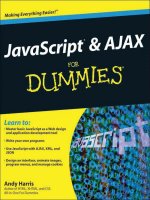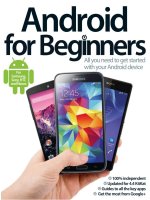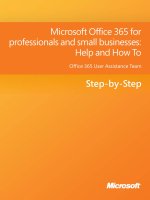apress android for work, productivity for professionals (2010)
Bạn đang xem bản rút gọn của tài liệu. Xem và tải ngay bản đầy đủ của tài liệu tại đây (9.68 MB, 309 trang )
How to use Android phones for your day-to-day
productivity at work, for travel and more
Marziah Karch
Android for Work
Productivity for Professionals i
Android for Work
Productivity for Professionals
■ ■ ■
Marziah Karch
ii
Android for Work: Productivity for Professionals
Copyright © 2010 by Marziah Karch
All rights reserved. No part of this work may be reproduced or transmitted in any form or by any
means, electronic or mechanical, including photocopying, recording, or by any information
storage or retrieval system, without the prior written permission of the copyright owner and the
publisher.
ISBN-13 (pbk): 978-1-4302-3000-7
ISBN-13 (electronic): 978-1-4302-3001-4
Printed and bound in the United States of America 9 8 7 6 5 4 3 2 1
Trademarked names, logos, and images may appear in this book. Rather than use a trademark
symbol with every occurrence of a trademarked name, logo, or image, we use the names, logos,
and images only in an editorial fashion and to the benefit of the trademark owner, with no
intention of infringement of the trademark.
The use in this publication of trade names, trademarks, service marks, and similar terms, even if
they are not identified as such, is not to be taken as an expression of opinion as to whether or not
they are subject to proprietary rights.
President and Publisher: Paul Manning
Lead Editor: Steve Anglin
Development Editor: Douglas Pundick
Technical Reviewer: Massimo Nardone
Editorial Board: Clay Andres, Steve Anglin, Mark Beckner, Ewan Buckingham, Gary Cornell,
Jonathan Gennick, Jonathan Hassell, Michelle Lowman, Matthew Moodie, Duncan
Parkes, Jeffrey Pepper, Frank Pohlmann, Douglas Pundick, Ben Renow-Clarke, Dominic
Shakeshaft, Matt Wade, Tom Welsh
Coordinating Editor: Mary Tobin
Copy Editor: Damon Larson
Compositor: MacPS, LLC
Indexer: Potomac Indexing, LLC
Artist: April Milne
Cover Designer: Anna Ishchenko
Distributed to the book trade worldwide by Springer Science+Business Media, LLC., 233 Spring
Street, 6th Floor, New York, NY 10013. Phone 1-800-SPRINGER, fax (201) 348-4505, e-mail
, or visit www.springeronline.com.
For information on translations, please e-mail , or visit www.apress.com.
Apress and friends of ED books may be purchased in bulk for academic, corporate, or
promotional use. eBook versions and licenses are also available for most titles. For more
information, reference our Special Bulk Sales–eBook Licensing web page at
www.apress.com/info/bulksales.
The information in this book is distributed on an “as is” basis, without warranty. Although every
precaution has been taken in the preparation of this work, neither the author(s) nor Apress shall
have any liability to any person or entity with respect to any loss or damage caused or alleged to
be caused directly or indirectly by the information contained in this work.
iii
iv
Contents at a Glance
■Contents v
■About the Author xiii
■About the Technical Reviewer xiv
■Acknowledgments xv
■Preface xvi
■Chapter 1: Buying and Activating an Android Phone 1
■Chapter 2: Using Your Phone for the First Time 15
■Chapter 3: Going Online with Android 27
■Chapter 4: Android Calling 39
■Chapter 5: Managing Texting 51
■Chapter 6: Wrangling Your E-mail 61
■Chapter 7: The Calendar 79
■Chapter 8: Android in a Microsoft World 93
■Chapter 9: Photos and Video 103
■Chapter 10: Web Browsing 121
■Chapter 11: Social Media and Work 139
■Chapter 12: Maps and Mobile 159
■Chapter 13: The Remaining Android Apps 173
■Chapter 14: The Android Market 187
■Chapter 15: General Business Applications 211
■Chapter 16: Specialized Apps for Professionals 233
■Chapter 17: Advanced Customization and Troubleshooting 255
■Appendix A: Resources for Managing Enterprise-Wide
Android Deployment 267
■Appendix B: Resources for Developing Android Apps 269
■Index 275
v
Contents
■Contents at a Glance iv
■About the Author xiii
■About the Technical Reviewer xiv
■Acknowledgments xv
■Preface xvi
■Chapter 1: Buying and Activating an Android Phone 1
The History of Android 1
Selecting the Right Phone 3
Android Phone Variations 3
HTC and Sense 3
Motorola and MOTOBLUR 4
Sony Ericsson and UX 5
The Google Phone 5
Touchscreen vs. Keyboard 6
Phone Optics 7
Android Devices That Aren’t Phones 7
Android Readers 8
Multimedia Players 8
Netbooks 8
Microwaves, Washing Machines, and Printers (Oh My!) 8
Understanding Phone Plans 9
Activating Your Phone 10
Transferring Your Contacts 10
Using Google Accounts 11
Setting Up Exchange 12
Summary 13
■ CONTENTS
vi
■Chapter 2: Using Your Phone for the First Time 15
SIM Cards 15
Physical Buttons 16
Home 16
Back 17
Search 17
Menu 17
Scroll/Select 17
Volume 17
Camera 18
Navigating the Touchscreen 18
Home Screen, Sweet Home Screen 19
The App Tray 20
The Long Click 20
Switching Between Portrait and Landscape 21
Using the Virtual Keyboard 22
Zooming In and Out 23
Speaker Phone 23
Security Settings 23
International Settings 24
Calling Outside the United States 25
International SIM Cards 25
Summary 26
■Chapter 3: Going Online with Android 27
Understanding Connection 27
Wi-Fi 27
Bluetooth 28
GPS 29
EDGE, CDMA, and 3G 29
WiMAX and 4G 29
Roaming 30
Troubleshooting Connections 30
Cisco WLC Login 31
Managing Power 31
Connecting Securely 31
VPN and SSL 32
VNC 34
Android’s Web Browser 34
Basic Web Navigation 34
Using Bookmarks 35
Adding Shortcuts to Your Home Screen 36
Navigating Multiple Pages 37
Summary 38
■Chapter 4: Android Calling 39
Using the Dialer 39
Dialer App Anatomy 39
Calling 40
Browsing Call History 41
Managing Your Contacts 41
Adding Contacts on Your Phone 42
Deleting Contacts 43
■ CONTENTS
vii
Favorites 43
Personalizing Contacts 44
Customizing Ringtones 44
Pictures 44
Shortcuts 45
Folders 46
Voicemail Basics 46
Visual Voicemail 46
Straight to Voicemail 46
To Google Voice or Not to Google Voice 47
How to Get a Google Voice Account 48
Selecting a Google Voice Phone Number 48
Using Your Own Phone Number 48
Free Text Messages 48
Visual Voicemail and Transcription 48
International Calling 49
Conference Calls 49
Personalized Actions 50
Toggling Between Google Voice and Your Cell Number 50
Disadvantages of Using Google Voice 50
Summary 50
■Chapter 5: Managing Texting 51
Texting Basics 51
Sending 52
Autocomplete 53
Receiving 54
Forwarding 54
Multimedia and MMS 55
Settings 55
Going Beyond the Defaults 56
Texting vs. IM 56
Google Voice 57
chompSMS 57
SMS Gateway and Outlook 58
Twitter and Texting 58
Texting for Charity 58
Texting Google 59
GOOG 411 59
Voice to Text 59
Texting and Security 59
Summary 60
■Chapter 6: Wrangling Your E-mail 61
Getting to Know Gmail 62
Inbox and Archive 63
Labels 64
Automatic Filters 65
The Settings Menu 65
Understanding Gmail Mobile 67
Web Version from Your Phone 67
Sending and Replying to E-mail 68
Search 70
Custom Signatures 70
■ CONTENTS
viii
Notifications 70
Labels 70
Confirm Delete 71
Talk and Other Missing Gmail Features 71
Multiple Google Accounts 71
Deleting Accounts 72
The Email App 73
Reading Attachments 74
Exchange Accounts on Android 75
Outlook Web Access 75
Third-Party Apps 75
Lotus Notes 76
Summary 76
■Chapter 7: The Calendar 79
Using the Web-Based Google Calendar 79
Views 80
Multiple Calendars 81
Adding Calendars 81
Sharing Your Calendar 82
Deleting Calendars 83
Google Apps Team Edition 83
Adding Events 83
Adding Guests 84
Importing and Exporting Calendars 84
Syncing Calendars with Exchange 84
Exchange Syncing on Android 2.2 85
Using Google Calendar on Android 85
Tasks 86
Adding Events 88
Deleting and Editing Events 89
Inviting Attendees and Accepting Invitations 90
Managing Your Calendars 90
Setting Alerts, Alarms, and Reminders 90
Additional Phone Options 90
Using Other Calendar Apps 91
Summary 92
■Chapter 8: Android in a Microsoft World 93
Using Android with Exchange Servers 93
Exchange Calendar Options 94
Using Android with SharePoint Servers 94
Using Android with Windows SkyDrive 95
Third-Party Solutions for Handling Office Documents 96
QuickOffice 96
DataViz Documents To Go 97
ThinkFree Mobile Office 97
Managing Downloads 98
Emailing Files 99
Microsoft Office and Web Apps 99
OneNote vs. Evernote 100
Google Docs 101
Summary 102
■ CONTENTS
ix
■Chapter 9: Photos and Video 103
Understanding Your Camera 103
Megapixels and Image Size 104
Zoom and Focus 104
Taking a Picture 105
Selecting the Optimal Settings 107
Shooting Video 109
The Gallery 111
Using Picasa 113
Sharing Photos 114
Using Photos As Wallpaper and Widgets 115
Using Photos for Contact Icons 116
Copying Photos to Your Computer 116
Uploading to YouTube 116
Editing Photos 117
Photoshop Mobile 117
PicSay 118
Other Photo Apps 119
Printing 120
Summary 120
■Chapter 10: Web Browsing 121
Android’s Web Browser 121
Anatomy of a Browser 122
Basic Navigation 123
Navigating Multiple Windows 124
Bookmarks 125
Most Visited and History 126
Adding Bookmarks to Your Home Screen 127
Searching the Web 127
Voice Search 128
Searching Within Results 129
Browser Settings 130
Flash 131
Alternative Browsers 132
Opera Mini 132
Dolphin 133
Skyfire 134
Steel 134
Tethering and Portable Hotspots 134
Creating Portable Hotspots in Android 2.2 134
Tethering in Android 2.1 and Earlier 136
Summary 138
■Chapter 11: Social Media and Work 139
Twitter and Microblogs 140
The Mechanics and Culture of Twitter 140
Finding Twitter Apps 142
Yammer 144
Other Microblogs 145
Social Bookmarking 146
Facebook 147
Creating Fan Pages 147
■ CONTENTS
x
Facebook Apps 148
LinkedIn . 149
Blogging. 150
Phone Posts 151
WordPress. 151
Bump. 152
Buzz . 153
Cross-Posting. 154
Readers. 155
Summary . 157
■Chapter 12: Maps and Mobile 159
Understanding Google Maps. 160
Driving Directions 160
Map Layers . 162
Traffic. 162
Satellite. 163
Buzz . 163
Google Labs Layers 163
Location Sharing with Latitude. 164
Location Details . 165
Starring Locations 166
Google Street View 167
Using Your Phone for GPS Navigation. 167
Car Home . 168
Email and Text Directions 168
GOOG 411. 169
Making Your Own Maps 169
Location-Sensing Social Media and Games. 170
Foursquare. 171
Gowalla . 172
Summary . 172
■Chapter 13: The Remaining Android Apps 173
Calculator. 173
Search. 174
Gesture Search . 175
Goggles. 176
Alarm Clock. 177
Powerful Alarm Options . 178
Analog Clock Widget 179
YouTube. 180
Logging into Your YouTube Account . 181
Browsing Videos 181
Ratings, Sharing, Comments, and Flags. 182
Playing Videos 182
Music . 183
News and Weather 184
HTC Sense. 185
MOTOBLUR. 186
Summary . 186
■ CONTENTS
xi
■Chapter 14: The Android Market 187
QR Codes 187
Browsing the Android Market 188
Navigating by Category 190
Paying for Apps 192
Downloading Apps 193
Installing Apps 194
Uninstalling Apps 195
Updating Apps 196
Rating and Commenting 197
Installing Apps Outside the Android Market 198
Eleven Must-Have Apps 199
ShopSavvy 200
Lookout Mobile 201
Mint.com 202
Cooking Capsules Taster 203
Evernote 204
Pandora 205
Toddler Lock 206
New York Times 207
Google Voice 208
WikiMobile Encyclopedia (Bonfire) 209
Yelp 210
Summary 210
■Chapter 15: General Business Applications 211
Document Tools 211
Printing 214
File Management 215
Virus Protection, Backups, and Security 217
Presentation Software 219
Web Conferencing 221
Note Taking 222
E-mail Management 224
To-Do Lists 226
Expenses and Finance 228
Travel 230
Summary 231
■Chapter 16: Specialized Apps for Professionals 233
Health and Medicine 233
Law and Legal 235
Real Estate 237
Sales and CRM 239
Retail 240
Finance 243
Project Management 245
Education and Training 247
Social Media 249
Information Technology 251
Other Apps 253
Summary 254
■ CONTENTS
xii
■Chapter 17: Advanced Customization and Troubleshooting 255
Advanced Widgets 255
Themes 256
Skinnable Widgets 257
Live Wallpapers 258
Managing Battery-Draining Activities 259
Over-the-Air Updates 261
Alternatives to OTA 262
Rooting Android 262
Jailbreaking 263
Resetting Your Phone 264
Soft Reset 264
Hard Reset 264
Reset Recovery 265
Screen Captures from Android 265
Summary 266
■Appendix A: Resources for Managing Enterprise-Wide
Android Deployment 267
■Appendix B: Resources for Developing Android Apps 269
Google App Inventor 269
Web Resources for Android 270
Apress Books on Android 271
Cross-Platform Development 272
Apress Titles for Cross-Platform Development 273
Other Resources for Android 273
■Index 275
■ CONTENTS
xiii
About the Author
Marziah Karch enjoys the challenge of explaining complex technology
to beginning audiences. She is an education technologist for Johnson
County Community College in the Kansas City metro area with over ten
years of experience. She holds a master’s degree in instructional design
and has taught credit courses in interactive media. Marziah also
contributes to the New York Times-owned About.com and has been its
“Guide to Google” since 2006. When she’s not feeding her geek side with
new gadgets or writing about technology, Marziah enjoys life in
Lawrence, Kansas, with her husband Harold and her two children.
■ INTRODUCTION
xiv
About the Technical
Reviewer
Massimo Nardone was born under the Vesuvius, and he holds a master of
science degree in computing science from the University of Salerno, Italy.
He currently works as a Senior IT Security and Infrastructure Architect and
Finnish Invention Development Team Leader for IBM Finland, and is an
Open Group Master Certified IT Architect. He works as the IT lead
architect and handles security responsibilities including IT infrastructure,
security auditing and assessment, PKI/WPKI, secure tunneling, LDAP
security, and SmartCard security.
With more than 16 years of work experience in mobile, security, and web
technology for both national and international projects, Massimo has
worked as a project manager, software engineer, research engineer, chief
security architect, and software specialist. He has been a visiting lecturer and supervisor for the
Security of Communication Protocols course at the Networking Laboratory of the Helsinki
University of Technology (TKK). He is very familiar with security communication protocol testing
tools and methodologies, he has developed Internet and mobile applications for many different
technologies, and he has used many programming languages.
He also works as a security application auditing expert, checking on new application
vulnerabilities, utilizing security standards such as ISO 17799 and ISO 27001 (formal BS 7799:2).
Massimo has worked as a technical reviewer for many different IT book publishers in areas such
as IT security, web technology, and databases. He has researched, designed, and implemented
security methodologies in areas including Standard BS7799, PKI and WPKI, Java (JAAS, JSSE, JCE,
etc.), BEA WebLogic, J2EE, LDAP, SSO, Apache, SQL Server, XML, and SmartCard.
He currently holds four international patents, in the PKI, SIP, SAML, and proxy fields.
■ CONTENTS
xv
Acknowledgments
This book wouldn’t have been possible without my supportive husband, Harold. Thank you for
minding the kids and rebuilding the basement while I holed myself up in the bedroom and wrote
all the time. It’s good to see you again.
Thank you to Steve Anglin, Mary Tobin, Douglas Pundick, and everyone at Apress for guiding me
through this whole book-writing process. You all rock.
I’d also like to thank Jonathan Bacon, Barry Bailey, Paul Decelles, and Melissa Wisler for letting
me play with their personal phones. Melissa gets an extra thanks for shooting my author photo.
Customer service at the Lawrence Kansas Sprint, T-Mobile, Best Buy, and Verizon stores all
deserve praise for answering questions and letting me play with the phones—even when they
knew I wasn’t there to buy. Thanks also go to all the vendors and representatives at CES who
answered my questions and allowed me to take photos of their products.
Other people who helped along the way include Chris McKitterick and Sarah Scalet for helping
me decide if this was a feasible project, and Sean Carlson at Google for inadvertently putting the
book-writing bug in my brain.
Thank you also goes to HTC for permission to use their photos.
Portions of this book are reproductions or modifications of work created and shared by Google
and used according to terms described in the Creative Commons 3.0 Attribution License.
xvi
Preface
This book was written mainly for the mobile office worker who wants to check work e-mail and
maybe tether Wi-Fi with a laptop while still getting the most out of the fun features in Android.
You don’t need to be a programmer or computer whiz to use this book, and there should
hopefully be enough goodies here for both the new and veteran Android owner.
Android is still innovating very rapidly, both from operating system (OS) upgrades and phone
vendor modifications, and new Android-based phones are being released all the time. This book
was written mainly using a Google Nexus One running Android 2.1 and 2.2. The Nexus One
model was both powerful and carrier neutral, so it seemed an ideal choice.
I’ve tried to make note of any variations between phones, OS versions, and carriers, but there are
going to be times where what I describe is not quite the same as what you see on your screen. In
most cases, these should be minor differences.
It’s been very exciting to see Android grow as I wrote this, and it will be even more exciting to see
how it does in the future. I hope this book serves as a useful reference to getting the most out of
your Android phone.
1
1
Chapter
Buying and Activating an
Android Phone
ChangeWave is a research network that examines technological trends for investors
through surveys and focus groups. According to a ChangeWave survey, 6 percent of
those surveyed wanted their next phone to run Android in September of 2009. Three
months later, 21 percent of users wanted one. Only 4 percent of those surveyed actually
had an Android phone. That’s quite a leap for an operating system (OS) that was only
available on one phone the year prior.
Android is a relative newcomer to the phone market, yet this mobile OS is already being
introduced on phones by virtually every phone manufacturer and major US wireless
company. It’s flexible, fun, and boasts thousands of apps. It doesn’t hurt that Google
released the OS for free.
In this chapter, you’ll learn what to look for when purchasing an Android phone and how
to activate and start using your phone. You’ll also learn how to read Microsoft Exchange
e-mail on your phone, and how to pick a phone with minimal security standards for
business use.
The History of Android
Back in 2005, Google bought a small startup company founded by Andy Ruben, the
founder of Danger, Inc. Danger is best known for creating the T-Mobile-branded
Sidekick phones. Rubin’s new company, Android, also included Richard Minor from
Orange (a UK phone company), Chris White from WebTV, and Andy McFadden from
WebTV and Moxi. Android was a bit of a mystery. It made software for mobile, but
Google didn’t provide any details or plans for Android going forward.
After rumors that Google would be releasing its own iPhone competitor, Google instead
introduced a new phone OS. On November 5, 2007, Google announced the Android OS
and the Open Handset Alliance, a group of companies that would help develop it. Open
1
CHAPTER 1: Buying and Activating an Android Phone
2
Handset Alliance members include phone carriers, software developers, device
manufacturers, and component makers.
Android had a very different philosophy when compared to Apple and the iPhone.
Anyone could use Android in their devices for free, anyone could modify Android, and
anyone could develop apps for it without seeking permission to put their apps in the
Android Market. Google also seeded the Android app market by holding developer
contests with cash prizes, so by the time the first Android phone arrived in stores, there
was a selection of apps available for download. Figure 1–1 shows the T-Mobile G1, the
first Android phone to hit the market.
Figure 1–1. T-Mobile G1
Today Android is moving beyond the phone. It’s powering eBook readers, tablets, and
even medical devices. The cost and easy customization lend it to all sorts of
applications for portable devices.
Is it good for business users? Absolutely. Just as the iPhone gained popularity with
consumers before it became a legitimate business choice, Android phones are
becoming consumer favorites with serious business apps following closely behind.
Because Android allows a high level of customization, large enterprise deployments can
even create a phone uniquely suited to the needs of their employees.
CHAPTER 1: Buying and Activating an Android Phone
3
Selecting the Right Phone
Mobile phones used to be devices that made calls. Today they’re small computers
capable of sending and receiving e-mail, browsing the Internet, and running software.
Unlike the desktop computer market, Windows does not have the most market share in
the mobile phone market. Internationally, Nokia dominates the market with the now
open source Symbian platform, but in the United States, Symbian just hasn’t caught on.
InformationWeek surveyed 695 businesses in November 2009. BlackBerry was the most
popular platform, followed by iPhone and Windows Mobile. Survey respondents
reported Android use in enterprises at 6 percent. The report is available at
That 6 percent may seem small, but technology research firm Gartner expects Android
to be the second most popular phone platform in the world by 2012. If you’re looking at
Android, consider yourself a trendsetter.
Once you’ve decided to go with an Android phone, you need to decide which Android
phone is right for you. There are a lot of choices, and it’s not as simple as picking from a
set of hardware features. Android devices come in all shapes and sizes, and some
companies offer custom user interfaces, apps, or other enhancements.
Android Phone Variations
Using a default Android installation makes it easier to receive upgrades to the OS, but
sometimes it also means you miss out on some fantastic features. This isn’t a
comprehensive list, but here are a few of the phone offerings on the market along with
the Android variations they contain.
An important feature for business users is the ability to natively sync with Exchange
accounts—that is, the ability to use the ActiveSync protocol. Another important feature
is the ability to erase sensitive data from the phone if it is lost or stolen. This is called a
remote wipe. You won’t find either of them as standard Android features as of Android
2.1, but they are included in Android 2.2. You can purchase apps for those features, but
it’s not as nice as something that just works out of the box.
TIP: If the phone says “With Google” on the back, that indicates it is running a pure Android OS.
The phone carrier may have added some bonus software, but there won’t be any modifications to
the phone OS itself.
HTC and Sense
HTC makes a variety of Android phones, including the first Android phone on the
market, the T-Mobile G1/HTC Dream. It also makes the Google Nexus One. Some
phones use a vanilla Android installation, and some include HTC’s enhancement, Sense.
CHAPTER 1: Buying and Activating an Android Phone
4
Sense is a user interface system based around widgets. Widgets are small, always-on
applications that run on your phone Home screen for specific purposes, like showing
weather information or posting Twitter updates. This is similar to Windows Gadgets on
desktop computers. When Android 1.6 was only offering three screens for
customization, Sense offered seven. The screens use “scenes” centered around
common activities, such as work and social media, and HTC created several custom
widgets to make using phone activities easier. Sense also ties some information
together, such as combining phone contact information and Facebook.
Sense phones do sync with Exchange e-mail accounts, and the e-mail widget makes
checking business e-mail easy. Sense phones come with a PDF reader, which is very
handy for reading attachments. It’s also easier to use Sense phones for web browsing,
because Sense allows for common two-finger gestures like pinching to shrink pages.
Multitouch gestures are supported by Android, but Google elected to turn off this feature
until Android 2.1.
Enterprise security sometimes demands the ability to remove all the Exchange or other
sensitive data from your phone if the phone is lost or stolen (as mentioned previously,
this is known as a remote wipe). Sense does not support remote wipe natively prior to
Android 2.2, so you’ll have to use a third-party app if you need this level of protection for
your business data.
HTC Sense phones include the Hero and Tattoo phones. HTC Android phones without
Sense include the G1/HTC Dream, the myTouch/Magic, and the Google Nexus One.
Although they don’t come with Sense, these phones do come with exclusive software
from the phone carrier.
That said, the G1 and myTouch are the oldest Android phone offerings. Hardware has
advanced since their release, so don’t get locked into a two-year contract with one of
those phones unless it’s a very compelling deal. (For more information, see the unofficial
wiki at
Motorola and MOTOBLUR
Motorola may be more responsible for Android’s popularity than any other phone
manufacturer. The Motorola DROID was heavily advertised as a competitor to the
iPhone, and it became the first truly drool-worthy Android phone to hit the market.
DROID is also a straightforward Android offering without extra user interface software.
Motorola’s user interface enhancement is MOTOBLUR, also known simply as Blur. Blur
is meant primarily as a social networking feature that combines feeds from e-mail
messages and sites like Twitter, Facebook, and Flickr, and places the messages directly
on the Home screen of the phone without requiring you to log into separate apps.
MOTOBLUR also allows native syncing with Exchange e-mail accounts and has built-in
support for remote wipe. That means if your phone is lost, your private data doesn’t
have to be vulnerable. (It’s worth noting that, when I asked phone manufacturers about
remote wipe on Android, Motorola was the only company that offered the feature out of
the box.)
CHAPTER 1: Buying and Activating an Android Phone
5
Motorola’s lineup includes the Moto DROID, which runs a basic Android OS. Their Blur
phones include the CLIQ and the BACKFLIP. The BACKFLIP is noteworthy for its
unusual design. Rather than a slide-out keyboard, it has a hinged keyboard that flips
from the back, as the name implies. The screen is touch sensitive, but so is the area just
behind it, so you can scroll through messages without obscuring your view of the
screen.
Sony Ericsson and UX
Sony Ericsson entered the Android phone market with the Xperia X10. The X10 has been
modified with a user interface called UX (for “user experience”). UX has an intensely
graphical interface, including Mediascape and Timescape for browsing through contacts
and media files. Timescape and Mediascape aggregate multiple streams, such as
Twitter posts, e-mails, picture posts, and status updates. The information is organized
chronologically, and when the Infinite button is pressed, all the information for one
person or artist is presented for browsing.
The phone has an 8.1-megapixel camera, so it’s ideal for anyone who needs to carry a
point-and-shoot camera to job sites, such as real estate professionals or contractors. It
also has facial recognition software built in to organize those photos.
Sony Ericsson made the interesting choice to include two app markets with their phone.
You can either use the standard Android Market or the Sony PlayNow store, for apps
geared more specifically toward Xperia X10 phones. The name is slightly confusing,
because previous Xperia phones were Windows Mobile based. The X10 and X10 Mini
use Android.
The Google Phone
Leading up to Google’s introduction of Android, there had been long-standing rumors
that Google was going to introduce its own phone, just like Apple did with the iPhone. In
January 2010, they did exactly that, and made the curious choice to compete against
other phone manufacturers in the Android OS phone market they’d created. Figure 1–2
shows the Nexus One, the first official Google phone. Although it’s made by HTC, the
phone is branded and sold by Google.
CHAPTER 1: Buying and Activating an Android Phone
6
Figure 1–2. The Nexus One
Is there anything special about the Nexus One? Yes and no. It’s a nice phone, and it
runs Android 2.1 on hardware designed specifically for that purpose. It includes voice-
to-text dictation, and it includes a nice GPS navigator for turn-by-turn directions. As an
official Google product, it will likely be first in line for Android OS upgrades.
That said, there are plenty of other Android offerings worth serious consideration. The
Nexus One is no longer being sold by Google. The Nexus One was not a big hit with
consumers, who prefer to play with phones before they purchase them, and Google
shuttered the online Nexus One store in July of 2010.
Touchscreen vs. Keyboard
One way you can narrow your choices is by deciding if you’re a keyboard or a
touchscreen person. Personally, I’m a touchscreen person, but I’ve known many people
that can’t stand to enter text without a physical keyboard on their phone.
Keyboard: If you feel uncomfortable with virtual keyboards, such as
those on the iPhone, you should go with a keyboard model.
Keyboards can slide out, such as those on the T-Mobile G1 and the
Verizon DROID, or they can flip out like the one on the Motorola
BACKFLIP.
CHAPTER 1: Buying and Activating an Android Phone
7
Keyboards add bulk to a phone, but they’re nice to have around when
you need them. Even if you have a keyboard, you can still use the
virtual keyboard if you choose.
No Keyboard: Ditching the keyboard keeps the phone slimmer and
often means you’ll get a better-quality screen. It also means you have
less to go wrong with your phone physically. The Google Nexus One,
Xperia X10, and HTC EVO all skip the slide-out keyboard. The HTC
EVO even allows you to do part of your text entry with your voice.
NOTE: Before you settle on a phone model, make sure you try typing a significant chunk of text
in the store. Does the keyboard respond well? Are the keys easy to reach? Do they light up in the
dark? Likewise, you want to make sure virtual keyboards are responsive and large enough to
accommodate your fingers.
Phone Optics
Do you need to take on-site pictures or video as part of your work duties? If so, you’ll
need to make sure you select a phone with a good camera. The Xperia X10, HTC EVO
and DROID Incredible take the largest photos at the time of this publication, but other
phones such as the HTC Hero, DROID, and Nexus One have 5-megapixel cameras with
flash, which would be adequate for many camera tasks.
You can also download software like Camera Pro to extend your photo-taking abilities.
Avoid phones with smaller cameras or no flash, like the G1, myTouch, and Tattoo.
Android Devices That Aren’t Phones
One of the more interesting uses for Android has been in devices that aren’t even
phones. Android powers eBook readers and netbooks (and it could even power your
microwave). If you have regular access to Wi-Fi and don’t mind taking an extra device
with you, you may not need to buy a full smartphone in order to take advantage of
Android.
Here’s a few of those non-phones powered by Android.
The Alex is a simple eBook reader with an E-ink screen on top and an Android
touchscreen on the bottom. E-ink is the patented display technology behind the Amazon
Kindle and many other eBook readers. It’s a form of electronic paper that looks great in
full sunlight and requires low power usage. This device uses Wi-Fi to download books,
but it can also run built-in Android apps. This would be a good choice for people familiar
with Android on their phone or people who want to give Android a whirl without
committing to a phone plan. The Barnes & Noble Nook also runs on Android, but it is
heavily modified.