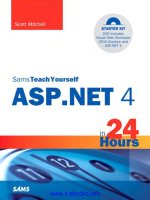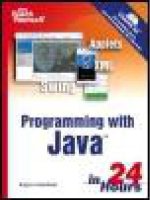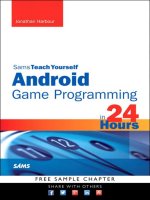sams teach yourself html and css in 24 hours 8th edition
Bạn đang xem bản rút gọn của tài liệu. Xem và tải ngay bản đầy đủ của tài liệu tại đây (10.93 MB, 456 trang )
ptg
www.it-ebooks.info
ptg
800 East 96th Street, Indianapolis, Indiana, 46240 USA
Julie Meloni
Michael Morrison
24
in
Hours
SamsTeach Yourself
HTML
and CSS
Eighth Edition
www.it-ebooks.info
ptg
Sams Teach Yourself HTML and CSS in 24 Hours, Eighth Edition
Copyright © 2010 by Sams Publishing
All rights reserved. No part of this book shall be reproduced, stored in a retrieval system,
or transmitted by any means, electronic, mechanical, photocopying, recording, or other-
wise, without written permission from the publisher. No patent liability is assumed with
respect to the use of the information contained herein. Although every precaution has
been taken in the preparation of this book, the publisher and author assume no responsi-
bility for errors or omissions. Nor is any liability assumed for damages resulting from the
use of the information contained herein.
International Standard Book Number: 0-672-33097-0
Library of Congress Cataloging-in-Publication Data
Meloni, Julie C.
Sams teach yourself HTML and CSS 24 hours / Julie Meloni, Michael
Morrison. 8th ed.
p. cm.
Rev. ed. of: Sams teach yourself HTML and CSS in 24 hours / Dick
Oliver, 7th ed., 2006.
ISBN 978-0-672-33097-1 (pbk.)
1. HTML (Document markup language) 2. XHTML (Document markup
language) 3. Cascading style sheets. I. Morrison, Michael, 1970- II.
Oliver, Dick. Sams teach yourself HTML and CSS in 24 hours. III. Title.
QA76.76.H94O4526 2010
006.7'4 dc22
2009046100
Printed in the United States of America
First Printing: December 2009
Trademarks
All terms mentioned in this book that are known to be trademarks or service marks have
been appropriately capitalized. Sams Publishing cannot attest to the accuracy of this
information. Use of a term in this book should not be regarded as affecting the validity of
any trademark or service mark.
Warning and Disclaimer
Every effort has been made to make this book as complete and as accurate as possible,
but no warranty or fitness is implied. The information provided is on an “as is” basis. The
author and the publisher shall have neither liability nor responsibility to any person or
entity with respect to any loss or damages arising from the information contained in this
book or from the use of the CD or programs accompanying it.
Bulk Sales
Sams Publishing offers excellent discounts on this book when ordered in quantity for bulk
purchases or special sales. For more information, please contact
U.S. Corporate and Government Sales
1-800-382-3419
For sales outside of the U.S., please contact
International Sales
Acquisitions Editor
Mark Taber
Development Editor
Michael Thurston
Managing Editor
Patrick Kanouse
Project Editor
Jennifer Gallant
Indexer
Ken Johnson
Proofreader
Dan Knott
Technical Editor
William Wolff
Publishing Coordinator
Vanessa Evans
Composition
Mark Shirar
Book Designer
Gary Adair
www.it-ebooks.info
ptg
Contents
PART I: Getting Started on the Web
HOUR 1: Understanding How the Web Works
A Brief History of HTML and the
World Wide Web 1
Creating Web Content 2
Understanding Web Content Delivery 3
Selecting a Web Hosting Provider 6
Testing with Multiple Web Browsers 8
HOUR 2: Publishing Web Content
Creating the Sample File for this Hour 13
Using FTP to Transfer Files 14
Understanding Where to Place
Files on the Web Server 18
Distributing Content without a Web Server 22
Testing Web Content 24
HOUR 3: Understanding HTML and XHTML
Connections
Getting Started with a Simple Web Page 28
HTML Tags Every XHTML Web
Page Must Have 32
Organizing a Page with Paragraphs
and Line Breaks 34
Organizing Your Content with Headings 36
Validating Your Web Content 39
The Scoop on HTML, XML, XHTML,
and HTML 5 41
HOUR 4: Understanding Cascading Style Sheets
How CSS Works 48
A Basic Style Sheet 49
A CSS Style Primer 54
Using Style Classes 58
Using Style IDs 61
Internal Style Sheets and Inline Styles 62
PART II: Building Blocks of Practical
Web Design
HOUR 5: Working with Text Blocks and Lists
Aligning Text on a Page 68
The Three Types of HTML Lists 71
Placing Lists Within Lists 73
HOUR 6: Working with Fonts
Boldface, Italics, and Special Text Formatting 82
Tweaking the Font 85
Working with Special Characters 89
HOUR 7: Using Tables to Display Information
Creating a Simple Table 96
Controlling Table Sizes 99
Alignment and Spanning Within Tables 102
Page Layout with Tables 105
HOUR 8: Using External and Internal Links
Using Web Addresses 111
Linking Within a Page Using Anchors 114
Linking Between Your Own Web Content 117
Linking to External Web Content 120
Linking to an Email Address 120
Opening a Link in a New Browser Window 122
Using CSS to Style Hyperlinks 123
HOUR 9: Working with Colors
Best Practices for Choosing Colors 131
Understanding Web Colors 133
Using Hexadecimal Values for Colors 135
Using CSS to Set Background,
Text, and Border Colors 136
HOUR 10: Creating Images for Use on the Web
Choosing Graphics Software 143
The Least You Need to Know About Graphics 144
Preparing Photographic Images 145
Creating Banners and Buttons 151
Reducing the Number of Colors in an Image 153
Working with Transparent Images 154
Creating Tiled Backgrounds 154
Creating Animated Web Graphics 156
HOUR 11: Using Images in Your Web Site
Placing Images on a Web Page 162
Describing Images with Text 163
Specifying Image Height and Width 165
Aligning Images 165
Turning Images into Links 169
Using Background Images 172
Using Imagemaps 173
HOUR 12: Using Multimedia in Your Web Site
Linking to Multimedia Files 184
Embedding Multimedia Files 187
Additional Tips for Using Multimedia 190
HOUR 13: Working with Frames
What Are Frames? 197
Building a Frameset 199
Linking Between Frames and Windows 202
Using Inline Frames 204
www.it-ebooks.info
ptg
iv
PART III: Advanced Web Page Design
with CSS
HOUR 14: Working with Margins, Padding,
Alignment, and Floating
Using Margins 212
Padding Elements 219
Keeping Everything Aligned 223
Understanding the Float Property 224
HOUR 15: Understanding the CSS Box Model
and Positioning
The CSS Box Model 231
The Whole Scoop on Positioning 235
Controlling the Way Things Stack Up 239
Managing the Flow of Text 242
HOUR 16: Using CSS to Do More with Lists
HTML List Refresher 245
How the CSS Box Model Affects Lists 246
Placing List Item Indicators 249
Creating Image Maps with List
Items and CSS 251
HOUR 17: Using CSS to Design Navigation
How Navigation Lists Differ
from Regular Lists 259
Creating Vertical Navigation with CSS 260
Creating Horizontal Navigation with CSS 270
HOUR 18: Using Mouse Actions to Modify
Text Display
Creating a Tool Tip with CSS 277
Displaying Additional Rollover Text with CSS 281
Accessing Events 283
Using onclick to Change <div> Appearance 284
HOUR 19: Creating Fixed or Liquid Layouts
Understanding Fixed Layouts 294
Understanding Liquid Layouts 295
Creating a Fixed/Liquid Hybrid Layout 298
PART IV: Advanced Web Site
Functionality and Management
HOUR 20: Creating Print-Friendly Web Pages
What Makes a Page Print-Friendly? 312
Applying a Media-Specific Style Sheet 315
Designing a Style Sheet for Print Pages 317
Viewing a Web Page in Print Preview 320
HOUR 21: Understanding Dynamic Web Sites
Understanding the Different
Types of Scripting 325
Including JavaScript in HTML 326
Displaying Random Content 328
Understanding the Document Object Model 332
Changing Images Based on User Interaction 333
HOUR 22: Working with Web-Based Forms
How HTML Forms Work 339
Creating a Form 340
Accepting Text Input 344
Naming Each Piece of Form Data 345
Including Hidden Data in Forms 345
Exploring Form Input Controls 346
Submitting Form Data 349
HOUR 23: Organizing and Managing a Web Site
When One Page Is Enough 356
Organizing a Simple Site 357
Organizing a Larger Site 360
Writing Maintainable HTML Code 364
HOUR 24: Helping People Find Your Web Pages
Publicizing Your Web Site 371
Listing Your Pages with the
Major Search Sites 373
Providing Hints for Search Engines 374
Additional Tips for Search
Engine Optimization 379
www.it-ebooks.info
ptg
v
PART V: Appendixes
APPENDIX A: HTML and CSS Resources on
the Internet
General HTML, XHTML, and CSS Information 385
Web Browsers 386
Web Page Design 386
Software 386
Colors and Graphics 387
Multimedia 388
Advanced Developer Resources 388
Web Site Hosting 389
Web Site Services 389
APPENDIX B: HTML and CSS Quick Reference
HTML Structure 392
HTML Text Phrases and Paragraphs 395
XHTML Text Formatting Elements 398
XHTML Lists 399
XHTML Links 400
XHTML Tables 402
XHTML Embedded Content 407
XHTML Style 410
XHTML Forms 410
XHTML Scripts 413
XHTML Common Attributes 414
CSS Dimension Style Properties 415
CSS Text and Font Style Properties 416
CSS Background Style Properties 419
CSS Border Style Properties 420
CSS Margin Style Properties 423
CSS Padding Style Properties 424
CSS Layout and Display Style Properties 424
CSS List and Marker Style Properties 427
CSS Table Style Properties 428
www.it-ebooks.info
ptg
vi
About the Authors
Julie C. Meloni is both the technical director for i2i Interactive, a multimedia company located in
Los Altos, CA, and a scholar working in the field of Digital Humanities. She has written several
books and articles on Web-based programming languages and database topics, including the best-
selling Sams Teach Yourself PHP, MySQL, and Apache All in One.
Michael Morrison is a writer, developer, toy inventor, and author of a variety of computer technolo-
gy books and interactive web-based courses. In addition to his primary profession as a writer and
freelance nerd for hire, Michael is the creative lead at Stalefish Labs, an entertainment company
he co-founded with his wife, Masheed.
We Want to Hear from You!
As the reader of this book, you are our most important critic and commentator. We value your opin-
ion and want to know what we’re doing right, what we could do better, what areas you’d like to see
us publish in, and any other words of wisdom you’re willing to pass our way.
You can email or write me directly to let me know what you did or didn’t like about this book—as
well as what we can do to make our books stronger.
Please note that I cannot help you with technical problems related to the topic of this book, and that
due to the high volume of mail I receive, I might not be able to reply to every message.
When you write, please be sure to include this book’s title and author as well as your name and
phone or email address. I will carefully review your comments and share them with the author and
editors who worked on the book.
Email:
Mail: Mark Taber
Associate Publisher
Sams Publishing
800 East 96
th
Street
Indianapolis, IN 46240 USA
Reader Services
Visit our web site and register this book at informit.com/register for convenient access to any
updates, downloads, troubleshooting hints, or errata that might be available for this book.
www.it-ebooks.info
ptg
vii
Introduction
In 2009, it is estimated that more than 1.5 billion people have access to the Internet, including
220 million in the U.S. alone. Throw in 338 million Chinese users, 55 million German users, 48
million British users, 38 million Russian users, and 67 million Brazilians, and you can see the
meaning of the word “world” in the term World Wide Web. Many of these Internet users are also
creating content for the Web—you can be one of them! Although accurate measurements of the
total number of web pages are difficult to come by, Google’s most recent data indicates they hit
the 1 trillion mark of indexed pages in the middle of 2008.
In the next 24 hours, hundreds of millions of new pages will appear in accessible areas of the
Internet. At least as many pages will be placed on private intranets, where they will be viewed by
businesspeople connected via their local networks. Every one of those pages—like the more than
1 trillion pages already online—will use Hypertext Markup Language (HTML).
As you complete the 24 one-hour lessons in this book, your web pages will be among those that
appear on the Internet. These lessons will also help you develop one of the most valuable skills in
the world today: mastery of HTML.
Can you really learn to create top-quality web pages yourself, without any specialized software, in
less time than it takes to schedule and wait for an appointment with a highly paid HTML wizard?
Can this relatively short, easy-to-read book really enable you to teach yourself state-of-the-art web
page publishing?
Yes. In fact, within the first two lessons in this book, someone with no previous HTML experience
at all can have a web page ready to place on the web.
How can you learn the language of the Web so fast? By example. This book organizes HTML into
simple steps and then shows you exactly how to tackle each step. Every HTML code example is
listed directly before a picture of the web page it produces. You see how it’s done, you read a
clear, concise explanation of how it works, and then you immediately do the same thing with your
own page. Ten minutes later, you’re on to the next step.
After 24 hours of work, you’re marveling at your own impressive pages on the Internet.
Beyond HTML
This book covers more than just HTML because HTML isn’t the only thing you need to know to cre-
ate web content today. The goal of this book is to give you all the skills you need to create a mod-
ern, standards-compliant web site in just 24 short, easy lessons. This book covers the following
key skills and technologies:
. XHTML (eXstensible Hypertext Markup Language) is the current standard for web page cre-
ation. Every example in this book is fully XHTML-compatible. Where applicable, HTML 5 is
also covered.
www.it-ebooks.info
ptg
viii
. All the examples in the book have been tested for compatibility with the latest version of
every major web browser. That includes Apple Safari, Google Chrome, Microsoft Internet
Explorer, Mozilla Firefox, and Opera. You’ll learn from the start to be compatible with the
past, yet ready for the future.
. There is extensive coverage of Cascading Style Sheets (CSS), which allows you to carefully
control the layout, fonts, colors, and formatting of every aspect of your web pages, including
both text and images. When it comes to creating eye-popping web pages, CSS goes far
beyond what traditional HTML pages could do by themselves. For example, did you know that
CSS allows you to specifically tailor the information on a page just for printing, in addition to
normal web viewing?
. Hours 10 through 12 introduce you to multimedia applications and their use, including where
to find industry-standard software you can download and try free.
. The technical stuff is not enough, so this book also includes the advice you need when set-
ting up a web site to achieve your goals. Key details—designing an effective page layout,
posting your page to the Internet with FTP software, organizing and managing multiple pages,
and getting your pages to appear high on the query lists at all the major Internet search
sites—are all covered in enough depth to get you beyond the snags that often frustrate
beginners.
Attention to many of these essentials are what made the first seven editions of this book best-
sellers, and this updated edition—the first for this title since 2005—is no different. All of the
examples have been updated and a significant portion of the content has been revised to match
new examples and new technologies.
Visual Examples
Every example in this book is illustrated in two parts:
. The text you type to make an HTML page is shown first, with all HTML and CSS code high-
lighted.
. The resulting web page is shown as it will appear to users who view it with the world’s most
popular web browsers.
You’ll often be able to adapt the example to your own pages without reading any of the accompany-
ing text at all.
All the examples in this book are standards-compliant and work with Apple Safari, Google Chrome,
Microsoft Internet Explorer, Mozilla Firefox, and Opera. While all of the screenshots are taken in
Firefox, rest assured that all of the code has been tested in all other browsers.
www.it-ebooks.info
ptg
ix
You will also find the use of colors within code examples and when elements of code appear in the
explanatory text. These colors highlight the different bits and pieces of code both to enhance your
familiarity with them and to call attention to their use.
. HTML tags are displayed in dark blue.
. HTML comments are displayed in brown.
. CSS elements are displayed in green.
. HTML attribute names are displayed in light blue.
. HTML attribute values are displayed in magenta.
Be aware that the colors of certain terms change depending on their context. For instance, when
CSS elements are used within the style attribute of an HTML tag, they will be color-coded as HTML
attribute values (magenta) rather than CSS elements (green).
Special Elements
As you complete each hour, margin notes help you immediately apply what you just learned to your
own web pages.
Q&A, Quiz, and Exercises
Every hour ends with a short question-and-answer session that addresses the kind of “dumb ques-
tions” everyone wishes they dared to ask. A brief but complete quiz lets you test yourself to be
sure you understand everything presented in the hour. Finally, one or two optional exercises give
you a chance to practice your new skills before you move on.
TIP
Tips and tricks to save you
precious time are set aside in
“Tip” boxes so that you can
spot them quickly.
WARNING
When there’s something you
need to watch out for, you’ll be
warned about it in “Warning”
boxes.
NOTE
“Note” boxes provide addition-
al information about the topics
being discussed.
www.it-ebooks.info
ptg
This page intentionally left blank
www.it-ebooks.info
ptg
Before learning the intricacies of HTML and CSS, it is important that you
gain a solid understanding of the technologies that help transform these
plain-text files to the rich multimedia displays you see on your computer
or handheld device when browsing the World Wide Web.
A file containing HTML and CSS is useless without a web browser to view
it, and no one besides yourself will see your content unless a web server is
involved. Web servers make your content available to others who, in turn,
use their web browsers to navigate to an address and wait for the server to
send information to them. You will be intimately involved in this process,
as you must create files and then put them on a server to make them avail-
able in the first place, and you must ensure that your content will appear
to the end-user as you intended.
A Brief History of HTML and the
World Wide Web
Once upon a time, back when there weren’t any footprints on the moon,
some farsighted folks decided to see whether they could connect several
major computer networks together. I’ll spare you the names and stories
(there are plenty of both), but the eventual result was the “mother of all
networks,” which we call the Internet.
Until 1990, accessing information through the Internet was a rather techni-
cal affair. It was so hard, in fact, that even Ph.D holding physicists were
often frustrated when trying to swap data. One such physicist, the now-
famous (and knighted) Sir Tim Berners-Lee, cooked up a way to easily
cross-reference text on the Internet through “hypertext” links.
HOUR 1
Understanding How
the Web Works
WHAT YOU’LL LEARN IN
THIS HOUR:
. A very brief history of the
World Wide Web
. What is meant by the term
“web page,” and why that
term doesn’t always reflect
all the content involved
. How content gets from
your personal computer
to someone else’s web
browser
. How to select a web
hosting provider
. How different web
browsers and device types
can affect your content
www.it-ebooks.info
ptg
2
HOUR 1: Understanding How the Web Works
This wasn’t a new idea, but his simple Hypertext Markup Language
(HTML) managed to thrive while more ambitious hypertext projects floun-
dered. Hypertext originally meant text stored in electronic form with cross-
reference links between pages. It is now a broader term that refers to just
about any object (text, images, files, and so on) that can be linked to other
objects. Hypertext Markup Language is a language for describing how text,
graphics, and files containing other information are organized and linked
together.
By 1993, only 100 or so computers throughout the world were equipped to
serve up HTML pages. Those interlinked pages were dubbed the World
Wide Web (WWW), and several web browser programs had been written to
allow people to view web pages. Because of the growing popularity of the
Web, a few programmers soon wrote web browsers that could view graph-
ical images along with text. From that point forward, the continued devel-
opment of web browser software and the standardization of the HTML—
and XHTML—languages has lead us to the world we live in today, one in
which more than 110 million web servers answer requests for more than 25
billion text and multimedia files.
These few paragraphs really are a brief history of what has been a remark-
able period of time. Today’s college freshmen have never known a time in
which the World Wide Web didn’t exist, and the idea of “always-on” infor-
mation and ubiquitous computing will shape all aspects of our lives mov-
ing forward. Instead of seeing web content creation and management as a
set of skills possessed only by a few technically-oriented folks (ok, call
them “geeks” if you will), by the end of this book you will see that these
are skills that anyone can master, regardless of inherent geekiness.
Creating Web Content
You may have noticed the use of the term “web content” rather than “web
pages”—that was intentional. Although we talk of “visiting a web page,”
what we really mean is something like “looking at all the text and the
images at one address on our computer.” The text that we read, and the
images that we see, are rendered by our web browsers, which are given
certain instructions found in individual files.
Those files contain text that is marked up, or surrounded by, HTML codes
that tell the browser how to display the text—as a heading, as a paragraph,
in a red font, and so on. Some HTML markup tells the browser to display
NOTE
For more information about the
history of the World Wide Web,
see the Wikipedia article on
this topic:
/>wiki/History_of_the_Web.
www.it-ebooks.info
ptg
Understanding Web Content Delivery
3
an image or video file rather than plain text, which brings me back to the
point—different types of content are sent to your web browser, so simply
saying “web page” doesn’t begin to cover it. Here we use the term “web
content” instead, to cover the full range of text, image, audio, video, and
other media found online.
In later lessons, you will learn the basics of linking to or creating the vari-
ous types of multimedia web content found in web sites. All you need to
remember at this point is that you are in control of the content a user sees
when visiting your web site. Beginning with the file that contains text to
display or codes that tell the server to send a graphic along to the user’s
web browser, you have to plan, design, and implement all the pieces that
will eventually make up your web presence. As you will learn throughout
this book, it is not a difficult process as long as you understand all the little
steps along the way.
In its most fundamental form, web content begins with a simple text file
containing HTML or XHTML markup. XHTML is another flavor of HTML;
the “X” stands for eXtensible, and you will learn more about it as you con-
tinue through the lessons. The most important thing to know from the out-
set is that all the examples in this book are HTML 4 and XHTML compati-
ble, meaning that they will be rendered similarly both now and in the
future by any newer generations of web browsers. That is one of the bene-
fits of writing standards-compliant code: you do not have to worry about
having to go back to your code sometime in the future and change it
because it “doesn’t work.” Your code will likely always “work” for as long
as web browsers adhere to standards (hopefully a long time).
Understanding Web Content
Delivery
Several processes occur, in many different locations, to eventually produce
web content that you can see. These processes occur very quickly—on the
order of milliseconds—and occur behind the scenes. In other words, while
we might think all we are doing is opening a web browser, typing in a web
address, and instantaneously seeing the content we requested, technology
in the background is working hard on our behalf. Figure 1.1 shows the
basic interaction between a browser and a server.
www.it-ebooks.info
ptg
4
HOUR 1: Understanding How the Web Works
However, there are several steps in the process—and potentially several
trips between the browser and server—before you see the entire content of
the site you requested.
Suppose you want to do a Google search, so you dutifully type
in the address bar or select the Google bookmark
from your bookmarks list. Almost immediately, your browser will show
you something like what’s shown in Figure 1.2.
FIGURE 1.1
A browser request
and a
server response.
FIGURE 1.2
Visiting www.google.com.
Figure 1.2 shows a web site that contains text plus one image (the Google
logo). A simple version of the processes that occurred to retrieve that text
and image from a web server and display it on your screen is as follows:
1. Your web browser sends a request for the index.html file located at
the address. The index.html file does not
have to be part of the address that you type in the address bar; you’ll
learn more about the index.html file in Hour 2, “Publishing Web
Content.”
www.it-ebooks.info
ptg
Understanding Web Content Delivery
5
2. After receiving the request for a specific file, the web server process
looks in its directory contents for the specific file, opens it, and sends
the content of that file back to your web browser.
3. The web browser receives the content of the index.html file, which is
text marked up with HTML codes, and renders the content based on
these HTML codes. While rendering the content, the browser hap-
pens upon the HTML code for the Google logo, which you can see in
Figure 1.2. The HTML code looks like this:
<img src=”/logos/logo.gif” width=”384” height=”121” border=”0”
alt=”Google”/>
The tag provides attributes that tell the browser the file source loca-
tion (src), width (width), height (height), border type (border), and
alternative text (alt) necessary to display the logo. You will learn
more about attributes throughout later lessons.
4. The browser looks at the src attribute in the <img/> tag to find the
source location. In this case the image logo.gif can be found in the
“logos” directory at the same web address (www.google.com) from
which the browser retrieved the HTML file.
5. The browser requests the file at the
web address.
6. The web server interprets that request, finds the file, and sends the
contents of that file to the web browser that requested it.
7. The web browser displays the image on your monitor.
As you can see in the description of the web content delivery process, web
browsers do more than simply act as picture frames through which you
can view content. Browsers assemble the web content components and
arrange those parts according to the HTML commands in the file.
You can also view web content “locally,” or on your own hard drive, with -
out the need for a web server. The process of content retrieval and display
is the same as the process listed in the previous steps in that a browser
looks for and interprets the codes and content of an HTML file, but the trip
is shorter: the browser looks for files on your own computer’s hard drive
rather than on a remote machine. A web server would be needed to inter-
pret any server-based programming language embedded in the files, but
that is outside the scope of this book. In fact, you could work through all
the lessons in this book without having a web server to call your own, but
then nobody but you could view your masterpieces.
www.it-ebooks.info
ptg
6
HOUR 1: Understanding How the Web Works
Selecting a Web Hosting Provider
Despite just telling you that you can work through all the lessons in this
book without having a web server, we actually recommend that you work
with a web server. Don’t worry— obtaining a hosting provider is usually a
quick, painless, and relatively inexpensive process. In fact, you can get
your own domain name and a year of web hosting for just slightly more
than the cost of the book you are reading now.
If you type web hosting provider in your search engine of choice, you will
get millions of hits and an endless list of sponsored search results (also
known as ads). There are not this many web hosting providers in the
world, although it might seem like there are. Even if you are looking at a
managed list of hosting providers, it can be overwhelming—especially if
all you are looking for is a place to host a simple web site for yourself or
your company or organization.
You’ll want to narrow your search when looking for a provider and choose
one that best meets your needs. Some selection criteria for a web hosting
provider are
. Reliability/server ”uptime”—if you have an online presence, you
want to make sure people can actually get there consistently.
. Customer service—look for multiple methods for contacting cus-
tomer service (phone, email, chat) as well as online documentation
for common issues.
. Server space—does the hosting package include enough server space
to hold all the multimedia files (images, audio, video) you plan to
include in your web site (if any)?
. Bandwidth—does the hosting package include enough bandwidth
so that all the people visiting your site and downloading files can do
so without you having to pay extra?
. Domain name purchase and management—does the package
include a custom domain name, or must you purchase and maintain
your domain name separately from your hosting account?
. Price—do not overpay for hosting. You will see a wide range of prices
offered and should immediately wonder “what’s the difference?”
Often the difference has little to do with the quality of the service and
everything to do with company overhead and what the company
thinks they can get away with charging people. A good rule of thumb
is that if you are paying more than $75 per year for a basic hosting
package and domain name, you are probably paying too much.
www.it-ebooks.info
ptg
Selecting a Web Hosting Provider
7
Here are three reliable web hosting providers whose basic packages con-
tain plenty of server space and bandwidth (as well as domain names and
extra benefits) at a relatively low cost. If you don’t go with any of these
web hosting providers, you can at least use their basic package descrip-
tions as a guideline as you shop around.
. A Small Orange ()—their “Tiny” and
“Small” hosting packages are perfect starting places for the new web
content publisher.
. DailyRazor ()—their RazorLIMIT and
RazorSTARTER hosting packages are full-featured and reliable.
. LunarPages ()—the Basic hosting pack-
age is suitable for many personal and small business web sites.
One feature of a good hosting provider is that they provide a “control
panel” for you to manage aspects of your account. Figure 1.3 shows the
control panel for my own RazorPRO hosting account at Daily Razor. Many
web hosting providers offer this particular control panel software, or some
control panel that is similar in design—clearly labeled icons leading to
tasks you can perform to configure and manage your account.
FIGURE 1.3
A sample control panel.
www.it-ebooks.info
ptg
8
HOUR 1: Understanding How the Web Works
You might never need to use your control panel, but having it available to
you simplifies the installation of databases and other software, the viewing
of web statistics, and the addition of e-mail addresses (among many other
features). If you can follow instructions, you can manage your own web
server—no special training required.
Testing with Multiple Web Browsers
Having just discussed the process of web content delivery and the acquisi-
tion of a web server, it might seem a little strange to step back and talk
about testing your web sites with multiple web browsers. However, before
you go off and learn all about creating web sites with HTML and CSS, do
so with this very important statement in mind: every visitor to your web
site will potentially use hardware and software configurations that are dif-
ferent than your own. Their device types (desktop, laptop, netbook, smart-
phone, iPhone), their screen resolutions, their browser types, their browser
window sizes, their speed of connections—remember that you cannot con-
trol any aspect of what your visitors use when they view your site.
Although all web browsers process and handle information in the same
general way, there are some specific differences among them that result in
things not always looking the same in different browsers. Even users of the
same version of the same web browser can alter how a page appears by
choosing different display options and/or changing the size of their view-
ing windows. All the major web browsers allow users to override the back-
ground and fonts specified by the web page author with those of their own
choosing. Screen resolution, window size, and optional toolbars can also
change how much of a page someone sees when it first appears on their
screens. You can ensure only that you write standards-compliant HTML
and CSS.
Do not, under any circumstances, spend hours on end designing some-
thing that looks “perfect” on your own computer—unless you are willing
to be disappointed when you look at it on your friend’s computer, the
computer in the coffee shop down the street, or on your iPhone.
You should always test your web sites with as many of these web browsers
as possible:
. Apple Safari ( for Mac and Windows
. Google Chrome ( for Windows
www.it-ebooks.info
ptg
Summary
9
. Mozilla Firefox ( for Mac,
Windows, and Linux
. Microsoft Internet Explorer ( for
Windows
. Opera ( for Mac, Windows, and
Linux/UNIX
Summary
This hour introduced you to the concept of using HTML to mark-up text
files in order to produce web content. You also learned that there is more
to web content than just the “page”—web content also includes image,
audio, and video files. All of this content lives on a web server—a remote
machine often far away from your own computer. On your computer or
other device, you use a web browser to request, retrieve, and eventually
display web content on your screen.
You learned the criteria you should consider when determining if a web
hosting provider fits your needs. You also learned the importance of test-
ing your work in multiple browsers once you’ve placed it on a web server.
Writing valid, standards-compliant HTML and CSS will help ensure your
site looks reasonably similar for all visitors, but you still shouldn’t design
without receiving input from potential users outside your development
team—it is even more important to get input from others when you are a
“design team” of one!
www.it-ebooks.info
ptg
10
HOUR 1: Understanding How the Web Works
Q&A
Q You’ve said “web content” instead of “web page,” but I hear people
refer to “web pages.” So what do they mean? And how are these
terms different from a “home page” or a “web site”?
A The metaphor of the World Wide Web as a library has always been easy
for people to understand; in that library, individual web sites are books,
and the individual content files on web sites as “pages.” A “web site”
is comprised of one or more pages that are created together and relat-
ed in content. A “home page” usually means the first page people visit
when they look at a web site. Problems arise, however, when people say
“visit my web page” when really they mean “come to my web site”—
sites are full of pages. Referring to a collection of web content as a
page instead of a site can tip someone off that you really don’t under-
stand how the web works—either because you don’t understand the
way web content works together to create a site, or because you’ve
planned, designed, and implemented a site in which your content really
is all on one page!
Q
I’ve looked at the HTML “source” of some web pages on the Internet
and it looks frighteningly difficult to learn. Do I have to think like a
computer programmer to learn this stuff?
A Although complex HTML pages can indeed look daunting, learning HTML
is much easier than learning actual software programming languages
(such as C++ or Java). HTML is a markup language rather than a pro-
gramming language; you mark-up text so that the text can be rendered
a certain way by the browser. That’s a completely different set of
thought processes than developing a computer program. You really
don’t need any experience or skill as a computer programmer to be a
successful web content author.
One of the reasons the HTML behind many commercial web sites looks
complicated is because it was likely created by a visual web design
tool—a “what you see is what you get” or “WYSIWYG” editor that will
use whatever markup its software developer told it to use in certain cir-
cumstances—as opposed to being hand-coded, in which you are com-
pletely in control of the resulting markup. In this book, you are taught
fundamental coding from the ground up, which typically results in clean,
easy-to-read source code. Visual web design tools have a knack for
making code difficult to read, and also for producing code that is convo-
luted and non-standards compliant.
www.it-ebooks.info
ptg
Workshop
11
Workshop
The workshop contains quiz questions and exercises to help you solidify
your understanding of the material covered. Try to answer all of the ques-
tions before looking at the “Answers” section that follows.
Quiz
1. Define the term web content.
2. How many files would you need to store on a web server to produce
a single web page with some text and two images on it?
3. What are some of the features to look for in a web hosting provider?
Quiz Answers
1. Web content is a term that describes the full range of text, image,
audio, video, and other media files delivered from web servers to
web browsers.
2. You would need three: one for the web page itself, which includes
the text and the HTML markup, and one for each of the two images.
3. Look for reliability, customer service, web space and bandwidth,
domain name service, site management extras, and price.
Exercises
. Get your web hosting in order—are you going to go through the les-
sons in this book by viewing files locally on your own computer, or
are you going to use a web hosting provider? Note that most web
hosting providers will have you up and running the same day you
purchase your hosting plan.
www.it-ebooks.info
ptg
This page intentionally left blank
www.it-ebooks.info
ptg
In the previous hour, you learned about the process of requesting web con-
tent via a web browser and how the web server responds to those requests.
In this hour you’ll learn where you, as the content creator, fit into making
web content available online—you have to publish that content on a web
server in order for other people to find it.
Creating the Sample File for this Hour
Before we begin, take a look at Listing 2.1. This listing represents a simple
piece of web content—a few lines of HTML that print “Hello World!
Welcome to My Web Server.” in large, bold letters on two lines centered
within the browser window.
Listing 2.1 Our Sample HTML File
<html>
<head>
<title>Hello World!</title>
</head>
<body>
<h1 align=”center”>Hello World!<br/>Welcome to My Web Server.</h1>
</body>
</html>
To make use of this content, open a text editor of your choice, such as
Notepad (on Windows) or TextEdit (on a Mac). Do not use WordPad,
Microsoft Word, or other full-featured word-processing software, as those
create different sorts of files than the plain-text files we use for web content.
HOUR 2
Publishing Web Content
WHAT YOU’LL LEARN IN
THIS HOUR:
. How to create a basic
HTML file using a text
editor
. How to transfer files to
your web server using FTP
. Where files should be
placed on a web server
. How to distribute web con-
tent without a web server
. How to use other publish-
ing methods such as blogs
NOTE
You will learn more about text
editors in Hour 3. Right now, we
just want you to have a sample
file that you can put on a web
server!
www.it-ebooks.info
ptg
14
HOUR 2: Publishing Web Content
Type the content that you see in Listing 2.1 and then save the file using
sample.html as the file name. The .html extension tells the web server that
your file is, indeed, full of HTML. When the file contents are sent to the
web browser that requests it, the browser will also know that it is HTML
and will render it appropriately.
Now that you have a sample HTML file to use—and hopefully somewhere
to put it, such as a web hosting account—let’s get to publishing your web
content.
Using FTP to Transfer Files
As you’ve learned so far, you have to put your web content on a web serv-
er in order to make it accessible to others. This process typically occurs by
using File Transfer Protocol (FTP). To use FTP, you need an FTP client—a
program used to transfer files from your computer to a web server.
FTP clients require three pieces of information in order to connect to your
web server; this information will have been sent to you by your hosting
provider after you set up your account:
. The hostname, or address, to which you will connect
. Your account username
. Your account password
Once you have this information, you are ready to use an FTP client to
transfer content to your web server.
Selecting an FTP Client
Regardless of the FTP client you use, FTP clients generally use the same
type of interface. Figure 2.1 shows an example of FireFTP, which is an FTP
client used with the Firefox web browser. The directory listing of the local
machine (your computer) appears on the left of your screen and the direc-
tory listing of the remote machine (the web server) appears on the right.
Typically you will see right-arrow and left-arrow buttons—as shown in
Figure 2.1. The right arrow sends selected files from your computer to your
web server; the left arrow sends files from the web server to your comput-
er. Many FTP clients also allow you to simply select files and then drag
and drop those files to the target machines.
www.it-ebooks.info