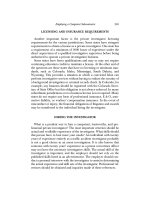Lifehacker: The Guide to Working Smater, Faster and Better - Adam Pash
Bạn đang xem bản rút gọn của tài liệu. Xem và tải ngay bản đầy đủ của tài liệu tại đây (14.34 MB, 1,133 trang )
Table of Contents
Cover
Chapter 1: Control Your Email
Hack 1: Empty Your Inbox (and
Keep It Empty)
Hack 2: Decrease Your
Response Time
Hack 3: Craft Effective
Messages
Hack 4: Highlight Messages
Sent Directly to You
Hack 5: Use Disposable Email
Addresses
Hack 6: Master Message Search
Hack 7: Future-Proof Your
Email Address
Hack 8: Consolidate Multiple
Email Addresses with Gmail
Hack 9: Script and Automate
Repetitive Replies
Hack 10: Filter Low-Priority
Messages
References
Chapter 2: Organize Your Data
Hack 11: Organize Your
Documents Folder
Hack 12: Instantly Retrieve
Files Stored on Your Computer
Hack 13: Overhaul Your Filing
Cabinet
Hack 14: Instantly Recall Any
Number of Different Passwords
Hack 15: Securely Track Your
Passwords
Hack 16: Tag Your Bookmarks
Hack 17: Organize Your Digital
Photos
Hack 18: Corral Media Across
Folders and Drives
Hack 19: Create Saved Search
Folders
Hack 20: Create a Password-
Protected Disk on Your PC
Hack 21: Create a Password-
Protected Disk on Your Mac
Hack 22: Encrypt Your Entire
Windows Operating System
Hack 23: Set Up 2-Step
Verification for Your Google
Account
Hack 24: Design Your Own
Planner
References
Chapter 3: Trick Yourself into
Getting Done
Hack 25: Make Your To-Do List
Doable
Hack 26: Set Up a Morning
Dash
Hack 27: Map Your Time
Hack 28: Quick-Log Your
Workday
Hack 29: Dash Through Tasks
with a Timer
Hack 30: Form New Habits with
Jerry Seinfeld’s Chain
Hack 31: Control Your Workday
Hack 32: Turn Tasks into Game
Play
References
Chapter 4: Clear Your Mind
Hack 33: Send Reminders to
Your Future Self
Hack 34: Take Great Notes
Hack 35: Organize Your Life
with Remember the Milk
Hack 36: Organize Your Life in
Text Files
Hack 37: Set Up a Ubiquitous
Note-Taking Inbox Across
Devices
References
Chapter 5: Firewall Your Attention
Hack 39: Limit Visits to Time-
Wasting Websites
Hack 40: Permanently Block
Time-Wasting Websites
Hack 41: Reduce Email
Interruptions
Hack 42: Split Your Work
Among Multiple Desktops
Hack 43: Build a No-Fly Zone
Hack 44: Set Up
Communication Quiet Hours
Hack 45: Clear Your Desktop
Hack 46: Make Your House a
Usable Home
Hack 47: Sentence Stuff to
Death Row
Hack 48: Drown Out Distracting
Sounds with Pink Noise
References
Chapter 6: Streamline Common
Tasks
Hack 49: Search the Web in
Three Keystrokes
Hack 50: Command Your
Windows PC from the Keyboard
Hack 51: Command Your Mac
from the Keyboard
Hack 52: Reduce Repetitive
Typing with Texter for Windows
Hack 53: Reduce Repetitive
Typing with TextExpander for
Mac
Hack 54: Automatically Fill in
Repetitive Web Forms
Hack 55: Batch-Resize Photos
Hack 56: Bypass Free Site
Registration with BugMeNot
Hack 57: Speed Up Web Pages
on a Slow Internet Connection
Hack 58: Securely Save Website
Passwords
Hack 59: Become a Scheduling
Black Belt with Google Calendar
References
Chapter 7: Automate Repetitive
Tasks
Hack 60: Set Up an Automated,
Bulletproof File Back Up
Solution
Hack 62: Automatically Clean
Up Your PC
Hack 63: Automatically Clean
Up Your Mac
Hack 64: Automatically Reboot
and Launch Applications
Hack 65: Make Google Search
Results Automatically Come to
You
Hack 66: Automatically
Download Music, Movies, and
More
References
Chapter 8: Get Your Data to Go
Hack 67: Access Your Most
Important Files Anywhere with
Dropbox
Hack 68: Manage Your
Documents in a Web-Based
Office Suite
Hack 69: Carry Your Life on a
Flash Drive
Hack 70: Create a Virtual
Private Network (VPN) with
Hamachi
Hack 71: Run a Home Web
Server
Hack 72: Run Full-Fledged
Webapps from Your Home
Computer
Hack 73: Build Your Personal
Wikipedia
Hack 74: Remotely Control Your
Home Computer
Hack 75: Give Your Home
Computer a Web Address
Hack 76: Optimize Your Laptop
References
Chapter 9: Work Smarter on Your
Smart Phone
Hack 77: Speed Up Your
Touchscreen Typing
Hack 78: Break Down the
Barrier Between Your Computer
and Mobile Phone
Hack 79: Remote Control Your
Computer with Your Phone
Hack 80: Automate Android
Functions with Tasker
Hack 81: Set Up One Phone
Number to Rule Them All
Hack 82: Augment Reality with
Your Phone
Hack 83: Remember Where
You’ve Been Using Location
Awareness
Hack 84: Command Your Phone
with Your Voice
Hack 85: Use Your Camera
Phone as a Scanner
Hack 86: Make Your
“Dumbphone” Smarter via Text
Message
Hack 88: Develop Your (Digital)
Photographic Memory
Hack 89: Send and Receive
Money on Your Mobile Phone
with PayPal
Chapter 10: Master the Web
Hack 90: Google Like a Pro
Hack 91: Subscribe to Websites
with RSS
Hack 92: Quickly Search Within
Specific Websites from the
Address Bar
Hack 93: Extend Your Web
Browser
Hack 94: Supercharge Your
Firefox Downloads with
DownThemAll!
Hack 95: Get 10 Useful
Bookmarklets
Hack 96: Find Reusable Media
Online
Hack 97: Get Your Data on a
Map
Hack 98: Set Multiple Sites as
Your Home Page
Hack 99: Access Unavailable
Websites via Google
Hack 100: Have a Say in What
Google Says About You
Hack 101: Clear Your Web
Browsing Tracks
Reference
Chapter 11: Hone Your Computer
Survival Skills
Hack 102: Rescue Your PC
from Malware
Hack 103: Protect Your PC
from Malware
Hack 104: Clean Up Your
Startup
Hack 105: Undo System
Configuration Changes
Hack 106: Truly Delete Data
from Your Hard Drive
Hack 107: Compare and Merge
Files and Folders with
WinMerge
Hack 108: Firewall Your
Windows PC
Hack 109: Firewall Your Mac
Hack 110: Speed Up Windows
with a Thumb Drive
Hack 111: Free Up Hard-Drive
Space
Hack 112: Resurrect Deleted
Files
Hack 113: Hot Image Your PC
for Instant Restoration
Hack 114: Hot Image Your Mac
for Instant Restoration
Hack 115: Recover Files from
an Unbootable PC
Reference
Chapter 12: Manage Multiple
Computers
Hack 116: Share Windows Files
Hack 117: Share Mac Files
Hack 118: Keep Your Web
Browser in Sync Across
Computers
Hack 119: Share a Single
Printer Between Computers
Hack 120: Optimize Your Dual
Monitors
Hack 121: Control Multiple
Computers with a Single
Keyboard and Mouse
Reference
Introduction
Chapter 1
Control Your Email
Do you wish you received less email? Sure
you do. Do you want to live without the
convenience of electronic mail? Of course you
don’t. The greatest double-edged sword in
productivity technology, email both empowers
a n d overwhelms its users. But the most
successful professionals know how to control
their email instead of letting it run their
workday.
On one hand, email enables anyone with an
Internet-connected device to send information
great distances at the press of a button. On the
other, you have 1,762 unread messages sitting
in your inbox, and you don’t know when you’ll
ha v e time to get through them all. Ding!
Another one just arrived.
Before email became ubiquitous, to send a
letter, a person had to commit the information
to paper, stuff and address the envelope, affix
postage, and drop it in the mailbox. Days or
weeks later, the message arrived on the
recipient’s desk. Today, email offers the same
type of text-based communication, just faster
and easier, complete with a cute little envelope
icon. But the same ways you deal with arriving
postal mail don’t work for electronic mail.
Incoming messages are incoming messages.
But email’s effect on workers is vastly
different from paper mail for one fundamental
reason: volume. The speed, convenience, and
low cost of sending email has increased the
number of transmissions to levels that turn the
postal service green with envy: Reports
estimate 294 billion emails are sent daily.
Approximately 80% of that email is spam, but
that still leaves roughly 50 billion legitimate
emails every day.
This virtually free and instantaneous message
transmission is great for the sender but not for
the recipient. The cost and inconvenience of
sending postal mail acts as a filter: when that
envelope appears in the recipient’s mailbox,
s he can trust that the message is important
enough to the sender to warrant the investment.
Electronic mail, however, shifts that burden.
With the volume of electronic mail sent each
day, the onus is on the recipient — not the
sender — to sort through the avalanche of
received messages. Email overload is such a
common malady in the information age that
experts estimate it costs companies billions of
dollars a year in worker productivity losses.
Some companies and users resort to extreme
tactics to combat email overload:
In 2004, Stanford professor Lawrence
Lessig declared “email bankruptcy” when
faced with the thousands of unread
messages dating back two years that had
accumulated in his inbox. Instead of
attempting to open them all — a task he
said would have been impossible — he
sent an automated apology to his contacts
and asked that they resend their
unanswered message only if it were still
important.
1
A web search for the term
“email bankruptcy” shows that several
others followed suit, publicly announcing
their email bankruptcy on their websites.
Overwhelmed by the effort that writing
lengthy responses requires, designer Mike
Davidson instituted a personal policy that
any message he writes will be fewer than
five sentences. Recipients who wonder
about the brevity can get more information
about the policy, which he includes in his
message signature.
2
One cellular company designated a
weekly email-free day. Employees refrain
from sending or checking email (except
from customers) every Friday. Workers
report that the freedom from the
distraction and interruption once a week
helps them accomplish a lot more.
3
Anyone who’s spent hours processing a
backlog of email can understand why you’d
employ such tactics. It’s so easy to let email
take the reins of your workday. All you have to
do is leave your email software open while
you work. Each time it notifies you that a new
message has arrived, stop what you’re doing,
no matter how important it is or how involved
you are, and switch to your inbox. Scan the
new message. If it’s an emergency, deal with it
right away. If not, switch back to the task at
hand. Try to remember where you were before
that message arrived. At the end of the day,
wonder how all those read messages
accumulated in your inbox, what you’re
supposed to do about them again, and where
the day went.
This is how most people operate. But there
is a better way.
You can reduce the amount of time you spend
fiddling with email to less than 30 minutes per
day. You can empty your inbox and enjoy the
feeling that you’re completely caught up every
workday. You can process your messages in
bunches, in between other tasks, when your
mind is free and clear. You can hear “Thanks
for getting back to me so quickly” from your
boss and co-workers more and more often.
You can elicit the response you need in shorter
exchanges. You can keep your inbox free of a
festering pile of unfulfilled obligations. You
can become known as responsive — and
therefore responsible — engaged, and reliable
around the office simply by being on top of
your email. Soon, wealth, fame, and fortune
will ensue.
You can control your email without
declaring bankruptcy or refraining from using it
just because it’s a certain day of the week.
Small changes and better habits practiced
every day can get the constant influx of
communication working for you instead of
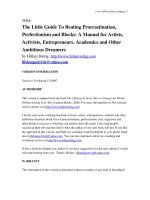
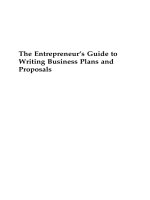
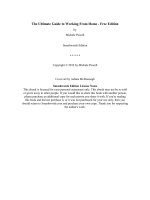

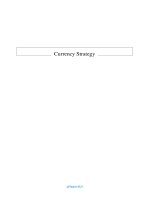

![wiley finance, investment manager analysis - a comprehensive guide to portfolio selection, monitoring and optimization [2004 isbn0471478865]](https://media.store123doc.com/images/document/14/y/xf/medium_QyYI7IBVAK.jpg)