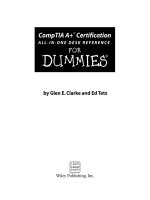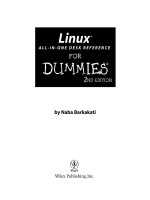adobe creative suite 3 web premium all-in-one desk reference for dummies
Bạn đang xem bản rút gọn của tài liệu. Xem và tải ngay bản đầy đủ của tài liệu tại đây (20.95 MB, 914 trang )
by Damon Dean, Andy Cowitt,
Jennifer Smith,Christopher Smith
Creative Suite
®
3
Web Premium
ALL-IN-ONE DESK REFERENCE
FOR
DUMmIES
‰
Adobe
®®
01_120996 ffirs.qxp 7/12/07 11:54 PM Page i
01_120996 ffirs.qxp 7/12/07 11:54 PM Page ii
by Damon Dean, Andy Cowitt,
Jennifer Smith,Christopher Smith
Creative Suite
®
3
Web Premium
ALL-IN-ONE DESK REFERENCE
FOR
DUMmIES
‰
Adobe
®®
01_120996 ffirs.qxp 7/12/07 11:54 PM Page i
Adobe
®
Creative Suite
®
3 Web Premium All-in-One Desk Reference For Dummies
®
Published by
Wiley Publishing, Inc.
111 River Street
Hoboken, NJ 07030-5774
www.wiley.com
Copyright © 2007 by Wiley Publishing, Inc., Indianapolis, Indiana
Published by Wiley Publishing, Inc., Indianapolis, Indiana
Published simultaneously in Canada
No part of this publication may be reproduced, stored in a retrieval system or transmitted in any form or
by any means, electronic, mechanical, photocopying, recording, scanning or otherwise, except as permit-
ted under Sections 107 or 108 of the 1976 United States Copyright Act, without either the prior written
permission of the Publisher, or authorization through payment of the appropriate per-copy fee to the
Copyright Clearance Center, 222 Rosewood Drive, Danvers, MA 01923, (978) 750-8400, fax (978) 646-8600.
Requests to the Publisher for permission should be addressed to the Legal Department, Wiley Publishing,
Inc., 10475 Crosspoint Blvd., Indianapolis, IN 46256, (317) 572-3447, fax (317) 572-4355, or online at
/>Trademarks: Wiley, the Wiley Publishing logo, For Dummies, the Dummies Man logo, A Reference for the
Rest of Us!, The Dummies Way, Dummies Daily, The Fun and Easy Way, Dummies.com, and related trade
dress are trademarks or registered trademarks of John Wiley & Sons, Inc. and/or its affiliates in the United
States and other countries, and may not be used without written permission. Adobe and Creative Suite
are registered trademarks of Adobe Systems Incorporated. All other trademarks are the property of their
respective owners. Wiley Publishing, Inc., is not associated with any product or vendor mentioned in this
book.
LIMIT OF LIABILITY/DISCLAIMER OF WARRANTY: THE PUBLISHER AND THE AUTHOR MAKE NO REPRESENTATIONS
OR WARRANTIES WITH RESPECT TO THE ACCURACY OR COMPLETENESS OF THE CONTENTS OF THIS WORK AND
SPECIFICALLY DISCLAIM ALL WARRANTIES, INCLUDING WITHOUT LIMITATION WARRANTIES OF FITNESS FOR A PAR-
TICULAR PURPOSE. NO WARRANTY MAY BE CREATED OR EXTENDED BY SALES OR PROMOTIONAL MATERIALS. THE
ADVICE AND STRATEGIES CONTAINED HEREIN MAY NOT BE SUITABLE FOR EVERY SITUATION. THIS WORK IS SOLD
WITH THE UNDERSTANDING THAT THE PUBLISHER IS NOT ENGAGED IN RENDERING LEGAL, ACCOUNTING, OR
OTHER PROFESSIONAL SERVICES. IF PROFESSIONAL ASSISTANCE IS REQUIRED, THE SERVICES OF A COMPETENT
PROFESSIONAL PERSON SHOULD BE SOUGHT. NEITHER THE PUBLISHER NOR THE AUTHOR SHALL BE LIABLE FOR
DAMAGES ARISING HEREFROM. THE FACT THAT AN ORGANIZATION OR WEBSITE IS REFERRED TO IN THIS WORK
AS A CITATION AND/OR A POTENTIAL SOURCE OF FURTHER INFORMATION DOES NOT MEAN THAT THE AUTHOR OR
THE PUBLISHER ENDORSES THE INFORMATION THE ORGANIZATION OR WEBSITE MAY PROVIDE OR RECOMMEN-
DATIONS IT MAY MAKE. FURTHER, READERS SHOULD BE AWARE THAT INTERNET WEBSITES LISTED IN THIS WORK
MAY HAVE CHANGED OR DISAPPEARED BETWEEN WHEN THIS WORK WAS WRITTEN AND WHEN IT IS READ.
For general information on our other products and services, please contact our Customer Care
Department within the U.S. at 800-762-2974, outside the U.S. at 317-572-3993, or fax 317-572-4002.
For technical support, please visit www.wiley.com/techsupport.
Wiley also publishes its books in a variety of electronic formats. Some content that appears in print may
not be available in electronic books.
Library of Congress Control Number: 2007932380
ISBN: 978-0-470-12099-6
Manufactured in the United States of America
10 9 8 7 6 5 4 3 2 1
01_120996 ffirs.qxp 7/12/07 11:54 PM Page ii
About the Authors
Damon Dean leads the client services group for Revcube, a cross-channel
marketing optomization company based in San Francisco. His team is respon-
sible for producing all client integrations on the Revcube platform, as well
as the Revcube product integration with search, display, e-mail, and other
channels. Damon came to Revcube after 12 years of managing, designing, and
delivering consumer and enterprise Internet applications and software on
the both the client and agency side. Previous to his time at Revcube, Damon
spent five years as the Director of Product Development for the California
HealthCare Foundation, a $1 billion philanthropy. His team was responsible
for the design and development all of CHCF’s online properties, which
included some 10 Web properties, as well as a whole suite of CRM, content
management, and grant-making applications. CHCF is considered a leader
among philanthropies in its use of innovative technology to promote social
change in the health care market. Before joining CHCF, Damon was employee
number six at 415, a San Francisco Web design and development agency. As
the Solutions Director, Damon led 415’s professional services efforts for
Fortune 1000 firms on strategic marketing, product design, and development
and business process engineering. Damon’s successful track record includes
work with Credit Suisse, Schwab, Robert Mondavi, BART, Hasbro, Levi’s, and
others. Damon also led the development of 415’s technology assets. Before
his time at 415, Damon spent the previous three years leading software devel-
opment teams at AnyRiver Entertainment (an Electronic Arts Spinoff). He
began his career in marketing for PC World magazine. Damon is also the
author five books, all published by John Wiley & Sons.
Andy Cowitt is a Web Producer at the California HealthCare Foundation,
where he engages in Web development in multiple capacities. He spent his
formative Web years at the award-winning firm 415, Inc. While at 415, Andy
worked on multimedia presentations and Web sites for Apple, Oracle,
Macromedia, the San Francisco Symphony, KQED and others. In his spare
time, Andy uses his computer to make music and videos. He lives in Oakland
with illustrator Michael Wertz and their dog, Olive.
Jennifer Smith is the co-founder and Vice President of Aquent Graphics
Institute (AGI). She has authored numerous books on Adobe’s software
products, including development of many of the Adobe Classroom in a Book
titles. She regularly speaks at conferences and seminars, including the CRE8
Conference. Jennifer has worked in all aspects of graphic design and produc-
tion, including as an art director of an advertising agency. Jennifer combines
her practical experience and technical expertise as an educator. She has
developed training programs for Adobe Systems and for all types of design-
ers involved in creating print, Web, interactive, along with fashion and
01_120996 ffirs.qxp 7/12/07 11:54 PM Page iii
apparel. Her teaching and writing style shows the clear direction of a prac-
ticed designer with in-depth knowledge of the Adobe Creative Suite applica-
tions. When she’s not speaking or teaching, she can be found in suburban
Boston, Massachusetts with her husband and children. You can learn about
Jennifer’s seminar and conference appearances at agitraining.com.
Christopher Smith is co-founder and President of Aquent Graphics Institute
(AGI), the training and professional development division of Aquent that
serves creative and marketing organizations. An Adobe Certified Expert for
multiple Adobe products, he has worked as part of the Adobe Creative Team
to develop many of the Adobe Classroom in a Book series and has authored
numerous books on both InDesign and Acrobat. Christopher manages con-
tent for the CRE8 Conference for creative professionals and also the Adobe
Acrobat & PDF Conference. He has also served as an elected member of the
school board in his hometown in suburban Boston, Massachusetts, where he
lives with his wife and children.
Dedication
Damon Dean: Chris, between the dog and cat, it’s amazing that we’re still a
family. Nah, maybe not so much! Much love, Damon.
Andy Cowitt: For Michael, as always.
Jennifer and Christopher Smith: To our parents, Ed and Nancy Smith, along
with Mary Kelly. In loving memory of Jennifer’s father, Joseph Kelly, the best
teacher of all. Also to our perfect children, Kelly, Alex, Grant, Elizabeth, and
Edward.
01_120996 ffirs.qxp 7/12/07 11:54 PM Page iv
Authors’ Acknowledgments
Damon Dean: Every book requires the hard work of a large number of folks,
the vast majority of which we never see. Revisions are even more challenging
because as an author, you’re constantly trying to remember what it was you
wrote back in the first version of a product and whether it’s still relevant.
There is, however, a team of folks that are there to keep you on the ball, and
for that I’m always grateful. Steve Hayes, our acquisition editor, continues to
ask me and Andy to do these books, so a big thank you there! On this revi-
sion, Susan Christophersen was a tremendous shepherd of the book and my
general lazy tendencies. Without her cheerful e-mails, we’d be late, or later, if
you prefer! And a fine thank you to Ron Rockwell for all his vigilance in keep-
ing us accurate. And to all the other production folks, thank you for making
us all look good.
Andy Cowitt: Thanks to the Cowitts, Wertzes, and Saraccos, with special
nods to Michael and to Damon. Also, props to Mike and all my other col-
leagues past and present at the California HealthCare Foundation.
Jennifer and Christopher Smith: Thanks to all our friends and colleagues at
Adobe Systems for their support, encouragement, and faith in all our work,
especially surrounding the Creative Suite 3 launch: Jane, Joe, Ron, Dave,
Donna, Ali, Noha, Lynn, Adam, Jeffrey, Lori, Richard, and the many product
team members who responded to our questions throughout the writing
process.
A special thank you also to Fred Gerantabee, the master of all things Flash.
Thanks for your significant contributions to this book.
Thank you also to Yvette Grimes for assistance in updating information.
To the highly professional instructional staff at Aquent Graphics Institute
(AGI), we appreciate your great insight into the best ways to help others
learn creative software applications.
Thanks to all at Wiley Publishing. This book involves a lot of detail and infor-
mation, and it was up to Melody Lane, acquisitions editor for our three mini-
books in this book, and her “tough love” to make sure that it got to the state
it is now. Thanks to Kelly Ewing and technical editor Cathy Auclair for the
great insight.
Grant, Elizabeth, and Edward — thanks for putting up with our long hours in
front of the keyboard night after night.
Thanks to all of Kelly’s friends for permission to use their photos.
01_120996 ffirs.qxp 7/12/07 11:54 PM Page v
Publisher’s Acknowledgments
We’re proud of this book; please send us your comments through our online registration form
located at
www.dummies.com/register/.
Some of the people who helped bring this book to market include the following:
Acquisitions, Editorial, and
Media Development
Project and Copy Editors: Susan
Christophersen and Kelly Ewing
Previous edition: Christopher Morris
Executive Editor: Steve Hayes
Technical Editors: Ron Rockwell and
Cathy Auclair
Editorial Manager: Jodi Jensen
Media Development Manager:
Laura VanWinkle
Editorial Assistant: Amanda Foxworth
Cartoons: Rich Tennant
(
www.the5thwave.com)
Composition Services
Project Coordinator: Erin Smith
Layout and Graphics: Carl Byers,
Denny Hager, Joyce Haughey,
Christine Williams
Proofreaders: Aptara, Cynthia Fields,
John Greenough, Brian Walls
Indexer: Aptara
Publishing and Editorial for Technology Dummies
Richard Swadley, Vice President and Executive Group Publisher
Andy Cummings, Vice President and Publisher
Mary Bednarek, Executive Acquisitions Director
Mary C. Corder, Editorial Director
Publishing for Consumer Dummies
Diane Graves Steele, Vice President and Publisher
Joyce Pepple, Acquisitions Director
Composition Services
Gerry Fahey, Vice President of Production Services
Debbie Stailey, Director of Composition Services
01_120996 ffirs.qxp 7/12/07 11:54 PM Page vi
Contents at a Glance
Introduction 1
Book I: Dreamweaver CS3 7
Chapter 1: Introduction to Dreamweaver CS3 9
Chapter 2: Creating Basic Web Pages 21
Chapter 3: Creating and Using Dreamweaver Sites 43
Chapter 4: Punching Up Your Pages with Forms and Frames 59
Chapter 5: Laying Out Pages with AP Divs and AP Elements 77
Chapter 6: Advanced Web Page Design Techniques 91
Chapter 7: Adding Interactivity with Spry 113
Book II: Photoshop CS3 147
Chapter 1: Exploring New Features in Photoshop CS3 149
Chapter 2: Getting into Photoshop CS3 Basics 157
Chapter 3: Messing with Mode Matters 167
Chapter 4: Creating a Selection 175
Chapter 5: Using the Photoshop Pen Tool 189
Chapter 6: Thinking about Resolution Basics 199
Chapter 7: Creating a Good Image 205
Chapter 8: Working with Painting and Retouching Tools 219
Chapter 9: Using Layers 235
Chapter 10: Saving Photoshop Images for Print and the Web 249
Book III: Fireworks CS3 261
Chapter 1: Introduction to Fireworks CS3 263
Chapter 2: Fireworks CS3 Basics 283
Chapter 3: Working with Text, Shapes, and Images 299
Chapter 4: Transforming Text, Shapes, and Images 329
Chapter 5: The Power of Layers and Frames 363
Chapter 6: Slicing Up Content for the Web 391
Chapter 7: Advanced Fireworks CS3 Tools 413
Book IV: Illustrator CS3 441
Chapter 1: What’s New in Adobe Illustrator CS3? 443
Chapter 2: Discovering Illustrator CS3 449
Chapter 3: Using the Selection Tools 461
Chapter 4: Creating Basic Shapes 471
02_120996 ftoc.qxp 7/12/07 11:55 PM Page vii
Chapter 5: Using the Pen Tool and Placing Images 479
Chapter 6: Using Type in Illustrator 493
Chapter 7: Organizing Your Illustrations 517
Chapter 8: Using Layers 527
Chapter 9: Livening Up Illustrations with Color 533
Chapter 10: Using the Transform and Distortions Tools 553
Chapter 11: Working with Transparency and Special Effects Tools 563
Chapter 12: Using Filters and Effects 575
Chapter 13: Using Your Illustrator Images 587
Book V: Flash CS3 603
Chapter 1: Introduction to Adobe Flash CS3 605
Chapter 2: Using the Graphics Tools 623
Chapter 3: Working with Symbols 647
Chapter 4: Making Your Life Easier with Layers 657
Chapter 5: Creating Animation 669
Chapter 6: Adding Sound and Video 683
Chapter 7: Publishing Movies 691
Chapter 8: Using Flash’s Components 705
Book VI: Contribute CS3 713
Chapter 1: Introduction to Contribute CS3 715
Chapter 2: Basics for Contributors 731
Chapter 3: Contribute CS3 Administration 757
Book VII: Acrobat 8 793
Chapter 1: Discovering Essential Acrobat Information 795
Chapter 2: Creating PDF Files 803
Chapter 3: Adding Interactivity to PDF Files 813
Chapter 4: Editing and Extracting Text and Graphics 821
Chapter 5: Using Commenting and Annotation Tools 829
Chapter 6: Securing Your PDF Files 841
Index 847
02_120996 ftoc.qxp 7/12/07 11:55 PM Page viii
Table of Contents
Introduction 1
About This Book 1
How to Use This Book 1
Three Presumptuous Assumptions 2
Macintosh versus Windows 2
How This Book Is Organized 3
Book I: Dreamweaver CS3 3
Book II: Photoshop CS3 3
Book III: Fireworks CS3 3
Book IV: Illustrator CS3 4
Book V: Flash CS3 4
Book VI: Contribute CS3 4
Book VII: Acrobat CS3 4
Conventions Used in This Book 4
Icons Used in This Book 5
Where to Go from Here 6
Book I: Dreamweaver CS3 7
Chapter 1: Introduction to Dreamweaver CS3 . . . . . . . . . . . . . . . . . . . . .9
Activating Dreamweaver CS3 9
Exploring the Dreamweaver CS3 Interface 10
Selecting a workspace 10
Introducing the Start page 10
Introducing the Document Window 12
Choosing among Standard, Expanded Table, and Layout Modes 13
Examining Your Web Site with the Files Panel 14
Exploring Toolbar Buttons 15
Using Panels and Inspectors 17
Understanding the role of panels 18
Working with the Properties panel 18
Getting Help 19
Chapter 2: Creating Basic Web Pages . . . . . . . . . . . . . . . . . . . . . . . . . . .21
Setting Ruler and Grid Options in the Document Window 21
Creating and Opening Pages 23
Establishing Page Properties 23
Working with Text 25
Adding, editing, and deleting text 26
Inserting a line break 29
02_120996 ftoc.qxp 7/12/07 11:55 PM Page ix
ACS 3 Web Premium All-in-One Desk Reference For Dummies
x
Working with Images 29
Inserting an image 29
Deleting or moving an image 31
Modifying an image 31
Working with Links 33
Inserting a link 34
Deleting a link 34
Using named anchors 35
Working with Tables 36
Inserting a table 36
Deleting a table 39
Using layout tables 39
Storing information in table cells 40
Previewing Your Work 41
Checking Browser Compatibility 41
Chapter 3: Creating and Using Dreamweaver Sites . . . . . . . . . . . . . . .43
Defining a Site in Dreamweaver CS3 43
Creating Your First Site 44
Setting Up a Remote Connection 46
Using Advanced Site Options 50
Testing your server 50
Cloaking 51
Using Design Notes 51
Setting up a site map 51
Selecting columns for File view 52
Enabling Contribute compatibility 53
Updating templates 53
Storing Spry Assets 53
Publishing Your Site 53
Maintaining Your Site 55
Running reports 55
Checking links 57
Using Source Control 57
Chapter 4: Punching Up Your Pages with Forms and Frames . . . . . . .59
Incorporating Forms into Web Pages 59
Adding a form 60
Specifying form properties 61
Labeling form objects 63
Using text fields 63
Setting up buttons 64
Adding other form elements 66
Structuring Pages with Frames 67
Creating a frameset from scratch 67
Adding frames 68
Modifying frames 69
Deleting frames 71
02_120996 ftoc.qxp 7/12/07 11:55 PM Page x
Table of Contents
xi
Saving frames 72
Saving framesets 72
Setting no-frames content 72
Targeting content 73
Adding IFrames 75
Chapter 5: Laying Out Pages with AP Divs and AP Elements . . . . . . .77
Distinguishing divs from AP Divs 77
Tracing a Design 78
Setting AP Element Preferences 79
Adding an AP Div 79
Selecting an AP Div 80
Deleting an AP Div 81
Placing Objects in an AP Div 81
Changing AP Div Properties 81
Including a background image or color in an AP Div 82
Naming an AP Element 82
Aligning AP Elements 84
Changing the visibility of an AP Div 84
AP Divving AP Divs: Setting the z-index 85
Moving an AP Div 87
Resizing an AP Div 88
Nesting AP Divs 88
Enabling nesting 88
Creating a new nested AP Div 89
Nesting an existing AP Div 90
Collapsing or expanding your view in the AP Divs tab 90
Chapter 6: Advanced Web Page Design Techniques . . . . . . . . . . . . . .91
Creating Clickable Image Maps with Hotspots 91
Creating a hotspot 91
Modifying or deleting a hotspot 93
Adding Flash Text Rollovers 94
Adding Flash text 94
Changing Flash text 96
Adding Flash Button Rollovers 96
Adding a Flash button 96
Changing a Flash button 98
Inserting Image Rollovers 98
Setting Up a Navigation Bar 100
Adding Audio and Video to Your Pages 103
Embedding an audio or video clip 103
Embedding background music 104
Linking to an audio or video clip 105
Adding Other Media 105
02_120996 ftoc.qxp 7/12/07 11:55 PM Page xi
ACS 3 Web Premium All-in-One Desk Reference For Dummies
xii
Using Dreamweaver Templates 107
Validating Your Code 111
Chapter 7: Adding Interactivity with Spry . . . . . . . . . . . . . . . . . . . . . . .113
Adding Spry Data Set Widgets 113
Defining a Spry XML data set 114
Creating a Spry Region 116
Creating a Spry Repeat 117
Creating a Spry Repeat List 118
Creating a Spry Table 120
Validating User Input with Spry Widgets 121
Adding a Spry text input field 122
Adding a Spry Select menu 124
Adding a Spry Checkbox 126
Adding a Spry Textarea 128
Adding Spry Navigation Widgets 130
Inserting a Spry Menu Bar 130
Inserting a Spry Tabbed Panel 132
Inserting a Spry Accordion 134
Inserting a Spry Collapsible Panel 136
Dazzling Users with Spry Effects 137
Making objects fade in and out 138
Applying the Open/Close Blind effect 140
Making objects grow and shrink 141
Highlighting with color 142
Shaking up an object 143
Sliding an object up or down 143
Squishing an object 145
Combining effects 145
Book II: Photoshop CS3 147
Chapter 1: Exploring New Features in Photoshop CS3 . . . . . . . . . . . .149
A New Efficient Workspace 149
Super Selection Tools and Features 151
Smart Filters 151
Black-and-White Conversion like a Pro 152
Multiple Planes in Vanishing Point Filter 152
Help with Aligning 153
Improved Curve Controls 154
Performance Improvements on Intel Macintosh 154
Additional Features in Photoshop Extended 154
3D Layers 155
New Video Layers and Movie Paint 155
Comprehensive Image Analysis 155
02_120996 ftoc.qxp 7/12/07 11:55 PM Page xii
Table of Contents
xiii
Chapter 2: Getting into Photoshop CS3 Basics . . . . . . . . . . . . . . . . . .157
Getting Started with Photoshop CS3 157
Creating a new file 158
Saving documents 159
Getting to Know the Tools 159
Navigating the Work Area 162
Docking and saving palettes 162
Taking advantage of new workspace features 163
Zooming in to get a better look 164
Choosing Your Screen Mode 165
Cropping an Image 166
Chapter 3: Messing with Mode Matters . . . . . . . . . . . . . . . . . . . . . . . .167
Working with Bitmap Images 167
Choosing the Correct Photoshop Mode 168
Bitmap 168
Grayscale 169
Duotone 169
Index color 171
RGB 172
CMYK 172
Lab color 173
Multichannel 173
Bit depth 173
Chapter 4: Creating a Selection . . . . . . . . . . . . . . . . . . . . . . . . . . . . . . .175
Getting to Know the Selection Tools 175
The Marquee tool 176
The Lasso tool 178
The new Quick Selection tool 179
The Magic Wand tool 180
Manipulating Selections 181
Painting with the Quick Mask tool 181
Transforming selections 182
Feathering 183
Saving Selections 185
Using the New Vanishing Point Feature 186
Chapter 5: Using the Photoshop Pen Tool . . . . . . . . . . . . . . . . . . . . . . .189
Using Shape Layers 189
Creating and using a custom shape 190
Changing the color of the shape 192
Editing a shape 193
Removing a shape layer 193
Using a Path as a Selection 194
Clipping Paths 196
02_120996 ftoc.qxp 7/12/07 11:55 PM Page xiii
ACS 3 Web Premium All-in-One Desk Reference For Dummies
xiv
Chapter 6: Thinking about Resolution Basics . . . . . . . . . . . . . . . . . . .199
Creating Images for Print 199
The resolution formula 200
Changing the resolution 201
Determining the Resolution for Web Images 202
Applying the Unsharp Mask Filter to an Image 203
Chapter 7: Creating a Good Image . . . . . . . . . . . . . . . . . . . . . . . . . . . . .205
Reading a Histogram 205
Breaking into key types 207
Setting up the correction 208
Creating a Good Tone Curve 209
Finding and setting the highlight and shadow 210
Adjusting the midtone 214
Finding a neutral 214
Using an Adjustment Layer 215
Testing a Printer 217
Chapter 8: Working with Painting and Retouching Tools . . . . . . . . .219
Using the Swatches Palette 219
Choosing Foreground and Background Colors 220
The Painting and Retouching Tools 220
Changing the brush 221
The Spot Healing Brush Tool 222
The Healing Brush Tool 223
The Patch Tool 223
The Red Eye Tool 224
The Brush Tool 224
The Clone Stamp Tool 226
The History Brush Tool 227
The Eraser Tool 227
The Gradient Tool 228
Blending Modes 229
Painting with color 231
Filling selections 232
Saving Presets 233
Chapter 9: Using Layers . . . . . . . . . . . . . . . . . . . . . . . . . . . . . . . . . . . . . .235
Creating and Working with Layers 235
Duplicating a layer 237
Selecting a layer 237
Controlling the visibility of a layer 238
Rearranging the stacking order 238
Creating a Text Layer 238
Warping text 239
Fine-tuning text 239
02_120996 ftoc.qxp 7/12/07 11:55 PM Page xiv
Table of Contents
xv
Using Layer Masks 240
Creating a layer mask from a selection 240
Creating a vector mask from a pen path 241
Organizing Your Layers 242
Activating multiple layers simultaneously 242
New Auto-Align Layers tool 242
Layer groups 243
Duplicating a layer group 244
Using Layer Styles 244
Applying a style 245
Creating and saving a style 246
Thinking about opacity versus fill 246
Smart, Really Smart! Smart Objects 246
Merging and Flattening the Image 247
Merging 248
Flattening 248
Chapter 10: Saving Photoshop Images for Print and the Web . . . . . .249
Choosing a File Format for Saving 249
Wonderful and easy Photoshop PSD 250
Photoshop EPS 250
Photoshop PDF 251
TIFF 251
DCS 251
Saving for the Web and Devices 251
GIF 252
JPEG 255
PNG 257
WBMP 258
Matte 259
Saving Settings 259
Book III: Fireworks CS3 261
Chapter 1: Introduction to Fireworks CS3 . . . . . . . . . . . . . . . . . . . . . . .263
Understanding the Power of Fireworks 263
Making designing easier with layers 264
Creating slices 264
Taking a Quick Tour of the Fireworks Interface 266
The Tools panel: A bird’s-eye view 267
The Tools panel: A bug’s-eye view 268
Across the aisle: The right-side panels 272
The Property inspector 273
Viewing and Previewing Your Work 273
02_120996 ftoc.qxp 7/12/07 11:55 PM Page xv
ACS 3 Web Premium All-in-One Desk Reference For Dummies
xvi
Customizing Your Work Environment 274
Collapsing and expanding panels 274
Moving, docking, and grouping panels 275
Setting Fireworks Preferences 277
Setting General preferences 278
Editing just the way you want 279
Telling Fireworks how to play with others 280
Expanding your Folder options 280
Importing files in a useful form 281
Getting Help 281
Chapter 2: Fireworks CS3 Basics . . . . . . . . . . . . . . . . . . . . . . . . . . . . . .283
Creating a New Document 283
Changing Views of Your Document 285
Saving Documents 287
Modifying Document Size 288
Changing the image size 288
Changing the canvas size 291
Organizing Your Document into Pages 294
Adding a page to your document 294
Selecting a page in your document 294
Deleting a page from your document 294
Mastering Master Pages 295
Making a page the master 295
Linking pages to the master page 296
Resetting the master page 296
An Introduction to Color Management 296
Hexadecimal numbers 297
Web-safe colors 297
Chapter 3: Working with Text, Shapes, and Images . . . . . . . . . . . . . .299
Working with Text 299
Creating text with the Text tool 301
Selecting a font and changing its size and smoothness 302
Adding a little color 304
Manipulating text 306
Working with Vector Shapes 310
Making a good old-fashioned line 311
Making simple shapes 312
Making complex shapes 314
Editing, moving, and deleting shapes 316
Splitting shapes 318
Adding a little color to your shapes 319
Working with Bitmap Images 321
Exploring the bitmap drawing tools 321
Inserting a bitmap image 323
Selecting areas in a bitmap image 323
Editing bitmaps: The basics 326
02_120996 ftoc.qxp 7/12/07 11:55 PM Page xvi
Table of Contents
xvii
Chapter 4: Transforming Text, Shapes, and Images . . . . . . . . . . . . . .329
Scaling Graphics 329
Using the Scale Transformation tool 330
Resizing by entering numerical values 332
Distorting and Skewing Images and Text 333
Distorting an image 333
Skewing an image 334
Distorting and skewing text 335
Rotating and Flipping Graphics and Text 337
Rotating graphics 338
Rotating text 339
Flipping images 340
Flipping text 340
Adding Gradients, Textures, and Patterns to Shape Fills
and Bitmap Selections 342
Introducing gradients 342
Adding patterns 347
Adding textures 348
Adjusting Color Information and More with Filters 348
Fine-tuning your colors 349
Blurring and sharpening 354
Using the other filters: Convert to Alpha and Find Edges 356
Adding shadows to objects 357
Adding Photoshop Live Effects 357
Adding a Photoshop Live Effect to a Layer 360
Turning a Live Effect On and Off 360
Editing an existing Live Effect 361
Chapter 5: The Power of Layers and Frames . . . . . . . . . . . . . . . . . . . .363
Managing Layers 364
Adding and deleting layers and sublayers 365
Making a layer active 366
Expanding and collapsing layers 366
Making a layer visible or invisible on the canvas 367
Locking and unlocking a layer 367
Renaming a layer 368
Moving a layer in front of or behind other layers 368
Merging layers 370
Using Layers for Masking 371
Creating a bitmap mask 372
Creating a vector mask 374
Using the Web Layer 375
Cutting your objects with the Slice tool 377
Slicing your canvas more exactly with the Polygon Slice tool 377
Working with Objects 378
Renaming an object in the Layers panel 378
Moving an object between layers 378
02_120996 ftoc.qxp 7/12/07 11:55 PM Page xvii
ACS 3 Web Premium All-in-One Desk Reference For Dummies
xviii
Setting an object’s opacity/transparency 379
Blending 379
Managing Frames 383
Adding frames 383
Deleting and editing frames 385
Renaming frames 385
Using Frames to Create Rollovers and Animated GIFs 385
Creating a rollover 385
Creating an animated GIF 387
Chapter 6: Slicing Up Content for the Web . . . . . . . . . . . . . . . . . . . . . .391
Exploring the Advantages of Using Slices 391
Creating and Editing Slices 393
Naming a slice 393
Moving a slice 394
Resizing a slice 395
Duplicating a slice 397
Optimizing Your Images for the Web 397
Working with the options in the Optimize panel 398
Making a JPEG 400
Making a GIF 403
Previewing Slices 406
The Preview pane 407
Relating Hotspots and Slices 409
Exporting Images 410
Exporting a single image 410
Exporting multiple image slices 411
Exporting an animated GIF 412
Chapter 7: Advanced Fireworks CS3 Tools . . . . . . . . . . . . . . . . . . . . . .413
Adding Styles to Objects 414
Using (And Reusing) Symbols 415
Editing a button symbol instance 417
Scaling with 9-slice 419
Using Advanced Export Options 420
Readying your PNG for HTML export 422
Exporting HTML with your images 423
Setting the export HTML file options 425
Setting Up Image Maps and Button Rollovers 426
Creating image maps with hotspots 427
Creating advanced button rollovers 429
Bringing Interactivity to Your Pages with Behaviors 431
The Swap Images behavior 431
Generating pop-up menus 433
Creating a Slideshow for the Web 437
02_120996 ftoc.qxp 7/12/07 11:55 PM Page xviii
Table of Contents
xix
Book IV: Illustrator CS3 441
Chapter 1: What’s New in Adobe Illustrator CS3? . . . . . . . . . . . . . . . .443
Integrated Interface 443
Live Color 444
Flash Integration 445
Improved Drawing Controls 446
Erase It Away 447
Isolation Mode 447
New Cropping Tool 448
Chapter 2: Discovering Illustrator CS3 . . . . . . . . . . . . . . . . . . . . . . . . .449
Deciding When to Use Illustrator CS3 449
Opening an Existing Document 450
Creating a New Document 450
Taking a Look at the Document Window 451
Becoming Familiar with the Tools 453
Checking Out the Panels 455
Changing Views 457
Navigating the Work Area with Zoom Controls 459
Chapter 3: Using the Selection Tools . . . . . . . . . . . . . . . . . . . . . . . . . . .461
Getting to Know the Selection Tools 461
Anchor points 461
Bounding box 462
Selection tools 462
Working with Selections 463
Creating a selection 463
Selecting an anchor point 465
Using a marquee to select an object 465
Selecting multiple objects 466
Saving a selection 467
Grouping and Ungrouping 467
Using the Isolation mode 468
Manipulating Selected Objects 469
Chapter 4: Creating Basic Shapes . . . . . . . . . . . . . . . . . . . . . . . . . . . . .471
The Basic Shape Tools 471
Creating rectangles and ellipses 472
Using the Rounded Rectangle tool 472
Using the Polygon tool 473
Using the Star tool 473
Resizing Shapes 474
02_120996 ftoc.qxp 7/12/07 11:55 PM Page xix
ACS 3 Web Premium All-in-One Desk Reference For Dummies
xx
Tips for Creating Shapes 475
Creating advanced shapes 476
Using the Pathfinders 477
Chapter 5: Using the Pen Tool and Placing Images . . . . . . . . . . . . . .479
Pen Tool Fundamentals 479
Creating a straight line 480
Creating a constrained straight line 482
Creating a curve 482
Reconnecting to an existing path 483
Controlling the curves 485
Creating a corner point 486
The Hidden Pen Tools 487
So what’s new in CS3? 487
Using the new Eraser tool 488
Tracing Artwork 489
Using Live Trace 490
Other Things You Should Know about Placing Images 491
Using Photoshop Layer Comps 491
Chapter 6: Using Type in Illustrator . . . . . . . . . . . . . . . . . . . . . . . . . . . .493
Working with Type 493
Creating text areas 494
Creating a line of text 494
Flowing text into an area 495
Dealing with text overflow 495
Creating columns of text with the Area Type tool 496
Threading text into shapes 498
Wrapping text 498
Outlining text 500
Putting text on a path, in a closed shape,
or on the path of a shape 501
Assigning Font Styles 503
Using the Character Panel 505
Using the Control Panel 507
Using the Paragraph Panel 508
Alignment 508
Indents 508
Text Utilities: Your Key to Efficiency 509
Find And Replace 509
Spell checker 509
The Hyphenation feature 510
The Find Font feature 511
The Change Case feature 512
Text styles 513
02_120996 ftoc.qxp 7/12/07 11:55 PM Page xx
Table of Contents
xxi
Chapter 7: Organizing Your Illustrations . . . . . . . . . . . . . . . . . . . . . . . .517
Setting Ruler Increments 517
Using Guides 518
Creating a ruler guide 518
Creating a custom guide 519
Using the Transform Panel for Placement 519
Changing the Ruler Origin 520
Thinking about Object Arrangement 520
Hiding Objects 521
Locking Objects 524
Creating a Clipping Mask 524
Chapter 8: Using Layers . . . . . . . . . . . . . . . . . . . . . . . . . . . . . . . . . . . . . .527
Creating New Layers 528
Using Layers for Selections 530
Changing the Layer Stacking Order 531
Moving and Cloning Objects 531
Hiding Layers 532
Locking Layers 532
Chapter 9: Livening Up Illustrations with Color . . . . . . . . . . . . . . . . . .533
Choosing a Color Mode 533
Using the Swatches Panel 534
Applying Color to the Fill and Stroke 535
Changing the Width and Type of a Stroke 536
Using the Color Panel 538
Saving Colors 539
Building and using custom libraries 540
Using the Color Guide and Color Groups 540
Adding Pantone colors 542
Editing Colors 543
Building and Editing Patterns 544
Working with Gradients 546
Copying Color Attributes 547
The Live Trace feature 548
The Live Paint Feature 549
Got Gaps? 550
Chapter 10: Using the Transform and Distortion Tools . . . . . . . . . . . .553
Working with Transformations 553
Transforming an object 554
Using the Transform tools 557
Creating Distortions 559
The Liquify tools 560
Using the Envelope Distort command 561
02_120996 ftoc.qxp 7/12/07 11:55 PM Page xxi
ACS 3 Web Premium All-in-One Desk Reference For Dummies
xxii
Chapter 11: Working with Transparency
and Special Effects Tools . . . . . . . . . . . . . . . . . . . . . . . . . . . . . . . . . . . . .563
The Mesh Tool 563
The Blend Tool 566
The Symbol Sprayer Tool 568
Transparency 571
Blend modes 571
Opacity masks 572
Chapter 12: Using Filters and Effects . . . . . . . . . . . . . . . . . . . . . . . . . . .575
Working with Filters and Effects 575
Understanding the Appearance panel 576
Applying a filter 577
Applying an effect 578
Saving Graphic Styles 580
Creating 3D Artwork 581
Chapter 13: Using Your Illustrator Images . . . . . . . . . . . . . . . . . . . . . .587
Saving and Exporting Illustrator Files 587
The native Adobe Illustrator file format 588
Saving Illustrator files back to previous versions 590
The EPS file format 590
The PDF file format 592
Saving Your Artwork for the Web 593
Flattening Transparency 596
Flattening a file 597
Using the Flattener Preview panel 599
Printing from Illustrator 600
Book V: Flash CS3 603
Chapter 1: Introduction to Adobe Flash CS3 . . . . . . . . . . . . . . . . . . . . .605
Understanding What Flash Is and How It Works 605
Seeing what Flash can do 605
Creating content for a Web site in Flash 606
Using Flash on a Web site 607
Comparing Bitmaps and Vector Graphics 607
Exploring Basic Moviemaking Principles 608
The Stage 608
The Timeline and frames 608
Layers 609
Scenes 609
02_120996 ftoc.qxp 7/12/07 11:55 PM Page xxii
Table of Contents
xxiii
Taking a Quick Tour of the Flash Interface 609
Menus 610
Timeline 611
The Tools panel 613
Getting Organized with Panels 613
The Properties panel 615
Library 615
Viewing the Stage 617
Setting Movie and Flash Preferences 618
Setting document properties 618
Creating your own keyboard shortcuts 619
Getting Help 621
Chapter 2: Using the Graphics Tools . . . . . . . . . . . . . . . . . . . . . . . . . . .623
Choosing When to Use the Flash Tools 623
Creating Shapes and Text 623
Line tool 624
Oval tool 625
Rectangle tool 625
PolyStar tool 627
Pencil tool 627
Pen tool 628
Brush tool 629
Paint Bucket tool 630
Ink Bottle tool 630
Text tool 631
Modifying Shapes and Text 632
Selection tool 633
Lasso tool 633
Moving and copying objects 634
Eraser tool 634
Reshaping with the Selection tool 635
Subselect tool 635
Free Transform tool 636
Straightening and smoothing with the Selection tool 638
Optimizing curves 638
Softening edges 639
Flipping 640
Transferring properties with the Eyedropper tool 641
Grouping 641
Breaking objects apart 641
Aligning objects 642
Working with Colors 643
Creating solid colors 643
Creating gradients 644
02_120996 ftoc.qxp 7/12/07 11:55 PM Page xxiii