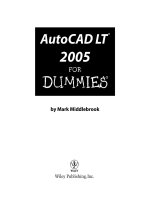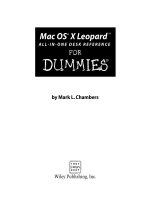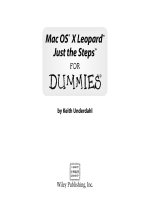mac os x leopard for dummies (isbn - 0470054336)
Bạn đang xem bản rút gọn của tài liệu. Xem và tải ngay bản đầy đủ của tài liệu tại đây (12.42 MB, 434 trang )
by Bob “Dr. Mac” LeVitus
Mac OS
®
X Leopard
™
FOR
DUMmIES
‰
01_054338 ffirs.qxp 9/26/07 12:39 AM Page i
01_054338 ffirs.qxp 9/26/07 12:39 AM Page iv
by Bob “Dr. Mac” LeVitus
Mac OS
®
X Leopard
™
FOR
DUMmIES
‰
01_054338 ffirs.qxp 9/26/07 12:39 AM Page i
Mac OS
®
X Leopard
™
For Dummies
®
Published by
Wiley Publishing, Inc.
111 River Street
Hoboken, NJ 07030-5774
www.wiley.com
Copyright © 2008 by Wiley Publishing, Inc., Indianapolis, Indiana
Published by Wiley Publishing, Inc., Indianapolis, Indiana
Published simultaneously in Canada
No part of this publication may be reproduced, stored in a retrieval system or transmitted in any form or
by any means, electronic, mechanical, photocopying, recording, scanning or otherwise, except as permit-
ted under Sections 107 or 108 of the 1976 United States Copyright Act, without either the prior written
permission of the Publisher, or authorization through payment of the appropriate per-copy fee to the
Copyright Clearance Center, 222 Rosewood Drive, Danvers, MA 01923, (978) 750-8400, fax (978) 646-8600.
Requests to the Publisher for permission should be addressed to the Legal Department, Wiley Publishing,
Inc., 10475 Crosspoint Blvd., Indianapolis, IN 46256, (317) 572-3447, fax (317) 572-4355, or online at http://
www.wiley.com/go/permissions.
Trademarks: Wiley, the Wiley Publishing logo, For Dummies, the Dummies Man logo, A Reference for the
Rest of Us!, The Dummies Way, Dummies Daily, The Fun and Easy Way, Dummies.com, and related trade
dress are trademarks or registered trademarks of John Wiley & Sons, Inc. and/or its affiliates in the United
States and other countries, and may not be used without written permission. Mac OS is a registered trade-
mark of Apple Computer, Inc. All other trademarks are the property of their respective owners. Wiley
Publishing, Inc., is not associated with any product or vendor mentioned in this book.
LIMIT OF LIABILITY/DISCLAIMER OF WARRANTY: THE PUBLISHER AND THE AUTHOR MAKE NO REP-
RESENTATIONS OR WARRANTIES WITH RESPECT TO THE ACCURACY OR COMPLETENESS OF THE
CONTENTS OF THIS WORK AND SPECIFICALLY DISCLAIM ALL WARRANTIES, INCLUDING WITHOUT
LIMITATION WARRANTIES OF FITNESS FOR A PARTICULAR PURPOSE. NO WARRANTY MAY BE CRE-
ATED OR EXTENDED BY SALES OR PROMOTIONAL MATERIALS. THE ADVICE AND STRATEGIES CON-
TAINED HEREIN MAY NOT BE SUITABLE FOR EVERY SITUATION. THIS WORK IS SOLD WITH THE
UNDERSTANDING THAT THE PUBLISHER IS NOT ENGAGED IN RENDERING LEGAL, ACCOUNTING, OR
OTHER PROFESSIONAL SERVICES. IF PROFESSIONAL ASSISTANCE IS REQUIRED, THE SERVICES OF A
COMPETENT PROFESSIONAL PERSON SHOULD BE SOUGHT. NEITHER THE PUBLISHER NOR THE
AUTHOR SHALL BE LIABLE FOR DAMAGES ARISING HEREFROM. THE FACT THAT AN ORGANIZATION
OR WEBSITE IS REFERRED TO IN THIS WORK AS A CITATION AND/OR A POTENTIAL SOURCE OF FUR-
THER INFORMATION DOES NOT MEAN THAT THE AUTHOR OR THE PUBLISHER ENDORSES THE
INFORMATION THE ORGANIZATION OR WEBSITE MAY PROVIDE OR RECOMMENDATIONS IT MAY
MAKE. FURTHER, READERS SHOULD BE AWARE THAT INTERNET WEBSITES LISTED IN THIS WORK
MAY HAVE CHANGED OR DISAPPEARED BETWEEN WHEN THIS WORK WAS WRITTEN AND WHEN IT
IS READ.
For general information on our other products and services, please contact our Customer Care
Department within the U.S. at 800-762-2974, outside the U.S. at 317-572-3993, or fax 317-572-4002.
For technical support, please visit www.wiley.com/techsupport.
Wiley also publishes its books in a variety of electronic formats. Some content that appears in print may
not be available in electronic books.
Library of Congress Control Number: 2007924233
ISBN: 978-0-470-05433-8
Manufactured in the United States of America
10 9 8 7 6 5 4 3 2 1
01_054338 ffirs.qxp 9/26/07 12:39 AM Page ii
About the Author
Bob LeVitus, often referred to as “Dr. Mac,” has written nearly 50 popular
computer books, including Dr. Mac: The OS X Files and GarageBand For
Dummies for Wiley Publishing, Inc.; Stupid Mac Tricks and Dr. Macintosh for
Addison-Wesley; and The Little iTunes Book, 3rd Edition and The Little iDVD
Book, 2nd Edition for Peachpit Press. His books have sold more than a million
copies worldwide.
Bob has penned the popular Dr. Mac column for the Houston Chronicle for
the past ten years and has been published in dozens of computer magazines
over the past 15 years. His achievements have been documented in major
media around the world. (Yes, that was him juggling a keyboard in USA Today
a few years back!)
Bob is known for his expertise, trademark humorous style, and ability to
translate techie jargon into usable and fun advice for regular folks. Bob is
also a prolific public speaker, presenting more than 100 Macworld Expo train-
ing sessions in the U.S. and abroad, keynote addresses in three countries, and
Macintosh training seminars in many U.S. cities. (He also won the Macworld
Expo MacJeopardy World Championship three times before retiring his crown.)
Bob is considered one of the world’s leading authorities on Mac OS. From
1989 to 1997, he was a contributing editor/columnist for MacUser magazine,
writing the Help Folder, Beating the System, Personal Best, and Game Room
columns at various times.
In his copious spare time, Bob heads up a team of expert technical consul-
tants who do nothing but provide technical help and training to Mac users
via telephone, e-mail, and/or our unique Internet-enabled remote control soft-
ware, which allows the team to see and control your Mac no matter where in
the world you may be.
If you’re having problems with your Mac, you ought to give them a try. You’ll
find them at www.boblevitus.com or 408-627-7577.
Prior to giving his life over to computers, LeVitus spent years at Kresser/
Craig/D.I.K. (a Los Angeles advertising agency and marketing consultancy)
and its subsidiary, L & J Research. He holds a B.S. in Marketing from
California State University.
01_054338 ffirs.qxp 9/26/07 12:39 AM Page iii
01_054338 ffirs.qxp 9/26/07 12:39 AM Page iv
Dedication
This book is dedicated to my wife, Lisa, who taught me almost everything I
know about almost everything except computers. And to my children, Allison
and Jacob, who love Macs almost as much as I love them (my kids, not my
Macs).
Author’s Acknowledgments
Special thanks to everyone at Apple who helped me turn this book around in
record time: Keri Walker, Janette Barrios, Greg (Joz) Joswiak, and all the rest.
I couldn’t have done it without you.
Thanks also to super-agent Carole “Swifty-for-life” McClendon, for deal-making
beyond the call of duty, again. You’ve been my agent for over 20 years and
you’re still a treasure.
Big-time thanks to the gang at Wiley: Bob “Is the damn thing done yet?”
Woerner, Becky “Whipcracker VII” Huehls, Andy “The Big Boss Man”
Cummings, Barry “Still no humorous nickname” Pruett, and my technical
editor Dennis R. Cohen, who did a rocking job as always, and all the others.
Thanks also to my family and friends, for putting up with me during my all-
too lengthy absences during this book’s gestation. And thanks to Saccone’s
Pizza, Home Slice Pizza, The Iron Works BBQ, Taco Cabana, Diet Coke, and
ShortStop for sustenance.
And finally, thanks to you, gentle reader, for buying this book.
01_054338 ffirs.qxp 9/26/07 12:39 AM Page v
Publisher’s Acknowledgments
We’re proud of this book; please send us your comments through our online registration form
located at
www.dummies.com/register/.
Some of the people who helped bring this book to market include the following:
Acquisitions, Editorial, and Media
Development
Project Editor: Rebecca Huehls
Sr. Acquisitions Editor: Bob Woerner
Copy Editor: Virginia Sanders
Technical Editor: Dennis Cohen
Editorial Manager: Leah P. Cameron
Editorial Assistant: Amanda Foxworth
Sr. Editorial Assistant: Cherie Case
Cartoons: Rich Tennant
(
www.the5thwave.com)
Composition Services
Project Coordinator: Lynsey Osborn
Layout and Graphics: Claudia Bell,
Stacie Brooks, Carl Byers, Reuben Davis,
Joyce Haughey, Barbara Moore,
Melanee Prendergast
Proofreaders: John Greenough, Kathy Simpson
Indexer: Sherry Massey
Anniversary Logo Design: Richard Pacifico
Special Help:
Kate Jenkins
Publishing and Editorial for Technology Dummies
Richard Swadley, Vice President and Executive Group Publisher
Andy Cummings, Vice President and Publisher
Mary Bednarek, Executive Acquisitions Director
Mary C. Corder, Editorial Director
Publishing for Consumer Dummies
Diane Graves Steele, Vice President and Publisher
Joyce Pepple, Acquisitions Director
Composition Services
Gerry Fahey, Vice President of Production Services
Debbie Stailey, Director of Composition Services
01_054338 ffirs.qxp 9/26/07 12:39 AM Page vi
Contents at a Glance
Introduction 1
Part I: Introducing Mac OS X Leopard: The Basics 7
Chapter 1: Mac OS X Leopard 101 (Prerequisites: None) 9
Chapter 2: The Desktop and Windows and Menus (Oh My)! 23
Chapter 3: Have It Your Way 47
Chapter 4: What’s Up, Dock? 71
Chapter 5: The Finder and Its Icons 85
Part II: Leopard Taming (Or “Organization
for Smart People”) 117
Chapter 6: Organizing and Managing Files and Folders 119
Chapter 7: Dealing with Disks 161
Chapter 8: Organizing Your Life 171
Part III: Do Unto Leopard: Getting Things Done 181
Chapter 9: Internet-Working 183
Chapter 10: E-Mail Made Easy 203
Chapter 11: The Musical Mac 225
Chapter 12: The Multimedia Mac 239
Chapter 13: Words and Letters 249
Part IV: Making This Leopard Your Very Own 259
Chapter 14: Publish or Perish: The Fail-Safe Guide to Printing 261
Chapter 15: Sharing Your Mac and Liking It 277
Chapter 16: Features for the Way You Work 311
Part V: The Care and Feeding of Your Leopard 329
Chapter 17: Safety First: Backups and Other Security Issues 331
Chapter 18: Utility Chest 345
Chapter 19: Troubleshooting Mac OS X 359
02_054338 ftoc.qxp 9/26/07 12:39 AM Page vii
Part VI: The Part of Tens 371
Chapter 20: Ten Ways to Speed Up Your Mac Experience 373
Chapter 21: Ten Ways to Make Your Mac Better by Throwing Money at It 381
Chapter 22: Ten (Or So) Great Web Sites for Mac Freaks 387
Appendix: Installing or Reinstalling Mac
OS X Leopard (Only If You Have To) 393
Index 399
02_054338 ftoc.qxp 9/26/07 12:39 AM Page viii
Table of Contents
Introduction 1
About This Book 1
What You Won’t Find in This Book 2
Conventions Used in This Book 3
Foolish Assumptions 3
How This Book Is Organized 4
Icons Used in This Book 5
Where to Go from Here 6
Part I: Introducing Mac OS X Leopard: The Basics 7
Chapter 1: Mac OS X Leopard 101 (Prerequisites: None) . . . . . . . . . . . .9
Gnawing to the Core of OS X 10
A Safety Net for the Absolute Beginner (Or Any User) 11
Turning the dang thing on 12
What you should see on startup 12
Shutting down properly 15
A few things you should definitely NOT do with your Mac 16
Point-and-click boot camp 17
Not Just a Beatles Movie: Help and the Help Menu 19
Chapter 2: The Desktop and Windows and Menus (Oh My)! . . . . . . .23
Touring the Finder and Its Desktop 24
Anatomy of a Window 25
Top o’ the window to ya! 28
A scroll new world 28
(Hyper) Active windows 30
Dialog Dealie-Boppers 31
Working with Windows 33
Opening and closing windows 33
Resizing windows 33
Resizing window panes 34
Moving windows 34
Shuffling windows 34
Menu Basics 37
The ever-changing menu bar 37
Contextual menus: They’re sooo sensitive 38
Recognizing disabled options 40
Navigating submenus 40
Underneath the Apple menu tree 41
Using keyboard shortcut commands 43
02_054338 ftoc.qxp 9/26/07 12:39 AM Page ix
Chapter 3: Have It Your Way . . . . . . . . . . . . . . . . . . . . . . . . . . . . . . . . . . .47
Introducing System Preferences 47
Putting a Picture on the Desktop 49
Setting Up a Screen Saver 51
Putting Widgets on the Dashboard 53
Translation 56
Flight Tracker 56
Business and People 57
Giving Buttons, Menus, and Windows a Makeover 58
Spaced Out! Defining Screen Spaces 61
Adjusting the Keyboard, Mouse, and Other Hardware 64
Keyboard 64
Trackpad 65
Mouse 66
Bluetooth 67
Creating Custom Keyboard Shortcuts 68
Styling Your Sound 69
Changing sound effects 69
Selecting output options 70
Selecting input options 70
Chapter 4: What’s Up, Dock? . . . . . . . . . . . . . . . . . . . . . . . . . . . . . . . . . . .71
A Quick Introduction to Using The Dock 71
The default icons of the Dock 72
Trash talkin’ 74
Opening application menus in the Dock 75
Reading Dock icon body language 76
Opening files from the Dock 77
Customizing the Dock 78
Adding Dock icons 78
Removing an icon from the Dock 80
Resizing the Dock 81
What should you put in YOUR Dock? 81
Setting your Dock preferences 83
Chapter 5: The Finder and Its Icons . . . . . . . . . . . . . . . . . . . . . . . . . . . . .85
Introducing the Finder and Your Desktop 85
Getting to Know the Finder Menu 88
Navigating the Finder: Up, Down, and Backward 89
Belly up to the toolbar 90
Moving through folders fast in Column view 92
Perusing in Icon view 94
Listless? Try touring folders in List view 96
You gotta go with the flow 97
Like a road map: The current folder drop-down menu 98
Going places with the Go menu 99
Mac OS X Leopard For Dummies
x
02_054338 ftoc.qxp 9/26/07 12:39 AM Page x
Customizing the Finder Window 101
Adding folders to the Sidebar 101
Setting Finder preferences 101
On using view options 104
Customizing the Finder with Folder Actions 109
Knowing Thy Finder Icons 110
Aliases: Greatest Thing Since Sliced Bread 112
Creating aliases 113
Deleting aliases 114
Hunting down an alias’s parent 114
Digging for Icon Data in the Info Window 115
Part II: Leopard Taming (Or “Organization
for Smart People”) 117
Chapter 6: Organizing and Managing Files and Folders . . . . . . . . . .119
Understanding the Mac OS X Folder Structure 119
Understanding nested folders 120
From the top: The Computer folder 121
Peeking in the Applications folder 122
Finding fonts (and more) in the public Library folder 123
Let it be: The System folder 124
The usability of the Users folder 124
There’s no place like Home 124
Your personal Library card 126
Saving Your Document Before It’s Too Late 128
Stepping through a basic Save 129
Looks like Save, acts like Save — why’s it called Save As? 132
Open Sez Me 134
With a Quick Look 136
With drag-and-drop 137
When your Mac can’t open a file 137
With the application of your choice 138
Organizing Your Stuff in Folders 140
Files versus folders 140
Organizing your stuff with subfolders 141
Creating new folders 144
Navigating with spring-loaded folders 144
Smart Folders 145
Shuffling Around Files and Folders 147
Comprehending the Clipboard 148
Copying files and folders 149
Pasting from the Clipboard 150
Moving files and folders 150
Selecting multiple icons 152
Playing the icon name game: Renaming icons 154
xi
Table of Contents
02_054338 ftoc.qxp 9/26/07 12:39 AM Page xi
Compressing files 155
Getting rid of icons 155
Finding Your Stuff, Fast 156
The Search box in Finder Windows 156
Using the Spotlight menu 158
Chapter 7: Dealing with Disks . . . . . . . . . . . . . . . . . . . . . . . . . . . . . . . . .161
Comprehending Disks 161
Some disks need to be formatted first 162
Moving and copying disk icons 162
Surprise: Your PC Disks Work, Too! 163
Burning CDs and DVDs 164
Burning on the fly 165
Creating a Burn Folder 168
Getting Disks out of Your Mac 169
Chapter 8: Organizing Your Life . . . . . . . . . . . . . . . . . . . . . . . . . . . . . . . .171
Keeping Track with iCal 172
Navigating iCal views 172
Creating calendars 174
Grouping calendars 175
In any event 176
To do or not to do 178
Stickies 178
iSync 180
Part III: Do Unto Leopard: Getting Things Done 181
Chapter 9: Internet-Working . . . . . . . . . . . . . . . . . . . . . . . . . . . . . . . . . .183
Setting Up for Surfing 184
Setting up your modem 184
Your Internet service provider and you 184
Plugging in your Internet connection settings 186
Starting up a .Mac account 187
Browsing the Web with Safari 188
Navigating with the toolbar buttons 190
Bookmarking your favorite pages 191
Simplifying surfing with RSS feeds 193
Searching with Google 194
Checking out Help Center 196
Communicating via iChat AV 196
Chit-chatting with iChat 196
Gimme an A! Gimme a V! 198
Remote Screen Sharing — remarkable and
superbly satisfying 200
Mac OS X Leopard For Dummies
xii
02_054338 ftoc.qxp 9/26/07 12:39 AM Page xii
Chapter 10: E-Mail Made Easy . . . . . . . . . . . . . . . . . . . . . . . . . . . . . . . .203
Keeping Contacts Handy with Address Book 203
Adding contacts 204
Importing contacts from other programs 206
Creating a basic group 206
Setting up a Smart Group (based on contact criteria) 207
Sending e-mail to a contact or group 208
Sending and Receiving E-Mail with Mail 210
Setting Up Mail 210
Composing a new message 210
A quick overview of the toolbar 213
Working with stationery 214
Checking your mail 216
Dealing with spam 216
Changing your preferences 217
Mail rules rule 217
Mailboxes smart and plain 219
Sign here, please 221
(Slide) show me the photos 223
Chapter 11: The Musical Mac . . . . . . . . . . . . . . . . . . . . . . . . . . . . . . . . .225
Introducing iTunes 225
Working with Media 228
Adding songs 228
Adding movies and videos 230
Adding podcasts 231
Listening to Internet radio 232
All About Playlists 233
Creating a regular playlist 234
Working with smart playlists 235
Burning a playlist to CD 236
Protecting (Backing Up) Your iTunes Media 236
Chapter 12: The Multimedia Mac . . . . . . . . . . . . . . . . . . . . . . . . . . . . . .239
Watching Movies with DVD Player 239
Playing Movies and Music in QuickTime Player 241
Viewing and Converting Images and PDFs in Preview 242
Importing Media 244
Downloading photos from a camera 245
Downloading DV video from a camcorder 246
Chapter 13: Words and Letters . . . . . . . . . . . . . . . . . . . . . . . . . . . . . . . .249
Processing Words with TextEdit 250
Creating and composing a document 250
Working with text 251
Adding graphics to documents 254
xiii
Table of Contents
02_054338 ftoc.qxp 9/26/07 12:39 AM Page xiii
Font Mania 255
Installing new fonts 256
Types of fonts 257
Manage your fonts with Font Book 257
Part IV: Making This Leopard Your Very Own 259
Chapter 14: Publish or Perish: The Fail-Safe Guide to Printing . . . .261
Before Diving In . . . 261
Ready: Connecting and Adding Your Printer 262
Connecting your printer 262
Setting up a printer for the first time 264
Set: Setting Up Your Document with Page Setup 265
Go: Printing with the Print Sheet 267
Printing a document 267
Choosing among different printers 269
Choosing custom settings 269
Save custom settings 272
Preview and PDF Options 272
Just the Fax . . . 274
Faxing and Sharing Preferences 275
Chapter 15: Sharing Your Mac and Liking It . . . . . . . . . . . . . . . . . . . . .277
Introducing Networks and File Sharing 278
Portrait of home-office networking 279
Three ways to build a network 280
Setting Up File Sharing 282
Access and Permissions: Who Can Do What 284
Users and groups and guests 284
Creating users 286
Mac OS X knows best: Folders shared by default 293
Sharing a folder or disk by setting permissions 294
Useful settings for permissions 298
Unsharing a folder 301
Connecting to a Shared Disk or Folder on a Remote Mac 302
Changing Your Password 305
Changing your Mac’s password 305
Changing the password for your account
on someone else’s Mac 306
Four More Types of Sharing 307
Printer Sharing 307
Internet Sharing 308
Web Sharing 308
Bluetooth Sharing 309
Mac OS X Leopard For Dummies
xiv
02_054338 ftoc.qxp 9/26/07 12:39 AM Page xiv
Chapter 16: Features for the Way You Work . . . . . . . . . . . . . . . . . . . . .311
Talking and Listening to Your Mac 311
Talking to your Mac 312
Listening to your Mac read for you 315
Automatic Automation 318
AppleScript 319
Automator 320
A Few More Useful Goodies 322
Universal Access 323
Energy Saver 324
Bluetooth 326
Ink 326
Automatic Login (Accounts System Preferences pane) 326
Boot Camp 327
Part V: The Care and Feeding of Your Leopard 329
Chapter 17: Safety First: Backups and Other Security Issues . . . . . .331
Backing Up Is (Not) Hard to Do 332
Backing up with Leopard’s excellent new Time Machine 332
Backing up by using the manual, brute-force method 335
Backing up by using commercial backup software 335
Why You Need Two Sets of Backups 337
Nonbackup Security Concerns 338
All about viruses 338
Firewall: Yea or nay? 339
Install recommended software updates 342
Protecting Your Data from Prying Eyes 342
Blocking or limiting connections 343
Locking down files with FileVault 343
Setting other options for security 344
Chapter 18: Utility Chest . . . . . . . . . . . . . . . . . . . . . . . . . . . . . . . . . . . . . .345
Calculator 345
Activity Monitor 346
AirPort Disk Utility 348
AirPort Utility 348
Audio MIDI Setup 348
Bluetooth File Exchange 348
ColorSync Utility 349
DigitalColor Meter 350
Disk Utility 351
First Aid 351
Erase 351
Partition 352
RAID 352
Restore 352
xv
Table of Contents
02_054338 ftoc.qxp 9/26/07 12:39 AM Page xv
Grab 353
Grapher 354
Installer 354
Java 354
Keychain Access 355
Migration Assistant 356
System Profiler 357
Terminal 357
Chapter 19: Troubleshooting Mac OS X . . . . . . . . . . . . . . . . . . . . . . . . .359
Dem Ol’ Sad Mac Chimes of Doom Blues 359
The ultimate startup disk: The Mac OS X installation DVD 360
Booting from a DVD-ROM 361
Question Mark and the Mysterians 364
Step 1: Run First Aid 364
Step 2: Safe Boot into Safe Mode 366
Step 3: Zapping the PRAM 368
Step 4: Reinstalling Mac OS X 368
Step 5: Take your Mac in for repair 369
If Your Mac Crashes at Startup 369
Part VI: The Part of Tens 371
Chapter 20: Ten Ways to Speed Up Your Mac Experience . . . . . . . . .373
Chapter 21: Ten Ways to Make Your Mac Better
by Throwing Money at It . . . . . . . . . . . . . . . . . . . . . . . . . . . . . . . . . . . . .381
Chapter 22: Ten (Or So) Great Web Sites for Mac Freaks . . . . . . . . .387
Appendix: Installing or Reinstalling Mac
OS X Leopard (Only If You Have To) 393
How to Install (or Reinstall) Mac OS X 394
Getting Set Up with Setup Assistant 396
Index 399
Mac OS X Leopard For Dummies
xvi
02_054338 ftoc.qxp 9/26/07 12:39 AM Page xvi
Introduction
Y
ou made the right choice twice: Mac OS X Leopard and this book.
Take a deep breath and get ready to have a rollicking good time. That’s
right. This is a computer book, but it’s going to be fun. What a concept!
Whether you’re brand spanking new to the Mac or a grizzled old Mac vet,
I guarantee that discovering the ins and outs of Mac OS X Leopard will be
fun and easy. Wiley, Inc. (the publisher of this book) couldn’t say it on the
cover if it weren’t true!
About This Book
This book’s roots lie with my international bestseller Macintosh System 7.5
For Dummies, an award-winning book so good that now-deceased Mac cloner
Power Computing gave away a copy with every Mac clone it sold. Mac OS X
Leopard For Dummies is the latest revision and has been, once again, com-
pletely updated to include all the cool new features found in Mac OS X
Leopard. In other words, this edition combines all the old, familiar features of
editions — but is once again expanded and updated to reflect the latest and
greatest offering from Apple.
Why write a For Dummies book about Leopard? Well, Leopard is a big, some-
what complicated, personal-computer operating system. So I made Mac OS X
Leopard For Dummies a not-so-big, not-very-complicated book that shows you
what Leopard is all about without boring you to tears, confusing you, or
poking you with sharp objects.
In fact, I think you’ll be so darned comfortable that I wanted the title to be
Mac OS X Leopard Without Discomfort, but the publishers wouldn’t let me.
Apparently, we For Dummies authors have to follow some rules, and using
Dummies and Mac OS X Leopard in this book’s title are among them.
And speaking of “dummies,” remember that it’s just a word. I don’t think
you’re dumb — quite the opposite! My second choice for this book’s title was
Mac OS X Leopard For People Smart Enough to Know They Need Help with It,
but you can just imagine what Wiley thought of that. (“C’mon, that’s the
whole point of the name!” they insisted. “Besides, it’s shorter this way.”)
03_054338 intro.qxp 9/26/07 12:40 AM Page 1
Anyway, the book is chock-full of information and advice, explaining every-
thing you need to know about Mac OS X in language you can understand —
along with timesaving tips, tricks, techniques, and step-by-step instructions,
all served up in generous quantities.
What You Won’t Find in This Book
Another rule we For Dummies authors must follow is that our books cannot
exceed a certain number of pages. (Brevity is the soul of wit, and all that.) So
I wish I could have included some things, but they didn’t fit. Although I feel
confident you’ll find everything you need to know about Mac OS X Leopard in
this book, some things bear further looking into, including these:
ߜ Information about some of the applications (programs) that come with
Mac OS X Leopard
An installation of Mac OS X Leopard includes more than 50 separate
applications, mostly found in the Applications folder and the Utilities
folder within it. I’d love to walk you through each one of them, but that
would have required a book a whole lot bigger, heavier, and more expen-
sive than this one.
This book is, first and foremost, about using Mac OS X, so I brief you on
the small handful of bundled applications essential to using Mac OS X
Leopard and keep the focus there — namely, iCal, Address Book,
TextEdit, and the like, as well as important utilities you may need to
know how to use someday.
For what it’s worth, many books cover the applications that come with
Mac OS X Leopard as well as applications commonly bundled with
Leopard on a new Mac, such as iLife; the one my publisher suggested I
recommend is Mac OS X Leopard All-in-One Desk Reference For Dummies,
written by Mark L. Chambers, which is (by sheer coincidence, of course)
also published by Wiley.
ߜ Information about Microsoft Office, iLife, iWork, Adobe Photoshop,
Quicken, and most other third-party applications
Okay, if all the gory details of all the bundled (read: free) Mac OS X
Leopard applications don’t fit here, I think you’ll understand why digging
into third-party applications that cost extra was out of the question.
ߜ Information about programming for the Mac
This book is about using Mac OS X Leopard, not writing code for it.
Dozens of books cover programming on the Mac, most of which are two
or three times the size of this book.
2
Mac OS X Leopard For Dummies
03_054338 intro.qxp 9/26/07 12:40 AM Page 2
For what it’s worth, Dennis Cohen, my technical editor, and his brother
Michael wrote a great book about Xcode 3, the development environ-
ment included with Mac OS X Leopard. It’s called The Xcode 3 Book and,
by sheer coincidence, is also published by (who else?) Wiley.
Conventions Used in This Book
To get the most out of this book, you need to know how I do things and why.
Here are a few conventions I use in this book to make your life easier:
ߜ When I want you to open an item in a menu, I write something like
“Choose File➪Open,” which means, “Pull down the File menu and
choose the Open command.”
ߜ Stuff you’re supposed to type appears in bold type, like this.
ߜ Sometimes an entire a sentence is in boldface, as you see when I pre-
sent a numbered list of steps. In those cases, I leave the bold off what
you’re supposed to type, like this.
ߜ Web addresses, programming code (not much in this book), and things
that appear on-screen are shown in a special monofont typeface, like
this.
ߜ For keyboard shortcuts, I write something like Ô+A, which means to
hold down the Ô key (the one with the little pretzel and/or Ú symbol on
it) and then press the A key on the keyboard. If you see something like
Ô+Shift+A, that means to hold down the Ô and Shift keys while pressing
the A key. Again, for absolute clarity, I never refer to the Ô key with the
Ú symbol. I reserve that symbol for the Ú menu (Apple menu). For the
Command key, I use only the Ô symbol. Got it? Very cool.
Foolish Assumptions
Although I know what happens when you make assumptions, I’ve made a few
anyway. First, I assume that you, gentle reader, know nothing about using
Mac OS X — beyond knowing what a Mac is, that you want to use OS X, that
you want to understand OS X without digesting an incomprehensible techni-
cal manual, and that you made the right choice by selecting this particular
book.
And so I do my best to explain each new concept in full and loving detail.
Maybe that’s foolish, but . . . oh well.
Oh, and I also assume that you can read. If you can’t, ignore this paragraph.
3
Introduction
03_054338 intro.qxp 9/26/07 12:40 AM Page 3
How This Book Is Organized
Mac OS X Leopard For Dummies is divided into six logical parts, numbered
(surprisingly enough) 1 through 6. By no fault of mine, they’re numbered
using those stuffy old Roman numerals, so you see I–VI where you (in my
humble opinion) ought to see Arabic numbers 1–6. It’s another rule that For
Dummies authors have to follow, I think.
Anyway, it’s better if you read the parts in order, but if you already know a
lot — or think you know a lot — feel free to skip around and read the parts
that interest you most.
Part I: Introducing Mac OS X Leopard: The Basics: This first part is very,
very basic training. From the mouse to the Desktop, from menus, windows,
and icons to the snazzy-but-helpful Dock, it’s all here. A lot of what you need
to know to navigate the depths of Mac OS X safely and sanely and perform
basic tasks can be found in this part. And although old-timers might just want
to skim through it, newcomers should probably read every word. Twice.
Part II: Leopard Taming (Or “Organization for Smart People”): In this part,
I build on the basics of Part I and really get you revving with your Mac. Here, I
cover additional topics that every Mac user needs to know, coupled with
some hands-on, step-by-step instructions. The part starts with a closer look
at ways you can organize your files and folders, followed by a chapter about
using removable media (which means ejectable disks — mostly CDs and
DVDs). Last, but certainly not least, is a chapter about all the Leopard appli-
cations (such as iCal, Address Book, and Mail) that help you keep your digital
life organized.
Part III: Do Unto Leopard: Getting Things Done: This part is chock full of
ways to do productive stuff with your Mac. In this section, you discover the
Internet first — how to get it working on your Mac and what to do with it
after you do. Next, you look at the digital-media side of things with chapters
about music, video, games, and digital photos. Finally, you look at Leopard’s
built-in tools for writing — namely, TextEdit and fonts.
Part IV: Making This Leopard Your Very Own: Here, I get into the nitty-gritty
underbelly of making Mac OS X Leopard work the way you want it to work. I
start with the ins and outs of printing under OS X. Then I move on to some-
what more advanced topics, such as file sharing, creating and using multiple
users (and why you might want to), and the lowdown on numerous Mac OS X
Leopard features — Text to Speech, speech recognition, automation, and
more — that can make your computing experience even more pleasant.
4
Mac OS X Leopard For Dummies
03_054338 intro.qxp 9/26/07 12:40 AM Page 4
Part V: The Care and Feeding of Your Leopard: This part starts with a chap-
ter about backups and security, which not only stresses the importance of
backing up your data, but also shows you how to do it almost painlessly.
Then I introduce you to a handful of useful utilities included with Leopard
and explain when and how to use them. Finally, I tell you how to avoid most
disasters, as well as what to do in the unlikely event that a major mishap
does occur.
Part VI: The Part of Tens: Finally, it’s The Part of Tens, which might have
started life as a Letterman rip-off, although it does include heaping helpings
of tips, optional software, great Mac Web sites, and hardware ideas.
Appendix: Last, but certainly not least, I cover installing Mac OS X Leopard
in the appendix. The whole process has become quite easy with this version
of the system software, but if you have to install Leopard yourself, it would
behoove you to read this helpful appendix first.
Icons Used in This Book
Little round pictures (icons) appear off to the left side of the text throughout
this book. Consider these icons miniature road signs, telling you a little some-
thing extra about the topic at hand. Here’s what the different icons look like
and what they all mean.
Look for Tip icons to find the juiciest morsels: shortcuts, tips, and undocu-
mented secrets about Leopard. Try them all; impress your friends!
When you see this icon, it means that this particular morsel is something that
I think you should memorize (or at least write on your shirt cuff).
Put on your propeller-beanie hat and pocket protector; these parts include
the truly geeky stuff. It’s certainly not required reading, but it must be inter-
esting or informative, or I wouldn’t have wasted your time with it.
Read these notes very, very, very carefully. (Did I say very?) Warning icons
flag important information. The author and publisher won’t be responsible if
your Mac explodes or spews flaming parts because you ignored a Warning
icon. Just kidding. Macs don’t explode or spew (with the exception of a few
choice PowerBook 5300s, which won’t run Leopard anyway). But I got your
attention, didn’t I? I’ll tell you once again: It is a good idea to read the
Warning notes very carefully.
5
Introduction
03_054338 intro.qxp 9/26/07 12:40 AM Page 5
These icons represent my ranting or raving about something that either bugs
me or makes me smile. When I’m ranting, imagine foam coming from my
mouth. Rants are required to be irreverent, irrelevant, or both. I try to keep
them short, more for your sake than mine.
Well, now, what could this icon possibly be about? Named by famous editor-
ial consultant Mr. Obvious, this icon highlights all things new and different in
Mac OS X Leopard.
Where to Go from Here
Go to a comfortable spot (preferably not far from a Mac) and read the book.
The first few chapters of this book are where I describe the basic everyday
things that you need to understand to operate your Mac effectively. If you’re
new to Macs and OS X Leopard, start there.
Even though Mac OS X Leopard is way different from previous Mac operating
systems, the first part of the book is so basic that if you’ve been using a Mac
for long, you might think you know it all — and you might know most of it.
But hey! Not-so-old-timers need a solid foundation. So here’s my advice: Skip
the stuff you know; you’ll get to the better stuff faster.
I didn’t write this book for myself. I wrote it for you and would love to hear
how it worked for you. So please drop me a line or register your comments
through the Wiley Online Registration Form located at www.dummies.com.
You can send snail mail in care of Wiley, or send e-mail to me directly at
I appreciate your feedback, and I try
to respond to all reasonably polite e-mail within a few days.
Did this book work for you? What did you like? What didn’t you like? What
questions were unanswered? Did you want to know more about something?
Did you want to find out less about something? Tell me! I have received more
than 100 suggestions about previous editions, most of which are incorpo-
rated here. So keep up the good work!
So what are you waiting for? Go — enjoy the book!
6
Mac OS X Leopard For Dummies
03_054338 intro.qxp 9/26/07 12:40 AM Page 6
Part I
Introducing Mac
OS X Leopard:
The Basics
04_054338 pt01.qxp 9/26/07 12:41 AM Page 7