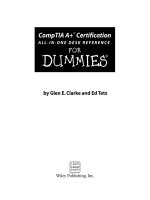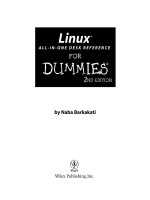mac os x panther all-in-one desk reference for dummies (isbn - 0764543253)
Bạn đang xem bản rút gọn của tài liệu. Xem và tải ngay bản đầy đủ của tài liệu tại đây (12.55 MB, 746 trang )
by Mark L.Chambers
MacOS
®
X
Panther
™
ALL-IN-ONE DESK REFERENCE
FOR
DUMmIES
‰
by Mark L.Chambers
MacOS
®
X
Panther
™
ALL-IN-ONE DESK REFERENCE
FOR
DUMmIES
‰
is a trademark of Wiley Publishing, Inc.
Mac OS
®
X Panther
™
All-in-One Desk Reference For Dummies
®
Published by
Wiley Publishing, Inc.
111 River Street
Hoboken, NJ 07030-5774
Copyright © 2004 by Wiley Publishing, Inc., Indianapolis, Indiana
Published by Wiley Publishing, Inc., Indianapolis, Indiana
Published simultaneously in Canada
No part of this publication may be reproduced, stored in a retrieval system or transmitted in any
form or by any means, electronic, mechanical, photocopying, recording, scanning or otherwise, except
as permitted under Sections 107 or 108 of the 1976 United States Copyright Act, without either the prior
written permission of the Publisher, or authorization through payment of the appropriate per-copy fee
to the Copyright Clearance Center, 222 Rosewood Drive, Danvers, MA 01923, (978) 750-8400, fax (978)
646-8600. Requests to the Publisher for permission should be addressed to the Legal Department, Wiley
Publishing, Inc., 10475 Crosspoint Blvd., Indianapolis, IN 46256, (317) 572-3447, fax (317) 572-4447, e-mail:
Trademarks: Wiley, the Wiley Publishing logo, For Dummies, the Dummies Man logo, A Reference for the
Rest of Us!, The Dummies Way, Dummies Daily, The Fun and Easy Way, Dummies.com, and related trade
dress are trademarks or registered trademarks of John Wiley & Sons, Inc. and/or its affiliates in the United
States and other countries, and may not be used without written permission. Mac and Panther are trade-
marks of Apple Computer, Inc. All other trademarks are the property of their respective owners. Wiley
Publishing, Inc., is not associated with any product or vendor mentioned in this book.
LIMIT OF LIABILITY/DISCLAIMER OF WARRANTY: WHILE THE PUBLISHER AND AUTHOR HAVE USED THEIR BEST
EFFORTS IN PREPARING THIS BOOK, THEY MAKE NO REPRESENTATIONS OR WARRANTIES WITH RESPECT TO THE
ACCURACY OR COMPLETENESS OF THE CONTENTS OF THIS BOOK AND SPECIFICALLY DISCLAIM ANY IMPLIED
WARRANTIES OF MERCHANTABILITY OR FITNESS FOR A PARTICULAR PURPOSE. NO WARRANTY MAY BE CREATED
OR EXTENDED BY SALES REPRESENTATIVES OR WRITTEN SALES MATERIALS. THE ADVICE AND STRATEGIES CON-
TAINED HEREIN MAY NOT BE SUITABLE FOR YOUR SITUATION. YOU SHOULD CONSULT WITH A PROFESSIONAL
WHERE APPROPRIATE. NEITHER THE PUBLISHER NOR AUTHOR SHALL BE LIABLE FOR ANY LOSS OF PROFIT OR
ANY OTHER COMMERCIAL DAMAGES, INCLUDING BUT NOT LIMITED TO SPECIAL, INCIDENTAL, CONSEQUENTIAL,
OR OTHER DAMAGES.
For general information on our other products and services or to obtain technical support, please con-
tact our Customer Care Department within the U.S. at 800-762-2974, outside the U.S. at 317-572-3993, or
fax 317-572-4002.
Wiley also publishes its books in a variety of electronic formats. Some content that appears in print may
not be available in electronic books.
Library of Congress Control Number: 2003114616
ISBN: 0-7645-4325-3
Manufactured in the United States of America
10 9 8 7 6 5 4 3 2 1
1O/QZ/RS/QT/IN
About the Author
Mark L. Chambers has been an author, computer consultant, BBS sysop, pro-
grammer, and hardware technician for more than 20 years. (In other words,
he’s been pushing computers and their uses far beyond “normal” perform-
ance limits for decades now.) His first love affair with a computer peripheral
blossomed in 1984 when he bought his lightning-fast 300 bps modem for his
Atari 400. Now he spends entirely too much time on the Internet and drinks
far too much caffeine-laden soda.
His favorite pastimes include collecting gargoyles, watching St. Louis
Cardinals baseball, playing his three pinball machines and the latest com-
puter games, supercharging computers, and rendering 3-D flights of fancy
with TrueSpace — and during all that, he listens to just about every type of
music imaginable. (For those of his readers who are keeping track, he’s up to
1,200+ audio CDs in his collection.)
With a degree in journalism and creative writing from Louisiana State
University, Mark took the logical career choice and started programming
computers. However, after five years as a COBOL programmer for a hospital
system, he decided there must be a better way to earn a living, and he
became the Documentation Manager for Datastorm Technologies, a well-
known communications software developer. Somewhere in between organiz-
ing and writing software manuals, Mark began writing computer books; his
first book, Running a Perfect BBS, was published in 1994.
Along with writing several books a year and editing whatever his publishers
throw at him, Mark has recently branched out into Web-based education,
designing and teaching a number of online classes — called WebClinics — for
Hewlett-Packard.
Mark’s rapidly expanding list of books includes Building a PC For Dummies,
Scanners For Dummies, CD and DVD Recording For Dummies, PCs All-in-One
Desk Reference For Dummies, Microsoft Office v. X Power User’s Guide, BURN
IT! Creating Your Own Great DVDs and CDs, The Hewlett-Packard Official Printer
Handbook, The Hewlett-Packard Official Recordable CD Handbook, The Hewlett-
Packard Official Digital Photography Handbook, Computer Gamer’s Bible,
Recordable CD Bible, Teach Yourself the iMac Visually, Running a Perfect BBS,
Official Netscape Guide to Web Animation, and the Windows 98 Troubleshooting
and Optimizing Little Black Book.
His books have been translated into 12 different languages so far — his
favorites are German, Polish, Dutch, and French. Although he can’t read
them, he enjoys the pictures a great deal.
Mark welcomes all comments and questions about his books. You can reach
him at , or visit MLC Books Online, his Web site, at
www.
mlcbooks.com
.
Dedication
This book is dedicated to my oldest daughter, Erin Chambers —
“Version 1.0” — with all the love and happiness I can give her.
— Mark Chambers
Author’s Acknowledgments
It’s high time I express my heartfelt thanks to everyone who helped produce
the book you’re holding!
Copious thanks are due (again) to the technical editor, Greg Willmore, who
checked each and every word of this Desk Reference for technical accuracy . . .
and that, my friends, is no easy job, especially when you consider that
Panther was in beta during the development of this book! I was very lucky to
have the help of such a knowledgeable technical editor. Mondo kudos also to
Teresa Artman for her outstanding work as copy editor.
A book of this size places a huge burden on the publisher’s Composition
Services team because those folks have to design over 700 pages and then
prepare both the copy and the high-resolution figures. Again, as in the past,
the work they’ve done is wonderful, and I appreciate the hard work of every-
one on the Composition Services team.
As with all my books, I’d like to thank my wife, Anne, and my children, Erin,
Chelsea, and Rose, for their support and love — and for letting me follow my
dream!
Finally, I turn to the two people at Wiley who made this book possible: Bob
Woerner, the acquisitions editor whom I’ve been lucky enough to know for
several years now; and Linda Morris, the project editor who seems to be
“rewarded” with all my longest titles (and yet keeps her sense of humor).
Their talents and ongoing assistance made this project a joy instead of a job
as they gave me all the support that every author craves. Many, many thanks
to you both from a very grateful Mac owner!
— Mark Chambers
Publisher’s Acknowledgments
We’re proud of this book; please send us your comments through our online registration form
located at
www.dummies.com/register/.
Some of the people who helped bring this book to market include the following:
Acquisitions, Editorial, and Media
Development
Project Editor: Linda Morris
Acquisitions Editor: Bob Woerner
Senior Copy Editor: Teresa Artman
Technical Editor: Greg Willmore
Editorial Manager: Leah Cameron
Media Development Supervisor:
Richard Graves
Editorial Assistant: Amanda Foxworth
Cartoons: Rich Tennant
(
www.the5thwave.com)
Production
Project Coordinator: Maridee Ennis
Layout and Graphics: Amanda Carter,
Seth Conley, Andrea Dahl,
Stephanie D. Jumper, Julie Trippetti
Proofreaders: Laura L. Bowman,
Andy Hollandbeck, Dwight Ramsey,
Kathy Simpson, Rob Springer
Indexer: Tom Dinse
Publishing and Editorial for Technology Dummies
Richard Swadley, Vice President and Executive Group Publisher
Andy Cummings, Vice President and Publisher
Mary C. Corder, Editorial Director
Publishing for Consumer Dummies
Diane Graves Steele, Vice President and Publisher
Joyce Pepple, Acquisitions Director
Composition Services
Gerry Fahey, Vice President of Production Services
Debbie Stailey, Director of Composition Services
Contents at a Glance
Introduction 1
Book I: Introducing Mac OS X 7
Chapter 1: Shaking Hands with Mac OS X 9
Chapter 2: Navigating and Running Programs 27
Chapter 3: Basic OS X Housekeeping 53
Chapter 4: Using Sherlock 3: It’s Elementary 85
Chapter 5: Keeping Track with the Address Book 101
Chapter 6: The Joys of Maintenance 115
Chapter 7: Using Classic Mode 137
Chapter 8: Getting Help for the Big X 147
Chapter 9: Troubleshooting the X 155
Book II: Customizing and Sharing 167
Chapter 1: Building the Finder of Your Dreams 169
Chapter 2: Giving Your Desktop the Personal Touch 189
Chapter 3: Delving Under the Hood with System Preferences 201
Chapter 4: You Mean Others Can Use My Mac, Too? 237
Chapter 5: Setting Up Multi-User Accounts 245
Chapter 6: Sharing Documents for Fun and Profit 259
Book III: The Digital Hub 271
Chapter 1: The World According to Apple 273
Chapter 2: Jamming with iTunes and iPod 283
Chapter 3: Focusing on iPhoto 307
Chapter 4: Making Magic with iMovie 327
Chapter 5: Burn Those DVDs! Using iDVD 3 355
Chapter 6: No, It’s Not Called “iQuickTime” 369
Chapter 7: Turning Your Mac into a DVD Theater 385
Book IV: The Typical Internet Stuff 395
Chapter 1: Getting on the Internet 397
Chapter 2: Using Apple Mail 407
Chapter 3: Staying in Touch with iChat AV 429
Chapter 4: Expanding Your Horizons with iDisk 441
Chapter 5: Going Places with Safari 449
Chapter 6: Staying Secure Online 463
Book V: Networking in OS X 473
Chapter 1: Setting Up a Small Network 475
Chapter 2: Using Your Network 493
Chapter 3: You May Even Need AppleTalk 509
Chapter 4: Going Wireless 519
Chapter 5: Sharing That Precious Internet Thing 531
Book VI: Expanding Your System 543
Chapter 1: Hardware That Will Make You Giddy 545
Chapter 2: Add RAM, Hard Drive Space, and Stir 561
Chapter 3: Port-o-rama: Using USB and FireWire 573
Chapter 4: I’m Okay, You’re a Printer 579
Chapter 5: Programs That You’ve (Probably) Gotta Have 589
Book VII: Advanced Mac OS X 613
Chapter 1: . . . And UNIX Lurks Beneath 615
Chapter 2: AppleScript Just Plain Rocks 643
Chapter 3: Forget Hal! Talking and Writing to Your Macintosh 659
Chapter 4: Hosting a Web Site à la OS X 675
Index 693
Table of Contents
Introduction 1
What’s Really Required 2
About This Book 3
Conventions Used in This Book 3
Stuff you type 3
Menu commands 3
Display messages 4
In case you’re curious about computers 4
How This Book Is Organized 4
Book I: Introducing Mac OS X 4
Book II: Customizing and Sharing 4
Book III: The Digital Hub 5
Book IV: The Typical Internet Stuff 5
Book V: Networking in Mac OS X 5
Book VI: Expanding Your System 5
Book VII: Advanced Mac OS X 5
Icons Used in This Book 6
Book I: Introducing Mac OS X 7
Chapter 1: Shaking Hands with Mac OS X . . . . . . . . . . . . . . . . . . . . . . . .9
Convince Me: Why Mac OS X? 10
Pretty to behold 10
Stable, stable, stable 15
Multitasking and multithreading for normal human beings 17
The definition of Internet-savvy 18
Lots of free goodies 18
It even runs the old stuff 19
What Do I Really Need to Run the Big X? 20
Upgrading from Earlier Versions of Mac OS 21
Back up — PLEASE back up 22
Snuff out disk errors 22
Plug it, Road Warrior 23
Personalizing the Big X 24
Chapter 2: Navigating and Running Programs . . . . . . . . . . . . . . . . . . .27
Restarting, Sleeping, and Shutting Down 28
A Window Is Much More Than a Frame 30
Opening and closing windows 30
Scrolling windows 32
Minimizing and restoring windows 32
Mac OS X Panther All-in-One Desk Reference For Dummies
x
Zooming windows 34
Toggling toolbars 34
Moving windows 34
Resizing windows 35
Switching windows 35
Menu Mysteries Explained 36
Icons ’R Us 38
Hardware 39
Programs and applications 40
Files 40
Folders 41
Aliases 41
Selecting Icons for Fun and Profit 44
Selecting a single icon 44
Selecting multiple icons 44
Keyboard Shortcuts for the True Power User 45
Houston, We’re Go to Launch Programs 46
Running applications from your hard drive 46
Running applications from a CD-ROM or DVD-ROM 47
Switching ’Twixt Programs with Aplomb 48
Opening and Saving Your Stuff in an Application 50
Opening a document 50
Saving a document 51
Quitting Programs 52
Chapter 3: Basic OS X Housekeeping . . . . . . . . . . . . . . . . . . . . . . . . . . .53
The Finder: It’s the Wind beneath Your Wings 53
Copying and Moving Files and Folders 55
Cloning Your Items — It’s Happening Now! 56
Deleting That Which Should Not Be 57
Dragging unruly files against their will 57
Deleting with the menus and the keyboard 58
Emptying That Wastepaper Basket 58
WAIT! I Need That After All! 59
Renaming Your Items 59
Adding a Dash of Color 60
Displaying the Facts on Files and Folders 60
Adding comments 62
Displaying extensions 62
Choosing the application to launch with a file 63
Locking files against evildoers 64
Creating an Alias 65
Using the Apple Menu 65
Using Recent Items 66
Playing with the Dock 67
Bad program! Quit! 69
Tracking down your version 69
Specifying a location 70
Availing Yourself of Mac OS X Services 71
Table of Contents
xi
Get Thee Hence: Using the Go Menu 72
Monkeying with the Menu Bar 73
Using menu bar icons 74
Doing timely things with the Clock 76
Eject, Tex, Eject! 76
Common Tasks Aplenty 78
Opening and editing text files 78
Listening to an audio CD 79
Recording — nay, burning — a data CD 80
All You Really Need to Know about Printing 82
Chapter 4: Using Sherlock 3: It’s Elementary . . . . . . . . . . . . . . . . . . . . .85
Sherlock Is Just Plain Neat 86
Looking for the Scent with the Great Detective 86
You Don’t Need a Remote for These Channels 88
Tracking Businesses, Movies, Definitions, and Auctions 89
Let your mouse do the walking 89
Scoping local movies 91
Consulting Sherlock’s dictionary 92
Scouring eBay for Old London 93
Using Internet Search Sites 95
Minding Your Portfolio 96
Translating, ’Twixt Languages 97
Finding Flight Information 98
Chapter 5: Keeping Track with the Address Book . . . . . . . . . . . . . . .101
Hey, Isn’t the Address Book Just a Part of Mail? 101
Entering Contact Information 103
Using Contact Information 106
Arranging Your Contact Cards 108
Using Network Directories 109
Printing Contacts with Flair 110
Swapping Bytes with vCards 112
Chapter 6: The Joys of Maintenance . . . . . . . . . . . . . . . . . . . . . . . . . .115
Deleting Applications the Common Sense Way 115
Popping the Hood: Using the Apple System Profiler 117
Tracking Performance with Activity Monitor 120
Fixing Things with the Disk Utility 122
Displaying the goods on your disks 123
Playing doctor with First Aid 124
Erasing without seriously screwing up 126
Partitioning the right way 128
RAID has nothing to do with insects 130
Updating Mac OS X 132
I Demand That You Back Up Your Hard Drive 133
I Further Demand That You Defragment 134
Special Start-Up Keys for Those Special Times 135
Crave the Newest Drivers 136
Mac OS X Panther All-in-One Desk Reference For Dummies
xii
Chapter 7: Using Classic Mode . . . . . . . . . . . . . . . . . . . . . . . . . . . . . . .137
Classic Mode Explained 137
Cranking Up Classic 138
Reaching That Antique Software 141
Configuring Classic Mode 142
Returning to Your Mac OS 9 Roots 145
Chapter 8: Getting Help for the Big X . . . . . . . . . . . . . . . . . . . . . . . . . .147
Displaying the Help Viewer Window 147
Searching for Specific Stuff 149
Prodding Apple for the Latest Gossip 150
Calling for Help Deep in the Heart of X 151
Other Resources to Chew On 153
Voice support 153
Mac publications 153
Local Mac outlets and user groups 154
Chapter 9: Troubleshooting the X . . . . . . . . . . . . . . . . . . . . . . . . . . . . . .155
Don’t Panic! 155
The Troubleshooting Process 156
Step 1: Always try a simple shut down 157
Step 2: Check all cable connections 157
Step 3: Retrace your steps 157
Step 4: Run Disk Utility 158
Step 5: Run antivirus software 158
Step 6: Check the Trash 159
Step 7: Check online connections 159
Step 8: Disable troublesome Startup items 160
Step 9: Turn off your screen saver 161
Step 10: Check for write-protection 161
Step 11: Check your System Profiler 161
Step 12: Reboot with the Mac OS X Installation CD 162
Troubleshooting Problems with Classic Mode 162
Do I Need to Reinstall Mac OS X? 164
It’s Still Not Moving: Troubleshooting Resources 164
The Mac OS X Help Viewer 165
The Apple Mac OS X Support site 165
Your local Apple dealer 165
Book II: Customizing and Sharing 167
Chapter 1: Building the Finder of Your Dreams . . . . . . . . . . . . . . . . . .169
Will That Be Icons or Buttons . . . or Even Columns? 169
Doing the Toolbar Dance 172
Hiding and showing the toolbar 172
Hiding and showing the status bar 173
Giving your toolbar big tires and a loud exhaust 174
Table of Contents
xiii
Searching for Files from the Toolbar 176
Searching for Files from the Find Dialog 177
Configuring the View Options 180
Setting icon view options 180
Setting list view options 183
Setting column view options 185
Setting Finder Preferences 186
Chapter 2: Giving Your Desktop the Personal Touch . . . . . . . . . . . . .189
Changing the Background 189
Picking something Apple 191
I just gotta have lavender 192
Selecting your own photo 192
Changing the Screen Saver 192
Changing Colors in Mac OS X 194
Adding Stickies 195
Customizing the Dock 197
Adding applications and extras to the Dock 197
Resizing the Dock 198
Arranging Your Precious Desktop 199
Chapter 3: Delving Under the Hood with System Preferences . . . .201
The Preferred Way to Display the Preferences 201
Saving Your Preferences 202
Let’s Get Personal 202
Appearance preferences 202
Desktop and screen saver preferences 204
Dock preferences 206
Exposé preferences 207
International preferences 208
Security preferences 210
It’s All about the Hardware 211
CDs and DVDs preferences 211
Displays preferences 212
Energy Saver preferences 213
Keyboard and mouse preferences 214
Printing and fax preferences 215
Sound preferences 218
Sharing the Joy: Internet & Network 219
.Mac preferences 219
Network preferences 220
QuickTime preferences 223
Sharing preferences 225
Tweaking the System 226
Accounts preferences 227
Classic preferences 228
Date and time preferences 230
Software Update preferences 231
Speech preferences 232
Mac OS X Panther All-in-One Desk Reference For Dummies
xiv
Startup Disk preferences 234
Universal Access preferences 235
Chapter 4: You Mean Others Can Use My Mac, Too? . . . . . . . . . . . . .237
How Multi-User Works on Mac OS X 237
Configuring Your Login Screen 239
Locking Things Down 242
Starting Applications Automatically After Login 243
Chapter 5: Setting Up Multi-User Accounts . . . . . . . . . . . . . . . . . . . .245
Adding, Editing, and Deleting Users 245
Adding an account 245
Editing an existing account 248
Deleting an existing account 250
Setting Limitations 250
Using Keychains — NOT 255
Chapter 6: Sharing Documents for Fun and Profit . . . . . . . . . . . . . . .259
Sharing over a Network versus Sharing on a Single Mac 259
No network is required 260
Relying on a guaranteed lock 260
Most places are off limits 260
Permissions: Law Enforcement for Your Files 261
Permission and Sharing Do’s and Don’ts 264
Sharing Stuff in Office v. X 265
Document-sharing features 266
File-level sharing features 267
Password Protection in AppleWorks 269
Book III: The Digital Hub 271
Chapter 1: The World According to Apple . . . . . . . . . . . . . . . . . . . . . .273
First, Sliced Bread . . . and Now the Digital Hub 273
What Does Digital Mean, Anyway? 274
What Can I Digitize? 275
Photographs 275
Music 276
Video 276
DVD 276
The Software That Drives the Hub 276
iPhoto 277
iTunes 278
iMovie 279
iDVD 279
Can I Use All This Stuff at Once? 280
Table of Contents
xv
Chapter 2: Jamming with iTunes and iPod . . . . . . . . . . . . . . . . . . . . .283
What Can I Play on iTunes? 283
Playing an Audio CD 284
Playing a Digital Audio File 286
Browsing the Library 287
Finding songs in your Library 288
Removing old music from the Library 290
Keeping Slim Whitman and Slim Shady Apart:
Organizing with Playlists 290
Know Your Songs 291
Setting the song information automatically 292
Setting or changing the song information manually 292
Ripping Audio Files 293
Tweaking the Audio for Your Ears 294
A New Kind of Radio Station 295
iTunes Radio 296
Tuning in your own stations 298
Radio stations in your Playlists 298
iSending iTunes to iPod 299
Burning Music to Shiny Plastic Circles 300
Changing iTunes Visuals 301
Adding More Visuals to iTunes 303
Buying Music the Apple Way 304
Chapter 3: Focusing on iPhoto . . . . . . . . . . . . . . . . . . . . . . . . . . . . . . . .307
What iPhoto Can Do 307
Delving into iPhoto 308
Importing Images 101 309
Importing images from a digital camera 309
Importing image files 311
Organizing with Photo Albums 311
Creating a new Photo Album 312
Adding photos to a Photo Album 312
Removing photos from a Photo Album 313
Deleting a Photo Album 313
The Art of Organizing with Keywords 315
Customizing your own keywords 315
Searching for keywords 316
Taking Care of Business: Basic Editing 317
Constrain and crop 318
Enhance 320
Retouch 320
Brightness/Contrast 320
Red-eye removal 321
Black and white 321
Don’t forget to rotate! 321
Producing Your Own Coffee-Table Masterpiece 322
Sharing Photos with Friends and Family 324
Mac OS X Panther All-in-One Desk Reference For Dummies
xvi
Chapter 4: Making Magic with iMovie . . . . . . . . . . . . . . . . . . . . . . . . .327
The iMovie Interface 327
The Powers of Three 329
Monitor 329
Palettes 331
Viewers 331
The Movie-Making Process 332
Working with Clips (Not the Paper Kind) 333
Adding clips from media files 334
Adding clips from your camcorder 335
Editing video clips 337
Basic Composition the iMovie Way 338
Adding clips to a movie 338
Removing clips from a movie 339
Rearranging clips in a movie 339
Transitions for the Masses 339
Even Gone with the Wind Had Titles 341
What Good Is a Movie without Special Effects? 343
iMovie’s stock effects 344
Adding Effects to a movie 345
Hey, There’s a Photo in My Video! 346
Working with Sound 347
Adding sound to a movie 347
Removing sound from a movie 350
Completing Your Cinematic Masterpiece 351
Exporting to a camcorder 351
Exporting to QuickTime 352
Exporting to iDVD 352
Chapter 5: Burn Those DVDs! Using iDVD 3 . . . . . . . . . . . . . . . . . . . .355
What Am I Doing, Anyway? 355
Mastering Menus 356
Themes 357
Setting the background 358
Adding Media Files to Your DVD 361
Adding a Movie Button 362
Setting the Movie Button style 363
Adding a Slideshow Button 364
Customizing Titles 365
Checking Things Out with a Preview 366
Saving and Burning a DVD 367
Chapter 6: No, It’s Not Called “iQuickTime” . . . . . . . . . . . . . . . . . . . .369
QuickTime Can Do That? 369
Playing Media with QuickTime 370
At the center of the action: QuickTime Player 370
Opening QuickTime movies 371
Operating QuickTime Player 372
Table of Contents
xvii
QuickTime: The Super Converter 378
Importing files 378
Exporting files 379
Make QuickTime the Center of Your Digital Universe 380
Favorites 380
Free content for all 380
QuickTime and your browser 381
Tweaking QuickTime 382
Setting QuickTime Player Preferences 382
Working with QuickTime Preferences 382
Chapter 7: Turning Your Mac into a DVD Theater . . . . . . . . . . . . . . . .385
The DVD Hardware 385
The DVD Player: It’s Truly Shiny 386
Using the Controller 386
Keep your eyes on the Viewer 388
Taking Advantage of Additional DVD Features 389
Controller extras 389
DVD Player preferences 390
Book IV: The Typical Internet Stuff 395
Chapter 1: Getting on the Internet . . . . . . . . . . . . . . . . . . . . . . . . . . . . .397
Shopping for an ISP 397
Investigating Various Types of Connections 399
Setting Up Your Internet Connection 401
Using your internal modem 401
Using Ethernet hardware 402
Connecting with a Dialup ISP (The Hard Way) 404
Chapter 2: Using Apple Mail . . . . . . . . . . . . . . . . . . . . . . . . . . . . . . . . . .407
Know Thy Mail Window 407
Setting Up Your Account 409
Adding an account 410
Editing an existing account 412
Deleting an account 412
Receiving and Reading E-Mail Wisdom 412
Reading and deleting your messages 414
Replying to mail 414
Raise the Little Flag: Sending E-Mail 418
What? You Get Junk Mail, Too? 420
Attachments on Parade 422
Fine-Tuning Your Post Office 423
Adding sound 423
Checking Mail automatically 423
Automating message deletion 424
Mac OS X Panther All-in-One Desk Reference For Dummies
xviii
Adding signatures 424
Changing the status of an account 425
Automating Your Mail with Rules 425
Chapter 3: Staying in Touch with iChat AV . . . . . . . . . . . . . . . . . . . . .429
Configuring iChat 430
Changing Modes in iChat AV 433
Will You Be My Buddy? 433
Chat! Chat, I Say! 435
Sending Files with iChat AV 438
Eliminating the Riffraff 439
Chapter 4: Expanding Your Horizons with iDisk . . . . . . . . . . . . . . . . .441
Grabbing Internet Storage for Your Mac 442
Understanding What’s on Your iDisk 443
Opening and Using iDisk 444
Chapter 5: Going Places with Safari . . . . . . . . . . . . . . . . . . . . . . . . . . .449
Let’s Pretend You’ve Never Used This Thing 450
Visiting Web Sites 451
Navigating the Web 452
Setting Up Your Home Page 454
Adding and Using Bookmarks 455
Downloading Files 456
Using Subscriptions and History 458
Saving Web Pages 458
Protecting Your Privacy 459
Yes, there are such things as bad cookies 459
Cleaning your cache 460
Handling ancient history 461
Chapter 6: Staying Secure Online . . . . . . . . . . . . . . . . . . . . . . . . . . . . .463
What Can Really Happen? 464
“Shields Up, Chekov!” 466
Firewall basics 466
Antivirus basics 469
A Dose of Common Sense: Things Not to Do Online 470
Book V: Networking in OS X 473
Chapter 1: Setting Up a Small Network . . . . . . . . . . . . . . . . . . . . . . . .475
What Do I Need to Set Up My Network? 475
Something to network 476
Network interface card (NIC) 476
Hub or switch 476
Cables 479
Table of Contents
xix
Setting Up Your Network 480
Understanding the Basics of Network Configuration 481
TCP/IP 481
Software applications 483
Configuring Network System Preferences 483
Using DHCP for automatic IP address assignment 483
Manually choosing an IP address range 484
Verifying Connectivity 488
Troubleshooting Your New Network 491
Physical problems with your network 491
Network configuration problems 492
Chapter 2: Using Your Network . . . . . . . . . . . . . . . . . . . . . . . . . . . . . . .493
It’s All about (File) Sharing 493
Creating an account 493
Enabling file sharing 496
Connecting to a shared resource 496
Sharing a Connected Printer 497
Sharing Files to Windows Computers 498
Accessing File Shares on Windows Computers 498
Using FTP to Access Files 499
Using the Mac OS X built-in FTP to share files 500
Using FTP from Terminal to transfer files 500
Using the Built-in Firewall 503
Remote Control of Your Mac 506
Remote control your Mac (for free, no less!) 506
How VNC works 506
Remote control of another computer from your Mac 507
Chapter 3: You May Even Need AppleTalk . . . . . . . . . . . . . . . . . . . . . .509
Setting Up AppleTalk 509
Automatically configuring AppleTalk 510
Manually configuring AppleTalk 511
Accessing Files and Printers with AppleTalk 513
Accessing AppleTalk share points 513
Accessing AppleTalk printers 516
Chapter 4: Going Wireless . . . . . . . . . . . . . . . . . . . . . . . . . . . . . . . . . . .519
Speaking the Wireless Lingo 519
Figuring Out the Different Flavors of Wireless Ethernet 521
IEEE 802.11b 521
802.11a 522
Let’s get Extreme: 802.11g 523
Keeping Your Wireless Network Secure 523
WEP 524
Other security standards 525
Setting Up Your Wireless Network 526
Installing an AirPort Extreme network card 526
Setting up an Ad Hoc wireless network 527
Setting up wireless networks with an AirPort Base Station 529
Mac OS X Panther All-in-One Desk Reference For Dummies
xx
Chapter 5: Sharing That Precious Internet Thing . . . . . . . . . . . . . . . .531
Sharing the Internet 531
Using Network Address Translation 532
Ways to Share Your Internet Connection 534
Using hardware for sharing an Internet connection 534
Using software for sharing an Internet connection 535
Connecting Everything 537
Using the software method 537
Using the hardware method 538
Adding Wireless Support 540
If you already have a cable/DSL router or are
using software Internet sharing 540
If you do not have a cable/DSL router or AirPort Base Station 540
Book VI: Expanding Your System 543
Chapter 1: Hardware That Will Make You Giddy . . . . . . . . . . . . . . . .545
Parading Pixels: Digital Cameras, DV Camcorders, and Scanners 546
Digital cameras 546
DV camcorders 548
Scanners 549
Incredible Input: Keyboards, Trackballs, Joysticks,
and Drawing Tablets 551
Keyboards 551
Trackballs 552
Joysticks 553
Drawing tablets 554
Sublime Storage: CD/DVD Recorders and Tape Drives 555
CD and DVD recorders 555
Tape drives 556
Awesome Audio: Subwoofer Systems and MP3 Hardware 557
Subwoofer speaker systems 557
MP3 players (Well, actually, just the iPod) 558
Chapter 2: Add RAM, Hard Drive Space, and Stir . . . . . . . . . . . . . . . .561
Adding Memory: Reasons for More RAM 561
Shopping for a RAM Upgrade 563
Finding out the current memory in your Mac 563
Determining the exact model of your computer 564
The Tao of Hard Drive Territory 565
Internal versus External Storage 566
External drives 567
Internal drives 568
Determining How Much Space You Need 569
Shopping for a Hard Drive 569
Installing Your New Stuff 571
The easy way 571
The hard way 571
Table of Contents
xxi
Chapter 3: Port-o-rama: Using USB and FireWire . . . . . . . . . . . . . . .573
Appreciating the Advantage of a FireWire Connection 573
Understanding USB and the Tale of Two Point Oh 575
Hey, You Need a Hub! 576
Uh, It’s Just Sitting There 577
Common FireWire and USB headaches 577
Check those drivers 578
Chapter 4: I’m Okay, You’re a Printer . . . . . . . . . . . . . . . . . . . . . . . . . . .579
Meet the Printer Setup Utility 579
Printer Setup Utility Toolbar Buttons 580
Adding a Funky Printer 582
Managing Your Printing Jobs 585
Sharing a Printer across That There Network 586
Chapter 5: Programs That You’ve (Probably) Gotta Have . . . . . . . . .589
The Trundling Microsoft Mammoth 590
Your Mac OS X Toolbox: Drive 10 592
Image Editing for the Masses 594
The Morass of Digital Video 595
Yes, It’s Really Called “Toast” 596
If You Positively Have to Run Windows . . . 598
All Hail FileMaker Pro 599
Utilities That Rock 601
StuffIt 601
QuicKeys X 602
BBEdit 603
REALbasic 604
At Least One Game 606
Mac OS X Chess 606
Civilization III 607
Return to Castle Wolfenstein 608
WarCraft III 610
Book VII: Advanced Mac OS X 613
Chapter 1: . . . And UNIX Lurks Beneath . . . . . . . . . . . . . . . . . . . . . . . .615
Why Use the Keyboard? 615
UNIX keyboarding is fast 616
The UNIX keyboard is a powerful beast 616
Go where no mouse has gone before 617
Automate to elevate 618
Remote control 618
Uncovering the Terminal 618
What’s a prompt? 619
A few commands to get started 620
Using the skills you already have 622
Mac OS X Panther All-in-One Desk Reference For Dummies
xxii
UNIX Commands 101 623
Anatomy of a UNIX command 623
Command line gotchas 624
Help is on the way! 624
Autocompletion 625
Working with Files 625
Paths 626
Copying, moving, renaming, and deleting files 627
Opening documents and launching applications 629
Useful Commands 630
Calendar 630
Processes 631
UNIX Cadillac Commands 633
Finding files 633
Using pipes 634
UNIX Programs That Come in Handy 634
Text editors 634
Networking with the Terminal 639
Taking a peek at Apple’s command-line jewels 641
Chapter 2: AppleScript Just Plain Rocks . . . . . . . . . . . . . . . . . . . . . . .643
What’s So Great about AppleScript? 643
Automate common tasks in the Finder 643
Automate tasks in other applications 644
Running a Script 645
Identifying scripts in the field 645
The Script Editor application 646
Executing a script 647
Writing Your Own Simple Scripts 649
Create a script without touching a key 649
Building your own scripts 650
One Step Beyond: AppleScript Programming 651
Grab the Dictionary 651
Anatomy of a simple script 653
Help Is at Your Fingertips 656
Built-in AppleScript Help 656
AppleScript on the Web 656
Chapter 3: Forget Hal! Talking and Writing to Your Macintosh . . . .659
Using Ink with a Tablet 660
Computer, Can You Hear Me? 661
The Speech Recognition tab 661
The Feedback window 666
The Speech Command window 667
Your Mac Talks Back! 668
The Default Voice tab 668
The Spoken User Interface tab 670
Table of Contents
xxiii
Speaking Your Own Phrases 672
Speaking text through applications 672
Speaking text through services 673
Speaking text through AppleScript 673
Chapter 4: Hosting a Web Site à la OS X . . . . . . . . . . . . . . . . . . . . . . .675
Building a Site with .Mac 675
Registering as a .Mac user 676
Setting up your site with HomePage 676
Adding files with iDisk 679
Creating a Home Page with HTML and iDisk 680
Using Mac OS X Web Sharing 681
I love Apache: Confessions of a UNIX Webmaster 681
Configuring and running Apache 682
Index 693