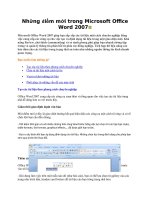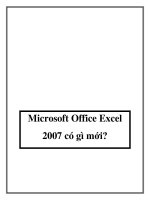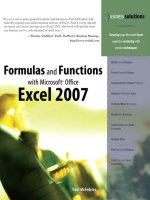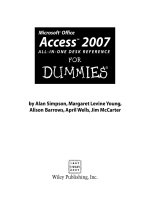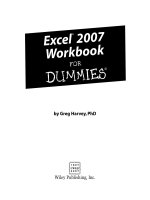microsoft office excel 2007 formulas & functions for dummies (isbn - 0470046554)
Bạn đang xem bản rút gọn của tài liệu. Xem và tải ngay bản đầy đủ của tài liệu tại đây (9.16 MB, 386 trang )
by Ken Bluttman and Peter Aitken
Microsoft
®
Office
Excel
®
2007
Formulas & Functions
FOR
DUMmIES
‰
01_046555 ffirs.qxp 12/26/06 7:52 PM Page i
01_046555 ffirs.qxp 12/26/06 7:52 PM Page iv
by Ken Bluttman and Peter Aitken
Microsoft
®
Office
Excel
®
2007
Formulas & Functions
FOR
DUMmIES
‰
01_046555 ffirs.qxp 12/26/06 7:52 PM Page i
Microsoft Office
®
Excel
®
2007 Formulas and Functions For Dummies
®
Published by
Wiley Publishing, Inc.
111 River Street
Hoboken, NJ 07030-5774
www.wiley.com
Copyright © 2007 by Wiley Publishing, Inc., Indianapolis, Indiana
Published by Wiley Publishing, Inc., Indianapolis, Indiana
Published simultaneously in Canada
No part of this publication may be reproduced, stored in a retrieval system or transmitted in any form
or by any means, electronic, mechanical, photocopying, recording, scanning or otherwise, except as per-
mitted under Sections 107 or 108 of the 1976 United States Copyright Act, without either the prior written
permission of the Publisher, or authorization through payment of the appropriate per-copy fee to the
Copyright Clearance Center, 222 Rosewood Drive, Danvers, MA 01923, (978) 750-8400, fax (978) 646-8600.
Requests to the Publisher for permission should be addressed to the Legal Department, Wiley Publishing,
Inc., 10475 Crosspoint Blvd., Indianapolis, IN 46256, (317) 572-3447, fax (317) 572-4355, or online at
/>Trademarks: Wiley, the Wiley Publishing logo, For Dummies, the Dummies Man logo, A Reference for the
Rest of Us!, The Dummies Way, Dummies Daily, The Fun and Easy Way, Dummies.com, and related trade
dress are trademarks or registered trademarks of John Wiley & Sons, Inc. and/or its affiliates in the United
States and other countries, and may not be used without written permission. Microsoft and Excel are reg-
istered trademarks of Microsoft Corporation in the United States and/or other countries. All other trade-
marks are the property of their respective owners. Wiley Publishing, Inc., is not associated with any
product or vendor mentioned in this book.
LIMIT OF LIABILITY/DISCLAIMER OF WARRANTY: THE PUBLISHER AND THE AUTHOR MAKE NO REP-
RESENTATIONS OR WARRANTIES WITH RESPECT TO THE ACCURACY OR COMPLETENESS OF THE
CONTENTS OF THIS WORK AND SPECIFICALLY DISCLAIM ALL WARRANTIES, INCLUDING WITHOUT
LIMITATION WARRANTIES OF FITNESS FOR A PARTICULAR PURPOSE. NO WARRANTY MAY BE CRE-
ATED OR EXTENDED BY SALES OR PROMOTIONAL MATERIALS. THE ADVICE AND STRATEGIES CON-
TAINED HEREIN MAY NOT BE SUITABLE FOR EVERY SITUATION. THIS WORK IS SOLD WITH THE
UNDERSTANDING THAT THE PUBLISHER IS NOT ENGAGED IN RENDERING LEGAL, ACCOUNTING, OR
OTHER PROFESSIONAL SERVICES. IF PROFESSIONAL ASSISTANCE IS REQUIRED, THE SERVICES OF A
COMPETENT PROFESSIONAL PERSON SHOULD BE SOUGHT. NEITHER THE PUBLISHER NOR THE
AUTHOR SHALL BE LIABLE FOR DAMAGES ARISING HEREFROM. THE FACT THAT AN ORGANIZATION
OR WEBSITE IS REFERRED TO IN THIS WORK AS A CITATION AND/OR A POTENTIAL SOURCE OF FUR-
THER INFORMATION DOES NOT MEAN THAT THE AUTHOR OR THE PUBLISHER ENDORSES THE INFOR-
MATION THE ORGANIZATION OR WEBSITE MAY PROVIDE OR RECOMMENDATIONS IT MAY MAKE.
FURTHER, READERS SHOULD BE AWARE THAT INTERNET WEBSITES LISTED IN THIS WORK MAY HAVE
CHANGED OR DISAPPEARED BETWEEN WHEN THIS WORK WAS WRITTEN AND WHEN IT IS READ.
For general information on our other products and services, please contact our Customer Care
Department within the U.S. at 800-762-2974, outside the U.S. at 317-572-3993, or fax 317-572-4002.
For technical support, please visit
www.wiley.com/techsupport.
Wiley also publishes its books in a variety of electronic formats. Some content that appears in print may
not be available in electronic books.
Library of Congress Control Number: 2006939512
ISBN: 978-0-470-04655-5
Manufactured in the United States of America
10 9 8 7 6 5 4 3 2 1
01_046555 ffirs.qxp 12/26/06 7:52 PM Page ii
About the Authors
Ken Bluttman has been working as a software developer for nearly two
decades. Ken specializes in VB.Net/VBA/database/web applications. He has
written several articles on various computer topics including Office/VBA
development, XML, SQL Server, and InfoPath. He has a number of books out
on Excel and Access. Ken lives in New York with his wife, son, dog, hamster,
some frogs, and a couple of geckos.
Peter Aitken has been writing about computers and programming for over
15 years. He has more than 45 books to his credit with over 1.5 million copies
in print, and also has extensive experience writing software documentation,
online help, and magazine and trade-publication articles. Some recent book
titles are
Managing Your Money and Investment with Excel, Powering Office XP
with XML, Excel PivotTables and Charts,
and Visual Basic.NET Programming
with Peter Aitken.
He is the proprietor of PGA Consulting, providing custom
application development and technical writing services since 1994.
01_046555 ffirs.qxp 12/26/06 7:52 PM Page iii
01_046555 ffirs.qxp 12/26/06 7:52 PM Page iv
Dedications
Dedicated to all the Excel users in the world! Keep up the good work. Also, I
wish to put a special note here for my dog, Chestnut, who kept me company
when writing in the wee hours of the morning.
–– Ken Bluttman
To my wife Maxine, for her unflagging support and devotion.
–– Peter Aitken
Authors’ Acknowledgments
Much activity goes on behind the scenes in bringing a book from idea to
reality. Many people are involved. We wish to thank the great Wiley staff —
Tom Heine, Courtney Allen, Tonya Cupp, and everyone else on the Wiley
team — for all their hard work! A special thanks to Doug Klippert for
handling the technical review of the book. He is one sharp Excel guy!
–– Peter G. Aitken and Ken Bluttman
Thanks to co-author Peter Aitken for his contributions, insights, and sugges-
tions. Special thanks to my family for understanding that, at times, sitting in
front of a computer is a priority, even when it means I have to miss some-
thing special. But darn I did miss watching some fun movies (sigh).
–– Ken Bluttman
01_046555 ffirs.qxp 12/26/06 7:52 PM Page v
Publisher’s Acknowledgments
We’re proud of this book; please send us your comments through our online registration form
located at
www.dummies.com/register/.
Some of the people who helped bring this book to market include the following:
Acquisitions, Editorial, and
Media Development
Project Editor: Tonya Maddox Cupp
(Previous Edition: Jade L. Williams)
Acquisitions Editors: Tom Heine,
Courtney Allen
Technical Editor: Doug Klippert
Editorial Manager: Robyn Siesky
Business Manager: Amy Knies
Media Development Specialists: Angela Denny,
Kate Jenkins, Steven Kudirka, Kit Malone
Media Project Supervisor: Laura Moss
Media Development Manager:
Laura VanWinkle
Editorial Assistant: Laura Sinise
Sr. Editorial Assistant: Cherie Case
Cartoons: Rich Tennant
(
www.the5thwave.com)
Composition Services
Project Coordinator: Erin Smith
Layout and Graphics: Karl Brandt,
Barbara Moore, Laura Pence,
Alicia B. South, Julie Trippetti
Proofreaders: John Greenough, Techbooks
Indexer: Techbooks
Anniversary Logo Design: Richard Pacifico
Publishing and Editorial for Technology Dummies
Richard Swadley,
Vice President and Executive Group Publisher
Andy Cummings, Vice President and Publisher
Mary Bednarek, Executive Acquisitions Director
Mary C. Corder, Editorial Director
Publishing for Consumer Dummies
Diane Graves Steele,
Vice President and Publisher
Joyce Pepple, Acquisitions Director
Composition Services
Gerry Fahey,
Vice President of Production Services
Debbie Stailey, Director of Composition Services
01_046555 ffirs.qxp 12/26/06 7:52 PM Page vi
Contents at a Glance
Introduction 1
Part I: Putting the Fun in Functions 5
Chapter 1: Tapping into Formula and Function Fundamentals 7
Chapter 2: Saving Time with Function Tools 37
Chapter 3: Saying “Array!” for Formulas and Functions 53
Chapter 4: Fixing Formula Boo-Boos 63
Part II: Counting on Your Money 79
Chapter 5: Calculating Loan Payments and Interest Rates 81
Chapter 6: Appreciating What You’ll Get, Depreciating What You Got 97
Chapter 7: Using Basic Math Functions 113
Chapter 8: Advancing Your Math 131
Chapter 9: Throwing Statistics a Curve 149
Chapter 10: Using Significance Tests 185
Part III: Doing the Math 195
Chapter 11: Rolling the Dice on Predictions and Probability 197
Chapter 12: Dressing Up for Date Functions 215
Chapter 13: Keeping Well-Timed Functions 233
Chapter 14: Using Lookup, Logical, and Reference Functions 241
Chapter 15: Digging Up the Facts 269
Part IV: Working with Data 283
Chapter 16: Writing Home about Text Functions 285
Chapter 17: Playing Records with Database Functions 311
Part V: The Part of Tens 323
Chapter 18: Ten-Plus Tips for Working with Formulas 325
Chapter 19: Ten-Plus Functions You Really Should Know 339
Index 347
02_046555 ftoc.qxp 12/26/06 7:52 PM Page vii
02_046555 ftoc.qxp 12/26/06 7:52 PM Page viii
Table of Contents
Introduction 1
About This Book 1
How to Use This Book 1
What You Can Safely Ignore 2
Foolish Assumptions 2
How This Book Is Organized 2
Part I: Putting the Fun in Functions 3
Part II: Counting On Your Money 3
Part III: Doing the Math 3
Part IV: Working with Data 3
Part V: The Part of Tens 4
Icons Used In This Book 4
Where to Go from Here 4
Part I: Putting the Fun in Functions 5
Chapter 1: Tapping into Formula and Function Fundamentals . . . . . . .7
Working with Excel Fundamentals 8
Understanding workbooks and worksheets 8
Introducing the Formulas Ribbon 11
Working with rows, column, cells, ranges, and tables 13
Formatting your data 18
Getting help 19
Gaining the Upper Hand on Formulas 19
Entering your first formula 20
Understanding references 23
Copying formulas with the fill handle 25
Assembling formulas the right way 25
Using Functions in Formulas 28
Looking at what goes into a function 30
Arguing with a function 30
Nesting functions 33
Chapter 2: Saving Time with Function Tools . . . . . . . . . . . . . . . . . . . . .37
Getting Familiar with the Insert Function Dialog Box 37
Finding the Correct Function 39
Entering Functions Using the Insert Function Dialog Box 40
Selecting a function that takes no arguments 40
Selecting a function that uses arguments 42
Entering cells, ranges, named areas,
and tables as function arguments 45
02_046555 ftoc.qxp 12/26/06 7:52 PM Page ix
Excel 2007 Formulas & Functions For Dummies
x
Getting help in the Insert Function dialog box 48
Using the Function Arguments dialog box to edit functions 48
Directly Entering Formulas and Functions 49
Entering formulas and functions in the Formula Bar 49
Entering formulas and functions directly in worksheet cells 50
Chapter 3: Saying “Array!” for Formulas and Functions . . . . . . . . . . .53
Discovering Arrays 53
Using Arrays in Formulas 55
Working with Functions That Return Arrays 58
Chapter 4: Fixing Formula Boo-Boos . . . . . . . . . . . . . . . . . . . . . . . . . . . .63
Catching Errors as You Enter Them 63
Getting parentheses to match 64
Avoiding circular references 66
Mending broken links 68
Using the Formula Error Checker 70
Auditing Formulas 72
Watching the Watch Window 75
Evaluating and Checking Errors 76
Making an Error Behave the Way You Want 78
Part II: Counting on Your Money 79
Chapter 5: Calculating Loan Payments and Interest Rates . . . . . . . . .81
Understanding How Excel Handles Money 82
Going with the cash flow 82
Formatting for currency 82
Choosing separators 84
Figuring Loan Calculations 86
Calculating the payment amount 87
Calculating interest payments 88
Calculating payments toward principal 90
Calculating the number of payments 91
Calculating the interest rate 93
Calculating the principal 95
Chapter 6: Appreciating What You’ll Get,
Depreciating What You Got . . . . . . . . . . . . . . . . . . . . . . . . . . . . . . . . . . . .97
Looking into the Future 97
Depreciating the Finer Things in Life 100
Calculating straight line depreciation 102
Creating an accelerated depreciation schedule 103
Creating an even faster accelerated deprecation schedule 104
Calculating a mid-year depreciation schedule 106
Measuring Your Internals 108
02_046555 ftoc.qxp 12/26/06 7:52 PM Page x
Chapter 7: Using Basic Math Functions . . . . . . . . . . . . . . . . . . . . . . . .113
Adding It All Together with the SUM Function 113
Rounding Out Your Knowledge 118
Just plain old rounding 118
Rounding in one direction 120
Leaving All Decimals Behind with INT 125
Leaving Some Decimals Behind with TRUNC 127
Looking for a Sign 128
Ignoring Signs 129
Chapter 8: Advancing Your Math . . . . . . . . . . . . . . . . . . . . . . . . . . . . . .131
Using PI to Calculate Circumference and Diameter 131
Generating and Using Random Numbers 132
Ordering Items 136
Combining 137
Raising Numbers to New Heights 138
Multiplying Multiple Numbers 139
Using What Remains with the MOD Function 141
Summing Things Up 142
Using SUBTOTAL 142
Using SUMPRODUCT 144
Using SUMIF 146
Chapter 9: Throwing Statistics a Curve . . . . . . . . . . . . . . . . . . . . . . . . .149
Stuck in the Middle with AVERAGE, MEDIAN, and MODE 150
Deviating from the Middle 154
Measuring variance 155
Analyzing deviations 157
Looking for normal distribution 159
Skewed from the norm 164
Comparing data sets 166
Analyzing Data with Percentiles and Bins 170
QUARTILE 170
PERCENTILE 171
RANK 173
PERCENTRANK 174
FREQUENCY 175
MIN and MAX 178
LARGE and SMALL 179
Going for the Count 181
COUNT 181
COUNTIF 182
Chapter 10: Using Significance Tests . . . . . . . . . . . . . . . . . . . . . . . . . .185
Testing to the T 186
Comparing Results to an Estimate 190
xi
Table of Contents
02_046555 ftoc.qxp 12/26/06 7:52 PM Page xi
Excel 2007 Formulas & Functions For Dummies
xii
Part III: Doing the Math 195
Chapter 11: Rolling the Dice on Predictions and Probability . . . . . .197
Modeling 197
Linear model 198
Exponential model 198
Getting It Straight: Using SLOPE and INTERCEPT
to Describe Linear Data 199
What’s in the Future: Using FORECAST, TREND,
and GROWTH to Make Predictions 202
FORECAST 203
TREND 204
GROWTH 206
Using NORMDIST and POISSON to Determine Probabilities 208
NORMDIST 208
POISSON 210
Chapter 12: Dressing Up for Date Functions . . . . . . . . . . . . . . . . . . . . .215
Understanding How Excel Handles Dates 215
Formatting Dates 217
Making a Date with DATE 218
Breaking a Date with DAY, MONTH, and YEAR 219
Isolating the day 219
Isolating the month 221
Isolating the year 222
Converting a Date from Text 223
Finding Out What TODAY Is 224
Counting the days until your birthday 225
Counting your age, in days 225
Determining the Day of the Week 226
Working with Workdays 227
Determining workdays in a range of dates 228
Workdays in the future 229
Calculating Time between Two Dates with the DATEDIF Function 230
Chapter 13: Keeping Well-Timed Functions . . . . . . . . . . . . . . . . . . . . .233
Understanding How Excel Handles Time 233
Formatting Time 234
Keeping TIME 235
Text to Time with TIMEVALUE 236
Deconstructing Time with HOUR, MINUTE, and SECOND 236
Isolating the hour 237
Isolating the minute 238
Isolating the second 239
02_046555 ftoc.qxp 12/26/06 7:52 PM Page xii
Finding the Time NOW 239
Calculating Elapsed Time over Days 240
Chapter 14: Using Lookup, Logical, and Reference Functions . . . . .241
Testing on One Condition 242
Choosing the Right Value 247
Let’s Be Logical 248
NOT 249
AND and OR 250
Finding Where It Is 252
ADDRESS 252
ROW, ROWS, COLUMN, and COLUMNS 256
OFFSET 258
Looking It Up 259
HLOOKUP and VLOOKUP 260
MATCH 263
Chapter 15: Digging Up the Facts . . . . . . . . . . . . . . . . . . . . . . . . . . . . . .269
Getting Informed with the CELL Function 269
Getting Information about Excel and Your Computer System 274
Finding What IS and What IS Not 276
ISERR, ISERROR, and ISNA 277
ISBLANK, ISNONTEXT, ISTEXT, and ISNUMBER 278
Getting to Know Your Type 280
Part IV: Working with Data 283
Chapter 16: Writing Home about Text Functions . . . . . . . . . . . . . . . . .285
Breaking Apart Text 285
Bearing to the LEFT 286
Swinging to the RIGHT 287
Staying in the MIDdle 288
Finding the long of it with LEN 289
Putting Text Together with CONCATENATE 290
Changing Text 292
Making money 292
Turning numbers into text 294
Repeating text 296
Swapping text 297
Giving text a trim 301
Making a case 302
Comparing, Finding, and Measuring Text 304
Going for perfection with EXACT 304
Finding and searching 305
xiii
Table of Contents
02_046555 ftoc.qxp 12/26/06 7:52 PM Page xiii
Excel 2007 Formulas & Functions For Dummies
xiv
Chapter 17: Playing Records with Database Functions . . . . . . . . . . .311
Putting Your Data into a Database Structure 311
Working with Database Functions 312
Establishing your database 313
Establishing the criteria area 314
Fine-tuning Criteria with AND and OR 316
Adding Only What Matters with DSUM 318
Going for the Middle with DAVERAGE 319
Counting Only What Matters with DCOUNT 320
Finding Highest and Lowest with DMIN and DMAX 321
Finding Duplicate Values with DGET 322
Part V: The Part of Tens 323
Chapter 18: Ten-Plus Tips for Working with Formulas . . . . . . . . . . . .325
Operator Precedence 325
Display Formulas 326
Fixing Formulas 327
Use Absolute References 328
Turn Calc On/Turn Calc Off 329
Use Named Areas 330
Use Formula Auditing 331
Use Conditional Formatting 332
Use the Conditional Sum Wizard 333
Use the Lookup Wizard 334
Create Your Own Functions 335
Chapter 19: Ten-Plus Functions You Really Should Know . . . . . . . . .339
SUM 339
AVERAGE 340
COUNT 340
INT and ROUND 341
INT 341
ROUND 341
IF 342
NOW and TODAY 342
HLOOKUP and VLOOKUP 343
ISNUMBER 343
MIN and MAX 344
SUMIF and COUNTIF 344
Index 347
02_046555 ftoc.qxp 12/26/06 7:52 PM Page xiv
Introduction
S
preadsheets are such a mainstay in today’s world; the term is almost a
household word. Certainly in our homes it is. And we don’t just mean
because we write books on Excel. Spouses use Excel to track household
expenditures and insurance claims. A neighbor analyzes his eBay transac-
tions in Excel. Our local merchant keeps tabs on his store’s inventory on a
worksheet.
In the workplace, Excel is one of the most commonly used analysis and report-
ing tools. Financial statements, sales reports, inventory, project scheduling,
customer activity — so much of this stuff is kept in Excel. The program’s
ability to manipulate and give feedback about the data makes it attractive.
About This Book
This book is about the number-crunching side of Excel. Formulas are the key-
stone to analyzing data — that is, digging out nuggets of important information.
What is the average sale? How many times did we do better than average? How
many days are left on the project? How much progress have we made? That
sort of thing.
Formulas calculate answers, straight and to the point. But that’s not all. Excel
has dozens of built-in functions that calculate everything from a simple aver-
age to a useful analysis of your investments to complex inferential statistics.
But you don’t have to know it all or use it all; just use the parts that are rele-
vant to your work.
This book discusses over 150 of these functions. But rather than just show
their syntax and list them alphabetically, we have assembled them by cate-
gory and provided real examples of how to use them alone, and in formulas,
along with step-by-step instructions and illustrations of the results.
How to Use This Book
You do not have to read the book sequentially from start to finish, although
you certainly can. Each chapter deals with a specific category of functions —
financial in one chapter, statistical in another, and so on. Some categories are
03_046555 intro.qxp 12/26/06 7:53 PM Page 1
split over two or more chapters. We suggest two ways for you to use
this book:
ߜ Use the Table of Contents to find the chapters that are of interest to you.
ߜ Use the Index to look up specific functions you are interested in.
What You Can Safely Ignore
If you already know what function you want to use and need a bit of guidance
on it, you can find it in the index and ignore any other discussion that is in
the same chapter (although it makes us sad to think of that). Just kidding!
You can ignore any info in the Technical Stuff icons. You can also ignore
Chapter 1 if you are already a fairly competent Excel user — especially if you
have used formulas and functions.
Foolish Assumptions
We assume you have a PC with Excel 2007 loaded on it. That’s a no brainer! We
also assume you know how to navigate with a keyboard and mouse. Lastly, we
assume you have used Excel before, even just once. We do discuss basics in
Chapter 1, but not all of them. If you really need to start from scratch, we sug-
gest you read the excellent
Excel 2007 For Dummies by Greg Harvey (Wiley).
Other than that, this book is written for Excel 2007 but just between you and
us — it works just fine with older versions of Excel. There could be a function
or two that isn’t in an older version or work slightly differently. But Microsoft
has done an excellent job of maintaining compatibility between versions of
Excel, so when it comes to formulas and functions, you can be confident that
what works in one version works in another.
If you have used a previous version of Excel, you will notice quite a few
changes to the user interface. These don’t directly affect the use of formulas
and functions, although you must carry out some new steps to perform some
related tasks.
How This Book Is Organized
This book is organized into five parts. Each part’s subject matter indicates
what type of functions it covers. Use the index to find the page numbers for
particular functions. Do read chapters that pertain to your interest. For all
2
Excel Formulas & Functions For Dummies
03_046555 intro.qxp 12/26/06 7:53 PM Page 2
you know, other functions are even better suited to your needs. With that
said, dig into what is inside each part of the book.
Part I: Putting the Fun in Functions
Part I is introductory, of course, but not all of it is so basic. Chapter 1 is the
de facto intro chapter. That’s where you can brush up on how Excel works,
or read about it for the first time. We discuss the new Ribbon interface in
Chapter 1. Chapters 2, 3, and 4 cover what is likely to be new ground to many
readers — specifically, using the Insert Function dialog box, using array for-
mulas and functions, and correcting formulas. Looking through these chap-
ters can help you down the road.
Part II: Counting On Your Money
As the name implies, Part II is all about money. Several functions in Excel
work with loan factors, interest rates, and returns on investments. This is the
place to go when creating worksheets that track costs, revenue, and the like.
Part of the discussion in Part II is about currency formatting.
Part III: Doing the Math
Part III is rather large because it covers a rather sizeable topic. Chapters 7
shows you how to use basic math functions. This is where you read about the
SUM, ROUND, and INT functions that are so often used in Excel. Chapter 8
takes this up a notch to cover advanced math functions. This is where you
find some real gems, such as SUMPRODUCT and MOD.
Chapters 9, 10, and 11 show you how to work with statistical functions. Each of
these chapters focuses on a specific discipline. Chapter 9 covers the functions
used in descriptive statistics, such as the ever-popular AVERAGE function,
along with many related functions that give details about your data. Chapter 10
focuses on significance tests. Chapter 11 rounds out the statistical functions
with those used in predicting factors. This is where you read about forecasting
and looking for trends.
Part IV: Working with Data
Part IV is a biggie. Here is where you read about working with dates and times;
how to work with strings of text; and how to pluck out pieces of data from a
database (an area of rows and columns, that is). Chapter 12 and 13 are the date
and time chapters. Chapter 14 covers a number of cool functions, such as the
3
Introduction
03_046555 intro.qxp 12/26/06 7:53 PM Page 3
amazing IF and the workhorses HLOOKUP and VLOOKUP. Chapter 15 explains
functions that provide information about your data and computer; it also
explains working with errors. Chapter 16 is all about strings. No, I don’t mean
the kind to fly kites. A string is a text value, and there is so much you can do
to manipulate them. Lastly, Chapter 17 explains all the database functions.
Part V: The Part of Tens
And then there’s the Part of Tens — a For Dummies tradition if ever there was
one. In Part V, we have included three chapters: tips for working with formu-
las; the most popular functions; and finally, really cool functions to go to
town with.
Icons Used In This Book
A Tip gives you a little extra piece of info on the subject at hand. It might
offer an alternate method. It might lead you to a conclusion. It might, well,
give you a tip (just no stock tips — sorry).
The Remember icon holds some basic concept that is good to keep tucked
somewhere in your brain.
As it implies, a Warning is serious stuff. These icons tell you to be careful —
usually because you can accidentally erase your data or some such horrible
event.
Once in a while, some tidbit is interesting to the tech-head types, but not to
anyone else. You can read these or ignore them as you see fit.
Where to Go from Here
Roll up your sleeves, take a deep breath, and then forget all that preparing-for-
a-hard-task stuff. Using Excel is easy. You can hardly make a mistake without
Excel catching it. If you need to brush up on the basics, go to Chapter 1. This
chapter is also the best place to get your first taste of formulas and functions.
After that, it’s up to you. The book is organized more by area of focus than
anything else. If finance is what you do, go to Part II. If math is what you do,
go to Part III. Seek and you will find.
4
Excel Formulas & Functions For Dummies
03_046555 intro.qxp 12/26/06 7:53 PM Page 4
Part I
Putting the Fun
in Functions
04_046555 pt01.qxp 12/26/06 7:53 PM Page 5
In this part . . .
W
e cover the basics, as any good Part I of a book
should. Here is the place to get familiar with the
fundamentals of Excel and the new Excel 2007 features.
Chapter 1 is a quick study in workbooks, worksheets,
formulas, and functions –– everything you need to get
going! If you a beginner or need to brush up on Excel,
then Chapter 1 is the place to start. But that’s not all,
folks. Chapter 2 tells you about a key dialog box that
makes working with functions much easier. That enables
you to concentrate on more important details, such as
where you are going on your lunch break. Part I finishes
with a one-two punch of using arrays and correcting
formulas.
04_046555 pt01.qxp 12/26/06 7:53 PM Page 6
Chapter 1
Tapping into Formula and
Function Fundamentals
In This Chapter
ᮣ Getting the skinny on workbooks and worksheets
ᮣ Understanding the parts of a worksheet
ᮣ Working with cells, ranges, named areas, and tables
ᮣ Applying formatting
ᮣ Figuring out how to use the Help system
ᮣ Writing formulas
ᮣ Using functions in formulas
ᮣ Using nested functions
E
xcel is to computer programs what a Ferrari is to cars: sleek on the out-
side and a lot of power under the hood. Excel is also like a truck — it can
handle all your data, lots of it. In fact, in Excel 2007, a single worksheet has
17,179,869,184 places to hold data. Yes, that’s what we said — over 17
billion
data placeholders. And that’s on just one worksheet!
Opening files created in earlier versions of Excel may show just the number
of worksheet rows and columns available in the version the workbook was
created with.
Excel is used in all types of businesses. And you know how that’s possible?
By being able to store and work with any kind of data. It doesn’t matter
whether you’re in finance or sales, whether you run a video store or organize
wilderness trips, or whether you’re charting party RSVPs or tracking the
scores of your favorite sports teams — Excel can handle all of it. Its number-
crunching ability is just awesome! And so easy to use!
Just putting a bunch of information on worksheets doesn’t crunch the data or
give you sums, results, or analyses. If you want to just store your data some-
where, you can use Excel or get a database program instead. In this book, we
05_046555 ch01.qxp 12/26/06 7:54 PM Page 7
show you how to build formulas and how to use the dozens of built-in func-
tions that Excel provides. That’s where the real power of Excel is — making
sense of your data.
Don’t fret that this is a challenge and that you may make mistakes. We did
when we were ramping up. Besides, Excel is very forgiving. It won’t crash on
you. Excel usually tells you when you made a mistake, and sometimes it even
helps you to correct it. How many programs do that!? But first the basics.
This first chapter gives you the springboard you need to use the rest of the
book. We wish books like this were around when we were introduced to com-
puters. We had to stumble through a lot of this.
Working with Excel Fundamentals
Before you can write any formulas or crunch any numbers, you have to know
where the data goes. And how to find it again. We wouldn’t want your data to
get lost! Knowing how worksheets store your data and present it is critical to
your analysis efforts.
Understanding workbooks and worksheets
A workbook is the same as a file. Excel opens and closes workbooks, just as a
word processor program opens and closes documents. Click the Microsoft
Office button, found at the upper left of your Excel screen, to view the selec-
tions found under the File menu in earlier versions of Excel. Figure 1-1 shows
the new look for accessing basic functions such as opening, saving, printing,
and closing your Excel files (not to mention a number of other nifty functions
to boot!).
Figure 1-1:
Seeing how
to use basic
Excel
program
functions.
8
Part I: Putting the Fun in Functions
05_046555 ch01.qxp 12/26/06 7:54 PM Page 8
Excel 2007 files have the .xlsx extension. Older version Excel files have the
.xls extension.
When Excel starts up, it displays a blank workbook ready for use. If at any
time you need another new workbook, click the Microsoft Office button and
click on New. You will be presented with a plateful of templates, including a
blank workbook. That’s the baby you want, so give it a click to select it and
then click the Create button. A new workbook will open. When you have
more than one workbook open, you pick the one you want to work on by
selecting it in the Windows Taskbar.
A worksheet is where your data actually goes. A workbook contains at least
one worksheet. If you didn’t have at least one, where would you put the data?
Figure 1-2 shows an open workbook that has three sheets — Sheet1, Sheet2,
and Sheet3. You can see these on the worksheet tabs near the bottom left of
the screen.
At any given moment, one worksheet is always on top. In Figure 1-2, Sheet1
is on top. Another way of saying this is that Sheet1 is the
active worksheet.
There is always one and only one active worksheet. To make another work-
sheet active, just click its tab.
Figure 1-2:
Looking at a
workbook
and
worksheets.
9
Chapter 1: Tapping into Formula and Function Fundamentals
05_046555 ch01.qxp 12/26/06 7:54 PM Page 9