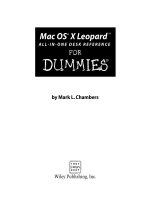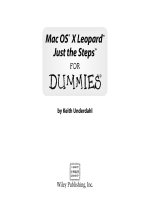mac os x snow leopard all-in-one for dummies (isbn - 0470435410)
Bạn đang xem bản rút gọn của tài liệu. Xem và tải ngay bản đầy đủ của tài liệu tại đây (18.32 MB, 771 trang )
Mark L. Chambers
8
IN
1
BOOKS
BOOKS
• Introducing Mac OS X
• Customizing and Sharing
• The Digital Hub
• Using iWork
®
• The Typical Internet Stuff
• Networking in Mac OS X
• Expanding Your System
• Advanced Mac OS X
Mac OS
®
X
Snow Leopard
™
ALL-IN-ONE
Making Everything Easier!
™
Open the book and find:
• How to navigate around the
desktop and get to know the Dock
• Steps for building the Finder of
your dreams
• Tips for protecting your privacy on
the Web
• How to use iPhoto
®
, iMovie
®
, iDVD
®
,
GarageBand, iTunes
®
, and iWeb
™
• How to work with iWork
®
• Steps for setting up a wireless
network
• Troubleshooting solutions and
techniques
• An introduction to UNIX
®
Mark L. Chambers is an author, tech editor, and unabashed Mac fan.
He is the author of more than 30 computer books including MacBook
For Dummies and Macs For Seniors For Dummies.
$34.99 US / $41.99 CN / £24.99 UK
ISBN 978-0-470-43541-0
Operating Systems/Macintosh
Go to Dummies.com
®
for videos, step-by-step examples,
how-to articles, or to shop the store!
Get started with Snow Leopard,
enjoy the digital lifestyle, and
learn what Mac OS X can do
Mac OS X Snow Leopard is the newest Mac operating
system, and this cat has it all. Make your Snow Leopard purr
with the step-by-step guidance in these eight minibooks!
From the basics for first-time Mac users to setting up file
sharing, living the iLife, getting busy with iWork, catching
up with MobileMe, and networking wirelessly, here’s the
scoop.
• Hi, Mac — learn your way around Mac OS X, find things with
Spotlight
™
, control your Mac with Front Row, and back up your
system with Time Machine
• Get personal — customize your desktop and system preferences
• Let’s digitize — explore the digital hub where photos, music,
movies, and your very own Web site all hang out
• Beyond word processing — create cool-looking documents with
Pages that include photos, tables, and text boxes
• Presenting Keynote — use this iWork ’09 application for building
awesome slide presentations
• Online action — get your Internet connection and e-mail set up,
connect with iChat
®
, and sync up with MobileMe
• Network with me — set up a network, go wireless, and use
Airport Extreme
• Fun expansion projects — adding RAM to increase performance,
hardware additions that will make you giddy, software
applications you gotta have, and more
Introducing Mac OS X
Customizing and Sharing
The Digital Hub
Using iWork
The Typical Internet Stuff
Networking in Mac OS X
Expanding Your System
Advanced Mac OS X
Mac OS
®
X
Snow Leopard
™
ALL-IN-ONE
Chambers
spine=1.54”
Start with FREE Cheat Sheets
Cheat Sheets include
• Checklists
• Charts
• Common Instructions
• And Other Good Stuff!
Get Smart at Dummies.com
Dummies.com makes your life easier with 1,000s
of answers on everything from removing wallpaper
to using the latest version of Windows.
Check out our
• Videos
• Illustrated Articles
• Step-by-Step Instructions
Plus, each month you can win valuable prizes by entering
our Dummies.com sweepstakes. *
Want a weekly dose of Dummies? Sign up for Newsletters on
• Digital Photography
• Microsoft Windows & Office
• Personal Finance & Investing
• Health & Wellness
• Computing, iPods & Cell Phones
• eBay
• Internet
• Food, Home & Garden
Find out “HOW” at Dummies.com
*Sweepstakes not currently available in all countries; visit Dummies.com for official rules.
Get More and Do More at Dummies.com
®
To access the Cheat Sheet created specifically for this book, go to
www.dummies.com/cheatsheet/macosxsnowleopardaio
spine=1.54”
Mac OS
®
X
Snow Leopard
™
ALL-IN-ONE
FOR
DUMmIES
‰
01_435410-ffirs.indd i01_435410-ffirs.indd i 8/5/09 11:51:27 PM8/5/09 11:51:27 PM
01_435410-ffirs.indd ii01_435410-ffirs.indd ii 8/5/09 11:51:28 PM8/5/09 11:51:28 PM
by Mark L. Chambers
Mac OS
®
X
Snow Leopard
™
ALL-IN-ONE
FOR
DUMmIES
‰
01_435410-ffirs.indd iii01_435410-ffirs.indd iii 8/5/09 11:51:28 PM8/5/09 11:51:28 PM
Mac OS
®
X Snow Leopard
™
All-in-One For Dummies
®
Published by
Wiley Publishing, Inc.
111 River Street
Hoboken, NJ 07030-5774
www.wiley.com
Copyright © 2009 by Wiley Publishing, Inc., Indianapolis, Indiana
Published by Wiley Publishing, Inc., Indianapolis, Indiana
Published simultaneously in Canada
No part of this publication may be reproduced, stored in a retrieval system or transmitted in any form or
by any means, electronic, mechanical, photocopying, recording, scanning or otherwise, except as permit-
ted under Sections 107 or 108 of the 1976 United States Copyright Act, without either the prior written
permission of the Publisher, or authorization through payment of the appropriate per-copy fee to the
Copyright Clearance Center, 222 Rosewood Drive, Danvers, MA 01923, (978) 750-8400, fax (978) 646-8600.
Requests to the Publisher for permission should be addressed to the Permissions Department, John Wiley
& Sons, Inc., 111 River Street, Hoboken, NJ 07030, (201) 748-6011, fax (201) 748-6008, or online at http://
www.wiley.com/go/permissions.
Trademarks: Wiley, the Wiley Publishing logo, For Dummies, the Dummies Man logo, A Reference for the
Rest of Us!, The Dummies Way, Dummies Daily, The Fun and Easy Way, Dummies.com, Making Everything
Easier,
and related trade dress are trademarks or registered trademarks of John Wiley & Sons, Inc. and/
or its af liates in the United States and other countries, and may not be used without written permission.
United States and other countries, and may not be used without written permission. Mac OS and Snow
Leopard are trademarks or registered trademarks of Apple, Inc. All other trademarks are the property of
their respective owners. Wiley Publishing, Inc., is not associated with any product or vendor mentioned in
this book.
LIMIT OF LIABILITY/DISCLAIMER OF WARRANTY: THE PUBLISHER AND THE AUTHOR MAKE NO
REPRESENTATIONS OR WARRANTIES WITH RESPECT TO THE ACCURACY OR COMPLETENESS OF
THE CONTENTS OF THIS WORK AND SPECIFICALLY DISCLAIM ALL WARRANTIES, INCLUDING WITH-
OUT LIMITATION WARRANTIES OF FITNESS FOR A PARTICULAR PURPOSE. NO WARRANTY MAY BE
CREATED OR EXTENDED BY SALES OR PROMOTIONAL MATERIALS. THE ADVICE AND STRATEGIES
CONTAINED HEREIN MAY NOT BE SUITABLE FOR EVERY SITUATION. THIS WORK IS SOLD WITH THE
UNDERSTANDING THAT THE PUBLISHER IS NOT ENGAGED IN RENDERING LEGAL, ACCOUNTING, OR
OTHER PROFESSIONAL SERVICES. IF PROFESSIONAL ASSISTANCE IS REQUIRED, THE SERVICES OF
A COMPETENT PROFESSIONAL PERSON SHOULD BE SOUGHT. NEITHER THE PUBLISHER NOR THE
AUTHOR SHALL BE LIABLE FOR DAMAGES ARISING HEREFROM. THE FACT THAT AN ORGANIZA-
TION OR WEBSITE IS REFERRED TO IN THIS WORK AS A CITATION AND/OR A POTENTIAL SOURCE
OF FURTHER INFORMATION DOES NOT MEAN THAT THE AUTHOR OR THE PUBLISHER ENDORSES
THE INFORMATION THE ORGANIZATION OR WEBSITE MAY PROVIDE OR RECOMMENDATIONS IT
MAY MAKE. FURTHER, READERS SHOULD BE AWARE THAT INTERNET WEBSITES LISTED IN THIS
WORK MAY HAVE CHANGED OR DISAPPEARED BETWEEN WHEN THIS WORK WAS WRITTEN AND
WHEN IT IS READ.
For general information on our other products and services, please contact our Customer Care
Department within the U.S. at 877-762-2974, outside the U.S. at 317-572-3993, or fax 317-572-4002.
For technical support, please visit www.wiley.com/techsupport.
Wiley also publishes its books in a variety of electronic formats. Some content that appears in print may
not be available in electronic books.
Library of Congress Control Number: 2009929465
ISBN: 978-0-470-43541-0
Manufactured in the United States of America
10 9 8 7 6 5 4 3 2 1
01_435410-ffirs.indd iv01_435410-ffirs.indd iv 8/5/09 11:51:28 PM8/5/09 11:51:28 PM
About the Author
Mark L. Chambers has been an author, computer consultant, BBS sysop,
programmer, and hardware technician for more than 25 years — pushing
computers and their uses far beyond “normal” performance limits for
decades now. His rst love affair with a computer peripheral blossomed in
1984 when he bought his lightning-fast 300 BPS modem for his Atari 400.
Now he spends entirely too much time on the Internet and drinks far too
much caffeine-laden soda.
With a degree in journalism and creative writing from Louisiana State
University, Mark took the logical career choice: programming computers.
However, after ve years as a COBOL programmer for a hospital system,
he decided there must be a better way to earn a living, and he became
the Documentation Manager for Datastorm Technologies, a well-known
communications software developer. Somewhere in between writing software
manuals, Mark began writing computer how-to books. His rst book, Running
a Perfect BBS, was published in 1994 — and after a short fteen years of fun
(disguised as hard work), Mark is one of the most productive and best-selling
technology authors on the planet.
Along with writing several books a year and editing whatever his publishers
throw at him, Mark has also branched out into Web-based education,
designing and teaching a number of online classes — called WebClinics —
for Hewlett-Packard.
His favorite pastimes include collecting gargoyles, watching St. Louis
Cardinals baseball, playing his three pinball machines and the latest computer
games, supercharging computers, and rendering 3D ights of fancy with
TrueSpace — and during all that, he listens to just about every type of
music imaginable. Mark’s worldwide Internet radio station, MLC Radio (at
www.mlcbooks.com), plays only CD-quality classics from 1970 to 1979,
including everything from Rush to Billy Joel to the Rocky Horror Picture Show.
Mark’s rapidly expanding list of books includes MacBook For Dummies,
2nd Edition; Macs for Seniors For Dummies; iMac For Dummies, 5th Edition;
Build Your Own PC Do-It-Yourself For Dummies; Building a PC For Dummies,
5th Edition; Scanners For Dummies, 2nd Edition; CD & DVD Recording For
Dummies, 2nd Edition; PCs All-in-One Desk Reference For Dummies, 4th Edition;
Mac OS X Tiger: Top 100 Simplifi ed Tips & Tricks; Microsoft Offi ce v. X Power
User’s Guide; BURN IT! Creating Your Own Great DVDs and CDs; The Hewlett-
Packard Offi cial Printer Handbook; The Hewlett-Packard Offi cial Recordable
CD Handbook; The Hewlett-Packard Offi cial Digital Photography Handbook;
Computer Gamer’s Bible; Recordable CD Bible; Teach Yourself the iMac Visually;
Running a Perfect BBS; Offi cial Netscape Guide to Web Animation; and Windows
98 Troubleshooting and Optimizing Little Black Book.
01_435410-ffirs.indd v01_435410-ffirs.indd v 8/5/09 11:51:28 PM8/5/09 11:51:28 PM
His books have been translated into 15 different languages so far — his
favorites are German, Polish, Dutch, and French. Although he can’t read
them, he enjoys the pictures a great deal.
Mark welcomes all comments about his books. You can reach him at
, or visit MLC Books Online, his Web site, at
www.mlcbooks.com.
01_435410-ffirs.indd vi01_435410-ffirs.indd vi 8/5/09 11:51:28 PM8/5/09 11:51:28 PM
Dedication
This book is dedicated with love to Frank and Vera Judycki. They might have
started out as my in-laws, but now they’re MawMaw and PawPaw.
01_435410-ffirs.indd vii01_435410-ffirs.indd vii 8/5/09 11:51:28 PM8/5/09 11:51:28 PM
01_435410-ffirs.indd viii01_435410-ffirs.indd viii 8/5/09 11:51:28 PM8/5/09 11:51:28 PM
Acknowledgments
Once again, the good folks at Wiley Publishing have made things easy on a
demanding technology author! It’s time to send my appreciation to those
who helped make this book a reality.
As with all my books, I’d like to rst thank my wife, Anne; and my children,
Erin, Chelsea, and Rose; for their support and love — and for letting me
follow my dream!
No project gets underway without the Composition Services team. Starting
with my words and adding a tremendous amount of work, Composition
Services has once again taken care of art, layout, and countless other steps
that I can’t fathom. Thanks to each of the team members for a beautiful book.
Next, my appreciation goes to my superb technical editor Dennis Cohen, who
checked the technical accuracy of every word — including that baker’s dozen
of absurd acronyms that crops up in every technology book I’ve ever written.
His work ensures that my work is the best it can be!
Finally, I come to my hardworking project editor, Susan Christophersen —
whom I was lucky enough to work with for the rst time on this project —
and my top-of-the-line acquisitions editor (and good friend) Bob Woerner! My
heartfelt thanks to both of them, for without their support at every step, this
book wouldn’t have been possible. With their help, yet another For Dummies
title was guided safely into port!
01_435410-ffirs.indd ix01_435410-ffirs.indd ix 8/5/09 11:51:28 PM8/5/09 11:51:28 PM
Publisher’s Acknowledgments
We’re proud of this book; please send us your comments through our online registration form located
at . For other comments, please contact our Customer Care
Department within the U.S. at 877-762-2974, outside the U.S. at 317-572-3993, or fax 317-572-4002.
Some of the people who helped bring this book to market include the following:
Acquisitions and Editorial
Project and Copy Editor:
Susan Christophersen
(Previous Edition: Pat O’Brien)
Executive Editor: Bob Woerner
Technical Editor: Dennis Cohen
Editorial Manager: Jodi Jensen
Sr. Editorial Assistant: Cherie Case
Cartoons: Rich Tennant
(www.the5thwave.com)
Composition Services
Project Coordinator: Katherine Crocker
Layout and Graphics: Tim Detrick,
Joyce Haughey, Melissa Jester,
Christin Swinford, Ronald Terry,
Christine Williams
Proofreaders: Melissa Cossell, Kathy Simpson
Indexer: BIM Indexing & Proofreading Services
Publishing and Editorial for Technology Dummies
Richard Swadley, Vice President and Executive Group Publisher
Andy Cummings, Vice President and Publisher
Mary Bednarek, Executive Acquisitions Director
Mary C. Corder, Editorial Director
Publishing for Consumer Dummies
Diane Graves Steele, Vice President and Publisher
Composition Services
Debbie Stailey, Director of Composition Services
01_435410-ffirs.indd x01_435410-ffirs.indd x 8/5/09 11:51:28 PM8/5/09 11:51:28 PM
Contents at a Glance
Introduction 1
Book I: Introducing Mac OS X 7
Chapter 1: Shaking Hands with Mac OS X 9
Chapter 2: Navigating and Running Programs 25
Chapter 3: Basic OS X Housekeeping 51
Chapter 4: Searching Everything with Spotlight 79
Chapter 5: Fun with Photo Booth and Front Row 87
Chapter 6: Keeping Track with the Address Book 95
Chapter 7: The Joys of Maintenance 107
Chapter 8: Getting Help for the Big X 129
Chapter 9: Troubleshooting the X 135
Book II: Customizing and Sharing 145
Chapter 1: Building the Finder of Your Dreams 147
Chapter 2: Giving Your Desktop the Personal Touch 167
Chapter 3: Delving under the Hood with System Preferences 181
Chapter 4: You Mean Others Can Use My Mac, Too? 219
Chapter 5: Setting Up Multiuser Accounts 227
Chapter 6: Sharing Documents for Fun and Pro t 241
Book III: The Digital Hub 251
Chapter 1: The World According to Apple 253
Chapter 2: Jamming with iTunes and iPod 263
Chapter 3: Focusing on iPhoto 287
Chapter 4: Making Magic with iMovie 311
Chapter 5: Burn Those DVDs! Using iDVD 329
Chapter 6: Becoming a Superstar with GarageBand 349
Chapter 7: Crafting a Web Site with iWeb 371
Chapter 8: No, It’s Not Called iQuickTime 385
Chapter 9: Turning Your Mac into a DVD Theater 391
02_435410-ftoc.indd xi02_435410-ftoc.indd xi 8/5/09 11:52:55 PM8/5/09 11:52:55 PM
Book IV: Using iWork 401
Chapter 1: Desktop Publishing with Pages 403
Chapter 2: Creating Spreadsheets with Numbers 417
Chapter 3: Building Presentations with Keynote 431
Book V: The Typical Internet Stuff 443
Chapter 1: Getting on the Internet 445
Chapter 2: Using Apple Mail 453
Chapter 3: Staying in Touch with iChat 477
Chapter 4: Expanding Your Horizons with iDisk 491
Chapter 5: Going Places with Safari 497
Chapter 6: Staying Secure Online 513
Book VI: Networking in Mac OS X 523
Chapter 1: Setting Up a Small Network 525
Chapter 2: Using Your Network 541
Chapter 3: Going Wireless 555
Chapter 4: Sharing That Precious Internet Thing 567
Book VII: Expanding Your System 579
Chapter 1: Hardware That Will Make You Giddy 581
Chapter 2: Add RAM, Hard Drive Space, and Stir 593
Chapter 3: Port-o-Rama: Using USB and FireWire 605
Chapter 4: I’m Okay, You’re a Printer 611
Chapter 5: Applications That You’ve (Probably) Gotta Have 619
Book VIII: Advanced Mac OS X 635
Chapter 1: . . . And UNIX Lurks Beneath 637
Chapter 2: AppleScript Just Plain Rocks 659
Chapter 3: Talking and Writing to Your Macintosh 675
Chapter 4: Hosting a Web Site with Mac OS X 689
Index 703
02_435410-ftoc.indd xii02_435410-ftoc.indd xii 8/5/09 11:52:55 PM8/5/09 11:52:55 PM
Table of Contents
Introduction 1
What’s Really Required 2
About This Book 3
Conventions Used in This Book 3
Stuff you type 3
Menu commands 3
Display messages 4
In case you’re curious about computers 4
How This Book Is Organized 4
Book I: Introducing Mac OS X 4
Book II: Customizing and Sharing 4
Book III: The Digital Hub 4
Book IV: Using iWork 5
Book V: The Typical Internet Stuff 5
Book VI: Networking in Mac OS X 5
Book VII: Expanding Your System 5
Book VIII: Advanced Mac OS X 5
Icons Used in This Book 6
Book I: Introducing Mac OS X 7
Chapter 1: Shaking Hands with Mac OS X . . . . . . . . . . . . . . . . . . . . . . . .9
Convince Me: Why Mac OS X? 10
Pretty to behold 10
Stable, stable, stable 14
Multitasking and multithreading for normal human beings 16
The de nition of Internet savvy 17
Lots of free goodies 18
What Do I Really Need to Run the Big X? 19
Upgrading from Earlier Versions of Mac OS 20
Back up — PLEASE back up 20
Snuff out disk errors 20
Plug it, road warrior 21
Personalizing the Big X 22
Chapter 2: Navigating and Running Programs . . . . . . . . . . . . . . . . . . . .25
Restarting, Sleeping, and Shutting Down 25
A Window Is Much More Than a Frame 28
Opening and closing windows 28
Scrolling windows 29
Minimizing and restoring windows 30
02_435410-ftoc.indd xiii02_435410-ftoc.indd xiii 8/5/09 11:52:55 PM8/5/09 11:52:55 PM
Mac OS X Snow Leopard All-in-One For Dummies
xiv
Zooming windows 31
Toggling toolbars 32
Moving windows 32
Resizing windows 32
Switching windows 33
Menu Mysteries Explained 34
Icons ’R Us 35
Hardware 36
Programs and applications 37
Files 37
Folders 38
Aliases 39
Selecting Icons for Fun and Pro t 40
Selecting a single icon 41
Selecting multiple icons 41
Keyboard Shortcuts for the True Power User 42
Houston, We’re Go to Launch Programs 43
Running applications from your hard drive 43
Running applications from a CD-ROM or DVD-ROM 44
Switching ’Twixt Programs with Aplomb 45
Opening and Saving Your Stuff in an Application 47
Opening a document 47
Saving a document 49
Quitting Programs 49
Chapter 3: Basic OS X Housekeeping. . . . . . . . . . . . . . . . . . . . . . . . . . . .51
The Finder: It’s the Wind beneath Your Wings 51
Copying and Moving Files and Folders 53
Cloning Your Items — It’s Happening Now! 54
Deleting That Which Should Not Be 54
Dragging unruly les against their will 55
Deleting with the menus and the keyboard 55
Emptying That Wastepaper Basket 55
WAIT! I Need That After All! 56
Renaming Your Items 56
Adding a Dash of Color 57
Displaying the Facts on Files and Folders 57
Adding Spotlight comments 59
Displaying extensions 59
Choosing the application with which to launch a le 60
Locking les against evildoers 61
Creating an Alias 61
Using the Apple Menu 62
Using Recent Items 62
Playing with the Dock 63
Bad program! Quit! 65
Tracking down your version 65
Specifying a location 66
Availing Yourself of Mac OS X Services 66
02_435410-ftoc.indd xiv02_435410-ftoc.indd xiv 8/5/09 11:52:55 PM8/5/09 11:52:55 PM
Table of Contents
xv
Get Thee Hence: Using the Go Menu 67
Monkeying with the Menu Bar 69
Using menu bar icons 69
Doing timely things with the Clock 71
Eject, Tex, Eject! 71
Common Tasks Aplenty 72
Opening and editing text les 73
Listening to an audio CD 73
Recording — nay, burning — a data CD 74
All You Really Need to Know about Printing 75
Chapter 4: Searching Everything with Spotlight . . . . . . . . . . . . . . . . . .79
Basic Searching 101 79
Is Spotlight Really That Cool? 81
Expanding Your Search Horizons 83
Customizing Spotlight to Your Taste 85
Chapter 5: Fun with Photo Booth and Front Row . . . . . . . . . . . . . . . . . .87
Capturing the Moment with iSight and Photo Booth 87
Producing Video on the Spot with iMovie 90
Controlling Your Mac Remotely with Front Row 91
Chapter 6: Keeping Track with the Address Book. . . . . . . . . . . . . . . . .95
Hey, Isn’t the Address Book Just a Part of Mail? 95
Entering Contact Information 97
Using Contact Information 99
Arranging Your Contact Cards 101
Using Network Directories 102
Printing Contacts with Flair 104
Swapping Bytes with vCards 105
Chapter 7: The Joys of Maintenance . . . . . . . . . . . . . . . . . . . . . . . . . . .107
Deleting Applications the Common Sense Way 107
Popping the Hood: Using the System Pro ler 109
Tracking Performance with Activity Monitor 110
Fixing Things with the Disk Utility 113
Displaying the goods on your disks 113
Playing doctor with First Aid 115
Erasing without seriously screwing up 116
Partitioning the right way 118
RAID has nothing to do with insects 120
Updating Mac OS X 122
I Demand That You Back Up Your Hard Drive 123
Hitching a ride on the Time Machine 123
Using other backup solutions 125
I Further Demand That You Defragment 126
Special Start-Up Keys for Those Special Times 126
Crave the Newest Drivers 127
02_435410-ftoc.indd xv02_435410-ftoc.indd xv 8/5/09 11:52:56 PM8/5/09 11:52:56 PM
Mac OS X Snow Leopard All-in-One For Dummies
xvi
Chapter 8: Getting Help for the Big X . . . . . . . . . . . . . . . . . . . . . . . . . . .129
Displaying the Help Viewer Window 129
Searching for Speci c Stuff 130
Prodding Apple for the Latest Gossip 132
Calling for Help Deep in the Heart of X 132
Other Resources to Chew On 133
Voice support 133
Mac publications and resource sites 133
Local Mac outlets and user groups 134
Chapter 9: Troubleshooting the X . . . . . . . . . . . . . . . . . . . . . . . . . . . . . .135
Don’t Panic! 135
The Troubleshooting Process 136
Step 1: Always try a simple shutdown 137
Step 2: Check all cable connections 137
Step 3: Retrace your steps 137
Step 4: Run Disk Utility 138
Step 5: Run antivirus software 138
Step 6: Check the Trash 139
Step 7: Check online connections 139
Step 8: Disable troublesome Login Items 139
Step 9: Turn off your screen saver 140
Step 10: Check for write protection 140
Step 11: Check your System Pro ler 141
Step 12: Reboot with the Mac OS X Installation disc 141
Do I Need to Reinstall Mac OS X? 142
It’s Still Not Moving: Troubleshooting Resources 142
The Mac OS X Help Viewer 143
The Apple Mac OS X Support site 143
Your local Apple dealer 143
Book II: Customizing and Sharing 145
Chapter 1: Building the Finder of Your Dreams . . . . . . . . . . . . . . . . . .147
Will That Be Icons or Lists or Columns . . . or Even a Flow? 147
Doing the Toolbar Dance 151
Hiding and showing the toolbar 151
Hiding and showing the status bar 151
Giving your toolbar big tires and a loud exhaust 152
Searching for Files from the Toolbar 154
Searching for Files from the Find Dialog 155
Con guring the View Options 157
Setting icon view options 157
Setting list view options 160
Setting column view options 162
Setting Cover Flow view options 164
Setting Finder Preferences 164
02_435410-ftoc.indd xvi02_435410-ftoc.indd xvi 8/5/09 11:52:56 PM8/5/09 11:52:56 PM
Table of Contents
xvii
Chapter 2: Giving Your Desktop the Personal Touch. . . . . . . . . . . . . .167
Changing the Background 167
Picking something Apple 168
I just gotta have lavender 170
Selecting your own photo 170
Changing the Screen Saver 171
Changing Colors in Mac OS X 172
Adding Stickies 172
Customizing the Dock 175
Adding applications and extras to the Dock 175
Keeping track(s) with Stacks 176
Resizing the Dock 177
Stick It on the Dashboard 178
Arranging Your Precious Desktop 180
Chapter 3: Delving under the Hood with System Preferences. . . . . .181
The Preferred Way to Display the Preferences 181
Saving Your Preferences 182
Searching for Speci c Settings 183
Getting Personal 183
Appearance preferences 183
Desktop and screen saver preferences 185
Dock preferences 186
Exposé and Spaces preferences 187
Language & Text preferences 190
Security preferences 191
Spotlight preferences 193
It’s All about the Hardware 194
CDs and DVDs preferences 194
Displays preferences 195
Energy Saver preferences 196
Keyboard preferences 197
Mouse preferences 198
Printing and fax preferences 199
Sound preferences 201
Sharing the Joy: Internet and Network 202
Bluetooth preferences 202
MobileMe preferences 203
Network preferences 204
Sharing preferences 208
Tweaking the System 209
Accounts preferences 209
Date and time preferences 211
Parental Controls preferences 212
Software Update preferences 212
Speech preferences 213
Startup Disk preferences 214
Time Machine preferences 215
Universal Access preferences 216
02_435410-ftoc.indd xvii02_435410-ftoc.indd xvii 8/5/09 11:52:56 PM8/5/09 11:52:56 PM
Mac OS X Snow Leopard All-in-One For Dummies
xviii
Chapter 4: You Mean Others Can Use My Mac, Too? . . . . . . . . . . . . .219
How Multiuser Works on Mac OS X 219
Con guring Your Login Screen 221
Locking Things Down 224
Starting Applications Automatically after Login 225
Chapter 5: Setting Up Multiuser Accounts . . . . . . . . . . . . . . . . . . . . . .227
Adding, Editing, and Deleting Users 227
Adding a new user account 228
Editing an existing account 230
Deleting an existing account 230
Tightening Your Security Belt 232
Setting Parental Controls 232
Assigning the Simple Finder 236
Using Keychains — NOT 237
Chapter 6: Sharing Documents for Fun and Profi t . . . . . . . . . . . . . . . .241
Sharing over a Network versus Sharing on a Single Mac 241
No network is required 242
Relying on a guaranteed lock 242
Most places are off-limits 243
Permissions: Law Enforcement for Your Files 243
Permission and Sharing Do’s and Don’ts 246
Sharing Stuff in Of ce 2008 247
Document-sharing features 247
File-level sharing features 247
Book III: The Digital Hub 251
Chapter 1: The World According to Apple. . . . . . . . . . . . . . . . . . . . . . .253
First, Sliced Bread . . . and Now, the Digital Hub 253
What Does Digital Mean, Anyway? 254
What Can I Digitize? 255
Photographs 255
Music 256
Video 256
DVD 256
The Software That Drives the Hub 256
iPhoto 257
iTunes 258
iMovie 259
iDVD 260
GarageBand 260
iWeb 260
Can I Use All This Stuff at One Time? 260
02_435410-ftoc.indd xviii02_435410-ftoc.indd xviii 8/5/09 11:52:56 PM8/5/09 11:52:56 PM
Table of Contents
xix
Chapter 2: Jamming with iTunes and iPod . . . . . . . . . . . . . . . . . . . . . .263
What Can I Play on iTunes? 264
Playing an Audio CD 265
Playing Digital Audio and Video 267
Browsing the Library 269
Finding songs in your Music Library 270
Removing old music from the Library 270
Watching video 271
Keeping Slim Whitman and Slim Shady Apart:
Organizing with Playlists 271
Know Your Songs 273
Setting the song information automatically 274
Setting or changing the song information manually 274
Ripping Audio Files 276
Tweaking the Audio for Your Ears 277
A New Kind of Radio Station 278
iTunes Radio 278
Tuning in your own stations 279
Radio stations in your playlists 280
iSending iStuff to iPod 281
Sharing Your Media across Your Network 282
Burning Music to Shiny Plastic Circles 282
Feasting on iTunes Visuals 284
Buying Digital Media the Apple Way 285
Chapter 3: Focusing on iPhoto . . . . . . . . . . . . . . . . . . . . . . . . . . . . . . . . .287
Delving into iPhoto 287
Working with Images in iPhoto 289
Import Images 101 290
Organize mode: Organizing and sorting your images 291
Edit mode: Removing and xing stuff the right way 300
Producing Your Own Coffee-Table Masterpiece 303
You’ll Love MobileMe Gallery! 306
Mailing Photos to Aunt Mildred 308
Chapter 4: Making Magic with iMovie . . . . . . . . . . . . . . . . . . . . . . . . .311
The iMovie Window 311
A Bird’s-Eye View of Moviemaking 314
Importing the Building Blocks 315
Pulling in video clips 315
Making use of still images 317
Importing and adding audio from all sorts of places 318
Building the Cinematic Basics 321
Adding clips to your movie 321
Removing clips from your movie 322
Reordering clips in your movie 322
Editing clips in iMovie 323
02_435410-ftoc.indd xix02_435410-ftoc.indd xix 8/5/09 11:52:56 PM8/5/09 11:52:56 PM
Mac OS X Snow Leopard All-in-One For Dummies
xx
Transitions for the masses 324
Even Gone with the Wind had titles 325
Sharing Your Finished Classic with Others 326
Chapter 5: Burn Those DVDs! Using iDVD. . . . . . . . . . . . . . . . . . . . . . .329
Introducing Your Mac to iDVD 329
Starting a New DVD Project 332
Creating a new project 332
Opening an existing project 333
Automating the whole darn process 333
Creating a DVD from Scratch 334
Choosing just the right theme 334
Adding movies 335
Great, now my audience demands a slideshow 338
Now for the music . . . 340
Giving Your DVD the Personal Touch 341
Using Uncle Morty for your DVD Menu background 341
Adding your own titles 341
Changing buttons like a highly paid professional 342
Give my creation motion! 343
Previewing Your Masterpiece 343
A Word about Automation 345
One-click paradise with OneStep DVD 345
Exercising control with Magic iDVD 346
Recording a Finished Project to a Shiny Disc 347
Chapter 6: Becoming a Superstar with GarageBand. . . . . . . . . . . . . .349
Shaking Hands with Your Band 350
Composing and Podcasting Made Easy 352
Adding tracks 353
Choosing loops 356
Resizing, repeating, and moving loops 360
Using the Arrange track 361
Tweaking the settings for a track 363
Automatic Composition with Magic GarageBand 364
Sharing Your Songs and Podcasts 366
Creating MP3 and AAC les and ringtones 367
Sending a podcast to iWeb or iTunes 368
Burning an audio CD 369
Chapter 7: Crafting a Web Site with iWeb. . . . . . . . . . . . . . . . . . . . . . .371
Looking around the iWeb Window 372
Planning Your Pages 373
Adding a New Site 374
Adding a New Page 375
Editing a Page 376
Modifying text 377
Replacing images 378
Adding new elements 379
02_435410-ftoc.indd xx02_435410-ftoc.indd xx 8/5/09 11:52:56 PM8/5/09 11:52:56 PM
Table of Contents
xxi
Tweaking with the Inspector 381
Publishing Your Web Site 382
Chapter 8: No, It’s Not Called iQuickTime. . . . . . . . . . . . . . . . . . . . . . .385
QuickTime Can Do That? 385
Playing Media with QuickTime 386
Opening QuickTime movies 386
Operating QuickTime Player 387
Chapter 9: Turning Your Mac into a DVD Theater . . . . . . . . . . . . . . . .391
The DVD Hardware 391
The DVD Player: It’s Truly Shiny 392
Using the Controller 392
Keeping your eyes on the Viewer 394
Taking Advantage of Additional DVD Features 395
Controller extras 395
DVD Player preferences 396
Book IV: Using iWork 401
Chapter 1: Desktop Publishing with Pages. . . . . . . . . . . . . . . . . . . . . .403
Creating a New Pages Document 404
Open an Existing Pages Document 405
Saving Your Work 405
Touring the Pages Window 405
Entering and Editing Text 407
Using Text and Graphics Boxes 407
The Three Amigos: Cut, Copy, and Paste 408
Cutting stuff 408
Copying text and images 409
Pasting from the Clipboard 409
Formatting Text the Easy Way 409
Adding a Spiffy Table 410
Adding Alluring Photos 411
Adding a Background Shape 413
Are You Sure About That Spelling? 413
Printing Your Pages Documents 414
Sharing That Poster with Others 415
Chapter 2: Creating Spreadsheets with Numbers . . . . . . . . . . . . . . . .417
Before We Launch Numbers . . . 417
Creating a New Numbers Document 418
Opening an Existing Spreadsheet File 419
Save Those Spreadsheets! 420
Exploring the Numbers Window 420
Navigate and Select Cells in a Spreadsheet 422
02_435410-ftoc.indd xxi02_435410-ftoc.indd xxi 8/5/09 11:52:56 PM8/5/09 11:52:56 PM
Mac OS X Snow Leopard All-in-One For Dummies
xxii
Entering and Editing Data in a Spreadsheet 423
Selecting the Right Number Format 423
Aligning Cell Text Just So 424
Format with Shading 425
Insert and Delete Rows and Columns 426
The Formula Is Your Friend 427
Adding Visual Punch with a Chart 428
Chapter 3: Building Presentations with Keynote . . . . . . . . . . . . . . . . .431
Creating a New Keynote Project 432
Opening a Keynote Presentation 433
Saving Your Presentation 433
Putting Keynote to Work 434
Adding Slides 435
Working with Text and Graphics Boxes 435
Adding and Editing Slide Text 437
Formatting Slide Text for the Perfect Look 437
Using Presenter’s Notes in Your Project 438
Every Good Presentation Needs Media 438
Adding a Background Shape 438
Creating Your Keynote Slideshow 439
Printing Your Slides and Notes 440
Book V: The Typical Internet Stuff 443
Chapter 1: Getting on the Internet . . . . . . . . . . . . . . . . . . . . . . . . . . . . . .445
Shopping for an ISP 445
Investigating Various Types of Connections 447
Setting Up Your Internet Connection 449
Using an internal or external modem 449
Using Ethernet hardware 450
Chapter 2: Using Apple Mail . . . . . . . . . . . . . . . . . . . . . . . . . . . . . . . . . .453
Know Thy Mail Window 453
Setting Up Your Account 456
Adding an account 457
Editing an existing account 459
Deleting an account 459
Receiving and Reading E-Mail Wisdom 459
Reading and deleting your messages 461
Replying to mail 462
Raise the Little Flag: Sending E-Mail 465
What? You Get Junk Mail, Too? 469
Attachments on Parade 471
02_435410-ftoc.indd xxii02_435410-ftoc.indd xxii 8/5/09 11:52:56 PM8/5/09 11:52:56 PM
Table of Contents
xxiii
Fine-Tuning Your Post Of ce 472
Adding sound 472
Checking Mail automatically 472
Automating junk mail and message deletion 472
Adding signatures 473
Changing the status of an account 473
Automating Your Mail with Rules 474
Chapter 3: Staying in Touch with iChat . . . . . . . . . . . . . . . . . . . . . . . . .477
Con guring iChat 478
Changing Modes in iChat 480
Will You Be My Buddy? 481
Chat! Chat, I Say! 483
Sharing Screens and iChat Theater 486
Sending Files with iChat 487
Eliminating the Riffraff 488
Adding Visual Effects 488
Chapter 4: Expanding Your Horizons with iDisk. . . . . . . . . . . . . . . . . .491
Grabbing Internet Storage for Your Mac 492
Understanding What’s on Your iDisk 494
Opening and Using iDisk 495
Chapter 5: Going Places with Safari. . . . . . . . . . . . . . . . . . . . . . . . . . . .497
Pretend You’ve Never Used This Thing 498
Visiting Web Sites 499
Navigating the Web 500
Setting Up Your Home Page 503
Adding and Using Bookmarks 504
Downloading Files 506
Using Subscriptions and History 507
Tabs Are Your Browsing Friends 507
Saving Web Pages 508
Protecting Your Privacy 509
Yes, there are such things as bad cookies 510
Cleaning your cache 511
Handling ancient history 511
Avoiding those @*!^%$ pop-up ads 511
Chapter 6: Staying Secure Online . . . . . . . . . . . . . . . . . . . . . . . . . . . . . .513
What Can Really Happen? 513
“Shields Up, Chekov!” 516
Firewall basics 516
Antivirus basics 519
A Dose of Common Sense: Things Not to Do Online 520
02_435410-ftoc.indd xxiii02_435410-ftoc.indd xxiii 8/5/09 11:52:56 PM8/5/09 11:52:56 PM