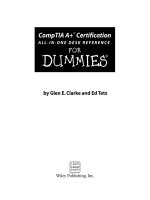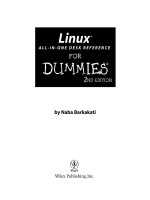microsoft office project 2007 all-in-one desk reference for dummies (isbn - 0470137673)
Bạn đang xem bản rút gọn của tài liệu. Xem và tải ngay bản đầy đủ của tài liệu tại đây (45.69 MB, 770 trang )
by Elaine Marmel,
Nancy C. Muir
Microsoft
®
Office
Project 2007
ALL-IN-ONE DESK REFERENCE
FOR
DUMmIES
‰
01_137673 ffirs.qxp 7/9/07 10:31 PM Page iii
01_137673 ffirs.qxp 7/9/07 10:31 PM Page ii
Microsoft
®
Office
Project 2007
ALL-IN-ONE DESK REFERENCE
FOR
DUMmIES
‰
01_137673 ffirs.qxp 7/9/07 10:31 PM Page i
01_137673 ffirs.qxp 7/9/07 10:31 PM Page ii
by Elaine Marmel,
Nancy C. Muir
Microsoft
®
Office
Project 2007
ALL-IN-ONE DESK REFERENCE
FOR
DUMmIES
‰
01_137673 ffirs.qxp 7/9/07 10:31 PM Page iii
Microsoft
®
Office Project 2007 All-in-One Desk Reference For Dummies
®
Published by
Wiley Publishing, Inc.
111 River Street
Hoboken, NJ 07030-5774
www.wiley.com
Copyright © 2007 by Wiley Publishing, Inc., Indianapolis, Indiana
Published by Wiley Publishing, Inc., Indianapolis, Indiana
Published simultaneously in Canada
No part of this publication may be reproduced, stored in a retrieval system or transmitted in any form or
by any means, electronic, mechanical, photocopying, recording, scanning or otherwise, except as permit-
ted under Sections 107 or 108 of the 1976 United States Copyright Act, without either the prior written
permission of the Publisher, or authorization through payment of the appropriate per-copy fee to the
Copyright Clearance Center, 222 Rosewood Drive, Danvers, MA 01923, (978) 750-8400, fax (978) 646-8600.
Requests to the Publisher for permission should be addressed to the Legal Department, Wiley Publishing,
Inc., 10475 Crosspoint Blvd., Indianapolis, IN 46256, (317) 572-3447, fax (317) 572-4355, or online at
/>Trademarks: Wiley, the Wiley Publishing logo, For Dummies, the Dummies Man logo, A Reference for the
Rest of Us!, The Dummies Way, Dummies Daily, The Fun and Easy Way, Dummies.com, and related trade
dress are trademarks or registered trademarks of John Wiley & Sons, Inc. and/or its affiliates in the United
States and other countries, and may not be used without written permission. Microsoft is a registered
trademark of Microsoft Corporation in the United States and/or other countries. All other trademarks are
the property of their respective owners. Wiley Publishing, Inc., is not associated with any product or
vendor mentioned in this book.
LIMIT OF LIABILITY/DISCLAIMER OF WARRANTY: THE PUBLISHER AND THE AUTHOR MAKE NO REPRESENTATIONS
OR WARRANTIES WITH RESPECT TO THE ACCURACY OR COMPLETENESS OF THE CONTENTS OF THIS WORK AND
SPECIFICALLY DISCLAIM ALL WARRANTIES, INCLUDING WITHOUT LIMITATION WARRANTIES OF FITNESS FOR A
PARTICULAR PURPOSE. NO WARRANTY MAY BE CREATED OR EXTENDED BY SALES OR PROMOTIONAL MATERIALS.
THE ADVICE AND STRATEGIES CONTAINED HEREIN MAY NOT BE SUITABLE FOR EVERY SITUATION. THIS WORK IS
SOLD WITH THE UNDERSTANDING THAT THE PUBLISHER IS NOT ENGAGED IN RENDERING LEGAL, ACCOUNTING,
OR OTHER PROFESSIONAL SERVICES. IF PROFESSIONAL ASSISTANCE IS REQUIRED, THE SERVICES OF A COMPE-
TENT PROFESSIONAL PERSON SHOULD BE SOUGHT. NEITHER THE PUBLISHER NOR THE AUTHOR SHALL BE LIABLE
FOR DAMAGES ARISING HEREFROM. THE FACT THAT AN ORGANIZATION OR WEBSITE IS REFERRED TO IN THIS
WORK AS A CITATION AND/OR A POTENTIAL SOURCE OF FURTHER INFORMATION DOES NOT MEAN THAT THE
AUTHOR OR THE PUBLISHER ENDORSES THE INFORMATION THE ORGANIZATION OR WEBSITE MAY PROVIDE OR
RECOMMENDATIONS IT MAY MAKE. FURTHER, READERS SHOULD BE AWARE THAT INTERNET WEBSITES LISTED IN
THIS WORK MAY HAVE CHANGED OR DISAPPEARED BETWEEN WHEN THIS WORK WAS WRITTEN AND WHEN IT
IS READ.
For general information on our other products and services, please contact our Customer Care
Department within the U.S. at 800-762-2974, outside the U.S. at 317-572-3993, or fax 317-572-4002.
For technical support, please visit www.wiley.com/techsupport.
Wiley also publishes its books in a variety of electronic formats. Some content that appears in print may
not be available in electronic books.
Library of Congress Control Number: 2007931548
ISBN: 978-0-470-13767-3
Manufactured in the United States of America
10 9 8 7 6 5 4 3 2 1
01_137673 ffirs.qxp 7/9/07 10:31 PM Page iv
About the Authors
Elaine Marmel is President of Marmel Enterprises, LLC, an organization that
specializes in technical writing and software training. Elaine left her native
Chicago for the warmer climes of Arizona (by way of Cincinnati, Ohio;
Jerusalem, Israel; Ithaca, New York; Washington, D.C., and Tampa, Florida)
where she basks in the sun with her PC, her dog Josh, and her cats, Cato,
Watson, and Buddy, and sings barbershop harmony with the 2006 Inter-
national Championship Scottsdale Chorus. Elaine spends most of her time
writing; she has authored and co-authored over 50 books about Microsoft
Project, QuickBooks, Peachtree, Quicken, Microsoft Excel, Microsoft Word
for Windows, Microsoft Word for the Mac, Windows, 1-2-3 for Windows, and
Lotus Notes. From 1994 to 2006, she also was the contributing editor to
monthly publications Peachtree Extra and QuickBooks Extra.
Nancy C. Muir is the author of over 50 books on topics including project
management, desktop applications, the Internet, distance learning, and e-
commerce. She is the author of Microsoft Project For Dummies, and Microsoft
Project For Dummies Quick Reference. She has also written or contributed to
several textbooks for middle-school students. Her books have won awards
for excellence and have been translated into over a half-dozen languages.
Prior to her writing career, Ms. Muir trained Fortune 500 companies in project
management software, and taught technical writing at the university level.
Her company, The Publishing Studio, specializes in writing, editing, and con-
sulting services for the publishing industry.
01_137673 ffirs.qxp 7/9/07 10:31 PM Page v
01_137673 ffirs.qxp 7/9/07 10:31 PM Page vi
Dedication
To my brother and sister-in-law for always being there for me, and to my co-
author, Nancy Muir — working with you inspires me, and you’re fun when
we’re not working, too.
— Elaine Marmel
To Earl for his ongoing love and support, and to my co-author, Elaine Marmel,
for being as great a friend as she is a writer.
— Nancy Muir
Authors’ Acknowledgments
Special thanks to Kyle Looper for thinking up this project and trusting us to
take it on. Our editor, Blair Pottenger, has made this book a delight to work
on, as he always does. Thanks also to copy editor Virginia Sanders and tech-
nical editor Thuy Le for making sure our work is accurate and literate. We
also want to acknowledge the Microsoft Project team and their product man-
ager, Adrian Jenkins, for the help they provided during the beta testing of
Microsoft Project 2007.
01_137673 ffirs.qxp 7/9/07 10:31 PM Page vii
Publisher’s Acknowledgments
We’re proud of this book; please send us your comments through our online registration form
located at
www.dummies.com/register/.
Some of the people who helped bring this book to market include the following:
Acquisitions, Editorial, and
Media Development
Project Editor: Blair J. Pottenger
Acquisitions Editor: Kyle Looper
Copy Editor: Virginia Sanders
Technical Editor: Thuy Le
Editorial Manager: Kevin Kirschner
Media Development and Quality Assurance:
Angela Denny, Kate Jenkins,
Steven Kudirka, Kit Malone
Media Development Coordinator:
Jenny Swisher
Media Project Supervisor:
Laura Moss-Hollister
Editorial Assistant: Amanda Foxworth
Sr. Editorial Assistant: Cherie Case
Cartoons: Rich Tennant
(
www.the5thwave.com)
Composition Services
Senior Project Coordinator: Kristie Rees
Layout and Graphics: Claudia Bell,
Stacie Brooks, Denny Hager,
Shane Johnson, Stephanie D. Jumper,
Barbara Moore, Melanee Prendergast,
Erin Zeltner
Proofreaders: Aptara, Christy Pingleton
Indexer: Aptara
Anniversary Logo Design: Richard Pacifico
Publishing and Editorial for Technology Dummies
Richard Swadley, Vice President and Executive Group Publisher
Andy Cummings, Vice President and Publisher
Mary Bednarek, Executive Acquisitions Director
Mary C. Corder, Editorial Director
Publishing for Consumer Dummies
Diane Graves Steele, Vice President and Publisher
Joyce Pepple, Acquisitions Director
Composition Services
Gerry Fahey, Vice President of Production Services
Debbie Stailey, Director of Composition Services
01_137673 ffirs.qxp 7/9/07 10:31 PM Page viii
Contents at a Glance
Introduction 1
Book I: Project Management 7
Chapter 1: A Project Management Overview 9
Chapter 2: The Ins and Outs of Using Project 21
Chapter 3: Just What Tasks Should You Include? 35
Chapter 4: Exploring the Project Environment 45
Chapter 5: What’s New in Project 2007 63
Book II: Project Basics 73
Chapter 1: Building a Project Plan 75
Chapter 2: Creating That First Task 85
Chapter 3: Exploring Task Views 97
Chapter 4: Working with Calendars 111
Chapter 5: Getting Help 129
Book III: Getting Your Plan in Order 141
Chapter 1: Organizing the Structure of a Project Plan 143
Chapter 2: Assigning Outline Codes to Tasks 163
Chapter 3: Using WBS Coding 177
Chapter 4: Linking and Consolidating Projects 191
Book IV: Establishing Task Timing 227
Chapter 1: Looking at Timing 229
Chapter 2: Defining What Drives Task Timing 237
Chapter 3: Adding Dependencies 251
Chapter 4: Working with Constraints and Deadlines 267
Book V: Working with Resources and Costs 275
Chapter 1: Creating Resources 277
Chapter 2: Understanding Costs 289
Chapter 3: Assigning Resources to Tasks 299
Chapter 4: Tallying Costs 321
Book VI: Communicating Project Information 333
Chapter 1: Working with Views 335
Chapter 2: Working with Tables 369
02_137673 ftoc.qxp 7/9/07 10:31 PM Page ix
Chapter 3: Preparing Traditional Reports 389
Chapter 4: Creating Visual Reports 407
Book VII: Resolving Problems in Your Plan 423
Chapter 1: Working with Filters 425
Chapter 2: Solving Resource Conflicts 437
Chapter 3: Reviewing Timing and Costs 451
Chapter 4: Putting Final Changes into Place 463
Book VIII: Tracking 471
Chapter 1: Working with Baselines and Interim Plans 473
Chapter 2: Entering Actuals 487
Chapter 3: Reviewing Your Budget 517
Book IX: Advanced Project Topics 527
Chapter 1: Working Your Own Way 529
Chapter 2: Changing the Look of a Project 555
Chapter 3: Using Macros 585
Chapter 4: Importing Information into Project 603
Chapter 5: Exporting Project Information 619
Book X: The Basics of Project Server 635
Chapter 1: Understanding Project Server 637
Chapter 2: The Project Server Administrator 647
Chapter 3: Project Server and the Project Manager 665
Chapter 4: Project Server and the Team Member 683
Glossary 699
Index 709
02_137673 ftoc.qxp 7/9/07 10:31 PM Page x
Table of Contents
Introduction 1
About This Book 1
How This Book Is Organized 2
Book I: Project Management 2
Book II: Project Basics 2
Book III: Getting Your Plan in Order 2
Book IV: Establishing Task Timing 3
Book V: Working with Resources and Costs 3
Book VI: Communicating Project Information 3
Book VII: Resolving Problems in Your Plan 3
Book VIII: Tracking 4
Book IX: Advanced Project Topics 4
Book X: The Basics of Project Server 4
Glossary 4
Conventions Used in This Book 4
Foolish Assumptions 5
Icons Used in This Book 5
Where to Go from Here 6
Book I: Project Management 7
Chapter 1: A Project Management Overview . . . . . . . . . . . . . . . . . . . . . .9
The Life of a Project 9
So, just what is a project? 9
Taking a closer look at the project life cycle 10
Everybody Plays a Role 13
Stakeholders of all types 14
Getting a Few Project Management Concepts under Your Belt 14
The dreaded triple constraint 15
Keeping on track: Critical path and slack 15
Using tried-and-true methodologies 16
Resource Management Basics 18
How Project sees resources 18
What it takes to manage people 19
Chapter 2: The Ins and Outs of Using Project . . . . . . . . . . . . . . . . . . . . .21
The Basics of Computerized Project Management 21
Making the leap to Project 22
Connecting with your team online 23
02_137673 ftoc.qxp 7/9/07 10:31 PM Page xi
Microsoft Office Project 2007 All-in-One Desk Reference For Dummies
xii
What You Have to Put Into Project 24
Tasks and their timing 24
Lining up resources 29
Keeping a Project on Track 32
Keeping Others in the Loop 33
Chapter 3: Just What Tasks Should You Include? . . . . . . . . . . . . . . . . .35
First Things First: Define the Business Need 35
Target Practice: Project Goal Setting 36
Getting your goal straight 37
Writing a goal statement 37
Taking a Look at Your Project’s Scope 38
A scope is not a goal 38
Writing a scope statement 38
Breaking Your Project into Phases 39
Thinking things through 39
It’s just a phase 40
Choosing how granular to make your tasks 41
Chapter 4: Exploring the Project Environment . . . . . . . . . . . . . . . . . . . .45
Exploring Menus and Toolbars in Project 45
Menu basics 46
Displaying and using toolbars 47
Navigating Project 48
Getting to a view 48
Scrolling to get a better view 49
Jumping to a particular point in time 51
Finding Another View 52
A popular view: Gantt Chart 52
Following the (work)flow: Network Diagram view 53
Controlling time with Calendar view 54
Changing Views 55
Modifying view panes 56
Changing tables 60
Displaying task panes 61
Displaying and Hiding Project Guide 61
Chapter 5: What’s New in Project 2007 . . . . . . . . . . . . . . . . . . . . . . . . . .63
Exploring the Many Versions of Project 63
Getting out of Hot Water with Multiple Undo 64
Spotting Changes with Change Highlighting 66
Knowing What’s Driving Your Tasks 67
Making Reports More Visual 68
A New Resource: Cost 70
Working with Budgets 71
02_137673 ftoc.qxp 7/9/07 10:31 PM Page xii
Table of Contents
xiii
Book II: Project Basics 73
Chapter 1: Building a Project Plan . . . . . . . . . . . . . . . . . . . . . . . . . . . . . .75
Creating That First Project 75
Starting from scratch 75
Getting a head start with templates 76
Making Global Project Settings 79
Entering settings 79
Using start and finish dates 81
Save That Project! 83
Saving a project 83
Saving in other formats 84
Chapter 2: Creating That First Task . . . . . . . . . . . . . . . . . . . . . . . . . . . . .85
Tackling Task Basics 85
Identifying what makes up a task 86
What task settings control 87
The Many Different Ways to Create a Task 88
Creating a task in Gantt Chart view 88
Going the Task Information dialog box route 89
Importing tasks from Outlook 91
Getting your tasks from Excel 92
Creating a task that represents another project 94
Chapter 3: Exploring Task Views . . . . . . . . . . . . . . . . . . . . . . . . . . . . . . .97
A View for Every Need 97
Finding Just the Right View for You 99
Discovering Various Task Views 100
What Resource Views Tell You 103
The Best Views for Tracking Progress on Your Project 106
Displaying Combination Views 108
Chapter 4: Working with Calendars . . . . . . . . . . . . . . . . . . . . . . . . . . . .111
The Big 4: Base, Project, Resource, and Task Calendars 111
How calendars work 112
How does one calendar relate to another? 114
Understanding Calendar Options and Working Times 114
Setting calendar options 115
Making exceptions 116
Getting the Project Calendar Set Up 118
Letting Project Guide Make Calendar Settings For You 119
Making Changes to Task Calendars 121
Setting Up Resource Calendars 122
Calendars for different types of resources 123
Making changes to Resource calendars 123
02_137673 ftoc.qxp 7/9/07 10:31 PM Page xiii
Microsoft Office Project 2007 All-in-One Desk Reference For Dummies
xiv
Creating Your Own Custom Calendar Template 125
Sharing Calendars with Other Projects 126
Chapter 5: Getting Help . . . . . . . . . . . . . . . . . . . . . . . . . . . . . . . . . . . . . .129
Entering the Universe of Project Help 129
Exploring Microsoft Office Project Help 130
Browsing topics 131
Using the Table of Contents 132
Searching for Help 132
Going Online to Find the Answer 134
Running Diagnostics 136
Putting Project Guide to Work 137
Where Project Guide can lead you 137
Getting to work with Project Guide 138
Book III: Getting Your Plan in Order 141
Chapter 1: Organizing the Structure of a Project Plan . . . . . . . . . . . .143
A To-Do List . . . or a Project Schedule? 143
Building an outline 145
“I’ve got a little list . . .” 145
A typical project outline 146
Summary tasks are special 146
The most special task of them all — the project
summary task 147
Creating Structure in the Schedule 149
Selecting tasks 149
Promoting and demoting tasks 149
Expanding and collapsing the outline 150
So, What Happens When You Reorganize the Outline? 152
Adding tasks 152
Deleting tasks 153
“Doing it over and over again . . .” 154
Moving tasks 155
Copying tasks 158
Chapter 2: Assigning Outline Codes to Tasks . . . . . . . . . . . . . . . . . . . .163
Understanding Outline Numbers 163
Letting Project Assign Outline Numbers 164
Understanding Outline Codes 165
Designing Your Own Outline Numbers 166
Selecting an outline code to define 166
Defining the code mask 168
02_137673 ftoc.qxp 7/9/07 10:31 PM Page xiv
Table of Contents
xv
Defining values for the lookup table 169
Entering outline codes 171
Outline Numbers and Codes and Renumbering 172
Chapter 3: Using WBS Coding . . . . . . . . . . . . . . . . . . . . . . . . . . . . . . . . .177
What’s a WBS Code? 177
Creating WBS Codes 178
Creating a WBS Chart 179
Customizing WBS Codes 183
WBS Codes and Renumbering 186
Chapter 4: Linking and Consolidating Projects . . . . . . . . . . . . . . . . . .191
Connecting Projects with Hyperlinks 191
Creating a hyperlink 191
What happened? My hyperlinks don’t work 193
Editing hyperlinks 194
Moving or copying hyperlinks 195
Consolidating Projects 195
What is consolidation? 195
Do I need to use consolidation? 196
Creating subprojects 198
Creating a consolidated project 201
Inserted projects and the outline 204
Moving subprojects within a consolidated project 208
Dependencies in Consolidated Projects 209
Creating dependencies across projects 209
Changing cross-project dependencies 212
Saving a consolidated project 213
The Critical Path in a Consolidated Project 215
Sharing Resources Using a Resource Pool 218
Creating a resource pool 218
Sharing resources 218
Opening a project 220
Updating the resource pool 221
Viewing resource assignments when you share resources 222
Stop sharing resources 224
Book IV: Establishing Task Timing 227
Chapter 1: Looking at Timing . . . . . . . . . . . . . . . . . . . . . . . . . . . . . . . . . .229
Understanding What Drives Timing 229
Timing factors 229
Your first look at your project’s timing 231
02_137673 ftoc.qxp 7/9/07 10:31 PM Page xv
Microsoft Office Project 2007 All-in-One Desk Reference For Dummies
xvi
Scheduling Backwards or Forwards 231
How scheduling works 232
A word of warning about backward scheduling 233
Surviving Schedule Shock 234
Chapter 2: Defining What Drives Task Timing . . . . . . . . . . . . . . . . . . .237
Finding Just the Right Task Type 237
The big three: Task types 238
Specifying task type 238
Task types in practice 239
Setting Task Duration 241
Determining the right duration 241
Entering duration 242
Working with tasks with no duration: Milestones 243
They keep showing up: Recurring tasks 244
Starting and Pausing Tasks 246
Entering the task start date 246
Taking a break: Splitting tasks 247
Understanding Effort-Driven Tasks 249
How effort-driven tasks work 249
When effort rules timing 249
Chapter 3: Adding Dependencies . . . . . . . . . . . . . . . . . . . . . . . . . . . . . .251
Why Dependencies Are Needed 251
Understanding Dependencies 252
Identifying the players in a dependency relationship 252
When to set a dependency and when to leave
well enough alone 252
All types of dependencies 254
More complex dependencies: Lag and lead time 256
Setting Dependencies 256
Setting up dependency links 257
Connecting to other projects with external dependencies 260
Things change: Deleting dependencies 260
Visualizing Task Dependencies 262
Chapter 4: Working with Constraints and Deadlines . . . . . . . . . . . . .267
Beginning with the Start and Finish Dates 267
Understanding How Constraints Work 268
Default constraints 268
Constraint types 269
Flexible versus inflexible constraints 269
Constraints and dependencies 270
Establishing Constraints 271
Setting a Deadline 272
02_137673 ftoc.qxp 7/9/07 10:31 PM Page xvi
Table of Contents
xvii
Book V: Working with Resources and Costs 275
Chapter 1: Creating Resources . . . . . . . . . . . . . . . . . . . . . . . . . . . . . . . .277
What Exactly Is a Resource? 277
All Kinds of Resources 278
Understanding resources 278
Resource types: Work, Material, and Cost 280
Estimating your resource requirements 282
Committed versus proposed resources 283
Creating Resources 283
Creating one resource at a time 283
Identifying resources you don’t know 285
Resources that work in groups 286
Chapter 2: Understanding Costs . . . . . . . . . . . . . . . . . . . . . . . . . . . . . . .289
Accruing Costs All Over the Place 289
Tallying costs 290
The sound of costs hitting the bottom line 290
Assigning Costs to Resources 291
Fixed costs you can count on 291
Paying per hour 293
Setting alternative rates 294
The cost-per-use scenario 295
Oops . . . you’re into overtime! 296
Chapter 3: Assigning Resources to Tasks . . . . . . . . . . . . . . . . . . . . . . .299
Locating the Right Resource for the Job 299
Finding resources 300
Creating custom fields 302
Acquiring the right resources 303
Keeping resource workload balanced 303
Your Assignment Is . . . 305
How resources affect task timing 305
Determining Work, Material, and Cost resource
assignment units 305
Making assignments 306
Contours set the level of work 309
Making Sure of Availability 311
Setting availability 311
When resources appear and disappear 312
Sharing Resources 313
When Do My Resources Work? 315
E-mailing an Assignment to Your Team 317
02_137673 ftoc.qxp 7/9/07 10:31 PM Page xvii
Microsoft Office Project 2007 All-in-One Desk Reference For Dummies
xviii
Chapter 4: Tallying Costs . . . . . . . . . . . . . . . . . . . . . . . . . . . . . . . . . . . . .321
How Your Settings Affect Your Budget 321
How Project Calculates Costs 323
Letting Project calculate or doing it yourself? 323
Earned-value options 324
Examining Cost Data 325
Viewing cost information 326
Customizing cost fields 327
The Value of a Project Summary Task 329
Book VI: Communicating Project Information 333
Chapter 1: Working with Views . . . . . . . . . . . . . . . . . . . . . . . . . . . . . . .335
What’s a View? 335
Selecting the Startup View 339
Making a View Handy to Display 339
Sorting Tasks in a View 341
Filtering a View 343
Applying a filter to a view 346
Creating custom filters 348
Using AutoFilters 349
Grouping Information 351
Using a predefined group 351
Grouping and usage views 352
Do-it-yourself groups 354
Using Combination Views 356
Customizing a View 360
Creating a New Combination View 361
Printing Your Project 363
Chapter 2: Working with Tables . . . . . . . . . . . . . . . . . . . . . . . . . . . . . . .369
Understanding Tables 369
Understanding Indicators 373
Making Changes to a Table 376
Inserting and hiding table fields 376
Changing column width 378
Changing row height 379
Customizing Tables 381
Working with the Details of Usage Views 383
Adding new fields to the Details section 385
Hiding fields in the Details section 386
02_137673 ftoc.qxp 7/9/07 10:31 PM Page xviii
Table of Contents
xix
Chapter 3: Preparing Traditional Reports . . . . . . . . . . . . . . . . . . . . . . .389
Preparing and Printing Reports 389
Preparing Big Picture Reports 392
Reporting on Task Status 394
Reporting on Costs 395
Reporting on Assignments 396
Preparing Workload Reports 398
Viewing Custom Reports 398
Adapting Reports to Suit Your Needs 401
Chapter 4: Creating Visual Reports . . . . . . . . . . . . . . . . . . . . . . . . . . . .407
Preparing a Visual Report 407
Working with an Excel visual report 408
Working with a Visio visual report 410
Visually Reporting on Task Usage 411
Visually Reporting on Resource Usage 411
Visually Reporting on Assignment Usage 413
Preparing Visual Task Summary Reports 414
Preparing Visual Resource Summary Reports 415
Preparing Visual Assignment Summary Reports 415
Customizing Visual Reports 417
Book VII: Resolving Problems in Your Plan 423
Chapter 1: Working with Filters . . . . . . . . . . . . . . . . . . . . . . . . . . . . . . .425
Filtering to Spot Resource and Schedule Problems 425
How filters work 426
Applying filters 426
Letting AutoFilters do the work 428
Creating your own filters 429
Filtering in Action 431
Discovering some very useful filters 431
Identifying the critical path 432
Working with Groups 433
Applying predefined groups 434
Coming up with your own groups 435
Chapter 2: Solving Resource Conflicts . . . . . . . . . . . . . . . . . . . . . . . . .437
Keeping Resources in Line 437
Checking resource availability 438
Picking a method to resolve the conflict 440
Finding someone to help 441
Using task drivers to resolve problems 442
02_137673 ftoc.qxp 7/9/07 10:31 PM Page xix
Microsoft Office Project 2007 All-in-One Desk Reference For Dummies
xx
Change Highlighting 442
Undoing again and again 444
Leveling to fix resource problems 446
Combining Solutions 448
Chapter 3: Reviewing Timing and Costs . . . . . . . . . . . . . . . . . . . . . . . .451
Timing is Everything 451
Doing It All in Less Time 452
Check your dependencies 454
Rethinking your resource needs 454
Modifying task constraints 455
Delete the tasks you don’t need 455
Getting It for Less 456
Making Your Project Timing Realistic 456
Reviewing the critical path 457
How many critical paths are enough? 458
Giving yourself some slack 458
Chapter 4: Putting Final Changes into Place . . . . . . . . . . . . . . . . . . . .463
Getting to a Final Project Plan 463
Redefining the scope of your project 463
Product scope versus project scope 464
Selling Changes to Shareholders 466
Using Project’s tools to close the “sale” 466
Creating a compression table 469
Book VIII: Tracking 471
Chapter 1: Working with Baselines and Interim Plans . . . . . . . . . . .473
Understanding Baselines and Interim Plans 473
Setting a Baseline 474
Saving an Interim Plan 477
Changing a Baseline or Interim Plan 478
Clearing Baselines and Interim Plans 480
Viewing the Critical Path 481
Chapter 2: Entering Actuals . . . . . . . . . . . . . . . . . . . . . . . . . . . . . . . . . . .487
What’s Involved in Tracking? 487
Collecting Tracking Information 488
Setting Up to Track 489
Checking calculation options 490
Setting the status date 492
Selecting a tracking view 493
02_137673 ftoc.qxp 7/9/07 10:31 PM Page xx
Table of Contents
xxi
Ways to Record Actuals 496
Estimating the Percent Complete 497
Using start or finish dates 499
Recording actual and remaining durations 500
Recording Actual Work 501
Speeding up recording actuals 504
Tracking materials usage 505
Viewing Progress 506
Using progress lines 507
Using Tracking Gantt view 509
Using tables to review progress 510
Chapter 3: Reviewing Your Budget . . . . . . . . . . . . . . . . . . . . . . . . . . . . .517
The Basics of Earned Value Fields 517
Examining Cost Variance 519
Physical % Complete Versus % Complete 522
Calculating BCWP using Physical % Complete 523
Using Physical % Complete selectively 524
Entering Physical % Complete values 525
Book IX: Advanced Project Topics 527
Chapter 1: Working Your Own Way . . . . . . . . . . . . . . . . . . . . . . . . . . . .529
Controlling the Project Guide’s Behavior 529
How Many Times Can You Undo? 531
Switching Between Open Projects 532
Customizing the Way You Open 534
Customizing the Way You Save 536
Customizing the Toolbars 538
One line or two? 538
Creating your own toolbar 539
Modifying a toolbar 540
Messing with button images 543
Customizing the Menus 545
Personalizing menu behavior 546
Creating your own menu 547
Naming a new menu you created 549
Adding commands to a menu 550
Deleting commands and menus 550
Using the Organizer to Share Project Elements 551
Chapter 2: Changing the Look of a Project . . . . . . . . . . . . . . . . . . . . . .555
Changing Fonts 555
Changing fonts for selected tasks 556
Changing fonts for a task category 557
02_137673 ftoc.qxp 7/9/07 10:31 PM Page xxi
Microsoft Office Project 2007 All-in-One Desk Reference For Dummies
xxii
Applying Special Formatting to Gantt Chart View 558
Using the Gantt Chart Wizard 559
Changing individual taskbars 562
Changing taskbar styles for categories of tasks 563
Changing the Gantt chart layout 566
Changing Gantt chart gridlines 567
Working with the Network Diagram 569
Controlling the layout of Network Diagram view 570
Controlling the appearance of Network Diagram boxes 572
Controlling the content in Network Diagram boxes 575
Modifying Calendar View 578
Changing the time period displayed in Calendar view 579
Changing Calendar view layout 580
Formatting Calendar view entries 581
Chapter 3: Using Macros . . . . . . . . . . . . . . . . . . . . . . . . . . . . . . . . . . . . .585
Understanding Macros 585
Creating a Macro 585
Knowing your macro’s steps 586
Recording the macro 586
Using a Macro 589
Running a macro from the Macros dialog box 589
Using a keyboard shortcut to run a macro 590
Using a menu command to run a macro 591
Using a toolbar button to run a macro 595
Chapter 4: Importing Information into Project . . . . . . . . . . . . . . . . . . .603
Using Graphic Objects in Project 603
Getting Tasks from Outlook 605
Importing Excel and Access Information into Project 607
Changing Project’s security settings 607
Using an import map 608
Creating a Task List in Excel using a Project-related template 611
Importing the Excel Task List into Project 613
Importing Project Exchange Files into Project 616
Importing Text or Comma-Separated Files into Project 616
Chapter 5: Exporting Project Information . . . . . . . . . . . . . . . . . . . . . . .619
Copying Pictures into Office Programs 619
Saving Visual Reporting Information 625
Exporting Project Data to Excel 628
Exporting Project Data to Text Files 630
02_137673 ftoc.qxp 7/9/07 10:31 PM Page xxii
Table of Contents
xxiii
Book X: The Basics of Project Server 635
Chapter 1: Understanding Project Server . . . . . . . . . . . . . . . . . . . . . . .637
What is Project Server? 637
Do You Need Project Server? 640
Planning the Implementation of Project Server 640
Defining requirements 641
Designing the system 642
Developing an implementation strategy 643
Reviewing software needs 644
Reviewing hardware needs 644
Considering software and hardware configurations 645
Chapter 2: The Project Server Administrator . . . . . . . . . . . . . . . . . . . .647
Understanding the Structure of the Project Server Database 647
Reviewing Defaults 648
Working with Users 650
Working with Views 651
Working with the Enterprise Global Template 652
Creating Enterprise Custom Fields 653
Establishing Enterprise Calendars 654
Working with Enterprise Resources 655
Loading Projects into the Project Server Database 657
Managing Timesheet and Task Settings 658
Customizing Project Web Access 659
Checking in Enterprise Projects and Resources 661
Managing Information in the Project Server Database 662
Backing Up and Restoring 662
Managing the Queue 664
Chapter 3: Project Server and the Project Manager . . . . . . . . . . . . . .665
Logging onto Project Server 665
Working with Web-based Projects 667
Opening and closing a project 670
Managing the local cache 672
Adding Enterprise resources to a project 674
Replacing generic resources with real resources 675
Using the Resource Substitution Wizard 676
Assigning resources using Project Web Access 676
Creating Status Report Layouts 678
Receiving Task Updates from Team Members 679
Chapter 4: Project Server and the Team Member . . . . . . . . . . . . . . . .683
Understanding the Project Web Access Home Page 683
Customizing the Home Page 685
02_137673 ftoc.qxp 7/9/07 10:31 PM Page xxiii